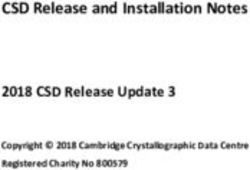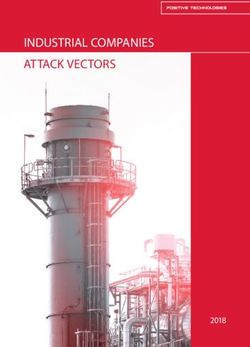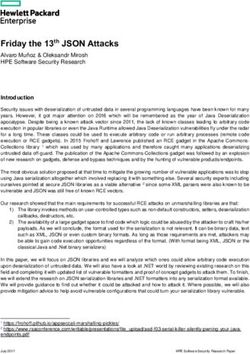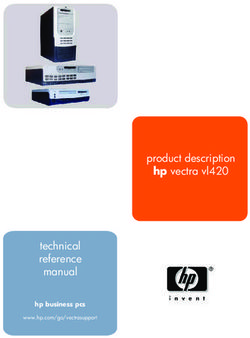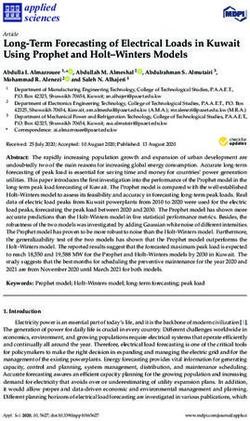DRAGONS - Recipe System User Manual - Release 2.1.1 Kenneth Anderson, Kathleen Labrie, Bruno Quint
←
→
Page content transcription
If your browser does not render page correctly, please read the page content below
DRAGONS - Recipe System User
Manual
Release 2.1.1
Kenneth Anderson, Kathleen Labrie, Bruno Quint
April 2020Contents
1 Introduction 2
2 Installation 4
3 Definitions 7
4 The reduce command 10
5 The Reduce Class 18
6 Local Calibration Database 22
7 Supplemental tools 26
8 Acknowledgments 35
Appendices
A Glossary 36
Index 38
iDRAGONS - Recipe System User Manual, Release 2.1.1 Document ID PIPE-USER-109_RSUserManual Contents 1
CHAPTER 1
Introduction
1.1 Overview
The DRAGONS Recipe System is Gemini Observatory’s data processing software automation platform. The Recipe
System is designed to accommodates both stepwise, interactive data processing and automated data reduction
pipelines.
The Recipe System inspect the inputs and automatically associates the recipes and primitives most appropriate for
those inputs. A primitive is a step in a reduction, for example biasCorrect. A recipe is a sequence of primitives.
For the Gemini instruments, the collections of primitives and recipes are found in the geminidr package. It is
possible to specify a different data reduction package.
The Recipe System relies on the Astrodata facility (astrodata package) to identify the input data and match them
to the recipes and primitives. The Astrodata tags are the keys to the mapping. For the Gemini instruments, the As-
trodata configurations are found in the gemini_instruments package. Again, it is possible to specify a different
Astrodata configuration package.
The reduce command and programmatic access to the Reduce class are the principle ways DRAGONS users can
employ the Recipe System to process and reduce their data. This document discusses a variety of examples of the
reduce command line and the programmatic interface on the Reduce class.
The reduce command, and its programmatic interface, support options that allow users to select and “tune” input
parameters data processing steps. Without any command line options or adjustment of the Reduce class option
attributes, the reduction uses default recipes and default input parameters to the primitives. In the geminidr package,
which support the Gemini instruments, the default recipes and primitive parametres have been optimized to give good
results in most cases.
A typical reduce command can look deceptively simple. Without knowing the content of the data file, you can
simply run reduce on the data and the Recipe System automatically selects the best recipe and primtives based upon
the data classifications. For example, a call like this one can be all that is needed:
$ reduce S20161025S0111.fits
--- reduce, v2.0 (beta) ---
All submitted files appear valid
(continues on next page)
2DRAGONS - Recipe System User Manual, Release 2.1.1
(continued from previous page)
===============================================================================
RECIPE: reduce
===============================================================================
PRIMITIVE: prepare
------------------
...
...
1.2 Further Information
Details and information on developing for the Recipe System, and about the astrodata package are available in
companion manuals. We invite the reader interested in those topics to refer to the topical documentation.
•
•
•
1.2. Further Information 3CHAPTER 2
Installation
The Recipe System is distributed as part of DRAGONS. DRAGONS is available as a conda package. The installation
instructions below will install all the necessary dependencies.
The use of the bash shell is required by Anaconda.
2.1 Install Anaconda
If you already have Anaconda installed, you can skip this step and go to the Install DRAGONS section below. If not,
then your first step is to get and install Anaconda. You can download it at:
Choose the version of Python that suits your other Python needs. DRAGONS is compatible with both Python 2.7 and
3.6. We recommend that you install the Python 3 version of Anaconda, the specific Python version can be adjusted
later.
If you have downloaded the graphical installer, follow the graphical installer instructions. Install in your home direc-
tory. It should be the default.
If you have downloaded the command-line installer, type the following in a terminal, replacing the .sh file name to
the name of the file you have downloaded. The /bin/bash -l line is not needed if you are already using bash. The
command-line installer allows for more customization of the installation.
$ /bin/bash -l
$ chmod a+x Anaconda3-2019.03-MacOSX-x86_64.sh
$ ./Anaconda3-2019.03-MacOSX-x86_64.sh
($ indicates the terminal prompt.)
Note: To prevent the Anaconda “base” environment from loading automatically, do:
$ conda config --set auto_activate_base false
4DRAGONS - Recipe System User Manual, Release 2.1.1 2.2 Install DRAGONS Anaconda requires the use of the bash shell. tcsh or csh will not work. If you are using (t)csh, your first step is: $ /bin/bash -l Make sure that ~/anaconda3/bin/activate is in your PATH by doing: $ which activate The Anaconda installer should have added conda configurations to the ~/.bash_profile for you. If activate is not found, try: $ source ~/.bash_profile If activate is still not found, you might have to add export PATH=~/anaconda3/bin:$PATH to your ~/. bash_profile using your favorite text editor, and run the source command above again. Note: Sometimes the Anaconda installer will install the software in ~/anaconda2 or ~/anaconda3 instead of simply ~/anaconda. Just check in your home directory which one of the three possibilities was used. The code Anaconda adds to the .bash_profile will automatically activate anaconda. To activate or deactivate Anaconda manually: $ conda activate $ conda deactivate Now that Anaconda works, we add the needed astronomy software. Add the Astroconda channel and the Gemini channel. Those channels host the conda astronomy packages. $ conda config --add channels http://ssb.stsci.edu/astroconda $ conda config --add channels http://astroconda.gemini.edu/public The next step is to create a virtual environment and install the DRAGONS software and its dependencies in it. The name of the environment can be anything you like. Here we use “dragons” as the name and we install Python 3.6. $ conda create -n dragons python=3.6 stsci gemini To use this environment, activate it: $ conda activate dragons You will need to activate the environment whenever you start a new shell. If you are planning to use it all the time, you might want to add the command to your .bash_profile, after the “conda init” block. Note: As a side note, if you are going to use PyRAF regularly, for example to reduce Gemini data not yet supported in DRAGONS, you should be installing Python 2.7 as well in a different environment, along with the iraf-all and pyraf-all conda packages. PyRAF is very slow under Python 3. $ conda create -n geminiconda python=2.7 iraf-all pyraf-all stsci gemini DRAGONS and the Recipe System to not need IRAF, PyRAF or Python 2.7, though all of DRAGONS is still compat- ible with Python 2.7. See the Gemini website for information on how to configure IRAF () 2.2. Install DRAGONS 5
DRAGONS - Recipe System User Manual, Release 2.1.1
2.3 Test the installation
Start up the Python interpreter and import astrodata and the gemini_instruments packages:
$ python
>>> import astrodata
>>> import gemini_instruments
If the imports are successful, i.e. no errors show up, exit Python (Ctrl-D).
Now test that reduce runs. There may be some delay as package modules are compiled and loaded:
$ reduce --help
This will print the reduce help to the screen.
If you have Gemini FITS files available, you can test that the Recipe System is functioning as expected as follow
(replace the file name with the name of your file):
$ reduce N20180106S0700.fits -r prepare
If all is well, you will see something like:
--- reduce, v2.0.8 ---
All submitted files appear valid
Found 'prepare' as a primitive.
================================================================================
RECIPE: prepare
================================================================================
PRIMITIVE: prepare
------------------
PRIMITIVE: validateData
-----------------------
.
PRIMITIVE: standardizeStructure
-------------------------------
.
PRIMITIVE: standardizeHeaders
-----------------------------
PRIMITIVE: standardizeObservatoryHeaders
----------------------------------------
Updating keywords that are common to all Gemini data
.
PRIMITIVE: standardizeInstrumentHeaders
---------------------------------------
Updating keywords that are specific to NIRI
.
.
.
Wrote N20180106S0700_prepared.fits in output directory
reduce completed successfully.
2.3. Test the installation 6CHAPTER 3
Definitions
When a reduction is launched with reduce (command line) or Reduce (Python class), the Recipe System will
identify the nature of the inputs using the AstroData tags, and then start searching for the most appropriate, or the
requested, recipe and primitives.
The Recipe System will search the active data reduction package (geminidr or as specified by the --drpkg option)
for recipe libraries and primitive sets matching the inputs. The recipe library search is limited in scope by the mode
option.
Once everything has been found, the default or specified recipe from the selected recipe library is given the primitive
set as input. The recipe is run and the sequence of primitive calls is executed.
Below, we discuss each of the terms in bold italics from the execution summary above: “AstroData tags”, “mode”,
“recipe”, “recipe library”, “primitive”, “primitive set”.
3.1 AstroData Tags
The AstroData Tags are data identification tags. When a file is opened with AstroData, the software loads the
AstroData configuration files and attempts to identify the data.
The tags associated with the dataset are compared to tags included in recipes and in primitive classes. The best match
wins the selection process.
For Gemini instruments, the AstroData configurations are found in the gemini_instruments package. This is set
as the default. Which configuration package to use can be configured on the reduce command line or in the Reduce
class.
More information on AstroData tags can be found in the .
3.2 Mode
The mode defines the type of reduction one wants to perform: science quality (“sq”), quick look reduction (“ql”), or
quality assessment (“qa”). Each mode defines its own set of recipe libraries. The mode is switched through command
7DRAGONS - Recipe System User Manual, Release 2.1.1 line flags or the Reduce class mode attribute. If not specified, the default is science quality, “sq”. Currently, only science quality, quick look, and quality assessment are supported. Users cannot select other modes. Recipe libraries of the same name but assigned different mode are often very different from each other since the products are expected to be different. The quality assesment mode, “qa”, is used mostly at the Observatory, at night to measure sky condition metrics and provide a visual assessment of the data. The quick look mode, “ql”, is intended for quick, close to but not necessarily science quality reduction, the objective as the name entails being to do a quick and automatic reduction for quick scientific and technical evaluation of the data. The science quality mode, “sq”, the default mode, is to be used in most cases. The recipes in “sq” mode contain all the steps required to fully reduce data without cutting corners. Some steps can be lengthy, some steps might offer an optional interactive interface for optimization. 3.3 Recipe A recipe is a sequence of data processing instructions. Technically, it is a Python function that calls a sequence of primitives, each primitive nominally designed to do one specific transformation or service request. Below is what a recipe can look like. This recipe performs the standardization and corrections needed to convert the raw input science images into a stacked image. The argument, p, to the reduce recipe is the primitive set; the recipe can call any primitives from that set. def reduce(p): p.prepare() p.addDQ() p.addVAR(read_noise=True) p.overscanCorrect() p.biasCorrect() p.ADUToElectrons() p.addVAR(poisson_noise=True) p.flatCorrect() p.mosaicDetectors() p.makeFringe() p.fringeCorrect() p.alignAndStack() p.writeOutputs() return The guiding principle when building a recipe is to keep it human readable and scientifically oriented. 3.4 Recipe Library A recipe library is a collection of recipes that applies to a specific type of data. The AstroData tags are used to match a recipe library to a dataset. A recipe library is implemented as Python module. There can be many recipes but only one is set as the default. It is however possible for the user to override the default and call any recipe within the library. 3.3. Recipe 8
DRAGONS - Recipe System User Manual, Release 2.1.1 3.5 Primitive A primitive is a data reduction step involving a transformation of the data or providing a service. By convention, the primitives are named to convey the scientific meaning of the transformation. For example biasCorrect will remove the bias signal from the input data. A primitive is always a member of a primitive set. It is the primitive set that gets matched to the data by the Recipe System, not the individual primitives. Technically, a primitive is a method of a primitive class. A primitive class gets associated with the input dataset by matching the AstroData tags. Once associated, all the primitives in that class, locally defined or inherited, are available to reduce that dataset. We refer to that collection of primitives as a “primitive set”. 3.6 Primitive Set A primitive set is a collection of primitives that are applicable to the input dataset. The association of the primitive set to the data is done by matching AstroData tags. It is a primitive set that gets passed to the recipe. The recipe can use any primitive within that set. Technically, a primitive set is a class that can have inherited from other more general classes. In geminidr, there is a large inheritance tree of primitive classes from very generic to very specific. For example, the primitive set for GMOS images defines a few of its own primitives and inherits many other primitives from other sets (classes) like the one for generic CCD processing, the one related to photometry, the one that applies to all Gemini data, etc. 3.5. Primitive 9
CHAPTER 4
The reduce command
4.1 Introduction
The reduce command is the DRAGONS Recipe System command line interface. The Recipe System also provides
an application programming interface (API), whereby users and developers can programmatically invoke Reduce
and set parameters on an instance of that class (see The Reduce Class).
Both interfaces allow users to configure and launch a Recipe System processing pipeline on one or more similar input
datasets. Control of the Recipe System on the reduce command line is provided by a variety of options and switches
which we will introduce in this chapter.
4.2 Usage Examples
Below we show examples that a user might typically want to do when using reduce. The command offers a lot of
flexibility though, these examples are just a small subset of the possibilities. The objective here is to help the user get
started.
4.2.1 Nominal usage
Because the Recipe System is automated, in many cases all that is needed is the command and a filename.
reduce S20161025S0111.fits
The system defaults to the “sq” mode, ie. science quality recipes. The best match recipe will be used with the best
match primitive set. The required processed calibrations will be fetched from the local calibration manager.
The system defaults to using the Gemini Astrodata configuration package and the Gemini data reduction package,
gemini_instruments and geminidr, respectively.
10DRAGONS - Recipe System User Manual, Release 2.1.1
4.2.2 Overriding Primitive Parameters
The primitives for each set are given default values that have been found to give good results in most cases. Depend-
ing on the data and the science objectives, it might be necessary to tweak the primitive parameters to optimize the
reduction. The -p, or in long form --param option allows the user to override the defaults.
reduce S20161025S0111.fits -p stackFrames:operation=median \
stackFrames:reject_method=minmax
This sets the stackFrames input parameters operation and reject_method to median and minmax, re-
spectively.
As one can see that, if several parameters are to be modified, the command can grow rather long. There is a way to
keep it clean, see the section below on the @file facility.
4.2.3 Calling Specific Recipes and Primitives
The Recipe System’s default behavior is to select the best recipe automatically. It is however possible, and sometimes
required, to override this.
Override the default recipe
The first case where the recipe selection can be overridden is to select a recipe in the library different from the default.
A recipe library can contain more than one recipe. Only one is set as the default. To let the Recipe System select the
most appropriate recipe library, but then request the use of recipe within that library other than the default, simply state
the name of the desired recipe. A good example is when making a bad pixel mask (BPM) for NIRI:
reduce @flats @darks -r makeProcessedBPM
Here the Recipes System will find the recipe library for NIRI flats (because the flats are first in the list), and then instead
of running the default recipe which would in this case make a processed flat, it will run the makeProcessedBPM
recipe.
For information about the @ format, see The @file Facility below.
User recipe
It is possible for the user to force the use of a custom recipe. This is done with the -r flag again. The structure “recipe
library containing recipes” must still be obeyed. Here is how the request is made:
reduce S20161025S0111.fits -r myrecipelibrary.myspecialrecipe
Both the name of the recipe library and, after the dot, the name of the recipe function are required. The path to the
library can be prepended.
Calling a single primitive
Single primitives can be called directly from the command line bypassing the recipes entirely. A useful case is when
one wants to display dataset. There is a primitive named display. The Recipe System will find the best-match
primitive set, and then run the display primitive it contains.
reduce S20161025S0111.fits -r display
4.2. Usage Examples 11DRAGONS - Recipe System User Manual, Release 2.1.1
4.2.4 Manually Setting Calibrations
When the calibration manager is not available or if working on a new type of data not yet coded in the calibration
association rules, it will be necessary to specify the processed calibration to use on the command line.
Another situation would be if one wanted to try various version of a calibration or different calibrations altogether to
try to optimize a reduction. In such a case, one needs full control on which calibration is being used rather than always
using the “best-match” returned by the local calibration manager.
reduce S20161025S0111.fits --user_cal processed_bias:S20161025S0200_bias.fits
4.3 Command Line Options and Switches
The reduce command help is provided by the --help option. This help is also available as a manual page as (man
reduce). The options and switches are described further here.
4.3.1 Information Switches
-h, –help show the help message and exit
-v, –version show program’s version number and exit
-d, –displayflags Display all parsed option flags and exit.
The table provides a convenient view of all passed and default values for reduce. This can be useful when
wanting to verify the syntax of a reduce call and to make sure everything has been parsed as expected.
Note that when not specified, recipename indicates ‘None’ because at this point in the execution the Recipe
System has not yet been invoked and a default recipe not yet been determined. Eg.,
$ reduce -d --logmode quiet fitsfile.fits
Literals var 'dest' Value
-----------------------------------------------------------------
['-d', '--displayflags'] :: displayflags :: True
['-p', '--param'] :: userparam :: None
['--logmode'] :: logmode :: quiet
['--ql'] :: mode :: sq
['--qa'] :: mode :: sq
['--upload'] :: upload :: None
['-r', '--recipe'] :: recipename :: None
['--adpkg'] :: adpkg :: None
['--suffix'] :: suffix :: None
['--drpkg'] :: drpkg :: geminidr
['--user_cal'] :: user_cal :: None
['--logfile'] :: logfile :: reduce.log
-----------------------------------------------------------------
Input fits file(s): fitsfile.fits
4.3.2 Configuration Switches and Options
–adpkg Specify an external AstroData configuration package. This is used for non-Gemini instruments
or during development of a new Gemini instrument. The package must be importable. The default AstroData
4.3. Command Line Options and Switches 12DRAGONS - Recipe System User Manual, Release 2.1.1
configuration package is gemini_instruments and it is distributed with DRAGONS.
E.g., --adpkg scorpio_instruments
–drpkg DRPKG Specify an external data reduction package. This is used for non-Gemini instruments or during
development of a new Gemini instrument. The package must be importable. The default data reduction package
is geminidr and it is distributed with DRAGONS.
E.g., --drpkg scorpiodr
–logfile Set the log file name. The default is reduce.log and it is written in the current directory.
–logmode Set logging mode. One of
• standard
• quiet
• debug
“quiet” writes only to the log file. The other modes writes information to the screen and to the log file. The
default is “standard”.
-p , –param Set a primitive input
parameter from the command line. The form is
-p primitivename:parametername=value
This sets the parameter such that it applies only for the primitive “primitivename”. To set multiple parameter-
value pairs, separate them with whitespace, eg. -p par1=val1 par2=val2
The form -p parametername=value is also allowed but beware, that will sets any parameter with that
name from any primitives to that value. It is somewhat dangerous and of limited use. It is to be seen as a global
setting.
–qa Set the mode of operation to “qa”, “quality assessment”. When no “qa” or “ql” flag are specified the default
mode is “sq”. The “qa” mode is use internally at Gemini. Recipes differ depending on the mode.
–ql Set the mode of operation to “ql”, “quicklook”. When no “qa” or “ql” flag are specified the default mode is “sq”.
The “ql” mode is use for quick, near science quality reduction. Science quality is not guaranteed. Recipes differ
depending on the mode. This mode is not yet implemented. “ql” recipes are not yet available.
-r , –recipe Specify a recipe by name. Users can request a non-default sys-
tem recipe by names, e.g., -r makeProcessedBPM, or may specify their own recipe library and recipe
function within. A user-defined recipe function must be “dotted” with the recipe file.
-r /path/to/recipes/recipelibrary.recipename
For a recipe file in the current working directory, the path can be omitted:
-r recipelibrary.recipename
A recipe library can contain more than one recipe. The recipe library must be a Python module, eg.
recipelibrary.py. The recipes are Python functions within that module.
Finally, instead of specifying a recipe, it is possible to specify a primitive:
-r display
–suffix Add “suffix” to output filenames at the end of the reduction.
–upload Currently used internally (Gemini) only.
Send specific pipeline products to internal database. The default is None.
4.3. Command Line Options and Switches 13DRAGONS - Recipe System User Manual, Release 2.1.1
--upload metrics calibs
or equivalently:
--upload=metrics,calibs
–user_cal Specify which processed calibration to use for the reduction. This over-
ride the selection from the local calibration manager. The syntax is:
--user_cal calibrationtype:path/calibrationfilename
Eg.:
--user_cal processed_bias:somepath/processed_bias.fits
The recognized calibration types are currently:
• processed_arc
• processed_bias
• processed_dark
• processed_flat
• processed_fringe
• processed_standard
4.4 The @file Facility
The reduce command line interface supports an “at-file” facility. An @file allows users to provide any and all
command line options and flags to reduce in an acsii text file. This tool is very useful to keep the command line to
a reasonable length and also to keep a record of the configurations that are applied. Here we illustrate how to use it.
4.4.1 Basic @file Usage
In a previous section we had an example where we were modifying a primmitive’s input parameter values.
reduce S20161025S0111.fits -p stackFrames:operation=median \
stackFrames:reject_method=minmax
Instead of typing the parameter settings on the command line, it might be more convenient to use an “at-file”. We can
write the parameter information in the “at-file” and add it to our reduce call. Let us have a file named “myreduc-
tion.par” with this content:
-p
stackFrames:operation=median
stackFrames:reject_method=minmax
Now we can call reduce as follow:
reduce S20161025S0111.fits @myreduction.par
4.4. The @file Facility 14DRAGONS - Recipe System User Manual, Release 2.1.1
By passing an @file to reduce on the command line, users can encapsulate all the options and positional arguments
they may wish to specify in a single @file. It is possible to use multiple @file and even to embed one or more
@file in another (see Recursive @file Usage). The parser opens all files sequentially and parses all arguments in the
same manner as if they were specified on the command line.
To further illustrate the convenience provided by an @file, we’ll continue with an example reduce command line
that has even more arguments. We will also include new positional arguments, i.e., file names:
$ reduce -p stackFrames:operation=median stackFrames:reject_method=minmax \
-r myrecipelib.myrecipe S20161025S0200.fits S20161025S0201.fits \
S20161025S0202.fits S20161025S0203.fits S20161025S0204.fits
Here, two user parameters are being specified with -p, a recipe with -r, and a list of input datasets. We can write all
this into a plain text @file, let’s name it “reduce_args.par”:
# input data files
S20161025S0200.fits
S20161025S0201.fits
S20161025S0202.fits
S20161025S0203.fits
S20161025S0204.fits
# primitive parameters optimization
--param
# stackFrames
stackFrames:operation=median
stackFrames:reject_method=minmax
# recipe
-r
myrecipelib.myrecipe
Now we can call reduce this way:
reduce @reduce_args.par
The order of the arguments in an @file is irrelevant, as is the file name. Also, the parser sees no difference across
white space characters, such as space, tabs, newlines, etc. Comments are accommodated, both full line and in-line
with the # character.
Finally, the “at-file” does not need to be in the current directory. A path can be given. For example:
reduce @../reduce_args.par
4.4.2 Recursive @file Usage
As implemented, the @file facility will recursively handle and process other @file specifications that appear in a
@file or on the command line. For example, we may have another file containing a list of input files, let’s call it
“bias.lis”:
# raw biases
S20161025S0200.fits
S20161025S0201.fits
S20161025S0202.fits
S20161025S0203.fits
S20161025S0204.fits
4.4. The @file Facility 15DRAGONS - Recipe System User Manual, Release 2.1.1
Then, we can add this list as an “at-file” in the reduce_args.par file:
# input files
@bias.lis
# primitive parameters optimization
--param
# stackFrames
stackFrames:operation=median
stackFrames:reject_method=minmax
# recipe
-r
myrecipelib.myrecipe
The reduce call becomes:
reduce @reduce_args.par
The parser will open and read the @bias.lis, consuming those lines in the same way as any other command line
arguments. Indeed, such a file need not only contain fits files (positional arguments), but other arguments as well. This
is recursive. That is, the @fitsfiles can contain other “at-files”, which can contain other “at-files”, which can contain
. . . , etc. These will be processed serially.
Or one might want to keep the input files and the parameter settings separate. Then if we remove the @bias.lis
from the “reduce_args.par” files, we can use it explicitly on the reduce command line:
reduce @bias.lis @reduce_args.par
4.4.3 Overriding @file Values
The reduce application employs a customized command line parser such that the command line option given in the
@file can be modified on the command line after the @file has been processed.
The -p or --param will accumulate a set of parameters or override a particular parameter. This may be seen when
a parameter is specified in a user @file and then specified on the command line. See Example 1 and 2 below.
For unitary value arguments, the command line value will override the @file value. See Example 3 below.
It is further specified that if one or more datasets (i.e. positional arguments) are passed on the command line, all files
appearing as positional arguments in the “at-file” will be replaced by the one(s) on the command line. See Example 4
below.
In all cases, remember to use the -d option to verify the parsing if you are not sure.
Examples
The @file used in the examples, “reducepar”, contains:
# input data files
S20161025S0200.fits
S20161025S0201.fits
S20161025S0202.fits
S20161025S0203.fits
S20161025S0204.fits
(continues on next page)
4.4. The @file Facility 16DRAGONS - Recipe System User Manual, Release 2.1.1
(continued from previous page)
# primitive parameters optimization
--param
# stackFrames
stackFrames:operation=median
# recipe
-r
myrecipelib.myrecipe
Example 1: Accumulate a new parameter:
reduce @reducepar --param stackFrames:hsigma=5.0
Summary of parsed options:
--------------------------
Input files: no changes
Parameters: ['stackFrames:operation=median', 'stackFrames:hsigma=5.0']
Recipe: no changes
Example 2: Override a parameter defined in the @file:
reduce @reducepar --param stackFrames:operation=wtmean
Summary of parsed options:
--------------------------
Input files: no changes
Parameters: ['stackFrames:operation=wtmean']
Recipe: no changes
Example 3: Override the recipe:
reduce @reducepar -r myrecipelib.different_recipe
Summary of parsed options:
--------------------------
Input files: no changes
Parameters: no changes
Recipe: myrecipelib.different_recipe
Example 4: Override the input files. All the files in the @files will be ignored:
reduce @reducepar S20161025S0111.fits
Summary of parsed options:
--------------------------
Input files: S20161025S0111.fits
Parameters: no changes
Recipe: no changes
4.4. The @file Facility 17CHAPTER 5
The Reduce Class
The Reduce class provides the underlying structure of the reduce command. This section describes and discusses
the programmatic interface available on the class Reduce. This section is for users wanting to use the Reduce class
programmatically.
The reduce application introduced in the previous chapter is a user interface script providing a command line access
to the Reduce class. The reduce application parses the arguments and initialize the Reduce class and its runr
method. It is possible to bypass the reduce command and sets attributes directly on an instance of Reduce, as the
following discussion illustrates.
5.1 Using Reduce
The Reduce class is defined in the recipe_system.reduction.coreReduce module. The Reduce class
provides a set of attributes and one public method, runr that launches a reduction. This is the only public method on
the class.
5.1.1 Very Basic Usage
The most basic usage involves importing the class, instantiating it, assigning a file to reduce and then launching the
runr method.
>>> from recipe_system.reduction.coreReduce import Reduce
>>> myreduce = Reduce()
>>> myreduce.files.append('S20161025S0111.fits')
>>> myreduce.runr()
5.1.2 Typical Usage for Reduction
A more typical usage for reducing data can involve setting other options and can include setting up a logger. When
using the Gemini data reduction primitives, the logger is highly recommended.
18DRAGONS - Recipe System User Manual, Release 2.1.1
Normal usage will also likely involve the use of the calibration database facility, caldb. We will ignore caldb here
and rather fully describe it and its usage in a subsequent chapter, Local Calibration Database. See api_example where
we put it all together.
>>> from recipe_system.reduction.coreReduce import Reduce
>>> from gempy.utils import logutils
>>>
>>> logutils.config(file_name='example.log')
>>>
>>> inputfiles = ['S20161025S0200.fits', 'S20161025S0201.fits']
>>> myreduce.files = inputfiles
>>> myreduce.runr()
Neither coreReduce nor the Reduce class initializes any logging activity. This is the responsibility of the program-
mer. The Recipe System does not require a logger but the Gemini primitives do. The absence of a logger when using
the Gemini data reduction package leads to double the reporting on the screen. More an annoyance than a problem,
admittedly.
You are free to provide your own logger, or you can use the fully defined logger provided in DRAGONS. It is recom-
mended that you use the system logger as Reduce is tuned to use the DRAGONS logger.
Returning to the example above, we could also set the recipe to a custom recipe, override a primitive parameters, set a
data reduction package, etc. The attributes that can be set are discussed in Public Attributes to Reduce below.
>>> myreduce.recipename = 'myrecipelib.myrecipe'
>>> myreduce.uparms = [('stackFrames:operation', 'median')]
>>> myreduce.dkpkg = 'thirdpartydr'
>>> # rerun with the modified recipe and parameter
>>> myreduce.runr()
A notable quirk is how to set the adpkg that is defined in the reduce command line interface. The Reduce
class does not have an attribute for it. Instead, the programmer must import any third party AstroData instrument
configuration files explicitely before launching runr.
>>> import astrodata
>>> import thirdparty_instruments
>>>
>>> myreduce.Reduce()
>>> myreduce.drpkg = 'thirdpartydr'
>>> myreduce.files.append('filename.fits')
>>> myreduce.runr()
5.2 Public Attributes to Reduce
Public Attribute Python type Default
files []
output_filenames None
mode ‘sq’
recipename ‘_default’
drpkg ‘geminidr’
suffix None
ucals None
uparms None
upload None
5.2. Public Attributes to Reduce 19DRAGONS - Recipe System User Manual, Release 2.1.1
files A list of input file names to reduce. Only the first file in the list will be used for the recipe and primitive selection.
myreduce.files.extend(['S20161025S0200.fits', 'S20161025S0201.fits'])
output_filenames A list of output file names. This cannot be set. It is a return value. It is used after the recipe has
run to collect the names of the files that were created.
output_stack = myreduce.output_filenames[0]
mode The reduction mode. The Gemini data reduction package currently supports ‘sq’ and ‘qa’, with ‘ql’ in the
works. [‘sq’: Science Quality, ‘qa’: Quality Assessment, ‘ql’: Quick Look Reduction.]
myreduce.mode = 'qa'
recipename The name of the recipe to use. If left to “_default”, the Recipe System will invoke the mappers and select
the best matching recipe library and use its default recipe.
If only the name of a recipe is provided, the mappers will be invoked to find the best matching recipe library and
use the named recipe rather than the default.
If a “module.recipe” string is provided, the user’s “module” will be imported and the user’s “recipe” will be
used. No mapping will be done.
myreduce.recipename = 'myrecipelib.myrecipe'
If the name of a primitive is given, the Recipe System will find the best match primitive set and run the specified
primitives from that set.
suffix The suffix to add the final outputs of a recipe. In the Gemini primitives, default suffixes are assigned to each
primitives. Setting suffix will override the default suffix of the last primitive in the recipe.
myreduce.suffix = '_flatBfilter'
drpkg The name of the data reduction package to use. The default is geminidr. If using a third-party package, or
during new instrument development, set this attributes to import the correct suite of recipes and primitives.
myreduce.drpkg = 'scorpiodr'
ucals Set the processed calibration to be used. This overrides the automatic selection done by the calibration manager,
if one is being used. This setting must be used if no calibration manager is used or available, or when, for
example, the calibrations association rules are not yet implemented. It is also useful for testing and for getting
full control of the calibrations being used.
The format for this attribute’s value is somewhat complicated. It is recommended to use the
normalize_ucals function in the recipe_system.utils.reduce_utils module to get the dic-
tionary this attribute expects.
The format needs to looks like this:
{(ad.calibration_key(), 'processed_bias'): '/path/master_bias.fits'}
There must be one entry per input files for each type of calibrations.
The recognized calibration types are currently:
• processed_arc
• processed_bias
• processed_dark
• processed_flat
• processed_fringe
• processed_standard
5.2. Public Attributes to Reduce 20DRAGONS - Recipe System User Manual, Release 2.1.1
Here’s how to use normalize_ucals:
from recipe_system.utils.reduce_utils import normalize_ucals
mycalibrations = ['processed_bias:/path/master_bias.fits',
'processed_flat:/path/master_Bflat.fits']
ucals_dict = normalize_ucals(myreduce.files, mycalibrations)
myreduce.ucals = ucals_dict
uparms Set primitive parameter values. This will override the primitive defaults. This is a list of tuples with the
primitive name and parameter in the first element, and the value in the second one.
myreduce.uparms = [('stackFrames:operation', 'median')]
If the primitive name is omitted all parameters with that name, in any primitives will be reset. Be careful.
upload Internal use only. Specify which types of product to upload to the Gemini internal database. Allowed values
are “metrics”, “calibs”, and “science”, the latter is planned but not yet implemented.
5.2. Public Attributes to Reduce 21CHAPTER 6
Local Calibration Database
The Recipe System has a system to retrieve processed calibration automatically. This system must work with a
Calibration Manager. Currently, only one public Calibration Manager is available, the Gemini Calibration Manager,
GeminiCalMgr. This must be installed as a DRAGONS dependency; a conda install will take care of that (see
Installation).
The Calibration Manager contains the calibration association rules and database access hooks. The Gemini Calibration
Manager uses exactly the same calibration association rules as the Gemini Observatory Archive (GOA).
The calibration facility requires a database. The Recipe System’s caldb application helps the user configure and
create a local, lightweight sqlite database, and add or remove calibration files to and from that database.
In this chapter, we explain how to use caldb to add processed calibrations that the Recipe System will pick up when
needed.
Note: We intend to improve the Calibration Manager side of things to make expanding the association rules for new
instruments or non-Gemini instruments feasible.
6.1 Configuring caldb
The first time caldb is used for a project, either via command line or API, it needs to be configured and initialized.
The configuration is stored in a text file in a special directory named ~/.geminidr/, in a file called rsys.cfg.
The ~ means the user’s home directory. The very first step, to be done only once, is to create the directory and the
configuration file.
$ mkdir ~/.geminidr
$ touch ~/.geminidr/rsys.cfg
The rsys.cfg file must contain the following lines:
22DRAGONS - Recipe System User Manual, Release 2.1.1
[calibs]
standalone = True
database_dir = ~/.geminidr # set this path to whatever you want.
The standalone option tells caldb if you are using a local database when it is set to True. standalone =
False is used only internally at Gemini when using the internal data manager.
The database_dir parameter points to the directory hosting the calibration database. The database name is always
cal_manager.db, this cannot be set, only the directory where it lives. It is possible to have more than one database
as long as they are in different directory. Which one will be picked up will be set through the database_dir
parameter in rsys.cfg.
6.2 Using caldb on the Command Line
The caldb tool is used to interact with the local calibration database. This is where the Recipe System will look for
processed calibrations. For a reminder of its basic usage, one can always use the --help flag:
$ caldb --help
usage: caldb [-h] {config,init,list,add,remove} ...
Calibration Database Management Tool
positional arguments:
{config,init,list,add,remove}
Sub-command help
config Display configuration info
init Create and initialize a new database.
list List calib files in the current database.
add Add files to the calibration database. One or more
files or directories may be specified.
remove Remove files from the calibration database. One or
more files may be specified.
optional arguments:
-h, --help show this help message and exit
There can be only one positional argument given to caldb, this means only one file at a time can be added or removed
from the database.
Once the configuration file is in place (see Configuring caldb), one can verify the configuration by doing:
$ caldb config
Using configuration file: ~/.geminidr/rsys.cfg
Active database directory: /Users/username/.geminidr
Database file: /Users/username/.geminidr/cal_manager.db
The 'standalone' flag is active, meaning that local calibrations will be used
To initialize a new database with the selected configuration:
$ caldb init
Once the database is initialized (created), it is ready for use.
To add a file:
6.2. Using caldb on the Command Line 23DRAGONS - Recipe System User Manual, Release 2.1.1
$ caldb add /path/to/master_bias.fits
If the path is not given, the current directory is assumed. The addition of a file to the database is simply the addition
of the filename and its location on the disk. The file itself is not stored. If the calibration file is deleted or moved, the
database will not know and still think that the file is there.
To see what is in the database:
$ caldb list
master_bias.fits /path/to/
To remove a file from the database:
$ caldb remove master_bias.fits
Warning: If a file that is already stored within the database needs updating, it will need to be removed and added
again. caldb has no update tool.
To see caldb used in a complete example along with the other tools see commandline_example.
6.3 Using the caldb API
Before being usable in a Python program, the local calibration manager must be configured. This cannot be done from
the API. See Configuring caldb for instructions.
The calibration database is initialized and the configuration are read into the the calibration service as follow:
>>> from recipe_system import cal_service
>>>
>>> caldb = cal_service.CalibrationService()
>>> caldb.config()
>>> caldb.init()
>>> cal_service.set_calservice()
The calibration service is then ready to use. This must be done before Reduce is instantiated.
To add a processed calibration to the database:
>>> caldb.add_cal('/path/to/master_bias.fits')
If the path is not given, the current directory is assumed. The addition of a file to the database is simply the addition
of the filename and its location on the disk. The file itself is not stored. If the calibration file is deleted or moved, the
database will not know and still think that the file is there.
To see what is in the database:
>>> for f in caldb.list_files():
... print(f)
...
FileData(name=u'master_bias.fits', path=u'/path/to')
To remove a file from the database:
6.3. Using the caldb API 24DRAGONS - Recipe System User Manual, Release 2.1.1
>>> caldb.remove_cal('master_bias.fits')
Warning: If a file that is already stored within the database needs updating, it will need to be removed and added
again. caldb has no update tool.
To see it used in a complete example along with the other tools see api_example.
6.3. Using the caldb API 25CHAPTER 7
Supplemental tools
DRAGONS provides a number of command line tools that users should find helpful in executing reduce on their
data. Some of those tools also offer an API.
These supplemental tools can help users discover information, not only about their own data, but about the Recipe
System, such as available recipes, primitives, and defined tags.
If your environment has been configured correctly these applications will work directly.
7.1 dataselect
The tool dataselect will help with the bookkeeping and with creating lists of input files to feed to the Recipe
System. The tool has a command line and an API. This tool finds files that match certain criteria defined through
AstroData Tags and expressions involving AstroData Descriptors.
You can access the basic documentation from the command line by typing:
$ dataselect --help
usage: dataselect [-h] [--tags TAGS] [--xtags XTAGS] [--expr EXPRESSION]
[--strict] [--output OUTPUT] [--verbose] [--debug]
inputs [inputs ...]
Find files that matches certain criteria defined by tags and expression
involving descriptors.
positional arguments:
inputs Input FITS file
optional arguments:
-h, --help show this help message and exit
--tags TAGS, -t TAGS Comma-separated list of required tags.
--xtags XTAGS Comma-separated list of tags to exclude
--expr EXPRESSION Expression to apply to descriptors (and tags)
(continues on next page)
26DRAGONS - Recipe System User Manual, Release 2.1.1
(continued from previous page)
--strict Toggle on strict expression matching for exposure_time
(not just close) and for filter_name (match component
number).
--output OUTPUT, -o OUTPUT
Name of the output file
--verbose, -v Toggle verbose mode when using -o
--debug Toggle debug mode
7.1.1 dataselect Command Line Tool
dataselect accepts list of input files separated by space, and wildcards. Below are some usage examples.
1. This command selects all the FITS files inside the raw directory with a tag that matches DARK.
$ dataselect raw/*.fits --tags DARK
2. To select darks of a specific exposure time:
$ dataselect raw/*.fits --tags DARK --expr='exposure_time==20'
3. To send that list to a file that can be used later:
$ dataselect raw/*.fits --tags DARK --expr='exposure_time==20' -o dark20s.lis
4. This commands prints all the files in the current directory that do not have the CAL tag (calibration files).
$ dataselect raw/*.fits --xtags CAL
5. The xtags can be used with tags. To select images that are not flats:
$ dataselect raw/*.fits --tags IMAGE --xtags FLAT
6. This command selects all the files with a specific target name:
$ dataselect --expr 'object=="FS 17"' raw/*.fits
7. This command selects all the files with an “observation_class” descriptor that matches the “science” value and
a specific exposure time:
$ dataselect --expr '(observation_class=="science" and exposure_time==60.)' raw/*.
˓→fits
7.1.2 dataselect API
The same selections presented in the command line section above can be done from the dataselect API. Here is
the API versions of the examples presented in the previous sections.
The list of files on disk must first be obtained with Python’s glob module.
>>> import glob
>>> all_files = glob.glob('raw/*.fits')
The dataselect module is located in gempy.adlibrary and must first be imported:
7.1. dataselect 27DRAGONS - Recipe System User Manual, Release 2.1.1
>>> from gempy.adlibrary import dataselect
1. This command selects all the FITS files inside the raw directory with a tag that matches DARK.
>>> all_darks = dataselect.select_data(all_files, ['DARK'])
2. To select darks of a specific exposure time:
>>> expression = 'exposure_time==20'
>>> parsed_expr = dataselect.expr_parser(expression)
>>> darks20 = dataselect.select_data(all_files, ['DARK'], [], parsed_expr)
3. To send that list to a file that can be used later:
>>> expression = 'exposure_time==20'
>>> parsed_expr = dataselect.expr_parser(expression)
>>> darks20 = dataselect.select_data(all_files, ['DARK'], [], parsed_expr)
>>> with open('dark20s.lis', 'w') as f:
... for filename in dark20:
... f.write(filename + '\n')
...
>>>
Note that the need to send a list of a file on disk will probably not be very common when using the API as
Reduce will take the Python list directly.
4. This commands prints all the files in the current directory that do not have the CAL tag (calibration files).
>>> non_cals = dataselect.select_data(all_files, [], ['CAL'])
5. The xtags can be used with tags. To select images that are not flats:
>>> has_tags = ['IMAGE']
>>> has_not_tags = ['FLAT']
>>> non_flat_images = dataselect.select_data(all_files, has_tags, has_not_tags)
6. This command selects all the files with a specific target name:
>>> expression = 'object="FS 17"'
>>> parsed_expr = dataselect.expr_parser(expression)
>>> stds = dataselect.select_data(all_files, expression=parsed_expr)
7. This command selects all the files with an “observation_class” descriptor that matches the “science” value and
a specific exposure time:
>>> expression = '(observation_class=="science" and exposure_time==60.)'
>>> parsed_expr = dataselect.expr_parser(expression)
>>> sci60 = dataselect.select_data(all_files, expression=parsed_expr)
7.1.3 The strict Flag
The strict flag applies to the descriptors exposure_time() and filter_name(). To keep the user interface
more friendly, in the expressions, the exposure time is matched on a “close enough” principle and the filter name is
matched on a “general bandpass name” principle.
7.1. dataselect 28DRAGONS - Recipe System User Manual, Release 2.1.1
For example, if the exposure time in the header is 10.001 second, from a user’s perspective, asking to match “10”
seconds is a lot nicer, exposure_time==10. Similarly, asking for the “H”-band filter is more natural than asking
for the “H_G0203” filter.
However, there might be cases where the exposure time or the filter name must be matched exactly. In such case, the
strict flag should be activated. For example:
$ dataselect raw/*.fits --strict --expr='exposure_time==0.95'
And:
>>> expression = 'exposure_time==0.95'
>>> parsed_expr = dataselect.expr_parser(expression, strict=True)
>>> filelist = dataselect.select_data(all_files, expression=parsed_expr)
7.2 showd
The showd command line tool helps the user gather information about files on disk. The “d” in showd stands for
“descriptor”. showd is used to show the value of specific AstroData descriptors for the files requested.
Its basic usage can be printed using the following command:
$ showd --help
usage: showd [-h] --descriptors DESCRIPTORS [--csv] [--debug]
[inputs [inputs ...]]
For each input file, show the value of the specified descriptors.
positional arguments:
inputs Input FITS files
optional arguments:
-h, --help show this help message and exit
--descriptors DESCRIPTORS, -d DESCRIPTORS
comma-separated list of descriptor values to return
--csv Format as CSV list.
--debug Toggle debug mode
One or more descriptors can be printed together. Here is an example::
$ showd -d object,exposure_time *.fits
----------------------------------------------
filename object exposure_time
----------------------------------------------
N20160102S0275.fits SN2014J 20.002
N20160102S0276.fits SN2014J 20.002
N20160102S0277.fits SN2014J 20.002
N20160102S0278.fits SN2014J 20.002
N20160102S0279.fits SN2014J 20.002
N20160102S0295.fits FS 17 10.005
N20160102S0296.fits FS 17 10.005
N20160102S0297.fits FS 17 10.005
N20160102S0298.fits FS 17 10.005
N20160102S0299.fits FS 17 10.005
Above is a human-readable table. It is possible to return a comma-separated list, CSV list, with the --csv tag:
7.2. showd 29DRAGONS - Recipe System User Manual, Release 2.1.1
$ showd -d object,exposure_time *.fits --csv
filename,object,exposure_time
N20160102S0275.fits,SN2014J,20.002
N20160102S0276.fits,SN2014J,20.002
N20160102S0277.fits,SN2014J,20.002
N20160102S0278.fits,SN2014J,20.002
N20160102S0279.fits,SN2014J,20.002
N20160102S0295.fits,FS 17,10.005
N20160102S0296.fits,FS 17,10.005
N20160102S0297.fits,FS 17,10.005
N20160102S0298.fits,FS 17,10.005
N20160102S0299.fits,FS 17,10.005
The showd command also integrates well with dataselect. You can use dataselect together with showd if you
want to print the descriptors values in a data subset:
$ dataselect raw/*.fits --tag FLAT | showd -d object,exposure_time
----------------------------------------------
filename object exposure_time
----------------------------------------------
N20160102S0363.fits GCALflat 42.001
N20160102S0364.fits GCALflat 42.001
N20160102S0365.fits GCALflat 42.001
N20160102S0366.fits GCALflat 42.001
N20160102S0367.fits GCALflat 42.001
The “pipe” ‘‘ | ‘‘ gets the dataselect output and passes it to showd.
7.3 showrecipes
The Recipe System will select the best recipe for your data, which can be overriden when necessary. To see what
sequence of primitives a recipe will execute or which recipes are available for the dataset, one can use showrecipes.
7.3.1 Show Recipe Content
To see the content of the best-matched default recipes:
$ showrecipes S20170505S0073.fits
Recipe not provided, default recipe (makeProcessedFlat) will be used.
Input file: /path_to/S20170505S0073.fits
Input tags: ['FLAT', 'LAMPOFF', 'AZEL_TARGET', 'IMAGE', 'DOMEFLAT',
'GSAOI', 'RAW', 'GEMINI', 'NON_SIDEREAL', 'CAL', 'UNPREPARED', 'SOUTH']
Input mode: sq
Input recipe: makeProcessedFlat
Matched recipe: geminidr.gsaoi.recipes.sq.recipes_FLAT_IMAGE::makeProcessedFlat
Recipe location: /path_to/dragons/geminidr/gsaoi/recipes/sq/recipes_FLAT_IMAGE.py
Recipe tags: set(['FLAT', 'IMAGE', 'GSAOI', 'CAL'])
Primitives used:
p.prepare()
p.addDQ()
p.nonlinearityCorrect()
p.ADUToElectrons()
(continues on next page)
7.3. showrecipes 30You can also read