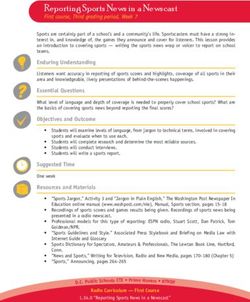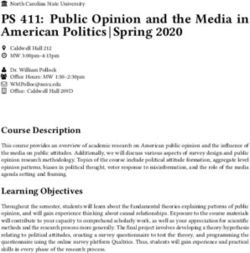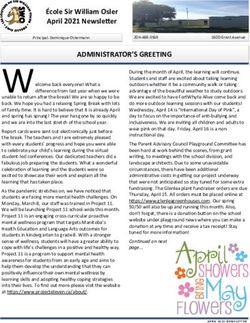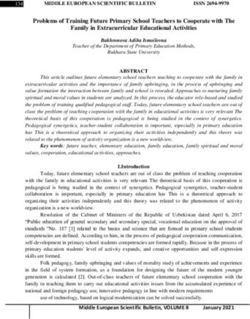BYOL Program 2018 (Bring Your Own Laptop) - Information for Students in Years 7 to 12 - Saint Stephen's College
←
→
Page content transcription
If your browser does not render page correctly, please read the page content below
BYOL (Bring Your Own Laptop) Program
All students in Years 7 to 12 in 2018 require a laptop computer. This booklet provides some important information
regarding the BYOL Program at the College. This booklet is specifically for students in Years 7 to 12. There is a
separate booklet for Years 5 and 6.
It is important to remember that Saint Stephen’s College has a uniform laptop environment. We have
standardised on the Windows 10 environment, thus, any new laptop computer must be a ‘real’ Windows 10
device. Devices running Windows in a virtual machine (e.g. Parallels), via BootCamp etc. are not suitable.
Other environments and computers are not appropriate. Unsuitable operating systems include Windows 7,
Windows 8, Apple OSX, Linux and Chrome OS. Unsuitable devices include iPads, Android Tablets, NetBooks,
ChromeBooks, WebBooks, Surface 3s (not Surface Pro 3s) and Apple laptops. Unsuitable devices or devices
running unsuitable operating systems will not be connected to the network and cannot be used at Saint
Stephen’s College.
Pen-Based Devices
We are moving to digital ink and digital paper, which requires a modern computer with a digital pen. The
educational and cognitive support for this is significant; much research has been done into the way our brains
work and the way we think and learn over the past few years. Some Windows 10 devices support this.
While the College is moving in this direction, a pen-based device running Windows 10 is recommended, but is not
mandated at this stage. More information about this is available in Parent Lounge via School Links in the
document Sharon Oviatt - Pen Based Computer Research.
Hardware Specifications - What needs to be purchased?
Minimum laptop specifications need to be adhered to. These have been outlined to ensure that each student can
use his/her laptop efficiently and effectively in order to maximise potential learning. When purchasing the new
computer, it is important to get one that will meet minimum requirements. Computers that use Atom, Pentium,
Celeron, Intel-Core 2 and similar CPUs may be inexpensive but are not suitable for the learning environment at the
College.
i3 minimum
i5 preferred
CPU (Processor) i7 optional (for power users)
Note: It is unlikely a student would require an i7 CPU for general school work. (Note also that
these are Intel CPUs. The equivalent AMD CPU is also suitable). Atom, Celeron, Intel Core 2,
Pentium and other low specification processors are not suitable.
Hard Drive 128 GB (minimum). Larger is optional.
Memory (RAM) 4GB is the minimum recommended. Of course, more is better, but this increases the cost.
Screen Size Between 10.5 and 15 inch is suitable
Note: Larger screen sizes, such as 17 inch, make the device bigger and heavier when carried
and this may be a problem.
Operating System Windows 10 only
4 hours of continuous use is a minimum. Longer is obviously better. Most new computers have a
Battery Life suitable battery life. Older computers may not, and may not be suitable.
USB Ports At least one that is free for use is necessary. A student must be able to plug in a USB device
quickly and easily, whenever necessary.
Note: Some other specifications (screen resolution, wireless, etc.) have not been mentioned as new, modern
laptops will have appropriate specifications. Older computers may not. If in doubt, please check with the IT
Department or eLearning Department before purchase or bringing the laptop to school to avoid difficulties and
disappointment.Warranty
Please check the conditions of the warranty to ensure the service provided is acceptable. When purchasing a new
computer, some questions you should be asking yourself and the retailer, include:
Does the computer warranty conversation happen with the store I purchased it from, or do I phone a
state/national phone number?
What is the normal turnaround time for repairs? (Days? weeks?)
Is the computer repaired locally or does it have to be sent away?
If the computer is sent away, who arranges the courier? Do I have to wait at home for the courier to
collect the device?
What happens if what was thought to be a warranty repair isn’t? (i.e. It was a software problem or it
appears that the device was dropped, which caused the problem.) Is there a cost?
Many laptops come with a standard 12-month warranty. Some come with a standard two year warranty. It is worth
checking. An extended warranty is recommended as a laptop should last two to three years in a school
environment (depending on the physical treatment of the device). It is safer to have the warranty cover this full
period of use.
Insurance
A large percentage of the hardware problems that we see are due to physical damage, which is not covered by
warranty. Accidental damage insurance is highly recommended. This can sometimes be arranged at the time of
purchase and it can prove to be very handy. Some forms of home contents insurance may have an optional cover
for laptops; it may be worth checking with your insurance company. College insurance does not cover student
computers that are lost or damaged while on campus.
Essential Extras
Laptop case: The hybrid laptop/tablet devices (e.g. Surface Pro) should be encased in custom made protective
cases in order to minimise the chance of damage. These are available from companies, such as STM, UAG and
Targus.
Laptop bag: Each student should have a padded case for his/her laptop. This reduces the risk of damage when
travelling around the College or to and from home. The College is happy for each student to choose his/her own
laptop case, as long as it is appropriate. A general guide for students regarding appropriateness is, ‘Would the
student be happy to show his/her laptop case at assembly when all staff and students are present’?
Individualised laptop cases will also reduce confusion amongst students. We do not want students accidentally
picking up the incorrect laptop because their case looks the same as everyone else’s.
Recommended Extra
Computer Mouse: For ease of use and ergonomic reasons, it is recommended that students have a mouse to use
with their laptops. This can be wired or cordless. A cordless mouse offers greater flexibility. A Bluetooth cordless
mouse does not use a USB port, which is useful for some devices with a limited number of USB ports.
For further information or guidance with regards to purchasing laptops, please contact Peter West, Director of
eLearning on (07)5573 8600 or via elearning@ssc.qld.edu.au.BYOL (Bring Your Own Laptop) Program – Important Information
‘Hand me down’ Computers
We have had situations in the past where an old computer has been handed down to a student. This has caused
problems where the computer is:
slow and not really up to specification;
at the point where hardware is beginning to fail.
Because laptops are used extensively at school, it is important that they meet the minimum specifications, as
previously discussed. Older laptops may also have batteries that are losing charging capacity: Typically, laptop
batteries last for a couple of years. A laptop must be able to operate for most of the school day without the need
for recharging. The minimum working period should be four hours.
Security
Each student is able to store his/her laptop in a locker during breaks. Laptops should not be left unattended before,
after or during school.
Software
Most software needed by students is provided by the College. This includes the latest version of Microsoft Office,
which is the standard software used across all subject areas. Please do not purchase Microsoft Office when
purchasing a computer. Each student will be shown how to download and install a legal copy of Microsoft Office
at no cost.
Updating Laptops
Students are expected to keep software (the operating system, Office, anti-virus software, plug-ins, etc.) updated.
Windows should be updated when required; however, updates should be done at home as they can take some
time to complete and often require a reboot, which makes the computer inoperable and this may impact class time.
Charging Laptops at the College
Students are expected to bring their laptops to school fully charged each day. Some power points are available in
classrooms; however, these are limited. Workplace Health and Safety does not permit power leads to be draped
around a room. Twenty 'charging lockers' are available in the Teams area (ground floor of QW/Science building);
however, these are for ‘emergency’ use only, at lunch time and outside of lesson times, rather than for regular
daily charging by individuals.
“Loaner” Laptops
The College has a small number of ‘loaners’. These are available for short-terms loans (up to two weeks) in the
event that a student has a computer under repair. They are not available for excessive loan periods or if students
simply forget to bring their laptops to school. The application form for a 'loaner' laptop is available in Student Cafe,
Parent Lounge, our student OLE (Online Learning Environment) and from the IT Department. The agreement must
be signed by a parent or guardian before a laptop can be provided.Computer Laboratories
The College has retained some computer laboratories for specialist subjects, such as Graphics and Media. These
laboratories house powerful desktop computers loaded with the software required for these subjects.
Anti-Virus, Spyware and Malware
Students are expected to have viable and current anti-virus software operating on their laptops. For uniformity, we
recommend the default product that is provided with Windows 10 (Defender) rather than any other free or
commercial anti-virus product. These other products all operate in their own way and have caused support
problems in the past. This results in time spent with the IT Department rather than in class. It is important that
students update Defender regularly (preferably with automatic rather than manual updates).
Malware Bytes is also recommended. It can be downloaded for free. https://www.malwarebytes.com. It should be
run regularly as it can detect and remove a large range of problems.
Why do we have a Windows 10 unified operating environment/hardware?
This decision was not taken lightly. We trialled multiple operating systems, and combinations of operating systems,
over several years.
The laptop computer is a window into the world of technology enhanced learning. It is the learning that is
important, not the window. In fact, the window should be completely transparent and should not interfere with the
learning in any way. It is much more effective for everyone to view the learning through the same window
(operating system).
Some of the reasons for this decision include:
The College uses Miracast devices to allow wireless projection of teacher and student laptops to classroom
whiteboards and LCD screens. This facilitates collaboration and opens many educational possibilities.
Windows and Android devices use this standard; Apple does not. Thus, use of Windows 10 computers
makes many aspects of education easier in our learning environment. Note that MiraCast is built into the
hardware, and does not work on a computer that is running Windows 10 via BootCamp, Parallels or via a
Virtual Machine.
Windows computers are more likely to be ‘touch enabled’ or to have digital pens with digital ink. This is a
key trend in education in general, and it is an area of increased use at Saint Stephen’s College.
All staff are familiar with pen/touch based Windows devices: This will translate into better support for your
child’s learning.
Several subject areas offered at SSC require software that is available only on Windows computers: These
subjects are as varied as Computer Studies, Graphics and Physical Education.
Better ease of learning in the classroom: Having teachers and students use the same operating system
means that teachers can understand what is happening on a student’s computer and can thus provide
assistance when necessary. This allows more time to be spent on teaching and learning.
Quicker support from the IT Department: Supporting multiple operating environments adds considerably to
support time. A unified environment translates to more time in the classroom and less time getting things
fixed. This allows more learning to occur.
Setting up, training, documentation and support can be streamlined: This makes things easier for students
and staff. We have previously provided online and personal support for several versions of Windows and
Apple OSX. This means this time is lost by students as they navigate several options when setting up or
maintaining a computer.
Windows computers integrate more easily into our network: This is one of the reasons we have always
highly recommended Windows computers in the past.
Key software varies from one operating system to another: For example, Office 2016 and the Adobe Suite
(both used widely at the College) look similar on different platforms but actually have differences that can
interrupt the learning at hand. This results in wasted time.
When we were introduced a uniform operating environment in September 2015, the vast majority of our
students were already using Windows: Thus, when the decision was made, Windows 10 was the obvious
choice.
We are preparing your child for the wider world and the wider business world: This world still largely runs
on Windows and Microsoft Office.o Windows has about 90% of the operating system market share, with Apple less than 7% and Linux
about 2%. (https://www.netmarketshare.com/operating-system-market-
share.aspx?qprid=10&qpcustomd=0 )
o This market share has been relatively consistent for years.
(https://www.netmarketshare.com/operating-system-market-share.aspx?qprid=9&qpcustomb=0 )
Note: Legacy Apple computers
There are still some ‘legacy’ Apple computers. These were being used by students before the move to a Uniform
Operating Environment in September 2015.
These were converted to run Windows 10 via BootCamp by the IT Department. This was an interim measure
designed to remove the need to immediately replace an existing machine. However,
Parents and students were advised that when a pre-September 2015 Apple computer had to be replaced, it
must be replaced with a ‘proper’ Windows 10 computer.
No new Apple computers have been accepted at Saint Stephen’s College since September 2015. All new
computers must meet the specifications of the BYOL Policy.You can also read