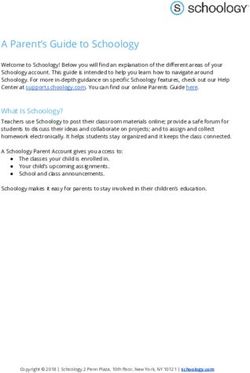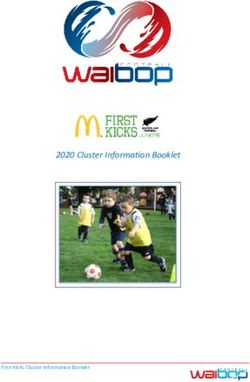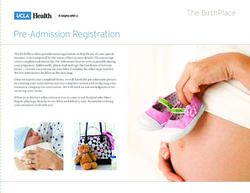Campus Portal for Parents Introduction to the Campus Portal for Parents - Alberton School
←
→
Page content transcription
If your browser does not render page correctly, please read the page content below
Campus Portal for Parents
Introduction to the Campus Portal for Parents
Alberton School understands that parental access to information is a critical link in
guiding and supporting students. The Campus Portal for Parents is designed to help you stay up-
to-date with your student’s assignments, activities and academic progress
In this secure site, confidential information about your student is just a click away. You
can view assignment details, track attendance, and print report cards and unofficial transcripts.
Teachers and staff publish information as it is available giving parents immediate access
to ongoing student performance. You can login to the Campus Portal to view your student’s
information from any convenient location – on your home computer or mobile device.
Alberton School can post announcements, important notices, and meetings quickly and
efficiently onto the portal, allowing busy families to schedule, plan and stay informed.
Portal access is determined by the school and will give access to some, or all, of the
views listed in this document.
How it works
To use the Campus Portal, you will need a computer with Internet access. Your account will remain
active while your student remains within our district. You may also access the Portal through your
mobile devices, such as iPhones, iPads and iPad Touch, and Android devices. Visit
www.infinitecampus.com to download the mobile app, or find it on the iTunes store, Google Play, or the
Amazon App Store.
Access to the Campus Portal
After returning your Infinite Campus Parent/Guardian Access Request Form for the Portal to the
Alberton School District office, you will be given an Activation Code (or GUID) to be used the first time
you login.
Go to: https://mtdecloud2.infinitecampus.org/campus/portal/alberton.jsp
Click on line that says “If you have been assigned a Campus Portal Activation Key, click here”Enter the GUID (activation key) that you were given, and follow instruction for creating a username and
password.
Navigating the Campus Portal
Navigating the Campus Portal is easy. Once logged in, an index of accessible information for each
student is listed within the left navigation of the screen. The parent’s name will appear under the
Campus Portal Header. Each student’s name is listed below, with links to their school information.
School and District Notices
When viewing the Campus Portal for Parents, any relevant notices are displayed in the main frame of
the screen. Notices are organized by district-wide messages or by building-specific messages.
Attendance
Tracking your student’s attendance is easy in the Campus Portal. Students who miss a lot of school may
risk falling behind and doing poorly on exams. Either teachers or the attendance clerk enters absences
and tardys for each class as they occur or by the end of the day. These absences are posted immediatelyto the portal after the teacher or clerk saves the input so you can see if and when any classes were missed during the day. Food Service This displays activity in your student’s lunch account, including their current balance.
To Do List This displays a list of assignments or projects the student has due in each active scheduled course section. This option appears twice – in Family and in Student portal view. Fees This tool provides a list of all the fees assigned to the student. It may be a fee for a science project, shop fee for materials, Drivers Education fee or a library fine. You can view fees that have been charged, what has been paid, and the ongoing balance.
Reports Monitoring academic achievement is helpful for future college planning, scholarship opportunities and career choices. Reports list your student’s schedule and any transcripts or report cards available. Adobe Acrobat Reader is required to view these reports. A free version may be installed from www.adobe.com. Grades and Assignments Parents can view assignment details for each individual day by clicking the assignment icon in the calendar view. Current grades can be seen by clicking on the schedule tab in the left index. Once in a schedule, click on the name of a class to navigate to a detailed view of the grade for the class as well as detailed scores for all assignments.
You can also read