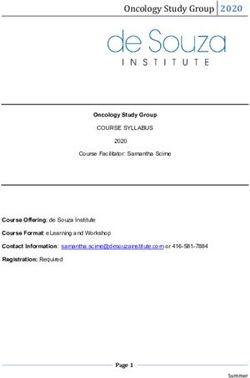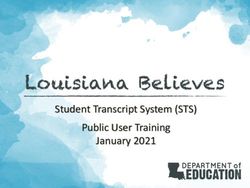Catalog Editing & Style Guide - Towson University
←
→
Page content transcription
If your browser does not render page correctly, please read the page content below
Table of
Contents
What is the Academic Catalog? --------------------------------------------------------------------------------------------------------------------3
Important Links -------------------------------------------------------------------------------------------------------------------------------3
Important 2020-2021 Deadlines -------------------------------------------------------------------------------------------------------3
Catalog Timeline ------------------------------------------------------------------------------------------------------------------------------4
CAT vs. CIM -------------------------------------------------------------------------------------------------------------------------------------5
Faculty Updates -------------------------------------------------------------------------------------------------------------------------------5
How to log into make updates to your Catalog pages -----------------------------------------------------------------------------------6
Page Body --------------------------------------------------------------------------------------------------------------------------------------------------6
Body Copy Style Guide ---------------------------------------------------------------------------------------------------------8
How to Create a Course List in Page Body -----------------------------------------------------------------------------------------9
How to Remove a Course from a Course List --------------------------------------------------------------------------9
Course List Fields ------------------------------------------------------------------------------------------------------------------9
How to Reorder a Course in a Course List ----------------------------------------------------------------------------10
Comment Entry ------------------------------------------------------------------------------------------------------------------10
How to Create a Comment Entry ------------------------------------------------------------------------------10
Page Tabs ---------------------------------------------------------------------------------------------------------------------------------------11
“Courses” Tab ---------------------------------------------------------------------------------------------------------------------------------11
Workflow --------------------------------------------------------------------------------------------------------------------------------------------------12
Page Status ------------------------------------------------------------------------------------------------------------------------------------12
CIM Program Requirements ----------------------------------------------------------------------------------------------------------------------13
Printed Catalog -----------------------------------------------------------------------------------------------------------------------------------------14
How to Access the PDF Version of the Catalog -------------------------------------------------------------------------------------------14
Questions?
Courses: Suzanne Hill (4x4347) sahill@towson.edu
Programs: Sara Sides (4x2096) ssides@towson.edu
Graduate Programs: Erika Carlson-Hiles (4x2027) ecarlsonhiles@towson.edu
Academic Catalog / Four-Year Plans: Brooke Basta (4x3269) bbasta@towson.edu
Pg 2What is the Important
Academic Catalog? Links
https://nextcatalog.towson.edu :
The Academic Catalog is Towson University’s official
This is where edits / updates will take place for
document that is published once a year in August
the Next Catalog year.
that includes academic policies, procedures, and
program requirements.
https://catalog.towson.edu :
This is the Current and Live Catalog. No edits
The Towson University website and the catalog are
can be made once we go live in August.
not the same publication. The website can be updat-
ed at any time; however, the catalog has a final due
https://nextcatalog.towson.edu/programadmin :
date. Both are edited in entirely different platforms.
This is where all program requirements are
stored and updated.
• Website URL: https://towson.edu
• Catalog URL: https://catalog.towson.edu
https://nextcatalog.towson.edu/courseadmin :
(Whenever you see ‘catalog’ in front of ‘towson’
This is where all courses are stored and updated.
within the URL, that is how you can tell that the
page you are viewing is within the catalog.)
Departments are responsible for updating and Important
submitting their catalog content, four-year plans,
learning outcomes, faculty, etc. The TU catalog
2020-2021 Deadlines
editor (Brooke Basta; bbasta@towson.edu) will send
out an email around August / September with a list March 25th, 2020
of catalog pages and their owners. Please review this First round of edits are due! (Submit your pages
carefully and if there are any changes to the Page to workflow)
Editors, contact the catalog editor as soon as you can
so we can ensure that the right people are being con- June 17th, 2020
tacted. It is important to confirm that we are provid- Final round of edits are due! (Submit your pages
ing the correct information to current and potential to workflow)
students as well as advisors.
July 15th, 2020
This guide will assist you with editing your catalog All curriculum updates are due!
pages as well as understanding the catalog process.
Please contact catalog@towson.edu if you need help July 22nd, 2020
or if you have questions about the process. There is Soft-Publishing date – We go live! (Only Faculty
also a more extensive Courseleaf help guide for Us- changes and small minor typos can be adjusted
ers / Editors if you click on Help from the top editing at this time)
toolbar located on any Next Catalog page.
August 3rd, 2020
All faculty updates are due! Please send them
directly to me.
August 5th, 2020
Hard / official publishing date! PDF will start to
be generated by the vendor. No more changes
will be made.
Pg 3Catalog
Timeline
The academic 2020-2021 year will be used as an
example. You will be notified frequently of these
deadlines.
August 2019
The 2019-2020 Next Catalog goes live and becomes the current catalog. 2020-2021 is now Next and page
editors can start making updates to their 2020-2021 catalog pages.
PDF is generated for the 2019-2020 catalog.
Mid-March 2020
First round of edits are due for the 2020-2021 catalog. Submit page(s) to workflow!
Mid-June 2020
Final edits are DUE for the 2020-2021 catalog. Submit page(s) to workflow!
Beginning / Mid-July 2020
Curriculum changes must be completed by July in order for them to make it into the 2020-2021 catalog.
Mid-July 2020
Soft Publish of the 2020-2021 catalog will take place. No longer accepting any additional updates un-
less it is small (ex: typo). Faculty updates are due to the Catalog Editor by the beginning of August.
August 2020
Faculty updates are due. 2020-2021 Next Catalog goes live and becomes Current. 2021-2022 is now Next
and page editors can start making updates to their 2021-2022 catalog pages.
PDF is generated for the 2020-2021.
Pg 4CAT vs. CIM
Both of these programs are owned by our vendor, Leepfrog Technologies.
• CIM is our Curriculum Information Management System and this is where our program and course
updates take place. Departments can make adjustments to courses / programs and then submit these
changes into workflow for approval from our curricular committees.
• https://nextcatalog.towson.edu/programadmin: This is where all program requirements are stored
and updated.
• https://nextcatalog.towson.edu/courseadmin: This is where all courses are stored and updated.
• CAT is our Catalog System and the information that is stored / updated within CIM is brought over and
displayed in CAT for the public to view. Most of this curricular information appears under the ‘require-
ments’ and ‘four-year plan’ tabs within the Catalog. They appear in grey when editing the page.
In order for updated program and course information within CIM to appear in the next (ex. 2020-2021)
edition of the catalog, it must be approved by all of the appropriate curricular committees by mid-July. Any
course / program approved after that deadline will have to wait until the next (ex. 2021-2022) year’s edition.
Any courses or program changes that are approved mid-year (effective date of 01/01/xx) will not be dis-
played within the current catalog. Although, these changes are active, the catalog does not refresh during
the middle of the academic year.
Keep in mind that the catalog also includes additional information about programs / departments / non-aca-
demic services / policies / etc. These are not updated within CIM, only within CAT, and it is the responsibili-
ty of the departments to make these adjustments.
Faculty Updates
The TU Catalog Editor is the only one who can
make updates to the faculty database within
CIM. That being said, it is the responsibility
of the department to provide any changes to
the Catalog Editor. If anyone retires, changes
faculty ranks, leaves the university – please
inform the Catalog Editor. If any new faculty
join TU, you need to provide the following
information the Catalog Editor in order for her
to add them to the CIM database:
• TU ID #
• Year of Hire
• Highest Degree
• Degree School
Pg 5How to log into make updates
to your Catalog pages
If you do not know which page belongs to you, feel free to contact the Catalog Editor at catalog@towson.edu
and they can provide you with a list of your pages.
• If you know your page, go to the catalog page in https://nextcatalog.towson.edu and click on Edit Page
in upper left corner.
• This will prompt you to log in with your TU username and password.
Page Body
The “Page Body” tends to be the center of activity for a page. It’s here where most of the text, images, and
structured content can be added or edited. The “Page Body” tool works like a standard word processor tool.
1. Once you click on Edit “Page Body” – a new window will appear for you to make edits / additions to the
copy.
You can also edit the Page Body by choosing the pencil next to the title of the tab from the Courseleaf
toolbar located across the top of the screen. This will prompt an editing environment to open where a
user can edit the content on a specified page.
Note: There may be additional tabs in the Courseleaf toolbar with an icon, for example Four-Year Plan,
Learning Outcomes, representing different areas of the page that can be edited. Any item in the Course-
leaf toolbar with an icon is a Page Body editor for a different part of the page.
2. Begin typing text and making your edits.
There are many different tools you can use while making
updates to your body copy. Please see the next page for a
screenshot of the toolbar that lives within the editing win-
dow. I have highlighted important tools you will be using
on a regular basis.
Pg 62 3 8 9 10 11 12
1 4 5 6 7
1. Paragraph Format
This gives you options to adjust the hierarchy of your body copy. Never use Header #1. This
Header is used for the title of the page. Your Options: Normal (regular copy size) / Header 2 /
Header 3.
2. Paste
3. Paste as Plain Text
RECOMMENDED (see below for reason**)
4. Embed a link / Unlink
This is how you add a hyperlink within your text. If you are adding a link to connect one cat-
alog page to another, use the last part of the URL after https://nextcatalog.towson.edu. Also, if
you need to add an email address to text, click on the link icon and type in mailto:[insert email
address here]. To remove the hyperlink, click on the paperclip with the ‘x’. Please remember
to add a URL as a hyperlink, do not insert the full URL within the catalog!
5. Insert Special Characters / Symbols
6. Insert / Edit Database Field
If you have a course within your body copy, click on this icon and it will link with what is
within CIM. If you hover over the linked course, a bubble will appear over the course and will
provide additional information about the course (ex. Title / Description).
7. Insert / Edit Formatted Table
This is where you can choose to insert a course list, plan of study grid, footnotes, etc.
8. Formatting
B: Bold / I: Italicize / U: Underlined
9. Text Align Options
We only use “align left.”
10. Numbering / Bullets
If you need to put something on your page, DO NOT type out the numbers / bullets manually.
Use these options that are available to you. These will help viewers who have screen readers
understand the content better.
11. Indent text
12. Indent as a quote (not typically used)
Pg 73. Click Ok at the bottom of the edit window to save your work.
4. Click Start Workflow to send your page edits for approval and to make them live. You may start work-
flow as many times as you want, but you may want to wait to click Start Workflow until you (and anyone
else editing the page) are done with your edits for that round.
**Note: DO NOT copy content from a word document and paste it within the page body edit box. This
messes with the software and is known to create issues for us behind the scenes. If you need to use copy
and paste, please paste the content as “plain text.” In order to do this, copy (Ctrl+c) the text from the
desired document then position the cursor in the “Page Body.” Click the Paste button or paste (Ctrl+V) the
text into the new window provided. Choose paste as plain text. Use the Word processing toolbar to refor-
mat as necessary. Click OK to save the text.
Body Copy Style Guide
The catalog uses AP Style (Associated Press Stylebook). Here is a link that explains the specifics for the
style: https://owl.english.purdue.edu/owl/resource/735/02/ :
• Use admission - not admissions
• Term - not semester
• Unit - not credit / hour; the exception is students who transfer credit to TU.
• Adviser - not advisor
• Articles in titles (a, an, the, in, of, etc.) should always be lower case
• Use lowercase x’s when inserting in a 100/200/300/400 level course requirement in a 4yr
plan. Ex. 2xx & 3xx
• Course work is two words.
• TU should be referred as either Towson University or TU –
NOT just TOWSON / NOT just UNIVERSITY.
• Use “Select” instead of “Choose” in degree requirements; “Select one of the following:”
• DO NOT CAPITALIZE CONTENT WITHIN BODY / HEADERS
• The page title (under Setup on your Editor screen) is defaulted to Header 1. The next level is
Header 2, then 3 and so on. Please do not use Header 1!
• Page content should be “Normal” under “Format.”
• Courses in course lists should appear in alphanumeric order. The exception is major courses.
These may be listed first, such as MBBB appearing before BIOL. Courses in four-year plans
should be listed in alphanumeric order regardless of major.
Pg 8How to Create a How to Remove a
Course List in Page Body Course from a Course List
1. Open the toolbar and click Edit Page. 1. Open the toolbar and click Edit Page.
2. Double click on the course list containing the
2. Place cursor in page body where the course list is course you want to remove.
to be placed. 3. Select/click on once the course you want to
remove.
3. Click Insert/Edit Formatted Table. 4. Click () button to add a course to the list in
• For instance, if credit is given at both the
the right column.
undergraduate and graduate level.
b) Option 2
• Another example is a course that is of-
i. Double-click a course from Course Inventory
fered by different departments for credit .
to add the course to the list in the right column.
c) Option 3
• Hours - The hours field is automatically pop-
i. Enter a course code (ex. ENGL 102) into
ulated with the credit hours assigned to the
Quick Add.
course in your student information system.
ii. Click Add Course.
You can change these as necessary.
7. Make sure that all of your courses are listed in
• Or Class - This will display two courses with
alphanumeric order.
the word “or” indicating that either course
may be taken to meet the requirement.
8. Click OK in the Course List editing screen to
close the Course List screen and refresh the Page
• Footnote - Only the footnote symbol is en-
Body.
tered in the course list, then add a Footnote
table after the course list in the Page Body.
9. Click OK when finished to save any changes
made.
Pg 9How to Reorder a How to Create a
Course in a Course List Comment Entry
1. Open the toolbar and click Edit Page. 1. Open the toolbar and click Edit Page.
2. Double click on the course list containing the 2. Double click on the course list to which you want
courses you want to reorder. to add your comment entry.
3. Select the course to move. 3. Select in right list where Comment Entry is to be
placed.
4. Click Move Up or Move Down to change the
order of the course. Make sure the courses are in 4. Click Add Comment Entry. A text window will
alphanumeric order. open.
5. Click OK in the Course List editor to save your 5. Enter text to be placed in course list.
change back to the Page Body editor.
6. Click OK in the Course List editor to save your
6. Click OK on the Page Body editor to save all of change back to the Page Body editor.
your changes.
7. Click OK on the Page Body editor to save all of
your changes.
Comment Entry Note #1: If a course code (e.g. ENGL 101) is found
in a comment entry, the course code will display
the course bubble as all other course codes in the
A comment entry is anything in your Course List
course list.
that is not a specific course. Comment entries are
often used to create headers within your table or to
Note #2: If a new course is being added to a
relay instructions like “Select one of the following.”
program, but the course is still in workflow and
has not yet been approved, a ‘dummy’ course
• You can also use Comment Entry to indicate
can be inserted into the requirements by using
an open-ended course option for students,
a comment. Add a new comment and insert the
such as ART 3xx.
following : [subject][course#]::[course title] (Pend-
ing Approval). The comment will look like a
To make a comment entry that will mimic a course
normal course and will not appear with an error.
entry, such as any free elective with a course num-
The double colon (::) will cause a break between
ber that begins ART, add a comment and enter ART
the subject/course # and the course title. Please
3xx::Upper-level ART Elective. The double colon (::)
remember to add the “pending approval” portion
between the xxx and Upper-level ART Elective will
to this comment. This lets us know that the course
force the part before the double colon to be entered
has not yet been finalized.
in column 1 and the part after the double colon to be
entered in column 2.
• A comment entry can also be turned into an
Area Header. Highlight/click on once the com-
ment entry in the righthand column of your
course list editing screen, then click on the bub-
ble for Area Header in the edit box.
Pg 10Page Tabs
Departments / Majors / Minors / Academic Pages typically have “tabs” (the black boxes typically located
underneath the page’s header).
Before submitting your page to workflow, review the remaining information within your page and the tabs.
Tabs are part of a page, it is not a different page.
Please keep in mind that if you wish to edit any of the other “tabs,” you can click on the tab and then click
on the Edit “Page Body” OR you can go to the top toolbar and choose the tab you’d wish to update. There is a
little pencil next to each of the tab titles. This indicates you can edit that content.
“Courses” Tab
The “courses” tab is pulling all of the department / program specific courses from PeopleSoft. I am unable
to exclude specific courses. Each department page includes their department’s active courses. It’s more to
inform the students of what is offered by the Department. This is different than the requirements.
If you notice any mistakes within the description / course title (small typos), let the Registrar’s office know
and we can make these changes administratively. However, if you have larger edits to complete (ex. Prereq-
uisite changes / title changes / dropping consent / etc.), these changes must go through workflow. You can
use https://nextcatalog.towson.edu/courseadmin to view and make updates to courses.
Pg 11Page Status
Workflow In order to check the status of a specific page, click
on the ‘edit’ button in the top left-hand corner and
After you have completed your updates to your cata- sign-in. A toolbar will appear on the top and bottom
log page, you are required to submit your page(s) to of the page. In the bottom right-hand corner, you will
workflow. see the page status.
If you DO NOT have any changes to make on your
catalog page(s), it is very important for you to re-
member to submit them to workflow. You can submit
your page by clicking on “Edit Page” in the top left-
hand corner of the screen and then go to the bottom
right-hand corner. The “Start Workflow” button
should be green.
Submitting your page to workflow is an indication
to our office that you have reviewed and approve
the content that is being published within the
catalog.
When you receive the email from the catalog editor
reminding you to submit your pages to workflow, she
is only asking for you to review your catalog page
and for you to submit your page to workflow if ev-
erything is up-to-date. If your catalog page contains
CIM data, you do not have to submit the program
to workflow within CIM. Any curricular information
that exists on the page will automatically update if
changes are approved within CIM AFTER the cata-
log page has been submitted to workflow.
Note: In order for updated program and course infor-
mation within CIM to appear in the next (ex. 2019-
2020) edition of the catalog, it must be approved
by all of the appropriate curricular committees by
mid-July. Any course / program approved after that
deadline will have to wait until the next (ex. 2020-
2021) year’s edition.
REMINDER: Submit your pages to workflow
(even if you do not have any changes)!
Pg 12CIM Program Requirements
As stated before, CAT (catalog) pulls course and program information from CIM (Curriculum Information
Management System). If you are on a program’s page and information within the tab (typically the “Require-
ments” / “Four-Year Plan of Study” tabs) show within a grey box, this is an indication that the requirements
are within CIM.
If you need to make adjustments to the Requirements or the Four-Year Plan, click on “Edit CIM Program
Requirements” in the top right-hand corner of the grey box. This will send you to CIM. Please follow the di-
rections within the “Courseleaf Curriculum Management” guide if you have any questions about editing your
programs or four-year plans.
Pg 13Printed Catalog How to Access the PDF
The printed catalog is very large and we do not
Version of the Catalog
encourage printing it. You can print your individ-
ual page as pdfs if needed. If a Department does 1. Go to current live catalog: https://catalog.
require a printed version, please contact the towson.edu/.
Catalog editor and she will facilitate the process
for you. 2. Click on Print Options in the right-hand
navbar.
Please note: your dept will be charged for the
printed copy. The undergraduate catalog is about 3. You have three options:
$55.08 per copy (695 pages) and the graduate
catalog is about $28.70 per copy (349 pages). The • Download PDF of the Graduate Catalog
cost is subject to change. (All pages in Graduate Catalog.)
• Download PDF of the Undergraduate
Catalog
(All pages in Undergraduate Catalog.)
• Send Page to Printer
(Print this page.)
• Download Page (PDF)
(The PDF will include all information
unique to this page.)
Pg 14You can also read