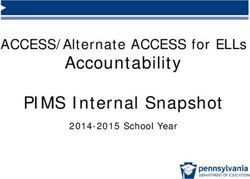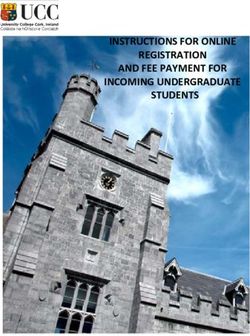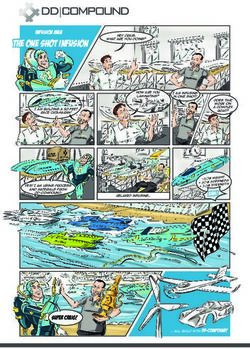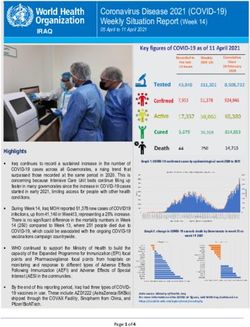PARTNERS TRADE IN STANDARD OPERATING PROCEDURES - PC DREAMS PTE LTD JANUARY 20, 2020
←
→
Page content transcription
If your browser does not render page correctly, please read the page content below
PARTNERS TRADE IN STANDARD
OPERATING PROCEDURES
PC DREAMS PTE LTD
1 Rochor Canal Road #03-01 Sim Lim Square Singapore 188504
JANUARY 20, 2020Table of Contents
Table of Contents ....................................................................................... 1~2
Samsung Trade UP Programme Trade in Process Training ................................... 3
Definition ................................................................................................................................... 4
Important Notice ....................................................................................................................... 5
Samsung Trade up website ........................................................................................................ 6
SOP SUMMARY .............................................................................................. 7
Apple iPhone & iPad Test Guideline ..................................................................... 8
1st Level Filtering ........................................................................................................................ 9
iCloud Account Removal Steps ................................................................................................ 10
How to Know Singapore Apple Local Set ................................................................................. 11
Apple iPhone Grading Guideline ................................................................................................... 12
Mobile Device FingerPrint Test Guideline ............................................................................... 13
Add / test iPhone FingerPrint (Touch ID) ................................................................................. 14
Cellular Device Secret Code: *#06# ......................................................................................... 15
Steps to add iPhone FingerPrint (Touch ID) ............................................................................. 16
Steps to test the FingerPrint is working fine............................................................................ 17
Touch ID Test ........................................................................................................................... 18
Apple device True Tone features ............................................................................................. 19
Enable / Disable True Tone on iPhone ..................................................................................... 20
Face ID Checking ...................................................................................................................... 21
Apple iPad Grading Guideline........................................................................................................ 22
True Tone features – Apple iPad.............................................................................................. 23
Samsung Mobile Device & Tablet: Test Guideline ........................................................................ 24
Android Google Lock Removal Steps ....................................................................................... 25
Singapore Samsung Local Set................................................................................................... 26
Android Device - Grading Guideline .............................................................................................. 27
Samsung Galaxy Secret Code: *#06# ....................................................................................... 28
Samsung Galaxy Secret Code: *#0*# ....................................................................................... 29
FingerPrint Test by using Secret Code ..................................................................................... 30
Touch Test by using Secret Code ............................................................................................. 31
Page 1RGB Test by using Secret Code ................................................................................................ 32
Dimming Screen Test by using Secret Code ............................................................................. 33
Apple MacBook: Test & Grading Guideline........................................................................... 34 ~ 35
How to use Apple Diagnostics on Mac .................................................................................... 36
Mac – Hard Drives Test (SSD / HDD) ........................................................................................ 37
Mac – Battery Test ................................................................................................................... 38
MacBook – Keyboard Test ....................................................................................................... 39
Enable / Disable True Tone on a MacBook .............................................................................. 40
Apple Watch: Test & Grading Guideline .............................................................................. 41 ~ 42
Quotation via WhatsApp Group .................................................................................................... 43
Quotation Enquiry via WhatsApp ............................................................................................ 44
Submission of Data via PC Dreams Front End Portal .................................................................... 45
Overview Process Flow Chart .................................................................................................. 45
Steps to access PC Dreams Front End Portal ................................................................... 46 ~ 51
Payment Method ............................................................................................................. 52 ~ 53
Packing Preparation ....................................................................................................................... 54
Labelling the Trade In ID .......................................................................................................... 55
Proper packing to protect the device ...................................................................................... 56
Shipping Preparation via PC Dreams Partners Portal ................................................................... 57
Business Portal Login ............................................................................................................... 58
Steps to access Partner Portal ......................................................................................... 59 ~ 61
Create Collection Note ..................................................................................................... 62 ~ 64
Store Collection Arrangement ....................................................................................................... 65
Signature upon collection ........................................................................................................ 66
Payment ......................................................................................................................................... 67
Page 2Definition
Partner = Consumer purchase from SES
- Payment mode: Offset on purchase in store
**NOT APPLICABLE FOR CHALLENGER
Consumer = Already purchased an eligible Samsung device from
M1, Singtel, Starhub, CEIT, Lazada & Authorised Retailers (SRP)
Payment mode: Local Bank Transfer (14 working days);
Page 4Important Notice
• No more Samsung trade up app
• No more self-evaluation for consumer
• All trade in will be completed via Samsung experience store
• Consumer payment mode for consumer trade in: Bank transfer
(14 working days*)
* Base on Trade in submission date
• Please scan in and double check on all Samsung Trade up IMEI/ Serial
Number
• Consumer ’s Trade in – All Sales Invoice photo must be taken (Invoice
number must be entered)
Page 5SOP SUMMARY
1. Check the eligible trade in devices for 1st level filtering.
a. For mobile, ensure only that units are local and can be power on.
Export Units or faulty units that cannot be powered on are not
eligible.
2. Evaluate device and get confirmed Trade in value + Grading through
WhatsApp Group.
a. Price Reference can be found on:
i. Website: pcdreams.com.sg/challenger1
ii. Password: pcdichallenger! (subject to updates)
3. Submission of Data entry via PC Dreams Partners Front End Portal.
a. Access Front End Portal through
i. Website: pcdreams.com.sg/challenger1
b. Login to Portal using log in email and password provided. (Obtain
from Challenger Management)
c. Submit Customer info -> Device Info + Trade in value + Grading ->
Get Customer signature -> Submit Invoice info -> Trade in
completed.
4. Labelled the Trade in ID on masking tape provided onto the devices
5. Prepare device for shipping by packing device with bubble wrap to
protect the device and place in a box.
6. Weekly Shipping Arrangement
a. Arranged through PC Dreams Partners Back End Portal
i. Website: partners.pcdreams.com.sg
ii. Use previous log in email and password
b. Create Collection Note print out then place inside the box
7. Weekly collection arrangement – Tuesday to Wednesday
a. PC Dreams forwarder collect the physical units
b. PC Dreams forwarder to sign on the digital collection note and
physical collection note
8. HQ processing
Payment – 14 days after the collection date
Page 71st level filtering Guideline
1. Fingerprint faulty -> Grade E (Partially Working)
2. Burnt screen / Dark white patch /Glass corner dented
-> iPhone : Grade D or lower
-> Smartphone: Grade E or lower
3. Glass/Screen Crack-> Grade E or lower
4. Export unit – All reject,
If cannot identify use sim card connectivity check.
->Hong Kong and Macau Set iPhone Model Number – MLM62ZA/A – Reject
-> Singapore Local set iPhone Model Number:xxxxxZP/A-Accept
5. Cannot power on unit – All reject
6. iCloud Locked / Passcode Locked /Google Locked – All reject
Page 9iCloud Account removal steps:
1. Launch Settings from the Home screen
2. Tap on iCloud
3. Tap Find My iPhone / iPad
4. Switch Find My iPhone / iPad to Off
5. Enter your Apple ID password to confirm
6. Tap Turn Off
Page 10How to know is Singapore Apple Local Set:
Go to iPhone Settings > General > About
Look for Model Number:
• Non Local Set – MLM62ZA/A – Reject
• Singapore Local set – xxxxxZP/A– Accept
ZA/A is Hong Kong &
Macau set
Page 11Apple iPhone - Grading Guideline:
Page 12Mobile Device FingerPrint Test Guideline:
Page 13Add/test iPhone FingerPrint (Touch ID)
1. Make sure that the Home button and your finger are clean and dry.
2. Tap Settings > Touch ID & Passcode, then enter your passcode.
3. Tap Add a Fingerprint and hold your device as you normally would when
touching the Home button.
4. Touch the Home button with your finger—but don't press. Hold it there
until you feel a quick vibration, or until you're asked to lift your finger.
5. Continue to lift and rest your finger slowly, making small adjustments to
the position of your finger each time.
6. The next screen asks you to adjust your grip. Hold your device as you
normally would when unlocking it, and touch the Home button with the
outer areas of your fingertip, instead of the center portion that you
scanned first.
Page 14Cellular Device Secret Code: *#06#
Cellular device:
Directly open the dial pad and enter *#06#
Display IMEI number
Page 15Steps to add iPhone FingerPrint (Touch ID)
Tap On Settings Touch ID & Passcode Add a Fingerprint
Follow on Screen Instruction, touch the Home button
with your finger but don't press.
Done, Successfully Added
Page 16Steps to test the FingerPrint is working fine
Turn off the display by press power button
Tested OK to turn display on by Touch home button
using fingerprint sensor.
PASS.
Page 17Touch ID Test
Display Off Touch Home Button
Able to turn on Display, Pass
Page 18Apple devices True Tone features
The following iOS devices and Macs are equipped with True Tone-capable
displays
iPhone 8
iPhone 8 Plus
iPhone X , XR, XS, XS Max
iPhone 11 , 11 Pro, 11 Pro Max
iPad Pro 9.7-inch
iPad Pro 10.5-inch
iPad Pro 12.9-inch (2017)
MacBook Pro (2018)
Important :
Third party or low grade iPhone LCD screen replacement :
× unable to turn on True Tone features or
× “True Tone” phrase missing.
Page 19Enable / Disable True Tone on iPhone
Steps:
1. Open Settings
2. Swipe down and tap on Display & Brightness
3. Tap the toggle next to True Tone to turn the feature on or off
Select “Display & Brightness.” Enable or disable True Tone, flick the
relevant switch to the on or off position.
Page 20Face ID Checking
iPhone and iPad models that support Face ID features:
1. Go to Settings > Face ID & Passcode. If asked, enter your passcode.
2. Tap Set Up Face ID / Setup an alternate appearance
3. Screen pop up message "Unable to activate Face ID on this iPhone"
4. Restart/Reset (if don't have data) and repeat steps above.
5. Face ID could be not working if same message pop up again.
Page 21Apple iPad Grading Guideline:
Page 22True Tone features – Apple iPad
Ipad Model are equipped with True Tone-capable displays
iPhone 8
iPhone 8 Plus
iPhone X , XR, XS, XS Max
iPhone 11 , 11 Pro, 11 Pro Max
iPad Pro 9.7-inch
iPad Pro 10.5-inch
iPad Pro 12.9-inch (2017)
MacBook Pro (2018)
Important :
Third party or low grade iPhone LCD screen replacement :
× unable to turn on True Tone features or
× “True Tone” phrase missing.
Select “Display & Brightness.” Enable or disable True Tone, flick the
relevant switch to the on or off position.
Page 23Samsung Mobile Device & Tablet:
Test Guideline
Page 24Android Google Lock Removal Steps:
1. On the Home screen, tap on Apps
2. Tap on Settings
3. Tap on Accounts
4. Tap on Google
5. Tap on the name of the Google account
6. Tap on More
7. Tap Remove. FRP is now removed
Page 25Singapore Samsung Local Set:
Go to Samsung Mobile Settings > About Phone > Look for Model
Number:
Singapore Samsung Local set – XX-xxxxF/DS or FD– Accept
(Eg: Note 10 256GB SM-N970F/DS , S8+ 64GB SM-G950FD)
Non Local Set – shown others alphabetical – Reject
F/DS or FD – Accept
(Singapore Local set)
Page 26Android Device – Grading Guideline:
Page 27Samsung Galaxy Secret Code: *#06#
WIFI device:
1. Run calculator app and enter (+30012012732+
2. Next - dial pad and enter *#06# --> to get IMEI number
For trade in - Dual SIM device:
Use IMEI1
Cellular device:
Directly open the dial pad and enter *#06#
Page 28Samsung Galaxy Secret Code: *#0*#
WIFI device:
1. Run calculator app and enter (+30012012732+
2. Next - dial pad and enter *#0*#(Samsung General Test Mode)
Cellular device:
Directly open the dial pad and enter *#0*#
Notes:
Different model will have
different General Test
Mode interface
Page 29FingerPrint Test by using Secret Code
Dial *#0*# Tap Sensor Scroll up display
Pass Testing result Tap Normal Scan
Page 30Touch Test by using Secret Code
1. Dial pad and enter *#0*#
2. Tap on the "Touch" button to get started.
3. Now, trace the squares on the screen to complete the X-
marked box, which should fully turn to green.
Page 31RGB Screen Test by using Secret Code
1. dial pad and enter *#0*#
2. Tap on the Red, Green, Blue (RGB) color spectrums, and will
brightly show the corresponding colors when selected.
3. To go back to the main diagnostic page, simply tap on the
screen to exit.
Page 32Dimming Screen Test by using Secret Code
1. dial pad and enter *#0*#
2. Tap on the "Dimming" will bring to a Red, Green, Blue screen.
The screen will then alternate between dimming and
brightening whenever you tap the screen.
3. To exit back to the main test page, press the volume up button.
Page 33Apple MacBook:
Test Guideline
Page 34MacBook Grading Guideline:
Page 35How to use Apple Diagnostics on Mac:
General Apple Diagnostics:
• Power on the Mac device
• Press and hold “D” key
• Choose Language
• Testing will take 2 or 3 minutes and will present with a
"No issues found" message or a list of issues and reference
codes. (https://support.apple.com/en-sg/HT203747)
Test Reference Codes
Page 36Mac - Hard Drives Test (SSD / HDD)
1. Click the Apple menu
2. Click “About This Mac”
3. System Report
4. Storage
5. Check on the “SMART status”:
- Verified – Normal
- Failing – SSD/HHD fail soon
Page 37Mac - Battery Test
1. About This Mac -> System Report -> Power
2. Check on the battery cycle and condition.
3. Need to highlight if battery cycle more than 500 or condition
show “Replace soon”.
4. Click the Apple menu
There are four states battery may be in:
Normal – Battery is in great health and is functioning well.
Service Battery – The battery has to be replaced immediately. It can be damaged and overheated,
which, as a result, may damage other components of the MacBook.
Replace Soon – This means that the battery has deteriorated. It works fine; however, it keeps a
charge now less than it did previously. The battery will have to be replaced soon.
Replace Now – The battery is functioning well, but it keeps a charge much worse than previously.
Should replace the battery as soon as possible to prevent damaging the laptop.
Page 38MacBook -Keyboard Test
1. Choose Apple menu
2. System Preferences
3. Click the Keyboard preference pane.
4. Click on the Keyboard tab
5. Show keyboard and emoji viewers in menu bar
6. Choose “Show Keyboard Viewer” from menu bar.
Page 39Enable / Disable True Tone on a MacBook
1. Open System Preferences
2. Click on Displays
3. Finally, click the “Display” tab
4. Check the box on or off next to True Tone
5. if it isn’t already visible and then tick or untick the “True Tone”
checkbox to either enable or disable the feature.
Page 40Apple Watch Test Guideline
Page 41Apple Watch - Grading Guideline
Page 42Quotation via WhatsApp Group
Trade In $$
Page 43Quotation Enquiry via WhatsApp
Shops staffs provide the device condition image via WhatsApp Group for Quotation
Staffs provide an
accurate remark for
Trade enquiry
Standard Quotation
replied from
PC Dreams Evaluators
Page 44Submission of Data via PC Dreams
Front End Portal
Overview Process Flow Chart
Step to access PC Dreams Front End Portal:
1. Select Trade in Program
2. Open web browser
3. Log in to PC Dreams Front End Portal.
(https://pcdreams.com.sg/challenger1/ )
4. Key in password
5. Scroll down the page & click on the correct outlets location
6. Key in username & password (Every outlet with different
username & password)
7. Start to submit trade in data via PC Dreams Front End Portal
Page 45~Check trade up and trade in device eligibility
Key in purchase device IMEI
Verify Trade Up Samsung Device
(For Consumer purchase require for in store purchase)
Mobile Device:
IMEI
Tablet Device:
IMEI (LTE)
Serial Number (WIFI)
Page 46What is Trade in Number ?
- The Trade No. is first generated upon completion of Trade in Submission .
- Trade in No. record details of each trade in transaction .
- Trade in Number are not reusable
How to use Trade in Number to save time ? Scenario :
- Alex purchased 2 units of Apple device& would like to trade in device
- Shop promoter completed First trade in Transaction
- 1stset of Trade No. is generated
- Promoter Proceed to 2nd transaction for the same customer
- Copy and Paste the 1st set of Trade No.
- Click “Verify” button
- Alex customer information will appear
- A new Trade in No. will be generated for the second device upon trade in submission
completion
Page 47LTE
Wi-Fi
Page 48Click on here to snap photo
Do not click here
Note :
To take photo, do not click on the “TAKE PHOTO” , as this will trigger the camera function to
selfie
Page 49Important :
Please ensure customer check that information capture are Correct , Especially
1. Trade in Device IMEI / Serial Number
2. Trade in value quoted
3. Ensure customer to understand point
12. After trade-up/trade-in acknowledgment is signed on our e-form. There
will be no turning back to cancel the trade transaction.
Page 501. Customer sign
2. Click "SAVE" button
3. Click "SUBMIT" button
Customer will receive an email & SMS
upon Trade in submission
Page 51Payment Method
After click on the “PAYMENT METHOD” button:
Attention: Challenger Store – Select “PARTNERS (SES OFFSET)” only
Page 52Click on the Submit button
Page 53Packing Preparation
Page 54Labelling the Trade in ID
Important:
Once completed the trade in, do labelling the trade in number onto the devices
Page 55Proper packing to protect the device
Important:
1. Once completed the trade in, do labelling the trade in ID onto the devices
2. pack with bubble wrap to protect the device & LCD screen
3. Create Collection Note
4. Print out and place inside the box
Screen Screen
Page 56Shipping Preparation via PC Dreams
Partners Portal
1. Weekly arrangement of Shipping via PC Dreams Partners Portal
(http://partners.pcdreams.com.sg)
2. Create Collection Note
3. Print out then place inside the box
Page 57Business Portal Login
PC Dreams Business Partners Portal
Step to access Partner Portal:
1. Open web browser
2. Log in to PC Dreams Partners Portal.
(https://partners.pcdreams.com.sg/ )
3. Login with username & password (Every outlet with different
username & password) to PC Dreams Business Partners Portal
Page 584. Click on “Trade In (Out Source)"
5. Click "Create Collection Note"
6. To changes the block view become list view, toggle the button
on top right corner
7. Click & hold to scroll the page to end of right hand side
Page 59Block View
List View
Page 60To be this view page....
Page 61Create Collection Note
8. Tick on “Bulk Actions " check box, and scroll the page to end of
left hand side
9. Select the item to be ship by tick on the check box
10. Click on the "Ship" button to create collection note
Page 6211. Select the "Creation Date"
12. Check the device ready to ship then click “Done” button
Confirm the details
Page 6313. Go to "Collection Note" and click "All"
14. Click the “Print” button to print the document
15. Final Collection Note , print out then place inside the box
Page 64Store Collection Arrangement
Schedule: Weekly – Tuesday to Wednesday
Payment: 14 days after the collection date
Page 65Signature upon collection
1. The store has to created “Collection Note” on every Sunday
2. PC Dreams forwarder will visit store for collection weekly Tuesday to
Wednesday
3. PC Dreams forwarder collect the physical units and sign on the collection
note.
Page 66Payment
1. Payment: 14 days after the collection date
2. Payment Mode: TT Bank Transfer
Page 67You can also read