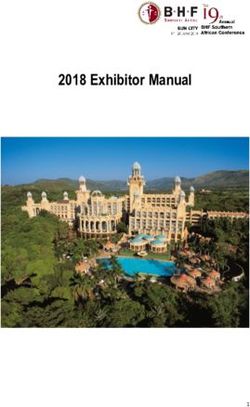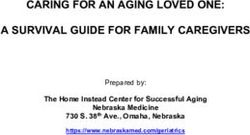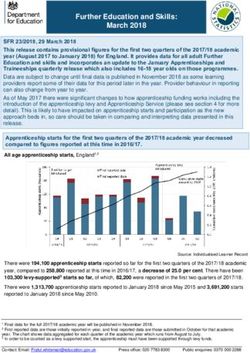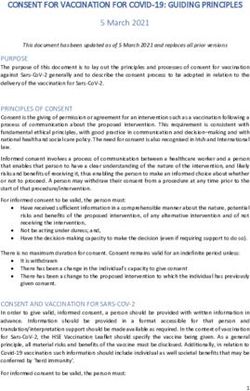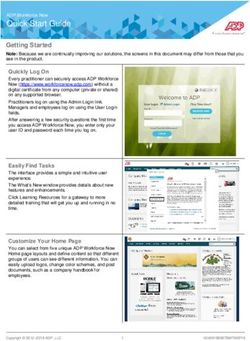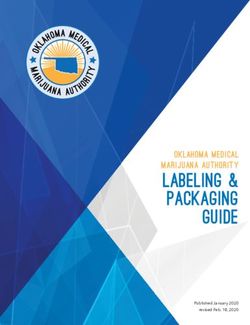DHL Shipping for Magento 2 - Magento Marketplace
←
→
Page content transcription
If your browser does not render page correctly, please read the page content below
DHL Shipping for Magento® 2 The module DHL Shipping for Magento® 2 enables merchants with a DHL account to create shipments and retrieve shipping labels. The module supports the following webservices: • DHL Paket Business Customer Shipping (Geschäftskundenversand) API • DHL eCommerce Global Shipping API Which of these webservices can actually be used depends on the shipping origin. Stand: 24/07/2018 1/25
End user documentation
1 Requirements 3
1.1 Magento® 2 3
1.2 PHP 3
2 Hints for using the module 4
2.1 Shipping origin and currency 4
3 Installation and configuration 5
3.1 Installation 5
3.2 Module configuration 5
3.2.1 General Settings 6
3.2.2 Account Data 7
3.2.3 General Shipping Settings 7
3.2.4 DHL Business Customer Shipping Settings 8
3.2.5 Bulk Shipping Label Creation Settings 8
3.2.6 eCommerce Global API Shipping Settings 9
3.2.7 Automatic Shipping Label Creation 9
3.2.8 Additional Product-Attributes 9
4 Workflow and features 10
4.1 Creating an order 10
4.1.1 Checkout 10
4.1.2 Admin Order 10
4.1.3 DHL Delivery Addresses (Packing Stations, Post Offices) 10
4.2 Creating a shipment 11
4.2.1 National shipments 11
4.2.2 International shipments 12
4.2.3 Service selection 13
4.2.4 Mass action 14
4.3 Printing a shipping label 15
4.4 Printing a return slip 16
4.5 Canceling a shipment 17
4.6 Automatic shipment creation 18
4.7 Shipment Overview 19
4.8 Troubleshooting 20
5 Uninstalling the module 22
6 Technical support 23
Stand: 24/07/2018 2/251 Requirements The following requirements must be met for a smooth operation of the module. 1.1 Magento® 2 The following Magento® 2 versions are supported: • Community Edition 2.1.4 or higher 1.2 PHP To connect to the API (webservice), the PHP SOAP extension must be installed and enabled on the web server. These PHP versions are supported: • PHP 5.6.5+ • PHP 7.0.6+ Further information can also be found in these files inside the module package / repository: • README.md • composer.json If in doubt: the version information in the file composer.json supersedes any other information. Repository: https://github.com/netresearch/dhl-module-shipping-m2/ Stand: 24/07/2018 3/25
2 Hints for using the module 2.1 Shipping origin and currency When using the DHL Business Customer Shipping (Geschäftskundenversand) API shipments must originate from Germany or Austria. The sender address of the shop must be located in one of those countries. When using the eCommerce Global Label API shipments can be sent from the following countries: Australia, Canada, Chile, China, Hongkong, India, Japan, Malaysia, New Zealand, Singapore, Thailand, USA, Vietnam. Please also note the information in section International shipments. In any case, make sure that the sender address information in the configuration sections mentioned in Module configuration is correct. The base currency is assumed to be the official currency of the sender country which is set in the Magento® configuration. There is no automated conversion between currencies. Stand: 24/07/2018 4/25
3 Installation and configuration
3.1 Installation
Install the module according to the instructions from the file README.md which you can find in the
module package. It is very important to follow all steps exactly as shown there. Do not skip any steps.
The file README.md also describes the database changes which are made during installation.
The README.md can be found in the repository which is linked in the section Requirements.
3.2 Module configuration
There are three configuration sections which are relevant for creating shipments:
Stores → Configuration → General → General → Store-Information
Stores → Configuration → Sales → Shipping Settings → Origin
Stores → Configuration → Sales → Shipping Methods → DHL Shipping
Make sure that the following required fields in the sections Store Information and Origin are filled in
completely:
• Store Information
• Store Name
• Store Contact Telephone
• Origin
• Country
• Region / State
• ZIP / Postal Code
• City
• Street Address
If you are shipping from multiple countries, you can configure different sender addresses on Website or
Store level.
Note
The section Shipping Methods → DHL is a core part of Magento® 2 which connects to the
webservice of DHL USA only. These settings are not relevant for the DHL Shipping module.
Stand: 24/07/2018 5/253.2.1 General Settings
The first dropdown in the configuration section General Settings shows which API connection is about to
be configured.
• DHL Business Customer Shipping (DE, AT), or
• DHL eCommerce Global Label API
This field is pre-selected according to the current shipping origin and does not need to be changed
manually.
Note
The actual API connection to be used depends on the origin address of the shipment and is
selected automatically during transmission to DHL. The dropdown only makes the configuration
fields visible.
You can choose if you want to run the module in Sandbox Mode to test the integration, or using the
production mode.
If the logging is enabled in the DHL module, the webservice messages will be recorded in the log files in
var/log. There will be no separate log file for the DHL module.
You can choose between three log levels:
• Error: Records communication errors between the shop and the DHL webservice.
• Warning: Records communication errors and also errors due to invalid shipment data (e.g. address
validation failed, invalid services selected).
• Debug: Record all messages, including downloaded label raw data in the log.
Note
Make sure to clear or rotate the log files regularly. The log level Debug should only be set while
resolving problems, because it will result in very large log files over time.
Configuration options that are not described here are not relevant.
Stand: 24/07/2018 6/253.2.2 Account Data
This configuration section holds your access credentials for the DHL webservice which are required for
production mode. You will get this information directly from DHL.
When using DHL Business Customer Shipping (Geschäftskundenversand) in sandbox mode, no
additional input is necessary.
When using DHL Business Customer Shipping (Geschäftskundenversand) in production, enter the
following data:
• Username (German: Benutzername)
• Signature (German: Passwort)
• EKP (DHL account number, 10 digits)
• Participation numbers (German: Teilnahmenummern, two digits per field)
When using the eCommerce Global Label API, enter the following data:
• Pickup Account Number (5 to 10 digits)
• Customer Prefix (up to 5 digits)
• Distribution Center (6 digits)
• Client ID
• Client Secret
3.2.3 General Shipping Settings
In this section, the basic configuration for creating shipments via the DHL webservice is made.
• Shipping Methods for DHL Shipping: Select which shipping methods should be used for calculating
shipping costs in the checkout. Only shipping methods that are selected here will be handled by the
DHL extension when creating shipments.
• Default product: Set the DHL product which should be used by default for creating shipments. If no
selection is possible, the fields will be disabled. Please note the information in section Module
configuration regarding the sender (origin) address.
Stand: 24/07/2018 7/253.2.4 DHL Business Customer Shipping Settings
This section contains settings which are relevant if the DHL Business Customer Shipping
(Geschäftskundenversand) is used.
• Cash On Delivery payment methods for DHL Shipping: Select which payment methods should be
treated as Cash On Delivery (COD) payment methods. This is necessary to transmit the additional
charge for Cash On Delivery to the DHL webservice and create Cash On Delivery labels.
• configure the bank account to be used for Cash On Delivery (COD) shipments with DHL. The Cash
On Delivery amount from the customer will be transferred to this bank account.
Please note that you might also have to store the bank data in your DHL account. Usually, this can
be done through the DHL Business Customer Portal (Geschäftskundenportal).
• configure which sender (shipper) information should be transmitted to DHL in addition to the general
Magento® configuration settings.
When using the eCommerce Global Label API, the service Cash On Delivery is currently not available.
3.2.5 Bulk Shipping Label Creation Settings
In this section, the default values are configured for shipments that are created automatically (Cronjob) or
via the Mass action.
Depending on the selected API (DHL Business Customer Shipping, eCommerce Global Label API, ...),
different values can be configured.
Please also note the configuration of customs information in the product attributes, see section
International shipments.
Furthermore, in this configuration section, the default values for additional DHL services can be defined.
• Print only if codeable: If this is enabled, only shipments with perfectly valid addresses will be
accepted by DHL. Otherwise, DHL will reject the shipment and issue an error message. If this option
is disabled, DHL will attempt to correct an invalid address automatically, which results in an
additional charge (Nachkodierungsentgelt). If the address cannot be corrected, DHL will still reject
the shipment.
• Parcel announcement: The customer gets notified via email about the status of the shipment.
• Visual Check of Age: Select if the service for age verification should be booked, and what the
minimum age is. Options:
• No: The service will not be booked.
• A16: Minimum age 16 years.
• A18: Minimum age 18 years.
• Return Shipment: Select if a return label should be created together with the shipping label. See also
Printing a return slip.
• Additional Insurance: Select if an additional insurance should be booked for the shipment.
• Bulky Goods: Select if the service for bulky goods (bulk freight) should be booked.
Stand: 24/07/2018 8/253.2.6 eCommerce Global API Shipping Settings
In this section you can configure the label size, page size, and layout.
3.2.7 Automatic Shipping Label Creation
The section Automatic Shipment Creation lets you choose if shipments should be created and package
labels retrieved automatically.
You can also configure which order status an order must have to be processed automatically. You can
use this to exclude specific orders from being processed automatically.
Also, you can choose whether or not an email will be be sent to the customer when the shipment has
been created. This refers to the Magento® shipment confirmation email, not the parcel announcement
from DHL.
3.2.8 Additional Product-Attributes
The module introduces the new product attributes DHL Export Description and Tariff number which can
be used for international shipments.
These atrributes allow storing the customs information in the system, so the data doesn't have to be
entered manually for every shipment.
Please note the maximum length of:
• 50 characters for DHL Export Description
• 10 character for Tariff Number
Also note the section International shipments.
Stand: 24/07/2018 9/254 Workflow and features 4.1 Creating an order The following section describes how the DHL extension integrates itself into the order process. 4.1.1 Checkout In the Module configuration the shipping methods have been selected for which DHL shipments and labels should be created. If the customer now selects one of those shipping methods in the checkout, the shipment can later be processed by DHL. In the checkout step Payment information the Cash On Delivery payment methods will be disabled if Cash On Delivery is not available for the selected delivery address (see Cash On Delivery payment methods for DHL Shipping). 4.1.2 Admin Order When creating orders via the Admin Panel, the Cash On Delivery payment methods will be disabled if Cash On Delivery is not available for the delivery address (same behaviour as in the checkout). 4.1.3 DHL Delivery Addresses (Packing Stations, Post Offices) The module offers limited support for DHL delivery addresses in the checkout: • The format Packstation 123 in the field Street will be recognized. • The format Postfiliale 123 in the field Street will be recognized. • A numerical value in the field Company will be recognized as Post Number. Note For successful transmission to DHL, the above information must be entered in the correct format. See also Shipping to post offices and Shipping to Packstations. Stand: 24/07/2018 10/25
4.2 Creating a shipment The following section explains how to create a shipment for an order and how to retrieve the shipping label. 4.2.1 National shipments In the Admin Panel, select an order with a shipping method linked to DHL (see Module configuration, section Shipping Methods for DHL Shipping). Then click the button Ship on the top of the page. You will get to the page New shipment for order. Activate the checkbox Create shipping label and click the button Submit Shipment.... Now a popup window for selecting the shipping items in the package will be opened. The default product from the section General Shipping Settings will be pre-selected. Click the button Add products, select all products, and confirm by clicking Add selected product(s) to package. The package dimensions are optional. Make sure the weight is correct. The button OK in the popup window is now enabled. When clicking it, the shipment will be transmitted to DHL and (if the transmission was successful) a shipping label will be retrieved. If there was an error, the message from the DHL webservice will be displayed at the top of the popup. You might have to scroll up inside the popup to see the error message. The incorrect data can now be corrected, see also Troubleshooting. Stand: 24/07/2018 11/25
4.2.2 International shipments
For international shipments, information for the customs declaration might be needed.
In particular:
• When using DHL Business Customer Shipping (Geschäftskundenversand) for destinations outside of
the EU, at least the customs tariff number and the export content type of the shipment are needed.
• When using the eCommerce Global Label API for destinations outside of the origin country, at least
the Terms Of Trade (Incoterms), the Customs Tariff Number (HS Code), and the product export
description are needed.
The export description and the tariff number are taken from the respective product attributes, see
also Additional Product-Attributes. If the export description is not set, the product name will be used
instead.
The default values (e.g. Terms Of Trade) can be set in the module configuration.
Alternatively, you can enter the information by hand in the popup when creating the shipment, e.g. for
special cases with different, non-default information.
Everything else is the same as described in the section National shipments.
About configurable products
For configurable products, the aforementioned attributes must be set directly in the configurable
product, not in the associated simple products.
Stand: 24/07/2018 12/254.2.3 Service selection The available services for the current delivery address are shown in the packaging popup window. The preselection of the services depends on the default values from the general Module configuration. Note This screenshot is just an example. Not all services shown here might be available yet. Stand: 24/07/2018 13/25
4.2.4 Mass action Shipments and labels can also be created using the mass action Create Shipping Labels in the order grid: • Sales → Orders → Mass action Create Shipping Labels This allows the creation of shipping labels with no further user input • for all items contained in the order • with the services selected during checkout • with the services selected in the Automatic Shipment Creation Module configuration. For international shipments, the customs information will be taken from the product attributes and the default values in the configuration (see International shipments), if necessary. Note The dropdown contains two very similar entries: Print shipping labels and Create shipping labels. Make sure to use the correct entry! The function Print shipping labels only allows printing existing shipping labels. Stand: 24/07/2018 14/25
4.3 Printing a shipping label The successfully retrieved shipping labels can be opened in several locations of the Admin Panel: • Sales → Orders → Mass action Print shipping labels • Sales → Shipments → Mass action Print shipping labels • Detail page of a shipment → Button Print shipping label This does not trigger the transmission to DHL, but only opens the labels again that already exist. To transmit shipments to DHL, please use the Mass action. Note If you are using a German locale, the exact names of the German menu entries Bestellungen or Lieferscheine can differ slightly, depending on the installed Language Pack (e.g. Aufträge or Lieferungen). However, this is not important for the usage. Stand: 24/07/2018 15/25
4.4 Printing a return slip When shipping within Germany, within Austria, or from Austria to Germany, it is possible to create a return slip together with the shipping label. Use the option Retoure slip when requesting a label in the packaging popup. To book this service, make sure the participation numbers for returns are properly configured: • Retoure DHL Paket (DE → DE) • Retoure DHL Paket Austria (AT → AT) • Retoure DHL Paket Connect (AT → DE) Stand: 24/07/2018 16/25
4.5 Canceling a shipment As long as a shipment has not been manifested, it can be canceled at DHL. You can click the link Delete in the box Shipping and tracking information next to the tracking number. When using DHL Business Customer Shipping, this will also cancel the shipment at DHL. Note for eCommerce Global Label API If you are using the eCommerce Global Label API the above workflow will not cancel the shipment at DHL! It only deletes the tracking number in Magento®. To cancel an eCommerce Global Label API shipment, please use the usual way via the DHL website (e.g. the DHL Business Customer Portal). If you only delete the tracking number in Magento® without cancelling the shipment at DHL, you will be charged by DHL for the shipping cost. Stand: 24/07/2018 17/25
4.6 Automatic shipment creation The process for creating shipments manually can be too time-consuming or cumbersome for merchants with a high shipment volume. To make this easier, you can automate the process of creating shipments and transmitting them to DHL. Enable the automatic shipment creation in the Module configuration and select which services should be booked by default. Note The automatic shipment creation requires working Magento® cron jobs. Every 15 minutes all orders which are ready for shipping (based on the configuration) will be collected and transmitted to DHL. If the transmission was successful, the label will be stored in Magento® and the Magento® shipments will be created. Error messages will be shown in the order comments. Stand: 24/07/2018 18/25
4.7 Shipment Overview In the order grid at Sales → Orders you will find a column DHL Label Status. It displays the current status of your DHL shipments. The symbols have the following meaning: • colored DHL logo: The DHL shipment was successfully created • grey DHL logo: The DHL shipment was not yet created, or the order was only partially shipped • crossed-out DHL logo: There was an error during the last attempt to create a DHL shipment Shipments that cannot be processed by DHL Shipping will not display a logo in the DHL Label Status column. You can filter orders by DHL label status using the Filters function above the order grid. Stand: 24/07/2018 19/25
4.8 Troubleshooting
During the transmission of shipments to DHL, errors can occur. These are often caused by an invalid
address or an invalid combination of additional services.
When creating shipments manually, the error message will be directly visible in the popup. You might
have to scroll up inside the popup to see the message.
If the logging is enabled in the Module Configuration, you can also check the shipments in the log files.
Erroneous shipment requests can be corrected as follows:
• In the popup window for selecting the package articles, you can correct invalid information.
• On the detail page of the order or shipment, you can edit the receiver address and correct any errors.
Use the link Edit in the box Shipping address.
On this page, you can edit the address fields in the upper part, and the special fields for DHL
shipping in the lower part:
• Street name (without house number)
• House number (separately)
• Address addition
Stand: 24/07/2018 20/25Afterwards, save the address. If the error has been corrected, you can retry Creating a shipment. If a shipment has already been transmitted successfully via the webservice, but you want to make changes afterwards, please cancel the shipment first as described in the section Canceling a shipment. Then click Create shipping label... inside the same box Shipping and tracking information. From here on, the process is the same as described in Creating a shipment. Stand: 24/07/2018 21/25
5 Uninstalling the module To uninstall the module, follow these steps described in the file README.md from the module package. The README.md is linked in the section Requirements. Stand: 24/07/2018 22/25
6 Technical support In case of questions or problems, please have a look at the Support Portal (FAQ) first: http://dhl.support.netresearch.de/ If the problem cannot be resolved, you can contact the support team via the Support Portal or by sending an email to dhl.support@netresearch.de Stand: 24/07/2018 23/25
You can also read