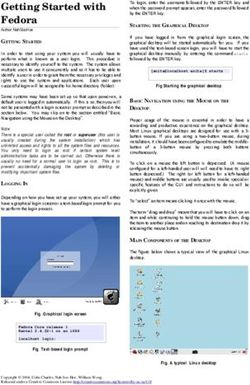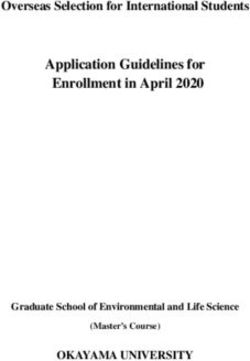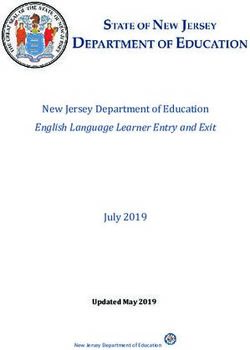NALCAP How-To-Navigate PROFEX Handbook - 2021-2022 School Year
←
→
Page content transcription
If your browser does not render page correctly, please read the page content below
Table of Contents
1. Accessing PROFEX 3
2. Creating a new account on PROFEX 4
(*) Asterisk- marked information is mandatory 5
3. Creating your CV 8
Logging in 8
*Required - Curriculum: Formación Académica (Education) 12
Optional - Curriculum: Experiencia docente (Teaching experience) 13
Optional - Curriculum: Experiencia No Docente (Work experience other than teaching) 13
Curriculum: Datos de Funcionarios (Civil Servant information) 13
Optional - Curriculum: Formación adicional (Other information) 14
Optional - Curriculum: Idiomas (Knowledge in Languages) 14
Optional - Curriculum: Otros méritos (Other skills) 14
Optional - Curriculum: Documentos anexos (Attached documents) 14
4. Review your curriculum 14
5. Submitting your application 15
Step 1. Access Auxiliares de conversación and Presentación solicitudes 15
Step 2. Select 2021 - Auxiliares de conversación extranjeros en España 16
Step 3. Requisitos/Requirements 17
Step 4. Click check-mark ☑ to rank your ideal destination 19
Step 5. Choose your preferred regions 19
Step 6. Borrador status 20
Step 7. Language, partner, school type and desired school setting 21
Step 8. Inscribir / Submit your application 22
Did you forget to upload a document? 23
6. Checking up on the status of your application 23
21. Accessing PROFEX
Use a PC and the Internet Explorer browser for a smoother process. However, you should be able to run
PROFEX with either Internet Explorer or Firefox on Microsoft Windows XP and 2000, and with Firefox on Mac
OS X.
PROFEX is an online application portal designed for candidates to submit their applications for all the different
international programs of the Ministry of Education and Vocational Training of Spain. It can get tricky at times
because it is a) mostly in Spanish and b) is used for different programs with different requirements. Please
follow these instructions carefully. They will certainly help you through the process.
You can access PROFEX through www.educacion.gob.es/profex. You can also access PROFEX through our
website.
Click on “Mantenimiento del CV”
Click on “Mantenimiento de CV”
If you already have a PROFEX account, you can sign in by clicking “Acceder” and skip section 2.
If you do not have a PROFEX account, then click on “Regístrese” (sign up) and then go to section 2.
3If you don’t have a
PROFEX account, click
here and read part 2: If you already have an account,
“Creating a new log onto PROFEX and skip Part 2.
account on PROFEX”
2. Creating a new account on PROFEX
Step 1
1. Click on “Regístrese”. Next, click on “Registro de persona física”
You will now create your PROFEX account. If you already have one, you can skip this step.
4Step 2
2. Enter the information requested.
(*) Asterisk- marked information is mandatory
The table on the next page will guide you in filling
out this part. Make sure to follow it while entering
the information here.
Select “Otro” and always use your American or
Canadian passport.
You will need the password to check up on your status in
the future or to update your CV
Make sure your email address is correct and valid for the entire
process or you may run the risk of not being informed about your
assignment. Preferably, use a gmail account or similar.
5Nombre First Name
Primer Apellido Last Name
Segundo Apellido Leave blank
Tipo documento SELECT “Otro”
(All other options are Spanish legal documents that US and Canadian citizens DO NOT
possess)
Nº documento Enter your US or Canadian passport number.
Your passport number will be your username (“usuario”) to access PROFEX.
Contraseña Enter a password.
Make sure to follow password instructions in the blue box on the page.
Repita contraseña Re-enter your password
*Make sure to write down and save your chosen password. You cannot get a new
password immediately like on other portals and sometimes this time lag can cause you
to miss deadlines while you are waiting to access the portal with a new password.
Número de Leave blank
soporte/IDESP/IXESP
Correo electrónico Enter your email address. Do not enter a college email address as many expire
after graduation. Preferably, use a gmail account or similar.
*Be sure to enter your email CORRECTLY as it will be used to inform you of progress in
the program and other important information.
Repita correo electrónico Re-enter your email address
Teléfono móvil Cell phone number with U.S. area code.
**Please enter your cell phone number as it will only be used to contact you in later stages
of the program if you are selected.
6Step 3
3. Click on the two small boxes at the bottom of the screen to check them off. The first box is to state that the
information entered on the portal is true and up to date and the second one is to accept the privacy policy of the
Ministry of Education. Click Aceptar
Step 4
4. You will be asked to confirm the information you entered. You can download your account info by
clicking on “Datos de su Registro”. If the information is correct, click Confirmar, then Aceptar.
Step 5
5. You should receive a confirmation email shortly. Using this e-mail that you have just received, you must
activate your account. If your account is not activated within 24 hours, you will have to register all over
again.
73. Creating your CV
Once you have activated your account, we suggest you log out (“Cerrar session”) and log on again.
Logging in
To log on to Profex, enter https://sede.educacion.gob.es/profex , then click on Mantenimiento del CV.
Under “Usuario (DNI/NIE)” (username) enter your passport number.
Under “Contraseña” (password) enter your password.
Then click on “Acceder”
Username Password
Once logged in you will see your account info in the top right corner. Click on “Acceso al trámite”
8*Required - Curriculum: Datos Personales (Personal Information)
• Enter the requested information. (*) Asterisk-marked information is mandatory.
• Please read the information on the next page for help with filling out this section. Follow it step by step.
• Please ignore the box marked “Contrastado” in each section.
Fill out your curriculum (CV)
Please read the info on the next page for help with
filling out this section.
Mark Otros to enter your passport
number
Select Pasaporte
9Nombre Name and middle name
Apellido Last name
Segundo Apellido Leave blank unless you have two last names as in Spanish-
speaking countries. This is not a field for your middle name.
Fotografía tamaño carnet Passport size photograph (optional).
País de residencia Country of residence (If you hold a US or Canadian passport,
write in "ESTADOS UNIDOS DE AMERICA" or "CANADA", even
if you were born or live in a different country).
Nacionalidad Citizenship.
Be sure to select Estados Unidos de America or Canada in
the nacionalidad field (even If you hold dual EU citizenship,
with regard to the program you need to be American or
Canadian) If you write in another nationality, your
application will be canceled.
Lugar de nacimiento Place of birth
Fecha de nacimiento Date of birth
Visado (Sólo visitantes EEUU) Leave blank
Do not fill out any visa information. (This section is only for
Spaniards coming to the USA or Canada through another
program).
10*Required - Curriculum: Dirección Permanente (Permanent Address)
Your home address
Your phone number
Your email address
País (*) Country
Estado State
Localidad (*) Town/City
Código Postal (*) Zip code
Dirección (*) Permanent address. Please use a permanent residential
address that will still be valid after you leave college.
Teléfono 1 (*) Your cell phone with area code
Dirección actual Current address (Optional)
Persona de contacto de emergencias Emergency contact (Optional)
11*Required - Curriculum: Formación Académica (Education)
Click “Alta” to enter or modify 1. Click on “Alta”
any data.
2. Write in your college
Bachelor of Arts - International Relations
3. Fill in both your expected or completed
degree and major.
Universidades Españolas Unless you have received a higher education DEGREE from a Spanish
University, LEAVE BLANK
Otros Centros Enter the name of your college
C.A.P. LEAVE BLANK
Títulos españoles Unless you have received a higher education DEGREE from a Spanish
university, LEAVE BLANK. (Study abroad information goes in
"Formación Adicional”)
Títulos no recogidos en el Enter the name of your degree (expected or completed) and your
apartado anterior major. ex. Bachelor of Arts - International Relations
Fecha de inicio Start date
Fecha de fin de estudios Date of completion of your degree
Estudiante último curso Check “Estudiante último curso” if you are in your last year.
Nota Media Expediente GPA (use a comma instead of a period for your GPA)
Contrastado LEAVE BLANK
12Click here if you need to
edit your information.
Optional - Curriculum: Experiencia docente (Teaching experience)
Denominación del Puesto Position, ex. “English teacher”
Centro School
Número de alumnos Number of students
Categoría del docente “Func. De Carrera” (tenured teacher) “Interino” (“non-tenured teacher”)
“Otros” (others: private, after school, community services, etc)
Tipo Enseñanza “Reglada” (K-12; elementary or secondary education); No reglada (not
regulated by law, ex. summer courses); “Otros” (ex. private tutoring)
Optional - Curriculum: Experiencia No Docente (Work experience other than teaching)
Enter any relevant work or internship experience.
Curriculum: Datos de Funcionarios (Civil Servant information)
Leave blank
13Optional - Curriculum: Formación adicional (Other information)
Other courses. You may enter study abroad experiences here. Other examples of information
applicable here is an ESL/ EFL certification (if you have any) or other certified courses you may have.
Optional - Curriculum: Idiomas (Knowledge in Languages)
Enter any languages other than your mother tongue.
Hablado (Speaking)
Click "Alta" to enter or modify any data. Lectura (Reading)
Choose your level in each of the Comprensión oral (Listening)
following categories of languages. Escritura (Writing)
Click on “Listado de títulos” to add information about your language certificates / diplomas.
Optional - Curriculum: Otros méritos (Other skills)
Enter any other relevant skills you would like us to consider.
Optional - Curriculum: Documentos anexos (Attached documents)
You can upload any document in PDF format in this section. The maximum size for any single
document you can upload is 3 MB.
4. Review your curriculum
Before proceeding, please make sure that you meet all requirements to participate in
the program (see the Application Guidelines on our website) and double check that the
required parts of your resume are complete and updated.
145. Submitting your application
Step 1. Access Auxiliares de conversación and Presentación solicitudes
You may access the application by choosing Auxiliares de Conversación and then Presentación solicitudes.
Click on “Presentación solicitudes”
from the dropdown menu.
15Step 2. Select 2021 - Auxiliares de conversación extranjeros en España
From there, please select “2021 – Auxiliares de Conversación extranjeros en España” from the
drop-down menu. Then click on “Nueva solicitud” (New Application). This will take you to the
general application page.
Make sure you select this option:
“2021 – Auxiliares de conversación
extranjeros en España”.
2021 - Auxiliares de conversación extranjeros en España
Click on “Nueva solicitud”
16Step 3. Requisitos/Requirements
Requisitos / Requirements: It is necessary to fill out each section before proceeding.
(*) It is mandatory to upload your documents here to continue with your application.
Only PDF format will be accepted.
1. Main page of passport (see RECAP for picture of page)
2. Official transcript or copy of your diploma
3. Statement of purpose
4. Letter of recommendation
5. Checklist (Upload to the Documentos Anexos section under Curriculum)
6. ONLY FOR dual citizens from EU + US/Canada. You need to include a medical certificate. (Upload to the
Documentos Anexos section under Curriculum)
17Check off
ALL boxes
1, 2, 3, 4, & 5
Document 1. Copy of the main page of your passport.
Document 2. Everyone must check the box. No upload available here.
Document 3. Your official transcript or diploma.
Document 4. Your Statement of purpose
Document 5. Your recommendation letter
Upload documents for each section clicking on “Añadir documento”. If for any reason
you are unable to upload your documents correctly for each section, you can upload
them in Curriculum: Documentos Anexos.
Only applicants with dual citizenship (EU+US/Canada): upload your medical
certificate to Curriculum: Documentos Anexos.
PLEASE NOTE THAT ONLY PDF FORMAT WILL BE ACCEPTED
18Click on “Siguiente” (next)
Step 4. Click check-mark ☑ to rank your ideal destination
The second part of the application also allows you to rank your desired destination (Comunidad Autónoma)
in order of preference. The following screen will appear:
Just click on the icon , and a list of regions should appear
Step 5. Choose your preferred regions
2021 - Auxiliares de conversación extranjeros en España
When you have
selected your options,
click GUARDAR DATOS
You may only choose one region per column.
Click on one region per column and then number the columns 1-3 according to preference.
19Step 6. Borrador status
Then please click on "siguiente" to continue with the application. At this stage, your application is in a “rough
draft” (borrador) status. You can still edit and modify any information, but keep in mind that your
application has not yet been submitted.
202021 - Auxiliares de conversación extranjeros en España
Click SIGUIENTE
Step 7. Language, partner, school type and desired school setting
Next, you will be asked about the language you wish to teach, request for partner placement in the same region
(this includes friends as well as loved ones), school type and desired school setting.
This is the last chance that you will have to CANCEL your application before submission (in case you would like
to start all over).
You will also be able to SAVE the application, to SUBMIT it or to PREVIEW it.
Note that the SUBMIT (inscribir) button is on top of the page.
Cancel application Save application Submit application Preview application
*This is a required field
for Canadian citizens.
Language you are going
to teach.
21Step 8. Inscribir / Submit your application
When clicking on INSCRIBIR SOLICITUD (Submit) your application will be officially submitted, and you
will be considered an applicant to the program. Please note that once submitted, you will not be
allowed to modify the application.
CLICK ON INSCRIBIR SOLICITUD to SUBMIT your application.
Do not forget to click on "inscribir solicitud" to complete
your application after having answered all these questions.
Once submitted, your application can no longer be modified
or edited.
Please ignore this step as it
does not apply to this program.
22Once your application is submitted, you are done. No further action is required. All
you have to do is wait for the emails and check your status from time to time.
See the Steps Once You Have Submitted Your Application on our website.
Did you forget to upload a document?
Do you need to upload any documents that you might have forgotten? No worries!
Just go to “Curriculum: Documentos anexos” and upload them ASAP.
Remember, your application will only be reviewed once all the required documents are submitted. If a
document is missing or does not meet the requirements, you will be notified by a reviewer via email. The
review of your application will be paused until the you upload the missing or corrected document(s).
6. Checking up on the status of your application
1. Access PROFEX with your username and password; remember https://www.educacion.gob.es/profex/,
“Mantenimiento del CV” or “2021-Auxiliares de conversación extranjeros en España/Language Assistants”
Enter your passport number (“Usuario”) and password, then click on “Acceder”.
23Username Password
click “Acceder”
Click on “Acceso al trámite”
242. Go to “Auxiliares de conversación”
Make sure you select these
2021 - Auxiliares de conversación extranjeros en España
21_2AXC005315
You will see your application status here. The different stages are: borrador, inscrita,
registrada, admitida, excluida…
Please consult the Application Guidelines for their meanings.
You should check PROFEX on a regular basis for updates regarding your
application. Also check your junk mail folder, as sometimes emails will go
there. But be aware that the process may last many weeks.
25You can also read