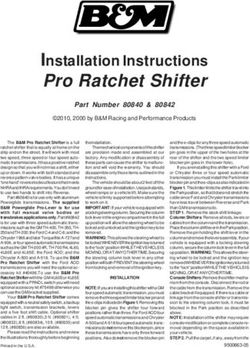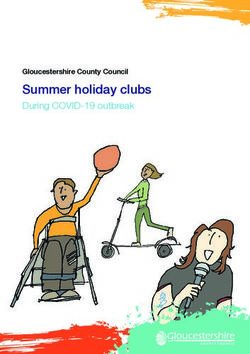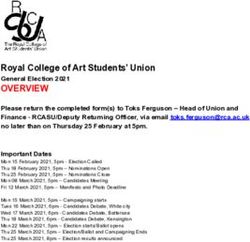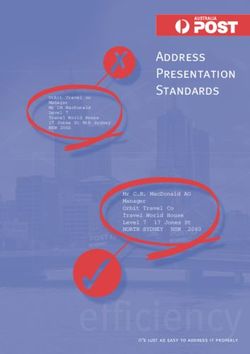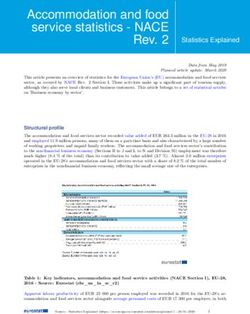Sisters For Change Training
←
→
Page content transcription
If your browser does not render page correctly, please read the page content below
Agenda
WP Introduction 10-11
Break for 10 mins
Wordpress CMS 10:10 - 12:30
- Training
- Task
Break for 10 mins
Mailchimp 12:40 - 13:30
- Training
- Task
Questions
Confidential 2Wordpress Introduction
What is Wordpress?
Wordpress content types
Understanding the difference
WP dashboard
Confidential 3Hypertext Preprocessor is a
programming language
Open Source CMS are a
originally designed for web
collaborative effort, created
development.
and maintained by a global
community of developers.
What is Wordpress?
WordPress is an open source content management system (CMS) based on PHP and
MySQL. It is the most widely used CMS software in the world, and as of May 2019, it
powers more than 30% of the top 10 million websites and has an estimated 60% market
share of all websites built using a CMS.
A database is a structured
collection of data.
A content management
system programs that are
used to create and manage
digital content.
Confidential 4WP introduction | Content types
Posts Articles that get written and published to your site — posts are included as part of your archived site. SFC
publish these as ‘News’
Pages Static, individual pages do not get published and archived as part of the site on your site; rather are used as
standalone pages to publish items like an “About Me” page.
Categories File your blog posts into different topics.
Pages Define micro-categories for your posts by using tags to define extended keywords to help your readers
locate posts on your site relevant to the topic they want to read about.
Gallery Upload photos or images and create photo galleries, or a portfolio of images.
Media Upload audio files for podcasting, or video files for video publishing. Even upload files like PDFs or Microsoft
Word documents to provide downloadable content, like e-books or manuals.
Confidential 5WP introduction | Understanding the difference between pages, posts and portfolio
Pages Post Portfolio
Pages are usually those which have a static Posts usually contain semantically and Portfolio content type will let you
purpose in life. For example, an about chronographically arranged information – for manage all your portfolio projects in one
page, or contact forms. They do not usually example, news reports, event results, and of place. It also gives you a number of
contain information about news items, for course blog entries! The semantic structure is different ways to display them on your
example, which are frequently added to defined by categories and tags. Pages will site, in feeds that pull through to other
the site. only be displayed when you link to them pages on your site.
directly and never within your RSS feed.
Confidential 6WP introduction
WP dashboard
Each of these different content types
Posts
can be found from the Wordpress
Dashboard.
Pages
Posts News section
Pages Website pages
Portfolio Partner profiles, Making changes Portfolio
Confidential 7Wordpress CMS | Logins
Link
http://sistersforchange.org.uk/wp-admin
Username
Sisters for Change
Password
qQ0YErS1E&NObS)5I$SiHV3y
Confidential 8Wordpress CMS | Individual Logins
Username Username
Helina Shebeshe Dara Meunier
Password Password
vLlWrh6QzbWqkf5MQ@m5j@os dAuRRrZWch73GxY%@zWMwf#)
Username Username
Sarah Livesey Amy Macmillan
Password Password
xs)9yaQ@RruzF77SptwJJIAY lA6ssLUX*b8Z7uFs&Al$2Oj@
Confidential 9To add a new post
When you hover click the
edit button that shows
Navigate to posts from the
dashboard
Navigate to the pages from
the dashboard > posts
Latest news
Overview To edit a post
When you hover click the
edit button that shows
Confidential 11Latest news post | Adding a new post
Step 1
Enter a post name and click
on ‘backend editor’
Step 2
Click on the ‘saved
template icon’ and on
2”News_No_Video’
template click the + sign.
This will populate the post
with placeholder text.
Update the content with
the new.
Step 3
Give the post a category
Confidential 12Latest news post | Adding a new post
Step 4
Upload a featured image
(dimensions 730x365px)
Step 5
Below the page content, the header
options need to be set to ‘fancy title -
transparent - from theme options
Step 6
Make sure the page title is
set to font color #2d2b2b.
Step 7
Background colour
#e0d6eb
Step 8
Update and publish
Confidential 13Latest news post | Adding a new video post
Step 1
Click on the ‘backend
editor’ button
Step 2
Click on the ‘saved
template icon’
Step 3
We have created the video template
called “1_news_with_video’ - click on
the plus sign - this will populate the
page with placeholder content which
needs to be updated.
Confidential 14Latest news post | Adding a new video post
Step 4
Click on the pencil on the
video block
Step 5
Replace the youtube link
with the new youtube link.
Step 6
Complete steps 3 onwards from adding a new blog section
Confidential 15News | Adding a new post with external author
Step 1
Click on the ‘backend
editor’ button
Step 2
Click on the ‘saved
template icon’
Step 3
We have created the video
template called
“9_news_with_external
author’ - click on the plus
sign - this will populate the
page with placeholder
content which needs to be
updated.
Confidential 16Latest news post | Editing a post
Step 1
On hover, the edit button
will appear. Click the button
Step 2
Click on the pencil icon in
the green box
Step 3
Update the content and click save.
Update the page
Step 4
Complete steps 3 onwards from adding a
new blog section. Once this is done, you
need to update the author at the bottom
of the post. Scroll down and select
‘External Author’ from the dropdown.
Confidential 17Step 1
Navigate to the pages from
the dashboard > pages
Resource centre
Overview
Step 2
When you hover click the
edit button that shows
Confidential 18Editing this section:
Resource centre | Child pages
Update the copy
Go to the bottom of the
page, edit the custom title
here
Update the image
Click the cross on the
image. Then upload new
image here. Dimensions
are: 1440x510px
Confidential 19Editing this section:
Resource centre | Hub page Blocks
To edit an existing block
Click on the pencil icon in
the desired block.
Add a new block
Duplicate an existing row.
(Make sure the block are the
alternate colours). Update
the content, If only one
block is needed, click the
‘X’ on each individual item
within the columns.
Confidential 20Editing this section:
Resource centre | Child Pages
Editing the tabs
Click on the tab you wish to edit. And
click on the pencil in the orange
block. Update the name and save
Updating text within sections and
section names
SECTION NAME: Click the pencil icon
within the orange block. Edit and
update.
TEXT: Click the pencil icon within the
green block. Edit and update.
Editing accordions
Click on the + next to the accordion
that needs to be updated.
Confidential 21Editing this section:
Resource centre | Child Pages
Add a new tab
Duplicate the previous tab and
rename by clicking the orange
pencil. Update all content within the
tab.
Add a new accordion section
Open the last accordion and click the
duplicate icon. Update the name of
the accordion and the text within.
Confidential 22Editing this section:
Resource centre | Reports & briefing notes
Upload the PDF to the media library
Please keep the PDF to the lowest
file size you can, we normally aim for
a max of 3mb.
Add a new accordion section
Click on the duplicate icon FOR
BOTH THE TEXT AND THE BUTTON.
Update the name text and the button
link..
Confidential 23Step 1
Navigate to the pages from
the dashboard > pages
Homepage
Overview
Step 2
When you hover click the
edit button that shows
Confidential 24Homepage | Overview
To edit this row
To edit this row
These rows are populated
automatically
Confidential 25Editing this section:
Homepage | Main Blocks
Step 1
Click on the white pencil
icon on hover
Step 2
A pop up shows up, with an
editor. Make the required
changes and click save.
Step 3
Once the changes have
been made the page needs
to be updated
Confidential 26Editing this section:
Homepage | Main Blocks
Step 1: Dropdown header
You need to find the orange bar and click on the edit
icon. Once the pop up has been edited, click save.
Step 3: Dropdown copy
Step 1: Dropdown copy Step 2: Dropdown copy
Edit the text here, without
Click on the edit icon on the Because the text is white,
removing the code. Click
green row. you won’t be able to see it.
save and update the page.
So click the ‘text’ tab on the
right hand side.
Confidential 27Editing this section:
Homepage | Rev Slider - Text update
Step 1
From the dashboard,
navigate to ‘The 7
Slider Revolution.’ Step 4
Make sure the changes
work when responding
on different screens
Step 2
Double click on the
desired banner.
Step 5
Click save in the top
Step 3 right hand corner
Double click on the text. Edit in
the pop up and click the green
tick above when done.
Confidential 28Editing this section:
Homepage | Rev Slider - Image update
Image dimensions 1440x650px
Step 1
From the dashboard,
navigate to ‘The 7
Slider Revolution.’ Step 4
Select image or drop new
image into the library.
Step 2
Double click on the
desired banner.
Step 5
Click save in the top
right hand corner
Step 3
Click on media library
Confidential 29Wordpress Tasks
#1 Create a video blog post
#2 Add a new article to the resource centre
Confidential 30Task #1
Create a new ‘Video News Article’ from the below brief:
Title
{your name - test blog post}
H2
Lorem ipsum dolor sit amet, consectetur adipiscing elit,
Paragraph Text
Lorem ipsum dolor sit amet, consectetur adipiscing elit, consectetur adipiscing elit, sed do eiusmod tempor
incididunt ut labore et dolore magna aliqua. Ut enim ad minim veniam, quis nostrud Lorem ipsum dolor sit
amet, consectetur adipiscing elit,
Video
https://www.youtube.com/watch?v=wAicZHMQEfA
Featured image
In provided folder
Category
SFC news
Once completed, please click the ‘save draft button’
Confidential 31Task #2
Add a new article to the BME & Migrant Women Research tab in the
research and toolkits uk section (resource centre) - I have set up a test
page for you to work in called ‘UK RESEARCH AND TOOLKITS TEST’
Title
{your name - test article}
Paragraph Text
Lorem ipsum dolor sit amet, consectetur adipiscing elit, consectetur adipiscing elit, sed do eiusmod tempor
incididunt ut labore et dolore magna aliqua. Ut enim ad minim veniam, quis nostrud Lorem ipsum dolor sit
amet, consectetur adipiscing elit,
PDF document
Please just use a PDF that is uploaded to the website already (we don’t want to add more weighty PDFs if we don’t need them))
Once completed, please click the ‘preview button’
Confidential 32Mailchimp Introduction into Mailchimp Building a campaign #3 Create a newsletter Confidential 33
Mailchimp | Login
Link
http://sistersforchange.org.uk/wp-admin
Username
agordon@sistersforchange.org.uk
Password
rockeFELLER22
Confidential 34Mailchimp | What is Mailchimp?
No need to download an
application/programme, the
whole ESP is hosted online
Mailchimp is a web-based marketing platform, that allows you to share email campaigns with
interested parties. At its most basic, Mailchimp sends out automated messages via email, in the
form of newsletters or campaigns.
Confidential 35Mailchimp | Mailchimp terminology
Mailchimp uses words that are a little different from common terms so you might want to have a read of these
common terms first.
● Opt-in - This the way people sign up to your mailing list. i.e. filling out a form on your website.
● Subscriber - This is a contact in your list. These people have opted-in to receive emails from you.
● List - Where you store all of your subscribers’ information.
● Campaign - An email you send to your subscribers. Otherwise known as a Newsletter.
● Template - This is the layout for a campaign. You can customise these or design your own.
● Report - An overview of each campaign’s performance.
Confidential 36Mailchimp | Steps to building a campaign
1. Pick your template 2. Add your content 3. Add your list 4. Hit send
We have templates for all You can see all your Once you’re happy with your This is the moment of truth. Not to
types of messages—pick updates in real time so email, you choose who it will go to, worry, we’ll make sure everything’s
one based on your goal or it’s easy to see how it’s whether that’s all your subscribers good to go on our end before we
a look you’re going for. coming together. or one small segment. send it out the door.
Confidential 37Mailchimp | Where to start
Start from scratch Save a template
Select the basic template that best matches Instead of starting over every time
the layout you’d like to use, then use the drag you send an email, create a
and drop editor to add other content and template you can use and modify
apply colors and styles. again and again.
Confidential 38Mailchimp | Mailchimp plans
Below is the selected package, what you can expect from
Mailchimp’s service within the package
Free plan Essentials plan Standard plan
The Free plan includes up to 2,000 contacts The starting price includes 500 contacts, and the ● The base price includes 500 contacts, and
and 10,000 sends per month, with a daily send price increases with audience size. With the the price increases with audience size. With
limit of 2,000. Here are a few of the features the Essentials plan, you can store up to 50,000 the Standard plan, you can store up to
Free plan offers: contacts. Your monthly send limit is 10 times your 100,000 contacts. The monthly send limit is
audience size tier. Here are a few features 12 times your audience size tier. Here are
● 1 audience included in the Essentials plan: some of the features that come with the
● 1 seat, with Owner permissions ● 3 audiences Standard plan:
● A few basic email templates ● 3 seats, with Owner and Admin ● 5 audiences
● Single email automations permissions ● 5 seats, with Owner, Admin, Author, or
● Basic reporting ● All Mailchimp email templates Viewer permissions
● A/B testing Scheduled email campaigns ● Retargeting ads Series automations
● 24/7 access to email and chat support ● Custom-coded email templates
● Customer lifetime value
● Send time optimization
Confidential 39Mailchimp | Tips on building a campaign
Ways to improve user engagement, results from A/B
testing through Mailchimp
Focus your message Be concise Create a hierarchy Break it up Links
Some of the most effective Reduce the length of Put the most important Use headings and bulleted If you have a lot of info to
emails have one clear your email until you information first lists to divide content into convey, link your website for
message can simplify no more sections, this helps scanners subscribers can learn more.
Confidential 40Mailchimp | Understanding the dashboard
Where to create a
Your email list Where images
new campaign or
(subscribers) are kept
see old ones
Where the See results
email templates previous Create an email
are kept campaigns campaign
Confidential 41Mailchimp | Create a campaign
Step 1
Add a campaign name and click begin.
This is just for your reference - the
recipient will not see this.
Step 2
Choose the list to send it too, you can
send to a custom mailing list which you
will need to set up. Details to follow)
Confidential 42Mailchimp | Create a campaign
Step 3
If you would like to personalise the “to”
field, you can here. *{FNAME}* will pull
the first name from the data we have
from the sign up
Step 4
Enter the subject line and the preview
text. This will come through as the
example above.
Confidential 43Mailchimp | Create a campaign
Step 5
On the tab menu, select saved templates and
select the SFC_newsletter. A template we have
set up for you specifically for newsletters
Step 6
Edit the content, when you select a section, the
editor will show on the right. Please note, if the
text is white, it will show white in the editor box
(example to the left)
Confidential 44Mailchimp | Create a campaign
Step 7
Each section will be editable, by clicking the
edit icon here
Step 8
Where an image is featured, the image
dimensions are displayed below the name so
you can resize the images to the required size.
Confidential 45Mailchimp | Create a campaign
Step 9
Add all of the required links.
To add links to:
● An image: Click on the link button
below the image.
● Copy: Highlight the text to link and
click the link button.
Once the link buttons have been selected. The
pop up will appear, where you add the link and
click insert.
Confidential 46Mailchimp | Create a campaign
Step 10
Once the whole email has been amended, you
MUST test the email before sending to your
email list. Make sure that all links work and are
correct.
Step 11
Add the email addresses into this field who you
want to send a test email too and click send
test. Please note, due to the fact that
MailChimp adds ‘Test’ to the subject line (so it is
obvious it is a test), normally the email
platforms will mark the tests as junk, so please
check your junk emails for the tests.
Confidential 47Mailchimp | Create a campaign
Step 12
If you need to go back into your email after the
test to make amends, the email will be kept in
the campaigns tab in the navigation
Step 13
To edit the template, or schedule the email,
click the edit button. When you go into the edit,
you can make changes by clicking into the
design.
Confidential 48Mailchimp | Create a campaign
Step 14
To schedule the email, click on Schedule in the
top bar. Once clicked, this pop up will appear.
Choose the time and date that you would like
your email to be sent and click ‘Schedule
campaign.’
Confidential 49Mailchimp | Segmentation
To target a specific group in your contacts, ie recipients within X miles of Brighton, we can
create a list which will mean that you can target them in an email campaign.
Step 1 Step 2
Navigate to the audience section in the Select segments
navigation. Go to the dropdown.
Confidential 50Mailchimp | Segmentation
Step 3 Step 5
Create the algorithm of which you wish your list Review the preview of the recipients that have
to focus on. been put into that segment
Confidential 51Mailchimp | Segmentation
Step 6
Give the segment a name and click save. Once this has been saved, you will be able to select this list when
you are creating a campaign within the campaign lists.
Confidential 52Mailchimp | Segmentation
Here is an example of how to retarget recipients who didn’t open the last few emails that
were sent out. You could use this to test a new subject line.
Confidential 53Task #3
Unfortunately, as we have a free MC account, we can only have one user, we should be able to work in the creator at the
same time, but make sure the name of your campaign has your name in it
Subject Preview test
{your name - test article} Lorem ipsum dolor sit amet, consectetur adipiscing elit,
Main image
Use the image in the folder supplied
Header
Example newsletter
Paragraph Text
Lorem ipsum dolor sit amet, consectetur adipiscing elit, consectetur adipiscing elit, sed do eiusmod tempor
incididunt ut labore et dolore magna aliqua. Ut enim ad minim veniam, quis nostrud Lorem ipsum dolor sit
amet, consectetur adipiscing elit, Read more
(don’t forget to link the new links to the website)
Remove the rest of the email. Send a test email to charlotte.thorns@addmustard.com and save and exit
Confidential 54Questions? Confidential 55
Thank you
Contact
design@addmustard.com
Confidential 56You can also read