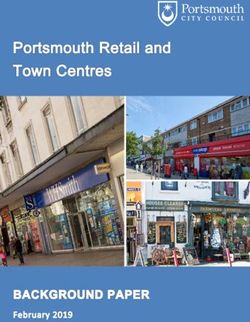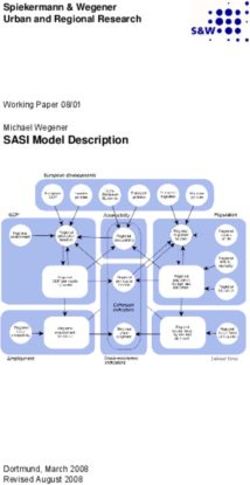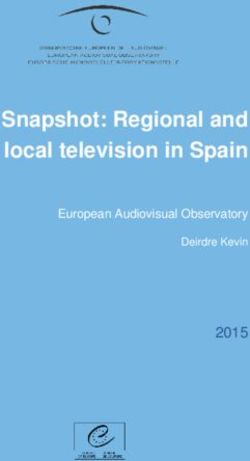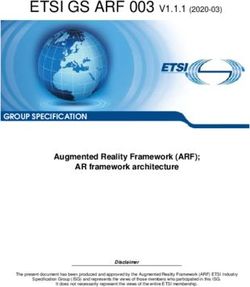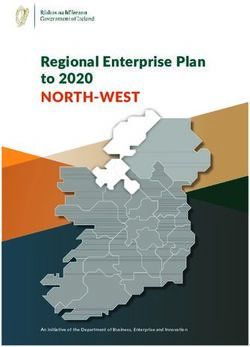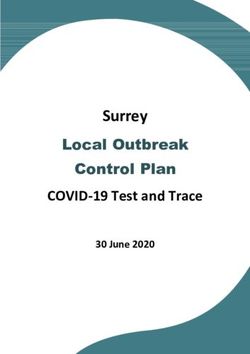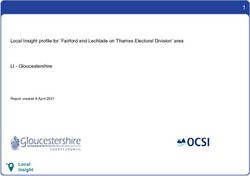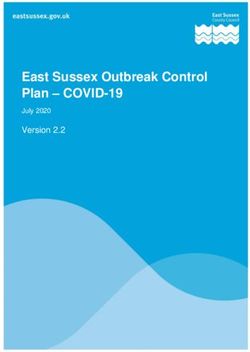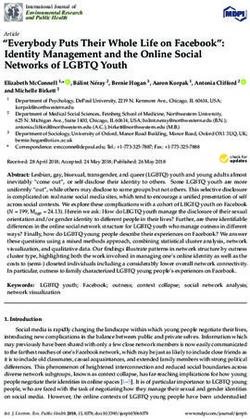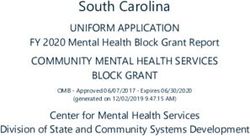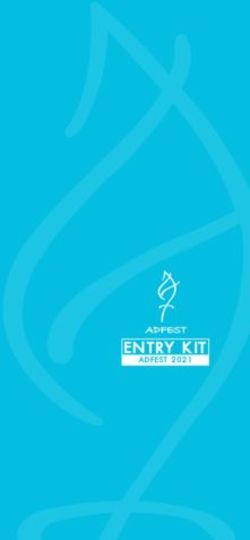Cisco Prime Network Registrar 11.0 Installation Guide - First Published: 2021-04-23
←
→
Page content transcription
If your browser does not render page correctly, please read the page content below
Cisco Prime Network Registrar 11.0 Installation Guide
First Published: 2021-04-23
Americas Headquarters
Cisco Systems, Inc.
170 West Tasman Drive
San Jose, CA 95134-1706
USA
http://www.cisco.com
Tel: 408 526-4000
800 553-NETS (6387)
Fax: 408 527-0883THE SPECIFICATIONS AND INFORMATION REGARDING THE PRODUCTS IN THIS MANUAL ARE SUBJECT TO CHANGE WITHOUT NOTICE. ALL STATEMENTS, INFORMATION, AND RECOMMENDATIONS IN THIS MANUAL ARE BELIEVED TO BE ACCURATE BUT ARE PRESENTED WITHOUT WARRANTY OF ANY KIND, EXPRESS OR IMPLIED. USERS MUST TAKE FULL RESPONSIBILITY FOR THEIR APPLICATION OF ANY PRODUCTS. THE SOFTWARE LICENSE AND LIMITED WARRANTY FOR THE ACCOMPANYING PRODUCT ARE SET FORTH IN THE INFORMATION PACKET THAT SHIPPED WITH THE PRODUCT AND ARE INCORPORATED HEREIN BY THIS REFERENCE. IF YOU ARE UNABLE TO LOCATE THE SOFTWARE LICENSE OR LIMITED WARRANTY, CONTACT YOUR CISCO REPRESENTATIVE FOR A COPY. The Cisco implementation of TCP header compression is an adaptation of a program developed by the University of California, Berkeley (UCB) as part of UCB's public domain version of the UNIX operating system. All rights reserved. Copyright © 1981, Regents of the University of California. NOTWITHSTANDING ANY OTHER WARRANTY HEREIN, ALL DOCUMENT FILES AND SOFTWARE OF THESE SUPPLIERS ARE PROVIDED “AS IS" WITH ALL FAULTS. CISCO AND THE ABOVE-NAMED SUPPLIERS DISCLAIM ALL WARRANTIES, EXPRESSED OR IMPLIED, INCLUDING, WITHOUT LIMITATION, THOSE OF MERCHANTABILITY, FITNESS FOR A PARTICULAR PURPOSE AND NONINFRINGEMENT OR ARISING FROM A COURSE OF DEALING, USAGE, OR TRADE PRACTICE. IN NO EVENT SHALL CISCO OR ITS SUPPLIERS BE LIABLE FOR ANY INDIRECT, SPECIAL, CONSEQUENTIAL, OR INCIDENTAL DAMAGES, INCLUDING, WITHOUT LIMITATION, LOST PROFITS OR LOSS OR DAMAGE TO DATA ARISING OUT OF THE USE OR INABILITY TO USE THIS MANUAL, EVEN IF CISCO OR ITS SUPPLIERS HAVE BEEN ADVISED OF THE POSSIBILITY OF SUCH DAMAGES. Any Internet Protocol (IP) addresses and phone numbers used in this document are not intended to be actual addresses and phone numbers. Any examples, command display output, network topology diagrams, and other figures included in the document are shown for illustrative purposes only. Any use of actual IP addresses or phone numbers in illustrative content is unintentional and coincidental. Cisco and the Cisco logo are trademarks or registered trademarks of Cisco and/or its affiliates in the U.S. and other countries. To view a list of Cisco trademarks, go to this URL: https://www.cisco.com/go/trademarks. Third-party trademarks mentioned are the property of their respective owners. The use of the word partner does not imply a partnership relationship between Cisco and any other company. (1721R) © 2021 Cisco Systems, Inc. All rights reserved.
CONTENTS
CHAPTER 1 Installation Overview 1
Overview 1
About Cisco Prime Network Registrar 1
Sensitive Data Exposure 2
CHAPTER 2 Configuration Options 3
Mixed DHCP and DNS Scenarios 3
One-Machine Mixed Configuration 3
Two-Machine Mixed Configuration 3
Three-Machine Mixed Configuration 4
Four-Machine Mixed Configuration 4
DHCP-Only Scenarios 4
One-Machine DHCP Configuration 5
Two-Machine DHCP Configuration 5
DNS-Only Scenarios 5
One-Machine DNS Configuration 5
Two-Machine DNS Configuration 5
Three-Machine DNS Configuration 5
CHAPTER 3 Installation Requirements 7
System Requirements 7
Recommendations 9
Installation Modes 10
License Files 10
CHAPTER 4 Preparing for the Installation 15
Cisco Prime Network Registrar 11.0 Installation Guide
iiiContents
Installation Checklist 15
Before You Begin 16
Obtaining Cisco Prime Network Registrar License Files 16
Image Signing 17
Running Other Protocol Servers 18
Backup Software and Virus Scanning Guidelines 19
CHAPTER 5 Installing and Upgrading Cisco Prime Network Registrar 21
Installing Cisco Prime Network Registrar 21
Upgrade Considerations 24
Using Smart Licensing 24
Upgrading Cisco Prime Network Registrar 25
Reverting to an Earlier Product Version 26
Moving a Local Cluster to a New Machine 27
Moving a Regional Cluster to a New Machine 28
Installing Your Own Certificate for Web UI Access 30
Troubleshooting the Installation 31
Troubleshooting Local Cluster Licensing Issues 31
CHAPTER 6 Next Steps 33
Configuring Cisco Prime Network Registrar 33
Using Cisco Prime Network Registrar 33
Starting and Stopping Servers 34
Starting or Stopping Servers Using the Local Web UI 35
Starting and Stopping Servers Using the Regional Web UI 36
Server Event Logging 36
Disabling REST API 36
Local and Regional Advanced Web UI 36
CLI Commands 37
CHAPTER 7 Uninstalling Cisco Prime Network Registrar 39
Uninstalling Cisco Prime Network Registrar 39
CHAPTER 8 Cisco Prime Network Registrar on Container 41
Cisco Prime Network Registrar 11.0 Installation Guide
ivContents
Requirements on the Host Machine 41
Running Cisco Prime Network Registrar Docker Container 41
APPENDIX A Lab Evaluation Installations 45
Lab Evaluation Installations 45
Installing Cisco Prime Network Registrar in a Lab 45
Testing the Lab Installation 46
Uninstalling in a Lab Environment 46
APPENDIX B Installing the Cisco Prime Network Registrar SDK 47
Installing Cisco Prime Network Registrar SDK 47
Testing Your Installation 48
Compatibility Considerations 48
APPENDIX C Enhancing Security for Web UI 49
Enhancing Security for Web UI 49
APPENDIX D Hardening Guidelines 51
Hardening Guidelines 51
APPENDIX E Optimizing VM Performance 55
Recommended UCS Settings 55
NUMA Optimization 55
Hyperthreading Considerations 55
APPENDIX F Authoritative DNS Capacity and Performance Guidelines 57
DNS System Deployment Limits 57
DNS Database Architecture 58
DNS System Sizing 59
DNS Performance Metrics 60
APPENDIX G Caching DNS Capacity and Performance Guidelines 63
DNS System Deployment Limits 63
Caching DNS System Sizing 63
Cisco Prime Network Registrar 11.0 Installation Guide
vContents
Caching DNS Server Performance Metrics 64
Possible Impacts on Caching DNS Server Performance 65
APPENDIX H DHCP Capacity and Performance Guidelines 67
Local Cluster DHCP Considerations 67
Number of Leases Allowed on a Single Server 67
Server Considerations 71
Regional Cluster DHCP Considerations 72
Cisco Prime Network Registrar 11.0 Installation Guide
viCHAPTER 1
Installation Overview
This chapter contains the following sections:
• Overview, on page 1
• About Cisco Prime Network Registrar, on page 1
• Sensitive Data Exposure, on page 2
Overview
This guide describes how to install Cisco Prime Network Registrar Release 11.0 on Linux operating system.
You can also see the following documents for important information about configuring and managing Cisco
Prime Network Registrar:
• For configuration and management procedures for Cisco Prime Network Registrar, see the Cisco Prime
Network Registrar 11.0 Administration Guide.
• For details about commands available through the Command Line Interface (CLI), see the Cisco Prime
Network Registrar 11.0 CLI Reference Guide.
About Cisco Prime Network Registrar
Cisco Prime Network Registrar is a network server suite that automates managing enterprise IP addresses. It
provides a stable infrastructure that increases address assignment reliability and efficiency. It includes (refer
the below figure).
• Dynamic Host Configuration Protocol (DHCP) server
• Domain Name System (DNS) server
• Caching Domain Name System (CDNS) server
• Simple Network Management Protocol (SNMP) server
• Trivial File Transfer Protocol (TFTP) server
You can control these servers by using the Cisco Prime Network Registrar web-based user interface (web UI)
or the CLI. These user interfaces can also control server clusters that run on different platforms.
You can install Cisco Prime Network Registrar in either local or regional mode:
Cisco Prime Network Registrar 11.0 Installation Guide
1Installation Overview
Sensitive Data Exposure
• Local mode is used for managing local cluster protocol servers.
• Regional mode is used for managing multiple local clusters through a central management model.
A regional cluster is required for licensing and can be used to centrally manage local cluster servers and their
address spaces. The regional administrator can perform the following operations:
• Manage licenses for Cisco Prime Network Registrar. An installation must have at least one regional
cluster for license management purposes.
• Push and pull configuration data to and from the local DNS and DHCP servers.
• Obtain DHCP utilization and IP lease history data from the local clusters.
Figure 1: Cisco Prime Network Registrar User Interfaces and the Server Cluster
Sensitive Data Exposure
Most of the data that Cisco Prime Network Registrar deals with is sent over unencrypted networks (especially
the last hop to client devices), and is designed by its nature to be shared and available to other devices on the
network (either locally or across the Internet).
If you consider the data (or portions of it) that Cisco Prime Network Registrar has as sensitive, we highly
recommend you to encrypt your disks using the Linux support for disk based encryption. This will help protect
the data once the disks leave controlled space (that is, reach end of life, when it not possible to erase it properly,
or is stolen). You also need to consider how to protect any backups, or other places you may move the data.
Cisco Prime Network Registrar 11.0 Installation Guide
2CHAPTER 2
Configuration Options
Cisco Prime Network Registrar DHCP, Authoritative DNS, and Caching DNS components are licensed and
managed from the regional server. You need to have a regional server and all services in the local clusters are
licensed through the regional cluster. Only a regional install asks for a license file and only the regional server
accepts new license files. Then the regional server can authorize individual local clusters based on available
licenses.
The sample configuration shown in this chapter is based on the typical use cases described in the following
sections:
• Mixed DHCP and DNS Scenarios, on page 3
• DHCP-Only Scenarios, on page 4
• DNS-Only Scenarios, on page 5
Mixed DHCP and DNS Scenarios
You can set up Cisco Prime Network Registrar for a mixed DHCP and DNS configuration with different
numbers of machines.
One-Machine Mixed Configuration
Configure both DHCP and Auth DNS servers on a single machine, initially enabling the servers as primaries,
and enabling the TFTP server and SNMP traps. Then configure at least one forward zone and corresponding
reverse zone, and at least one scope.
Configure both DHCP and Caching DNS servers on a single machine, initially enabling the servers as primaries,
and enabling the TFTP server and SNMP traps. Then you can configure forwarders and exception lists.
Two-Machine Mixed Configuration
A mixed DHCP configuration on two machines offers a few alternatives:
• Configure one machine as primary DHCP and Auth DNS server, and the second machine as a secondary
Auth DNS server. Then configure a zone distribution and DNS access controls on the first machine and
optionally access controls on the second machine.
• Configure one machine as DHCP and Auth DNS main servers, and the second machine as DHCP and
Auth DNS backup servers. Perform minimal configuration on the backup machine (changing the password,
Cisco Prime Network Registrar 11.0 Installation Guide
3Configuration Options
Three-Machine Mixed Configuration
enabling DHCP and Auth DNS, and selecting partner backup roles). On the main machine, build the
configuration, creating server pairs and scheduling synchronization tasks with the backup machine.
• Configure one machine as a DHCP server and the second machine as a Auth DNS primary, and then
configure either machine with DNS Update and push the configuration to the other machine.
• Configure one machine with both DHCP server and Auth DNS server, and the second machine as a
Caching DNS server with the Auth DNS server as the Forwarder.
Three-Machine Mixed Configuration
A mixed configuration on three machines offers a few additional alternatives:
• Configure one machine as a DHCP server, the second machine as an Auth DNS primary, and the third
machine as an Auth DNS secondary. Optionally revisit the machines to make the DHCP main the Auth
DNS backup, and make the Auth DNS main the DHCP backup.
• Configure one machine as DHCP failover and Auth DNS High-Availability (HA) main servers, the
second machine as DHCP failover and Auth DNS HA backup servers, and the third machine as an Auth
DNS secondary server.
• Configure one machine as a DHCP server, the second machine as an Auth DNS server, and the third
machine as a Caching DNS, with the Auth DNS as the Forwarder.
• Configure one machine as a DHCP primary server and Auth DNS primary, the second machine as a
DHCP secondary and Auth DNS secondary server, and the third machine as a Caching DNS, with the
primary Auth DNS of the first machine as the Forwarder.
Four-Machine Mixed Configuration
A mixed configuration on four machines could include:
• DHCP and Auth DNS main and backup pairs, with the first machine as a DHCP main, the second machine
as a DHCP backup, the third machine as an Auth DNS main configured with DNS Update, and the fourth
machine as an Auth DNS backup.
• An add-on to the three-machine scenario, with the first machine as a DHCP main, the second machine
as an Auth DNS main, the third machine as DHCP and Auth DNS backups, and the fourth machine as
an Auth DNS secondary.
• Configure the first machine as DHCP main, second machine as DHCP backup, third machine as Auth
DNS, and Caching in fourth, with Auth DNS as Forwarder.
DHCP-Only Scenarios
A DHCP-only configuration could be on a single machine or two machines.
Cisco Prime Network Registrar 11.0 Installation Guide
4Configuration Options
One-Machine DHCP Configuration
One-Machine DHCP Configuration
Initially configure only DHCP, skip the class-of-service and failover options, and revisit the setup to enable
class-of-service and policy options.
Two-Machine DHCP Configuration
Configure the first machine as a DHCP main and the second machine as a backup, with minimal backup
configuration (changing password, enabling DHCP, and selecting the backup role), and set up the first machine
with failover load balancing, optionally scheduling failover synchronization tasks.
DNS-Only Scenarios
A DNS-only configuration could be on one, two, or three machines.
One-Machine DNS Configuration
Initially configure DNS as an Auth primary, Auth secondary, or caching server.
Two-Machine DNS Configuration
Configure the first machine as an Auth DNS primary and the second machine as a secondary, or the first
machine as a main primary and the second machine as a backup primary.
Configure the first machine as an Auth DNS and the second machine as Caching DNS.
Three-Machine DNS Configuration
Configure the first machine as an Auth DNS main primary, the second machine as a backup primary, and the
third machine as a secondary server.
Configure the first machine as Auth DNS primary, the second machine as secondary, and the third machine
as Caching DNS.
Cisco Prime Network Registrar 11.0 Installation Guide
5Configuration Options
Three-Machine DNS Configuration
Cisco Prime Network Registrar 11.0 Installation Guide
6CHAPTER 3
Installation Requirements
This chapter contains the following sections:
• System Requirements, on page 7
• Installation Modes, on page 10
• License Files, on page 10
System Requirements
Review the system requirements before installing the Cisco Prime Network Registrar 11.0 software:
• Java—You must have the Java Runtime Environment (JRE) 1.8, or the equivalent Java Development
Kit (JDK) installed on your system. (The JRE is available at the Oracle website.)
Note A 64-bit JRE/JDK is required.
• Operating System—Ensure that your Cisco Prime Network Registrar machine runs on the Linux Operating
System (RHEL/CentOS 7.x and 8.x) as described in the Server Minimum Requirements table below.
Cisco Prime Network Registrar requires a 64-bit operating system.
• User Interface—Cisco Prime Network Registrar currently includes two user interfaces: a web UI and a
CLI:
• The web UI has been tested on Microsoft Edge 89, Mozilla Firefox 86, and Google Chrome 89.
Internet Explorer is not supported.
• The CLI runs in a Linux command window.
Tip Include a network time service in your configuration to avoid time differences between the local and regional
clusters. This method ensures that the aggregated data at the regional server appears consistently. The maximum
allowable time drift between the regional and local clusters is five minutes. If the time skew exceeds five
minutes, then the installation process will not be able to correctly register the server with the regional. In this
case, unset and set the password on the regional cluster, and sync again.
Cisco Prime Network Registrar 11.0 Installation Guide
7Installation Requirements
System Requirements
Table 1: Cisco Prime Network Registrar Server Minimum Requirements
Component Minimum Requirement
OS version1 Red Hat Enterprise Linux ES/CentOS 7 and 8 64-bit.
Disk Type and Size2 For best performance, Cisco requires use of SSD drives for DHCP
and Authoritative DNS (when using DNS updates). Non-SSD drives
may be used in Caching DNS, lab, or lower performance applications.
While disk space requirements can vary significantly, the
recommended minimum requirements are:
• 150 GB for a regional cluster (may need more space if lease
history is used)
• 100 GB for a DHCP or Authoritative DNS local cluster
• 50 GB for a Caching DNS local cluster
Memory3 Small networks-8 GB, Average networks-16 GB, or Large
networks-32 GB. 4
1
Cisco Prime Network Registrar 11.0 is only supported on 64-bit operating systems.
2
Higher I/O bandwidth usually results in higher average leases per second.
3
Faster CPU and more memory typically result in higher maximum leases/second or DNS updates/second
rates.
4
Based on the type of clusters you are planning to deploy, see the Capacity and Performance Guidelines
appendices for more details.
Note Cisco Prime Network Registrar 10.1 is the last release to support Windows. Also, there will be no 9.x or 10.x
releases (including patch or maintenance) for Windows, except for Severity 1 issues.
System Requirements for Linux OS
The following x86_64 (64-bit) packages (over and above the Java Run-Time) are required to install Cisco
Prime Network Registrar on Red Hat Enterprise Linux or CentOS. If you use the yum or dnf commands to
install Cisco Prime Network Registrar, then these packages are installed as part of the installation process if
required. If you use the rpm command to install Cisco Prime Network Registrar, then you must install these
packages separately.
Table 2: Packages to Install
Package Name Package Version
For RHEL/CentOS 7.x For RHEL/CentOS 8.x
glibc 2.17 or later 2.28 or later
krb5-libs 1.15.1 or later 1.17 or later
Cisco Prime Network Registrar 11.0 Installation Guide
8Installation Requirements
Recommendations
Package Name Package Version
For RHEL/CentOS 7.x For RHEL/CentOS 8.x
ldns (Included with Cisco Prime Network 1.7.0 or later
Registrar)
libcurl (built with OpenSSL) 7.29.0 or later 7.61.1 or later
libevent (Included with Cisco Prime Network 2.1.8 or later
Registrar)
libgcc 4.8.5 or later 8.3.1 or later
libicu (Included with Cisco Prime Network 60.3 or later
Registrar)
libstdc++ 4.8.5 or later 8.3.1 or later
libxml2 2.9.1 or later 2.9.7 or later
net-snmp-libs 5.7.2 or later 5.8 or later
openldap 2.4.44 or later 2.4.46 or later
openssl-libs 1.0.2k or later 1.1.1c or later
tcl 8.5.13 or later 8.6.8 or later
zlib 1.2.7 or later 1.2.11 or later
To find out the packages required, you can also issue the following command on your Linux system if you
have downloaded the RPM:
rpm -qpR rpm_package_file
The installer will report any packages that may be missing before beginning the installation process.
Note To know the kind of Linux system you are on, use the following command:
more /etc/redhat-release
Recommendations
When Cisco Prime Network Registrar is deployed on virtual machines, review the following recommendations:
• Do NOT deploy HA DNS or DHCP failover partners on the same physical server (in separate VMs).
This will not provide high availability when the server goes down. Ideally, the high available/failover
partners should be sufficiently "separate" that when one fails (because of a hardware, power, or networking
failure), the other does not.
• When deploying multiple Cisco Prime Network Registrar VMs on the same physical server (or servers
served by a common set of disk resources), you should stagger the automatic nightly shadow backups
Cisco Prime Network Registrar 11.0 Installation Guide
9Installation Requirements
Installation Modes
(by default, they occur at 23:45 in the server's local time). To know how to alter this time, see the "Setting
Automatic Backup Time" section in the Cisco Prime Network Registrar 11.0 Administration Guide.
Note It may be acceptable to not follow the above recommendations for lab environments; but they must be followed
for production.
Installation Modes
The modes of installation that exist for the local and regional clusters are new installations and upgrades from
a previous version. These installations or upgrades are performed by using the yum install, rpm -i, or dnf
install command.
Note If you use the rpm -i command to install Cisco Prime Network Registrar, you may have to install the
dependencies manually.
License Files
Cisco Prime Network Registrar 11.0 supports both Smart Licensing and traditional licensing.
Cisco Smart Licensing is a flexible licensing model that provides you with an easier, faster, and more consistent
way to purchase and manage software across the Cisco portfolio and across your organization. And it’s secure
– you control what users can access. With Smart Licensing you get:
• Easy Activation: Smart Licensing establishes a pool of software licenses that can be used across the
entire organization—no more PAKs (Product Activation Keys).
• Unified Management: My Cisco Entitlements (MCE) provides a complete view into all of your Cisco
products and services in an easy-to-use portal, so you always know what you have and what you are
using.
• License Flexibility: Your software is not node-locked to your hardware, so you can easily use and transfer
licenses as needed.
To use Smart Licensing, you must first set up a Smart Account on Cisco Software Central (software.cisco.com).
For a more detailed overview on Cisco Licensing, go to cisco.com/go/licensingguide.
In case of traditional licenses (FLEXlm), you purchase a perpetual license for a version and use it until Cisco
Prime Network Registrar servers are upgraded to a newer major version. In case of Smart Licensing, the
licenses are not installed on the individual Cisco products, instead, they are kept in a centralized system called
Cisco Smart Software Manager (CSSM) or CSSM On-Prem (Satellite), in customer specific Smart accounts.
For more details on the Licensing, see the "Licensing" section in the Cisco Prime Network Registrar 11.0
Administration Guide.
The Cisco Prime Network Registrar 11.0 license file contains two sets of licenses that cover the permanent
and subscription parts of the license. The permanent licenses are similar to the licenses issued for 8.x, 9.x,
Cisco Prime Network Registrar 11.0 Installation Guide
10Installation Requirements
License Files
and 10.x versions. For Cisco Prime Network Registrar 11.0, the licensing is done according to the services
that you require. The perpetual portion of the license will continue to use the mappings established for Cisco
Prime Network Registrar 8.3 and later.
Following are the types of licenses available:
Smart Licensing:
• PNR-System—Licenses the CCM services. This license is mandatory if you want to run Cisco Prime
Network Registrar.
• PNR-DHCP—Licenses DHCP/TFTP services and, optionally, an initial count of leases.
• PNR-DNS—Licenses the authoritative DNS services and, optionally, an initial count of RRs.
• PNR-Caching DNS—Licenses Caching DNS services and, optionally, an initial count of servers.
• PNR-PLR—Licenses Permanent License Reservation for all services.
• PNR-DHCP Container—Licenses DHCP services on containers.
• PNR-DNS Container—Licenses authoritative DNS services on containers.
• PNR-Caching DNS Container—Licenses Caching DNS services on containers.
Traditional Licensing:
• base-system—Licenses the CCM services. This license is mandatory if you want to run Cisco Prime
Network Registrar.
• base-dhcp—Licenses DHCP/TFTP services and, optionally, an initial count of leases.
• base-dns—Licenses the authoritative DNS services and, optionally, an initial count of RRs.
• base-cdns—Licenses Caching DNS services and, optionally, an initial count of servers.
• count-dhcp—Licenses an incremental number of active leases.
• count-dns—Licenses an incremental number of RRs.
• count-cdns—Licenses an incremental number of caching server instances.
A corresponding subscription license is issued for each permanent Cisco Prime Network Registrar 11.x license.
The expiration date for each subscription license is set to the subscription period.
Following are the types of licenses available:
Smart Licensing:
• PNR-System SIA—Licenses the CCM services. This license is mandatory if you want to run Cisco Prime
Network Registrar.
• PNR-DHCP SIA—Licenses DHCP/TFTP services and, optionally, an initial count of leases.
• PNR-DNS SIA—Licenses the authoritative DNS services and, optionally, an initial count of RRs.
• PNR-Caching DNS SIA—Licenses Caching DNS services and, optionally, an initial count of servers.
• PNR-DHCP Container SIA—Licenses DHCP services on containers.
• PNR-DNS Container SIA—Licenses authoritative DNS services on containers.
Cisco Prime Network Registrar 11.0 Installation Guide
11Installation Requirements
License Files
• PNR-Caching DNS Container SIA—Licenses Caching DNS services on containers.
Traditional Licensing:
• sub-system —Licenses the CCM services.
• sub-dhcp—Licenses the DHCP services.
• sub-count-dhcp—Licenses an incremental number of active leases.
• sub-dns—Licenses the authoritative DNS services.
• sub-count-dns—Licenses an incremental number of RRs.
• sub-cdns—Licenses Caching DNS services.
The different services provided by Cisco Prime Network Registrar are associated with the different license
types as follows:
• CCM services—base-system and PNR-System
• DHCP services—base-dhcp, count-dhcp, and PNR-DHCP
• Authoritative DNS services—base-dns, count-dns, and PNR-DNS
• Caching DNS services—base-cdns, count-cdns, PNR-Caching DNS
Note Licenses for Cisco Prime Network Registrar 10.x or earlier are not valid for Cisco Prime Network Registrar
11.x. You should have a new license for Cisco Prime Network Registrar 11.x. For the 11.x regional, if one
has 10.x CDNS clusters, the 10.x CDNS licenses must be added on the regional server (10.x CDNS clusters
will use 10.x licenses, and 11.x CDNS clusters will use 11.x licenses).
Note You should not delete any of the individual licenses loaded from the file. If required, you may delete older
versions of DNS and DHCP licenses after the upgrade. Older versions of CDNS licenses must be retained if
the servers are not upgraded.
Note Subscription licenses, if provided, should be installed to assure upgrades to future releases.
Note You should have at least one base license for a server to enable that service.
License management is done from the regional cluster when Cisco Prime Network Registrar is installed. You
must install the regional server first, and load all licenses in the regional server. When you install the local
cluster, it registers with regional to obtain its license.
When you install the regional, you are prompted to provide the license file. You can store the license file in
any location, provided the location and file are accessible during the installation.
Cisco Prime Network Registrar 11.0 Installation Guide
12Installation Requirements
License Files
The utilization of licenses are calculated by obtaining statistics from all the local clusters in the Cisco Prime
Network Registrar system for all counted services (DHCP, DNS, and CDNS). The regional CCM server
maintains the license utilization history for a predetermined time period.
Utilization is calculated for different services as:
• DHCP services—Total number of "active" DHCP leases (including v4 and v6)
Active leases include the number of leases in use by a client (and thus not available to another client)
which also includes reservations and leases in transition.
• Auth DNS services—Total number of DNS resource records (all RR types)
• Caching DNS services—Total number of Caching DNS servers being run in the Cisco Prime Network
Registrar system
The services on each local cluster will be restricted based on the services for which licenses are present.
When you configure DHCP failover, only simple failover is operational and supported (see the "Failover
Scenarios" section in the "Configuring DHCP Failover" chapter in the Cisco Prime Network Registrar 11.0
DHCP User Guide).
To learn about obtaining the license files for Cisco Prime Network Registrar, see Obtaining Cisco Prime
Network Registrar License Files, on page 16.
Cisco Prime Network Registrar 11.0 Installation Guide
13Installation Requirements
License Files
Cisco Prime Network Registrar 11.0 Installation Guide
14CHAPTER 4
Preparing for the Installation
This chapter covers any tasks that you have to perform before installing Cisco Prime Network Registrar.
• Installation Checklist, on page 15
• Before You Begin, on page 16
• Obtaining Cisco Prime Network Registrar License Files, on page 16
• Image Signing, on page 17
• Running Other Protocol Servers, on page 18
• Backup Software and Virus Scanning Guidelines, on page 19
Installation Checklist
This section explains the procedures you must follow to install Cisco Prime Network Registrar.
Before you perform the installation or upgrade, ensure that you are prepared by reviewing this checklist:
Table 3: Installation Checklist
Task Checkoff
Does my operating system meet the minimum requirements to support Cisco Prime Network ☐
Registrar 11.0? (See System Requirements, on page 7)
Does my hardware meet the minimum requirements? (See System Requirements, on page 7) ☐
If necessary, have I excluded Cisco Prime Network Registrar directories and subdirectories from ☐
virus scanning? (See Backup Software and Virus Scanning Guidelines, on page 19)
Do I have the proper software license? (See License Files, on page 10) ☐
Am I authorized for the administrative privileges needed to install the software? ☐
Does the target installation server have enough disk space? ☐
Is this a new installation or an upgrade? ☐
Which type of installation is this - regional cluster, local cluster, or client-only? ☐
Is the 64-bit JRE/JDK installed on the system? If so, where? ☐
Cisco Prime Network Registrar 11.0 Installation Guide
15Preparing for the Installation
Before You Begin
Task Checkoff
Am I upgrading from an earlier version of Cisco Prime Network Registrar? If so: ☐
● Are there any active user interface sessions? ☐
● Is my database backed up? ☐
● Am I upgrading from a supported version (Cisco Prime Network Registrar 8.3 and later)? ☐
Are the required packages for Linux installed? (See System Requirements for Linux OS, on page ☐
8)
Is the signature for the Cisco Prime Network Registrar image verified? (see Image Signing, on ☐
page 17)
Before You Begin
Verify that you are running a supported operating system and that your environment meets all other current
system requirements (see System Requirements, on page 7).
To upgrade the operating system:
1. Use the currently installed Cisco Prime Network Registrar release to complete any configuration changes
in progress, so that the existing database is consistent before you perform the upgrade.
2. Back up your database. The installation program tries to detect configuration data from an earlier installation
and will upgrade the data.
3. Upgrade your operating system and install the prerequisite software.
Note In this document, when install-path is used, it refers to the path where Cisco Prime Network Registrar is
installed (that is, /opt/nwreg2/{local | regional}.
Obtaining Cisco Prime Network Registrar License Files
Cisco Prime Network Registrar 11.0 supports both Smart Licensing and traditional licensing. However, it
does not support the hybrid model, that is, you can use any one of the license types at a time. Smart Licensing
is enabled by default in Cisco Prime Network Registrar. If you want to use traditional licenses, you must first
disable Smart Licensing (see the "Disabling Smart Licensing" section in the Cisco Prime Network Registrar
11.0 Administration Guide.
Smart Licensing:
When you purchase Cisco Prime Network Registrar 11.0 with Smart License, the licenses get deposited to
your Smart Account in the CSSM (or Satellite). You must register Cisco Prime Network Registrar with the
CSSM (or Satellite) using web UI or CLI to use these licenses. See the "Registering Cisco Prime Network
Registrar with the CSSM" section in the Cisco Prime Network Registrar 11.0 Administration Guide.
For a more detailed overview on Cisco Licensing, go to cisco.com/go/licensingguide.
Cisco Prime Network Registrar 11.0 Installation Guide
16Preparing for the Installation
Image Signing
Traditional Licensing:
When you purchase Cisco Prime Network Registrar 11.0, you receive a FLEXlm license file in an e-mail
attachment from Cisco, after you register the software.
You must copy the license file to a location which will be accessible during the regional cluster installation
before you attempt to install the software. The installation process will ask you for the location of the license
file.
To obtain a license file:
1. Read the Software License Claim Certificate document packaged with the software.
2. Note the Product Authorization Key (PAK) number printed on the certificate.
3. Log in to one of the websites described on the certificate, and follow the registration instructions. The
PAK number is required for the registration process.
You should receive the license file through e-mail within one hour of registration.
A typical license file might look like:
INCREMENT base-system cisco 11.0 permanent uncounted \
VENDOR_STRING=1 HOSTID=ANY \
NOTICE="201109191300378324 \
" SIGN=521EA9F0925C
Image Signing
Starting from Cisco Prime Network Registrar 11.0, all the Cisco Prime Network Registrar images are signed.
The RPM images have implicit signature, whereas the non-RPM images have a separate corresponding
signature file. It is recommended that you verify the signature before installing Cisco Prime Network Registrar.
To verify the signature for the RPM images, do the following:
1. Import the GPG public key (CPNR11-rel.gpg) into the RPM using the following command. If you do
not import the GPG public key into the RPM, then while installing, you will get a warning message.
# rpm --import CPNR11-rel.gpg
2. Run the following command:
# rpm -K file.rpm
file.rpm: rsa sha1 (md5) pgp md5 OK
Meaning: Package is signed, correct GPG key is imported
Output from the above command shows that there are actually three distinct features of the package file
that are checked by the -K option (use the -Kv option for verbose):
• Size message indicates that the size of the packaged files has not changed.
• PGP message indicates that the digital signature contained in the package file is a valid signature of
the package file contents, and was produced by the organization that originally signed the package.
Cisco Prime Network Registrar 11.0 Installation Guide
17Preparing for the Installation
Running Other Protocol Servers
• MD5 message indicates that a checksum contained in the package file and calculated when the
package was built, matches a checksum calculated by RPM during verification. Because the two
checksums match, it is unlikely that the package has been modified.
OK means that each of these tests was successful.
Other possible outputs of rpm –K command are as follows:
•# rpm –K file.rpm
file.rpm: size md5 OK
Meaning: Package not signed.
•# rpm –K file.rpm
file.rpm: size (PGP) md5 OK (MISSING KEYS)
Meaning: Wrong public key.
•# rpm –K file.rpm
file.rpm: size PGP MD5 NOT OK
Meaning: The RPM file has been changed or tampered with.
•# rpm –K file.rpm
file.rpm: RSA sha1 ((MD5) PGP) md5 NOT OK (MISSING KEY)
Meaning: Package is signed, but GPG keys are not imported.
To run the signature verification program for the non-RPM images, do the following:
1. Download the verification file (cpnr_image_verification.gtar.gz) from the same location as the images.
This file contains the public certificate, signature verification script, and the README file.
2. Run the signature verification script using the following command:
./cisco_x509_verify_release.py3 -e CNR_REL_KEY-CCO_RELEASE.pem -i image -s signature -v
dgst -sha512
For example:
# ./cisco_x509_verify_release.py3 -e CNR_REL_KEY-CCO_RELEASE.pem -i
cpnr-local-11.0-1.el8.x86_64_rhel_docker.tar.gz -s
cpnr-local-11.0-1.el8.x86_64_rhel_docker.tar.gz.signature -v dgst -sha512
Running Other Protocol Servers
You cannot run the Cisco Prime Network Registrar DNS, CDNS, DHCP, or TFTP servers concurrently with
any other DNS, DHCP, or TFTP servers. If there are port conflicts when a server starts, the server will log
issues and not function correctly.
If you want to disable a protocol server and prevent the Cisco Prime Network Registrar server from starting
automatically after a system reboot, use the server {dns | cdns | dhcp | tftp} disable start-on-reboot command
in the CLI.
Cisco Prime Network Registrar 11.0 Installation Guide
18Preparing for the Installation
Backup Software and Virus Scanning Guidelines
Backup Software and Virus Scanning Guidelines
If you have automatic backup or virus scanning software enabled on your system, exclude the Cisco Prime
Network Registrar directories and their subdirectories from being scanned. If they are not excluded, file locking
issues can corrupt the databases or make them unavailable to the Cisco Prime Network Registrar processes.
If you are installing in the default locations, exclude the /var/nwreg2 directories and their subdirectories.
Cisco Prime Network Registrar 11.0 Installation Guide
19Preparing for the Installation
Backup Software and Virus Scanning Guidelines
Cisco Prime Network Registrar 11.0 Installation Guide
20CHAPTER 5
Installing and Upgrading Cisco Prime Network
Registrar
This chapter contains the following sections:
• Installing Cisco Prime Network Registrar, on page 21
• Upgrade Considerations, on page 24
• Upgrading Cisco Prime Network Registrar, on page 25
• Reverting to an Earlier Product Version, on page 26
• Moving a Local Cluster to a New Machine, on page 27
• Moving a Regional Cluster to a New Machine, on page 28
• Installing Your Own Certificate for Web UI Access, on page 30
• Troubleshooting the Installation, on page 31
• Troubleshooting Local Cluster Licensing Issues, on page 31
Installing Cisco Prime Network Registrar
Starting from Cisco Prime Network Registrar 11.0, there are no configuration questions asked during the
installation. Also, it no longer asks for admin credentials and licensing details. You must provide these details
when you connect to Cisco Prime Network Registrar for the first time (see Using Cisco Prime Network
Registrar, on page 33).
Note that the following paths are used:
• Program files—/opt/nwreg2/{local | regional}
Warning You should NOT add or modify files in the /opt/nwreg2/* directories as these
will be overwritten during upgrades or installations. You should add or modify
the files only in the /var area. For example, you should add the extensions in the
/var/nwreg2/local/extensions area and not in the /opt area.
• Data files—/var/nwreg2/{local | regional}/data
• Log files—/var/nwreg2/{local | regional}/logs
• cnr.conf file—/var/nwreg2/{local | regional}/conf
Cisco Prime Network Registrar 11.0 Installation Guide
21Installing and Upgrading Cisco Prime Network Registrar
Installing Cisco Prime Network Registrar
Also, Cisco Prime Network Registrar 11.0 installation configures the following by default:
• Type of web security—HTTPS only (default port, 8443 for local and 8453 for regional)
• Web services—REST API enabled (on HTTPS port, no separate port)
• Security mode—Required
• SCP Port number—CCM on default port (1234 for local and 1244 for regional)
• Run as root—Run as root always. You must create a superuser administrator during first login (see Using
Cisco Prime Network Registrar, on page 33).
• Type of installation (local, regional, or client-only)—Depends on the RPM kit used. Following RPM
kits are available for Cisco Prime Network Registrar 11.0:
Table 4: RPM Kits
RHEL/CentOS 7.x RHEL/CentOS 8.x
Regional cluster cpnr-regional-11.0-1.el7*.x86_64.rpm cpnr-regional-11.0-1.el8*.x86_64.rpm
Local cluster cpnr-local-11.0-1.el7*.x86_64.rpm cpnr-local-11.0-1.el8*.x86_64.rpm
Client only cpnr-client-11.0-1.el7*.x86_64.rpm cpnr-client-11.0-1.el8*.x86_64.rpm
* in the kit name indicates the RHEL minor version that the package was forked from.
The following steps are applicable for the new installations. To upgrade from earlier versions of Cisco Prime
Network Registrar to 11.0, see Upgrading Cisco Prime Network Registrar, on page 25.
To install Cisco Prime Network Registrar, do the following:
Step 1 Log in to the target machine.
Caution Many distributions of Red Hat and CentOS Linux come with a firewall and connection tracking installed and
enabled by default. Running a stateful firewall on the DNS server's operating system causes significant decrease
in the server performance. Cisco strongly recommends NOT to use a firewall on the DNS server's operating
system. If disabling the firewall is not possible, then connection tracking of DNS traffic MUST be disabled.
For more information, see the "DNS Performance and Firewall Connection Tracking" section in the Cisco
Prime Network Registrar 11.0 Administration Guide.
Step 2 Install the OpenJDK 1.8 or later if you have not already done so. Use the following command:
# yum install java-1.8.0-openjdk
Note that on some systems, you must use the dnf install command.
Step 3 Download the distribution file (RPM kit) from Cisco.com as per your requirement. For the list of RPM kits available for
Cisco Prime Network Registrar 11.0, see Table 4: RPM Kits above.
Cisco Prime Network Registrar 11.0 installs both client and server by default. For client only installation, use the appropriate
kit as listed in Table 4: RPM Kits above.
Note Choose client only installation in a situation where you want the client software running on a different machine
than the protocol servers. You must then set up a connection to the protocol servers from the client.
Cisco Prime Network Registrar 11.0 Installation Guide
22Installing and Upgrading Cisco Prime Network Registrar
Installing Cisco Prime Network Registrar
Step 4 Navigate to the directory in which you saved the downloaded distribution file.
Step 5 Install Cisco Prime Network Registrar using any of the following commands:
# yum install filename
OR
# rpm -i filename
OR
# dnf install filename
Where filename is the RPM kit name as listed in Table 4: RPM Kits, on page 22.
Note that the RHEL/CentOS 7.x kits have "el7*" in the name and the RHEL/CentOS 8.x kits have "el8*", where * is the
RHEL minor version that the package was forked from.
For example, to install the regional cluster on RHEL/CentOS 7.x, use any of the following commands:
# yum install cpnr-regional-11.0-1.el7_9.x86_64.rpm
OR
# rpm -i cpnr-regional-11.0-1.el7_9.x86_64.rpm
OR
# dnf install cpnr-regional-11.0-1.el7_9.x86_64.rpm
Note Since a regional server is required for license management, install the regional server first so that you can
register the local to the regional.
Step 6 Start the Cisco Prime Network Registrar server agent using the following commands (or reboot the system as Cisco Prime
Network Registrar is configured to start automatically):
For the local cluster:
# systemctl start nwreglocal
For the regional cluster:
# systemctl start nwregregional
During start-up, the /var/nwreg2/{local | regional} folder is created. The keystore file is created in the /var/nwreg2/{local
| regional}/conf/priv folder and the keystore details are updated in the cnr-priv.conf file.
If you want to use your own certificate, see Installing Your Own Certificate for Web UI Access, on page 30.
Step 7 Verify the status of the Cisco Prime Network Registrar servers. Run either of the following commands:
# ./cnr_status (available in the install-path/usrbin directory)
OR
# systemctl status nwreglocal (for the local cluster)
# systemctl status nwregregional (for the regional cluster)
After the installation is complete, follow the steps in Using Cisco Prime Network Registrar, on page 33 to
start using Cisco Prime Network Registrar. Make sure NOT to modify or add anything in the /opt folder as
these files may be overwritten by a future upgrade. You can make changes in the /var folder.
Cisco Prime Network Registrar 11.0 Installation Guide
23Installing and Upgrading Cisco Prime Network Registrar
Upgrade Considerations
Upgrade Considerations
Cisco Prime Network Registrar 11.0 supports direct upgrades from 8.3 and later.
Cisco Prime Network Registrar 11.0 can run on Red Hat/CentOS 7.x and 8.x. If you are using an earlier
version of the operating system, you will first need to upgrade your system to a supported version.
When you install the software, the installation program automatically detects an existing version and upgrades
the software to the latest release. Archive the existing Cisco Prime Network Registrar data. If the upgrade
fails and fails to start, then you should recover the backup that you made (and perhaps install the old Cisco
Prime Network Registrar version). You can also find the backup of the data in the /var/nwreg2/{local | regional}
directory, called upgrade-backup-date.tar.gz. If you did not create your own backup, you can use this backup
to restore the databases.
The eventstore is no longer used to track the pending DNS updates. DHCPv4 lease objects are used for this
purpose, similar to DHCPv6 DNS updates where leases are used. Therefore, when upgrading from Cisco
Prime Network Registrar 10.x or earlier, it is best to upgrade when the DNS update backlog is low as any
pending DHCPv4 DNS updates will be lost. The DHCP server logs the DNS update events that it drops using
the log message 19669. This will report the lease, pending action, FQDNs, and DNS Update Configuration
objects involved for each pending event. These are only logged once as the server removes these events from
the eventstore.You can determine the DNS update backlog using the dhcp getRelatedServers command and
by examining the "requests" count for the DNS servers.
Using Smart Licensing
Cisco Prime Network Registrar 11.x regional, working in Smart License mode, does not support pre-11.0
local clusters. Hence, you must perform the following steps to move to Smart Licensing:
Step 1 Upgrade the Cisco Prime Network Registrar regional cluster to 11.x and disable Smart Licensing (post upgrade). To
disable Smart Licensing, see the "Disabling Smart Licensing" section in the Cisco Prime Network Registrar 11.0
Administration Guide.
Step 2 Load the required traditional licenses on the Cisco Prime Network Registrar 11.x regional cluster.
Step 3 Re-register or resync all the local clusters with the upgraded regional cluster.
Warning You must upgrade the Cisco Prime Network Registrar 10.x local clusters to 10.1.1 (or later version) before
registering them with the 11.x regional cluster. The 10.x local clusters with lower than 10.1.1 version, have
issues registering with the 11.x regional cluster.
Step 4 Upgrade all the local clusters to 11.x as per your schedule.
Step 5 After all the clusters are upgraded to 11.x, you can Enable Smart Licensing on regional if you want to move to Smart
Licensing. You should perform this step only if you have required licenses in your Smart Account on the CSSM or
Satellite. To enable Smart Licensing, see the "Enabling Smart Licensing" section in the Cisco Prime Network Registrar
11.0 Administration Guide.
Cisco Prime Network Registrar 11.0 Installation Guide
24Installing and Upgrading Cisco Prime Network Registrar
Upgrading Cisco Prime Network Registrar
Upgrading Cisco Prime Network Registrar
One major change introduced with Cisco Prime Network Registrar 11.0 is to better separate the distributed
files (that is, those installed by the RPM) from those that are data and configuration files specific to your
installation. Basically, the /opt/nwreg2 area should not include files that are not provided as part of the
installation. Everything that is specific to your installation, should now be in the /var/nwreg2 area.
If you used the default paths when previously installing earlier versions of Cisco Prime Network Registrar,
the following files will be automatically relocated the first time you start Cisco Prime Network Registrar after
installing Cisco Prime Network Registrar 11.0:
• /opt/nwreg2/{local | regional}/conf/cnr.conf will be moved to /var/nwreg2/{local | regional}/conf
• /opt/nwreg2/{local | regional}/conf/priv (and its contents) will be moved to /var/nwreg2/{local |
regional}/conf/priv
• /opt/nrweg2/{local | regional}/conf/cert (and its contents) will be moved to /var/nrweg2/{local |
regional}/conf/cert
• Any paths in the cnr.conf and cnr-priv.conf will be updated to reflect this move
If the Cisco Prime Network Registrar data area is not in /var/nwreg2/{local | regional}/data, similar moves
are done but the resulting paths will use a new conf directory in the parent directory of the data directory. Or,
the files may be left where they are.
Note that after upgrading from earlier versions to Cisco Prime Network Registrar 11.0, the following changes
will also occur in addition to the above mentioned changes:
• The nwreglocal.env (for local) or nwregregional.env (for regional) file in the /usr/lib/systemd/system
directory is used instead of the /opt/nwreg2/{local | regional}/bin/cnr.env file. Therefore, after installing
(before starting Cisco Prime Network Registrar), you may need to review if cnr.env changes (such as
for LD_LIBRARY_PATH for extensions) need to be applied to the new .env file.
• The web UI keystore is used if one exists or a new one is generated. The existing priv/cnr-priv.conf is
used and relocated to /var/nwreg2/{local | regional}.
• HTTPS is used for web UI and REST instead of HTTP. If no port was previously configured for HTTPS,
the default (regional | local) ports are used.
• If REST was disabled in the previous install, it gets enabled after the upgrade. If you want to disable
REST API, follow the steps in Disabling REST API, on page 36 after upgrading. If REST was previously
using a different port than HTTPS, it is no longer supported and the same port is used for HTTPS (web
UI) and REST.
Note From Cisco Prime Network Registrar 10.1 onwards, the keystore password is encrypted by default. Therefore,
you do not have to encrypt the keystore password if you are upgrading from 10.1 to 11.0. However, if you
are upgrading from pre-10.1 version to 11.0, then you must encrypt the keystore password manually.
To generate the encrypted password, use the encrypt script (encrypt -s ) present in the
install-path/usrbin directory. You must update this encrypted password in server.xml and after making the
change, you must restart Cisco Prime Network Registrar.
Cisco Prime Network Registrar 11.0 Installation Guide
25Installing and Upgrading Cisco Prime Network Registrar
Reverting to an Earlier Product Version
To upgrade to Cisco Prime Network Registrar 11.0:
Step 1 Ensure that your environment meets the current system requirements (see System Requirements, on page 7).
Step 2 Remove the existing installation using the procedure described in Uninstalling Cisco Prime Network Registrar, on page
39. Ensure NOT to do the cleanup operations mentioned at the end (that is, retain the data, cnr.conf, and so on).
Step 3 If the old cnr.conf is in install-path/conf, you can upgrade without doing anything. If the old cnr.conf is elsewhere, then
create a cnr.conf file in the install-path/conf directory that contains the following line:
cnr.confdir=location of the old cnr.conf file
Step 4 To reduce issues with Java upgrades, we highly recommend that you edit your cnr.conf file to replace the cnr.java-home
entry path with /usr/bin/java (if this is the path that has the version of Java specified in cnr.conf). You can test this by
doing:
/usr/bin/java -version
and
cnr.java-home-path/bin/java -version
If the two report the same result, you should change the cnr.java-home path to specify /usr/bin/java. If you do this, updates
to Java will not require you to update the cnr.java-home path.
Step 5 Install Cisco Prime Network Registrar 11.0. For installation instructions, see Installing Cisco Prime Network Registrar,
on page 21.
Step 6 Start the Cisco Prime Network Registrar server agent using the following commands:
• For the local cluster:
# systemctl start nwreglocal
• For the regional cluster:
# systemctl start nwregregional
The upgrade process may take some time depending on the size of the configuration and lease/resource record data, and
the version from which you are upgrading. You can view the status using the systemctl status nwreglocal (for the local
cluster) or systemctl status nwregregional (for the regional cluster) command. If this shows "trampoline startup, local
mode" (for the local cluster) or "trampoline startup, regional mode" (for the regional cluster), it indicates that the services
are up or have started. Follow the steps in Using Cisco Prime Network Registrar, on page 33 to start using Cisco Prime
Network Registrar.
If the upgrade fails, you can revert to the earlier Cisco Prime Network Registrar version. For details about reverting to
the earlier version, see the Reverting to an Earlier Product Version, on page 26.
Reverting to an Earlier Product Version
The Cisco Prime Network Registrar installation program archives the existing product configuration and data
when you upgrade to a newer version. If the upgrade process fails, use the following procedure to revert to
the earlier product version and configuration:
Cisco Prime Network Registrar 11.0 Installation Guide
26Installing and Upgrading Cisco Prime Network Registrar
Moving a Local Cluster to a New Machine
Caution To complete this process, you must have access to the product installer and license key or license file for the
earlier Cisco Prime Network Registrar version. Any attempt to proceed otherwise may destabilize the product.
If the installer had successfully performed the upgrade but you want to roll back to the earlier version at some
later point, this procedure can result in network destabilization and data loss; for example, you will lose updates
made to the Cisco Prime Network Registrar database after the upgrade, including DHCP lease data and DNS
dynamic updates.
Step 1 Ensure that the archive file upgrade-backup-date.tar.gz is available in the /var/nwreg2/{local | regional} directory.
Step 2 Uninstall Cisco Prime Network Registrar using the procedure described in the Uninstalling Cisco Prime Network Registrar,
on page 39.
Step 3 Other than the contents of the archive file, delete any remaining files and directories in the Cisco Prime Network Registrar
installation paths.
Step 4 Restore the backup (either the one that you created or the archive file that is created in Step 7).
Step 5 Reinstall the original version of Cisco Prime Network Registrar. Ensure that you follow the reinstallation procedure
described in Cisco Prime Network Registrar Installation Guide that is specific to the original product version.
Step 6 After the installation ends successfully, stop the Cisco Prime Network Registrar server agent:
• For the local cluster:
# systemctl stop nwreglocal
• For the regional cluster:
# systemctl stop nwregregional
Step 7 Extract the contents of the backup file to the reinstalled version of Cisco Prime Network Registrar.
a) Change to the root directory (/) of the filesystem.
b) Using the fully qualified path to the archive directory, extract the archive.
• Change to the root directory of the filesystem using cd /.
• Using the fully qualified path to the archive directory containing the upgrade-backup-date.tar.gz file, extract the
archive.
tar xzf /var/nwreg2/{local | regional}/upgrade-backup-date.tar.gz
The above command creates the opt and var folders. The opt folder contains only the conf directory.
Step 8 Verify if the previous configuration, including scopes and zones, is intact.
Moving a Local Cluster to a New Machine
Before you begin, ensure that the new machine meets the current system requirements (see System
Requirements, on page 7).
Cisco Prime Network Registrar 11.0 Installation Guide
27You can also read