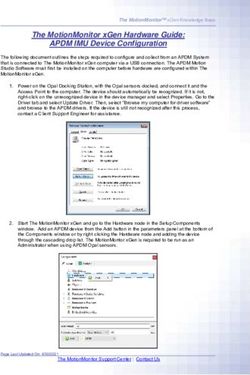CMSC388T: Introduction to Git, Github and Project Management Tools - Winter 2021 Dr. Anwar Mamat
←
→
Page content transcription
If your browser does not render page correctly, please read the page content below
Course Home Page
http://www.cs.umd.edu/class/winter2021/cmsc388T/
• Syllabus
• Course schedule
• Contact info
• TAs: Nandhini, Sagar, Sanjay
• Office hours schedule
• Lecture slides
• Projects
• Lecture videos will be posted on ELMS.
CMSC388T Winter 2021 3Recommended Textbook
Download the PDF and videos
https://git-scm.com/book/en/v2
CMSC388T Winter 2021 4Schedule
• Lectures:
• M/W/F 9:30am-10:50am
• Synchronous, online
• Zoom link is posted on ELMS.
• Group Projects:
• Tu/Th 9:30am-10:50am
5Grading
• 3 Group Projects
• 10 groups, 4 students in each group
• Git/Github, and other topics
• No Exams ;)
CMSC388T Winter 2021 6Getting Started With Git
What is Git?
● A version-control system for tracking changes in your code
● Used for coordinating work on files among multiple people.
● Who wrote this module?
● When was this function edited? By whom? Why was it edited?
● Over the last 1000 revisions, when/why did a particular unit test stop
working?
● Git is a ‘Distributed Version Control System'.
○ Git does not rely on a central storage unit for a user’s code
history
○ Users clone (or download) repositories and maintain a history of
changes to your version of a project
8Why use Git?
● Great for coordinating changes on a project among
multiple contributors
● Great for debugging purposes
● Extremely fast version control
● Cloud storage of your code.
● Show off your code!
9How Does Git Work?
Before we learn Git command line interface, let us
understand the underlying design ideas of Git.
10Snapshots
• Git thinks of its data more like a set of snapshots of a miniature
filesystem.
• Every time you commit, or save the state of your project in Git, it
basically takes a picture of what all your files look like at that moment
and stores a reference to that snapshot.
• To be efficient, if files have not changed, Git doesn’t store the file again,
just a link to the previous identical file it has already stored. Git thinks
about its data more like a stream of snapshots.
11Snapshot
Delta Storage:
CVS, Subversio,
or other version
control systems
Snapshot
Storage:
Git
12Snapshot
In Git terminology, a file is called a “blob”, and it’s just a bunch of
bytes. A directory is called a “tree”, and it maps names to blobs or
trees (so directories can contain other directories). A snapshot is
the top-level tree that is being tracked.
Root (tree)
Readme (blob, contents=“Hello”)
Rakefile (blob, contents=“abc”)
lib (tree)
Simplegit.rb (blob, contents=“xyz”)
13Modeling History
Git models the history as a directed acyclic graph (DAG) of snapshots.
• Each snapshot in Git refers to a set of “parents”, the snapshots that
preceded it.
• Git calls these snapshots “commit”s
14Objects and Hash
Objects : Blobs, trees, and commits are called objects.
Hash: In Git data store, all objects are content-addressed by their SHA-1
hash.
Objects and Hashes are immutable.
commit 61f57e85d04682467cde2436247ee80b6efdf1ed
Author: Anwar Mamat
Date: Mon Dec 7 21:36:53 2020 -0500
adds garbage collection slides
15References
• All snapshots can be identified by their SHA-1 hash. It is hard to
remember 4- hexadecimal characters.
• Git assigns human readable names to for the hashes, called
“references”.
• References are pointers to the commits.
• For example,
• “master” (or main) reference usually points to the latest commit
in the main branch of development.
• “HEAD” is reference to “where we currently are”
16Repositories
• Git repository: the data objects and references.
• All git commands map to some manipulation of the commit DAG by
adding objects and adding/updating references.
• Whenever you’re typing in any command, think about what manipulation
the command is making to the underlying graph data structure.
Example:
Discard uncommitted changes and make the ‘master’ ref point
to commit 5d83f9e
git checkout master
git reset --hard 5d83f9e
17Staging Area
We want clean snapshots, and it
might not always be ideal to make a
snapshot from the current state.
The staging area is a place to
record things before committing.
18Git command-line interface
• git init: creates a new git repo, with data stored in the .git
directory
• git status: Gives you a current overview of your repository. It
telling you which files have or haven’t been saved and what changes
are in staging.
• git add: Adds any changes made to your project to the staging
area. This does NOT affect your repository until your change is
committed.
• git commit: Essentially saves any added changes to your local
repository
19Git command-line interface
• git help : get help for a git command
• git log: shows a flattened log of history
• git log --all --graph --decorate: visualizes history as a
DAG
• git diff : show changes you made relative to the
staging area
• git diff : shows differences in a file
between snapshots
• git checkout : updates HEAD and current branch
20Putting it All Together
21You can also read