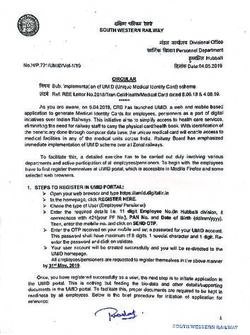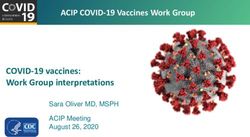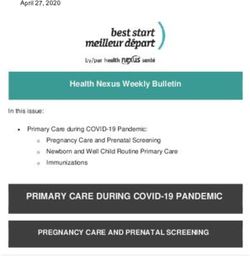CO2 Sensor Evaluation Kit User Guide - Gas Sensing Solutions Ltd - Gas Sensing Solutions
←
→
Page content transcription
If your browser does not render page correctly, please read the page content below
CO2 Sensor
Evaluation Kit
User Guide
Gas Sensing Solutions Ltd. Revision 1.3, 28 January 2021
Page | 1 For regular updates, sign up at https://gassensing.co.uk Copyright © 2021 Gas Sensing Solutions Ltd.USER GUIDE
TABLE OF CONTENTS
INTRODUCTION ........................................................................................................................... 3
SOFTWARE INSTALLATION ........................................................................................................... 3
CONNECTOR PIN-OUT DESCRIPTION ............................................................................................. 3
USB DRIVER ................................................................................................................................. 3
SOFTWARE INSTALLATION ........................................................................................................... 4
RUNNING THE SOFTWARE ............................................................................................................ 4
SENSOR SELECTION ...................................................................................................................... 5
CONTROLLING THE SENSOR .......................................................................................................... 6
MODE K1 STREAMING MODE ............................................................................................................. 6
MODE K0 COMMAND MODE .............................................................................................................. 6
MODE K2 POLLING MODE................................................................................................................... 6
ZERO-POINT SETTING COMMANDS............................................................................................... 7
ZERO IN NITROGEN ............................................................................................................................. 7
ZERO IN FRESH AIR .............................................................................................................................. 7
ZERO IN A KNOWN GAS CONCENTRATION ......................................................................................... 8
ZERO-POINT ADJUSTMENT ................................................................................................................. 8
INFO COMMANDS...................................................................................................................... 10
ID ....................................................................................................................................................... 10
DEBUG ............................................................................................................................................... 10
CUSTOMISING SENSOR SETTINGS ............................................................................................... 11
DATALOGGER ............................................................................................................................ 11
FAULT FINDING .......................................................................................................................... 12
EVK EXAMPLES .......................................................................................................................... 13
IMPORTANT NOTICE .................................................................................................................. 14
ADDRESS ................................................................................................................................... 14
REVISION HISTORY ..................................................................................................................... 15
Gas Sensing Solutions Ltd. Revision 1.3, 28 January 2021
Page | 2 For regular updates, sign up at https://gassensing.co.uk Copyright © 2021 Gas Sensing Solutions Ltd.USER GUIDE
INTRODUCTION
The GSS CO2 sensor evaluation kit contains the following items.
• CO2 sensor
• USB cable with sensor connector
SOFTWARE INSTALLATION
The GSS evaluation board software is available direct from the GSS web site. Download the .zip file
to your computer. Unzip and click on Setup.exe and follow the instructions on the screen. A short
video showing how to get started with your evaluation kit and start taking readings in less than 2
minutes is available here: https://www.gassensing.co.uk/videos/
For more technical information on the sensor, download the appropriate data sheet from here:
https://www.gassensing.co.uk/products/
CONNECTOR PIN-OUT DESCRIPTION
The cable has a USB-A connector at one end and a 4-way connector at the other end. The 4-way
connector must be connected to the sensor UART pins.
PIN NAME TYPE DESCRIPTION COLOUR
1 GND Supply Sensor ground Black
2 VDD Supply Sensor supply voltage Red
3 Rx_In Digital Input UART Receive Input Orange
4 Tx_Out Digital Output UART Transmit Output Yellow
Ensure the connector is in the correct position before plugging the USB connector into a USB port.
Full sensor pin-out details are provided in the appropriate product datasheets.
USB DRIVER
The USB cable contains an integrated circuit that converts from the sensor UART output to the PC
USB input. Recent versions of Windows will automatically identify and install the USB driver when
you plug in the lead.
If you are prompted to locate a driver, download from the FTDI website:
https://www.ftdichip.com/Drivers/VCP.htm
Choose “VCP Drivers” and select the correct driver for your operating system.
Gas Sensing Solutions Ltd. Revision 1.3, 28 January 2021
Page | 3 For regular updates, sign up at https://gassensing.co.uk Copyright © 2021 Gas Sensing Solutions Ltd.USER GUIDE SOFTWARE INSTALLATION The GSS sensor software can be found on the GSS website in the resources section. Click on Setup.exe and follow the instructions on the screen. RUNNING THE SOFTWARE The software may start automatically after installation. If it does not, you can start it from the “Program” Menu in the Start Menu. The opening screen is below. To connect to the sensor, select the correct COM port from the drop-down Connection list, then click the CONNECT button. The drop-down list will only show ports with active devices attached. Gas Sensing Solutions Ltd. Revision 1.3, 28 January 2021 Page | 4 For regular updates, sign up at https://gassensing.co.uk Copyright © 2021 Gas Sensing Solutions Ltd.
USER GUIDE SENSOR SELECTION Select the correct sensor type and the full-scale range (CO2 ppm) of the sensor. The sensor should automatically start to take CO2 measurements after 1-2 seconds. These measurements are shown graphically in the middle of the screen, and in the dialogue box (red) at the bottom. The dialogue box contains sensor serial data output (‘Z’ data). The CO2 ‘Z’ value needs to be scaled to calculate the ppm value. Ambient sensors measuring up to 1% (10000ppm) do not need a scaling factor, for sensors capable of measuring 0-60%, the scaling factor is 10. For sensors capable of measuring 0-100%, the scaling factor is 100. Gas Sensing Solutions Ltd. Revision 1.3, 28 January 2021 Page | 5 For regular updates, sign up at https://gassensing.co.uk Copyright © 2021 Gas Sensing Solutions Ltd.
USER GUIDE CONTROLLING THE SENSOR The software interface replicates the UART controls of the sensor. For full details of the functions, refer to the product data sheet. After power is applied, the sensor will automatically start to take CO2 measurements using the Mode 1 default settings, where the sensor is pre-programmed to send CO2 measurement data. This mode is labelled as ‘Stream (K1)’ mode. MODE K1 STREAMING MODE Click on the STREAM button. This is the factory default setting, where the sensor is constantly taking measurements at a pre-programmed rate, defined by the sensor type. MODE K0 COMMAND MODE Click on the STOPPED button. In this mode, the sensor is in a SLEEP mode, waiting for commands. No measurements are made. There is no latency in command responses. All commands that report measurements or alter the zero-point settings are disabled in Mode 0. Mode 0 is NOT retained after power cycling. MODE K2 POLLING MODE Click on the POLLING button. In polling mode, the sensor only reports readings when requested. The sensor will continue to take measurements in the background, but the output stream is suppressed until data is requested. In this mode, the user can programme the sensor to take a reading on request, or at a pre-defined period. Gas Sensing Solutions Ltd. Revision 1.3, 28 January 2021 Page | 6 For regular updates, sign up at https://gassensing.co.uk Copyright © 2021 Gas Sensing Solutions Ltd.
USER GUIDE ZERO-POINT SETTING COMMANDS There are a several methods available to the user to set the zero point of the sensor. In all cases, the best zero is obtained when the gas concentration is stable, and the sensor is at a stabilised temperature. Note the zero-point settings are not cumulative and only the latest zero-point setting is effective. For example, there is no benefit in zeroing in nitrogen, and then zeroing in a calibration gas. The sensor will store only the latest zero point. ZERO IN NITROGEN Place the sensor in nitrogen gas and allow time for the sensor temperature to stabilise and the gas to be fully diffused into the sensor. Click on the NITROGEN (U) button. The sensor is zeroed assuming a 0ppm CO2 environment. ZERO IN FRESH AIR If there is no calibration gas or nitrogen available, the sensor zero-point can be set in fresh air. Ambient CO2 concentrations in fresh air are typically 400ppm. The CO2 concentration fresh air zero level is programmable over a range from 0ppm to the full scale of the sensor. Place the sensor in a fresh air environment and allow time for the sensor temperature to stabilise, and for the fresh air to be fully diffused into the sensor. Click on the AMBIENT (G) button. The sensor can use the default fresh air CO2 concentration value (400ppm), or the user can write a different fresh air value to the sensor if desired. To write a different fresh air CO2 concentration value to the sensor, write the new value in the ‘set to’ box. Gas Sensing Solutions Ltd. Revision 1.3, 28 January 2021 Page | 7 For regular updates, sign up at https://gassensing.co.uk Copyright © 2021 Gas Sensing Solutions Ltd.
USER GUIDE ZERO IN A KNOWN GAS CONCENTRATION Place the sensor in a known gas concentration, and allow time for the sensor temperature to stabilise, and for the gas to be fully diffused into the sensor. Set the CO2 concentration value to the appropriate value by writing the value in the ‘set to’ box. Click on the KNOWN GAS (X) button. ZERO-POINT ADJUSTMENT If the CO2 concentration and the sensor reported concentration are known (both in ppm), the zero point can be adjusted using the known concentration to fine tune the zero point. For example, if the sensor has been in an environment that has been exposed to outside air, and the sensor reading is known at that time, the zero point can be fine-tuned to correct the reading. This is typically used to implement automated zeroing routines. The known CO2 concentration value should be entered into the ‘new’ box, the reported CO2 value from the sensor into the ‘old’ box and click Finetune(F). Gas Sensing Solutions Ltd. Revision 1.3, 28 January 2021 Page | 8 For regular updates, sign up at https://gassensing.co.uk Copyright © 2021 Gas Sensing Solutions Ltd.
USER GUIDE POLLING COMMANDS Depending on the sensor type, various parameters can be output as a single string of data in the dialogue box. If a temperature or humidity sensor is fitted, the dialogue box will show the relevant data fields depending on user requirements. If running in polling mode, a single line of data is output each time the ‘POLLING (K2)’ button is clicked, or automatically within a set interval if preferred by selecting the ‘Poll every seconds’ option. Gas Sensing Solutions Ltd. Revision 1.3, 28 January 2021 Page | 9 For regular updates, sign up at https://gassensing.co.uk Copyright © 2021 Gas Sensing Solutions Ltd.
USER GUIDE INFO COMMANDS ID Clicking the ‘ID’ button will return the sensor serial number and firmware version. DEBUG Clicking the ‘Debug’ button will return additional information about the settings of the sensor. It is primarily intended to assist in remote debugging by GSS Ltd. Gas Sensing Solutions Ltd. Revision 1.3, 28 January 2021 Page | 10 For regular updates, sign up at https://gassensing.co.uk Copyright © 2021 Gas Sensing Solutions Ltd.
USER GUIDE CUSTOMISING SENSOR SETTINGS The evaluation kit software allows the user to fully customise the settings of the sensor. Refer to the sensor data sheet for a full command and control description. All UART commands and functions of the sensor can be manually set by writing in the blank box with the correct syntax. To send an UART command or data to the sensor, write in the blank box and click the ‘SEND’ button. DATALOGGER You can record the sensor output to a text file. To start recording, click ‘Record’ button and follow the instructions. Click ‘Stop’ button to stop recording. The datalogger will record the same information as is displayed in the dialogue box and will precede each line with a timestamp. 25/03/2016 14:07:51 Z 00426 z 00434 25/03/2016 14:07:51 Z 00426 z 00450 25/03/2016 14:07:52 Z 00428 z 00448 25/03/2016 14:07:52 Z 00428 z 00436 25/03/2016 14:07:53 Z 00428 z 00417 25/03/2016 14:07:53 Z 00428 z 00440 25/03/2016 14:07:54 Z 00428 z 00417 Gas Sensing Solutions Ltd. Revision 1.3, 28 January 2021 Page | 11 For regular updates, sign up at https://gassensing.co.uk Copyright © 2021 Gas Sensing Solutions Ltd.
USER GUIDE
FAULT FINDING
Fault Resolution
No output from sensor If you do not see readings from the sensor after a few seconds, or if you
get an error message indicating a problem, then follow these steps in
order:
• Check cable is connected correctly to the UART pins on the sensor
(refer to data sheet for pin-out)
• Check that you are clicking on the correct com port. If you cannot
see the USB lead in the comport list, there has been a problem
installing the USB driver. Check that you have downloaded the
correct driver and follow the instructions on the FTDI website.
• Select the COM Port corresponding to the USB Lead. Check the
available ports with the USB lead unplugged. Then plug in the USB
lead and note the new comport.
• Check the sensor is in ‘streaming’ mode by clicking the button
marked ‘Stream (K1)’
Sensor reading is Press Zero-point setting – Ambient (air). Sensor should output a reading
high/low of approximately 400ppm.
Gas Sensing Solutions Ltd. Revision 1.3, 28 January 2021
Page | 12 For regular updates, sign up at https://gassensing.co.uk Copyright © 2021 Gas Sensing Solutions Ltd.USER GUIDE
EVK EXAMPLES
ExplorIR®-W ExplorIR®-M
CozIR®-A CozIR®-LP
Gas Sensing Solutions Ltd. Revision 1.3, 28 January 2021
Page | 13 For regular updates, sign up at https://gassensing.co.uk Copyright © 2021 Gas Sensing Solutions Ltd.USER GUIDE IMPORTANT NOTICE Gas Sensing Solutions Ltd. (GSS) products and services are sold subject to GSS’s terms and conditions of sale, delivery and payment supplied at the time of order acknowledgement. GSS warrants performance of its products to the specifications in effect at the date of shipment. GSS reserves the right to make changes to its products and specifications or to discontinue any product or service without notice. Customers should therefore obtain the latest version of relevant information from GSS to verify that the information is current. Testing and other quality control techniques are utilised to the extent GSS deems necessary to support its warranty. Specific testing of all parameters of each device is not necessarily performed unless required by law or regulation. In order to minimise risks associated with customer applications, the customer must use adequate design and operating safeguards to minimise inherent or procedural hazards. GSS is not liable for applications assistance or customer product design. The customer is solely responsible for its selection and use of GSS products. GSS is not liable for such selection or use nor for use of any circuitry other than circuitry entirely embodied in a GSS product. GSS products are not intended for use in life support systems, appliances, nuclear systems or systems where malfunction can reasonably be expected to result in personal injury, death or severe property or environmental damage. Any use of products by the customer for such purposes is at the customer’s own risk. GSS does not grant any licence (express or implied) under any patent right, copyright, mask work right or other intellectual property right of GSS covering or relating to any combination, machine, or process in which its products or services might be or are used. Any provision or publication of any third party’s products or services does not constitute GSS’s approval, licence, warranty or endorsement thereof. Any third party trade- marks contained in this document belong to the respective third-party owner. Reproduction of information from GSS datasheets is permissible only if reproduction is without alteration and is accompanied by all associated copyright, proprietary and other notices (including this notice) and conditions. GSS is not liable for any unauthorised alteration of such information or for any reliance placed thereon. Any representations made, warranties given, and/or liabilities accepted by any person which differ from those contained in this datasheet or in GSS’s standard terms and conditions of sale, delivery and payment are made, given and/or accepted at that person’s own risk. GSS is not liable for any such representations, warranties or liabilities or for any reliance placed thereon by any person. ADDRESS Gas Sensing Solutions Ltd. Grayshill Road Cumbernauld G68 9HQ United Kingdom Gas Sensing Solutions Ltd. Revision 1.3, 28 January 2021 Page | 14 For regular updates, sign up at https://gassensing.co.uk Copyright © 2021 Gas Sensing Solutions Ltd.
USER GUIDE
REVISION HISTORY
DATE RELEASE DESCRIPTION OF CHANGES PAGES
13/05/2020 1.0 First revision All
27/05/2020 1.1 Re-write All
29/05/2020 1.2 Added revision 2.1 of evaluation kit All
software
28/01/2021 1.3 Minor update to contents of kit P.3
09/06/2021 1.4 Software Installation P.4,
Gas Sensing Solutions Ltd. Revision 1.3, 28 January 2021
Page | 15 For regular updates, sign up at https://gassensing.co.uk Copyright © 2021 Gas Sensing Solutions Ltd.You can also read