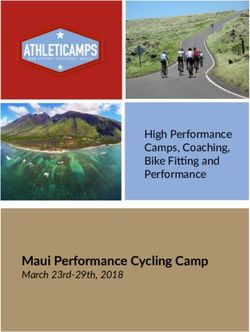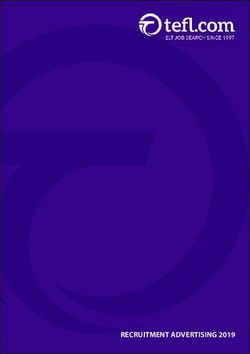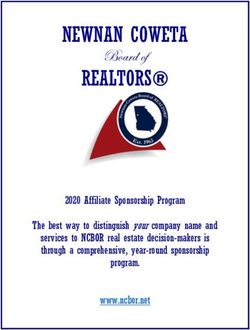Conducting an Online Toastmasters Meeting
←
→
Page content transcription
If your browser does not render page correctly, please read the page content below
Create | Communicate | Collaborate Conducting an Online Toastmasters Meeting AREA C3 | D98 Host of the Meeting ❑ Create an account on Zoom. ❑ This can be done using your personal email ID or the club email ID. ❑ Create a meeting and you can generate a link which people can use to join. ❑ Do not share Meeting ID etc. A link for people to join the meeting works best. ❑ If you are worried that Zoom allows only 40 minutes, don’t worry. There are several options: ➢ In one of our online meetings, Zoom did not interrupt us at 40 minutes, we could rather smoothly conduct the meeting for 2 hours 30 minutes. Some people suggest this is because it was a new account. So, one option is you create a new Zoom account every time, using a different email ID. Though a frugal one, this may work well. ➢ If Zoom interrupts at 40 minutes, disconnecting at that moment and quickly re-joining works too. This can be planned in advance to avoid hassles or an impromptu attempt should work too. ➢ Buy the Pro subscription that comes at a price of $14.99 per month. This will cost you less than ₹ 300 per meeting, if you hold 4 meetings a month. ❑ As a host you have several options, that you can explore once you log-in.
Create | Communicate | Collaborate Conducting an Online Toastmasters Meeting AREA C3 | D98 Meeting Attendees ❑ The attendees will have to download the Zoom app on their mobile (from Play Store or App Store) or download the Zoom app on their PC (by simply googling Zoom) ❑ The attendees do not have to necessarily sign-up. ❑ Clicking on the link to join the meeting automatically adds them to the meeting. ❑ 100 participants can join the meeting with both the Free version or the Pro package. ❑ Each attendee can mute/unmute as required. Video can be turned on and off too, as required. Zoom Chat ❑ There is an inbuilt Chat feature available in Zoom chat. ❑ This let’s all users chat with each other, personally and to everyone in the group as well. ❑ This chat window can be used for multiple purposes, for example sharing the agenda, sharing updates or checking certain points with specific members. ❑ Feedback to prepared speakers can be given using this feature. ❑ Voting can also be done through this feature (members sending their vote as personal messages to the SAA)
Create | Communicate | Collaborate Conducting an Online Toastmasters Meeting AREA C3 | D98 Timer of the Meeting ❑ The timer is one of the most crucial roles in an online meeting. It is essential the members and role players get to see the timing signals. ❑ There are 2 ways the timing can be carried out. ➢ The timer uses typical timer cards and displays timer cards accordingly. In this case, viewing the timer among a large number of participants is difficult. There is an option to PIN VIDEO. By pinning the timer’s video, we ensure we do not miss the timing signals. ➢ There is an online timer that can be used by sharing the screen of the timer whenever necessary. The link to use this timer is as follows: https://wp4toastmasters.com/?timer=1 ❑ For users who have joined through mobile, viewing the timer may be more challenging. Hence, ensuring one of the above 2 options right at the start of the meeting helps. ❑ You might consider relaxing the disqualification of speakers who exceed the 30 sec buffer by some more time as viewing the timer may be difficult for first time online meeting users.
Create | Communicate | Collaborate Conducting an Online Toastmasters Meeting AREA C3 | D98 Rules for the Meeting ❑ Request attendees to join the meeting at least 5 minutes before the planned start. This will help resolve any initial troubles while joining the meeting and setting up. ❑ Attendees to sit in a peaceful place with decent internet connectivity. ❑ The host can mute everyone else and will do so as and when required, in order to not disturb anyone. ❑ The members are requested to keep their video turned on and not to make any movements. If you have to do so, please turn off your video and turn it on once you are back. ❑ ✋ For the Table Topics session or if there are any queries, members are requested to raise their hand through the app and not physically as in mobile everyone will not be visible at the same time. ❑ The speakers can deliver their speech while sitting at one place. If they wish to stand and deliver the speech they need to make sure they are connected through laptop with a good microphone. ❑ Though this is a virtual meeting, dressing up decently always helps. ❑ Please use the Gallery View (grid format) for ease of viewing maximum speakers at once. ❑ Sit with a plain background and by setting up the frame accordingly to have no distractions.
Create | Communicate | Collaborate Conducting an Online Toastmasters Meeting AREA C3 | D98 What is Great! ❑ Amidst all the chaos, there is no hindrance to meetings. This ensures the meetings go on, no matter what. ❑ High attendance as no one needs to travel. Laziness is not an excuse as one can join from the comfort of her/his home. ❑ Meeting variety: This is not a usual meeting and it will definitely be an exciting experience for most members, at least for the few meetings we will have this way until the situation is back to normal. ❑ Breaking New Barriers: Many people are uncomfortable facing a camera or find it difficult to communicate on VC. This is a wonderful way for people to get out of their comfort zones and master additional skills. ❑ Record your Meeting: The host or anyone else can record the entire meeting. This can be shared with members who could not attend the meeting. ❑ One can also share screen: In case of a project that requires a PPT or suppose the TMOD/TTM wishes to display images, it is easily possible by sharing screen. This is available for both laptop and mobile versions. ❑ There is no public gathering, hence reducing your chances of getting affected with COVID 19.
Create | Communicate | Collaborate Conducting an Online Toastmasters Meeting AREA C3 | D98 What to watch out for? ❑ Getting the introduction of all guests (toastmasters from other clubs or non-toastmasters) can be a time taking task. It does take much more time than in a physical meeting. ❑ Prepared Speeches: The members may have to sit at one place and speak, restricting the scope of Body Language and movement. Nevertheless, if set-up well on a laptop, the speaker can stand and speak too. ❑ Internet Connectivity: In case you are connected through your mobile, watch out for the strength of your network. This may lead to disturbances for the attendee and for everyone else if she/he is a speaker or role player. ❑ One might be on mute and continue speaking: As we are not versed with this platform, one might go on speaking while being on mute. Please check and inform the person of the same. ❑ Do inform everyone to get familiar with the interface, how to mute/unmute, how to turn on/off video, how to chat etc. Doing this once/twice makes life easier for everyone. ❑ General Evaluation: The GE must customize the report to suit the kind of meeting that is conducted. ❑ Let the host or a member who is familiar with Zoom be the SAA for the first meeting so they can handle any surprises during the meeting.
Create | Communicate | Collaborate Conducting an Online Toastmasters Meeting AREA C3 | D98 Important References/Links ❑ Link to Zoom App: https://play.google.com/store/apps/details?id=us.zoo m.videomeetings ❑ Link to Zoom for PC: https://zoom.us/support/download ❑ Link to a Recorded Meeting: https://youtu.be/4obYT- IjWxk ❑ Link to Zoom Video Tutorials by Zoom: https://support.zoom.us/hc/en- us/articles/206618765-Zoom-Video-Tutorials ❑ Link to YouTube Videos on How to Use Zoom: https://www.youtube.com/watch?v=-2pq4I1urXA ❑ Link to the Toastmasters Timer: https://wp4toastmasters.com/?timer=1
Create | Communicate | Collaborate Conducting an Online Toastmasters Meeting AREA C3 | D98 The First Online Meeting in One Picture “Out of Adversity comes Opportunity!”
You can also read