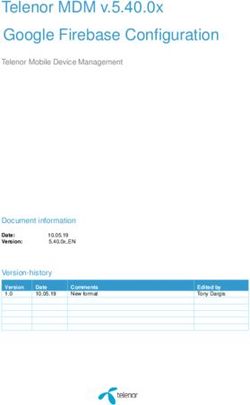DARIO SMART SCALE (CELLULAR) - WEIGHT MANAGEMENT SYSTEM - DARIOHEALTH
←
→
Page content transcription
If your browser does not render page correctly, please read the page content below
Dario® Smart Scale (Cellular)
Weight Management System
User Manual
Model: 1169-05 Ver 1.0Table of Contents Welcome to the Dario® Smart Scale (Cellular)
Welcome to the Dario Smart Scale (Cellular) ...........................3 Thank you for choosing the Dario Smart Scale (Cellular).
Indications for use ................................................................................................................... 3
Disclaimer .................................................................................................................................. 3
The Dario Smart Scale is designed to help you track and
Supported devices and operating systems ....................................................................... 4 monitor your weight to help you maximize your personal
Help and Warranty ................................................................................................................... 4 health goals.
What’s in the box .................................................................................................................... 4
Smart Scale overview .............................................................................................................. 5
Indications for Use
Before you get on the scale ...................................................... 6
Important information ........................................................................................................... 6
The Dario Smart Scale is intended for measuring the
body weight of adults and children (aged 10-17 years old).
Getting started ............................................................................ 7 It is intended for indoor use only.
Downloading the Dario App .................................................................................................. 7
Setting up your Dario Smart Scale ........................................... 8 Disclaimers
Installing and replacing the batteries ................................................................................. 8
Setting up a cellular connection .......................................................................................... 9
The Dario Smart Scale should not be used to diagnose
Pair your Dario Smart Scale and the Dario App ................................................................. 11 or treat any medical condition. The data measured is for
reference only. Always consult your healthcare provider
First-time measurement ...........................................................12 to have the results interpreted and to determine what is
Get ready: .................................................................................................................................. 12
How to measure: ..................................................................................................................... 12 ideal for you.
Troubleshooting ......................................................................... 14
Care & maintenance .................................................................. 15
Safety ............................................................................................ 17
Safety information .................................................................................................................. 17
Warning ..................................................................................................................................... 17
FCC regulations ....................................................................................................................... 20
02 03Supported devices and operating systems Smart Scale overview
The Dario Smart Scale supports Android 8 & above and
iOS 12 & above. You can find the most updated list of Components of the Device:
supported systems here:
https://mydario.com/support/getting-started/ LCD Display
Help and Warranty
For help follow the link below:
www.mydario.com/support/getting-started
For Warranty information follow the link below: Battery Compartment
https://mydario.com/return-policy/
UNIT Button
What’s in the box
The Dario Smart Scale (Cellular)
4 AA batteries
User Manual Display
Note:
All weight measurements will be uploaded to the reg-
istered Dario user’s personal logbook. Should another
person use the scale, their results will be added to the Kilogram
same registered user’s personal logbook
Signal symbol
Stone Data transmitting
Pound Battery symbol
04 05Before you get on the scale GETTING STARTED
For your safety, as well as the operational life of your The Dario Smart Scale automatically uploads your data to
scale, please follow these guidelines: your Dario App via a cellular network. Make sure that you
have the latest version of the Dario App installed on your
Do not use the scale on a slippery or wet floor. smartphone.
Do not step onto the scale when your body or Downloading the Dario App
feet are wet, for example after taking a bath or
shower. 1. Go to the Apple App Store® or Google Play and search
for DarioHealth. Download the Dario App.
Do not step on the edges of the measurement
platform. The scale may tilt. The display unit may
be damaged.
Keep the scale away from cell phones and For quicker access you can scan the QR code.
microwave ovens.
2. Open the Dario App.
3. If you have an existing account, log in. If not, tap
06
Sign Up and follow the instructions. 07Setting up your Dario Smart Scale Setting up a cellular connection
Installing and replacing the batteries After you insert the batteries, the symbol will display
on the LCD, indicating that your scale is connecting to
1. If this is your first time using the device: the cellular network.
Open the battery compartment cover on the back of
the scale. Insert the batteries (4 x AA) into the battery
compartment and close the cover.
If the connection is successful, the symbol will
be displayed.
If the connection fails, the message “E1” will be
displayed.
2. Replace the batteries whenever the following happens:
• is displayed One possible reason for connection failure is an unstable
• The display dims cellular network. Try again in another location with a
• The display does not light up stronger signal strength. The signal symbol displays the
following status:
08 09Still can’t connect? Pair your Dario Smart Scale and the Dario App
Contact Dario Customer Support
1. On the Dario App, go to Menu.
Monday to Friday
2. Select SETTINGS.
9:00 AM – 9:00 PM EST
3. Open the CONNECTED APPS & DEVICES screen.
1-800-895-5921
4. Select Dario Smart Scale (Cellular).
https://mydario.com/support/getting-started/
5. Follow the app instructions for pairing your
Dario Smart Scale with the app.
Note:
To see the correct time and date for your measurements
in your app logbook, the Dario Smart Scale (Cellular)
must be connected to the cellular network. This happens
automatically the first time you turn it on, or when you
replace the batteries.
Congratulations! You’re ready to start measuring.
10 114. After your weight has transmitted successfully, “oH”
First-time measurement
will be displayed and digit “ ” will stop blinking.
Get ready
5. If the data transfer fails, “E1” will be displayed and
Place the scale on a hard, flat surface. Soft surfaces the digit “ ” disappears.
such as carpets will affect the performance of the
6. The scale will turn off after approximately 3 seconds.
scale.
Always measure at the same time, on the same scale,
in the same place.
The scale is intended for use in the home environment
only.
How to measure:
Note:
1. Step onto the scale with bare feet and stand still.
2. The numbers on the LCD screen will blink twice, To change the measurement unit, press the black “UNIT”
then it will display your weight. button on the battery cover and continue to press to
choose between pounds, kilograms, and stones.
3. Your weight will be transmitted to the Dario App
after 10 seconds.
12
13Troubleshooting Care & maintenance
Having a problem with your Dario Smart Scale? Check the list below for common issues
and what to do about them.
To keep your Dario Smart Scale in the best condition,
follow the directions below:
Error display Description Solution
Clean your scale with a soft, dry cloth. Do not use
‘-----‘ Weight overload. Step off the scale. Try again after
The device will power off. 10 minutes. The scale cannot abrasive, or chemical cleaners, or expose the scale to
measure body weight outside its
measurement range. Refer to corrosive gases.
measurement ranges in the Device
Specifications table.
Do not wash the scale with water or submerge it in
If the error continues, contact
water.
Dario customer support. Store the scale in a safe and dry location. Do not
‘LO’ Low Battery. The device Check the battery installation for expose the scale to extreme temperatures, humidity,
will power off. proper placement of the battery
polarities. If the error persists, moisture, direct sunlight, dust, or salt air.
replace all four batteries.
Do not subject the scale to shaking or strong shocks,
‘E1’ Scale failed to connect Move the scale to a location with
to the cellular network stronger cellular connectivity. such as dropping on the floor.
If the error persists, contact Dario
customer support. Keep the scale away from infants and children
‘Err’ IC is damaged Contact Dario customer support.
Caution! Changes or modifications not expressly approved by
‘E4’ Signal not strong enough 1. Replace the batteries and
try again. DarioHealth shall cancel the warranty and any liability DarioHealth
2. Move the scale to a location with might have in connection with this device.
stronger cellular connectivity. If
error persists, con-tact Dario
customer support. If you have any problems setting up or using your Smart Scale, please
‘E5’ SIM card error Contact Dario customer support
contact the Dario Customer Service Department.
Monday to Friday
9:00 AM – 9:00 PM EST
1-800-895-5921
https://mydario.com/support/getting-started/
14 15Device Specification SAFETY
Product Name Body Scale Safety Information
Dimension Scale: Approx. 14.2x14.2x1.46in (360x360x37.2mm) The signs and symbols below might be in the user manual, la-
Net Weight Approximately 6.70lb (3.04kg) (Excluding the dry cells) beling, or other components. They are standard usage require-
Display Digital LCD
ments.
Measurement Unit Pound / Kilogram / Stone Symbol for “THE OPERATION
GUIDE MUST BE READ” Symbol for “MANUFACTURER”
Measurement Range 11lb to 551.2lb / 5kg to 250kg / 0st:11lb to 39st: 5lb
SN Symbol for “SERIAL NUMBER”
Symbol for “ENVIRONMENT
PROTECTION – Waste electrical
Division 0.1kg / 0.2lb products should not be disposed of with
household waste. Please recycle where
110lb ± 0.5lb (50kg±0.2kg); 220.5lb ± 0.66lb facilities exist. Check with your local
Symbol for “DIRECT CURRENT” authority or retailer for recycling advice”
Accuracy (100kg± 0.3kg); 330lb ± 0.88lb (150kg±0.4kg);441lb ± 1.1lb
(200kg±0.5kg); 551lb ± 1.75lb (250kg±0.8kg);
Caution: These notes must
Temperature: 41 °F to 104 °F (5°C to 40°C) be observed to prevent any “RECYCLE”
Working Environment Relative Humidity: ≤90% RH damage to the device.
Atmospheric pressure: 86kPa to 106kPa
Storage Environment
Temperature: -4 °F to 140 °F (-20°C to 60°C)
Relative Humidity: ≤90% RH
Warning
Atmospheric pressure: 50kPa to 106kPa
• The Dario Smart Scale (Cellular) BS-2001-G offers you a way
Power Source Four AA-size Batteries
to manage your health. Please be aware that this device is de-
Auto-ON SENSE ON technology
signed for children (10-17 years old) and adults’ self-measuring.
Auto-OFF Approximately 10 seconds while showing 0.0; Any information provided by this device is in no way meant to
Accessories
1. Four AA-size Batteries
2. User Manual
treat, cure, or prevent any disease or illness from happening.
Mode of Operation Continuous Operation
• This device is contraindicated for any user who may be
IP22 (The first number 2: Protected against solid foreign
pregnant.
Protection Against
Ingress of Water objects of 12.5 mm Ф and greater. The second • The Dario Smart Scale (Cellular) is equipped with data
number 2: Protection against vertically falling water
drops when enclosure tilted up to 15°on either side of transmission function. It may emit electromagnetic energy to
the vertical.)
perform its intended function. Nearby portable and mobile RF
Software Version A5
communications equipment can affect the performance of the
Degree of protection Type BF applied part (top surface)
device.
16 17This device is not intended for use in an oxygen rich environ- • Worn batteries are hazardous waste. Do NOT dispose of
ment. them together with the household garbage.
Please refer to the local ordinances and recycling instructions
• At least 2 hours required for the device to warm / cool from regarding disposal of the worn batteries and scrapped device.
the minimum / maximum storage temperature between uses If you do not intend to use this unit for a prolonged period of
until it is ready for intended use when the ambient tempera- time, it is advisable to remove the batteries before storing.
ture is 20°C. Do not mix alkaline, standard (carbon-zinc), or rechargeable
(Ni-Cd, Ni-MH, etc) batteries
• Don’t use near active High Frequency surgical equipment
and the RF shielded room of an Medical Equipment system for
magnetic resonance imaging, where the intensity of Electro
Magnetic disturbances is high.
• Portable RF communications equipment (including periph-
erals such as antenna cables and external antennas) should
be used no closer than 30 cm (12 inches) to any part of this
equipment, including cables specified by the manufacturer.
Otherwise, degradation of the performance of this equipment
could result.
• Use of this equipment adjacent to or stacked with other
equipment should be avoided because
it could result in improper operation. If such use is necessary,
this equipment and the other equipment should be observed
to verify that they are operating normally.
• No modifications of this equipment are allowed. This may
result in increased EMISSIONS or decreased IMMUNITY of
the scale. 18 19Table 1
FCC Regulations Guidance and manufacturer’s declaration - electromagnetic emissions
FCC User Guide Information
Radio Frequency Interface Requirements - FCC Emissions test Compliance
RF emissions
NOTE: This equipment has been tested and found to comply with the limits for a Class B CISPR 11
Group 1
digital device, pursuant to Part 15 of the FCC rules. These limits are designed to provide
reasonable protection against harmful interference in a residential installation. This RF emissions
Class B
equipment generates, uses, and can radiate radio frequency energy and, if not installed CISPR 11
and used in accordance with the instructions, may cause harmful interference to radio
communications. However, there is no guarantee that interference will not occur in a Harmonic emissions
Not applicable
particular installation. If this equipment does cause harmful interference to radio or IEC 61000-3-2
television reception, which can be determined by turning the equipment off and on, the
user is encouraged to try to correct the interference by one or more of the following Voltage fluctuations /
flicker emissions Not applicable
measures: IEC 61000-3-3
• Reorient or relocate the receiving antenna
• Increase the separation between the equipment and receiver
• Connect the equipment into an outlet on a circuit different from that to which the
receiver is
connected
• Consult the dealer or an experienced radio / TV technician for help
Radio Transmitters (Part 15)
This device complies with Part 15 of the FCC Rules. Operation is subject to the fol-
lowing two conditions: (1) this device may not cause harmful interference, and (2) this
device must accept any interference received, including interference that may cause
undesired operation. Changes or modifications not expressly approved by the party
responsible for compliance could void the user’s authority to operate the equipment.
FCC RF Exposure Guidelines
Safety Information
Reducing RF Exposure - Use Properly
Only operate the device in accordance with the instructions supplied. This device com-
plies with FCC radiation exposure limits set forth for an uncontrolled environment.
EMC Guidance
Guidance and manufacturer’s declaration - electromagnetic emissions and Immunity
20 21Table 2 Table 3
Guidance and manufacturer’s declaration - electromagnetic Immunity
Guidance and manufacturer’s declaration – electromagnetic Immunity
Radiated RF Test Band Service Modulation Modulation Distance IMMUNITY
IEC61000-4-3 Frequency (MHz) (W) (m) TEST
Immunity Test IEC 60601-1-2 Compliance level (Test specifications (MHz) LEVEL
Test level for ENCLOSURE (V/m)
PORT IMMUNITY to 385 380 – TETRA 400 Pulse 1,8 0.3 27
Electrostatic ±8 kV contact ±8 kV contact RF wireless 390 modulation
discharge (ESD) ±2 kV, ±4 kV, ±8 kV, ±15 kV air ±2 kV, ±4 kV, ±8 kV, ±15 kV air communications 18 Hz
IEC 61000-4-2 equipment)
450 430 – GMRS 460, FM 2 0.3 28
Electrical fast Not applicable Not applicable 470 FRS 460 ± 5 kHz
transient/burst deviation
1 kHz sine
IEC 61000-4-4
710 704 – LTE Band Pulse 0,2 0.3 9
Surge Not applicable Not applicable 745 787 13, modulation
17 217 Hz
IEC 61000-4-5 780
810 800 – GSM Pulse 2 0.3 28
960 800/900, modulation
870 TETRA 18 Hz
Voltage dips, short Not applicable Not applicable
800,
interruptions and 930
iDEN 820,
voltage variations
CDMA 850,
on power supply LTE Band 5
input lines 1720 1 700 – GSM 1800; Pulse 2 0.3 28
IEC 61000-4-11 1 990 CDMA modulation
1845
1900; 217 Hz
Power frequency 30 A/m 30 A/m 1970 GSM 1900;
DECT;
magnetic field 50 Hz / 60 Hz 50 Hz / 60 Hz
LTE Band
IEC 61000-4-8 1, 3,
4, 25;
IEC 61000-4-8 UMTS
2450 2 400 – Bluetooth, Pulse 2 0.3 28
2 570 WLAN, modulation
Conduced RF Not applicable Not applicable 802.11 217 Hz
IEC 61000-4-8 b/g/n,
RFID 2450,
Radiated RF 10 V/m 10 V/m LTE Band 7
IEC 61000-4-3 80 MHz – 2,7 GHz 80 MHz – 2,7 GHz
80% AM at 1 kHz 80% AM at 1 kHz
NOTE U T is the a.c. mains voltage prior to application of the test level.
22 23Still need help?
Contact Dario Customer Support
Monday to Friday
9:00 AM – 9:00 PM EST
1-800-895-5921
https://mydario.com/support/getting-started
Distributed by DarioHealth Corp
142 W. 57th Street, 8th Floor New York, NY 10019
Toll Free:1-800-895-5921 (Mon to Fri / 9am to 9pm EST)
For assistance outside of these hours,
please contact your healthcare professionalYou can also read