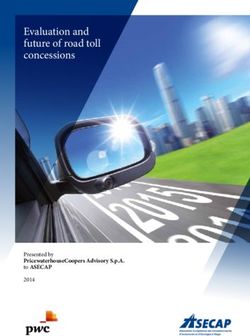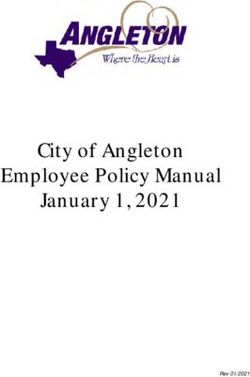Debian GNU/Linux Installation Guide - June 5, 2021
←
→
Page content transcription
If your browser does not render page correctly, please read the page content below
Debian GNU/Linux Installation Guide
June 5, 2021Debian GNU/Linux Installation Guide
Copyright © 2004 – 2021 the Debian Installer team
This manual is free software; you may redistribute it and/or modify it under the terms of the GNU General Public
License. Please refer to the license in Appendix F.
Build version of this manual: 20210604+rebuild.
iContents
1 Welcome to Debian 1
1.1 What is Debian? . . . . . . . . . . . . . . . . . . . . . . . . . . . . . . . . . . . . . . . . . . . . 1
1.2 What is GNU/Linux? . . . . . . . . . . . . . . . . . . . . . . . . . . . . . . . . . . . . . . . . . 1
1.3 What is Debian GNU/Linux? . . . . . . . . . . . . . . . . . . . . . . . . . . . . . . . . . . . . . 2
1.4 What is the Debian Installer? . . . . . . . . . . . . . . . . . . . . . . . . . . . . . . . . . . . . . 3
1.5 Getting Debian . . . . . . . . . . . . . . . . . . . . . . . . . . . . . . . . . . . . . . . . . . . . 3
1.6 Getting the Newest Version of This Document . . . . . . . . . . . . . . . . . . . . . . . . . . . . 3
1.7 Organization of This Document . . . . . . . . . . . . . . . . . . . . . . . . . . . . . . . . . . . . 3
1.8 About Copyrights and Software Licenses . . . . . . . . . . . . . . . . . . . . . . . . . . . . . . . 4
2 System Requirements 5
2.1 Supported Hardware . . . . . . . . . . . . . . . . . . . . . . . . . . . . . . . . . . . . . . . . . . 5
2.1.1 Supported Architectures . . . . . . . . . . . . . . . . . . . . . . . . . . . . . . . . . . . 5
2.1.2 zSeries and System z machine types . . . . . . . . . . . . . . . . . . . . . . . . . . . . . 6
2.1.3 PAV and HyperPAV . . . . . . . . . . . . . . . . . . . . . . . . . . . . . . . . . . . . . 6
2.1.4 Multiple Processors . . . . . . . . . . . . . . . . . . . . . . . . . . . . . . . . . . . . . . 6
2.1.5 Network Connectivity Hardware . . . . . . . . . . . . . . . . . . . . . . . . . . . . . . . 6
2.1.6 Peripherals and Other Hardware . . . . . . . . . . . . . . . . . . . . . . . . . . . . . . . 6
2.2 Installation Media . . . . . . . . . . . . . . . . . . . . . . . . . . . . . . . . . . . . . . . . . . . 6
2.2.1 Network . . . . . . . . . . . . . . . . . . . . . . . . . . . . . . . . . . . . . . . . . . . . 6
2.2.2 Hard Disk . . . . . . . . . . . . . . . . . . . . . . . . . . . . . . . . . . . . . . . . . . . 6
2.2.3 Un*x or GNU system . . . . . . . . . . . . . . . . . . . . . . . . . . . . . . . . . . . . . 7
2.2.4 Supported Storage Systems . . . . . . . . . . . . . . . . . . . . . . . . . . . . . . . . . . 7
2.3 Memory and Disk Space Requirements . . . . . . . . . . . . . . . . . . . . . . . . . . . . . . . . 7
3 Before Installing Debian GNU/Linux 8
3.1 Overview of the Installation Process . . . . . . . . . . . . . . . . . . . . . . . . . . . . . . . . . . 8
3.2 Back Up Your Existing Data! . . . . . . . . . . . . . . . . . . . . . . . . . . . . . . . . . . . . . 9
3.3 Information You Will Need . . . . . . . . . . . . . . . . . . . . . . . . . . . . . . . . . . . . . . 9
3.3.1 Documentation . . . . . . . . . . . . . . . . . . . . . . . . . . . . . . . . . . . . . . . . 9
3.3.1.1 Installation Manual . . . . . . . . . . . . . . . . . . . . . . . . . . . . . . . . . 9
3.3.1.2 Hardware documentation . . . . . . . . . . . . . . . . . . . . . . . . . . . . . . 9
3.3.1.3 S/390 Hardware References . . . . . . . . . . . . . . . . . . . . . . . . . . . . 9
3.3.2 Finding Sources of Hardware Information . . . . . . . . . . . . . . . . . . . . . . . . . . 10
3.3.3 Hardware Compatibility . . . . . . . . . . . . . . . . . . . . . . . . . . . . . . . . . . . 10
3.3.3.1 Testing hardware compatibility with a Live-System . . . . . . . . . . . . . . . . 11
3.3.4 Network Settings . . . . . . . . . . . . . . . . . . . . . . . . . . . . . . . . . . . . . . . 11
3.4 Meeting Minimum Hardware Requirements . . . . . . . . . . . . . . . . . . . . . . . . . . . . . 11
3.5 Pre-Partitioning for Multi-Boot Systems . . . . . . . . . . . . . . . . . . . . . . . . . . . . . . . 12
3.6 Pre-Installation Hardware and Operating System Setup . . . . . . . . . . . . . . . . . . . . . . . . 12
3.6.1 BIOS Setup . . . . . . . . . . . . . . . . . . . . . . . . . . . . . . . . . . . . . . . . . . 12
3.6.2 Native and LPAR installations . . . . . . . . . . . . . . . . . . . . . . . . . . . . . . . . 13
3.6.3 Installation as a VM guest . . . . . . . . . . . . . . . . . . . . . . . . . . . . . . . . . . . 13
3.6.4 Setting up an installation server . . . . . . . . . . . . . . . . . . . . . . . . . . . . . . . . 13
4 Obtaining System Installation Media 14
4.1 Official Debian GNU/Linux installation images . . . . . . . . . . . . . . . . . . . . . . . . . . . . 14
4.2 Downloading Files from Debian Mirrors . . . . . . . . . . . . . . . . . . . . . . . . . . . . . . . 14
4.2.1 Where to Find Installation Files . . . . . . . . . . . . . . . . . . . . . . . . . . . . . . . . 14
4.3 Automatic Installation . . . . . . . . . . . . . . . . . . . . . . . . . . . . . . . . . . . . . . . . . 14
4.3.1 Automatic Installation Using the Debian Installer . . . . . . . . . . . . . . . . . . . . . . . 14
4.4 Verifying the integrity of installation files . . . . . . . . . . . . . . . . . . . . . . . . . . . . . . . 15
iiCONTENTS
5 Booting the Installation System 16
5.1 Booting the Installer on S/390 . . . . . . . . . . . . . . . . . . . . . . . . . . . . . . . . . . . . . 16
5.1.1 S/390 Limitations . . . . . . . . . . . . . . . . . . . . . . . . . . . . . . . . . . . . . . . 16
5.1.2 S/390 Boot Parameters . . . . . . . . . . . . . . . . . . . . . . . . . . . . . . . . . . . . 16
5.2 Boot Parameters . . . . . . . . . . . . . . . . . . . . . . . . . . . . . . . . . . . . . . . . . . . . 16
5.2.1 Debian Installer Parameters . . . . . . . . . . . . . . . . . . . . . . . . . . . . . . . . . . 17
5.2.2 Using boot parameters to answer questions . . . . . . . . . . . . . . . . . . . . . . . . . . 18
5.2.3 Passing parameters to kernel modules . . . . . . . . . . . . . . . . . . . . . . . . . . . . 19
5.2.4 Blacklisting kernel modules . . . . . . . . . . . . . . . . . . . . . . . . . . . . . . . . . . 19
5.3 Troubleshooting the Installation Process . . . . . . . . . . . . . . . . . . . . . . . . . . . . . . . . 19
5.3.1 Boot Configuration . . . . . . . . . . . . . . . . . . . . . . . . . . . . . . . . . . . . . . 19
5.3.2 Interpreting the Kernel Startup Messages . . . . . . . . . . . . . . . . . . . . . . . . . . . 19
5.3.3 Reporting Installation Problems . . . . . . . . . . . . . . . . . . . . . . . . . . . . . . . . 20
5.3.4 Submitting Installation Reports . . . . . . . . . . . . . . . . . . . . . . . . . . . . . . . . 20
6 Using the Debian Installer 22
6.1 How the Installer Works . . . . . . . . . . . . . . . . . . . . . . . . . . . . . . . . . . . . . . . . 22
6.1.1 Using the graphical installer . . . . . . . . . . . . . . . . . . . . . . . . . . . . . . . . . . 23
6.2 Components Introduction . . . . . . . . . . . . . . . . . . . . . . . . . . . . . . . . . . . . . . . 23
6.3 Using Individual Components . . . . . . . . . . . . . . . . . . . . . . . . . . . . . . . . . . . . . 24
6.3.1 Setting up Debian Installer and Hardware Configuration . . . . . . . . . . . . . . . . . . . 24
6.3.1.1 Check available memory / low memory mode . . . . . . . . . . . . . . . . . . . 24
6.3.1.2 Selecting Localization Options . . . . . . . . . . . . . . . . . . . . . . . . . . . 25
6.3.1.3 Choosing a Keyboard . . . . . . . . . . . . . . . . . . . . . . . . . . . . . . . 26
6.3.1.4 Looking for the Debian Installer ISO Image . . . . . . . . . . . . . . . . . . . . 26
6.3.1.5 Configuring the Network . . . . . . . . . . . . . . . . . . . . . . . . . . . . . . 26
6.3.1.5.1 Automatic network configuration . . . . . . . . . . . . . . . . . . . . 26
6.3.1.5.2 Manual network configuration . . . . . . . . . . . . . . . . . . . . . . 26
6.3.1.5.3 IPv4 and IPv6 . . . . . . . . . . . . . . . . . . . . . . . . . . . . . . 27
6.3.2 Setting Up Users And Passwords . . . . . . . . . . . . . . . . . . . . . . . . . . . . . . . 27
6.3.2.1 Set the Root Password . . . . . . . . . . . . . . . . . . . . . . . . . . . . . . . 27
6.3.2.2 Create an Ordinary User . . . . . . . . . . . . . . . . . . . . . . . . . . . . . . 27
6.3.3 Configuring the Clock and Time Zone . . . . . . . . . . . . . . . . . . . . . . . . . . . . 27
6.3.4 Partitioning and Mount Point Selection . . . . . . . . . . . . . . . . . . . . . . . . . . . . 28
6.3.4.1 Supported partitioning options . . . . . . . . . . . . . . . . . . . . . . . . . . . 28
6.3.4.2 Guided Partitioning . . . . . . . . . . . . . . . . . . . . . . . . . . . . . . . . 29
6.3.4.3 Manual Partitioning . . . . . . . . . . . . . . . . . . . . . . . . . . . . . . . . 30
6.3.4.4 Configuring Multidisk Devices (Software RAID) . . . . . . . . . . . . . . . . . 30
6.3.4.5 Configuring the Logical Volume Manager (LVM) . . . . . . . . . . . . . . . . . 32
6.3.4.6 Configuring Encrypted Volumes . . . . . . . . . . . . . . . . . . . . . . . . . . 33
6.3.5 Installing the Base System . . . . . . . . . . . . . . . . . . . . . . . . . . . . . . . . . . 35
6.3.6 Installing Additional Software . . . . . . . . . . . . . . . . . . . . . . . . . . . . . . . . 36
6.3.6.1 Configuring apt . . . . . . . . . . . . . . . . . . . . . . . . . . . . . . . . . . . 36
6.3.6.1.1 Installing from more than one CD or DVD image . . . . . . . . . . . . 36
6.3.6.1.2 Using a network mirror . . . . . . . . . . . . . . . . . . . . . . . . . 37
6.3.6.1.3 Choosing a network mirror . . . . . . . . . . . . . . . . . . . . . . . 37
6.3.6.2 Selecting and Installing Software . . . . . . . . . . . . . . . . . . . . . . . . . . 37
6.3.7 Making Your System Bootable . . . . . . . . . . . . . . . . . . . . . . . . . . . . . . . . 39
6.3.7.1 Detecting other operating systems . . . . . . . . . . . . . . . . . . . . . . . . . 39
6.3.7.2 zipl-installer . . . . . . . . . . . . . . . . . . . . . . . . . . . . . . . . . . . . 39
6.3.7.3 Continue Without Boot Loader . . . . . . . . . . . . . . . . . . . . . . . . . . 39
6.3.8 Finishing the Installation . . . . . . . . . . . . . . . . . . . . . . . . . . . . . . . . . . . 39
6.3.8.1 Reboot the System . . . . . . . . . . . . . . . . . . . . . . . . . . . . . . . . . 39
6.3.9 Troubleshooting . . . . . . . . . . . . . . . . . . . . . . . . . . . . . . . . . . . . . . . . 39
6.3.9.1 Saving the installation logs . . . . . . . . . . . . . . . . . . . . . . . . . . . . . 39
6.3.9.2 Using the Shell and Viewing the Logs . . . . . . . . . . . . . . . . . . . . . . . 39
6.3.10 Installation Over the Network . . . . . . . . . . . . . . . . . . . . . . . . . . . . . . . . . 40
iiiCONTENTS
7 Booting Into Your New Debian System 42
7.1 The Moment of Truth . . . . . . . . . . . . . . . . . . . . . . . . . . . . . . . . . . . . . . . . . 42
7.2 Mounting encrypted volumes . . . . . . . . . . . . . . . . . . . . . . . . . . . . . . . . . . . . . 42
7.2.1 Troubleshooting . . . . . . . . . . . . . . . . . . . . . . . . . . . . . . . . . . . . . . . . 43
7.3 Log In . . . . . . . . . . . . . . . . . . . . . . . . . . . . . . . . . . . . . . . . . . . . . . . . . 43
8 Next Steps and Where to Go From Here 44
8.1 Shutting down the system . . . . . . . . . . . . . . . . . . . . . . . . . . . . . . . . . . . . . . . 44
8.2 Orienting Yourself to Debian . . . . . . . . . . . . . . . . . . . . . . . . . . . . . . . . . . . . . 44
8.2.1 Debian Packaging System . . . . . . . . . . . . . . . . . . . . . . . . . . . . . . . . . . . 44
8.2.2 Additional Software Available for Debian . . . . . . . . . . . . . . . . . . . . . . . . . . 45
8.2.3 Application Version Management . . . . . . . . . . . . . . . . . . . . . . . . . . . . . . . 45
8.2.4 Cron Job Management . . . . . . . . . . . . . . . . . . . . . . . . . . . . . . . . . . . . 45
8.3 Further Reading and Information . . . . . . . . . . . . . . . . . . . . . . . . . . . . . . . . . . . 45
8.4 Setting Up Your System To Use E-Mail . . . . . . . . . . . . . . . . . . . . . . . . . . . . . . . . 45
8.4.1 Default E-Mail Configuration . . . . . . . . . . . . . . . . . . . . . . . . . . . . . . . . . 46
8.4.2 Sending E-Mails Outside The System . . . . . . . . . . . . . . . . . . . . . . . . . . . . . 46
8.4.3 Configuring the Exim4 Mail Transport Agent . . . . . . . . . . . . . . . . . . . . . . . . 46
8.5 Compiling a New Kernel . . . . . . . . . . . . . . . . . . . . . . . . . . . . . . . . . . . . . . . 47
8.6 Recovering a Broken System . . . . . . . . . . . . . . . . . . . . . . . . . . . . . . . . . . . . . 47
A Installation Howto 48
A.1 Preliminaries . . . . . . . . . . . . . . . . . . . . . . . . . . . . . . . . . . . . . . . . . . . . . 48
A.2 Booting the installer . . . . . . . . . . . . . . . . . . . . . . . . . . . . . . . . . . . . . . . . . . 48
A.2.1 Optical disc . . . . . . . . . . . . . . . . . . . . . . . . . . . . . . . . . . . . . . . . . . 48
A.2.2 Booting from network . . . . . . . . . . . . . . . . . . . . . . . . . . . . . . . . . . . . . 48
A.2.3 Booting from hard disk . . . . . . . . . . . . . . . . . . . . . . . . . . . . . . . . . . . . 48
A.3 Installation . . . . . . . . . . . . . . . . . . . . . . . . . . . . . . . . . . . . . . . . . . . . . . . 49
A.4 Send us an installation report . . . . . . . . . . . . . . . . . . . . . . . . . . . . . . . . . . . . . 49
A.5 And finally… . . . . . . . . . . . . . . . . . . . . . . . . . . . . . . . . . . . . . . . . . . . . . 49
B Automating the installation using preseeding 50
B.1 Introduction . . . . . . . . . . . . . . . . . . . . . . . . . . . . . . . . . . . . . . . . . . . . . . 50
B.1.1 Preseeding methods . . . . . . . . . . . . . . . . . . . . . . . . . . . . . . . . . . . . . . 50
B.1.2 Limitations . . . . . . . . . . . . . . . . . . . . . . . . . . . . . . . . . . . . . . . . . . 51
B.2 Using preseeding . . . . . . . . . . . . . . . . . . . . . . . . . . . . . . . . . . . . . . . . . . . 51
B.2.1 Loading the preconfiguration file . . . . . . . . . . . . . . . . . . . . . . . . . . . . . . . 51
B.2.2 Using boot parameters to preseed questions . . . . . . . . . . . . . . . . . . . . . . . . . 52
B.2.3 Auto mode . . . . . . . . . . . . . . . . . . . . . . . . . . . . . . . . . . . . . . . . . . 52
B.2.4 Aliases useful with preseeding . . . . . . . . . . . . . . . . . . . . . . . . . . . . . . . . 54
B.2.5 Examples of boot prompt preseeding . . . . . . . . . . . . . . . . . . . . . . . . . . . . . 54
B.2.6 Using a DHCP server to specify preconfiguration files . . . . . . . . . . . . . . . . . . . . 54
B.3 Creating a preconfiguration file . . . . . . . . . . . . . . . . . . . . . . . . . . . . . . . . . . . . 55
B.4 Contents of the preconfiguration file (for bullseye) . . . . . . . . . . . . . . . . . . . . . . . . . . 56
B.4.1 Localization . . . . . . . . . . . . . . . . . . . . . . . . . . . . . . . . . . . . . . . . . . 56
B.4.2 Network configuration . . . . . . . . . . . . . . . . . . . . . . . . . . . . . . . . . . . . 56
B.4.3 Network console . . . . . . . . . . . . . . . . . . . . . . . . . . . . . . . . . . . . . . . 58
B.4.4 Mirror settings . . . . . . . . . . . . . . . . . . . . . . . . . . . . . . . . . . . . . . . . 58
B.4.5 Account setup . . . . . . . . . . . . . . . . . . . . . . . . . . . . . . . . . . . . . . . . . 58
B.4.6 Clock and time zone setup . . . . . . . . . . . . . . . . . . . . . . . . . . . . . . . . . . 59
B.4.7 Partitioning . . . . . . . . . . . . . . . . . . . . . . . . . . . . . . . . . . . . . . . . . . 60
B.4.7.1 Partitioning example . . . . . . . . . . . . . . . . . . . . . . . . . . . . . . . . 60
B.4.7.2 Partitioning using RAID . . . . . . . . . . . . . . . . . . . . . . . . . . . . . . 62
B.4.7.3 Controlling how partitions are mounted . . . . . . . . . . . . . . . . . . . . . . 63
B.4.8 Base system installation . . . . . . . . . . . . . . . . . . . . . . . . . . . . . . . . . . . . 63
B.4.9 Apt setup . . . . . . . . . . . . . . . . . . . . . . . . . . . . . . . . . . . . . . . . . . . 63
B.4.10 Package selection . . . . . . . . . . . . . . . . . . . . . . . . . . . . . . . . . . . . . . . 64
B.4.11 Finishing up the installation . . . . . . . . . . . . . . . . . . . . . . . . . . . . . . . . . . 65
B.4.12 Preseeding other packages . . . . . . . . . . . . . . . . . . . . . . . . . . . . . . . . . . 65
ivCONTENTS
B.5 Advanced options . . . . . . . . . . . . . . . . . . . . . . . . . . . . . . . . . . . . . . . . . . . 65
B.5.1 Running custom commands during the installation . . . . . . . . . . . . . . . . . . . . . . 65
B.5.2 Using preseeding to change default values . . . . . . . . . . . . . . . . . . . . . . . . . . 66
B.5.3 Chainloading preconfiguration files . . . . . . . . . . . . . . . . . . . . . . . . . . . . . . 66
C Partitioning for Debian 67
C.1 Deciding on Debian Partitions and Sizes . . . . . . . . . . . . . . . . . . . . . . . . . . . . . . . 67
C.2 The Directory Tree . . . . . . . . . . . . . . . . . . . . . . . . . . . . . . . . . . . . . . . . . . 67
C.3 Recommended Partitioning Scheme . . . . . . . . . . . . . . . . . . . . . . . . . . . . . . . . . . 68
C.4 Device Names in Linux . . . . . . . . . . . . . . . . . . . . . . . . . . . . . . . . . . . . . . . . 69
C.5 Debian Partitioning Programs . . . . . . . . . . . . . . . . . . . . . . . . . . . . . . . . . . . . . 69
D Random Bits 70
D.1 Linux Devices . . . . . . . . . . . . . . . . . . . . . . . . . . . . . . . . . . . . . . . . . . . . . 70
D.2 Disk Space Needed for Tasks . . . . . . . . . . . . . . . . . . . . . . . . . . . . . . . . . . . . . 70
D.3 Installing Debian GNU/Linux from a Unix/Linux System . . . . . . . . . . . . . . . . . . . . . . 71
D.3.1 Getting Started . . . . . . . . . . . . . . . . . . . . . . . . . . . . . . . . . . . . . . . . 72
D.3.2 Install debootstrap . . . . . . . . . . . . . . . . . . . . . . . . . . . . . . . . . . . . . . 72
D.3.3 Run debootstrap . . . . . . . . . . . . . . . . . . . . . . . . . . . . . . . . . . . . . . . 73
D.3.4 Configure The Base System . . . . . . . . . . . . . . . . . . . . . . . . . . . . . . . . . . 73
D.3.4.1 Create device files . . . . . . . . . . . . . . . . . . . . . . . . . . . . . . . . . 73
D.3.4.2 Mount Partitions . . . . . . . . . . . . . . . . . . . . . . . . . . . . . . . . . . 74
D.3.4.3 Setting Timezone . . . . . . . . . . . . . . . . . . . . . . . . . . . . . . . . . . 74
D.3.4.4 Configure Networking . . . . . . . . . . . . . . . . . . . . . . . . . . . . . . . 75
D.3.4.5 Configure Apt . . . . . . . . . . . . . . . . . . . . . . . . . . . . . . . . . . . 76
D.3.4.6 Configure Locales and Keyboard . . . . . . . . . . . . . . . . . . . . . . . . . . 76
D.3.5 Install a Kernel . . . . . . . . . . . . . . . . . . . . . . . . . . . . . . . . . . . . . . . . 76
D.3.6 Set up the Boot Loader . . . . . . . . . . . . . . . . . . . . . . . . . . . . . . . . . . . . 77
D.3.7 Remote access: Installing SSH and setting up access . . . . . . . . . . . . . . . . . . . . . 77
D.3.8 Finishing touches . . . . . . . . . . . . . . . . . . . . . . . . . . . . . . . . . . . . . . . 77
E Administrivia 78
E.1 About This Document . . . . . . . . . . . . . . . . . . . . . . . . . . . . . . . . . . . . . . . . . 78
E.2 Contributing to This Document . . . . . . . . . . . . . . . . . . . . . . . . . . . . . . . . . . . . 78
E.3 Major Contributions . . . . . . . . . . . . . . . . . . . . . . . . . . . . . . . . . . . . . . . . . . 78
E.4 Trademark Acknowledgement . . . . . . . . . . . . . . . . . . . . . . . . . . . . . . . . . . . . . 79
F GNU General Public License 80
F.1 Preamble . . . . . . . . . . . . . . . . . . . . . . . . . . . . . . . . . . . . . . . . . . . . . . . 80
F.2 GNU GENERAL PUBLIC LICENSE . . . . . . . . . . . . . . . . . . . . . . . . . . . . . . . . 80
F.3 How to Apply These Terms to Your New Programs . . . . . . . . . . . . . . . . . . . . . . . . . . 83
vList of Tables
3 Before Installing Debian GNU/Linux
3.1 Hardware Information Helpful for an Install . . . . . . . . . . . . . . . . . . . . . . . . . . . . . . 10
3.2 Recommended Minimum System Requirements . . . . . . . . . . . . . . . . . . . . . . . . . . . 11
viAbstract
This document contains installation instructions for the Debian GNU/Linux 11 system (codename “bullseye”), for
the S/390 (“s390x”) architecture. It also contains pointers to more information and information on how to make the
most of your new Debian system.Installing Debian GNU/Linux 11 for s390x
We are delighted that you have decided to try Debian, and are sure that you will find that Debian’s GNU/Linux distri-
bution is unique. Debian GNU/Linux brings together high-quality free software from around the world, integrating it
into a coherent whole. We believe that you will find that the result is truly more than the sum of the parts.
We understand that many of you want to install Debian without reading this manual, and the Debian installer is
designed to make this possible. If you don’t have time to read the whole Installation Guide right now, we recommend
that you read the Installation Howto, which will walk you through the basic installation process, and links to the manual
for more advanced topics or for when things go wrong. The Installation Howto can be found in Appendix A.
With that said, we hope that you have the time to read most of this manual, and doing so will lead to a more
informed and likely more successful installation experience.
viiiChapter 1
Welcome to Debian
This chapter provides an overview of the Debian Project and Debian GNU/Linux. If you already know about the
Debian Project’s history and the Debian GNU/Linux distribution, feel free to skip to the next chapter.
1.1 What is Debian?
Debian is an all-volunteer organization dedicated to developing free software and promoting the ideals of the Free
Software community. The Debian Project began in 1993, when Ian Murdock issued an open invitation to software
developers to contribute to a complete and coherent software distribution based on the relatively new Linux kernel.
That relatively small band of dedicated enthusiasts, originally funded by the Free Software Foundation and influenced
by the GNU philosophy, has grown over the years into an organization of around 1000 Debian Developers.
Debian Developers are involved in a variety of activities, including Web and FTP site administration, graphic
design, legal analysis of software licenses, writing documentation, and, of course, maintaining software packages.
In the interest of communicating our philosophy and attracting developers who believe in the principles that Debian
stands for, the Debian Project has published a number of documents that outline our values and serve as guides to
what it means to be a Debian Developer:
• The Debian Social Contract is a statement of Debian’s commitments to the Free Software Community. Anyone
who agrees to abide to the Social Contract may become a maintainer. Any maintainer can introduce new
software into Debian — provided that the software meets our criteria for being free, and the package follows
our quality standards.
• The Debian Free Software Guidelines are a clear and concise statement of Debian’s criteria for free software.
The DFSG is a very influential document in the Free Software Movement, and was the foundation of the The
Open Source Definition.
• The Debian Policy Manual is an extensive specification of the Debian Project’s standards of quality.
Debian developers are also involved in a number of other projects; some specific to Debian, others involving some
or all of the Linux community. Some examples include:
• The Filesystem Hierarchy Standard (FHS) is an effort to standardize the layout of the Linux file system. The
FHS will allow software developers to concentrate their efforts on designing programs, without having to worry
about how the package will be installed in different GNU/Linux distributions.
• Debian Jr. is an internal project, aimed at making sure Debian has something to offer to our youngest users.
For more general information about Debian, see the Debian FAQ.
1.2 What is GNU/Linux?
Linux is an operating system: a series of programs that let you interact with your computer and run other programs.
An operating system consists of various fundamental programs which are needed by your computer so that it can
communicate and receive instructions from users; read and write data to hard disks, tapes, and printers; control the use
of memory; and run other software. The most important part of an operating system is the kernel. In a GNU/Linux
system, Linux is the kernel component. The rest of the system consists of other programs, many of which were written
1CHAPTER 1. WELCOME TO DEBIAN 1.3. WHAT IS DEBIAN GNU/LINUX?
by or for the GNU Project. Because the Linux kernel alone does not form a working operating system, we prefer to
use the term “GNU/Linux” to refer to systems that many people casually refer to as “Linux”.
Linux is modelled on the Unix operating system. From the start, Linux was designed to be a multi-tasking, multi-
user system. These facts are enough to make Linux different from other well-known operating systems. However,
Linux is even more different than you might imagine. In contrast to other operating systems, nobody owns Linux.
Much of its development is done by unpaid volunteers.
Development of what later became GNU/Linux began in 1984, when the Free Software Foundation began devel-
opment of a free Unix-like operating system called GNU.
The GNU Project has developed a comprehensive set of free software tools for use with Unix™ and Unix-like
operating systems such as Linux. These tools enable users to perform tasks ranging from the mundane (such as copying
or removing files from the system) to the arcane (such as writing and compiling programs or doing sophisticated editing
in a variety of document formats).
While many groups and individuals have contributed to Linux, the largest single contributor is still the Free Soft-
ware Foundation, which created not only most of the tools used in Linux, but also the philosophy and the community
that made Linux possible.
The Linux kernel first appeared in 1991, when a Finnish computing science student named Linus Torvalds an-
nounced an early version of a replacement kernel for Minix to the Usenet newsgroup comp.os.minix. See Linux
International’s Linux History Page.
Linus Torvalds continues to coordinate the work of several hundred developers with the help of a number of
subsystem maintainers. There is an official website for the Linux kernel. Information about the linux-kernel
mailing list can be found on the linux-kernel mailing list FAQ.
Linux users have immense freedom of choice in their software. For example, Linux users can choose from a
dozen different command line shells and several graphical desktops. This selection is often bewildering to users of
other operating systems, who are not used to thinking of the command line or desktop as something that they can
change.
Linux is also less likely to crash, better able to run more than one program at the same time, and more secure than
many operating systems. With these advantages, Linux is the fastest growing operating system in the server market.
More recently, Linux has begun to be popular among home and business users as well.
1.3 What is Debian GNU/Linux?
The combination of Debian’s philosophy and methodology and the GNU tools, the Linux kernel, and other important
free software, form a unique software distribution called Debian GNU/Linux. This distribution is made up of a large
number of software packages. Each package in the distribution contains executables, scripts, documentation, and
configuration information, and has a maintainer who is primarily responsible for keeping the package up-to-date,
tracking bug reports, and communicating with the upstream author(s) of the packaged software. Our extremely large
user base, combined with our bug tracking system ensures that problems are found and fixed quickly.
Debian’s attention to detail allows us to produce a high-quality, stable, and scalable distribution. Installations can
be easily configured to serve many roles, from stripped-down firewalls to desktop scientific workstations to high-end
network servers.
Debian is especially popular among advanced users because of its technical excellence and its deep commitment
to the needs and expectations of the Linux community. Debian also introduced many features to Linux that are now
commonplace.
For example, Debian was the first Linux distribution to include a package management system for easy installation
and removal of software. It was also the first Linux distribution that could be upgraded without requiring reinstallation.
Debian continues to be a leader in Linux development. Its development process is an example of just how well
the Open Source development model can work — even for very complex tasks such as building and maintaining a
complete operating system.
The feature that most distinguishes Debian from other Linux distributions is its package management system.
These tools give the administrator of a Debian system complete control over the packages installed on that system,
including the ability to install a single package or automatically update the entire operating system. Individual packages
can also be protected from being updated. You can even tell the package management system about software you have
compiled yourself and what dependencies it fulfills.
To protect your system against “Trojan horses” and other malevolent software, Debian’s servers verify that up-
loaded packages come from their registered Debian maintainers. Debian packagers also take great care to configure
their packages in a secure manner. When security problems in shipped packages do appear, fixes are usually avail-
able very quickly. With Debian’s simple update options, security fixes can be downloaded and installed automatically
across the Internet.
2CHAPTER 1. WELCOME TO DEBIAN 1.4. WHAT IS THE DEBIAN INSTALLER?
The primary, and best, method of getting support for your Debian GNU/Linux system and communicating with
Debian Developers is through the many mailing lists maintained by the Debian Project (there are more than 322 at
this writing). The easiest way to subscribe to one or more of these lists is visit Debian’s mailing list subscription page
and fill out the form you’ll find there.
1.4 What is the Debian Installer?
Debian Installer, also known as “d-i”, is the software system to install a basic working Debian system. A wide range
of hardware such as embedded devices, laptops, desktops and server machines is supported and a large set of free
software for many purposes is offered.
The installation is conducted by answering a basic set of questions. Also available are an expert mode that allows
to control every aspect of the installation and an advanced feature to perform automated installations. The installed
system can be used as is or further customized. The installation can be performed from a multitude of sources: USB,
CD/DVD/Blu-Ray or the network. The installer supports localized installations in more than 80 languages.
The installer has its origin in the boot-floppies project, and it was first mentioned by Joey Hess in 2000. Since
then the installation system has been continuously developed by volunteers improving and adding more features.
More information can be found on the Debian Installer page, on the Wiki and on the debian-boot mailing list.
1.5 Getting Debian
For information on how to download Debian GNU/Linux from the Internet or from whom official Debian installation
media can be purchased, see the distribution web page. The list of Debian mirrors contains a full set of official Debian
mirrors, so you can easily find the nearest one.
Debian can be upgraded after installation very easily. The installation procedure will help set up the system so
that you can make those upgrades once installation is complete, if need be.
1.6 Getting the Newest Version of This Document
This document is constantly being revised. Be sure to check the Debian 11 pages for any last-minute information
about the 11 release of the Debian GNU/Linux system. Updated versions of this installation manual are also available
from the official Install Manual pages.
1.7 Organization of This Document
This document is meant to serve as a manual for first-time Debian users. It tries to make as few assumptions as possible
about your level of expertise. However, we do assume that you have a general understanding of how the hardware in
your computer works.
Expert users may also find interesting reference information in this document, including minimum installation
sizes, details about the hardware supported by the Debian installation system, and so on. We encourage expert users
to jump around in the document.
In general, this manual is arranged in a linear fashion, walking you through the installation process from start to
finish. Here are the steps in installing Debian GNU/Linux, and the sections of this document which correlate with
each step:
1. Determine whether your hardware meets the requirements for using the installation system, in Chapter 2.
2. Backup your system, perform any necessary planning and hardware configuration prior to installing Debian, in
Chapter 3. If you are preparing a multi-boot system, you may need to create partitionable space on your hard
disk for Debian to use.
3. In Chapter 4, you will obtain the necessary installation files for your method of installation.
4. The next Chapter 5 describes booting into the installation system. This chapter also discusses troubleshooting
procedures in case you have problems with this step.
5. Perform the actual installation according to Chapter 6. This involves choosing your language, configuring pe-
ripheral driver modules, configuring your network connection, so that remaining installation files can be ob-
tained directly from a Debian server (if you are not installing from a set of CD/DVD installation images),
3CHAPTER 1. WELCOME TO DEBIAN 1.8. ABOUT COPYRIGHTS AND SOFTWARE LICENSES
partitioning your hard drives and installation of a base system, then selection and installation of tasks. (Some
background about setting up the partitions for your Debian system is explained in Appendix C.)
6. Boot into your newly installed base system, from Chapter 7.
Once you’ve got your system installed, you can read Chapter 8. That chapter explains where to look to find more
information about Unix and Debian, and how to replace your kernel.
Finally, information about this document and how to contribute to it may be found in Appendix E.
1.8 About Copyrights and Software Licenses
We’re sure that you’ve read some of the licenses that come with most commercial software — they usually say that you
can only use one copy of the software on a single computer. This system’s license isn’t like that at all. We encourage
you to put a copy of Debian GNU/Linux on every computer in your school or place of business. Lend your installation
media to your friends and help them install it on their computers! You can even make thousands of copies and sell
them — albeit with a few restrictions. Your freedom to install and use the system comes directly from Debian being
based on free software.
Calling software free doesn’t mean that the software isn’t copyrighted, and it doesn’t mean that installation media
containing that software must be distributed at no charge. Free software, in part, means that the licenses of individual
programs do not require you to pay for the privilege of distributing or using those programs. Free software also means
that not only may anyone extend, adapt, and modify the software, but that they may distribute the results of their work
as well.
N
The Debian project, as a pragmatic concession to its users, does make some pack-
ages available that do not meet our criteria for being free. These packages are not
part of the official distribution, however, and are only available from the contrib or
non-free areas of Debian mirrors or on third-party CD/DVD-ROMs; see the De-
bian FAQ, under “The Debian FTP archives”, for more information about the layout
and contents of the archives.
Many of the programs in the system are licensed under the GNU General Public License, often simply referred
to as “the GPL”. The GPL requires you to make the source code of the programs available whenever you distribute
a binary copy of the program; that provision of the license ensures that any user will be able to modify the software.
Because of this provision, the source code¹ for all such programs is available in the Debian system.
There are several other forms of copyright statements and software licenses used on the programs in Debian. You
can find the copyrights and licenses for every package installed on your system by looking in the file /usr/share/
doc/package-name/copyright once you’ve installed a package on your system.
For more information about licenses and how Debian determines whether software is free enough to be included
in the main distribution, see the Debian Free Software Guidelines.
The most important legal notice is that this software comes with no warranties. The programmers who have
created this software have done so for the benefit of the community. No guarantee is made as to the suitability of the
software for any given purpose. However, since the software is free, you are empowered to modify that software to
suit your needs — and to enjoy the benefits of the changes made by others who have extended the software in this
way.
¹For information on how to locate, unpack, and build binaries from Debian source packages, see the Debian FAQ, under “Basics of the Debian
Package Management System”.
4Chapter 2
System Requirements
This section contains information about what hardware you need to get started with Debian. You will also find links
to further information about hardware supported by GNU and Linux.
2.1 Supported Hardware
Debian does not impose hardware requirements beyond the requirements of the Linux or kFreeBSD kernel and the
GNU tool-sets. Therefore, any architecture or platform to which the Linux or kFreeBSD kernel, libc, gcc, etc.
have been ported, and for which a Debian port exists, can run Debian. Please refer to the Ports pages at https:
//www.debian.org/ports/s390/ for more details on S/390 architecture systems which have been tested
with Debian GNU/Linux.
Rather than attempting to describe all the different hardware configurations which are supported for S/390, this
section contains general information and pointers to where additional information can be found.
2.1.1 Supported Architectures
Debian GNU/Linux 11 supports 9 major architectures and several variations of each architecture known as “flavors”.
Architecture Debian Designation Subarchitecture Flavor
AMD64 & Intel 64 amd64
default x86 machines default
Intel x86-based i386
Xen PV domains only xen
Marvell Kirkwood and
ARM armel marvell
Orion
ARM with hardware
armhf multiplatform armmp
FPU
64bit ARM arm64
MIPS Malta 5kc-malta
64bit MIPS
mips64el Cavium Octeon octeon
(little-endian)
Loongson 3 loongson-3
MIPS Malta 4kc-malta
32bit MIPS
mipsel Cavium Octeon octeon
(little-endian)
Loongson 3 loongson-3
IBM POWER8 or newer
Power Systems ppc64el
machines
IPL from VM-reader
64bit IBM S/390 s390x generic
and DASD
This document covers installation for the S/390 architecture using the Linux kernel. If you are looking for infor-
mation on any of the other Debian-supported architectures take a look at the Debian-Ports pages.
5CHAPTER 2. SYSTEM REQUIREMENTS 2.2. INSTALLATION MEDIA
2.1.2 zSeries and System z machine types
The minimum required z/Architecture processor type is z196. The most current information about IBM’s Linux
support can be found at the Linux on System z® page on developerWorks.
2.1.3 PAV and HyperPAV
PAV and HyperPAV are supported transparently, multipathing is not needed to take advantage of these storage system
features. Be sure to configure the devices during DASD device selection. The alias devices will not be offered neither
for formatting, partitioning nor direct use.
2.1.4 Multiple Processors
Multiprocessor support — also called “symmetric multiprocessing” or SMP — is available for this architecture. Hav-
ing multiple processors in a computer was originally only an issue for high-end server systems but has become common
in recent years nearly everywhere with the introduction of so called “multi-core” processors. These contain two or
more processor units, called “cores”, in one physical chip.
The standard Debian 11 kernel image has been compiled with SMP support. It is also usable on non-SMP systems
without problems.
2.1.5 Network Connectivity Hardware
Almost any network interface card (NIC) supported by the Linux kernel should also be supported by the installation
system; drivers should normally be loaded automatically.
The list of supported network devices is:
• Channel to Channel (CTC) and ESCON connection (real or emulated)
• OSA-2 Token Ring/Ethernet and OSA-Express Fast Ethernet (non-QDIO)
• OSA-Express in QDIO mode, HiperSockets and Guest-LANs
2.1.6 Peripherals and Other Hardware
Package installations from XPRAM and tape are not supported by this system. All packages that you want to install
need to be available on a DASD or over the network using NFS, HTTP or FTP.
2.2 Installation Media
This section will help you determine which different media types you can use to install Debian. There is a whole
chapter devoted to media, Chapter 4, which lists the advantages and disadvantages of each media type. You may want
to refer back to this page once you reach that section.
2.2.1 Network
The network can be used during the installation to retrieve files needed for the installation. Whether the network is
used or not depends on the installation method you choose and your answers to certain questions that will be asked
during the installation. The installation system supports most types of network connections (including PPPoE, but not
ISDN or PPP), via either HTTP or FTP. After the installation is completed, you can also configure your system to
use ISDN and PPP.
2.2.2 Hard Disk
Booting the installation system directly from a hard disk is another option for many architectures. This will require
some other operating system to load the installer onto the hard disk. This method is only recommended for special
cases when no other installation method is available.
6CHAPTER 2. SYSTEM REQUIREMENTS 2.3. MEMORY AND DISK SPACE REQUIREMENTS
2.2.3 Un*x or GNU system
If you are running another Unix-like system, you could use it to install Debian GNU/Linux without using the debian-installer
described in the rest of this manual. This kind of install may be useful for users with otherwise unsupported hard-
ware or on hosts which can’t afford downtime. If you are interested in this technique, skip to the Section D.3. This
installation method is only recommended for advanced users when no other installation method is available.
2.2.4 Supported Storage Systems
The Debian installer contains a kernel which is built to maximize the number of systems it runs on.
Any storage system supported by the Linux kernel is also supported by the boot system. This means that FBA and
ECKD DASDs are supported with the old Linux disk layout (ldl) and the new common S/390 disk layout (cdl).
2.3 Memory and Disk Space Requirements
You must have at least 44MB of memory and 920MB of hard disk space to perform a normal installation. Note that
these are fairly minimal numbers. For more realistic figures, see Section 3.4.
The installer normally automatically enables memory-saving tricks to be able to run on such low-memory system,
but on architectures that are less tested it may miss doing so. It can however be enabled manually by appending the
lowmem=1 or even lowmem=2 boot parameter (see also Section 6.3.1.1 and Section 5.2.1).
W
On s390x the lowmem levels have not been tested, so automatic detection is proba-
bly outdated and you thus probably need to pass the boot parameter if your system
has little memory.
Installation on systems with less memory or disk space available may be possible but is only advised for experienced
users.
7Chapter 3
Before Installing Debian GNU/Linux
This chapter deals with the preparation for installing Debian before you even boot the installer. This includes backing
up your data, gathering information about your hardware, and locating any necessary information.
3.1 Overview of the Installation Process
First, just a note about re-installations. With Debian, a circumstance that will require a complete re-installation of
your system is very rare; perhaps mechanical failure of the hard disk would be the most common case.
Many common operating systems may require a complete installation to be performed when critical failures take
place or for upgrades to new OS versions. Even if a completely new installation isn’t required, often the programs you
use must be re-installed to operate properly in the new OS.
Under Debian GNU/Linux, it is much more likely that your OS can be repaired rather than replaced if things
go wrong. Upgrades never require a wholesale installation; you can always upgrade in-place. And the programs are
almost always compatible with successive OS releases. If a new program version requires newer supporting software,
the Debian packaging system ensures that all the necessary software is automatically identified and installed. The
point is, much effort has been put into avoiding the need for re-installation, so think of it as your very last option. The
installer is not designed to re-install over an existing system.
Here’s a road map for the steps you will take during the installation process.
1. Back up any existing data or documents on the hard disk where you plan to install.
2. Gather information about your computer and any needed documentation, before starting the installation.
3. Create partitionable space for Debian on your hard disk.
4. Locate and/or download the installer software and any specialized driver or firmware files your machine requires.
5. Set up boot media such as CDs/DVDs/USB sticks or provide a network boot infrastructure from which the
installer can be booted.
6. Boot the installation system.
7. Configure one network interface.
8. Open an ssh connection to the new system.
9. Attach one or more DASDs (Direct Access Storage Device).
10. Create and mount the partitions on which Debian will be installed.
11. Watch the automatic download/install/setup of the base system.
12. Select and install additional software.
13. Install a boot loader which can start up Debian GNU/Linux and/or your existing system.
14. Load the newly installed system for the first time.
8CHAPTER 3. BEFORE INSTALLING DEBIAN … 3.2. BACK UP YOUR EXISTING DATA!
If you have problems during the installation, it helps to know which packages are involved in which steps. Intro-
ducing the leading software actors in this installation drama:
The installer software, debian-installer, is the primary concern of this manual. It detects hardware and
loads appropriate drivers, uses dhcp-client to set up the network connection, runs debootstrap to install the
base system packages, and runs tasksel to allow you to install certain additional software. Many more actors play
smaller parts in this process, but debian-installer has completed its task when you load the new system for
the first time.
To tune the system to your needs, tasksel allows you to choose to install various predefined bundles of software
like a Web server or a Desktop environment.
One important option during the installation is whether or not to install a graphical desktop environment, consisting
of the X Window System and one of the available graphical desktop environments. If you choose not to select the
“Desktop environment” task, you will only have a relatively basic, command line driven system. Installing the Desktop
environment task is optional because in relation to a text-mode-only system it requires a comparatively large amount of
disk space and because many Debian GNU/Linux systems are servers which don’t really have any need for a graphical
user interface to do their job.
3.2 Back Up Your Existing Data!
Before you start, make sure to back up every file that is now on your system. If this is the first time a non-native
operating system is going to be installed on your computer, it is quite likely you will need to re-partition your disk
to make room for Debian GNU/Linux. Anytime you partition your disk, you run a risk of losing everything on the
disk, no matter what program you use to do it. The programs used in the installation of Debian GNU/Linux are
quite reliable and most have seen years of use; but they are also quite powerful and a false move can cost you. Even
after backing up, be careful and think about your answers and actions. Two minutes of thinking can save hours of
unnecessary work.
If you are creating a multi-boot system, make sure that you have the distribution media of any other present
operating systems on hand. Even though this is normally not necessary, there might be situations in which you could
be required to reinstall your operating system’s boot loader to make the system boot or in a worst case even have to
reinstall the complete operating system and restore your previously made backup.
3.3 Information You Will Need
3.3.1 Documentation
3.3.1.1 Installation Manual
The document you are now reading, which is the official version of the Installation Guide for the bullseye release of
Debian; available in various formats and translations.
3.3.1.2 Hardware documentation
Often contains useful information on configuring or using your hardware.
3.3.1.3 S/390 Hardware References
Documentation of S/390-specific boot sequence, commands and device drivers (e.g. DASD, XPRAM, Console, OSA,
HiperSockets and z/VM interaction)
• Device Drivers, Features, and Commands (Linux Kernel 3.2)
IBM Redbook describing how Linux can be combined with z/VM on zSeries and S/390 hardware.
• Linux for S/390
IBM Redbook describing the Linux distributions available for the mainframe. It has no chapter about Debian but
the basic installation concepts are the same across all S/390 distributions.
• Linux for IBM eServer zSeries and S/390: Distributions
9CHAPTER 3. BEFORE INSTALLING DEBIAN … 3.3. INFORMATION YOU WILL NEED
3.3.2 Finding Sources of Hardware Information
In many cases, the installer will be able to automatically detect your hardware. But to be prepared, we do recommend
familiarizing yourself with your hardware before the install.
Hardware information can be gathered from:
• The manuals that come with each piece of hardware.
• The BIOS/UEFI setup screens of your computer. You can view these screens when you start your computer by
pressing a combination of keys. Check your manual for the combination. Often, it is the Delete or the F2 key,
but some manufacturers use other keys or key combinations. Usually upon starting the computer there will be
a message stating which key to press to enter the setup screen.
• The cases and boxes for each piece of hardware.
• System commands or tools in another operating system, including file manager displays. This source is especially
useful for information about RAM and hard drive memory.
• Your system administrator or Internet Service Provider. These sources can tell you the settings you need to set
up your networking and e-mail.
Table 3.1 Hardware Information Helpful for an Install
Hardware Information You Might Need
Device number(s).
DASD
Available free space.
Type of adapter.
Network Device numbers.
Relative adapter number for OSA cards.
3.3.3 Hardware Compatibility
Many products work without trouble on Linux. Moreover, hardware support in Linux is improving daily. However,
Linux still does not run as many different types of hardware as some operating systems.
Drivers in Linux in most cases are not written for a certain “product” or “brand” from a specific manufacturer,
but for a certain hardware/chipset. Many seemingly different products/brands are based on the same hardware design;
it is not uncommon that chip manufacturers provide so-called “reference designs” for products based on their chips
which are then used by several different device manufacturers and sold under lots of different product or brand names.
This has advantages and disadvantages. An advantage is that a driver for one chipset works with lots of different
products from different manufacturers, as long as their product is based on the same chipset. The disadvantage is that
it is not always easy to see which actual chipset is used in a certain product/brand. Unfortunately sometimes device
manufacturers change the hardware base of their product without changing the product name or at least the product
version number, so that when having two items of the same brand/product name bought at different times, they can
sometimes be based on two different chipsets and therefore use two different drivers or there might be no driver at all
for one of them.
For USB and PCI/PCI-Express/ExpressCard devices, a good way to find out on which chipset they are based is to
look at their device IDs. All USB/PCI/PCI-Express/ExpressCard devices have so called “vendor” and “product” IDs,
and the combination of these two is usually the same for any product based on the same chipset.
On Linux systems, these IDs can be read with the lsusb command for USB devices and with the lspci -nn com-
mand for PCI/PCI-Express/ExpressCard devices. The vendor and product IDs are usually given in the form of two
hexadecimal numbers, separated by a colon, such as “1d6b:0001”.
An example for the output of lsusb: “Bus 001 Device 001: ID 1d6b:0002 Linux Foundation 2.0 root hub”,
whereby 1d6b is the vendor ID and 0002 is the product ID.
An example for the output of lspci -nn for an Ethernet card: “03:00.0 Ethernet controller [0200]: Realtek Semi-
conductor Co., Ltd. RTL8111/8168B PCI Express Gigabit Ethernet controller [10ec:8168] (rev 06)”. The IDs are
given inside the rightmost square brackets, i.e. here 10ec is the vendor- and 8168 is the product ID.
As another example, a graphics card could give the following output: “04:00.0 VGA compatible controller [0300]:
Advanced Micro Devices [AMD] nee ATI RV710 [Radeon HD 4350] [1002:954f]”.
On Windows systems, the IDs for a device can be found in the Windows device manager on the tab “details”,
where the vendor ID is prefixed with VEN_ and the product ID is prefixed with DEV_. On Windows 7 systems, you
10CHAPTER 3. BEFORE INSTALLING DEBIAN … 3.4. MEETING MINIMUM HARDWARE …
have to select the property “Hardware IDs” in the device manager’s details tab to actually see the IDs, as they are not
displayed by default.
Searching on the internet with the vendor/product ID, “Linux” and “driver” as the search terms often results in in-
formation regarding the driver support status for a certain chipset. If a search for the vendor/product ID does not yield
usable results, a search for the chip code names, which are also often provided by lsusb and lspci (“RTL8111”/“RTL8168B”
in the network card example and “RV710” in the graphics card example), can help.
3.3.3.1 Testing hardware compatibility with a Live-System
Debian GNU/Linux is also available as a so-called “live system” for certain architectures. A live system is a precon-
figured ready-to-use system in a compressed format that can be booted and used from a read-only medium like a CD
or DVD. Using it by default does not create any permanent changes on your computer. You can change user settings
and install additional programs from within the live system, but all this only happens in the computer’s RAM, i.e. if
you turn off the computer and boot the live system again, everything is reset to its defaults. If you want to see whether
your hardware is supported by Debian GNU/Linux, the easiest way is to run a Debian live system on it and try it out.
There are a few limitations in using a live system. The first is that as all changes you do within the live system must
be held in your computer’s RAM, this only works on systems with enough RAM to do that, so installing additional
large software packages may fail due to memory constraints. Another limitation with regards to hardware compatibility
testing is that the official Debian GNU/Linux live system contains only free components, i.e. there are no non-free
firmware files included in it. Such non-free packages can of course be installed manually within the system, but there
is no automatic detection of required firmware files like in the debian-installer, so installation of non-free
components must be done manually if needed.
Information about the available variants of the Debian live images can be found at the Debian Live Images website.
3.3.4 Network Settings
If your computer is connected to a fixed network (i.e. an Ethernet or equivalent connection — not a dialup/PPP
connection) which is administered by somebody else, you should ask your network’s system administrator for this
information:
• Your host name (you may be able to decide this on your own).
• Your domain name.
• Your computer’s IP address.
• The netmask to use with your network.
• The IP address of the default gateway system you should route to, if your network has a gateway.
• The system on your network that you should use as a DNS (Domain Name Service) server.
If the network you are connected to uses DHCP (Dynamic Host Configuration Protocol) for configuring network
settings, you don’t need this information because the DHCP server will provide it directly to your computer during
the installation process.
If you have internet access via DSL or cable modem (i.e. over a cable tv network) and have a router (often provided
preconfigured by your phone or catv provider) which handles your network connectivity, DHCP is usually available
by default.
3.4 Meeting Minimum Hardware Requirements
Once you have gathered information about your computer’s hardware, check that your hardware will let you do the
type of installation that you want to do.
Table 3.2 Recommended Minimum System Requirements
Install Type RAM (minimum) RAM (recommended) Hard Drive
No desktop 256 megabytes 512 megabytes 2 gigabytes
The minimum values assumes that swap will be enabled and a non-liveCD image is used. The “No desktop” value
assumes that the non-graphical installer is used.
11CHAPTER 3. BEFORE INSTALLING DEBIAN … 3.5. PRE-PARTITIONING FOR MULTI-BOOT SYSTEMS
The actual minimum memory requirements are a lot less than the numbers listed in this table. With swap enabled,
it is possible to install Debian with as little as 32MB. The same goes for the disk space requirements, especially if you
pick and choose which applications to install; see Section D.2 for additional information on disk space requirements.
It is practically impossible to give general memory or disk space requirements for server installations as those very
much depend on what the server is to be used for.
Remember that these sizes don’t include all the other materials which are usually to be found, such as user files,
mail, and data. It is always best to be generous when considering the space for your own files and data.
Disk space required for the smooth operation of the Debian GNU/Linux system itself is taken into account in
these recommended system requirements. Notably, the /var partition contains a lot of state information specific to
Debian in addition to its regular contents, like logfiles. The dpkg files (with information on all installed packages)
can easily consume 40MB. Also, apt puts downloaded packages here before they are installed. You should usually
allocate at least 200MB for /var, and a lot more if you install a graphical desktop environment.
3.5 Pre-Partitioning for Multi-Boot Systems
Partitioning your disk simply refers to the act of breaking up your disk into sections. Each section is then independent
of the others. It’s roughly equivalent to putting up walls inside a house; if you add furniture to one room it doesn’t
affect any other room.
Whenever this section talks about “disks” you should translate this into a DASD or VM minidisk in the S/390
world. Also a machine means an LPAR or VM guest in this case.
If you already have an operating system on your system (VM, z/OS, OS/390, …) which uses the whole disk and
you want to stick Debian on the same disk, you will need to repartition it. Debian requires its own hard disk partitions.
It cannot be installed on Windows or Mac OS X partitions. It may be able to share some partitions with other Unix
systems, but that’s not covered here. At the very least you will need a dedicated partition for the Debian root filesystem.
You can find information about your current partition setup by using a partitioning tool for your current operating
system, such as the VM diskmap. Partitioning tools always provide a way to show existing partitions without making
changes.
In general, changing a partition with a file system already on it will destroy any information there. Thus you should
always make backups before doing any repartitioning. Using the analogy of the house, you would probably want to
move all the furniture out of the way before moving a wall or you risk destroying it.
Several modern operating systems offer the ability to move and resize certain existing partitions without destroying
their contents. This allows making space for additional partitions without losing existing data. Even though this works
quite well in most cases, making changes to the partitioning of a disk is an inherently dangerous action and should
only be done after having made a full backup of all data.
Creating and deleting partitions can be done from within debian-installer as well as from an existing
operating system. As a rule of thumb, partitions should be created by the system for which they are to be used, i.e.
partitions to be used by Debian GNU/Linux should be created from within debian-installer and partitions to
be used from another operating system should be created from there. debian-installer is capable of creating
non-Linux partitions, and partitions created this way usually work without problems when used in other operating
systems, but there are a few rare corner cases in which this could cause problems, so if you want to be sure, use the
native partitioning tools to create partitions for use by other operating systems.
If you are going to install more than one operating system on the same machine, you should install all other
system(s) before proceeding with the Debian installation. Windows and other OS installations may destroy your
ability to start Debian, or encourage you to reformat non-native partitions.
You can recover from these actions or avoid them, but installing the native system first saves you trouble.
3.6 Pre-Installation Hardware and Operating System Setup
This section will walk you through pre-installation hardware setup, if any, that you will need to do prior to installing
Debian. Generally, this involves checking and possibly changing BIOS/UEFI/system firmware settings for your sys-
tem. The “BIOS/UEFI” or “system firmware” is the core software used by the hardware; it is most critically invoked
during the bootstrap process (after power-up).
3.6.1 BIOS Setup
In order to install Debian GNU/Linux on a S/390 or zSeries machine you have first boot a kernel into the system. The
boot mechanism of this platform is inherently different to other ones, especially from PC-like systems, and you will
12You can also read