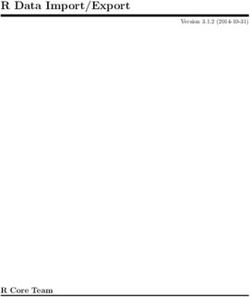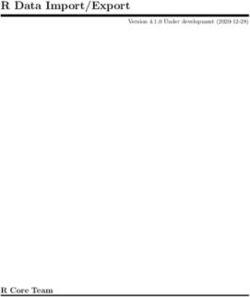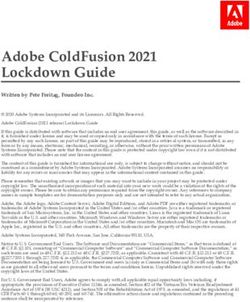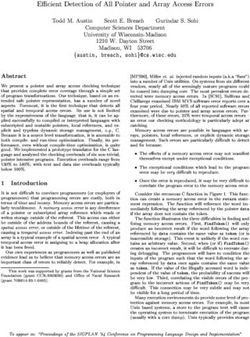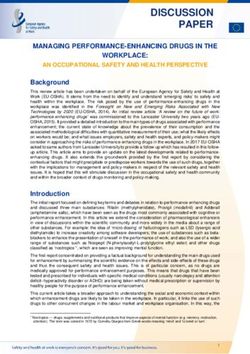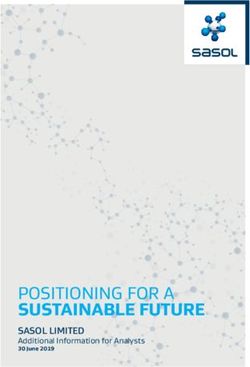Dell EMC PowerScale: Solution Design and Considerations for SMB Environments
←
→
Page content transcription
If your browser does not render page correctly, please read the page content below
Technical White Paper
Dell EMC PowerScale: Solution Design and
Considerations for SMB Environments
Abstract
This white paper provides technical details on the design considerations of Dell
EMC™ PowerScale™ storage and the OneFS operating system with Microsoft®
Server Message Block (SMB) workloads.
June 2020
H17463.1SMB design considerations and common practices
Revisions
Date Description
December 2018 Initial release
April 2019 Updated with new template; added content about SMB performance dataset
monitoring introduced on OneFS 8.2.0
December 2019 Updated content about performance dataset monitoring on OneFS 8.2.2
June 2020 PowerScale rebranding
Acknowledgments
This paper was produced by the following members of Dell EMC:
Author: Frances Hu, Vincent Shen, Lieven Lin
Dell EMC and the authors of this document welcome your feedback and any recommendations for improving
this document.
The information in this publication is provided “as is.” Dell Inc. makes no representations or warranties of any kind with respect to the information in this
publication, and specifically disclaims implied warranties of merchantability or fitness for a particular purpose.
Use, copying, and distribution of any software described in this publication requires an applicable software license.
This document may contain certain words that are not consistent with Dell's current language guidelines. Dell plans to update the document over
subsequent future releases to revise these words accordingly.
This document may contain language from third party content that is not under Dell's control and is not consistent with Dell's current guidelines for Dell's
own content. When such third party content is updated by the relevant third parties, this document will be revised accordingly.
Copyright © 2018--2020 Dell Inc. or its subsidiaries. All Rights Reserved. Dell Technologies, Dell, EMC, Dell EMC and other trademarks are trademarks
of Dell Inc. or its subsidiaries. Other trademarks may be trademarks of their respective owners. [1/30/2021] [Technical White Paper] [H17463.1]
H17463.1SMB design considerations and common practices
Table of contents
Revisions.............................................................................................................................................................................2
Acknowledgments ...............................................................................................................................................................2
Table of contents ................................................................................................................................................................3
Executive summary .............................................................................................................................................................5
Audience .............................................................................................................................................................................5
1 SMB design considerations and common practices ....................................................................................................6
1.1 SMB protocol introduction ..................................................................................................................................6
1.2 Networking ..........................................................................................................................................................7
1.2.1 Jumbo frames .....................................................................................................................................................7
1.2.2 Link aggregation .................................................................................................................................................8
1.2.3 SmartConnect .....................................................................................................................................................8
1.3 Access zones......................................................................................................................................................9
1.3.1 Directory service .................................................................................................................................................9
1.3.2 Access zones separation ....................................................................................................................................9
1.3.3 Kerberos authentication ......................................................................................................................................9
1.4 Multi-protocol access ........................................................................................................................................10
1.4.1 Overview ...........................................................................................................................................................10
1.4.2 ID mapping .......................................................................................................................................................10
1.4.3 User mapping ...................................................................................................................................................11
1.4.4 ACL policies ......................................................................................................................................................12
1.5 SMB share creation ..........................................................................................................................................14
1.5.1 Overlapping SMB share ...................................................................................................................................14
1.5.2 Existing ACL or Windows default ACL .............................................................................................................14
1.5.3 Opportunistic lock (oplock) and lease...............................................................................................................15
1.5.4 Access Based Enumeration (ABE) ...................................................................................................................17
1.6 SMB administration ..........................................................................................................................................17
1.6.1 /ifs lockdown .....................................................................................................................................................17
1.6.2 Role-Based Access Control ..............................................................................................................................17
1.6.3 SMB signing......................................................................................................................................................18
1.6.4 Audits ................................................................................................................................................................18
1.6.5 Antivirus ............................................................................................................................................................18
1.6.6 Impact of upgrades ...........................................................................................................................................20
1.7 Performance .....................................................................................................................................................21
1.7.1 Overview ...........................................................................................................................................................21
H17463.1SMB design considerations and common practices
1.7.2 PowerScale performance management ...........................................................................................................21
1.7.3 isi statistics ........................................................................................................................................................24
1.7.4 Client OS performance management ...............................................................................................................31
2 SMB feature considerations and common practices ..................................................................................................32
2.1 SMB continuous availability and witness ..........................................................................................................32
2.1.1 Feature introduction ..........................................................................................................................................32
2.1.2 How SMB continuous availability works ...........................................................................................................32
2.1.3 Considerations ..................................................................................................................................................34
2.2 SMB multichannel .............................................................................................................................................35
2.2.1 Feature introduction ..........................................................................................................................................35
2.2.2 Considerations ..................................................................................................................................................36
2.3 SMB server-side copy ......................................................................................................................................36
2.3.1 Feature introduction ..........................................................................................................................................36
2.3.2 Considerations ..................................................................................................................................................36
2.4 SMB encryption ................................................................................................................................................37
2.4.1 Feature introduction ..........................................................................................................................................37
2.4.2 Considerations ..................................................................................................................................................39
2.5 SMB symbolic links ...........................................................................................................................................39
2.5.1 Feature introduction ..........................................................................................................................................39
2.5.2 Considerations ..................................................................................................................................................40
2.6 SMB file filtering ................................................................................................................................................42
2.6.1 Feature introduction ..........................................................................................................................................42
2.6.2 Considerations ..................................................................................................................................................42
A Technical support and resources ...............................................................................................................................44
A.1 Related resources.............................................................................................................................................44
H17463.1SMB design considerations and common practices
Executive summary
This white paper provides considerations and common practices to help network and storage architects and
administrators plan, configure, monitor, and manage Microsoft® Server Message Block (SMB) configuration
and design with Dell EMC™ PowerScale™ products. This document covers the following topics:
• SMB management design and considerations on the PowerScale cluster
• SMB networking design and considerations on the PowerScale cluster
• SMB security and access control configurations on the PowerScale cluster
• SMB performance tuning and troubleshooting on the PowerScale cluster
• SMB feature introduction, considerations, and performance test results
Audience
The guide is intended for experienced system and storage administrators who are familiar with file services
and network storage administration.
The guide assumes the reader has a working knowledge of the following:
• Network-attached storage (NAS) systems
• The SMB storage protocol
• The PowerScale scale-out storage architecture and the PowerScale OneFS operating system
• File-system management concepts including provision and permission
• Integration practices for connecting and establishing authentication relationships with Microsoft Active
Directory
For more information on the topics discussed in this paper, Dell EMC recommends reviewing the following
publications:
• Dell EMC PowerScale OneFS: A Technical Overview
• PowerScale OneFS Web Administration Guide
• PowerScale OneFS CLI Administration Guide
• Current PowerScale Software Releases
• OneFS Security Configuration Guide
H17463.1SMB design considerations and common practices
1 SMB design considerations and common practices
1.1 SMB protocol introduction
The SMB protocol is a network file sharing protocol, and as implemented in Microsoft Windows ® is known as
the Microsoft SMB protocol. The set of message packets that defines a particular version of the protocol is
called a dialect. The Common Internet File System (CIFS) protocol is a dialect of SMB. Both SMB and CIFS
are also available on virtual machines, and several versions of UNIX and Windows operating systems.
The Microsoft SMB protocol is a client-server implementation and consists of a set of data packets, each
containing a request sent by the client or a response sent by the server. These packets can be broadly
classified as follows:
• Session control packets: Establishes and discontinues a connection to shared server resources.
• File access packets: Accesses and manipulates files and directories on the remote server.
• General message packets: Sends data to print queues, mailslots, and named pipes, and provides
data about the status of print queues.
For more detailed information on the SMB protocol, refer to the Microsoft TechNet article Microsoft SMB
Protocol and CIFS Protocol Overview.
Table 1 lists different versions of SMB supported by Windows operating systems. Table 2 lists SMB features
supported by PowerScale OneFS versions.
SMB version supported by Windows Operation System
Version Supported Windows operating systems
SMB 1.0 (or SMB1) • Windows 2000
• Windows XP
• Windows Server 2003
• Windows Server 2003 R2
SMB 2.0 (or SMB2) • Windows Vista (SP1 or later)
• Windows Server 2008
SMB 2.1 (or SMB2.1) • Windows 7
• Windows Server 2008 R2
SMB 3.0 (or SMB3) • Windows 8
• Windows Server 2012
SMB 3.02 (or SMB3) • Windows 8.1
• Windows Server 2012R2
SMB 3.1.1 (or SMB3) • Windows 10
• Windows Server 2016
H17463.1SMB design considerations and common practices
SMB features supported by PowerScale OneFS versions
SMB feature Supported OneFS versions Section in this document
SMB multichannel PowerScale OneFS 7.1.1 and SMB multichannel
later
SMB symbolic links PowerScale OneFS 7.1.1 and SMB symbolic links
later
SMB server-side copy PowerScale OneFS 8.0 and SMB server-side copy
later
SMB file filtering PowerScale OneFS 8.0 and SMB file filtering
later
SMB continuous availability PowerScale OneFS 8.0 and SMB continuous availability and
later witnessSMB continuous availability and
witness
SMB encryption PowerScale OneFS 8.1.1 and SMB encryption
later
1.2 Networking
In a scale-out NAS environment, the overall network architecture must be configured to maximize the user
experience. Many factors contribute to overall network performance. The following sections list some
considerations of jumbo frames, link aggregation, and SmartConnect that benefit the user experience on
PowerScale systems. For other general design consideration, refer to the white paper PowerScale Network
Design Considerations.
1.2.1 Jumbo frames
Jumbo frames are Ethernet frames where the maximum transmission unit (MTU) is greater than the standard
1500 bytes and could be up to 9000 bytes. The larger MTU size provides greater efficiency as less overhead
and fewer acknowledgments are sent across devices, drastically reducing interrupt load on endpoints.
However, this is not applicable to all workloads.
To take advantage of the greater efficiencies, jumbo frames must be enabled end-to-end on all hops between
endpoints. Otherwise, the MTU could be lowered through Path MTU Discovery (PMTUD) or packets could be
fragmented. The fragmentation and reassembly impacts the CPU performance of each hop, which impacts
the overall latency.
Here are some general considerations for MTU settings with different scenarios. While the general
assumption is that jumbo frames provide performance advantages for all workloads, it is important to measure
results in a lab environment simulating a specific workload to ensure performance enhancements.
• Generally speaking, MTU with default value (1500 bytes) often provides adequate performance.
• If a customer uses a 10 GbE network configuration, general guideline is to set 4500 or 9000 bytes for
performance advantages and must be enabled end-to end on all hops between endpoints.
• If a customer uses 40 GbE network configuration, general guideline is to set 9000 bytes for
performance advantages and must be enabled end-to-end on all hops to ensure the performance.
H17463.1SMB design considerations and common practices
For detail information about how to configure MTU, refer to the white paper PowerScale Network Design
Considerations.
1.2.2 Link aggregation
Link aggregation protocol provides methods to combine multiple Ethernet interfaces, forming a single link
layer interface, specific to a switch or server. It balances the network traffic leaving the aggregated interfaces.
It is imperative to understand that link aggregation is not a substitute for a higher bandwidth link. Although link
aggregation combines multiple interfaces, applying it to multiply bandwidth by the number of interfaces for a
single session is incorrect. Link aggregation distributes traffic across links. However, a single session only
utilizes a single physical link to ensure packets are delivered in order without duplication of frames. Thus, the
bandwidth for a single client is not increased, but the aggregate bandwidth of all clients increases in an
active/active configuration.
Here are some considerations for using link aggregation:
• SMB2 will benefit from link aggregation as a failover mechanism between client network interface
cards (NICs).
• No link aggregation configuration is required or desired for SMB3. SMB3 multichannel will
automatically detect and use multiple network connections if a proper configuration is identified. For
more detail about SMB multichannel, refer to the SMB Multichannel section.
• Link aggregation is only per PowerScale node, not across PowerScale nodes. Because OneFS is a
clustered file system, each node of the cluster is an independent unit with its own operating system.
Link aggregation across more than one node is not available or supported.
1.2.3 SmartConnect
SmartConnect enables client connection load balancing and dynamic failover and failback of client
connections across storage nodes to provide optimal utilization of the cluster resources. SmartConnect
eliminates the need to install client-side drivers, enabling the IT administrator to easily manage large numbers
of clients with confidence. And in the event of a system failure, file system stability and availability are
maintained. For more detail information about SmartConnect, refer to the white paper PowerScale Network
Design Considerations.
Here are some considerations for using SmartConnect with SMB:
• Do not use the Dynamic IP Allocation method for SMB clients. There is a server state associated with
an SMB connection. An IP failover in a dynamic pool does not replicate that state. Users may counter
incorrect behavior and possible file corruption if the application does not handle the server state
properly. For failover consideration, it is recommended to use SMB Continuous Availability with
PowerScale. For more detail information about SMB Continuous Availability, refer to SMB continuous
availability and witness section.
• With SmartConnect, if a node that has established client connections goes offline, the behavior is
protocol-specific. For SMB workload, the SMB protocols are stateful. When a node that has
established client connections goes offline, the SMB connection is broken because the state is lost.
• If a customer has a mixed workload with both SMB and NFS connections to the same PowerScale
cluster, it is recommended to have a different SmartConnect zone and separate IP address pool for
each workload. The NFS clients can be put in a dedicated SmartConnect zone that will facilitate
failover while the SMB clients are put into another SmartConnect zone that will not participate in
failover. This will ensure the SMB clients mount to the “Static node IPs” which do not failover.
H17463.1SMB design considerations and common practices
1.3 Access zones
Access zones provide a method to logically partition cluster access and allocate resources to self-contained
units, thereby providing a shared tenant, or multi-tenant, environment. Access zones support configuration
settings for authentication and identity management services on a cluster, so you can configure authentication
providers and provision protocol directories such as SMB shares on a zone-by-zone basis. As a general
common practice, reserve the System zone for configuration access, and create additional zones for data
access. In the following sections, we will focus on the consideration for directory services, access zone
separation and Kerberos authentication.
1.3.1 Directory service
An access zone can authenticate users with only one Active Directory domain. Although you can add more
than one of the other directory services to a zone, a common practice is to limit each zone to no more than
one of each of the directory services. For example, your access zone could contain one Active Directory, one
LDAP and one File provider.
Refer to Configure an Active Directory provider for more details of the configuration steps.
1.3.2 Access zones separation
OneFS supports overlapping data between access zones for cases where your workflows require shared data
for consolidation consideration; however, this adds complexity to the access zone configuration that might
lead to future issues with client access. As a general guideline, overlapping access zones should only occur if
data must be shared between zones. If sharing data, it is recommended that the access zones share the
same authentication providers. Shared providers ensure that users will have consistent identity information
when accessing the same data through different access zones.
In case you cannot configure the same authentication providers for access zones with shared data, Dell EMC
recommends the following common practices:
• Select Active Directory as the authentication provider in each access zone. This causes files to store
globally unique SIDs as the on-disk identity, eliminating the chance of users from different zones
gaining access to each other's data.
• Set the on-disk identity to native, or preferably, to sid. When user mappings exist between Active
Directory and UNIX users, OneFS stores SIDs as the on-disk identity instead of UIDs. For example,
the NFS export in Access Zone A uses LDAP as the authentication provider, meanwhile the SMB
share in Access Zone B uses NTLM as the authentication provider. The NFS exports and the SMB
share in this example shares the same root data path. In this case, select native or sid as on-disk
identity.
1.3.3 Kerberos authentication
Kerberos is a network authentication provider that works on the basis of tickets to allow communication over a
non-secure network to prove their identity to one another in a secure manner. OneFS supports two kinds of
Kerberos implementation on PowerScale clusters
• Microsoft Kerberos/Active Directory Kerberos/Microsoft Windows KDC
• MIT Kerberos/MIT KDC
H17463.1SMB design considerations and common practices
If you configure an Active Directory provider, support for Microsoft Kerberos authentication is provided
automatically. If your workflow requires using the SMB protocol, use Microsoft Kerberos.
For using Microsoft KDC/Kerberos with AD users and PowerScale, several considerations and
recommendations are listed below:
• It is recommended to authenticate all users with Kerberos because it is a highly secure protocol and
the performance is much better than NTLM.
• If you are authenticating users with Kerberos, make sure that both your PowerScale cluster as well as
your clients use Active Directory and the same NTP server as their time source.
• Make sure you do not have duplicated SPN’s created for the PowerScale cluster. This can cause
authentication issue. For details, refer to Duplicate SPN’s with PowerScale AD Kerberos and
Hortonworks prevents services from starting.
Refer to Kerberos Authentication and white paper Integrating OneFS with Kerberos Environment for Protocols
for more details of how to configure Kerberos on PowerScale.
1.4 Multi-protocol access
1.4.1 Overview
To provide multi-protocol access, access tokens are generated through the following steps:
1. User identity lookup
2. ID mapping
3. User mapping
4. On-disk identity calculation
The following sections focus on the considerations and common practices of step 2 through 4 and at the end
will discuss some options in ACL policy settings.
1.4.2 ID mapping
The ID mapping service’s role is designed to map Windows SIDs to UNIX UIDs and GIDs and vice versa in
order to associate a user’s identity across different directory services.
The followings are some considerations and recommendations for ID mapping:
Use Active Directory with RFC 2307
Use Microsoft Active Directory with RFC 2307 attributes to manage Linux, UNIX, and Windows systems and
make sure your domain controllers are running Windows Server 2003R2 or later. Integrating UNIX and Linux
systems with Active Directory centralizes identity management and eases interoperability.
If you use Microsoft Active Directory with RFC 2307 attributes to manage Linux, UNIX and Windows systems,
the following fields are required in Active Directory:
• uid
• uidNumber
• gidNumber
• loginShell
H17463.1SMB design considerations and common practices
• UNIXHomeDirectory
For the detailed configuration steps, refer to OneFS: How to configure OneFS and Active Directory for
RFC2307 compliance.
Do not use overlapping ID ranges
In networks with multiple identity sources, such as LDAP and Active Directory with RFC 2307 attributes, you
should ensure that UID and GID ranges do not overlap. It is also important that the range from which OneFS
automatically allocates UIDs and GIDs does not overlap with any other ID range. OneFS automatically
allocates UIDs and GIDs from the range 1,000,000-2,000,000 which is configurable. If UIDs and GIDs overlap
multiple directory services, some users might gain access to other users’ directories and files. A typical
scenario is when LDAP provides extended AD attributes with a 1000,000+ UID or GID, and this overlap with
the one generated on OneFS.
Refer to ID mapping ranges for more information on how to configure ID ranges.
Avoid common UIDs and GIDs
Do not include commonly used UIDs and GIDs in your ID ranges. For example, UIDs and GIDs below 1,000
are reserved for system accounts; do not assign them to users or groups.
1.4.3 User mapping
The user mapping service combines access tokens from different directory services into a single token. When
the names of an account in different directory services match exactly, OneFS automatically combines their
access tokens into a single token. On the other hand, you can set rule to modify the user mapping behavior.
You can also test the user mapping rule. For more details, refer to Test a user-mapping rule.
The followings are some considerations and recommendations for user mapping:
Employ a consistent username strategy
In an environment with two or more identity management systems, the simplest configuration is naming users
consistently, so that each UNIX user corresponds to a similarly named Windows user. Before assigning a UID
and GID, OneFS searches its other authentication providers, such as LDAP, for other identities with the same
name. If OneFS finds a match, the mapping service by default selects the associated UID and group
memberships. Naming users consistently also allows user mapping rules with wildcards to match names and
map them without explicitly specifying each pair of accounts.
Avoid using UPNs in mapping rules
You cannot use a User Principal Name (UPN) in a user mapping rule. A UPN is an Active Directory domain
and username that are combined into an Internet-style name with an @ symbol, such as an email address:
jane@example. If you include a UPN in a rule, the mapping service ignores it and may return an error.
Instead, specify names in the format DOMAIN\user.com.
Native on-disk identity
The native identity option is likely to be the best for a network with UNIX and Windows systems and this is
the default setting. In native mode, OneFS favors setting the UID as the on-disk identity because doing so
improves NFS performance. OneFS stores only one type of identifier—either a UID and a GID or a SID—on
H17463.1SMB design considerations and common practices
disk at a time. As a common practice, if you change the on-disk identity, you should run the repair
permissions job; see the OneFS Administration Guide.
Refer to PowerScale Multiprotocol Data Access with a Unified Security Model for details of on-disk identity.
1.4.4 ACL policies
An PowerScale cluster includes ACL policies that control how permissions are processed and managed. In
the following section, we will explore several options to manage ACL policy manually in the environment.
ACL policies for different environment
For UNIX, Windows, or mixed (Windows + UNIX) environments, optimal permission policy settings are
already selected. It is recommended that one of these pre-defined environment templates be used for most
workflows. In some cases, one or more of the policy settings might need to be modified. Any modification to
the default policy settings will automatically create a new Custom environment ACL policy.
You can choose to manually configure ACL policies by selecting Custom environment. The following sections
discuss the options in detail.
Chmod command on files with existing ACLs
There are six policy options to configure how OneFS processes a chmod command run on a file with an ACL.
The option to merge the new permissions with the ACL is the recommended and defaulted approach because
it best balances the preservation of security with the expectations of users. However, you can choose to
manually configure this option if necessary to support your particular environment.
Table 3 lists the consideration for all the six options you can choose.
Options for configuring how OneFS processes chmod
Settings Consideration
Merge the new permissions with the This is the default and recommended option.
existing ACL
Remove the existing ACL and set This option can cause information from ACLs, such as the right to
UNIX permissions instead write a DACL to a file, to be lost, resulting in a behavior that gives
precedence to the last person who changed the mode of a file. As
a result, the expectations of other users might go unfulfilled.
Moreover, in an environment governed by compliance regulations,
you could forfeit the rich information in the ACL, such as access
control entries for allowing or denying access to specific groups,
resulting in settings that might violate your compliance thresholds.
Remove the existing ACL and create This option can have the same effect as removing the ACL and
an ACL equivalent to the UNIX setting UNIX permissions instead: Important security information
permissions that is stored in the original ACL can be lost, potentially leading to
security or compliance violations.
Remove the existing ACL and create This option improves matters over the first two settings because it
an ACL equivalent to the UNIX preserves the access of all the groups and users who were listed
permissions for all the users and in the ACL.
groups referenced in the old ACL
Deny permission to modify the ACL This option can result in unexpected behavior for users who are
owners of the file and expect to be able to change its permissions.
H17463.1SMB design considerations and common practices
Ignore the operation if file has an This is very similar to the previous setting which results inability to
existing ACL change the permission through chmod. Select this option if you
defined an inheritable ACL on a directory and want to use that ACL
for permissions.
This setting is located under ACL Policy Settings > General ACL Settings, as shown in Figure 1.
Use the chmod command on files with existing ACLs
Inheritance of ACLs created on directories by chmod
On Windows systems, the ACEs for directories can define detailed inheritance rules. On a UNIX system, the
mode bits are not inherited. For a secure mixed environment with SMB and NFS, the recommended and
default setting is Do not make ACLs inheritable.
You can find this setting under ACL Policy Settings > General ACL Settings, as shown in Figure 2.
ACLs created on directories by the chmod command
Chown and chgrp commands on files with existing ACLs
For a mixed environment with multiprotocol file sharing, the default option Modify the owner and/or group
and ACL permissions is the recommended approach because it preserves the ACEs that explicitly allow or
deny access to specific users and groups. Otherwise, a user or group who was explicitly denied access to a
file or directory might be able to gain access, possibly leading to security or compliance violations.
You can find this setting under ACL Policy Settings > General ACL Settings, as shown in Figure 3.
Use the chown and chgrp commands on files with existing ACLs
H17463.1SMB design considerations and common practices
1.5 SMB share creation
There are several ways to create SMB shares which are listed in the Table 4:
Methodologies to create SMB shares
Methodologies Features Note
WebUI • Create and delete SMB share folders Ability to enable SMB continuous
• Configure share permission availability (CA) during creation
PowerScale CLI • Create and delete SMB share folders
• Configure share permission
Microsoft Management • View and close active SMB sessions Inability to create SMB CA enabled
Console (MMC) • View and close open files share using MMC
MMC provides a simple way to manage SMB share creation. But it requires some configuration at the
beginning and more importantly, it does not support enabling SMB CA feature during the creation. For
detailed steps of how to create new SMB share using MMC, refer to OneFS: How to create new SMB share
using MMC. In the following sections, we will explore some of the key options when creating an SMB share.
1.5.1 Overlapping SMB share
OneFS supports overlapping display names for SMB shares if the display name appears only once per
access zone. All SMB shares belong to a global list of shares and require unique SMB share names. By
default, users see the SMB share name when connecting to the Dell EMC PowerScale cluster; however, you
can configure a display name for the SMB share that users see instead.
Display names must be unique within a zone; therefore, if you would like more than one SMB share to display
the same name you must add each share to a separate access zone. For example, you can assign the
"Home" as the display name for an SMB share in zone A and also assign it to a different share in zone B.
1.5.2 Existing ACL or Windows default ACL
If you have an existing directory structure that you want to add a share to, you most likely do not want to
change the ACLs, so you should select the Do not change existing permissions option shown as Figure 4.
H17463.1SMB design considerations and common practices
Directory ACLs
If you are creating a new share for a new directory, you should set the Apply Windows Default ACLs option
and then once the share is created, go into the Security tab from Windows and assign permissions to users
as needed. The selection of Apply Windows Default ACLs ends up converting the ACL to:
ISI7021-1# ls -led /ifs/tmp
drwxrwxr-x + 2 root wheel 0 Jul 17 07:46 /ifs/tmp
OWNER: user:root
GROUP: group:wheel
CONTROL:dacl_auto_inherited,dacl_protected
0: group:Administrators allow dir_gen_all,object_inherit,container_inherit
1: creator_owner allow dir_gen_all,object_inherit,container_inherit,inherit_only
2: everyone allow dir_gen_read,dir_gen_execute
3: group:Users allow
dir_gen_read,dir_gen_execute,object_inherit,container_inherit
4: group:Users allow std_synchronize,add_file,add_subdir,container_inherit
Note: Do not apply these settings (Apply Windows default ACLs) to the /ifs directory. Doing so may make the
cluster inoperable.
1.5.3 Opportunistic lock (oplock) and lease
When a client opens a file using the SMB protocol, the SMB service returns a file ID, or FID, which is used to
further reference the specific opening of that file from a specific Windows client. Open mode is the term which
the client can specify when it wants to open the file for reading, writing or executing. It is up to the server to
validate that the client has sufficient permissions to open the file with the desired open mode. The term share
mode specifies the operation type (read, write and delete) on each file. A share mode can be any combination
of read, write and delete. For example, a share mode of ‘read’ specifies that you are allowing users to access
H17463.1SMB design considerations and common practices
the file in read-only mode. The server must also check to make sure an open mode does not conflict with any
existing share mode before it can return success to the client. Once the open has passed the server’s access
and share mode checks, the server must do one of the followings:
• Grant the client its requested oplock on the file. This can be an exclusive oplock or a batch oplock.
Exclusive oplock grants clients the ability to retain read data, cache data and metadata writes and
byte-range lock acquisitions. Batch oplocks are identical to exclusive oplocks, except that they allow
clients to cache open/close operations.
• Grant the client a lower-level oplock on the file, called a level II oplock. Level II oplocks also known as
shared oplocks grant clients the ability to cache the results of read operations.
• Deny the oplock request.
The SMB oplock is a performance enhancement mechanism whereby the server cooperates with a client and
allows the client to aggressively cache data under specific conditions. Oplocks allow a Windows client to
cache read-ahead data, writes, opens, closes, and byte-range lock acquisitions. By caching these operations,
clients may see a performance gain because the operations can be coalesced.
Starting with SMB2.1, SMB leases were introduced. It shares the same purpose with an oplock, which allows
clients to improve performance by reducing network transmission. The newly added types of leases
correspond to the new oplock types in SMB2.1. SMB2.1 just gives it a different name to distinguish it from the
existing oplock functionality. A lease can be a combination of one or more of the leases types below:
• Read-caching lease: allow caching reads and can be shared by multiple clients.
• Write-caching lease: allow caching writes and is exclusive to only one client.
• Handle-caching lease: allow caching handles and can be shared by multiple clients.
One of the major differences between oplocks and lease is how they deal with multiple file handles (FID) in
the same client or application. Oplocks do not allow data caching if there are multiple FIDs for the same file
opened by a client or an application, meanwhile, lease allows full data caching on multiple FIDs for the same
file opened for a client or application. This enhancement can provide a further performance boost, especially
on high latency network.
Both oplocks and leases are supported in OneFS and can help SMB performance in most scenarios and for
this reason oplock and leases are enabled by default. However, in some cases, some anti-virus software and
old applications do not support this function very well. In order to make these applications function well, we
recommend disabling oplock and leases for the dedicated SMB share. For details, refer to OneFS: How to
disable opportunistic locking (oplock) on SMB file shares and How to disable oplock leases in OneFS 7.x and
later.
For more details of oplocks from Microsoft MSDN refer to the article Opportunistic Locks. For more
information about the difference of Oplock and Lease, refer to the article PowerScale OneFS fundamentals of
locks and locking.
H17463.1SMB design considerations and common practices
1.5.4 Access Based Enumeration (ABE)
There are three settings for ABE as listed in Table 5.
ABE configurations
Level to enable
ABE configurations Description
and disable
Global Access Based Share Enumeration Will only show file shares that the requesters
have permission to access
Share Access Based Enumeration Will only show the files and directories that the
requesters have permission to access
Access Based Enumeration Root Only the root directory of the share is
Only enabled/disabled for ABE
ABE can restrict the requesters to see only what they have permission to access which is good for security
considerations. On the other hand, when ABE is enabled on a top-level directory with thousands of folders
and files, PowerScale CPU utilization will be high and could potentially cause performance issues. Based on
this point, the recommendation is to enable ABE for root only or turn off ABE for directories that have a large
amount of files and subfolders. Refer to OneFS CLI Administration Guide for more details on how to configure
Access-based Enumeration.
1.6 SMB administration
This section discusses the considerations and common practices dealing with SMB security, management,
and administration using PowerScale OneFS.
1.6.1 /ifs lockdown
By default, the /ifs root directory is configured as an unrestricted SMB share in the system access zone with
unlimited access for the Everyone account.
PowerScale cluster administrators must consider whether these configurations are suitable for their
deployment and manage the security implications appropriately. It is recommended that you remove this
share after initial PowerScale cluster configuration.
1.6.2 Role-Based Access Control
A role is a collection of OneFS privileges that are granted to members of that role as they log in to the cluster.
Role-Based Access Control (RBAC) allows delegating specific administration tasks to users.
It’s recommended to assign the following privileges for SMB administrators using RBAC:
• SMB Settings (ISI_PRIV_SMB) – Configure SMB server
• WebUI (ISI_PRIV_LOGIN_PAPI) – Log in to Platform API and WebUI
Once the role and the privileges are set up, you can add members to it. Members can be any users from
authentication providers such as AD, LDAP or NIS.
For other general considerations for RBAC, refer to OneFS Security Configuration Guide.
H17463.1SMB design considerations and common practices
1.6.3 SMB signing
SMB signing can prevent man-in-the middle attacks within the SMB protocol. However, it will introduce
performance degradation which can vary widely depending on the network and storage system
implementation. Actual performance degradation can be verified only through tests in the real environment.
Refer to The Basics of SMB Signing for more details.
If SMB signing is desired, consider the following two aspects:
• Evaluate the impact before you enable this setting. For details, refer to OneFS: SMB Security
Signatures and OneFS Security Configuration Guide.
• Enable SMB signing for the control path only. This solution requires that clients use SMB signing
when accessing all DCERPC (Distributed Computing Environment / Remote Procedure Calls)
services on the cluster, but does not require signed connections for the data path. This option
requires you to enable four advanced parameters on the cluster. With these parameters enabled, the
OneFS server rejects any non-signed IPC request that is initiated by a client. If clients are configured
not to sign, they can access files over SMB, but cannot perform certain other functions, such as SMB
share enumeration. For the details of how to enable this function, refer to OneFS Security
Configuration Guide.
Enabling or disabling this feature requires two steps, one on the PowerScale side and the other on the client
side. Refer to OneFS: SMB Security Signatures for the detailed steps if the client is Windows.
For MAC OS X clients to access PowerScale data using SMB protocol, this setting is controlled with the
dsconfigad –packetsign command.
1.6.4 Audits
You can audit SMB protocol access on a per-access zone basis and optionally forward the generated events
to the EMC Common Event Enabler (CEE) for export to third-party products. Refer to OneFS File System
Auditing for a complete list of supported 3rd party product which can be used in CEE.
Because each audited event consumes system resources, it’s recommended that you only configure audit
zones for events that are needed by your auditing application.
Before OneFS 8, in the scenario when auditing feature is turned on and many operations for SMB workflow
have been audited, SMB performance will be degraded. There may be no high CPU/memory/disk usage
symptom, but SMB statistics response time shows slowness. For this case, it’s recommended to open a
support ticket to Dell EMC.
In OneFS 8, the values are set correct by default. For more information, refer to the article Large amount of
Auditing impact the SMB performance.
1.6.5 Antivirus
OneFS leverages third-party antivirus software for file scanning. It sends files through Internet Content
Adaptation Protocol (ICAP) to a server running third-party antivirus scanning software. These servers are
referred to as ICAP servers. ICAP servers scan files for viruses.
H17463.1SMB design considerations and common practices
There are two high level configurations and the considerations for file scanning as the followings.
On-access scanning
You can configure OneFS to send files to be scanned before they are opened, after they are closed, or both.
The general common practice is to enable scan of files on close. It’s recommended that you have at least one
ICAP server for each node in the cluster. If those ICAP servers are unable to keep up with the workload on
the cluster, more ICAP servers will need to be added. It is not uncommon for busy clusters to have two ICAP
servers per node or more.
• Enable scan of files on close
If OneFS is configured to ensure that files are scanned after they are closed, when a user creates or
modifies a file on the cluster, OneFS queues the file to be scanned. OneFS then sends the file to an
ICAP server to be scanned when convenient. In this configuration, users can always access files
without any delay and this is the most prevalent implementation.
However, it is possible that after a user modifies or creates a file, a second user might access the file
before the file is scanned. If a virus was introduced to the file from the first user, the second user will
be able to access the infected file.
• Enable scan of files on open
If OneFS ensures that files are scanned before they are opened, when a user attempts to download a
file from the cluster, OneFS first sends the file to an ICAP server to be scanned. The file is not sent to
the user until the scan is complete. Scanning files before they are opened is more secure than
scanning files after they are closed, because users can access only scanned files. However,
scanning files before they are opened requires users to wait for files to be scanned, which affects the
performance of the PowerScale cluster. For this reason, scan on open is not widely used on large
busy PowerScale clusters.
If you configure OneFS to ensure that files are scanned before they are opened, it is recommended
that you also configure OneFS to ensure that files are scanned after they are closed. Scanning files
as they are both opened and closed will not necessarily improve security, but it will usually improve
data availability when compared to scanning files only when they are opened. If a user wants to
access a file, the file may have already been scanned after the file was last modified, and will not
need to be scanned again if the ICAP server database has not been updated since the last scan.
Scanning on both open and close usually comes with a high performance penalty and requires many
more ICAP servers to be deployed. For this reason, scanning on both open and close is not widely
used.
Policy scanning
Antivirus policies can be run manually at any time or configured to run according to a schedule and they
target a specific directory on the cluster. In order to have minimum performance impact, it’s recommended to
schedule the scanning during off-peak or off-duty hours based on the business requirements.
By leveraging this policy, it is recommended to have at least two ICAP servers per cluster. The number of
ICAP servers required really depends on how virus scanning is configured, the amount of data a cluster
processes and the processing power of the ICAP servers.
H17463.1SMB design considerations and common practices
1.6.6 Impact of upgrades
Pre-check and reconfigure unsupported SMB settings
Ensure that SMB settings on the cluster are supported by the version of OneFS to which you are upgrading.
If the SMB settings on the cluster are not supported by the version of OneFS to which you are upgrading, the
upgrade might fail. Run the upgrade compatibility check utility to confirm whether your current settings are
supported.
The upgrade compatibility check utility is included in the OneFS installation package. Start the upgrade
compatibility check utility by running the following command, where is the file path of the
upgrade install image.
#isi upgrade cluster assess
If the upgrade compatibility check utility detects unsupported SMB settings, remove or modify the
unsupported SMB settings through the command-line interface or web administration interface before you
upgrade. If you are upgrading from OneFS 6.0 or OneFS 5.5, remove or modify the settings by editing the
/etc/mcp/override/smbd.xml file or the /etc/mcp/override/smbd_shares.xml file. After you
modify your SMB settings, test the workflow.
Backup custom SMB settings
Most settings are preserved during OneFS upgrade. However, some customer settings might not be
preserved. Backing up custom settings enables you to reapply any settings that are not preserved during the
upgrade process.
The following setting shown in Table 6 is related to SMB and recommended to be backed up by dumping the
setting into a text file before upgrading.
SMB customized setting
Setting Description Recommendation
SMB audit logging You have custom SMB logging If you are upgrading from OneFS 7.0, you must
settings configured reconfigure SMB audit logging based on the
settings you have backed up.
Configuration changes during a rolling upgrade
You can continue to manage data and can modify some cluster configurations during a rolling upgrade, when
you absolutely have to. For example, you can modify SMB shares. However, you can only make configuration
changes from a node that has not yet been upgraded. If you attempt to make configuration changes from an
upgraded node, the changes will not take effect.
Client connections during rolling upgrades
SMB is a stateful protocol which means it maintains a session state for all the open files in the PowerScale
node where the client connects. This session state is not shared across the nodes. For a stateful protocol like
SMB, it is recommended to use static IP pools. When a node reboots during the rolling upgrades, the static IP
on that node is not accessible and SMB1 and SMB2 clients will be forced to disconnect and reconnect to a
different node on the PowerScale. Although this is usually instantaneous, it is still a brief disruption. In order to
H17463.1SMB design considerations and common practices
achieve fully non-disruptive operation, SMB3 continuous availability (CA) is required. The SMB CA feature
needs to be enabled at share creation time; to enable SMB CA, the following preconditions need to be met:
• SMB3 is supported
• The cluster is running OneFS 8.0 or later
• Clients are running Windows 8 or Windows Server 2012 R2 or later
For more information about SMB CA feature, refer to the SMB continuous availability and witness section in
this paper.
In the case of a rolling upgrades, if your workflow requires the duration of the interruption to be further
reduced, you can achieve this by forcing SMB connections to their CA pair before performing the node reboot.
For details, refer to Reducing SMB client impacts during planned node reboots.
1.7 Performance
1.7.1 Overview
In the next section, we will discuss some performance considerations and useful CLI commands to identify
performance issues with the SMB protocol and OneFS. For general troubleshooting guide, refer to the white
paper Dell EMC PowerScale OneFS Cluster Performance Metrics Hints and Tips and Troubleshooting
performance issues.
1.7.2 PowerScale performance management
Authentication provider
It is recommended to use Kerberos authentication instead of NT LAN Manager (NTLM) for performance
reasons. As user load and authentication requests increase, NTLM can degrade performance because
NTLM-based authentication inherently requires multiple round trips. For more detail about NTLM and
Kerberos authentication, refer to the Microsoft article Explained: Windows Authentication in ASP.NET 2.0.
For Kerberos authentication, it is important to verify that the service principal names (SPNs) have been setup
correctly, otherwise the cluster may fall back to NLTM authentication. Refer to the Kerberos authentication
section for more guideline. For more detail information about Kerberos authentication troubleshooting, refer to
the article Troubleshoot Kerberos issues on your PowerScale cluster.
Data Access Pattern
PowerScale can be used for different types of workloads. The Data Access Pattern setting defines the
optimization settings for accessing concurrent, streaming, or random data types. Files and directories use a
concurrent access pattern by default. To optimize performance, select the pattern dictated by your workflow.
Concurrent is a good default setting unless your workflow is very well understood.
Since access patterns can be defined on a per directory basis, it is worthwhile testing and evaluating different
access patterns on different workflow data against different tools. Test and validate the access pattern against
each data set and the jobs accessing it.
The settings can be configured by from the WebUI by navigating to File System > Storage Pools > File
Pools and editing the desired file pool policy. Figure 5 shows the configuration of Data Access Pattern
through the WebUI.
H17463.1You can also read