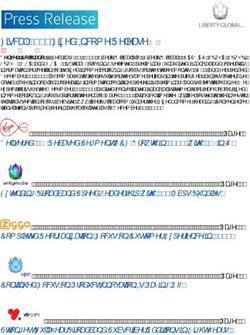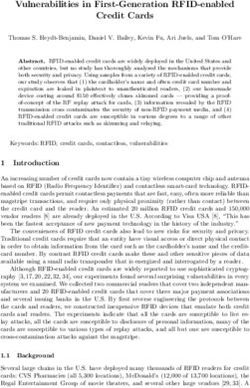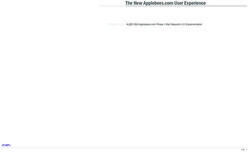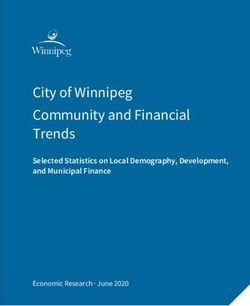NWE-3G 3G/HD/SD Nielsen Watermark Encoder User Manual - Ross Video Limited
←
→
Page content transcription
If your browser does not render page correctly, please read the page content below
NWE-3G • Nielsen Watermark Encoder User Manual
• Ross Part Number: NWE3GDR-004A-01
• Release Date: November 18, 2011. Printed in Canada.
The information contained in this manual is subject to change without notice or obligation.
Copyright
© 2011 Ross Video Limited. All rights reserved.
© 2011 The Nielsen Company. All rights reserved.
Contents of this publication may not be reproduced in any form without the written permission of
Ross Video Limited. Reproduction or reverse engineering of copyrighted software is prohibited.
Notice
The material in this manual is furnished for informational use only. It is subject to change without
notice and should not be construed as commitment by Ross Video Limited. Ross Video Limited
assumes no responsibility or liability for errors or inaccuracies that may appear in this manual.
Trademarks
• is a trademark of Ross Video Limited.
• Ross, ROSS, ROSS® are registered trademarks of Ross Video Limited.
• Nielsen and the Nielsen logo are trademarks or registered trademarks of CZT/ACN,
Trademarks L.L.C.
• openGear® is a registered trademark of Ross Video Limited.
• DashBoard Control System™ is a trademark of Ross Video Limited.
• Dolby® is a registered trademark of Dolby Laboratories.
• Atmel® is a registered trademark of Atmel Corporation or its subsidiaries, in the US
and/or other countries.
• All other product names and any registered and unregistered trademarks mentioned in
this guide are used for identification purposes only and remain the exclusive property of
their respective owners.Important Regulatory and Safety Notices
Before using this product and any associated equipment, refer to the “Important Safety
Instructions” listed below to avoid personnel injury and to prevent product damage.
Products may require specific equipment, and/or installation procedures to be carried out to
satisfy certain regulatory compliance requirements. Notices have been included in this
publication to call attention to these specific requirements.
Symbol Meanings
This symbol on the equipment refers you to important operating and maintenance
(servicing) instructions within the Product Manual Documentation. Failure to heed this
information may present a major risk of damage or injury to persons or equipment.
Warning — The symbol with the word “Warning” within the equipment manual
indicates a potentially hazardous situation which, if not avoided, could result in death
or serious injury.
Caution — The symbol with the word “Caution” within the equipment manual
indicates a potentially hazardous situation which, if not avoided, may result in minor
or moderate injury. It may also be used to alert against unsafe practices.
Notice — The symbol with the word “Notice” within the equipment manual indicates
a situation, which if not avoided, may result in major or minor equipment damage or a
situation which could place the equipment in a non-compliant operating state.
ESD Susceptibility — This symbol is used to alert the user that an electrical or
electronic device or assembly is susceptible to damage from an ESD event.
Important Safety Instructions
Caution — This product is intended to be a component product of the DFR-8300
series frame. Refer to the DFR-8300 series frame User Manual for important safety
instructions regarding the proper installation and safe operation of the frame as well
as its component products.
Warning — Certain parts of this equipment namely the power supply area still
present a safety hazard, with the power switch in the OFF position. To avoid electrical
shock, disconnect all A/C power cards from the chassis’ rear appliance connectors
before servicing this area.
Warning — Service barriers within this product are intended to protect the operator
and service personnel from hazardous voltages. For continued safety, replace all
barriers after any servicing.
This product contains safety critical parts, which if incorrectly replaced may present a
risk of fire or electrical shock. Components contained with the product’s power
supplies and power supply area, are not intended to be customer serviced and should
be returned to the factory for repair. To reduce the risk of fire, replacement fuses must
be the same time and rating. Only use attachments/accessories specified by the
manufacturer.EMC Notices
United States of America
FCC Part 15
This equipment has been tested and found to comply with the limits for a class A Digital device,
pursuant to part 15 of the FCC Rules. These limits are designed to provide reasonable protection
against harmful interference when the equipment is operated in a commercial environment. This
equipment generates, uses, and can radiate radio frequency energy and, if not installed and used
in accordance with the instruction manual, may cause harmful interference to radio
communications. Operation of this equipment in a residential area is likely to cause harmful
interference in which case the user will be required to correct the interference at his own expense.
Notice — Changes or modifications to this equipment not expressly approved by
Ross Video Limited could void the user’s authority to operate this equipment.
CANADA
This Class “A” digital apparatus complies with Canadian ICES-003.
Cet appariel numerique de la classe “A” est conforme a la norme NMB-003 du Canada.
EUROPE
This equipment is in compliance with the essential requirements and other relevant provisions of
CE Directive 93/68/EEC.
INTERNATIONAL
This equipment has been tested to CISPR 22:1997 along with amendments A1:2000 and
A2:2002, and found to comply with the limits for a Class A Digital device.
Notice — This is a Class A product. In domestic environments, this product may
cause radio interference, in which case the user may have to take adequate
measures.
Maintenance/User Serviceable Parts
Routine maintenance to this openGear product is not required. This product contains no user
serviceable parts. If the module does not appear to be working properly, please contact Technical
Support using the numbers listed under the “Contact Us” section on the last page of this manual.
All openGear products are covered by a generous 5-year warranty and will be repaired without
charge for materials or labor within this period. See the “Warranty and Repair Policy” section in
this manual for details.Environmental Information
The equipment that you purchased required the extraction and use of natural
resources for its production. It may contain hazardous substances that could
impact health and the environment.
To avoid the potential release of those substances into the environment and to diminish the need
for the extraction of natural resources, Ross Video encourages you to use the appropriate
take-back systems. These systems will reuse or recycle most of the materials from your
end-of-life equipment in an environmentally friendly and health conscious manner.
The crossed-out wheeled bin symbol invites you to use these systems.
If you need more information on the collection, reuse, and recycling systems, please contact your
local or regional waste administration. You can also contact Ross Video for more information on
the environmental performances of our products.Company Address
Ross Video Limited Ross Video Incorporated
8 John Street P.O. Box 880
Iroquois, Ontario Ogdensburg, New York
Canada, K0E 1K0 USA 13669-0880
General Business Office: (+1) 613 • 652 • 4886
Fax: (+1) 613 • 652 • 4425
Technical Support: (+1) 613 • 652 • 4886
After Hours Emergency: (+1) 613 • 349 • 0006
E-mail (Technical Support): techsupport@rossvideo.com
E-mail (General Information): solutions@rossvideo.com
Website: http://www.rossvideo.com
The Nielsen Company
Encoder Support Group
501 Brooker Creek Blvd.
Oldsmar, Florida, USA 34677
Phone: (+1) 800 • 537 • 4872
E-mail: encoders@nielsen.com
Website: http://www.nielsen.comContents
Introduction 1
Overview.............................................................................................................................. 1-2
Operator Interfaces ................................................................................................ 1-2
Features ................................................................................................................................ 1-3
Functional Block Diagram................................................................................................... 1-4
Documentation Terms and Conventions.............................................................................. 1-5
Installation 2
Before You Begin ................................................................................................................ 2-2
Static Discharge..................................................................................................... 2-2
Unpacking.............................................................................................................. 2-2
Planning the Installation ...................................................................................................... 2-3
Getting Started ..................................................................................................................... 2-4
Related Publications .............................................................................................. 2-5
Installing the NWE-3G ........................................................................................................ 2-6
Installing the Rear Module .................................................................................... 2-6
Installing the NWE-3G.......................................................................................... 2-6
Cabling Overview for the NWE-3G .................................................................................... 2-7
Cabling Overview.................................................................................................. 2-7
Power Fail Relay ................................................................................................... 2-7
Connecting Video and Audio .............................................................................................. 2-8
Connecting SDI Signals ........................................................................................ 2-8
Connecting AES Audio Signals ............................................................................ 2-8
Linear Timecode Cabling .................................................................................................... 2-9
Connecting an LTC Input...................................................................................... 2-9
Serial Port Cabling............................................................................................................. 2-10
Serial COM Pinouts............................................................................................. 2-10
Connecting to the Serial COM Port .................................................................... 2-10
Software Upgrades for the NWE-3G................................................................................. 2-12
Configuration 3
Selecting the Reference Source ........................................................................................... 3-2
Configuring the Inputs and Outputs..................................................................................... 3-3
Configuring the Loss of Input ............................................................................... 3-3
Defining the Silence Thresholds ........................................................................... 3-3
Processing Non-PCM Signals ............................................................................... 3-3
Using the NWE-3G with Asynchronous PCM AES Audio .................................. 3-4
Bypass Mode ......................................................................................................... 3-4
Defining the Audio Clusters ................................................................................................ 3-6
Audio Clusters Overview ...................................................................................... 3-6
Defining a Cluster.................................................................................................. 3-7
Configuring the Time Reference ......................................................................................... 3-9
Specifying the Time Reference Input.................................................................... 3-9
Specifying an Offset ............................................................................................ 3-10
Configuring the Daylight Saving Time ............................................................... 3-10
NWE-3G User Manual (Iss. 01) Contents • iEnabling the Watermarking ............................................................................................... 3-12
Configuring Alarms in DashBoard .................................................................................... 3-13
Resetting the Alarm Settings ............................................................................... 3-15
DataSafe™ Overview ........................................................................................................ 3-16
Overview.............................................................................................................. 3-16
Event Log ........................................................................................................................... 3-17
Viewing the Event Log ........................................................................................ 3-17
Saving the Event Log........................................................................................... 3-17
User Controls 4
Card Overview ..................................................................................................................... 4-2
Control and Monitoring Features ......................................................................................... 4-3
Status and Selection LEDs on the NWE-3G ......................................................... 4-3
SNMP Monitoring and Control............................................................................................ 4-5
DashBoard Menus 5
Status Tabs ........................................................................................................................... 5-2
Signal Tab .............................................................................................................. 5-2
Product Tab............................................................................................................ 5-4
Hardware Tab ........................................................................................................ 5-5
Time Status Tab ..................................................................................................... 5-5
Config Tab ........................................................................................................................... 5-7
Set Time Tab ........................................................................................................................ 5-9
Watermark Setup Tab ........................................................................................................ 5-11
Audio Clusters Tab ............................................................................................................ 5-12
Input Status Tab ................................................................................................................. 5-14
Alarm Enables Tab............................................................................................................. 5-15
Event Log Tab.................................................................................................................... 5-17
Message Contents ................................................................................................ 5-17
Specifications 6
NWE-3G Technical Specifications ...................................................................................... 6-2
Appendix A. 7
Atmel® Microcontroller Software License.......................................................................... 7-2
Software License Agreement ............................................................................................... 7-3
Service Information 8
Troubleshooting Checklist ................................................................................................... 8-2
Warranty and Repair Policy ................................................................................................. 8-3
Index IX
ii • Contents NWE-3G User Manual (Iss. 01)Introduction
In This Chapter
This chapter contains the following sections:
• Overview
• Features
• Functional Block Diagram
• Documentation Terms and Conventions
A Word of Thanks
Congratulations on choosing an openGear NWE-3G - Nielsen Watermark Encoder. Your
NWE-3G is part of a full line of Digital Products within the openGear Terminal Equipment
family of products, backed by Ross Video’s experience in engineering and design expertise since
1974.
You will be pleased at how easily your new NWE-3G fits into your overall working environment.
Equally pleasing is the product quality, reliability and functionality. Thank you for joining the
group of worldwide satisfied Ross Video customers!
Should you have a question pertaining to the installation or operation of your NWE-3G, please
contact us at the numbers listed on the back cover of this manual. Our technical support staff is
always available for consultation, training, or service.
NWE-3G User Manual (Iss. 01) Introduction • 1–1Overview
The NWE-3G adds data to audio used to track a video program through many national
distribution systems. Typically, the signal is monitored as it is broadcast on all commercial
full-power United States television stations, although other stations, cable feeds, and households
can be monitored.
The information that is encoded is used to uniquely identify the content of the creative and, if
desired, track the transport path of the creative through any other point in the distribution system
that does watermarking. This patented ability to add information at various stages is called
multi-level encoding. The encoded information typically consists of:
• Source Identification Number (SID) — A unique number is assigned to each source of
creative, usually one per encoder. Post-production facilities that serve more than one
Automated Measurement of Lineups (AMOL) client may use a separate SID for each
client.
• Date/Time — The local time that the creative was encoded.
The audio portion of the NWE-3G uses a Nielsen Watermark (NW) audio encoder. Audio is
encoded on a continuous basis. The data is embedded in an audio signal by performing minor
modification of selected spectral frequency components of successive blocks of audio data.
Operator Interfaces
The NWE-3G can be accessed via one of the following interfaces:
• DashBoard Control System™ — This interface enables you to monitor and control
openGear frames and cards from a computer. DashBoard communicates with other cards
in the DFR-8321 series frame through the MFC-8300 Series Network Controller Card.
Refer to the DashBoard User Manual for details on using DashBoard.
• PC Interface Protocol — The NWE-3G provides a computer-to-computer protocol,
known as the PC Interface, allowing a remote computer with special software to control
the NWE-3G. The physical connection is through the serial port on the 8320AR-060 rear
module. Refer to the NWE-3G PC Interface Protocol User Manual for details.
• Simple Network Management Protocol (SNMP) — Optional support for remote
monitoring using SNMP is also available. This interface has the additional advantage of
operating over TCP/IP ethernet. Refer to your NWE-3G Management Information Base
(MIB) file for a breakdown of SNMP controls on the NWE-3G.
1–2 • Introduction NWE-3G User Manual (Iss. 01)Features
The NWE-3G was designed with the following client requirements in mind:
• Supports serial digital (SDI) compatible video per SMPTE 259M-C, SMPTE 292M, and
SMPTE 425-A
• Supports AES3id digital audio or embedded in the SMPTE 259M, SMPTE 292M, or
SMPTE 425-A video
• Supports popular video formats: 480i 59.94Hz, 1080i 59.94Hz, 720p 59.94Hz, and
1080p 59.94Hz
• AES input signals are unbalanced 75ohm and compliant with AES3id
• Ability to watermark up to eight audio pairs (16 channels) selected from eight embedded
or four AES3id channel pairs. This supports up to eight stereo pairs, or two 5.1 channel
surround groups plus two stereo pairs.
• Supports 5.1, stereo, and mono signals
• Ability to define up to eight clusters per NWE-3G
• One SD/HD/3G video input and output with relay bypass
• Four discrete AES inputs and outputs with relay bypass
• Operating software can be uploaded via LAN connection
• Includes a video/audio bypass switch
• Fully transparent to VANC and H-VANC data
• One serial port for communicating using the PC Interface Protocol
• Indicators for bypass enabled and status
• Install up to 5 cards per frame
• Audio and video are delayed by one frame maintaining proper lip-sync timing
• Report status and configuration remotely via the DashBoard Control System™
• Fully compliant with openGear specifications
NWE-3G User Manual (Iss. 01) Introduction • 1–3Functional Block Diagram
This section provides the functional block diagram that outlines the workflow of the NWE-3G.
Figure 1.1 NWE-3G — Simplified Block Diagram
1–4 • Introduction NWE-3G User Manual (Iss. 01)Documentation Terms and Conventions
The following terms and conventions are used throughout this manual:
• “5.1” refers to 5.1 surround sound (uncompressed PCM data).
• “Basic Tree View” refers to the area located to the far left of the DashBoard window.
This area displays devices in a tree structure.When you launch DashBoard, all openGear
frames within the same subnet are auto-detected.
• “Board”, and “Card” refer to openGear terminal devices within openGear frames,
including all components and switches.
• “DashBoard” refers to the DashBoard Control System™ software.
• “Device View” refers to the area located to the far right of the DashBoard window. This
area typically displays tabs that include menus and options for control and monitoring a
card.
• “DFR-8321 series frame” refers to all versions of the 20-slot frames and any available
options unless otherwise noted.
• “Frame” refers to DFR-8321 series frame that houses the NWE-3G.
• “LTC” refers to linear timecode.
• “NTP” refers to Network Time Protocol.
• “Operator” and “User” refer to the person who uses NWE-3G.
• “System” and “Video system” refer to the mix of interconnected production and terminal
equipment in your environment.
• “Operating Tips” and “Note” boxes are used throughout this manual to provide
additional user information.
NWE-3G User Manual (Iss. 01) Introduction • 1–51–6 • Introduction NWE-3G User Manual (Iss. 01)
Installation
In This Chapter
This chapter provides instructions for installing the rear module for the NWE-3G, installing the
card into the frame, cabling details, and updating the card software.
The following topics are discussed:
• Before You Begin
• Planning the Installation
• Getting Started
• Installing the NWE-3G
• Cabling Overview for the NWE-3G
• Connecting Video and Audio
• Linear Timecode Cabling
• Serial Port Cabling
• Software Upgrades for the NWE-3G
NWE-3G User Manual (Iss. 01) Installation • 2–1Before You Begin
Before proceeding with the instructions in this chapter, ensure that your DFR-8321 series frame is
properly installed according to the instructions in the DFR-8300 Series User Manual.
Static Discharge
Throughout this chapter, please heed the following cautionary note:
ESD Susceptibility — Static discharge can cause serious damage to sensitive
semiconductor devices. Avoid handling circuit boards in high static environments such as
carpeted areas and when synthetic fiber clothing is worn. Always exercise proper grounding
precautions when working on circuit boards and related equipment.
Unpacking
Unpack each NWE-3G you received from the shipping container. If any items are damaged,
contact your sales representative or Ross Video directly.
2–2 • Installation NWE-3G User Manual (Iss. 01)Planning the Installation
Before installing the NWE-3G, determine the following:
• Type of audio interface (AES3id or embedded in video)
• Audio groupings (5.1, stereo, or mono), called clusters in the NWE-3G
• Assignment of clusters to inputs (AES3id connectors or embedded groups)
• Choice of time reference source (NTP or LTC)
Compatibility with Existing Plant
The NWE-3G is designed to work with serial digital video (SMPTE 259M-C, 292M, or 425-A)
and with embedded or discrete digital audio (AES).
If the insertion point is analog (NTSC or PAL), it is necessary to couple the NWE-3G with A/D
and D/A conversion equipment. Contact your openGear sales representative if you need help
selecting this equipment.
If conversion equipment is used in live (on-air) applications, it is common practice and strongly
encouraged that a method for bypass be implemented. The recommended solution allows a
master control operator to activate the bypass routing at the master control station.
Determine Encoder Insertion Point
The best insertion point for the NWE-3G is downstream of all switchers, routers, and processing
equipment but before any Dolby® E or Dolby® AC-3 encoders. To ensure that the coding
remains in the audio signals, the NWE-3G should be downstream of any equipment that may strip
or modify audio. Contact Nielsen if you are unsure about the proper system installation.
Select the Time Reference Source
The NWE-3G requires an accurate time reference, in order to ensure correct watermarking and
crediting. The preferred source is Network Time Protocol (NTP) for the following reasons:
• It provides the date as well as the time.
• It reduces cabling since it uses the network connection which is required for DashBoard
control and monitoring.
• It is less prone to configuration errors, especially when Daylight Saving Time (DST) is
observed and/or when a time zone offset is required.
If NTP is unavailable at your facility, the time reference can be supplied by a Linear Timecode
(LTC) input.
NWE-3G User Manual (Iss. 01) Installation • 2–3Getting Started
This section provides a brief summary of some steps that are required before you configure and
use your NWE-3G watermarking system. The NWE-3G requires an Ethernet network connection
between the frame in which it is installed and a computer that will run the DashBoard client. If
you already have the DFR-8321 series frame installed and have configured your MFC-8300
Series Controller card for network communications, proceed to the section “Installing the
NWE-3G” on page 2-6.
Figure 2.1 provides a simplified workflow of the steps required to set up networking for your
watermarking system. Basic descriptions of each stage are provided below.
Is the
DFR-8321 Series
frame configured
in your facility?
YES NO
Do you have
a frame from
Ross Video with a
static IP address
pre-installed?
YES NO
Configure the
MFC-8300
Series card.
Launch DashBoard.
Figure 2.1 Simplified Workflow Diagram
Installing the DFR-8321 Series Frame
The DFR-8321 series frame is a 2RU high density modular frame, designed to accommodate up
to 20 openGear cards.
1. If the DFR-8321 series frame was ordered from Ross Video, ensure that your frame is
installed according to the instructions in the DFR-8300 Series User Manual.
2. If your frame was not ordered from Ross Video, refer to the documentation that came
with your frame for installation details.
Configuring the Network Connection
The MFC-8300 Series Network Controller card features an ethernet interface which allows
monitoring and control of openGear cards installed in the frame. You must configure this card
before you can configure the NWE-3G.
2–4 • Installation NWE-3G User Manual (Iss. 01)1. Connect a LAN cable directly from the DashBoard client computer to the DFR-8321
series frame, or connect both to an Ethernet switch or hub.
2. Power on the DFR-8321 series frame.
3. If your frame was ordered from Ross Video with a static IP address pre-configured,
proceed to the next stage.
4. If your frame was ordered from Ross Video, but without a static IP address
pre-configured, it is set for DHCP by default.
• If your network supports DHCP, the MFC-8300 Series Network Controller card
should automatically obtain the IP address that it needs shortly after the frame is
powered on.
• If your network does not support DHCP, refer to the appropriate chapter for your
MFC-8300 series card in the MFC-8300 Series User Manual for details.
5. If your frame was not ordered from Ross Video, refer to the documentation that came
with your frame for configuration details.
Launch DashBoard
1. Ensure that the latest version of DashBoard is installed on the computer. The software
and DashBoard User Manual are available from the Ross Video website
(www.rossvideo.com/dashboard).
2. When you launch DashBoard, your DFR-8321 series frame is displayed in the Basic
Tree View. If not, consult the MFC-8300 Series User Manual.
Related Publications
If you have not already done so, it is recommended to consult the following Ross documentation
before installing and configuring your NWE-3G:
• DashBoard Control System User Manual, Ross Part Number: 8351DR-004
• DFR-8300 Series Frames User Manual, Ross Part Number 8300DR-005
• MFC-8300 Series User Manual, Ross Part Number: 8300DR-004
These manuals are available from the Ross Video website, or the Gear Resources CD that came
with your NWE-3G.
NWE-3G User Manual (Iss. 01) Installation • 2–5Installing the NWE-3G
You must first install the 8320AR-060 rear module in the DFR-8321 series frame, install the
NWE-3G into the designated frame slot, and cable the rear module. This section outlines how to
perform these tasks. If the NWE-3G is already installed, proceed to the section “Cabling
Overview for the NWE-3G” on page 2-7.
Note — The 8320AR-060 is not compatible with the DFR-8310 series frames. You
cannot install the NWE-3G in a DFR-8310 series frame.
Installing the Rear Module
When installing the NWE-3G in the DFR-8321 series frame, the 8320AR-060 Full Rear Module
is required. This rear module occupies four slots in the DFR-8321 series frame. If the rear module
is already installed, proceed to the section “Installing the NWE-3G” on page 2-6.
Use the following procedure to install a rear module in your DFR-8321 series frame:
1. Refer to the DFR-8300 Series User Manual to ensure that the frame is properly
installed.
2. When installing the 8320AR-060 rear module, use one of the following slot
combinations:
• Slots 1, 2, 3, 4 • Slots 13, 14, 15, 16
• Slots 5, 6, 7, 8 • Slots 17, 18, 19, 20
• Slots 9, 10, 11, 12
3. Remove the Blank Plates from the slots you have chosen for the NWE-3G installation.
4. Install the bottom of the rear module in the Module Seating Slot at the base of the
frame’s back plane.
5. Align the two screws of the rear module with the holes on the top-edge of the frame back
plane.
6. Verify that the card aligns with the rear module before fully tightening either of the
screws.
7. Using a Phillips screwdriver and the supplied screws, fasten the rear module to the back
plane of the frame. Do not over tighten.
8. Ensure proper frame cooling and ventilation by having all rear frame slots covered with
rear modules or Blank Plates.
Installing the NWE-3G
Use the following procedure to install the NWE-3G in a DFR-8321 series frame:
1. Ensure that the DFR-8321 series frame is properly installed. Refer to the DFR-8300
Series User Manual for details.
2. Install the card in slot 2, 6, 10, 14, or 18 to mate with the rear module.
3. Hold the card by the edges and carefully align the card edges with the rails in the frame.
4. Fully insert the card into the frame until the card is properly seated in the rear module.
2–6 • Installation NWE-3G User Manual (Iss. 01)Cabling Overview for the NWE-3G
This section provides a general overview of the connections available on the rear module. For
details on cabling specific ports, refer to the sections that follow. Operation without video is not
recommended. Video processing is important because it delays the video by one frame time, to
equalize the audio and video delays.
Cabling Overview
The NWE-3G is used with the 8320AR-060 rear module in the DFR-8321 series frame. Each rear
module occupies four slots and provides one SDI input, one SDI output, four unbalanced AES3id
inputs, four AES3id outputs, a balanced LTC connection, an unbalanced LTC connection, and a
serial communications port. Refer to Figure 2.2 and the rear module label for connector
locations.
Figure 2.2 Cable Connections for the NWE-3G
Power Fail Relay
The 8320AR-060 provides a power fail relay from the SDI IN BNC to the SDI OUT BNC. The
purpose of this relay is as follows:
• When the card is removed from the frame, the relay passes video from the SDI IN to the
SDI OUT of the NWE-3G. This allows the card to be serviced without interrupting the
video signal.
• If the NWE-3G loses power, or the frame loses power, the video still passes through.
• When the card boots, the relay will be left in Bypass mode until the card can generate a
valid output. Once the card is up and functional, the relay is switched to the active
position.
You can also enable the Bypass mode using the card-edge controls or the settings in DashBoard.
For More Information...
• on the card-edge controls for Bypass mode, refer to the section “Bootload/Bypass
Button (SW1)” on page 4-2.
• on enabling Bypass mode using DashBoard, refer to the section “Bypass Mode” on
page 3-4.
NWE-3G User Manual (Iss. 01) Installation • 2–7Connecting Video and Audio
The normal configuration has all audio channels either embedded in the video stream or carried
through separate AES3id signals. A number of configurations are possible due to the three types
of clusters, the four AES inputs, and the eight embedded audio pairs. Their organization is
constrained by the following rules:
1. Three pairs that comprise a 5.1 channel cluster must all be clock-synchronous with each
other, and have the same interface type (either all AES3id or all embedded).
2. All embedded audio data must be clock-synchronous with the video.
Connecting SDI Signals
For video connections, use SDI-grade cables (e.g., Type 1694A) with 75ohm BNC connectors.
Important — The NWE-3G supports the following video formats: 480i 59.94Hz,
1080i 59.94Hz, 720p 59.94Hz, and 1080p 59.94Hz. If you connect a video signal
which has an unsupported format, an Invalid Format alarm is generated. In this case,
or if no video input is present, the SDI output is the Loss of Input signal as defined on
the Config tab, in the most recently detected supported video format, with silent
embedded audio. To allow unsupported video to pass through the NWE-3G, click the
Bypass Relay button on the Config tab.
Use the following procedure to cable the embedded SDI signals to the rear module:
1. Connect the input source for SDI IN to BNC 1.
2. Connect the SDI OUT (BNC 2) to the destination (downstream) equipment.
This completes the procedure for connecting embedded SDI signals to the rear module.
Connecting AES Audio Signals
If your configuration uses separate AES3id audio signals, they must be routed through the
NWE-3G to be watermarked. The NWE-3G’s AES inputs and outputs are 75ohms unbalanced.
Each AES input/output pair is protected by an individual bypass relay:
• When the unit is in Bypass, each input is directly connected to the corresponding output,
and presents a high impedance to the input signal.
• When the unit is in Active state, the AES input and output impedances are 75ohms.
Use the following procedure to connect audio input and output cables to the rear module:
1. Connect the appropriate input AES sources to the AES 1-4 BNC connectors. Refer to
Figure 2.2 and the rear module label for connector locations.
2. Connect the output AES connectors (AES OUT 1-4) to the destination equipment.
This completes the procedure for connecting audio input and output cables to the rear module.
2–8 • Installation NWE-3G User Manual (Iss. 01)Linear Timecode Cabling
The NWE-3G requires a time reference to ensure accurate watermarking. NTP is the preferred
source. If this is not available, you can use one of the two LTC inputs provided on the
8320AR-060 rear module. The NWE-3G receives Linear Timecode (LTC) on a BNC or via the
3-pin terminal block. DashBoard reports the LTC presence, and which physical LTC connector on
the rear module is in use (balanced or unbalanced connection). You can also configure alarms in
DashBoard to report when the LTC signal is no longer present.
This section provides an overview on cabling your LTC device to the 8320AR-060 rear module.
Refer to the documentation for your LTC source for specific cabling requirements for your
device.
Connecting an LTC Input
Before cabling, ensure that the following conditions are met:
• The LTC should be synchronous with the video input to the NWE-3G. That is, the video
input must be connected, it must be of a supported type, and the timing for the video and
LTC should be derived from a common frequency reference.
• For 59.94Hz video formats, the LTC source should be set to Drop Frame timecode as
opposed to Non-Drop Frame. SMPTE Drop Frame timecode, a SMPTE standard that
maintains time accuracy between the frame rate and actual wall-clock time, will prevent a
slight drift in a facility’s house time over extended periods of time. Setting the house
SMPTE timecode generator to Drop Frame time will prevent this cumulative timing error
from affecting the time accuracy of Nielsen’s SID (Source ID) insertions in the program
feed.
To connect an LTC input:
1. Locate the LTC ports on the 8320AR-060 rear module. Refer to Figure 2.2 and the rear
module label for connector locations.
2. If you have an unbalanced LTC source cable the LTC BNC as follows:
• Connect one end of the LTC Interface Cable to the LTC BNC on the 8320AR-060
rear module. Ross Video does not supply this cable.
• Connect the other end of the LTC Interface Cable to the BNC connector on your
LTC device.
3. If you have a balanced LTC source cable the LTC 3-pin terminal connector as follows:
• The left and right pins are the two signals while the center pin is the common
Ground (GND). Ross Video does not supply this cable. Refer to Figure 2.3.
Figure 2.3 LTC Wiring — 3-Pin Terminal Block Connector
For More Information...
• on configuring the time source for your NWE-3G, refer to the section “Configuring the
Time Reference” on page 3-9
• on LTC status in DashBoard, refer to the section “Status Tabs” on page 5-2.
NWE-3G User Manual (Iss. 01) Installation • 2–9Serial Port Cabling
This section outlines how to cable serial communications for the NWE-3G. The Serial COM
port is used for automation control by a software system designed for use with the NAVE II.
Unless your NWE-3G is replacing a NAVE II that was under automation control via RS-232,
please skip this section.
For More Information...
• on the PC Interface Protocol, refer to the NWE-3G PC Interface Protocol User Manual.
• on the location of the Serial COM port on the rear module, refer to Figure 2.2.
Serial COM Pinouts
Refer to Table 2.1 for the pin assignment of the Serial COM port on the 8320AR-060 rear
module.
Table 2.1 RJ-45 Pin Assignment
RJ-45 Pin RS-232
1 n/c
2 Rx
3 Tx
4 n/c
5 n/c
6 n/c
7 GND
8 GND
Connecting to the Serial COM Port
In order to properly complete this procedure, you need the following cables and equipment:
• Serial Interface Cable — This is a serial cable with a RJ-45 connector on one end and a
connector on the other end to connect to your serial device. Table 2.1 for the pin
assignment of the Serial COM port. Ross Video does not supply this cable.
To connect to the Serial COM port:
1. Connect the automation computer to the Serial COM port on the 8320AR-060 rear
module using the Serial Interface Cable. Refer to Figure 2.2 for the port location.
2. Connect and secure the other end of the Serial Interface Cable to the appropriate port
on your automation computer. Refer to the user manual for your serial device for details.
3. Set the automation computer to the following communication settings:
Table 2.2 Required ASCII Terminal Settings
Parameter Value
Baud Rate 9600
Parity None
Stop Bit 1
2–10 • Installation NWE-3G User Manual (Iss. 01)Table 2.2 Required ASCII Terminal Settings
Parameter Value
Flow-control Enabled
CTS/RTS Disabled
Full/Half Duplex Full
Xon/Xoff Enabled
NWE-3G User Manual (Iss. 01) Installation • 2–11Software Upgrades for the NWE-3G
The card can be upgraded in the field via the MFC-8300 series Network Controller card in your
frame.
Important — The NWE-3G outputs will be interrupted during the upgrade process.
To avoid disruption of your video and/or audio, please place the NWE-3G in bypass
before beginning, by clicking the Bypass Relay button on the Config tab. After you
have upgraded the necessary firmware components, restore the NWE-3G to active
operation by clicking the Bypass Relay button again
Overview
There are four software packages for the NWE-3G: two for the platform card and two for the DSP
card. When upgrading more than one software package, consider following this sequence:
1. NWE-3G platform card software
2. NWE-3G platform card firmware
3. NWE-3G DSP card firmware
4. NWE-3G DSP card software
Note — DashBoard version 4.0.0 or higher is required for this procedure.
To upgrade the software on a NWE-3G:
1. Contact Ross Technical Support for the latest software version file.
2. Display the Device View of the card by double-clicking its status indicator in the Basic
Tree View.
3. From the Device View, click Upload to display the Select file for upload dialog.
4. Navigate to the *.bin upload file you wish to upload. The filename indicates what
product the file is for.
5. Click Open.
6. If you are upgrading a single card, click Finish to display the Uploading to Selected
Devices dialog. Proceed to step 8.
7. If you are upgrading multiple cards:
• Click Next > to display the Select Destination menu. This menu provides a list of
the compatible cards based on the card selected in step 2.
• Specify the card(s) to upload the file to by selecting the check box(es) for the cards
you wish to upload the file to.
• Verify the card(s) you wish to upload the file to. The Error/Warning fields indicate
any errors, such as incompatible software or card type mismatch.
• Click Finish to display the Uploading to Selected Devices dialog.
8. Monitor the upgrade.
• The Uploading to Selected Devices dialog enables you to monitor the upgrade
process.
2–12 • Installation NWE-3G User Manual (Iss. 01)• Notice that each card is listed in the dialog with a button. This button is
replaced with a Reboot button once the software file is loaded to that card.
Important — Avoid clicking the individual Reboot buttons until all cards have
successfully completed the file upload process and the OK button, located in the
bottom right corner of the dialog, is enabled.
• Click OK to re-boot all the cards listed in the Uploading to Selected Devices
dialog.
• The Reboot Confirm dialog displays, indicating the number of cards that will
re-boot. Click Yes to continue the upgrade process. Note that clicking Cancel or
No returns you to the Uploading to Selected Devices dialog without rebooting the
card(s).
• The card(s) are temporarily taken offline during the re-boot process. The process is
complete once the status indicators for the Card State and Connection fields return
to their previous status.
NWE-3G User Manual (Iss. 01) Installation • 2–132–14 • Installation NWE-3G User Manual (Iss. 01)
Configuration
In This Chapter
This chapter provides instructions for configuring the NWE-3G using the options available in
DashBoard.
The following topics are discussed:
• Selecting the Reference Source
• Configuring the Inputs and Outputs
• Defining the Audio Clusters
• Configuring the Time Reference
• Enabling the Watermarking
• Configuring Alarms in DashBoard
• DataSafe™ Overview
• Event Log
Note — The NWE-3G waits 10 seconds after the last setting change before saving
them to permanent storage. After changing any settings, please wait at least 10
seconds before rebooting or ejecting the card, or turning off power to the frame. This
will ensure that the NWE-3G will retain your settings.
NWE-3G User Manual (Iss. 01) Configuration • 3–1Selecting the Reference Source
The DFR-8321 series frame distributes the analog reference signal to all cards in the frame. Thus,
a single composite or tri-level sync signal can be used for multiple NWE-3G cards. This section
provides information for specifying the reference source for your NWE-3G.
Important — Ensure the frame reference is synchronous with the video input.
Frame Rate Compatibility
It is important to remember that if you are using the reference source connected to the DFR-8321
series frame, the NWE-3G input video frame rate must match the reference frame rate. Reference
sources can be any of the following formats: 480i 59.94Hz, 720p 59.94Hz, or 1080i 59.94Hz.
To specify the reference source:
1. Display the Device View of the card by double-clicking its status indicator in the Basic
Tree View.
2. From the Device View, select the Config tab.
3. Select a reference input from the Reference area. Choose from the following:
• Frame 1 — Select this option to use the reference source connected to the REF 1
port on the DFR-8321 series frame.
• Frame 2 — Select this option to use the reference source connected to the REF 2
port on the DFR-8321 series frame.
• Video — Select this option to use the digital video signal connected to the SDI IN
port on the 8320AR-060 rear module. This signal is used as the timing reference.
3–2 • Configuration NWE-3G User Manual (Iss. 01)Configuring the Inputs and Outputs
This section provides information on specifying the output during a loss of input, defining the
silence detection thresholds of the NWE-3G, and specifying how to process non-PCM data.
Configuring the Loss of Input
DashBoard allows configuration of the output during a loss of input. From the Config tab, you
can select from a list of specific colors, or create a custom color using the provided sliders in the
tab.
Use the following procedure to configure the video output:
1. From the Device View, select the Config tab.
2. From the Loss of input field, specify the output during a loss of input, or during a
change of input format. Your selection will display until the input signal is stable or
returns. Note that the embedded audio will also go silent. Choose from the following:
• Blue — Select this option to set the output to blue when there is a loss of input.
• Black — Select this option to set the output to black when there is a loss of input.
• Custom — Select this option to set the output to a specific color when there is a loss
of video input. This color is determined by the Y, Cr, and Cb sliders.
3. If you selected Custom in step 2., use the sliders to specify the custom color value as
follows:
• Y slider — Sets the luminance component of the Custom video signal.
• Cr slider — Sets the Cr component of the Custom video signal.
• Cb slider — Sets the Cb component of the Custom video signal.
Defining the Silence Thresholds
DashBoard provides options in the Config tab that enable you to define when a signal is
considered silent, and the maximum duration of silent time before an alarm is triggered.
Use the following procedure to configure the silence thresholds:
1. From the Device View, select the Config tab.
2. Use the Silence Threshold field to specify the value (in dB) where silence is considered
to start. Audio signals below the specified threshold value will be considered silent, and
an alarm is raised in the Audio Status field located in the Signal tab.
3. Use the Silence Timeout field to specify the value (in seconds) that silence is acceptable
on the inputs. Audio silence for longer than the specified value raises an alarm in the
Audio Status field located in the Signal tab.
Processing Non-PCM Signals
You can configure the NWE-3G to pass non-PCM signals, such as Dolby® Digital and Dolby®
E, using the options available in DashBoard. However, the NWE-3G does not watermark them.
DashBoard provides a Sample Rate Conversion option in the Config tab that enables the card to
pass non-PCM signals, by selecting whether SRC is automatically applied or not.
NWE-3G User Manual (Iss. 01) Configuration • 3–3To configure the NWE-3G to pass non-PCM AES signals:
1. From the Device View, select the Config tab.
2. In the AES column for the input signal you want to configure, select Off from the
associated Sample Rate Conversion menu. Non-PCM signals embedded in the SDI
input are automatically passed to the SDI output without modification
Operating Tip — If you select On, SRC is used unconditionally on the AES input.
If you select Auto, the SRC is automatically used on the input unless the card detects
non-PCM audio data. The default setting is On.
Using the NWE-3G with Asynchronous PCM AES Audio
The NWE-3G internally processes all PCM audio as 48KHz, synchronous with the video. As
such, AES inputs should be 48KHz synchronous if possible. The AES outputs are 48KHz in all
cases, and their channel status reflects this.
• If the Sample Rate Conversion is set to On or Auto for an AES input, it re-samples
PCM input at exactly 48KHz. The input sampling frequency can therefore vary widely
from 48KHz, and high-quality audio output will be maintained.
• If the Sample Rate Conversion is set to Off, the input must be 48KHz and synchronous
with the video. If it is not, the audio output will be distorted. The audibility of the
distortion depends on the audio content, however it is very noticeable on audio quality
measurement equipment.
Bypass Mode
When the NWE-3G is operating in Bypass mode, the SDI and AES signals on the input BNCs
bypass the card and are looped passively on the output BNCs through the relays. The BYPASS
LED on the DSP card is lit red, the OK/ERROR LED on the main card flashes orange and green,
the main DashBoard status for the card indicates ‘Bypass’ and the button in the Config tab in
DashBoard is labelled as Bypass. You can enable Bypass mode using the card-edge controls or
DashBoard. This section outlines how to enable Bypass mode using DashBoard.
Operating Tip — Bypass mode can also be toggled by pressing the SW1 Bypass/Bootload
button on the card-edge.
To enable Bypass mode:
1. From the Device View, select the Config tab.
2. Locate the Bypass Relay button.
3. Click Active. The button label changes to Bypass to indicate that the card is now
operating in Bypass mode.
To disable Bypass mode:
1. From the Device View, select the Config tab.
2. Locate the Bypass Relay button.
3. Click Bypass. The button label changes to Active to indicate that the card is now out
of Bypass mode.
3–4 • Configuration NWE-3G User Manual (Iss. 01)For More Information...
• on the card-edge controls for Bypass mode, refer to the section “Bootload/Bypass
Button (SW1)” on page 4-2.
NWE-3G User Manual (Iss. 01) Configuration • 3–5Defining the Audio Clusters
The NWE-3G needs to be told the structure of your audio:
• Whether your audio inputs are AES3id or embedded.
• The input pairs that are used.
• What type of audio they contain: 5.1 surround, stereo, or mono. These groupings are
called “clusters”.
Each cluster has one or more associated audio inputs. The Audio Clusters tab in DashBoard
enables you to assign clusters to inputs and includes the following features:
• Cluster Status field that indicates when you have mis-configured a cluster or whether the
current clusters are supported.
• A cluster can be 5.1 surround, stereo, or mono.
Note — When you define an audio cluster that uses embedded audio inputs, the
NWE-3G ensures that the corresponding embedded audio groups are always present
in its SDI output. If a selected input group is missing at any time, the NWE-3G will
insert an output group containing silence in all four channels until the input group
returns. This is convenient if the audio configuration is subject to frequent changes;
for example, you might have 5.1+2.0 channels at some times, and only 5.1 channels
at others. The NWE-3G ensures a consistent output group configuration at all times,
regardless of the input.
Audio Clusters Overview
The normal configuration has all audio channels either embedded in the video stream or carried
through separate AES3id signals. A number of configurations are possible, due to the types of
clusters, the four AES3id inputs, and the eight embedded audio pairs. The following restrictions
apply:
• All the signals in a 5.1 or stereo cluster must be co-timed.
• All embedded audio data must be clock-synchronous with the video.
• All inputs in a single cluster must use the same interface type (AES3id or embedded). For
example, a stereo cluster cannot consist of one AES3id and one embedded channel.
• Each cluster must use exactly the number of audio pairs required to support it; three pairs
for 5.1, and one pair for stereo or mono. For example, a stereo cluster cannot consist of
two channels located in different AES3id or embedded pairs.
For More Information...
• connecting the input and output audio signals, refer to the section “Connecting Video
and Audio” on page 2-8.
Using AES3id Inputs
The four AES3id signals can carry up to four stereo pairs or a 5.1 cluster plus a stereo pair.
Using Embedded Audio Pairs
Embedded audio can carry up to eight stereo pairs or two 5.1 clusters plus two stereo pairs.
Using a Combination of AES3id and Embedded Audio
Many combinations of AES3id and embedded audio signals can be watermarked subject to the
restrictions listed above.
3–6 • Configuration NWE-3G User Manual (Iss. 01)Examples of Valid Clusters
Table 3.1 provides examples of valid clusters.
Table 3.1 Valid Clusters
Type Contents Source Comments
L Group1 Ch1
R Group1 Ch2
Typical configuration
C Group1 Ch3 with six successive
5.1 channels in three
LFE Group1 Ch4
embedded pairs.
LR Group2 Ch1
RR Group2 Ch2
L AES-1A
R AES-1B
Six channels in three
C AES-3B AES3id pairs. Note that
5.1 channels do not need to
LFE AES-3A
be successive.
LR AES-2A
RR AES-2B
Examples of Improper Clusters
Table 3.2 provides examples of improper clusters.
Table 3.2 Improper Clusters
Type Contents Source Comments
L Group1 Ch1
R Group1 Ch2
C Group1 Ch4 Mixed embedded and
5.1 AES3id sources is not
LFE Group1 Ch3 permitted.
LR AES 1A
RR AES 1B
L AES-1A
R AES-1B
C AES-2A More than three pairs
5.1 used in a 5.1 cluster is
LFE AES-2B not permitted.
LR AES-3A
RR AES-4A
L Group1 Ch1 More than one pair used
Stereo in a stereo cluster is not
R Group2 Ch2 permitted.
Defining a Cluster
Embedded audio in the SDI stream is de-multiplexed and sent to the daughter card for
watermarking. The NWE-3G adds the Nielsen watermark to a mixture of embedded and discrete
NWE-3G User Manual (Iss. 01) Configuration • 3–7You can also read