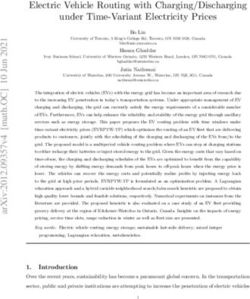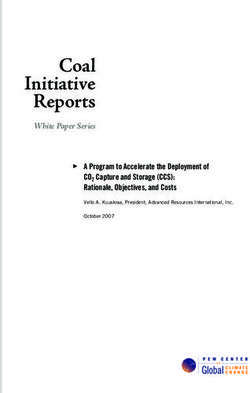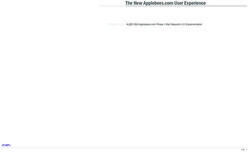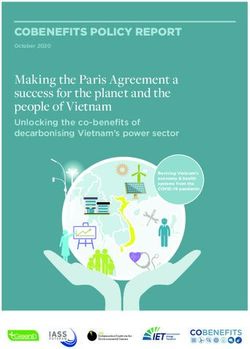PowerTap Joule GPS User Guide
←
→
Page content transcription
If your browser does not render page correctly, please read the page content below
PowerTap Joule™ GPS
User Guide
9:34A 71º
WATTS HR
451 160
MPH CAD
21 96
RIDE TIME KJ
1:06:45 380
AV WATTS MX WATTS
170 894
INT
Joule GPS is compatible with any ANT+TM
power meter, speed sensor, cadence
sensor, or heart rate sensor.
Supporting FW 19.087© 2012 Saris Cycling Group, Inc.
5253 Verona Road
Madison, WI 53711
All rights reserved. No part of this publication may be copied, photographed, reproduced, translated,
transmitted electronically or placed on digital media without the prior written consent of Saris Cycling
Group, Inc.
Trademarks
Saris Cycling Group, Inc., PowerTap, and PowerTap logo, are all registered trademarks of Saris Cycling Group,
Inc. All other product, brand, or trade names used in this manual may be trademarks or registered trademarks
of their respective owners.
Modifications
Saris Cycling Group, Inc. reserves the right to make improvements and/or updates to the products
described herein at any time without notice.
This device complies with part 15 of FCC Rules and Rss-210 of IC Rules. Operation is subjected to the following two conditions:
(1) This device may not cause harmful interference, and (2) This device must accept any interference received, including
interference that may cause undesired operation. The manufacturer is not responsible for any radio or tv interference caused
by unauthorized modifications to this equipment. Such modifications could void the user authority to operate the equipment.
Joule GPS User Guide page 2TABLE OF CONTENTS
CHAPTER CHAPTER
1. STARTING OUT _____________ 4 7. Training ___________________ 36
Unpacking Workouts
Compatibility Auto Lap
Installation Countdown
Charging 8. DEVICE____________________ 41
2. OVERVIEW & SETUP _________ 6 Date & Time
Dashboards Display
Buttons and Screen Record Control
Main Menu Memory
User Altimeter
Sensor and Pairing About
3. DASHBOARDS ______________ 11 9. DATA & DOWNLOADS________ 48
Dashboard 1,2,3: Metrics Download
Dashboard 4: Intervals PowerAgent
Dashboard 5: GPS Map 10. FAQ & TROUBLESHOOTING __ 48
4. SENSORS __________________ 17
11. PRECAUTIONS ______________ 49
Sensors Overview
Define a Bike 12. FEATURES LIST _____________ 50
Associating Sensors
Sensor Details
TECHNICAL SPECIFICATIONS____ 51
Calibration 13. WARRANTY ________________ 52
5. NAVIGATION _______________ 23 Appendix A, History Reports_______ 53
Navigation Overview
Routes Appendix B, Error messages ______ 59
Waypoints Appendix C, Metrics ____________ 62
GPS Status
Compass Appendix D, GPS Signals _________ 64
6. HISTORY REPORTS __________ 32 Appendix E, Short cuts, quick links__ 67
Overview
Reports
Joule GPS User Guide page 3CHAPTER 1: STARTING OUT
Thank you for purchasing the PowerTap Joule GPS. This user guide is just one of the resources to help
you understand all the features the Joule GPS has to offer.
Please visit www.PowerTap.com to:
• Learn more about the Joule GPS and the PowerTap system of products
• Register all PowerTap products and activate warranty
• View instructional videos
• Sign up for the PowerTap newsletter-your source for the latest news and technical updates from
PowerTap
UNPACKING JOULE GPS COMPATIBILITY
PACKAGE CONTENTS: Joule GPS is compatible with any ANT+TM
PART QTY power meter, heart rate sensor, cadence
Joule GPS computer 1 sensor, speed sensor, or combination
Heart rate strap (select models) 1 speed/cadence sensor.
Stem/Handlebar mount 1
Out-Front mount 1
Mount o-rings (2 sm, 2 lg) 4
Micro USB cable 1
Joule GPS User Guide page 4CHAPTER 1: STARTING OUT
INSTALLATION
Installing the PowerTap Joule GPS
STEM/HANDLEBAR MOUNT OUT-FRONT MOUNT
INT
INT
INT
INT
INT
O-Rings: Crisscross under Zip tie around stem,
OR
stem/handlebar, latch on hooks through slots
CHARGING
The Joule GPS is powered by a high-capacity rechargeable
battery. To charge the battery, plug into a computer or AC wall
adapter (#7060 not included). Typical battery charge lasts
approximately 20 hours of operation. INT
Should the battery become completely discharged (no partial USB
charge remaining), plug the Joule GPS into a computer or AC wall Micro-USB
adapter, press the reset button on the back panel of the Joule
GPS, and the charging process will begin.
Joule GPS User Guide page 5CHAPTER 2: JOULE GPS OVERVIEW & SETUP
DASHBOARDS and BUTTONS
Press any button on the Joule GPS to turn the unit on. The display will briefly show the date, time, some
user totals and the firmware version, then begin acquiring the GPS fix on your current location. One of 5
Dashboard screens will be displayed at this time. By default, there are 3 dashboards displaying various
Metrics, 1 dashboard displaying completed intervals, and 1 dashboard displaying the GPS map. Pressing
the ENTER button will advance the display to the next of the 5 Dashboard screens. Dashboard 1, by default,
is initially set to display 6 metric windows in the configurable area. Other screens can appear between the
Metric Dashboards and the Navigation dashboard, depending on which features you are using (e.g. Screens
related to Training and Workouts, Navigating to a Waypoint, Following a Route, etc.).
• To view the Main Menu from any Dashboard, press and hold the ENTER button for 3 seconds.
• To return to the Dashboard from any Menu press and hold the ENTER button for 3 seconds.
Press any of the 4 buttons to turn the unit on Displays the Main Menu
9:34A 71º
9:34A 71º
Main Menu
WATTS HR
--- --- Ride
MPH CAD
History
--- ---
RIDE TIME KJ Sensors
0:00:00 0 Training
AV WATTS MX WATTS
0.0 0.0
Navigation
INT User
[ENTER]
Device
Press & Hold 3 sec. Back to Dashboard
Joule GPS User Guide page 6CHAPTER 2: JOULE GPS OVERVIEW & SETUP
more BUTTON and DASHBOARD DETAIL
There are three buttons on the sides of the Joule GPS and one large button below the screen. The
screen is divided into 3 display areas. The Title Bar, displays time, temperature, compass, and battery
level. The large middle section displays user-selected metrics and can be configured to show 3 to 6
windows. The lower section shows complimentary metrics associated with the highlighted metric.
North Arrow and GPS Signal Lock Indicator
Temperature
Ride Time or Clock BUTTONS FUNCTION
Battery Level
* Press once to advance through Dashboards
[ENTER] button * Hold for 2 seconds - Go to Main Menu
Highlighted 9:34A 71º
* In Menus, press once to select menu item
Metric WATTS HR
451 160 * In Menus, hold 2 seconds to return to Dashboard
Complimentary MPH CAD
* Shifts selected metric or “highlight box”
Metrics 21 96 [PLUS] button
to the right and down
RIDE TIME KJ
1:06:45 380 * Hold for 3 seconds to begin metric rotation
AV WATTS MX WATTS
[MINUS] button * Shifts selected metric or “highlight box”
170 894 to the left and up
INT
* Press to mark intervals
[INTERVAL] button * Hold for 2 seconds to display Interval view
* Hold for 2 seconds to display Ride view
* In Menus, press once to return to previous screen
Micro-USB port [INTERVAL] button * Press together and hold for 3 seconds to put the
Joule GPS to sleep
[PLUS] button
[MINUS] button * Press together and hold for 2 seconds to “find”
TIP: See Appendix E for all button sensors that may have been lost or were not
combinations, short cuts and quick
[PLUS] button
awake when the Joule powered up.
links.
Joule GPS User Guide page 7CHAPTER 2: JOULE GPS OVERVIEW & SETUP
MAIN MENU
The Main Menu is your home base. Enter the Main Menu to stop and save rides; review ride history;
create, edit, select, and pair Sensors; activate Training features; define individual Users; and configure the
Device. Access to the Main Menu can be gained while viewing any Dashboard by pressing and holding the
ENTER button. Use the (+) and (-) buttons to advance through the options to your selection.
FROM DASHBOARD RIDE NAVIGATION
Resume Ride Routes
Stop and Save Waypoints
Stop and Delete GPS Status
INT
Reset Pacer Compass
[ENTER] HISTORY USER
Press Last Ride Select a User
& Hold 2 sec. Select a Ride NEW USER
Report - Max Add a User
9:34A 71º Report - Totals
DEVICE
Main Menu SENSOR Date and Time
Select a Bike Display
Ride NEW BIKE Record Control
History Add a Bike Memory
Sensors Manual Zero Averages
Training TRAINING Altimeter
Navigation About Joule
Workouts
User Auto Lap
Device Countdown
TIP: Once you have entered the Menu system (by holding ENTER button
Back to Dashboard down for 2 seconds) the INTERVAL button will act as the “back” button. Each
button press will return to the previous screen. Additionally, there is a “Back
to...” choice at the bottom of every Menu screen, which will also return the
display to the previous screen.
Joule GPS User Guide page 8CHAPTER 2: JOULE GPS OVERVIEW & SETUP
USER
Because the Joule GPS is multi-user compatible, it's easy to share the device among several riders (e.g.
Rachel, Jim, Bob). Each user can have multiple bikes (e.g. TT bike, Road bike, MTB); each bike can have
multiple sensors associated with it (e.g. PowerTap, Cadence, HR strap, Speed). A default User is already
defined within the Joule GPS. You can either edit the settings associated with that User or create a new user
by selecting Add a User.
FROM MAIN MENU
9:34A USER Multiple users can be stored
on each Joule GPS. (e.g. Jim, Bob,
User
Rachel can all share same device with
Select a User unique information). To add another user,
INT
USER select Add a User, enter the name,
weight, height and date of birth for the
Press new user. If the training data is known
Add a User
for this particular user it can be entered
to scroll to User. now or enter it later, after a few rides.
Press [ENTER]
Back to Main Menu Name
Weight, lb
9:34A 71º
Height, in
Main Menu
Date of Birth
Ride Gender
History
FTP
Sensors
Training Power Zones
Navigation Heart Rate Zones
User
Device TIP: When editing within a data field, the ENTER button allows you to enter, then
move forward in the field; the INTERVAL button allows you to move backward;
the PLUS/MINUS buttons allow you to pick a letter or number. Moving to the end
Back to Dashboard of the field and pressing ENTER twice exits the field.
Joule GPS User Guide page 9CHAPTER 2: JOULE GPS OVERVIEW & SETUP
SENSORS & PAIRING
Pairing is a term used to describe the association of your Joule GPS with a particular sensor that is broadcasting an
ANT+TM signal (e.g. a PowerTap hub, a Heart Rate strap, a remote cadence sensor, a remote speed sensor, etc.).
Sensors can be shared between bikes (e.g. a heart rate strap). Each User can define multiple bikes. Each bike may
have one or more sensors associated with it. Use unique names when creating additional bikes. For example: Jim’s
Racing Bike, Jim’s MTB, My TT Bike, etc.
To add another bike:
· Select “Add a Bike,” enter a unique name and the weight of the bike. 9:34A
· Associate the sensors with the bike. Make sure all the sensors are awake and NewBike2
broadcasting (briefly spin PowerTap wheel, wear HR strap). Name
· Select “Pair All” to pair all awake sensors in broadcast range (PowerTap hub, Heart NewBike2
Rate strap). Sensors can also be paired individually by selecting it within the Weight
Sensors menu. 0.0
Pair All
FROM DASHBOARD Power Sensor
9:34A 71º 9:34A None
Main Menu Sensors Cadence Sensor
INT
None
Ride Select a Bike
Speed/Combo
History Jims RB
[ENTER] None
Sensors
Heart Rate Sensor
Press & Hold Training None
2 sec. to enter Navigation Add a Bike
Menus. Scroll
RU Sensor
User Manual Zero None
to Sensors; Device
Press •[ENTER];
Select “Add a Bike,” Delete Bike
Back to Dashboard Back to Main Menu Back to Sensors
Press •[ENTER] ;
TIP: The Joule GPS pairs to the sensor(s) closest to the 12” or 30cm
device first. Hold the Joule within 12” of PowerTap hub
when pairing in the presence of other sensors.
For more information on Sensors, see chapter 4 other sensors
Joule GPS User Guide page 10CHAPTER 3: DASHBOARDS
DASHBOARD 1
The Dashboards display various metrics, summaries and navigation information that can be easily customized.
When a new metric is highlighted, the detailed view changes to show the related complimentary metrics.
Selected metric is
Selected Metric Detail Views
highlighted in gray DASHBOARD 1
9:34A 71º METRIC 1 METRIC 2 METRIC 3
WATTS HR A WATTS AV WATTS MX WATTS
A
451 B
160
MPH CAD
C D B HR AV HR MX HR
METRIC 1
21 96
RIDE TIME KJ
E F
1:06:45 380 C MPH AV MPH MX MPH
AV WATTS MX WATTS
D
170 894 CAD AV CAD MX CAD
METRIC 2 METRIC 3 E RIDE TIME MILES Kilojoules
Detail View:
2 Complimentary Metrics
F KJ KJ/HR TSS
[ENTER]
Press • [ENTER] to
TIP: Dashboards are fully customizable. 3 to 6 of the 23 available
advance through
INT
metrics can be displayed in each dashboard. See Chapter 8 for
Dashboards
display options and Appendix C for a full list of metrics.
Joule GPS User Guide page 11CHAPTER 3: DASHBOARDS
DASHBOARD 2
Dashboards can be customized to display from 3 to 6 metric windows. The example on previous page
displayed 6. The example below, Dashboard 2, displays 4 metric windows. Each window can display any of
23 metrics, plus related/complimentary metrics. See Appendix C for a full list of metrics.
Selected metric is
highlighted in gray
DASHBOARD 2 Selected Metric Detail Views
9:34A 71º METRIC 1 METRIC 2 METRIC 3
WATTS HR
B A WATTS AV WATTS MX WATTS
A
451 160
METRIC 1 B HR AV HR MX HR
MPH RIDE TIME
C D
21 1:06:45 C MPH AV MPH MX MPH
AV HR MX HR
132 185 D RIDE TIME Total Miles Kilojoules
METRIC 2 METRIC 3
Detail View:
2 Complimentary Metrics
[ENTER]
Press • [ENTER] to
advance through
INT
Dashboards
Joule GPS User Guide page 12CHAPTER 3: DASHBOARDS
DASHBOARD 3
Dashboard 3 is configured to display 3 metric windows (default configuration). Press the PLUS (+) or MINUS
(-) button to highlight a different metric. See Appendix C for a full list of metrics.
Selected metric is
highlighted in gray DASHBOARD 3 Selected Metric Detail Views
9:34A 71º METRIC 1 METRIC 2 METRIC 3
RIDE TIME
A RIDE TIME MILES KJ
A
METRIC 1
1:06:45 B SPEED AV MPH MX WATTS
B C
SPD GRADE
25 5% C GRADE AV GRADE FT GAIN
MILES KJ
26.00 380 TIP: By holding down the + [PLUS] button for 3
seconds, any of the three related metrics can be
METRIC 2 METRIC 3 rotated into the primary dashboard metric position.
For example: To see total distance traveled as the
main metric, instead of Ride Time, press the [PLUS]
Detail View: button until the highlighted metric is Ride Time.
2 Complimentary Metrics Next, hold the [PLUS] button down for 3 seconds,
continue holding the button down while the metrics
are rotating. Release the button when the desired
[ENTER] metric is the primary or highlighted metric.
Press • [ENTER] to
advance through
INT
Dashboards
Joule GPS User Guide page 13CHAPTER 3: DASHBOARDS
INTERVALS DASHBOARD
Intervals are useful for viewing ride data specific to a section of a ride, such as a hill or other period of high intensity
riding. The Interval Summary dashboard contains a summary of each interval completed up to that point in the ride.
[ENTER] Interval number
Press • [ENTER] to Current interval at top 9:34A 71º
INT
advance to the Intervals Intervals
Dashboard.
2 321w 0:04:58 If power data is not available,
Interval time
113kj 2.25mi Speed and HR are displayed:
Interval distance
1 285w 0:05:02
Average Power 1 15.2mph 0:12:32
101kj 2.65mi
146 2.65mi
[INTERVAL] Total kilojoules 0 192w 0:12:32
221kj 2.65mi Average Speed
INT
Average Heart Rate
To initiate or stop an interval press the large [INTERVAL] button on the front of the Joule.
When viewing dashboard metrics, the Joule GPS allows 2 types of views: Ride View and Interval View. Ride View
displays metric values related to the entire ride from the start to the current point in time. Interval View displays metric
values related to the current interval. Holding the [INTERVAL] button down for 2 seconds toggles between the 2 views.
RIDE VIEW [INTERVAL] INTERVAL VIEW
9:34A 71º Interval marker
AV WATTS RIDE TIME
Press & Hold (replaces Temperature) 9:34A INT 2
2 sec. to go to AV WATTS RIDE TIME
176 1:24:06 INT
Interval View 321 0:04:58
Metrics displayed are for overall ride
Metrics displayed are for current interval
Press & Hold
ENTIRE RIDE 2 sec. to go INTERVAL 2
INTERVAL 1
back to Ride
View
UP TO 99 INTERVALS
Joule GPS User Guide page 14CHAPTER 3: DASHBOARDS
INTERVALS continued
When using intervals, the Joule GPS can operate in one of two modes: Lap Mode or Interval Mode. These modes refer
to the action taken when the [INTERVAL] button is pressed. The default is Lap Mode. The mode can be changed in the
Record Control section of the Device menu (see chapter 8).
• Lap Mode refers to the traditional way the interval button has operated on all computers from PowerTap: Pressing
the [INTERVAL] button completes one interval (or Lap) and begins the next interval (Lap). Interval 0 (zero), or Lap 0,
is the time recorded from the start of the ride to the first [INTERVAL] button press. The next button press completes
Lap 1 and begins Lap 2. The next button press completes Lap 2 and begins Lap 3, and so on...
• Interval Mode refers to tracking a rider’s intervals as opposed to laps. When the Joule GPS is set to record in
Interval Mode, the first press of the [INTERVAL] button begins interval 1. The next press of the button ends interval
one. The next press of the button begins interval 2. The next press of the button ends interval 2, and so on... The
period between intervals is referred to as the “rest” period in the Joule title bar but the rest/recovery period is not
listed on the Interval dashboard. Only intervals are listed on the Interval dashboard.
Below, the represents when the [INTERVAL] button is pushed.
Lap 3
Lap 2 Interval 2
Lap 4
Start Ride Interval 1 Start Ride
Lap 1 Lap 0
LAP MODE INTERVAL MODE
Joule GPS User Guide page 15CHAPTER 3: DASHBOARDS
NAVIGATION DASHBOARD
The Navigation dashboard displays the path ridden from the start of the ride to your current position.
Additionally, the screen displays two configurable metric windows, interval markers (), waypoints (), and a
pacing icon (), depending upon which navigation feature is being used. This Dashboard is also used when
navigating to a Waypoint or following a route.
• Zoom the map in/out by pressing the PLUS (+) and MINUS (-) buttons.
• Zoom levels range from 75 meters to 80 kilometers (250 ft to 50 miles).
• When following a route, information related to total route distance or distance to the next turn appears
above the metrics. The route name will appear briefly in this area.
Navigation Dashboard
9:34A 71º
2 configurable metrics WATTS CAD Satellite Reception Indicator.
184 96
INT
The status bars appear while the
North arrow Joule GPS is working to get a full
(compass)
fix or lock on your current position.
[ENTER]
Position indicator Each solid bar represents one
Press • [ENTER] to
advance through Waypoints Satellite signal lock. A full position
Home fix occurs once the device has
Dashboards to the Office
Map screen. Intervals locked on 4 or 5 satellites.
Zoom out 2
Start 0 1 5 mi Zoom in
Zoom level
TIP: The GPS signal locking process can take anywhere from less than a
minute to several minutes, depending on weather, environmental
conditions and/or when the last time the device was powered up.
See Appendix D for detailed information on GPS signals.
Joule GPS User Guide page 16CHAPTER 4: SENSORS
SENSOR OVERVIEW
The Sensor section of the Main Menu is the gateway to all bicycle and sensor associations. In this area you can:
• Define and pair various sensors (e.g. power meter, heart rate strap, speed, cadence, PowerCal, PowerBeam, etc.).
• Create a “bike” description by associating a specific group of sensors.
• Or, if you have already created a bike or two, you can select which bike description you are about to ride or “use,”
or which bike description to “edit.”
• Here, you can also access utilities related to calibration, such as calibrating the torque of a particular power meter
or calibrating the Resistance Unit (RU) of a PowerBeam indoor trainer.
FROM DASHBOARD
9:34A 71º 9:34A 9:34A
INT
Main Menu Sensors Sensors
Ride Select a Bike Select a Bike
[ENTER] History Bike1 Bike1
Sensors Bike2 Bike2
Press & Hold Training Bike1
2 sec. to enter
Navigation Add a Bike Add a Bike
Menus. Scroll selected
to Sensors;
User Manual Zero Manual Zero
Device Edit Use
Press •[ENTER];
Select a bike
Press •[ENTER]; Back to Dashboard Back to Main Menu Back to Main Menu
Press +[PLUS] for
Use, -[MINUS] for Edit.
Joule GPS User Guide page 17CHAPTER 4: SENSORS
DEFINING A BIKE
Display the bike definition screen by selecting an existing bike to “edit” or by adding a “new Bike.” The definition contains
the bike name, weight of the bike, and links to any associated sensors. Also, the bike definition can be deleted here.
9:34A 9:34A
FROM DASHBOARD Sensors
9:34A 71º Bike1
Select a Bike Name
Main Menu Bike1
Bike2
Bike1
INT
Ride Bike1 Weight
History Add a Bike selected 17.0
[ENTER] Sensors Manual Zero
Edit Use Pair All
Press & Hold Training Power Sensor
3 sec. to enter Navigation Back to Main Menu
Power1
Menus. Scroll User Cadence Sensor
to Sensors; Device 9:34A None
Press •[ENTER]; Sensors Speed/Combo
Scroll to either an Back to Dashboard Select a Bike None
existing bike to edit Bike1 Heart Rate Sensor
or to “Add a Bike” to Bike2 HeartRate1
create a new bike. RU Sensor
Press •[ENTER] Add a Bike
Manual Zero None
Delete Bike
Back to Main Menu Back to Sensors
ACTION OPTION
Define a New Bike Select “Add a Bike.” Edit the default name and weight of " NEW BIKE1." Pair the sensors individually or
by selecting "Pair All."
Activate Existing Bike Select the bike name, choose Use (press the +[PLUS] button), and the bike will be activated (checkmark
appears near bike name).
Edit an Existing Bike Select the bike name, choose Edit (press the -[MINUS] button), and the bike defintion screen will appear.
Manual Zero A shortcut for power meter calibration. See information later in this chapter.
Return to Dashboard Return to dashboard by holding the [ENTER] button down for 2 seconds. You can also back out of the
menus to the dashboard by pressing the [INTERVAL] button.
Joule GPS User Guide page 18CHAPTER 4: SENSORS
ASSOCIATING SENSORS
For sensor association, there are two options: Pair All or Pair Individually.
PAIR ALL PAIR INDIVIDUALLY
9:34A 9:34A 9:34A
Bike1 Bike1 Power Sensor
Name Name Activate Sensor
Bike1 Bike1 Start Pairing
Weight Weight Name
17.0 17.0 g3CarbonC45
Pair All Pair All Sensor ID
Power Sensor Power Sensor 11484
Power1 PAIRING Power1 Circumference, mm
Cadence Sensor Cadence Sensor g2MTB29 2096
None None g3CarbonC45 Auto Zero
Speed/Combo Speed/Combo Yes
None None
Heart Rate Sensor Heart Rate Sensor Delete Sensor
HeartRate1 HeartRate1 Manual Zero
RU Sensor RU Sensor
None None Back to Bike
Delete Bike Delete Bike
Back to Sensors Back to Sensors
OPTION DESCRIPTION
Pair All Select “Pair All” to scan for all sensors awake and in broadcast range. The Joule GPS will display the ID of each
sensor found. Selecting Yes, when a sensor's ID is displayed, will link the sensor to the new bike definition (by
pressing the +[PLUS] button). Selecting No will instruct the Joule GPS to continue to scan for additional sensors of
the same type before searching for sensors of another type (by pressing the -[MINUS] button).
Pair Individually To pair sensors individually, scroll to and select the sensor. A menu of sensor names will appear. Select
“” to scan for an awake and present sensor. When a sensor of same type is found, the ID is displayed.
Selecting Yes will link the sensor with the defined bike. Selecting No wil instruct the Joule will continue to scan for
another sensor of the same type. The name “” indicates no sensor has been linked to the defined bike.
Link Named Sensor Scroll to and select the sensor name. A menu of sensor names will appear. Scroll to the preferred predefined
sensor; select it. You will be asked to Use it or Edit it. Selecting “Use” will link the sensor to the bike definition.
Joule GPS User Guide page 19CHAPTER 4: SENSORS
SENSOR TYPE DETAILS
For each type of sensor the detail screen displays items common to all sensors, including activation and pairing functions, an
editable name and an editiable ID. The “Start Pairing” option will automatically fill in the ID when pairing completes. If you know
the ID of a particular sensor you can manually enter it into the field.
9:34A 9:34A 9:34A 9:34A 9:34A
Power Sensor Heart Rate Sensor Speed/Combo Cadence Sensor RU Sensor
Activate Sensor Activate Sensor Activate Sensor Activate Sensor Activate Sensor
Start Pairing Start Pairing Start Pairing Start Pairing Start Pairing
Name Name Name Name Name
Power2 HeartRate1 Speed1 Cadence1 RU1
Sensor ID Sensor ID Sensor ID Sensor ID Sensor ID
2484 38742 4848 5624 130
Circumference, mm PowerCal Type
2096 Yes/No Combo Delete Sensor Delete Sensor
Auto Zero Circumference, mm Calibrate
Yes Delete Sensor 2096 Back to Bike
Back to Bike
Delete Sensor Back to Bike Delete Sensor
Manual Zero
Back to Bike
Back to Bike
SENSOR ADDITIONAL OPTIONS DESCRIBED
Power If your power meter is a hub-based power meter, like a PowerTap, the wheel circumference can be entered here. The
default wheel size of 2096mm represents a 700x23 wheel. Ignore circumference if your power meter is not hub-based.
Auto Zero and Manual Zero options refer to calibration and are discussed in the following pages.
Heart Rate The PowerCal option is set automatically, during the paring process, when the Joule GPS determines that the present
HR strap is a Powercal.
Speed/Combo The type of speed sensor is determined automatically during the pairing process (either a combination speed and
cadence or a speed-only sensor). Enter the circumference of your wheel. The default wheel size is 2096 mm (700x23).
Cadence No additional options.
RU Resistance Unit or RU is associated with CycleOps PowerBeam trainers and indoor cycles.
Joule GPS User Guide page 20CHAPTER 4: SENSORS
CALIBRATION, AUTO and MANUAL ZERO
There are many environmental factors that can affect the accuracy of a power meter. Temperature, humidity, and circuit
resistance are part of the measurement, but none of them remains constant while riding. The continued accuracy of a power
meter depends on its ability to take these changes into account. Auto-zero recalibrates the power meter over and over during a
ride to keep the measurements from drifting. Use the Auto or Manual Zero options in the Power Sensor screen to calibrate your
power meter, assuring you are getting the most accurate power data at all times.
9:34A 9:34A Auto Zero On or Off. Typically, always On. The Auto Zero
Power Sensor Power2 function follows the same steps outlined for
Activate Sensor Manual Zero but does it continually during the
Start Pairing Manual Zero ride, whenever the bike is coasting for 4 or
Torque RAW more seconds. If your bike is a fixed-geared
Name or track bicycle you may consider turning
Power2
Auto Zero off.
Sensor ID Torque Offset
2484 Manual Zero Calibrating or “zeroing the torque” refers to the
Circumference, mm Firmware Version process of resetting the Torque Offset value of
45 the physical torque tube (where the internal
2096 strain guages actually measure wheel torque).
Auto Zero 1) Make sure the power meter is awake and
On/Off Back to Sensor communicating with the Joule GPS. Make sure
the bike is still, with absolutely no pressure
Delete Sensor on the pedals or tension in the chain.
Manual Zero 2) Select Manual Zero on Power Sensor screen.
The Calbration screen will appear. Torque
Back to Bike RAW should be 0. The last saved Torque
Offset is displayed. The value is typically
500-524 in-lbs.
3) Select Manual Zero on Calibration Screen.
The Torque Offset value will update with the
torque tube calibration value, given the
current environmental conditions.
TIP: The accuracy of any power meter is dependent on many variables, especially temperature. Fluctuations in temperature
affect the internal strain gauges, which can alter the reported torque value. This is significant as power is calculated from
torque. The PowerTap Auto Zero feature continually adjusts the calibration of your device, compensating, in real time, for
environmental factors like temperature, assuring that you have the most accurate power data throughout your ride.
Joule GPS User Guide page 21CHAPTER 4: SENSORS
CALIBRATION, PowerBeam
Once you are paired with the PowerBeam Resistance Unit (RU) there are two options available to calibrate the device: Rolldown
calibration or Manual calibration. There is also an option to reset the most recent calibration back to the factory default values.
9:34A
9:34A 9:34A RU Roll Down
RU Sensor RU Calibration mph REMAIN
Activate Sensor
Start Pairing
Roll Down
Manual
0.0 2:00 9:34A
Name RU Manual
RU1 Reset to Default Pedal to
RU WATTS POWER
Sensor ID 18-20 mph
130
Back to RU Sensor
210 230
Use +/- to match
Delete Sensor
Back to RU Calibration RU Watts to Power
Calibrate
- +
Back to Bike
Back to RU Calibration
OPTION DESCRIPTION
Roll Down The RU Roll Down calibration screen will flash the “Pedal to...” message until the wheel speed is in the specified range.
Once in range, the clock will begin to count down. Continue pedaling, keeping the speed in range for the entire
countdown. This will allow the tire temperature and pressure to stabilize. Once the timer reaches zero, stop pedaling
and allow the wheel to spin down.
Manual Select Manual calibration when another power meter is present on the bike and paired to the Joule GPS.
Begin pedaling to see power values from both the RU and the power meter. Once the RU has been clamped against the
tire, it is advisable to spend about 2 minutes pedaling to warm up the tire to stabilize the pressures . The vertical bar on
the graphic will show the current calibration within the acceptable range. Use the [PLUS] and [MINUS] buttons to
increase/decrease the value until the RU Watts and Power Watts are matching. While calibrating, pedal at a consistent
power and be sure to give the RU time to adjust with each increase/decrease.
Reset Reset to Default will reset all values to the factory default calibration.
Joule GPS User Guide page 22CHAPTER 5: NAVIGATION
NAVIGATION OVERVIEW
The Navigation section of the Joule GPS menu allows you to work with a variety of features including Routes, Waypoints,
Compass calibration and the status of the GPS (Global Positioning System).
• Routes allow you to follow a particular predefined path. Routes can be created from previous rides in PowerAgent
and uploaded to the Joule. Routes can also be created on one of the many mapping sites on the Internet, imported
into PowerAgent and uploaded to the Joule.
• Waypoints assist with remembering and navigating to a particular location. Waypoints can be created directly on
the Joule GPS and stored on the Joule or in the PowerTap PowerAgent software application (available on both Mac
and PC).
• GPS Status allows you to check on the GPS signal, activate/deactivate the GPS, check current location,
estimated accuracy andthe current altitude.
• Compass: The Joule GPS also has a magnetic compass, which operates whether the GPS signal is available or not.
See Appendix D for more detailed information on the GPS .
FROM DASHBOARD 9:34A 71º 9:34A
[ENTER]
Main Menu Navigation
Using +/- button,
Ride scroll to Navigation, Routes
INT
INT
History Press • [ENTER] to Waypoints
advance to the
[ENTER] Sensors options related to
GPS Status
Press Training navigation. Compass
& Hold 3 sec. Navigation
User
Device Back to Main Menu
Back to Dashboard
Joule GPS User Guide page 23CHAPTER 5: NAVIGATION
ROUTES OVERVIEW
Routes allow you to navigate an unfamiliar path. Routes can also be used for training. By following a previously
ridden route, you can compare your current pace against the pace associated with the route.
Creating Routes: Routes can be created from various sources:
• From previous rides on the Joule GPS.
• From previous rides (activities) stored in the PowerTap PowerAgent software.
• Via your favorite mapping website, exported, and uploaded to the Joule GPS.
Turn-by-turn Navigation: For those routes that contain turn-by-turn navigation data, the Joule GPS will display
upcoming turn information in message notices that appear briefly over the dashboard as each turn approaches.
Accurate turn-by-turn data is dependent on how the route was created and exported via the mapping site used.
Route Pacing: Routes created from a previous ride will have associated pacing data. As you follow a route with pacing
data, a small icon (), “the Ride Partner” or “Pacer,” will appear along the route. This icon represents the pace of
the ride from which the route was created. Pacing data associated with a route can also be altered either by changing
the average speed, or the total time to complete the route. The direction traveled on the route can also be reversed.
FROM DASHBOARD
9:34A 71º 9:34A 9:34A
Main Menu Navigation Routes
INT
Ride Routes Paoli Loop
History Waypoints Ironman WI
[ENTER] Sensors GPS Status Belleville Loop
Press & Hold Training Compass Horribly Hilly 100
3 sec. to enter Navigation
Menus. Scroll User
to Navigation; Device Back to Main Menu Back to Navigation
Press •[ENTER] ;
Select Routes,
Back to Dashboard
Press •[ENTER]
Scroll to a route,
Press •[ENTER]
Joule GPS User Guide page 24CHAPTER 5: NAVIGATION
ROUTES, continued
To ride a route:
1) Select the route name from your list of routes.The Route Details display includes route name, length and location
of the route.
2) Select Ride Route. The Route Attributes display includes the pacing information associated with the route.
3) Select Start. Confirm the Start. The Navigation dashboard will appear, displaying the route, your position, and
the position of the Ride Partner (RP appears if pacing information is available for your selected route).
Optional: prior to selecting “Start,” you can choose to alter the pacing and/or direction of travel for the route.
Changing the Planned Time will automatically update the Planned Average speed. Likewise, changing the Average
Speed will automatically update the Planned Time. In terms of Route Direction, select Forward or Reverse.
Use the Route Detail display to Delete or Rename a route.
9:34A 9:34A 9:34A
INT Route Route Attributes Paoli Loop
Ride Route Start DIST TO HDG TO
Name Orig Time/Avg Spd 12
[ENTER] Paoli Loop 0:57:08 / 18.3 mph
Scroll in the Route list to Length Planned Time
select the route to ride. 24.45 mi 0:57:08 Pacing icon
Press • [ENTER] to Location Planned Avg.Speed
display the route detail 1.2 mi NE 18.3 mph Position indicator
page. Select Ride Route.
Route Direction
Press • [ENTER] to
display Route Attribute Forward
page. Select Start. Delete Route Start
0
Press • [ENTER] to Back to Routes Back to Route 10 mi
display the Route on the
Navigation Dashboard.
Route Details Route Attributes Navigation Dashboard
Joule GPS User Guide page 25CHAPTER 5: NAVIGATION
ROUTES, continued
Transferring routes to the Joule GPS:
• Create a ride route using your favorite mapping site on the World Wide Web (e.g. ridewithgps.com,
mapmyride.com, strava.com, etc.).
• Save the route and export it from the mapping site as a GPX or TCX file (see TIP below).
• Open PowerAgent and import the route file. Select “Show Routes” from the Window menu to verify that the newly
imported route is in the list.
• With your Joule GPS “on” and plugged into the computer, from PowerAgent, select “Configure Device” from the
Tools menu.
• From the configuration window, select the “Routes” tab.
• Select or Check the route(s) you want to transfer to the Joule GPS and click the “Save.”
More Turn-by-turn details: Heading
When the route selected contains associated Turn-by-turn
9:34A Direction of
directions, a Route Cue Sheet dashboard will appear in next turn
Paoli Loop
your list of dashboards. The Route dashboard will display
the heading, the distance, and direction to the next route N 0.00 mi
point (a turn or point of interest). The route is also Highlighted W 0.62 mi
displayed on the Map dashboard. When you are within area indicates
the segment
W 3.84 mi
about 200m (600 ft) to your next turn a popup message currently being NW 0.24 mi Distance to next
notice will appear indicating the direction to turn and ridden and the map-point (turn)
counting down your progress to the upcoming turn. distance to the W 0.29 mi
next turn S 1.40 mi
For a route to have Turn-by-turn directions you must (counting
create it using a mapping website which has the down)
capability to produce a route file containing turn-by-turn
information. Not all mapping sites have this capability. Route Cue Sheet Dashboard
TIP: The Joule GPS only allows a route name to display 15-16 characters. Keep this in mind when naming imported routes.
NOTE: ridewithgps.com is one of the few websites which exports Turn-by-turn directions in their route files, but only in the
TCX format and only if you create the route in ridewithgps.com. They do not provide turn-by-turn in their GPX format files.
Joule GPS User Guide page 26CHAPTER 5: NAVIGATION
ROUTES, continued
More Pacing details:
As mentioned earlier, routes created from a previous ride will have 9:34A 71º
WATTS HR 71º
associated “pacing data.” The Joule GPS will use this data—the average
283 160
Eastside Loop
speed and total time taken to complete the ride route—to “set” the pace of MPH Complete
CAD
the Ride Partner. You can choose to alter the associated pacing data using 211:07:24 15.6 mph
96
the the Route Attribute page (see pg. 25).
PACER MI
Ride KJ
Partner
+0.25
1:08:11 15.3 mph780
Once the route is activated and you reach the beginning of the selected PACER TM OK RT
CLOSURE
+00:45 21.3
route, the Ride Partner will begin moving at the specified pace. You can
INT
monitor your progress against the Ride Partner by checking the map
dashboard (Ride Partner appearing as the icon) or checking the Pacing
metric, configured on one of the metric dashboards (see Chapter 2).
When you have completed the route a notice will appear on the Joule GPS
screen containing summary information highlighting the average speed and
Route Completion Summary
total time9:34
toAcomplete
71º the route for both you and the Ride Partner.
WATTS HR
283 160 The Ride Partner metric can be added to your dashboard to assist in monitoring
MPH CAD
your pace verses the Ride Partner. The metric is updated in real time during the
21 96 ride.
PACER MI KJ
+0.25 780 This metric contains 3 values:
PACER TM CLOSURE RT
• PACER MI: The distance between you and the Ride Partner (RP), “+” if the
+00:31 21.3
RP is ahead, “-” if the RP is behind you.
INT
• PACER TM: The amount of time the Ride Partner is ahead(+) or behind(-)
you.
• ESCAPE or CLOSURE RT: The Escape or Closure rate. This is the average
speed you will need to maintain to finish the route just ahead of the Ride
Partner. The label will list as “Escape RT” when you are ahead of the RP,
Ride Partner Metric
Joule GPS User Guide page 27CHAPTER 5: NAVIGATION
WAYPOINTS
For the purposes of the Joule GPS, waypoints are single specific locations on Earth. Your home, favorite trail head, or
cafe can be a waypoint. The Joule GPS can create, delete, select, and store waypoints. Each waypoint you create is
stored on the device. Each waypoint is listed by its name, a distance and direction (heading) from your current location.
A waypoint labeled “Start” is always in the list and represents the starting point of your current ride. You can select a
waypoint in your list to navigate to or create a waypoint representing your current location by selecting “New Waypoint.”
FROM DASHBOARD
9:34A 71º 9:34A 9:34A
INT
Main Menu Navigation Waypoints
Start
Ride Routes 10.2 mi
[ENTER] History Waypoints Home
Press & Hold Sensors GPS Status 29 mi
3 sec. to enter Training Compass Tucson ride
1388 mi
Menus. Scroll Navigation
to Navigation; User
Press •[ENTER] ; Device Back to Main Menu New Waypoint
Select Waypoints,
Press •[ENTER] Back to Navigation
Scroll to a Waypoint Back to Dashboard
Press •[ENTER]
TIP: The heading arrow is accurate as long as the compass has been calibrated. The calibration
typically only has to be done once, when you first receive the unit.
For more information, refer to the Compass Calibration section at the end of this chapter.
Joule GPS User Guide page 28CHAPTER 5: NAVIGATION
WAYPOINTS, continued
To navigate to a particular waypoint, select it from the list. At this point you can navigate to it, rename it or delete it.
Selecting the Navigate To option will take you to the Navigation Dashboard. The name of the waypoint will be listed at the
top of the screen along with the distance to the waypoint, from your current position, along a straight line, in the direction
indicated by the heading arrow.
9:34A 9:34A
Waypoint Home
INT
Navigate To DIST TO HDG TO
Name
Home
24
[ENTER] Location
Press • [ENTER] to 29 mi NW
advance through the Waypoint ()
Menus. Once Waypoint Home
Position indicator
is selected the Distance
To and the Heading To
the waypoint is displayed Delete Waypoint
on the Navigation Start
Dashboard. 0
Back to Waypoints 10 mi
Navigation Dashboard
Joule GPS User Guide page 29CHAPTER 5: NAVIGATION
GPS STATUS
Information related to your GPS signal can be checked in the GPS Status area. Your GPS signal can be set to Active or
Off. The current accuracy of your position is estimated in meters. The GPS must be locked onto a minimum of 4
satellites for full operation. Accuracy improves as the device locks onto additional satellites. Also displayed is the exact
location of your position in Latitude and Longitude notation (i.e. degrees, minutes, seconds) and the current altitude, as
calculated by the Joule GPS barometer.
FROM DASHBOARD
9:34A 71º 9:34A 9:34A
Main Menu Navigation GPS Status
Ride Waypoints Status
INT
History Routes Active/Off
[ENTER] Sensors GPS Status Accuracy
2m
Press & Hold Training Compass Location
3 sec. to enter Navigation N43°01’14.307”
Menus. Scroll User W89°28’11.189”
to Navigation; Device Back to Main Menu Altitude
Press •[ENTER] ; 737
Select GPS Status Back to Dashboard Back to Navigation
TIP: Your current location is listed as a latitude and longitude pair. The numbers making up the pair are in
degrees, minutes, and seconds. The letter associated with the number is a compass point, North, South, East,
West. When viewing a map, latitude lines run horizontally; longitude lines run vertically, converging at each
pole, widest at the equator.
Lines of Latitude are numbered from zero degrees to 90°, north and south. These numbers can be
subdivided into minutes and seconds for greater granularity. 0° Latitude is the Equator, the imaginary line that
divides the earth into north and south hemispheres.
Lines of Longitude, also numbered in degrees, subdivided in minutes and seconds. 0° Longitude is the Prime
Meridian, established 1884, an imaginary line that runs through Greenwich, England. From the Prime
Meridian, the lines of Longitude run 180° east and 180° west until they meet in the Pacific Ocean, making up
the imaginary line known as the International Date Line.
Using the Latitude/Longitude numbered pair you can describe any location on Earth. In fact, the example in
the menu above is the location of Saris Cycling Group, near Madison, Wisconsin.
Joule GPS User Guide page 30CHAPTER 5: NAVIGATION
COMPASS
The Joule GPS contains a magnetic compass. The arrow near the right side of the Title bar on the
dashboard points North, regardless of your direction of travel. It is good practice to calibrate the compass
upon receipt of the device as well as after each firmware upgrade.
Compass Arrow
FROM DASHBOARD
9:34A 71º 9:34A 9:34A
INT
Main Menu Navigation Compass
Ride Waypoints Calibrate
[ENTER] History Routes
Sensors GPS Status Back to Navigation
Press & Hold
Training Compass
3 sec. to enter
Navigation
Menus. Scroll
to Navigation; User
Press •[ENTER] ; Device Back to Main Menu
Select Compass,
Press •[ENTER] Back to Dashboard
Select Calibrate,
Press •[ENTER]
9:34A
Compass
Place the unit on a
flat surface. Rotate
two full turns slowly. IN
T
Cancel
Joule GPS User Guide page 31CHAPTER 6: RIDE HISTORY
HISTORY OVERVIEW
The Ride History area allows access to previous rides and ride summaries stored on the Joule GPS. You can select a
full ride, a ride summary, or display a report. Reports compare current ride metrics against averages over a specific
time frame (e.g. 1 week, 2 week, 1 month, etc.). A full ride can be converted to a route or a workout. When a full
ride is deleted from the device, the ride summary info always remains so that the weekly and monthly history
reports can be calculated.
FROM DASHBOARD
9:34A 71º 9:34A 9:34A
INT
Main Menu History Select a Ride
Ride Last Ride Year - Month
[ENTER] History Select a Ride 2014-FEB
Sensors Report - Max
Press & Hold
Training Report - Totals Display Rides
3 sec. to enter
Menus. Scroll Navigation
to History; User
Press •[ENTER] ; Device
Select a ride or Back to Main Menu Back to History
report. Back to Dashboard
9:34A 71º 9:34A
FEB 2014 2/04/2014 12:17P
01 7:15A Ride Summary
02 9:34A Convert to
04 12:17P Route
04 6:21P Workout
06 1:16P TIP: When navigating pages
08 8:53A in the Menu system the
09 10:10A [INTERVAL] button acts as
11 6:12P Back to Ride List the “back” button.
12 9:34A
Joule GPS User Guide page 32CHAPTER 6: RIDE HISTORY
SUMMARY REPORTS
The Joule GPS can create summary reports comparing one of your rides to ride averages over a previous time
frame. Report types include summaries of ride data related to Peak Power, Work, Climbing, Time in Zones, and
more. Once a ride is selected, the ride data is compiled into a report. The report compares metrics from the
selected ride to averages over the previous week, or 2 weeks, or 4 weeks, up to 12 months prior. The data is either
averaged by Date or by Ride (see explanation below). Note: the historic averages do not include the selected ride.
FROM DASHBOARD
9:34A 9:34A 71º 9:34A
INT
Select a Ride FEB 2014 2/04/2014 12:17P
Year - Month 01 7:15A Ride Summary
[ENTER] 2014-FEB 02 9:34A Convert to
04 12:17P Average
Route
Press & Hold Data By
3 sec. to enter Display Rides 04 6:21P Workout
Menus. Scroll 06 1:16P
08 8:53A Date Rides
to History;
Press •[ENTER] ; 09 10:10A
Select a report, Back to History 11 6:12P Back to Ride List
Press •[ENTER] 12 9:34A
Average by Date gives the
Press •[ENTER] to 9:34A average for the whole time period.
scroll to each Summary - 2 Press +[PLUS] to Every non-riding day during the
report: 2/04/14 2 Wk scroll to the next
given period of time will be
Summary 1 & 2 time frame.
Press -[MINUS] to
calculated as zero.
Pwr Detail 1 & 2 AV
Work WATTS 178 156 return to previous
time frame.
Averages by Ride gives the
Peak Pwr 1 & 2 AV average by the total number of
Time in Zones CAD 86 78 rides for the given time period. If
Climbing AV only 3 rides were completed
Surges MPH 17.3 16.5 during a 2 week period the
Press [INTERVAL]
to view previous
AV
HR 135 126 average will be given for 3 rides.
report.
Joule GPS User Guide page 33CHAPTER 6: RIDE HISTORY
REPORTS, Continued
There are two additional types of ride history reports:
• Maximums: Compare maximums from all rides stored on Joule with averages over the selected time frame.
• Totals: Compare ride data totals over the selected time period with averages over the same time frame.
For more information on the details of the report, see appendix A.
FROM DASHBOARD
9:34A 71º 9:34A 9:34A
INT
Main Menu History History
Ride Last Ride Last Ride
[ENTER] History Select a Ride Select a Ride
Average
Sensors Report - Max Report - Max
Press & Hold Data By
Training Report - Totals Report - Totals
3 sec. to enter
Menus. Scroll Navigation
Date Rides
to History; User
Press •[ENTER] ; Device
Select a report. Back to Main Menu Back to Main Menu
Back to Dashboard
9:34A Press •[ENTER] to 9:34A
Power Detail - 2 scroll to each Summary - 1
report.
MAX 2 Wk TOTAL 1 Wk
Press [INTERVAL]
AV to view previous RIDE
W/KG 3.1 2.8 report. TIME
2:20:08 1:10:24
MAX
W/KG 8.3 11.7 MILES 42.25 21.12
Press +[PLUS] to
ZERO calculate values for KJ 1550 775
WATTS 0:11:57 0:08:14
the next time frame. TEMP F 72 73
ZERO
21% 27% Press -[MINUS] to FT
WATTS return to previous GAIN 1748 871
time frame.
Joule GPS User Guide page 34CHAPTER 6: RIDE HISTORY
CONVERT RIDES
Rides stored on the Joule GPS can be converted into routes or workouts. The conversion must be done
from a full ride file stored on the Joule. There are two types of ride files stored on your Joule GPS:
• Full Ride files contains all ride data, including GPS and elevation data necessary for conversion to
Route or Workout.
• Ride summary files contain only a small amount of data used by reports. The summary files are the
smaller files that remain after a ride is cleared.
Ride files can be managed using PowerTap PowerAgent software.
FROM DASHBOARD
9:34A 9:34A 71º 9:34A
Select a Ride FEB 2014 2/04/2014 12:17P
Year - Month 01 7:15A Ride Summary
INT
2014-FEB 02 9:34A Convert to
[ENTER] 04 12:17P Route
Press & Hold Display Rides 04 6:21P Workout
3 sec. to enter 06 1:16P
Menus. 08 8:53A
Scroll to History; 09 10:10A
Press •[ENTER] ; Back to History 11 6:12P Back to Ride List
Scroll to Select a Ride; 12 9:34A
Press •[ENTER] ;
9:34A 9:34A
2/04/2014 12:17P 2/04/2014 12:17P No: The newly created Route
Ride Summary Ride Summary is saved in the list of routes in
Convert to Convert to the Navigation area.
Route Route Created
Route Yes: The newly created route
Calculating
Workout Ride Route?
Workout is saved and also activated.
No Yes You are taken directly to the
Navigation Dashboard.
Back to Ride List Back to Ride List
Joule GPS User Guide page 35CHAPTER 7: TRAINING
TRAINING using WORKOUTS
The Joule GPS has a robust set of features that assist in training. These features include the cability to:
• Create, manage and follow a Workout, either outdoor or indoor using the CycleOps PowerBeam Pro Trainer;
• Set up Auto Laps based on time, distance or GPS position;
• Set a Countdown reminder using time, distance or quantity of work.
Create and manage the workout scripts using the PowerTap PowerAgent application software.
Within PowerAgent, the workout can be
created manually... ...or converted from a previous ride activity. then transferred to the Joule GPS.
PowerAgent PowerAgent PowerAgent
File Edit Tools Window Help File Edit Tools Window Help File Edit Tools Window Help
New Add New User Configure Device... New
Import Workout Configure PowerCal... Import
Export Export
Download Data... Create Workout from Activity Download Data...
Transfer Workouts Create Route from Activity Transfer Workouts
You can also convert a ride to a workout directly on the Joule GPS.
FROM DASHBOARD
9:34A 9:34A 71º 9:34A
Select a Ride FEB 2014 2/04/2014 12:17P
Year - Month 01 7:15A Ride Summary
INT
2014-FEB 02 9:34A Convert to
[ENTER] 04 12:17P Route
Press & Hold Display Rides 04 6:21P Workout
3 sec. to enter 06 1:16P
Menus. 08 8:53A
Scroll to History; 09 10:10A
Press •[ENTER] ; Back to History 11 6:12P Back to Ride List
Scroll to Select a Ride; 12 9:34A
Press •[ENTER] ;
Joule GPS User Guide page 36CHAPTER 7: TRAINING
TRAINING with PowerBeam PRO using Scripted WORKOUTS
When creating a“scripted” workout, resistance can be based on:
• Target Slope - mimicking the resistance of a specific grade or incline.
• Target Power - a specific resistance value in terms of watts.
• Power Range - resistance within a range of wattage values.
• Power Zone - a number representing a range of power values.
The length of each segment can be based on distance or time. To initiate a scripted workout, select it from the list of
workouts. To skip completion of individual workout segements press the [INTERVAL] button.
Workout name appears briefly
Configurable Metrics
FROM DASHBOARD
9:34A 9:34A 9:34A
Training Workouts My Workout 1
INT
MPH WATTS
[ENTER]
Workouts
Auto Lap
Select a Workout
Manual Slope
19.3 185
PWR RANGE GEAR
Countdown Manual Power
Press & Hold
3 sec. to enter
Power Test 150-200 ---
My Workout 1 Warm Up
Menus. Scroll 150-200W 0:08:00
to Training; Converted Ride 1
Effort 2
Press •[ENTER] ; Back to Main Menu Back to Training 4.5% 0:10:00
Select Workouts, Recovery
PWR ZONE 1 1.00 mi
Current control type Upcoming Segments
Segment Name and Control Type Length of Segment
(distance or time)
NOTE: The “Gear” window is only active and relevant when the Joule GPS is paired to a CycleOps i400 series indoor cycle.
Manual Slope and Manual Power are only displayed in the Workouts menu if the Joule GPS is paired to a PowerBeam Pro.
You can also ride a power-based workout outdoors as well as with any trainer.
Joule GPS User Guide page 37CHAPTER 7: TRAINING
TRAINING with PowerBeam PRO using Manual WORKOUTS
Manual or “unscripted” workouts are exclusively available when using the CycleOps PowerBeam Pro trainer or i400
Series indoor cycles. When paired to one of these units, two additional choices appear in the Workouts menu:
• Manual Slope: Target Slope Mode - set the resistance to mimic a specific grade or incline percentage.
• Manual Power: Target Power Mode - set the resistance to a specific power value.
No workout script is necessary. The user can manually increment or decrement the slope or power resistance value
during the workout using the +[PLUS] and -[MINUS] buttons. To end a Manual workout early, press and hold the
-[MINUS] button.
9:34A
FROM DASHBOARD
MPH
Manual Slope
WATTS
9:34A
Training 9:34A 19.3 205
Workouts TRG SLOPE GEAR
---
INT
Workouts
Auto Lap Select a Workout
1.5%
[ENTER] Countdown Manual Slope
Press & Hold Manual Power
2 sec. to enter Power Test
Menus. Scroll Target slope Target slope
My Workout 1 decrease by 0.5% increase by 0.5%
to Training;
Press •[ENTER] ;
Back to Main Menu Converted Ride 1
Select Workouts, Back to Training
9:34A
MPH
Manual Power
WATTS
NOTE: The “Gear” window only applies to an i400 Series indoor cycle when a
19.3 265
TRG PWR GEAR
slope-based segment or Manual Slope Mode is active. The bike can be “shifted”
when the Gear window is highlighted. The +[PLUS] and -[MINUS] buttons apply 270 ---
to what is highlighted, Target Slope or Gear increment/decrement. To move the
highlight hold down the +[PLUS] button briefly.
Also, Manual Slope and Manual Power are only displayed in the Workouts
Target power Target power
menu if the Device is paired to and communicating with a PowerBeam Pro or decrease by 10w increase by 10w
i400 Series Indoor Cycle.
Joule GPS User Guide page 38CHAPTER 7: TRAINING
TRAINING using AUTO LAP
Auto Lap allows you to set the Joule GPS to record laps automatically during your ride based on either time , distance
traveled, or passing a specific GPS position point. The lap is automatically marked and will appear on the Interval dashboard.
Select Off to turn Auto Lap off. NOTE: Auto Lap only functions when the Joule is set to “Lap Mode” (see Device, chapter 8)
FROM DASHBOARD
9:34A 9:34A 9:34A
Training Auto Lap Auto Lap
INT
Workouts Mode Mode
Auto Lap Off Position
[ENTER] Countdown Time Distance Position Option
Press & Hold 0:10:00Time Current Position
Current Position
3 sec. to enter
Menus. Scroll Position First Interval
to Training;
Back to Main Menu Back to Training Back to Training
Press •[ENTER] ;
Select Auto Lap
MODE AUTO LAP MENU OPTION
Distance Select Distance, scroll to and enter the amount of distance you want to travel before the interval is marked.
Time Select Time, scroll to and enter the amount of time that you want to pass before the interval is marked.
Position Select Position, scroll to Position Option, press •[ENTER]. Choose either Current Position or First Interval to set
the GPS position of where the interval will be marked. Current Position indicates that each time you pass your
current position on earth an interval will be marked. Choosing First Interval indicates that the position marker
will be set when you press the interval button the first time. Each time you pass that point on earth an interval
will be marked.
TIP: Use Auto Lap in Position Mode when participating in a criterium or cyclocross event to automatically count each lap. Set the
Position Option to “First Interval” prior to warmup. When you get to the start line press the interval button, indicating a lap will be
marked each time you pass this point (within 20-30 meters of the waypoint).
Joule GPS User Guide page 39CHAPTER 7: TRAINING
TRAINING using COUNTDOWN
Countdown allows you to set the Joule GPS to notify you when a specific:
• Distance has been traveled;
• Amount of time has passed;
• Amount of work has been completed (measured in kilojoules).
In order to use the Countdown feature you must select the Countdown metric for display in one of your Dashboards.
See chapters 3 and 8, and Appendix C for more information on setting display metrics.
FROM DASHBOARD
9:34A 9:34A
Training Countdown
INT
Workouts Mode
Auto Lap Off
[ENTER] Countdown Work, kJs
Distance
Press & Hold 1500 Time
3 sec. to enter Kilojoules of Work
Menus. Scroll
to Training; Back to Main Menu Back to Training
Press •[ENTER] ;
Select Countdown,
MODE COUNTDOWN MENU OPTION
Distance Select Distance, scroll to and enter the amount of distance to travel before being notified.
Time Select Time, scroll to and enter the amount of time that should pass before being notified.
Kilojoules Select KJs, scroll to and enter the amount of kilojoules of work completed before being
notified. Note: Kilojoules Countdown only applies when power measurement is present.
Joule GPS User Guide page 40You can also read