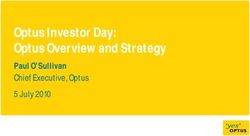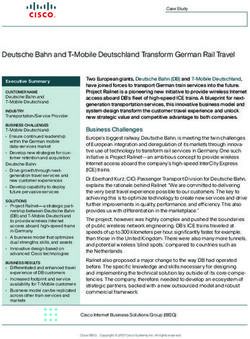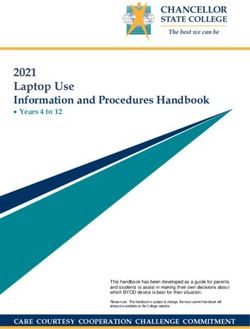Deploying Oracle Beehive with Apple iPhones and iPads - An Oracle Technical White Paper November 2011
←
→
Page content transcription
If your browser does not render page correctly, please read the page content below
Oracle Technical White Paper— Deploying Oracle Beehive with Apple iPhones and iPads Introduction ....................................................................................... 2 Self-Service Registration and Provisioning ........................................ 3 Automatic set up using SMS and Beehive Central ......................... 3 Automatic set up without SMS ..................................................... 11 Post Installation Setup ..................................................................... 12 Enabling SMS .............................................................................. 12 Enabling ASK .............................................................................. 13 Deploying an iPhone Configuration File ....................................... 14 Enforcing a Device Passcode ...................................................... 17 Ports ............................................................................................ 18 Requirements .................................................................................. 18 References ...................................................................................... 19 Conclusion ...................................................................................... 19
Oracle Technical White Paper— Deploying Oracle Beehive with Apple iPhones and iPads
Introduction
In today’s enterprise, employees expect their mobile devices to enable the same level of
productivity as their computers. Every year the number of employees using mobile
devices increases, putting a strain on IT departments which need to adopt new
technology and develop new support infrastructures. Oracle Beehive’s mobile services in
combination with Apple’s iPhone or iPad allow employees to achieve a high level of
productivity with their mobile devices.
Oracle Beehive is an integrated collaboration server providing enterprise-class email,
group calendaring, contacts, tasks, instant messaging and conferencing. Leveraging
Oracle Fusion Middleware and the Oracle Database, Oracle Beehive provides advanced
communication capabilities to end users – including integrated voicemail/fax and
document management – while providing IT with the robust security and streamlined
manageability of Oracle Beehive’s modern collaboration architecture.
Oracle Beehive’s mobile services and client software in combination with Apple iOS’s
strong support for industry standards gives users a rich out of the box experience. Oracle
Beehive and Apple iPhones and iPads work together in the following ways:
• Email access using the iOS’s native support for IMAP and SMTP
• Calendar and Task List access using the iOS’s native support for CalDAV
•
1
Instant Messaging using Oracle’s Beehive Mobile Communicator (including
support or corporate directory searches)
• Documents accessible using WebDAV through the mobile Safari browser
• Mobile SMS Alerts (including use of the Beehive ASK service)
NOTE: Contacts are synchronized through Outlook (with Oracle Beehive Extensions for
Outlook installed) using iTunes.
1Oracle Beehive Mobile Communicator is delivered in the Beehive Enterprise Collaboration Server
package or WebCenter Real-Time Collaboration package. Consult the Licensing Guide or Oracle.com
for more details.
2Oracle Technical White Paper— Deploying Oracle Beehive with Apple iPhones and iPads
Self-Service Registration and Provisioning
Historically providing mobile capabilities to an enterprise user base has involved large costs in
areas of deployment, support, and administration. Enterprise’s must recognize the need for
active user support. Without ongoing user support the possible productivity improvements of a
mobile deployment can be lost.
The initial setup of the mobile device is often the number one culprit. Oracle Beehive helps
alleviate these costs and allow for effective support by providing easy self-serve user setup where
software and configuration settings are deployed to the device automatically.
• Over-the-air access to the Apple App Store makes it easy to install and provision
Beehive’s Mobile Communicator
• Over-the-air access to an Apple iPhone XML Configuration file during device
registration can be setup such that all necessary IMAP, SMTP, and CalDAV settings are
provisioned automatically for the user.
NOTE: In order for users to experience the self service registration and provisioning flows
described below there are a few post installation steps that Beehive Administrators must
undertake. These are described in the section which follows.
Automatic set up using SMS and Beehive Central
For enterprises which enable the Beehive SMS Delivery channel self-service registration can be
initiated through Beehive Central Mobile Center.
1. Browse to: https:///bcentral and login
3Oracle Technical White Paper— Deploying Oracle Beehive with Apple iPhones and iPads
2. Select the Phone option
3. Select the New button.
4. Enter their device phone number including country code, a name for this device
such as "iPhone"
4Oracle Technical White Paper— Deploying Oracle Beehive with Apple iPhones and iPads
5. Select Register
6. You should shortly thereafter receive an SMS message on the device. You then
need to tap the link in the SMS message which will open a browser session on the
device.
7. Login
8. You will see a confirmation that your device has been successfully registered.
9. To configure Email and Calendar access tap Oracle Beehive Mail and Calendar
Configuration Profile.
5Oracle Technical White Paper— Deploying Oracle Beehive with Apple iPhones and iPads
10. Tap the Download Profile button
11. Tap Install to install the Oracle Beehive profile
12. Tap Install Now
13. If your device has a 4 digit security passcode you will be prompted to enter the
passcode
6Oracle Technical White Paper— Deploying Oracle Beehive with Apple iPhones and iPads
14. The profile will begin installation
15. You will need to enter your password when prompted for email (IMAP/SMTP)
and then tap the Next box in the upper right corner
16. This will need to be repeated for Calendar Access (CalDAV).
17. You will receive a prompt Profile Installed. You then need to tap Done in the
upper right corner.
7Oracle Technical White Paper— Deploying Oracle Beehive with Apple iPhones and iPads
18. Return to Safari and tap the back arrow
19. To install the Beehive Mobile Communicator you then need to tap Oracle
Beehive Communicator.
20. Tap the Install Application link. This will launch the App Store where you can download
the Oracle Beehive Mobile Communicator application
8Oracle Technical White Paper— Deploying Oracle Beehive with Apple iPhones and iPads
21. Tap the Free box and then tap Install and then enter your iTunes password
22. Return to Safari to configure the Beehive Communicator. Tap Configure Application
9Oracle Technical White Paper— Deploying Oracle Beehive with Apple iPhones and iPads
23. Enter your password and select OK
24. Provisioning will begin
10Oracle Technical White Paper— Deploying Oracle Beehive with Apple iPhones and iPads
Automatic set up without SMS
For Enterprises who choose not to enable the Beehive SMS Delivery channel this same type of
self service registration flow can still be initiated by directing end users to browse directly to
Beehive’s mobile device management interface from their iPhone.
1. Browse to: https:///mobiledm/ and login
2. Provide your mobile device number.
3. Following this the flow will be the same as described earlier.
NOTE: Regardless of if an enterprise chooses to enable the Beehive SMS Delivery channel this
method of self service registration can always be used by iPad users since iPad’s do not have a
mobile phone number and hence cannot receive SMS messages. The iPad user can enter a name
for their device rather than a phone number in the screen above and the subsequent flow will be
the same.
11Oracle Technical White Paper— Deploying Oracle Beehive with Apple iPhones and iPads
Post Installation Setup
As noted earlier, in order for users to experience the functionality and the self service registration
and provisioning flows described in the previous sections there are a few post installation steps
that Beehive Administrators must undertake.
Enabling SMS
In order to allow users to register their mobile device through Beehive Central Beehive’s SMS
Delivery channel must be configured and enabled.
The SMS delivery channel is configured by default to use SMPP (Short Message Peer-to-Peer). It
will not be able to deliver SMS notifications until a subscription from an SMPP-compliant
aggregator is secured. For a list of supported SMPP-compliant aggregators, see "Oracle Beehive
Mobility Data Sheet" on the Oracle Technology Network website, at the following URL:
http://www.oracle.com/technology/products/beehive/pdf/oracle%20beehive%20mobility%20
data%20sheet.pdf
Once you have received an SMS subscription, you must make the SMS delivery channel aware of
your credentials and enable the delivery channel.
To configure SMS with SMPP, perform the following steps:
1. Set the Notification Delivery Service to SMPP mode:
beectl> modify_property --component _NotificationDeliveryService:SmsSettings --name
SmsMode --value SMPP
2. Update the Notification Delivery Service with the URL, system ID, and password for your
SMS subscription:
beectl> modify_property --component _SmppDeliveryService --name SmppServiceUrl --
value
beectl> modify_property --component _SmppDeliveryService --name SmppSystemID --
value
beectl> modify_secure_property --component _SmppDeliveryService --name
SmppPassword -value
12Oracle Technical White Paper— Deploying Oracle Beehive with Apple iPhones and iPads
3. If you are using the Clickatell Gateway, you must also set the SmppSystemType. The value is
your assigned ID for the SMPP configuration with Clickatell via the Web interface:
beectl> modify_secure_property --component _SmppDeliveryService --name
SmppSystemType -value
4. Activate your proposed configuration using the beectl activate_configuration command:
beectl> activate_configuration
Enabling ASK
The Beehive Mobile Communicator and the ability for users to send SMS requests to the ASK
Service require the enablement of actionable notifications
To enable actionable notifications, perform the following procedure:
1. Create a user account that will be used to receive notification responses from users. For
example:
beectl> add_user --given_name NotificationAdmin --family_name NotificationAdmin --
login_id NotificationAdmin --login_password --address
business_1:mailto:NotificationAdmin@example.com --address
business_1:im:NotificationAdmin@example.com --scope
In this example, the user is called NotificationAdmin, but you can use any name. You can also
create this account using Oracle Beekeeper.
Note: If you are synchronizing the User Directory with an external, LDAP-based directory, you
must create this account in your external directory with e-mail and instant message addresses, just
like creating any other user account. Make sure the account is subsequently synchronized to the
Oracle Beehive User Directory.
2. Use the beectl list_users command to get the EID of the user you just created. For example:
beectl> list_users --user loginid=NotificationAdmin --entity_format id
Make a note of the EID included in the output from this command.
3. Set a property of the Notification Delivery Service using the EID of the new user account you
just created, with the beectl modify_property command:
13Oracle Technical White Paper— Deploying Oracle Beehive with Apple iPhones and iPads
beectl> modify_property --component _NotificationDeliveryService:ActionAskSetings --
name ActionableNotificationUser --value
4. Activate your proposed configuration using the beectl activate_configuration command:
beectl> activate_configuration
Deploying an iPhone Configuration File
Over-the-air access to an Apple iPhone XML Configuration file during device registration can be
setup such that all necessary IMAP, SMTP, and CalDAV settings are provisioned automatically
for the user however this file must be generated using the Apple iPhone Configuration Utility
(iPCU) and then placed where Beehive can access it.
The iPhone Configuration Utility (iPCU) lets you easily create, maintain, encrypt, and install
configuration profiles, track and install provisioning profiles and authorized applications, and
capture device information including console logs.
Configuration profiles are XML files that contain device security policies, VPN configuration
information, Wi-Fi settings, APN settings, mail and calendar settings, and certificates that permit
iPhone and iPod touch to work with your enterprise systems.
In order for Beehive’s device registration process to deliver an iPhone Configuration file to user’s
iPhones it needs to first be generated using Apple’s iPCU and then uploaded into Beehive.
1. Generate a Configuration file. Be sure to include settings for IMAP, SMTP, and CalDAV.
2. In order to make the generated XML file generic such that it can use for all beehive users you
then need to edit the XML and replace the hard coded values with tokens that Beehive can
replace at runtime when a user requests to upload the file.
NOTE: Doing so requires generating the profile with a security option of none. If you wish to
sign your profile you can enter explicit values for each value but you will need to leave the user
name blank and the user will be asked for it (as they are asked for their password) when they
download the profile.
The following sample samples shows the end result with the tokens highlighted in bold.:
PayloadContent
EmailAccountDescription
Oracle Beehive Mail
EmailAccountName
$$DISPLAY_NAME$$
14Oracle Technical White Paper— Deploying Oracle Beehive with Apple iPhones and iPads
EmailAccountType
EmailTypeIMAP
EmailAddress
$$EMAIL_ADDRESS$$
IncomingMailServerAuthentication
EmailAuthPassword
IncomingMailServerHostName
$$IMAP_ADDRESS$$
IncomingMailServerPortNumber
993
IncomingMailServerUseSSL
IncomingMailServerUsername
$$EMAIL_ADDRESS$$
OutgoingMailServerAuthentication
EmailAuthPassword
OutgoingMailServerHostName
$$SMTP_ADDRESS$$
OutgoingMailServerPortNumber
465
OutgoingMailServerUseSSL
OutgoingMailServerUsername
$$EMAIL_ADDRESS$$
OutgoingPasswordSameAsIncomingPassword
PayloadDescription
Configures email account.
PayloadDisplayName
Oracle Beehive Mail
PayloadIdentifier
com.oracle.beehive.email
PayloadOrganization
PayloadType
com.apple.mail.managed
PayloadUUID
74753AFC-0702-4174-A3CA-621A603D2AF2
PayloadVersion
1
CalDAVAccountDescription
Oracle Beehive CalDAV
CalDAVHostName
$$BEEHIVE_SERVER_ADDRESS$$
CalDAVPort
443
CalDAVPrincipalURL
$$BEEHIVE_URL$$caldav/$$ENPR_NAME_URLENC$$/principals/individuals/
$$EMAIL_ADDRESS$$
CalDAVUseSSL
CalDAVUsername
$$USERNAME$$
PayloadDescription
Configures CalDAV account.
PayloadDisplayName
CalDAV (Oracle Beehive CalDAV)
PayloadIdentifier
com.oracle.beehive.caldav
PayloadOrganization
15Oracle Technical White Paper— Deploying Oracle Beehive with Apple iPhones and iPads
PayloadType
com.apple.caldav.account
PayloadUUID
40A76E20-A6DE-4867-845C-549BBD287277
PayloadVersion
1
PayloadDescription
Beehive Profile for IMAP/SMTP and CalDAV.
PayloadDisplayName
Oracle Beehive
PayloadIdentifier
com.oracle.beehive
PayloadOrganization
PayloadRemovalDisallowed
PayloadType
Configuration
PayloadUUID
B24A2C42-277E-4D46-872E-33917300906C
PayloadVersion
1
NOTE: In addition to Email and Calendar settings an Admin can include any other settings
important for their deployment. When the user registers their device with Beehive and uploads
the configuration file they will get the email and calendar settings as well as any additional
settings. This can be done as part of one configuration profile or you can upload multiple
profiles.
16Oracle Technical White Paper— Deploying Oracle Beehive with Apple iPhones and iPads
3. To upload the configuration file to Beehive you need to create a ZIP file that contains the
edited configuration file as well as a file called metadata.xml which should contain the following:
Beehive Mobile PIM Bootstrap
Beehive Mail and Calendar Configuration Profile
Oracle Beehive iPhone Configuration Profile for
IMAP/SMTP and CalDAV.
iphone
all
apple
all
2.0.0.0.0
20
0
Oracle
BOOTSTRAP
iphone_system.mobileconfig
.
.
application/x-apple-aspen-config
NOTE: The display name in the sample above can be customized to the needs of the
deployment. Also in this example the configuration file is referred to as
iphone_system.mobileconfig, be sure to save the config file with this name or make sure to use
your own name in the metadata.xml file.
4. It is now a simple matter of uploading the configuration file into Beehive:
beectl upload_client_application –file iphoneconfig.zip
With the configuration file now in place Beehive will automatically start offering it to users who
register an iPhone.
Enforcing a Device Passcode
If your users’ device become lost or stolen your Beehive data could potentially be at risk if your
users do not have a lock code activated on their device. The iPhone Configuration Utility can be
used to set a policy to require passcode on the device:
17Oracle Technical White Paper— Deploying Oracle Beehive with Apple iPhones and iPads
With this in place users must enter a passcode before using the device. This is easily done
1. Tap Settings
2. Tap General
3. Tap Auto-Lock and select the preferred interval
4. Tap General
5. Tap Passcode Lock
6. Tap Turn Passcode On
7. Set the 4 digit passcode (for iOS4 devices you can set an alpha-numeric passcode)
8. Re-enter the passcode
9. Enable Erase Data feature. This will automatically erase the data on your device after 10
failed passcode attempts
Ports
In the sample configuration file shown above ports 993 (incoming email), 465 (outgoing email),
and 443 (CalDAV over HTTPS), were used. In addition the Beehive Mobile Communicator uses
the Beehive secure client port known as BTPS which is usually set to 5224. In order for iPhone
users to have access to the Beehive functionality described above these ports must be exposed
outside the Enterprise firewall.
NOTE: In cases where exposing such ports outside the firewall is not possible you may want to
consider providing VPN access to your iPhone users. The iPhone Configuration Utility also
includes support for Cisco AnyConnect and Juniper Networks SSL VPN clients.
Requirements
The solution described in this white paper requires the following:
• Oracle Beehive 2.0.1.2+ (if your users are using iOS5 then Oracle Beehive 2.0.1.6 is required)
• Apple iPhones (3, 3G, 4, 4s), Apple iPads (1,2)
18Oracle Technical White Paper— Deploying Oracle Beehive with Apple iPhones and iPads
References
For information on Oracle Beehive and its mobile services,
visit http://www.oracle.com/technetwork/middleware/beehive/overview/index.html
For information on configuring ports used by Oracle Beehive
visit http://download.oracle.com/docs/cd/E16671_01/bh.200/e16641/post_installation.htm#
configure_ports_1024
For information on enabling the SMS delivery channel and the ASK service
visit http://download.oracle.com/docs/cd/E16671_01/bh.200/e16648/subscriptionsnotificatio
ns.htm#sthref516
For information on how to integrate iOS devices with your enterprise systems,
visit http://www.apple.com/support/iphone/enterprise/.
Conclusion
To ensure employee productivity, enterprises require a well-designed mobile device strategy.
Oracle Beehive’s mobile services paired with Apple iPhones and iPads can be a key part of such a
strategy, allowing for secure and manageable mobile collaboration.
For more information about Oracle Beehive, please visit oracle.com/beehive or call +1.800.ORACLE1 to
speak to an Oracle representative.
19Deploying Oracle Beehive with Apple iPhones
November 2011
Copyright © 2011, Oracle and/or its affiliates. All rights reserved. This document is provided for information purposes only and
the contents hereof are subject to change without notice. This document is not warranted to be error-free, nor subject to any other
Oracle Corporation
warranties or conditions, whether expressed orally or implied in law, including implied warranties and conditions of merchantability or
World Headquarters
fitness for a particular purpose. We specifically disclaim any liability with respect to this document and no contractual obligations are
500 Oracle Parkway
formed either directly or indirectly by this document. This document may not be reproduced or transmitted in any form or by any
Redwood Shores, CA 94065
means, electronic or mechanical, for any purpose, without our prior written permission.
U.S.A.
Worldwide Inquiries: Oracle is a registered trademark of Oracle Corporation and/or its affiliates. Other names may be trademarks of their respective
Phone: +1.650.506.7000 owners.
Fax: +1.650.506.7200
oracle.com 0109You can also read