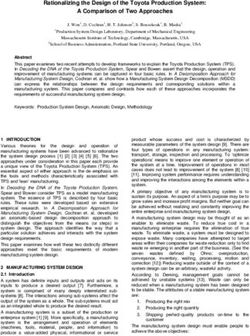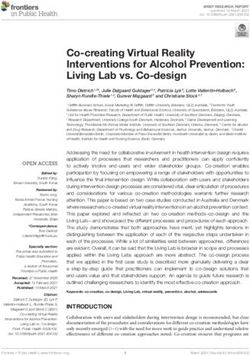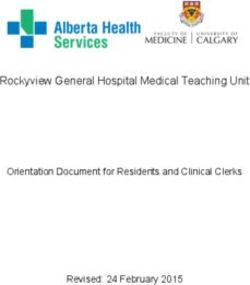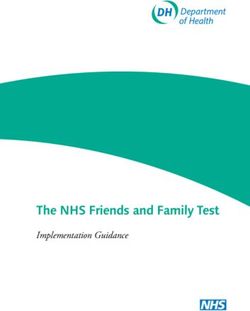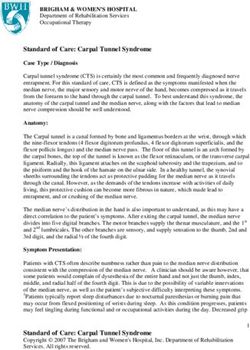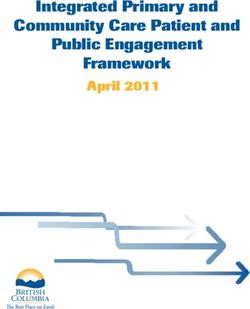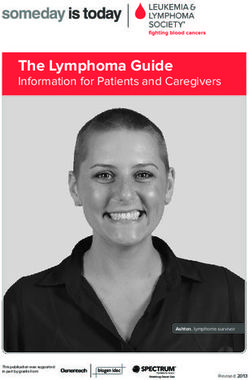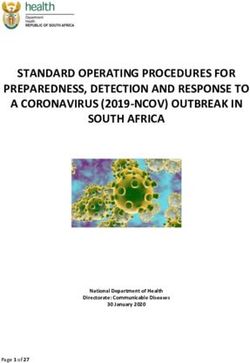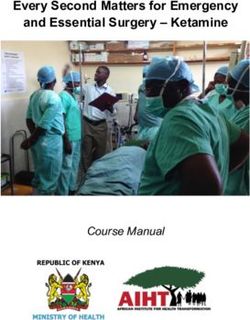Design Guidance Exploration - Icons and Symbology
←
→
Page content transcription
If your browser does not render page correctly, please read the page content below
Design Guidance Exploration
Icons and Symbology
Wednesday, 21 May 2008
Version 2.0.0.0
Prepared by
MicrosoftThe guidance presented in this document is for community preview and consultation only.
Further design and patient safety assessments are required to finalise the content as CUI Design Guidance.
Microsoft
PREFACE
Documents replaced by this document
Document Title Version
None
Documents to be read in conjunction with this document
Document Title Version
Design Guidance Exploration – Alert Symbol Design X.0.0.0
This document and/or software (“this Content”) has been created in partnership with the National Health Service (NHS) in England. Intellectual Property
Rights to this Content are jointly owned by Microsoft and the NHS in England, although both Microsoft and the NHS are entitled to independently exercise
their rights of ownership. Microsoft acknowledges the contribution of the NHS in England through their Common User Interface programme to this Content.
Readers are referred to www.cui.nhs.uk for further information on the NHS CUI Programme.
All trademarks are the property of their respective companies. Microsoft and Windows are either registered trademarks or trademarks of Microsoft
Corporation in the United States and/or other countries.
© Microsoft Corporation 2008. All rights reserved.
Page ii
Design Guidance Exploration – Icons and Symbology
Prepared by Microsoft, Version 2.0.0.0
Last modified on 21 May 2008The guidance presented in this document is for community preview and consultation only.
Further design and patient safety assessments are required to finalise the content as CUI Design Guidance.
Microsoft
TABLE OF CONTENTS
1 Introduction .................................................................................................................................... 2
1.1 Overview ................................................................................................................................... 2
1.2 Area of Focus Description ........................................................................................................ 2
2 Recommendation and Guidance .................................................................................................. 3
2.1 High-Level Principles ................................................................................................................ 3
2.1.1 What is an Icon?.................................................................................................................. 3
2.1.2 Icon Types ........................................................................................................................... 3
2.1.3 Icon Composition................................................................................................................. 3
2.1.4 Internationalisation Considerations ..................................................................................... 4
2.1.5 Accessibility Considerations ................................................................................................ 5
2.1.6 Benefits and Rationale ........................................................................................................ 5
2.1.7 Confidence Level................................................................................................................. 5
2.2 Icon Design ............................................................................................................................... 6
2.2.1 Level of Detail and Realism ................................................................................................ 6
2.2.2 Size ..................................................................................................................................... 7
2.2.3 Labels .................................................................................................................................. 7
2.2.4 Colour .................................................................................................................................. 8
2.2.5 Shape .................................................................................................................................. 9
2.2.6 Icon Groups ......................................................................................................................... 9
2.2.7 Benefits and Rationale ...................................................................................................... 10
2.2.8 Confidence Level............................................................................................................... 10
2.3 Icon Usage .............................................................................................................................. 11
2.3.1 When to Use Icons ............................................................................................................ 11
2.3.2 Current Icon Usage ........................................................................................................... 12
2.3.3 Conveying Importance with Icons ..................................................................................... 13
2.3.4 Benefits and Rationale ...................................................................................................... 13
2.3.5 Confidence Level............................................................................................................... 14
2.4 A Grammar for Icon Design .................................................................................................... 14
2.4.1 Developing an Icon Grammar ........................................................................................... 15
2.4.2 Guidance ........................................................................................................................... 19
2.4.3 Benefits and Rationale ...................................................................................................... 19
2.4.4 Confidence Level............................................................................................................... 19
3 Document Information ................................................................................................................ 20
3.1 Terms and Abbreviations ........................................................................................................ 20
3.2 Definitions ............................................................................................................................... 20
3.3 Nomenclature ......................................................................................................................... 20
3.3.1 Body Text .......................................................................................................................... 20
3.3.2 Cross References.............................................................................................................. 21
3.4 References ............................................................................................................................. 21
Page 1
Design Guidance Exploration – Icons and Symbology
Prepared by Microsoft, Version 2.0.0.0
Last modified on 21 May 2008The guidance presented in this document is for community preview and consultation only.
Further design and patient safety assessments are required to finalise the content as CUI Design Guidance.
Microsoft
1 INTRODUCTION
This document presents design exploration and early design guidance for Icons and Symbology.
The objective of this document is to describe the area of focus, provide guidance and
recommendations, and explain the rationale behind the guidance and recommendations.
Note
This document includes examples, taken from the UK National Health Service, of icons currently used in
clinical applications.
1.1 Overview
This document is intended for the use of anyone whose role includes screen design,
implementation, or assessment of a clinical application. This document can therefore be used as
guidance for the design of an icon on a user interface (UI), the usage of an icon within an
application, and the assessment of a clinical application’s UI.
1.2 Area of Focus Description
This document provides guidance and recommendations for the following aspects of icons and
symbology:
High-level principles for the design of icons and symbology
High-level principles for the usage of icons and symbols within clinical applications
High-level principles for developing an icon grammar
The design and use of icons is a complex subject, about which much has been written. Clearly, it is
not practicable to attempt to cover this entire field in any degree of depth. Instead, this document
shall focus primarily on the key issues that relate to the usage of icons within existing clinical
applications, and attempt to provide practical advice and guidance, illustrated by real world
examples and case studies. Consequently, this guidance will not cover areas such as:
Understanding how the target audience interprets icons and symbols
Understanding how the clinical environment affects the interpretation of icons and symbols
Page 2
Design Guidance Exploration – Icons and Symbology
Prepared by Microsoft, Version 2.0.0.0
Last modified on 21 May 2008The guidance presented in this document is for community preview and consultation only.
Further design and patient safety assessments are required to finalise the content as CUI Design Guidance.
Microsoft
2 RECOMMENDATION AND GUIDANCE
The guidance provided in this document is based upon an initial review of existing clinical
applications and knowledge of best practice usability guidelines and heuristics.
2.1 High-Level Principles
2.1.1 What is an Icon?
An icon is a “visual, graphic representation of an object, word, or concept” {R1}. Icons may be used
as visual metaphors to represent an area of content, textual information or a functional area within
an application. Figure 1 shows some examples of commonly used icons.
Figure 1: Icon Examples
2.1.2 Icon Types
An icon can be categorised in three ways:
Category Description Example Reference
Image-related icons These icons are highly pictorial {R1}, {R2}
(also referred to as metaphoric representations of the object or action they Printer icon
icons) represent
Concept-related icons These icons are based on an example or {R1}, {R2}
property of a real-world object or action House icon to
denote a patient’s address
Arbitrary icons These icons do not resemble the object or {R1}, {R2}
Bow tie icon to denote
(also referred to as abstract icons) action they represent, but become meaningful
a referral to a specialist
only through convention or education
Table 1: Icon Types
2.1.2.1 Guidance
Each icon type has important and different implications for icon design:
Image-related icons are directly comprehended and should be used wherever possible
Concept-related icons can be used if the user can be expected to understand the context in
which the icon is presented
Arbitrary icons can be difficult to recognise, hard to learn and remember. They should only
be used if both context and special knowledge are present. In this case, idioms should be
used rather than forcing a concrete representation where none make sense. Cooper and
Riemann (2003) {R2} point out that, although idiomatic icons must be learned, “good icons
are easily memorised and need to be learned only once”. For example, traffic symbols such
as the ubiquitous red circle and diagonal line
2.1.3 Icon Composition
An icon comprises several components (see Figure 2). These components work together to
increase the likelihood that users will understand the icon.
Page 3
Design Guidance Exploration – Icons and Symbology
Prepared by Microsoft, Version 2.0.0.0
Last modified on 21 May 2008The guidance presented in this document is for community preview and consultation only.
Further design and patient safety assessments are required to finalise the content as CUI Design Guidance.
Microsoft
2.1.3.1 Guidance
Figure 2: Key Components of an Icon
Background
Patterns in the background should be avoided
The image should be clearly displayed in front of the background
The background must be static. If anything blinks or moves, the user perceives it as a
foreground image
The background should use unsaturated, cool colours and the foreground image should
use saturated, warm colours
The background image should be limited to a simple rendition of a recognisable,
concrete object
Complex backgrounds that do not offer a sufficient colour contrast should be avoided
Symbol
Commonly accepted or standardised elements should be used wherever possible
Text Label (see section 2.2.4 for more details on labels)
Text labels should only be used when necessary (such as, when an icon is concept-
related or arbitrary)
Text labels should be no more than two to three words
2.1.4 Internationalisation Considerations
Users from different cultures may interpret icons differently. There are a number of key guidelines
to follow in complying with internationalisation requirements.
2.1.4.1 Guidance
Hands, eyes and faces should not be used in icons. This type of imagery can be interpreted
1
quite differently among a variety of cultures {R2}, {R3}, {R4} . If representations of people
or users are needed, depict them as generically as possible {R4}
Consideration should be given to cultural differences when using arrows or indicating
directionality. Make sure there is text that explains the directionality. If arrows are used,
then assessment must be made in determining whether or not a bi-directional version of the
icon is needed {R2}, {R3}
Consideration should be given to cultural differences when using certain colours (for
example, white, black, and/or red can be sensitive colours for certain cultures {R2}, {R3})
Avoid using anti-aliased text in an icon, as the text will not be translatable if it is a graphic
{R5}
1 MSDN: Windows Vista Developer Center: Icons Design concepts {R4}: http://msdn2.microsoft.com/en-us/library/aa511280.aspx
Page 4
Design Guidance Exploration – Icons and Symbology
Prepared by Microsoft, Version 2.0.0.0
Last modified on 21 May 2008The guidance presented in this document is for community preview and consultation only.
Further design and patient safety assessments are required to finalise the content as CUI Design Guidance.
Microsoft
2.1.5 Accessibility Considerations
2
There are a number of key guidelines to follow in complying with accessibility standards .
2.1.5.1 Guidance
An icon should be accompanied with explanatory text either displayed on the page (such as
a text label) or accessible by HTML attributes (such as the "alt" tag for images)
The HTML code should use the "alt" attribute to the "img src" tag to describe the graphic. If
the image is not available (for example, the users' browsers preferences are set to not
display graphics) or a screen reader is reading the page, the “alt” tag will be used in place
of the image
Colour should not be the only indicator used to denote meaning and importance of icons
Flashing in the 2-59 hertz (Hz) range must be avoided
2.1.6 Benefits and Rationale
Using well designed icons will:
Improve usability by making objects and actions easier to identify, learn and find {R4}
Allow users to understand the function being represented which will helps users to
understand an interface
Improve recognition and visual communication, because icons are visually more distinctive
than words {R4}
Strongly influence the user’s overall impression of the application’s visual design {R4}
2.1.7 Confidence Level
High
Image-related icons are directly comprehended and should be used wherever possible
Concept-related icons can be used if the user can be expected to understand the
context in which the icon is presented
Arbitrary icons can be difficult to recognise, hard to learn and remember
Patterns in the background should be avoided
The image should be clearly displayed in front of the background
Medium
The background must be static. If anything blinks or moves, the user perceives it as a
foreground image
The background should use unsaturated, cool colours and the foreground image should
use saturated, warm colours
The background image should be limited to a simple rendition of a recognisable,
concrete object
Complex backgrounds that do not offer a sufficient colour contrast should be avoided
Commonly accepted or standardised elements should be used wherever possible
Text labels should only be used when necessary
2
W3C: Web Accessibility Initiative (WAI) {R6}: www.w3.org/WAI/
Page 5
Design Guidance Exploration – Icons and Symbology
Prepared by Microsoft, Version 2.0.0.0
Last modified on 21 May 2008The guidance presented in this document is for community preview and consultation only.
Further design and patient safety assessments are required to finalise the content as CUI Design Guidance.
Microsoft
Text labels should be no more than two to three words
An icon should be accompanied with explanatory text
Avoid using anti-aliased text in an icon, as the text will not be translatable if it is a
graphic
The HTML code should use the "alt" attribute to the "img src" tag to describe the
graphic
Colour should not be the only indicator used to denote meaning and importance of
icons
Flashing in the 2-59Hz range must be avoided
Low
Hands, eyes and faces should not be used in icons
Consideration should be given to cultural differences when using arrows or indicating
directionality
Consideration should be given to cultural differences when using certain colours
This guidance is currently classified as ‘Initial Guidance’. Further usability testing is expected and
potential updates to the guidance may be completed following this usability testing.
2.2 Icon Design
2.2.1 Level of Detail and Realism
Using the appropriate level of detail and realism makes an icon easier to recognise. However,
detail can distract and clutter (for example, excessive detail makes it harder to see a pattern of
relationships). An icon can be designed with five different degrees of detail and realism (see Table
2).
2.2.1.1 Guidance
Level of Realism Example Design Style When to Use
Photographic realism Photographs and photographic Use for presenting complex symbols with
a lot of detail
Simplified drawing Outline with distinct interior details Use for presenting complex symbols with
small significant parts, especially when
the objects have similar profiles
Caricature Exaggerations of crucial details Use for presenting symbols that have a
small, crucial feature, or for simplifying
complex details
Outline Outline with only prominent details Use for presenting small symbols that
represent a familiar object with a distinct
profile
Page 6
Design Guidance Exploration – Icons and Symbology
Prepared by Microsoft, Version 2.0.0.0
Last modified on 21 May 2008The guidance presented in this document is for community preview and consultation only.
Further design and patient safety assessments are required to finalise the content as CUI Design Guidance.
Microsoft
Level of Realism Example Design Style When to Use
Silhouette Shape filled with solid colour Use for presenting symbols that are too
contrasting with background thin to show in outline format, and for
symbols that have a very distinct profile
and do not require details for recognition
Table 2: Five Different Degrees of Detail and Realism {R1}
2.2.2 Size
The size of an icon determines how easy it is to notice, understand and select. The recommended
size depends on many factors, including the device controlling the cursor, the manual dexterity of
the user, and the required level of performance {R1}, {R7}, {R8}, {R10}. Figure 3 shows the
® ®
popular icon sizes used by Microsoft Windows .
Figure 3: Popular Icon Sizes
2.2.2.1 Guidance
Table 3 provides guidance on the recommended icon sizes for common interface components.
Component Size (Pixels)
Taskbar, detailed lists 16x16
Windows XP menus 24x24
Desktop, lists 32x32
Windows XP Explorer, system lists 48x48
Table 3: Recommended Icon Sizes
2.2.3 Labels
Well designed icons can save space, improve recall and recognition. However, icons that are not
obvious can make an application more difficult to use {R8}. Therefore, if an icon is not obvious or
understood by all its users, a label should be used. Note that some applications allow the labels to
be switched on or off by the user.
2.2.3.1 Guidance
Use of labels should be considered when:
Icons are abstract and have no conventional, or broadly understood, meaning
The icon is safety-critical unless they are self-explanatory {R8}
The icon represents a message that is particularly important, or warns of a particular
situation (for example, immunisation is due)
The task is complex (for example, dispensing drugs)
Page 7
Design Guidance Exploration – Icons and Symbology
Prepared by Microsoft, Version 2.0.0.0
Last modified on 21 May 2008The guidance presented in this document is for community preview and consultation only.
Further design and patient safety assessments are required to finalise the content as CUI Design Guidance.
Microsoft
When labels are used they should:
Be brief, no more than two or three words
Be used sparingly because they reduce the space available for the icon, making them less
interpretable
Use a clear and simple sans serif typeface (such as Arial)
Not use boldface, italics, underline or differences of colour to emphasise words
Be consistent in the location and format of text labels {R8}
Use sentence-style capitalisation {R8}
2.2.4 Colour
Colour offers advantages over black and white or greyscale icons, such as the ability to group
icons, direct attention and show importance. However, colour can also confuse and mislead users if
used incorrectly {R3}, {R8}.
2.2.4.1 Guidance
Icons should first be designed in black and white to focus on shape (see section 2.2.5) and
maximise legibility
Colour coding should only be used when well-established conventions exist, such as red for
error or failure {R3}, {R8}
Red should be used to indicate conditions such as no-go, error, failure, alarm or
malfunction
Yellow should be used to indicate marginal conditions, cautionary information or alert
Green should be used to indicate that it is acceptable to proceed, normal or satisfactory
Blue should only be used for advisory items
If colour is used that does not follow well-established meanings, a colour key should be
readily accessible for the user
Colour should not be the only indicator used to denote the meaning and importance of an
icon. Colour should be used as a secondary cue to reinforce icon meaning
Certain colours or colour combinations should be avoided:
Highly saturated colours, particularly from different parts of the spectrum (for example,
saturated red and blue and saturated red and green) can cause unwanted visual effects
Pure blue, as it can be difficult to read or resolve on small objects
The contrast between a symbol and background should be sufficient to enhance colour
perception and perceive image resolution
Where elements overlap, the foreground should be brighter than the background to make
the interpretation clear
Page 8
Design Guidance Exploration – Icons and Symbology
Prepared by Microsoft, Version 2.0.0.0
Last modified on 21 May 2008The guidance presented in this document is for community preview and consultation only.
Further design and patient safety assessments are required to finalise the content as CUI Design Guidance.
Microsoft
2.2.5 Shape
The use of shape facilitates the recognition of warnings and intended actions, and can help support
the user’s ability to discriminate between categories of icons {R8}.
Description Examples
Arrows pointing left and right are now commonly understood to mean “Back” and
“Forward” respectively
Two arrows pointing left are now commonly understood as “rewind”. Two arrows
pointing right are understood as “fast forward”
Warning is indicated by a combination of shape (triangle) and colour (yellow)
Table 4: Examples of Different Shape Icons
2.2.5.1 Guidance
Shapes should be clearly discernable from one another, avoiding similar geometric forms
such as those shown in Figure 4.
Figure 4: Similar Geometric Shapes
2.2.6 Icon Groups
Organising icons into meaningful groups provides users with visual cues regarding system
functionality and aids icon comprehension {R3}. Grouping can be accomplished using position,
design and labelling.
2.2.6.1 Guidance
Icon groups should be based on user tasks, rather than the architecture of the system
Related icons should be displayed close together
If an icon fits into more than one group, the icon should be duplicated for each group
A border or extra space should be used to differentiate between icon groups
A common background colour or icon element should be used to distinguish between icon
groups
Within a group of icons, similar style, level of realism, and level of detail should be used
The arrangement of icons on the screen should support the user’s spatial memory capacity.
This allows users to learn icon function relationships quickly because users remember both
the icon and its position {R3}
Page 9
Design Guidance Exploration – Icons and Symbology
Prepared by Microsoft, Version 2.0.0.0
Last modified on 21 May 2008The guidance presented in this document is for community preview and consultation only.
Further design and patient safety assessments are required to finalise the content as CUI Design Guidance.
Microsoft
2.2.7 Benefits and Rationale
Using the appropriate icon size will:
Increase icon legibility as users will be able to see the icon before any decoding or
comprehension occurs
Using text labels will:
Improve patient safety, by improving learning, identifying an appropriate icon, and
emphasising critical or important information
Facilitate clinical effectiveness, by clarifying a message and guide users to correct actions
that might otherwise be obscured if the message were portrayed with only an icon or text
Proper use of colour coding will:
Decrease response times and facilitate visual search {R8}
Effectively highlight information and enhance interpretation of complex icons {R2}
Provide a means of grouping and relating icons together {R2}
Proper use of shape coding will:
Increase the recognition of warnings and will help to support the user’s ability to
discriminate between categories of icons {R8}
Grouping icons will:
Help users to search displays more effectively and learn icon-function relationships more
quickly, by allowing them to make inferences about categories of icon-function relations.
This in turn aids the interpretation of individual icons within groups {R3}
Help reduce workload and enhance visual search and comprehension {R3}
Help users to locate appropriate functionality more quickly and effectively
2.2.8 Confidence Level
Medium
Use of labels should be considered when:
Icons are abstract and have no conventional, or broadly understood, meaning
The icon is safety-critical unless it is self-explanatory
The icon represents a message that is particularly important or warns of a particular
situation
The task is complex
When labels are used they should:
Be brief, no more than two or three words
Be used sparingly
Use a clear and simple sans serif typeface
Not use boldface, italics, underline or differences of colour to emphasise words
Be consistent in the location and format of text labels
Use sentence-style capitalisation
Icons should first be designed in black and white to focus on shape and maximise
legibility
Page 10
Design Guidance Exploration – Icons and Symbology
Prepared by Microsoft, Version 2.0.0.0
Last modified on 21 May 2008The guidance presented in this document is for community preview and consultation only.
Further design and patient safety assessments are required to finalise the content as CUI Design Guidance.
Microsoft
Colour coding should only be used when well-established conventions exist
If colour is used that does not follow well-established meanings, a colour key should be
readily accessible for the user
Colour should not be the only indicator used to denote the meaning and importance of
an icon
Where elements overlap, the foreground should be brighter than the background to
make the interpretation clear
Shapes should be clearly discernable from one another, avoiding similar geometric
forms
Icon groups should be based on user tasks, rather than the architecture of the system
Related icons should be displayed close together
If an icon fits into more than one group, the icon should be duplicated for each group
A border or extra space should be used to differentiate between icon groups
A common background colour or icon element should be used to distinguish between
icon groups
Within a group of icons, similar style, level of realism, and level of detail should be used
The arrangement of icons on the screen should support the user’s spatial memory
capacity
Low
Certain colours or colour combinations should be avoided:
Highly saturated colours, particularly from different parts of the spectrum
Pure blue, as it can be difficult to read or resolve on small objects
The contrast between a symbol and the background should be sufficient to enhance
colour perception and perceive image resolution
This guidance is currently classified as ‘Initial Guidance’. Further usability testing is expected and
potential updates to the guidance may be completed following this usability testing.
2.3 Icon Usage
2.3.1 When to Use Icons
This section considers the criteria and issues that should be considered when determining whether
or not an icon is the appropriate display element to use within a clinical application. Determining
when to use an icon is an extremely important design decision.
2.3.1.1 Guidance
Icons should be used when:
Quick and accurate recognition is necessary (for example, warnings, alerts and so on)
The amount of space on the display is limited and presenting the information textually will
take up more space than is available (for example, using a toolbar) {R3}, {R5}. However,
icons should not be the only method to access UI functionality
A suitable icon already exists and has a generally accepted meaning (for example, Search,
Home, Back, Forward, Exit, Help and so on). However, generic icons (for example,
Windows) should not be used to denote clinical information as this will cause confusion and
frustration
Page 11
Design Guidance Exploration – Icons and Symbology
Prepared by Microsoft, Version 2.0.0.0
Last modified on 21 May 2008The guidance presented in this document is for community preview and consultation only.
Further design and patient safety assessments are required to finalise the content as CUI Design Guidance.
Microsoft
Icons should be used to:
Highlight bounded lists (for example, medication types “Regular”, “One-off” or “As required”)
rather than unbounded lists
Represent ‘information scent’ for high risk actions and/or highlight sensitive information (for
example, “sealed envelope” information and so on)
Highlight critical or important information (for example, allergies, risks, medical conditions
and so on). However, too many icons on a particular display can burden user memory and
cause confusion as important information does not stand out. Studies have shown that the
number of icons with which a user is required to interact can affect user performance. The
larger the number of icons, the greater the demand placed on the user memory, leading to
decreased performance {R8}
2.3.2 Current Icon Usage
Table 5 shows examples, taken from the UK National Health Service (NHS), of the wide variety of
icons which are currently used within clinical applications to facilitate interaction. Icons can help
users take appropriate actions when used to label controls.
Icons Description Examples States
Global A global button contains an iconic Enabled
Buttons representation of the functional or Help Active
content global area
Disabled
Exit
Search
Toolbar Toolbar buttons appear at the top of Enabled
Buttons many applications. The function of Disabled
the window determines which
buttons appear
Information Information icons are used to Display only
visually describe a page's content,
or a section of the page's content
Functional Functional icons when selected, Enabled
either perform an action, or the user Save
Disabled
navigates to another page to
perform an action Cancel
Clear
Edit
Add to List
Add to Patient List
Component There are multiple icons used in
different components Show/Hide icons
Locator elements: Previous/Next
Page 12
Design Guidance Exploration – Icons and Symbology
Prepared by Microsoft, Version 2.0.0.0
Last modified on 21 May 2008The guidance presented in this document is for community preview and consultation only.
Further design and patient safety assessments are required to finalise the content as CUI Design Guidance.
Microsoft
Icons Description Examples States
Inline Inline icons are used throughout a Active
page. They can be seen next to a Status
label, a field, data, in a table, Issue Drug
associated with text in a paragraph
Repeat Drug
and so on. Inline icons may be
active or just status icons. Selecting
an active icon (by clicking on it) will Last Treatment
reveal more information or
functionality. Depending on an
application's functionality, inline
active icons can also have multiple
states (enabled or disabled). Status
icons denote a state only and can
not be clicked on for further
information.
Table 5: Examples of Icons Currently Used Within Clinical Applications
2.3.3 Conveying Importance with Icons
Not every icon is equally important. When all icons are equally emphatic, users often overlook
small, critical details. To convey the importance of an icon, adjust the icons characteristics to reflect
the appropriate level of importance. These adjustments enhance response times and
appropriateness.
2.3.3.1 Guidance
To increase the perceived importance of an icon:
Increase font size of labels to identify icons of greater importance (see section 2.2.3 for
more information on labels)
Increase white space around the label
Increase line weight of the border
Increase relative size of the high urgency icon (see section 2.2.2 for more information on
icon size)
Do not use blue or green coloration, as those convey low urgency (see section 2.2.4 for
more information on colour)
2.3.4 Benefits and Rationale
Improves patient safety and clinical effectiveness, by emphasising critical and/or important
information
Incorporating standardised, recognisable, unambiguous, information-rich icons will increase
patient safety, more efficient user time utilisation and ultimately improve user satisfaction
Increases user accuracy, efficiency, satisfaction and reduces time required for user training
Page 13
Design Guidance Exploration – Icons and Symbology
Prepared by Microsoft, Version 2.0.0.0
Last modified on 21 May 2008The guidance presented in this document is for community preview and consultation only.
Further design and patient safety assessments are required to finalise the content as CUI Design Guidance.
Microsoft
2.3.5 Confidence Level
Medium
Icons should be used when:
Quick and accurate recognition is necessary
The amount of space on the display is limited
A suitable icon already exists and has a generally accepted meaning
Icons should be used to:
Highlight bounded lists rather than unbounded lists
Represent ‘information scent’ for high risk actions and/or highlight sensitive
information
Highlight critical or important information
Low
To increase the perceived importance of an icon:
Increase font size of labels to identify icons of greater importance (see section 2.2.3
for more information on labels)
Increase white space around the label
Increase line weight of the border
Increase relative size of the high urgency icon (see section 2.2.2 for more
information on icon size)
Do not use blue or green coloration, as those convey low urgency (see section 2.2.4
for more information on colour)
This guidance is currently classified as ‘Initial Guidance’. Further usability testing is expected and
potential updates to the guidance may be completed following this usability testing.
2.4 A Grammar for Icon Design
Icons are used to communicate information, and in that respect they can be said to exhibit some of
the characteristics of human language. For example, icons can be used as symbols to represent
concepts in the real world, analogous to words in a language. A picture of a printer can be said to
convey as much information about its referent (that is, the object to which it refers) as the word
“printer” itself (perhaps more, in some cases). Likewise, a set of icons representing the key
concepts in a domain can be thought of as a visual vocabulary for that universe of discourse.
Furthermore, iconic concepts can be combined to produce a composite meaning; analogous to
words arranged within a sentence. For example, a picture of a printer with a large “plus” symbol in
the foreground might reasonably be construed to mean “Add printer”. In this respect, the process of
icon design becomes one of developing composite icons from more basic “iconic primitives” which
represent atomic units of meaning.
However, once concepts are combined in this manner, the limitations of the approach become
apparent. Language is more than just the arbitrary combination of symbols, as there are strict rules
of syntax that govern how and where they may be combined. Moreover, it is only through a
common understanding of these rules that native speakers are able to converse fluently. Without a
grammar to resolve the structural ambiguities that arise when concepts are combined, composite
meanings are inherently ambiguous, and only simple atomic concepts can be communicated
effectively.
Page 14
Design Guidance Exploration – Icons and Symbology
Prepared by Microsoft, Version 2.0.0.0
Last modified on 21 May 2008The guidance presented in this document is for community preview and consultation only.
Further design and patient safety assessments are required to finalise the content as CUI Design Guidance.
Microsoft
3
Consequently, much has been written about the notion of building a “grammar” for icons . Indeed,
there would be clear benefits in developing such a framework:
Icon designers would have a clear set of rules to follow, thereby promoting icon reusability
and consistency
The rules could also be applied “in reverse”, to determine if a given icon is well-formed
Once a user has learnt this language, their comprehension of the icons (and the context in
which they are used) will be enhanced
The purpose of this section is to review some of the issues involved in developing a grammar for
icons, and to explore the possibilities of applying such a grammar within clinical applications.
2.4.1 Developing an Icon Grammar
To a degree, the idea of developing an icon grammar has already been partially explored in other
design guidance documents, in particular, the document Design Guidance Exploration – Alert
Symbol Design {R9}, in which an attempt was made to define a “visual syntax” for alert symbols.
For example, an alert, such as that shown in Figure 5, could be said to be composed of the
following components:
An objective symbol (the telephone icon)
A modifier (the number 3 next to the telephone icon)
A container (bounding the objective symbol)
Informational text (describe the symbol)
Figure 5: Example of the Visual Syntax for an Alert Symbol
However, whilst this work did succeed in enumerating some of the key properties of icons and
articulating them as design dimensions, it stopped short of actually trying to define the rules by
which iconic primitives could be combined into meaningful composite units. In other words, it
alluded to the existence of a grammar, but did not try to define it.
Moreover, a further fundamental difference is that the focus of the previous work was on exploring
the role of certain icon design dimensions (such as shape, colour, size, and so on) within a
classification framework defined by the key criteria of intensity and polarity. By contrast, the focus
of the current work is on developing a vocabulary of symbols to represent real world objects (such
as “patients” or “medications”) and actions (such as “add” or “delete”), and exploring ways in which
these symbols can be combined to form meaningful composite units (such as “Add Patient”).
Moreover, the current work takes this idea further, by attempting to assign grammatical categories
to each of the words in the iconic vocabulary, for example:
Nouns are used to represent objects
3
Snyder, R, Designing Icons for Web Sites {Error! Reference source not found.}:
http://www.hci.iastate.edu/TRS/REPORTS/ISU-HCI-2005-03.pdf
Page 15
Design Guidance Exploration – Icons and Symbology
Prepared by Microsoft, Version 2.0.0.0
Last modified on 21 May 2008The guidance presented in this document is for community preview and consultation only.
Further design and patient safety assessments are required to finalise the content as CUI Design Guidance.
Microsoft
Verbs are used to represent actions (applied to objects)
Adjectives are used to represent attributes (of objects)
2.4.1.1 Example 1: Patient Records and Toolbar Icons
Table 6 shows an example of a simple icon grammar, consisting of a single noun (“patient”) and a
number of verbs (“search”, “add”, “delete”, and “edit”). As can be seen, these basic icons can be
combined to form more complex, composite meanings such as “Search for patient”, “Add patient”,
and so on.
However, it should be noted that, even with this simple example, ambiguities still arise:
The denotation of the patient icon is actually the patient record, rather than the patient itself
The composite “Search for patient” icon has a more subtle nuanced meaning, that is,
search FOR patient, rather than the more literal “patient search”, which could imply that the
patient was actually the agent of the search rather than the object. Alternatively, the
“Search for Patient” icon could also be interpreted to mean “search WITHIN a patient
record”
Object Action Composite
Search
Patient Search for Patient
Add
Patient Add Patient
Delete
Patient Delete Patient
Edit
Patient Edit Patient
Table 6: Examples of Composite Meanings Created from Basic Icons
However, despite these limitations, most users would be able to interpret the correct meaning of
such composite icons in most contexts, particularly if presented with the appropriate label.
Moreover, the meaning of such icons is further clarified when combined with appropriate
semantics. Figure 6 and Figure 7 show the same four composite icons within the context of a
toolbar, consisting of four action buttons. The toolbar is attached to a panel showing a list of patient
records. In Figure 6, no patient record is selected, so it is not possible to “edit” or “delete”. This is
reflected in the state of the buttons, which are disabled for those two verbs. By contrast, Figure 7
shows the same toolbar with a patient record selected – in this case, we see that all four buttons
are enabled, in keeping with the contextual semantics of the four verbs. The semantics can
therefore be used to reinforce the composite meanings created by the icon grammar.
Page 16
Design Guidance Exploration – Icons and Symbology
Prepared by Microsoft, Version 2.0.0.0
Last modified on 21 May 2008The guidance presented in this document is for community preview and consultation only.
Further design and patient safety assessments are required to finalise the content as CUI Design Guidance.
Microsoft
Figure 6: Example of No Patient Record Selected
Figure 7: Example of Patient Record Selected
2.4.1.2 Example 2: A Symbology for Medication Lines
The example above explored some initial possibilities of an icon grammar consisting of nouns and
verbs. This section attempts to extend the grammar by using icons to represent the adjectives (or
attributes) possessed by an object.
Figure 8 shows a further example of a simple icon grammar which, in this case, represents a single
noun (“medication”) and a set of possible values for one of its key adjectives, in this case, that of
“type”. This attribute can have values from the following two groups:
Group 1: “regular”, “one-off”, or “as required”
Group 2: “gas” or “infusion”
Page 17
Design Guidance Exploration – Icons and Symbology
Prepared by Microsoft, Version 2.0.0.0
Last modified on 21 May 2008The guidance presented in this document is for community preview and consultation only.
Further design and patient safety assessments are required to finalise the content as CUI Design Guidance.
Microsoft
Figure 8: Example of Composite Meanings Created from Basic Symbols
The Group 1 value is represented by the line style used at the end of each medication line, and
Group 2 value is represented by the use of a coloured glyph overlaying the end of each medication
line. We can thus use this visual symbology to generate composite meanings, such as a “one-off
infusion”. Although this example has many principles in common with example 1 in section 2.4.1.1
above, there are two fundamental differences:
The representation of the noun (the medication) uses text as the primary information
medium and in this respect the visual symbology is additional reinforcement of this meaning
The adjectives are more abstract and therefore harder to represent visually, requiring the
use of an arbitrary symbol for each value (whose meaning must be learnt by the user)
Nonetheless, these basic symbols can be combined to form composite meanings such as
“cefotaxime, regular IV injection”, or “sodium chloride, continuous IV infusion”, and so on. However,
instead of being used as labels for action buttons on a toolbar, with an associated semantic, these
iconic primitives are being combined to provide a visualisation of qualitative information to aid rapid
assimilation of complex data.
Evidently, the example in Figure 8 explores one of the many attributes that a medication may
possess. Other important attributes would include:
Route – such as topical, oral, intravenous, and so on
Form – such as tablet, capsule, solution for injection, cream, suspension, and so on
Dose – which is usually a quantitative value, measured (for example, in milligrams (mg))
Frequency – which could be “every four hours”, or “every eight hours”, and so on
However, a brief review of these attributes exposes the limitations of this approach – the reason the
example in Table 6 is plausible is that the range of meanings being encoded corresponds to a
small, finite set of (arguably) learnable symbols. In the case of other attributes, such as route or
form, this assumption no longer applies. Consequently, any attempt to encode the full range of
values for these attributes using an arbitrary symbology would place highly unrealistic demands on
the user. Likewise, this approach would be unsuitable for the display of quantitative information,
such as dose or frequency {R11}.
Page 18
Design Guidance Exploration – Icons and Symbology
Prepared by Microsoft, Version 2.0.0.0
Last modified on 21 May 2008The guidance presented in this document is for community preview and consultation only.
Further design and patient safety assessments are required to finalise the content as CUI Design Guidance.
Microsoft
2.4.2 Guidance
To develop a grammar for icons within a specific domain:
List all the things for which icons will eventually be needed (for example, messages,
prompts and so on). List both generic and specific concepts
Design basic symbols for vocabulary (for example, actions, objects, attributes and so on)
Set up rules for combining symbols, for example:
Which elements are required and which are optional
How elements may be graphically combined
How elements are arranged (such as left to right, top to bottom, front to back)
How each element is represented (for example, as a border, as an object within the
border, as an attachment and so on)
Avoid trying to represent all the concepts within a domain:
Focus only on the key concepts
Look for finite, enumerable sets
2.4.3 Benefits and Rationale
Developing a set of rules for combining symbols will:
Reduce the effort required to design, draw, test and revise the icons
Ensure and enforce fundamental consistency
Make icons self-explanatory and intuitive
Help users get started more quickly and master advanced features sooner
Give the application a distinct style
2.4.4 Confidence Level
Medium
To develop a grammar for icons within a specific domain:
List all the things for which icons will eventually be needed
Design basic symbols for vocabulary
Set up rules for combining symbols, for example:
Which elements are required and which are optional
How elements may be graphically combined
How elements are arranged
How each element is represented
Avoid trying to represent all the concepts within a domain
Focus only on the key concepts
Look for finite, enumerable sets
This guidance is currently classified as ‘Initial Guidance’. Further usability testing is expected and
potential updates to the guidance may be completed following this usability testing.
Page 19
Design Guidance Exploration – Icons and Symbology
Prepared by Microsoft, Version 2.0.0.0
Last modified on 21 May 2008The guidance presented in this document is for community preview and consultation only.
Further design and patient safety assessments are required to finalise the content as CUI Design Guidance.
Microsoft
3 DOCUMENT INFORMATION
3.1 Terms and Abbreviations
Abbreviation Definition
Hz hertz
INH Inhaled Gas
mg milligrams
NHS National Health Service
UI User Interface
Table 7: Terms and Abbreviations
3.2 Definitions
Term Definition
Anti-aliasing A technique of minimizing distortions created when representing a high-resolution signal at a lower
resolution
Table 8: Definitions
3.3 Nomenclature
This section shows how to interpret the different styles used in this document to denote various
types of information.
3.3.1 Body Text
Text Style
Code Monospace
Script
Other markup languages
Interface dialog names Bold
Field names
Controls
Folder names Title Case
File names
Table 9: Body Text Styles
Page 20
Design Guidance Exploration – Icons and Symbology
Prepared by Microsoft, Version 2.0.0.0
Last modified on 21 May 2008The guidance presented in this document is for community preview and consultation only.
Further design and patient safety assessments are required to finalise the content as CUI Design Guidance.
Microsoft
3.3.2 Cross References
Reference Style
Current document – sections Section number only
Current document – figures/tables Caption number only
Other project documents Italics and possibly a footnote
Publicly available documents Italics with a footnote
External Web-based content Italics and a hyperlinked footnote
Table 10: Cross Reference Styles
3.4 References
Reference Document Version
R1. Horton, W. K. The icon book: Visual symbols for computer systems and documentation. New York:
J. Wiley & Sons
R2. Cooper, A & Reimann, R, About Face 2.0 The Essentials of Interaction Design. Wiley Publishing, 2.0
Inc.
R3. McDougall, S. & Curry, M. More than just a picture: Icon Interpretation in context
http://www.cs.bath.ac.uk/~complex/cwc2004/Published/L04McDougall.pdf
R4. MSDN: Windows Vista Developer Center: Icons Design concepts
http://msdn2.microsoft.com/en-us/library/aa511280.aspx
R5. Mullet, K. & Sano, D. Designing Visual Interfaces. Sun Microsystems, Inc.
R6. W3C: Web Accessibility Initiative (WAI)
www.w3.org/WAI/
R7. Zwick, C. & Schmitz, B. Designing for Small Screens. AVA.
R8. Ahlstrom, V. & Muldoon, R. A catalog of graphic symbols used at maintenance control Centers:
Toward a symbol standardization process (DOT/FAA/CT-TN02/12)
http://hf.tc.faa.gov/products/bibliographic/tn0212.htm
R9. Design Guidance Exploration – Alert Symbol Design
R10. Holzinger, A. Lessons Learned from Mobile Application Design for Health Care
http://user.meduni-graz.at/andreas.holzinger/holzinger/holzinger-publications.html
R11. Tufte, E. The Visual Display of Quantitative Information, 2nd Edition, USA. Graphics Press
Table 11: References
Page 21
Design Guidance Exploration – Icons and Symbology
Prepared by Microsoft, Version 2.0.0.0
Last modified on 21 May 2008You can also read