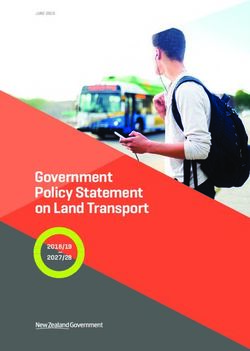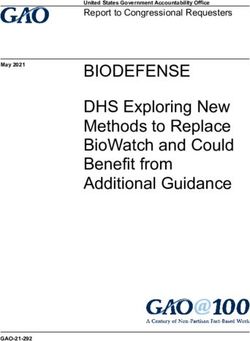Designing a Multi-Slate Reading Environment to Support Active Reading Activities
←
→
Page content transcription
If your browser does not render page correctly, please read the page content below
Designing a Multi-Slate Reading Environment to Support Active Reading Activities NICHOLAS CHEN University of Maryland FRANCOIS GUIMBRETIERE Cornell University and ABIGAIL SELLEN Microsoft Research Cambridge Paper has long been the prevalent medium on which the reading activities of knowledge workers and students occur. Paper's dominance can be attributed to the fact that it supports a broad range of these users' diverse reading requirements. Our extensive analysis of the literature indicated that a new class of reading device consisting of an interconnected environment of thin and lightweight electronic slates could potentially unify the distinct advantages of e-books, PCs and Tabletop computers to offer an electronic reading solution providing functionality comparable to paper. This paper presents the design and construction of such a system. In it, we explain how data should be mapped to slates, detail interactions for electronically linking the slates, and describe reading tools that leverage the connectivity between slates. A preliminary study of the system was well received and indicated that such a system has potential as an electronic alternative to paper. Categories and Subject Descriptors: H.5.2 [Information interfaces and presentation]: User Interfaces – Interaction Styles. H5.m [Information Interfaces and Presentation]: Miscellaneous. General Terms: Design, Human Factors Additional Key Words and Phrases: active reading, electronic books, horizontal display, tablet computer, distributed user interface ACM Reference Format: This work supported by NSF Grants IIS-0812196, IIS-0936105, and a gift from Microsoft Research. Nicholas Chen is funded by a Google Ph.D. Fellowship. Authors’ address: N. Chen and F. Guimbretiere, 301 College Avenue, Information Science, Ithaca, NY 14850, USA; email: nchen@cs.umd.edu, francois@cs.cornell.edu; A. Sellen, 7 J.J. Thomson Avenue, Cambridge CB3 0FB, Great Britain email: asellen@microsoft.com Additional copyright information goes here.
1. INTRODUCTION
The reading activities that knowledge workers and students engage in are considerably
more complex than the linear progression through textual material that characterizes
reading for leisure. These reading activities involve a diverse mix of linear reading,
skimming, annotating, interleaving reading and writing, and switching between
documents that are used simultaneously. While there is no single agreed upon term to
describe these reading activities where the user is more actively interacting with the
material, they have often been mentioned as being components of “work-related reading”
[Adler et al. 1998], “active reading” [Adler and van Doren 1972] or “responsive reading”
[Pugh 1978]. For brevity’s sake, however, we will refer to these activities simply as
active reading in this paper. Irrespective of the specific terminology used, most would
agree that these activities are well supported by paper and that current electronic reading
solutions do not appear to provide the wide range of functionality this style of reading
demands. For this reason, it is perhaps not surprising that there has been low uptake of
electronic reading devices such as the Amazon Kindle in the professional sector, and that
deployments in academic environments have been met with mixed reactions at best
[Behler 2009; Young 2009; Thayer et al. 2011].
Researchers who have studied paper use explain that one critical way paper supports
active reading is by allowing the reader to work with a large amount of information
simultaneously. Tasks like glancing back to re-read, comparing documents, and
interleaving reading and writing all benefit from the fact that content is distributed across
several sheets of paper or multiple documents. Moreover, since sheets of paper are thin
and lightweight, they can be picked up, laid out, and rearranged effortlessly, providing
organizational and cognitive benefits that aid reading tasks that involve several
documents [O’Hara et al. 2002]. It follows, then, that if electronic devices are to more
fully support the reading activities of knowledge workers and students, they must provide
similar capabilities that will enable readers to spread out, navigate through, and work
with multiple documents or pages at the same time.
One strategy is to simply increase the size of the display to enable readers to see more
than one document at a time. This is the approach that large tabletop computers like
Microsoft’s Surface [2010] have adopted. Even if we assume that tabletop systems will
eventually become somewhat portable, a major drawback is that increasing the size of the
display obviously undermines the mobility of the system. In the context of reading,
reducing mobility is undesirable as it limits when and where reading can be done
[Tashman and Edwards 2011a] and also removes an important element of physicality
from the reading process [Marshall 2005].
In this paper, we explore another approach. Our system, United Slates, is based on a
small collection of moderately sized, but highly portable slate devices. This approach
draws inspiration from how paper distributes content across several different sheets that
are individually mobile, while at the same time taking advantage of the power of the
digital world through the interconnection of these displays or slates. Although each
display independently provides features tailored for reading, such as highly readable E-
Ink screens and the ability to capture and render freeform ink markings, it is this
integration of the separate displays that makes our system truly unique. We present the
design and implementation of this new electronic reading system and highlight how it has
the potential to more completely support the reading needs of knowledge workers and
students than existing digital solutions.
We begin by surveying the literature detailing the reading requirements of students and
knowledge workers. This literature review helped inform the goals of the system, and
was used to specify the hardware and software requirements of our system. The analysis
highlighted the shortcomings of current solutions in supporting key features of reading,
thus further bolstering the case for taking a different approach. In particular, our analysis
highlighted the fact that commercially available hardware tended to be too heavy andFigure 1. Different usage configurations of our multi-slate reading system. The system can be
used to support workflows that include the PC, for working with multiple documents, and
can adapt for use in diverse environments.
lacked support for writing. For this reason, we collaborated with an industrial partner to
develop custom E-Ink based reading hardware. We describe how we validated our
hardware during a 2.5 month long technology trial which was designed to reveal any
unforeseen issues (technical or otherwise) that could arise with this kind of multi-screen
reading system.
Next, we outline the distributed interface that underpins the unified reading environment
we create across slates. Our interface primarily focuses on supporting navigation
activities, resolving physically awkward slate interactions, and finding more integrated
ways of dealing with documents within the context of the overall active reading
workflow. This is done through the interconnectivity across slates, but relies on new
interaction techniques designed specifically for use across multiple, connected slates. For
instance, we will describe how we support rapid switching between pages across
documents, enable quick side-by-side comparison of documents, remote control of
operations across slates, support for reading in a variety of environments, and the ability
to federate with other electronic devices such as PCs. By streamlining information
exchange across devices and providing a method for working across devices without
physically switching the device one works with, our system lowers the barriers of
working in a multi-device environment (Figure 1).
To get a sense of what aspects of our system offer the biggest gains in terms of
supporting reading activities, we conducted a preliminary evaluation of our system by
having participants compare using a set of slates that incorporated the multi-slate reading
tools to single devices that did not have these tools available. Based on our results, we
conclude that our system’s ability to fluidly integrate with PCs, to provide rapid non-
sequential navigation across many documents, and to provide an integrated solution to
working with large collections of documents are the most essential functions to
immediately incorporate into reading devices for knowledge workers and students. In
summary, the main contribution of our research is showing how the entire reading
workflow, ranging from the page to the workspace can be supported through readingtools that take advantage of the multi-slate setup. It is through this comprehensive
support of the reading process that renders our system unique from other systems in the
literature. Moreover, we believe that this type of multi-device environment can also be
further applied to other computing activities.
2. RELATED WORK
2.1. Reading Requirements for Knowledge Workers
Reading is a multi-faceted and complex activity and as a result, a great deal has been
written about its processes and requirements. The literature makes it very clear that there
are many different types of reading. Pugh’s [1978] study of how university students read
identified five distinct styles of reading in which students engage. These include:
receptive reading, the process of linearly progressing through the text without
interruption; reading to search for a specific piece of information; acquisition of
information without a set goal; reading to get an overview about the general structure of
the material; and responsive reading, which is the process of actively engaging with the
material in the form of note taking, annotation, and cross-referencing. This analysis is
mirrored in Adler et al. [1998] who focuses on the work-related purpose of reading, and
highlights the extent to which work-related reading tasks involve writing and annotation
as well cross-referencing. The reading activities that involve writing, annotation and
cross-referencing are frequently referred to as “active reading” [Adler and van Doren
1972]. It is, however, important to note that active reading tasks do not occur on their
own [Thayer et al. 2011]. Rather, these tasks are punctuated with receptive reading and
skimming activities. Thus, one cannot support active reading without also supporting
these other types of reading.
Another important finding of ethnographic studies was the relationship between
reading and writing and the number of documents that are used concurrently. Adler et
al.’s [1998] work is informative in this respect, reporting that reading happens more
frequently with writing than without, and that reading is largely performed across several
documents or displays (e.g. monitor, sheet of paper) concurrently. O’Hara et al.’s [2002]
study of a wide variety of professionals and students performing writing tasks also
describes the concurrent use of multiple displays. In particular, O’Hara et al. mentions the
savings gained by being able to quickly glance across displays or pages. O’Hara et al.
also found that the spatial layout of these materials in the workspace served an important
role in supporting readers’ mental organization of the material. Marshall’s work
documenting annotation practices in a university setting [Marshall 1997] is also
applicable here. In particular, Marshall regards the ability to smoothly integrate
annotation with reading to be one of the most essential challenges for any reading system.
These findings about annotation, spatial layout of information, and interleaving reading
and writing are further corroborated by O’Hara and Sellen’s [1997] laboratory study
comparing reading on paper to reading on a PC. Taken as a whole, these studies strongly
motivate system support for seamless annotation and writing capabilities and the ability
to work across multiple documents simultaneously.
More recently, Tashman and Edwards [2011a] conducted a diary study and design
workshop to determine how users believe existing active reading practice can be
improved. The major findings revealed a tension in which users wished to have more
space for their multi-document tasks and more space to view content, but also wanted
their reading workspaces to be portable.
2.2. Experiences with Electronic Reading Devices
In addition to studies about how people read on paper, researchers have also examined
the use of electronic reading technology. From these reports we can glean more insights
about how to support reading by examining what aspects of these systems have been
successful, and where these systems fall short.The XLibris [Schilit, Golovchinsky, and Price 1998] reading appliance was an
experimental reading appliance specifically designed for active reading. As a research
device, researchers have evaluated its use with various groups of people including
researchers in a reading group and legal scholars [Marshall et al. 1999; Marshall et al.
2001]. Users in these studies found that XLibris’ document presentation, annotation,
information extraction, and non-linear and cross-document navigation features facilitated
reading activities. On the other hand, the legal scholars who evaluated the prototype
expressed a need for the device to better integrate with the work on PCs, leading
researchers to wonder whether a laptop with annotation capabilities would be more
suitable.
Marshall and Ruotolo [2002] report on the deployment of PDAs for use with course
materials for university students, and found that the high portability and availability of
the devices and text search capabilities were advantageous. However, the small screens
on the devices meant that layout-sensitive texts were difficult to use and random-access
navigation on the devices was difficult, particularly in long documents.
Wilson and Landoni’s [2003] survey of several different electronic reading devices
similarly found that basic text search capabilities on the devices were extremely helpful.
However, they also reported that as a whole, electronic devices needed to better support
working with multiple documents, and provide awareness about one’s place within a
large document. Recent deployments of commercial e-books (generally those employing
Where Described in the Literature
Hardware / Physical Requirements
Mobility; thin, lightweight, graspable Marshall and Ruotolo 2002; Marshall 2005; Wilson and
Landoni 2003
Readability Wilson and Landoni 2003; Young 2009
Support for writing O’Hara and Sellen 1997; Adler et al. 1998; O’Hara et al.
2002; Sellen and Harper 2003; Thayer et al. 2011
Page Level Requirements
Linear reading Adler and van Doren 1972; Pugh 1978
Graphics: Page Layout / Illustration O’Hara and Sellen 1997; Marshall and Ruotolo 2002;
Young 2009; Behler 2009;
Superimposed annotations Adler and van Doren 1972; Marshall 1997; Thayer 2011
Text search Wilson and Landoni 2003; Young 2009
Glancing back to re-read Marshall et al. 1999; Marshall et al. 2001
Kinesthetic cues for page-turning O’Hara and Sellen 1997; Thayer et al. 2011
Document Level Requirements
Non-sequential navigation O’Hara and Sellen 1997; Behler 2009; Tashman and
Edwards 2011a
Cognitive map (awareness) of content O’Hara and Sellen 1997; Wilson and Landoni 2003; Thayer
et al. 2011
Skimming to get overview Pugh 1978; Adler et al. 1997
Discovery of topical knowledge Pugh 1978; Adler et al. 1997
Switch between navigation styles Thayer et al. 2011
Workspace Level Requirements
Sorting and triage of documents Adler et al. 1997; Marshall and Shipman 1997
Spatial layout O’Hara and Sellen 1997; O’Hara et al. 2002
Extracting information Adler et al. 1997; Morris Brush and Meyers 2007
Reading from multiple documents O’Hara and Sellen 1997; O’Hara et al. 2002; Wilson and
Landoni 2003; Tashman and Edwards 2011a
Integrating with PC workflows O’Hara et al. 2002; Morris, Brush and Meyers 2007;
Tashman and Edwards 2011a; Thayer et al. 2011
Multi-session Reading Requirements
Reading in different venues Sellen and Harper 2003; Thayer et al. 2011; Tashman and
Edwards 2011
Filing and archiving Sellen and Harper 2003
Recreating reading workspace, resuming Wilson and Landoni 2003; Tashman and Edwards 2011
Table 1. A summary of the reading requirements for knowledge work, as detailed in
previous research.electronic paper displays) into the classroom [Young 2009; Behler 2009] have found
serious deficiencies in the navigation systems in these devices for classroom reading.
These navigation issues often stemmed from the slow refresh rates on the displays.
Another problem these studies identified was that illustrations, color ones in particular,
were not reproduced with sufficient fidelity. Finally, Thayer et al. [2011] produced an
extensive report of Kindle DX use in an academic setting. Thayer et al. likewise found
that the device they tested lacked support for the diverse navigation needs of student
readers and that the lack of freeform ink annotation capabilities severely limited students’
abilities to read responsively.
Table 1 presents a summary of this literature, and in doing so also provides guidance
as to the range of features identified as important in the support of active reading. These
range from some core features of the devices, to features important at the page, document
and workspace level. In addition, there are some more general requirements we distill out
to do with the support of document tasks across space and time.
2.3. Distributing Material Onto Tangible Surfaces
Our system adopts the strategy of distributing content onto several independent slate
devices in light of the importance of supporting freeform annotation alongside multiple
simultaneous document use. The technique of distributing content onto separate tangible
surfaces has recurred in the literature. Early work like VideoMosaic [Mackay and Pagani
1994] and DigitalDesk [Wellner 1993], were not designed specifically for reading
activities, but demonstrated how spatial layout capabilities afforded by independent
physical surfaces can be leveraged to provide a richer experience, while at the same time
being augmented by computers. PaperWindows [Holman et al. 2005] explores interaction
techniques with flexible paper-like displays. PaperWindows makes the assumption that
electronic displays will eventually have the same physical properties of paper. In contrast,
our system takes a more restrained view of the future and incorporates designs sensitive
to the limitations we expect slate-type devices will impose in the near future. The dual-
display Codex [Hinckley et al. 2009] provides two screens that can be separated to form
an environment with two independent displays. Codex, in particular, explores the
interactions that are possible between two screens but does not examine the logistical nor
interactional issues that arise when the number of devices that are available is increased
or reduced.
In terms of systems specifically designed to support reading, PapierCraft [Liao et al.
2008] enables the use of multiple surfaces by allowing users to move between documents
on Tablet PCs and on sheets of digital paper. Information can be shared between surfaces
using an inking-based command system. Our system shares similar goals with
PapierCraft but explores the setting where all surfaces are electronic and interactive. The
Dual-Display e-book [Chen et al. 2008] focused on improving navigation with the
inclusion of an extra display, and investigated the benefits of providing a two-page linked
reading view. But, like the Codex above, did not consider situations where the number of
screens was not equal to two. Most relevant to our present work is Morris, Brush and
Meyers’ [2007] evaluation of a system composed of three independent Tablet PCs (not
functionally linked). Users in this study liked the spatial layout and annotation capability
of the tablets, but reported issues that stem from the inability to move information
between tablets.
2.4. Connecting Slates
Morris, Brush and Meyers’ [2007] experience highlights a problem with the default
multi-slate configuration, which is that separate slate devices are computationally
isolated. The isolation is problematic because it limits the devices’ capability to work
together in a collaborative fashion. Even though the literature does not provide prior
examples of how to construct an interface to unify slate devices in a reading application,there are several techniques that we are able to adapt for the purposes of connecting our
reading devices together.
The most frequently encountered example of using multiple screens is that of multi-
monitor computing. However, multi-slate systems are slightly different from traditional
multi-monitor systems in that the relative positions of monitors tend to be static and can
share a unified coordinate space. In contrast, in our approach, slates are treated as
separate devices and separate spaces, and the focus is instead on bridging these spaces.
One important requirement for bridging these spaces is to simplify the movement of
information across the spaces. A great deal of work has been done in streamlining data
transfer between devices. The most examples most relevant to our work are SyncTap
[Rekimoto 2004], Pick-and-Drop [Rekimoto 1997], Synchronized clipboard [Miller and
Myers 1999] and Stitching [Hinckley et al. 2004]. The one aspect all of these techniques
have in common is that they offer users a fast and direct way of specifying the endpoints
of a transfer operation.
Another strategy to help unifying disparate devices is by allowing one device to
control another remotely. Remote control spans the spectrum of functionality provided by
Virtual Network Computing [Richardson et al. 1998], which provides a full proxy to a
different computer system, to systems like Pebbles [Myers 2001] where portions of the
input and output stream are redirected to control other devices.
Finally, with improvements in sensing technology, physical connection of devices as
a means of specifying relationships between devices has also been explored. Examples
include Siftables [Merrill, Kalanithi, and Maes 2007] and ConnecTables [Tandler et al.
2001]. Although we believe that these interactions are valuable, slate devices have
appreciable mass and activities that result in having to repeatedly connect or disconnect
devices can be cumbersome. As such, we must recognize that physical connection can be
useful but may not always be appropriate.
2.5. Comparison of E-Reading Technologies
We conclude this section by presenting a summary of how various technologies currently
support the reading activities we have found to be central to active reading. Table 2
shows an analysis of the major technological alternatives. When populating the table, we
attempted to factor in the latest developments for each platform. Because of its current
prevalence in reading, paper is often considered the reference system when it comes to
supporting active reading and we indicate it as such in our table. However, in some cases,
such as dealing with large documents collection paper suffers from limitations stemming
from the cost of distributing, transporting and archiving paper documents [Sellen and
Harper 2003].
The traditional personal computer, which includes both desktop and laptops in our
analysis, is a versatile tool well suited for composition and editing tasks that often go
hand in hand with reading. PCs have robust multi-tasking capabilities along with
comparatively large screens making them better suited for cross-referencing, re-reading,
and sorting tasks. The lack of pen input was addressed in part by the Tablet PC system.
But, the PC’s focus on being very general, all-in-one tools results in software interfaces
that are more complex and hardware that tends to be bulkier and more difficult to handle.
Although we are not aware of a reading system specifically developed for a tabletop
configuration, multi-touch computing surfaces like the Microsoft Surface are probably
good candidates to support reading for knowledge work: Tabletops, by virtue of allowing
direct manipulation of objects spread across a large surface are suitable for spatial layout
and working with several documents at once. Certain tabletop configurations are also
able to receive high-resolution pen input. At the same time, even if we take into account
future developments like flexible displays, tabletops will still constrain where and how
reading is performed. For one, tabletops make it difficult to support the physicality of
reading [Marshall 2005] because documents are locked on the surface. Additionally, withKEY
Appliance
Appliance
TabletPC
○ low support
Tabletop
E-book
◒ moderate support
Paper
Pad
● good support
PC
Hardware / Physical Requirements
Mobility; thin, lightweight, graspable ○ ◒ ○ ● ● (●)
Readability ◒ ◒ ○ ◒ ● (●)
Support for writing (Note 1) ○ ● ◒ ○ ○ (●)
Page Level Requirements
Linear reading ● ● ● ● ● (●)
Illustrations ● ● ● ● ○ (●)
Superimposed annotations ○ ● ◒ ○ ○ (●)
Text search ● ● ● ● ● ○
Glancing back to re-read (Note 2) ◒ ○ ● ○ ○ (●)
Kinesthetic cues for page-turning ○ ○ ○ ○ ○ (●)
Document Level Requirements
Non-sequential navigation ● ● ● ● ○ (●)
Cognitive map of content ◒ ◒ ◒ ○ ○ (●)
Skimming to get overview ◒ ◒ ◒ ◒ ○ (●)
Discovery of topical knowledge ◒ ◒ ◒ ◒ ○ (●)
Switch between reading styles (Note 3) ◒ ◒ ○ ○ ○ (●)
Workspace Level Requirements
Sorting documents ◒ ◒ ● ○ ○ (●)
Spatial layout ○ ○ ● ○ ○ (●)
Extracting information (●) ● ● ◒ ○ ○
Reading from multiple documents ◒ ◒ ● ○ ○ (●)
Integrating with PC workflows (●) ◒ ◒ ○ ○ ○
Multi-session Reading Requirements
Reading in different venues (●) ● ○ ● ● ○
Filing and archiving (●) ● ● ○ ○ ◒
Recreating reading workspace ◒ ◒ ◒ ◒ ◒ ○
Notes on the table: 1. Although there are styli for capacitive multi-touch screens, they offer far less accuracy or
resolution. 2. Glancing back to re-read a function of how much content can be viewed at once, hence better
scores for devices with more screen area. 3. Ability to reconfigure the interface for different reading needs.
Table 2. Comparison of existing reading solutions’ support of reading for knowledge work.
Parentheses denote what are generally regarded as the “target” for interaction experience.
a single large screen, these devices would necessarily require environments that provide a
correspondingly large and flat working area.
Pad appliances such as the iPad, depart from the standard laptop/Tablet PC interface
by subscribing to a full-screen application model. The majority of appliances these days
forego a pen digitizer, instead relying on touch, or imprecise capacitive styli (still
considerably less accurate than the inductive digitizers found in TabletPCs) that only
support writing to a limited degree. Nevertheless they are proving to be good reading
platforms for single documents. Moreover, the multi-touch capability found in almost all
of these devices offers many possibilities for enhancing navigation, such as those
demonstrated in LiquidText [Tashman and Edwards 2011b].Dedicated electronic reading devices, which include products like the Amazon
Kindle, offer highly readable screens, extremely low weight, and long battery lives,
making them well-suited for receptive reading. However, the slow refreshing black-and-
white displays (from which many of their beneficial physical properties derive) limit the
navigation capabilities as well as the content that these devices can reproduce. With the
exception of devices from iRex (now defunct) these devices only support simple
highlighting and textual annotations.
Looking at the table, we can surmise that a system able to combine the physical
properties of a dedicated e-book reader, with the pen input of a Tablet PC, and the multi-
document functionality of a large working surface like a tabletop system would
significantly advance the state of the art to provide a comprehensive system that can
begin to rival the capabilities of paper.
3. PRELIMINARY DESIGNS FOR A MULTI-SLATE READING SYSTEM
3.1. Hardware Design Choices
Based on the literature about reading, we knew that at the most basic level, the devices
we needed for our system would have to be extremely mobile and easy to handle. The
devices also needed to have pen-based annotation capabilities. Such a device did not, and
still does not exist commercially. As a result, we were compelled to create a set of
prototype reading devices with an industrial partner (Figure 2). These devices had a 9.7”
E-Ink electronic paper display (EPD) placed over a Wacom pen digitizer. The EPD
offered paper-like readability and extremely low power consumption compared to
standard LCD displays. Furthermore, the use of an EPD helped reduce the thickness and
weight of the device by virtue of a thinner screen and smaller battery requirements (At
8.5mm thick and 500g, each slate compares favorably to devices like the Amazon Kindle
DX and Apple iPad). One tradeoff the use of an EPD entailed was that highly interactive
visualizations of the document that are normally possible with LCD screens would not be
possible due to the slower refresh rate of the display. Also, the lack of an active
backlighting system made placing an overlay to sense touch input impractical, as it would
reduce the contrast and display fidelity. Our discussion section details implications of our
hardware component choices.
Figure 2. Left: internal photographs of the slate devices. We have annotated key portions of
the photograph to indicate components of interest and how they are connected. Right: Front
view of the slate. There are two large, white, circular buttons and four banks of touch
sensitive buttons (indicated by arrows).The computing and communications capabilities come from a Gumstix Overo Air
computer-on-module featuring a Texas Instruments OMAP3 application processor, plus
Wi-Fi and Bluetooth radios. The choice of a smartphone-class processor was to reduce
power consumption. The dual radios enable the devices to communicate amongst
themselves, as well as through the cloud via near-ubiquitous Wi-Fi access points.
Our slates additionally provided a rich set of input and sensing electronics beyond the
pen digitizer. Controls on the device include two large buttons, plus four additional tactile
buttons that can also capacitively sense finger position and gestures on their surfaces
(Figure 2). We replicated the controls around the device to support a variety of grips and
reading positions. Inside the device, pairs of magnets and Hall-effect sensors are
embedded along the long edges to detect when two devices are placed against each other.
3.2. Technology probe
With the exception of Morris, Brush and Meyers’ [2007] work, our knowledge of the
interactional needs for multi-slate reading derives from what we know about people
working with paper. Since slates and paper differ significantly in terms of physical
characteristics like weight and thickness, not to mention their interactional capabilities,
users most likely would not use slates in the same way they use paper. To better
understand how slates would be used for active reading, we conducted a 2.5-month long
trial with a technology probe with 13 undergraduate English students in the Spring 2010
semester. In this trial, we first assessed students’ reading activities with a single slate.
Then, after 1.5-months, we provided a second slate and demonstrated additional features.
During the course of the study the students were asked to use one or both devices to carry
out the majority of their course readings. We conducted bi-weekly interviews with
students to gather feedback. When possible, we modified the software on the slates to
reflect the feedback.
3.2.1. Software configuration
Each slate displayed one full page of a document at a time, without margins, so that pages
of letter-sized documents could be viewed without scrolling. We pre-loaded the devices
with course readings after consulting with the instructor. Students did not have the
capability to place their own documents on the devices.
To turn pages, we relied on the hardware button on the slates. For navigation over
longer distances we provided a Space-Filling Thumbnail (SFT) [Cockburn, Gutwin, and
Alexander 2006] overview of a document, a natural choice given the relatively slow
refresh rate of the EPD. On each page, users could apply freeform ink on the pages with a
stylus without entering any special inking modes (Figure 3). When more than one device
was in use, ink marks made on one slate were transmitted electronically to the other slate
so that the annotations on both slates remained consistent. The system also allowed
Figure 3. Left: Reading device UIs for the technology probe. Left device shows a Space-Filling
Thumbnail (SFT) overview of the document. Right device displays a notebook page that has
been populated with ink notes. Right: Freeform ink superimposed on a page.students to create “notebook” documents, which were special documents with 50 blank
pages. Users could ink on these pages and they could also copy and paste regions of
pages into the notebook. The clipped regions linked back to the location from which they
were extracted so that the user could view the context of the clipping.
3.2.2. Lessons Learned During the Deployment
Students were particularly enthusiastic about the portability aspects of the device, opting
to carry the device in lieu of the course readings on paper. Students also mentioned that
the form factor and weight of the device were often preferable to a book because it was
easier to operate with a single hand and did not flop around. The free-form ink annotation
also received a large number of positive comments. Students reported writing more on
the electronic devices because they felt they were not “defacing” the original document
due to the perceived reversibility of electronic ink marks. The difference reported was
particularly pronounced for books, which many students said they wanted to keep
pristine. Furthermore, students mentioned that the rigidity of the device actually made
annotating easier than on paper. In fact, the simple presence of a pen was a plus in itself;
like readers in O’Hara and Sellen’s [1997] study, many students reported that reading
with a pen was useful for helpful for maintaining one’s place in the text. Based on this
feedback, we were reasonably confident that the hardware design of the devices—the
support for annotation, in particular—were in line with our goals.
Perhaps the biggest shortcoming of the devices we deployed was the fact that the
devices did not integrate well with the existing electronic devices students employed.
Students desired a way to put documents on the device and also be able to move data off
of the device in support of their writing activities. Students reported that the majority of
their composition-heavy tasks occurred on their PCs. Additionally, many other daily
activities revolved around their PC. Users often reiterated their desire to use the slates in
conjunction with their computers. This result corroborates a large number of studies that
make observations regarding the integral role PCs play in many reading tasks [Marshall
et al. 2001; Morris, Brush, and Meyers 2007; Tashman and Edwards 2011a].
In addition, while users reported that sequential reading was satisfactory on the
devices, many users ended up working on the paper versions of documents when they
needed to complete writing assignments and review for exams. This was particularly
pronounced for large books. Students’ experiences working with one large text that was
several hundred pages long proved particularly illustrative of the challenges they faced.
For this particular book, we split up each chapter of the book into a different document in
order to simplify access to each chapter. So while SFT could be used to navigate within
the chapter, navigating across chapters required a lengthier process of changing
documents. Student comments indicated that navigating with SFT was bearable but that
for their writing and review activities, they frequently needed to consult disparate
information found in the other chapters and it was simply easier to perform that type of
navigation with the paper book. These comments highlight the fact that our system
needed to not only support rapid non-sequential navigation within a single document, but
also needed a strategy for providing equally quick access across different documents. The
wide range in navigation practices we observed is similar to those that Thayer et al.
[2011] noted in their deployment of electronic reading devices.
Finally, even though we only provided users with two slates in the probe, we were
able to observe interesting differences between how the students made use of the
additional slate. The number of slates a user employed was heavily dependent on task and
individual preferences. For example, users preferred only a single slate when they were
on the go, but mentioned that multiple slates were useful for content extraction tasks into
a notebook. These comments confirm the fact that practical issues like size and weight
will limit how many slates a user will be able to use at any given time.3.3. Impact on our final design
The technology probe directed our attention to critical parts of our system that we needed
to refine in order to produce a viable reading platform. They include the following key
points:
• Slates are not just “hard paper”. The physical size and weight of a slate device, plus
the fact that each device multiplexes several pages on a single physical object
means that slates are used differently from paper. As a result our design should seek
to transcribe paper based interactions, not replicate them on the new platform;
• Slates should be tightly interconnected with each other and other tools like laptops.
We believed we had addressed Morris et al.’s recommendations by implementing a
distributed clipboard function (which users used, and liked), but this was not
enough. A successful system must take extensive advantage of the available screen
real-estate to simplify interactions with each document. It is also important that the
multi-slate systems be easy to use during the text creation phase when users are
mostly typing text on the computer;
• The “ideal” number of slates changes over time – The number of slates a user
employed was heavily dependent on task, environmental constraints, and individual
preferences. As such, a system should not force users into using an unchanging
quantity of slates. Rather, it is important for a successful system to offer a way to
reconfigure itself and remap content as the number of devices change. This ability
is particularly important in light of the related research describing the importance of
allowing users to read in a variety of venues.
4. DESIGN OF THE “UNITED SLATES” SYSTEM
We now present an overview of our system design drawing together insights from the
existing literature, and from our initial deployment of our first prototype multi-slate
system. Our treatment of the system can roughly be divided into four parts. The first two
parts are concerned with establishing the basic concepts behind the multi-slate
environment and consist of how to distribute information to slate devices; and how to
move this information around efficiently. These functions are mostly targeted at reading
tasks at the page, document, and partially the workspace level (as outlined in Table 1).
Then, we turn our attention to additional functionality that enables slates to work with
PCs in the workspace and finally, we discuss how our document and workspace model
supports reading activities that span multiple reading sessions, venues and devices.
4.1. Mapping Information to Slates
The conceptual mapping of information to slate devices has important implications in
terms of how successful users will be in working with multiple documents across
multiple slates. The mapping we select will determine how many devices a user must
have in order to conduct reading activities and how easily users can navigate through the
information on a slate.
We first consider the most finely grained mapping in which each page is mapped to a
slate. This configuration makes sense because the display of each one of our slates can
show one full page of printed content (assuming Letter/A4 sized sheets of paper).
However, the disadvantage is the inherent mismatch between the physical characteristics
of a slate and a sheet of paper. The fact that for the foreseeable electronic devices will not
have the thinness, lightness of a sheet of paper, suggests that this mapping is not ideal.
Going up a level, we might consider a system in which each slate represents a single
document. Viewing slates at this level also makes a great deal of sense since grouping
pages up into a single unit is a familiar concept. In order to support this model, our
system provides facilities to navigate within a document, which include hardware
controls for page turning within a document, and Space-Filling Thumbnails of the current
document. However, the downside to this approach comes to the fore when consideringlarger collections of documents. In particular, working with many documents
simultaneously would be difficult since a one to one mapping between documents and
slates will require the user to work with too many slates at once.
Alternatively, each slate can represent a stack, or collection, of documents. This is the
mapping implemented in the “Library” on many reading appliances because it allows a
single device to represent a much larger set of documents. This is the central mapping we
decided to adopt in our system. On commercial reading appliances, however, there is a
single library, and therefore one stack. Having only one stack to hold all of a user’s
documents can present a problem when the number of documents is large. As with stacks
of paper, increasing the number of items in the stack can make managing the stack or
navigating to a particular document in the stack tedious. Thus, our model assumes that a
slate represents an active stack of documents, along with several inactive stacks that can
be swapped in at will. This model resembles how knowledge workers employ a small set
“hot documents” that are actively in use, and an archive containing the remainder of the
documents [Sellen and Harper 2003]. The inactive documents continue to be available
through a global library, which is shared among all slates. The active stack and global
library metaphor is additionally useful for the practical interfacing of the slate
environment with the outside world. The shared library can be represented as a special
DropBox [2011] folder on a PC. To get new documents into the library, users simply
drag and drop documents into that folder, which becomes shared with the entire reading
environment.
4.2. Continuum of Document Views
Although a slate represents a stack of documents, we still need to be able to view the
contents of that slate at the page, document, and stack levels in order to read the page, or
navigate through the document. To support viewing the content of each slate at these
different levels, each slate in the system presents the active content on the slate using one
of four standard views (Figure 4). The first view is a page-level view of the document,
the second is a space filling thumbnail (SFT) [Cockburn, Gutwin, and Alexander 2006]
overview of the information, the third shows the working set of the slate, and the final is
an interface into the shared library across all of the devices. To take full advantage of the
available screen real estate, each view is always shown full screen. This approach
simplifies the interface by avoiding inefficient tiling, and complicated panning or
scrolling maneuvers that would be necessary if multiple documents or views shared the
same screen.
The key thinking behind our reading system is that users will make use of more than
one slate. The composition of slates displaying different combinations of the four views
supports many reading activities, as we will show in the following sections. Furthermore,
using multiple devices allow information to be spread out spatially, which allows the
slates to conform to users’ mental models of the content, which is important for
Figure 4. Our system provides four levels at which users can interact with documents. Our
multi-slate interactions enable combinations of these views to support reading activities.organizing and keeping track of information during reading activities [O’Hara et al.
2002] The cognitive benefits are potentially reinforced by the fact that the information is
on physically separate devices, allowing users to take advantage of physical partitioning
between devices [Grudin 2001] to better isolate distinct groupings of information.
4.3. Moving Information Around
While the initial distribution of information across the workspace is important, reading
activities additionally require this information to be manipulated and moved around. For
instance, on paper, the process of moving information around allows users to access,
organize, and compare information. The key realization is that there are many ways
information is moved around in the environment. For paper interactions, similar tasks
may involve completely different physical manipulations. For instance, while annotating
a document placed far away, a user might reach and annotate in-place, temporarily bring
the document closer and then put it back, or more permanently reconfigure the
workspace. Depending on their needs, users decide on the fly which movements to
employ. Every method of moving information imposes some type of cost/benefit tradeoff
making certain movement strategies better suited for a particular task than others. Factors
that can influence the appropriateness of a particular transfer technique include the speed
to perform the transfer, the physical effort required to specify the relationship, and the
duration of the interaction (across which the setup costs are amortized).
One important characteristic of paper is that moving information around is
synonymous with moving the physical sheets of paper. In the case of our slates, moving
the physical devices is not only unnecessary, since we can simply move the information
over electronic channels, but undesirable because slates are heavier and thicker than
sheets of paper. Instead, what we strive for in our system is to enable users to achieve a
similar degree of information movement, but to use electronic functionality to decouple
that from physical manipulation of the slates. Nevertheless, electronic interactions have
similar tradeoffs of speed, setup cost, etc. as paper.
In light of all this, our reading environment provides a range of carefully thought out
interactions for performing information movement electronically between the views on
our slates. By electronically linking together slates with these interactions, we are able to
provide a wide range of electronic tools that enhance reading. We describe these
interactions and the features they enable in more detail below.
4.3.1. Point-to-Point connections between slates
To provide an unambiguous and fast way to move information between views, we aimed
to give the user a direct method of specifying the slates participating in the operation
while also taking advantage of bimanual processes present in reading [O’Hara and Sellen
1997]. Having the user directly specify the source and destination is well suited for our
application, where the slates are in the vicinity of one-another. Some of the advantages
direct interaction brings over a symbolic approach (like picking devices from a list)
include reducing confusion about where data is going, side-stepping the complexity of
mapping a device to a name, and supporting the use of anonymous displays, which
abstract away the idea that each new screen is a separate computer [Rekimoto 1997].
In the resulting technique, the non-dominant hand is first used to designate a target
and then the dominant hand, which offers more precision, selects the item to be
transferred. One way to visualize the process is that the user’s body forms a Conduit
through which the information is transferred. Conduit operations are particularly well-
suited for activities where content needs to be transferred to a device with which the user
is actively interacting, since the user’s non-dominant hand is already close to, or holding
that device.
One way we use the Conduit technique to move information between devices is to
allow users to navigate to the page corresponding to a thumbnail on a device other thanFigure 5. Distributed thumbnail navigation using the Conduit interaction technique. Left: We
prepare to navigate to a page on the red slate using a thumbnail on the yellow slate by
depressing the command button (1), tapping on desired page (2). Right: Result of the
operation; note that the user acts as a Conduit through which the data flows.
the one where the thumbnails are displayed. Retargeting the thumbnail navigation makes
it possible for users to have devices that are dedicated for thumbnail overviews. To
navigate, the user first depresses one of the large circular buttons on the device where he
wishes to view the thumbnail in detail (which we will subsequently refer to as the
command button), which specifies the destination slate of the command. Then, the user
selects one of the page thumbnails shown in the overviews (Figure 5). The slate on which
the command button is depressed navigates to the selected page. In this way, the user has
the ability to quickly jump to any page to see it in detail, without having to repeatedly
switch between page and overview views. With multiple panels of thumbnails, each
corresponding to a different document, the user can rapidly access pages across different
documents. Another situation where Conduit is used in our system is for transferring
documents from the working set of one slate to another via the Stack View.
Although Conduit makes quick transfers possible, one key limitation is that the
transfers are asymmetric toward the slate the non-dominant hand controls. Moreover,
given its simplicity, it is also not very well suited for commands where parameters are
needed at both the origin and destination, such as copy and paste. For these cases our
system offers a variant of Stitching [Hinckley et al. 2004]. The basic mechanics of
Stitching are the following: First, a UI element on the source slate is crossed through with
the command button depressed, which causes a context menu to pop up. Then, the
Figure 6. The process of activating a Stitching operation with hyperlink UI elements. Users
have a choice of selecting from full menu of commands (left, top) or using the shortcut of a
long cross (left, bottom). Note the indicator icon is filled while the system waits for a
destination endpoint for the command. (Figure is a screenshot from our device simulator and
uses desktop cursors for clarity)stitching icon corresponding to a command is picked from the menu. Finally, the user
taps on the destination slate, optionally specifying additional parameters for the
command, at which point the command is executed. For interactional consistency, the
source and destination slates can be the same in a Stitching operation.
To further speed up stitching operations, our system provides an additional shortcut
by allowing the user to cross through UI elements with a long cross to automatically
select a default command, rather than having to pick from the menu [Dixon,
Guimbretière, and Chen 2008] (Figure 6, left). Other crossing interaction variations can
include marking gestures, which would allow expert users rapid access to an even larger
set of commands. Lastly, it bears noting that since Stitching is simply a generalized case
of Conduit, the two can be mixed and matched. Thus, one can also specify the where a
hyperlink should open using Conduit, or Stitch a thumbnail to a device to view the page
in detail.
At the page view level, Stitching hyperlinks to another device offers a way to explore
hyperlinks on a page without having to navigate away from that page. By keeping the
origin of the hyperlink visible, this feature helps maintain context for the newly opened
link, supports comparisons between linked documents, and speeds up backtracking by not
requiring extra navigation to return to the source of a link. Figure 6 illustrates the process
of stitching a link from one slate to another.
4.3.2. Proxying interactions through slates
One interesting feature that can be exploited in a multi-slate system is that since
individual slates are functionally identical, one slate can easily double as another. The
chief way we apply this functionality is in a remote control feature to provide interaction
at a distance.
Since users have trouble stacking up and overlapping slates, they have a tendency to
spread them out across a large area on the desktop. Unfortunately, certain interactions
such as navigating, writing, or examining a page in detail are difficult to perform when a
device is far away. Users can stretch to operate a slate, but that would be uncomfortable
for lengthy operations. Users could also pick up the distant slate and move it closer, as we
might do with paper. Unfortunately, if a user has a slate in hand already, this requires
extra work because it is difficult to hold two slates at once given their size and weight.
The remote control feature addresses these problems by allowing the user to use a nearby
device as a proxy for a device that is far away. The functionality leverages the fact that
users frequently have a device in hand while reading. By using the device in hand as if it
Figure 7. Example of the slate remote control interaction. (1) Press and hold command button
on local device. (2) Click command button on remote device (enhancement), (3) Remote
screen is frozen and transferred (note the message informing the user that the session is
active), (4, 5) Using local device as a proxy, (6) Double click command button to end teleport
session.was another, we can provide the illusion the user has virtually picked up a distant device
and brought it closer.
In our system, a Conduit interaction is used to activate the remote control feature. As
with all Conduit interactions, the command button on the near device is depressed. Next,
the tab corresponding to the view we wish to teleport to the device in hand is picked on
the distant device, which sends that particular view to nearby device. When that occurs,
the screen on the distant device is frozen and displays a message reminding the user that
it is being remotely controlled.
When a remote control session is active, all of the functionality of the system is
retained, with the exception of being able to invoke an additional remote control session,
as we believed it would be difficult for users to keep track of multiple simultaneous
sessions and chains of remote control sessions. In order to enable the normal controls to
work transparently during the remote control session, we needed to introduce a special
input sequence to terminate the remote control session. Thus, the user ends the remote
control session by double clicking the command button on the nearby device, at which
point the distant device updates to match the changes made while it was being remotely
controlled, and the local device returns to its original state (Figure 7). One enhancement
we made to make a remote control session easier to start was to let users push the
command button of the distant device instead of aiming for an on-screen target on that
device. This enhancement provides users a larger target to acquire, as well as tactile
confirmation, which is helpful when the user must reach to access a distant device.
4.3.3. Proximity links between slates
More permanent connections between slates can be useful for reducing repetitive actions
to set up relationships between slates. However, invisible electronic links between slates
run the risk of confusing the user if the user is not aware of the connection. For instance,
Chen et al. [2008] reported that users were confused when displays on a second device
changed unexpectedly while the user was working with a different device. These issues
are an example of mode confusion. In order to reduce the chance of this type of mode
confusion, our system allows more permanent connections to be formed based on slate
proximity. This provides strong visual reinforcement that there is a relationship between
devices, reducing the chance that slate state changes result in confusion. Although the
cost of establishing a proximity-based connection between devices is relatively high,
given the physical manipulation required, the resulting implicit connection between
devices saves user effort later on, and is worth it for connections that last a long time.
Like the Dual-Display E-Book [Chen et al. 2008], we use proximity links to create a
two-page, side-by-side view of a document, which effectively enlarges the amount of
content one sees from a document at a given time. Proximity links are also used in our
system to streamline the creation and viewing of margin callouts on the page view of a
slate. Normally, when using on slate, users can get extra writing space by creating a
Figure 8. Left: Single screen margin callout window. Right: Proximity links used to expand
the view of a page to include margin notes.You can also read