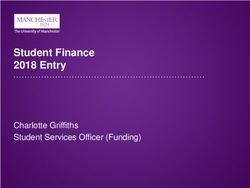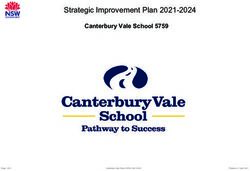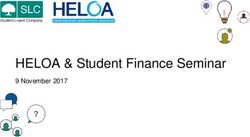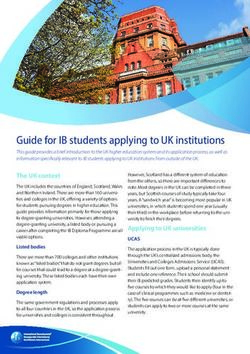DreamBox Learning Welcome Kit for Teachers
←
→
Page content transcription
If your browser does not render page correctly, please read the page content below
Guide
DreamBox Learning
Welcome Kit for Teachers
Implementation Success Guide
• Welcome and Introduction
• Self-Guided Tour of DreamBox Learning Math
• Getting Your Students Started
• Using DreamBox in Your Classroom
• Using Your Insight Dashboard
Fall 2018 - Spring 2019DreamBox Learning Welcome Kit for Teachers: Introduction Fall 2018 - Spring 2019
Welcome to the DreamBox Learning Community!
All of us at DreamBox are excited to partner with you to have amazing experiences in math this year! We know how hard you work to engage, encourage, and teach your
students every day. That’s why we're working tirelessly to provide you with powerful tools and support so that all your students achieve their goals in math.
Like you, we know that all students are brilliant. And we understand that you, your classroom, and your students are unique. That’s why DreamBox is the perfect partner
for your class – our program isn’t like other math software programs that treat every student the same. Instead, we’ve designed the most effective personalized digital
math curriculum that engages and inspires their amazing minds to actively “think and do” math while also building their confidence. If there’s a math concept you think
your students are going to need support with, DreamBox is here to help because our lessons, games, and virtual manipulatives enable students to make sense of math in
new ways that are only possible in a digital environment with DreamBox's just-in-time scaffolding and differentiation.
DreamBox also has innovative tools and valuable resources that support the important work you do each day. Whether you’re monitoring student growth using a
long-term assignment with our AssignFocus™ feature, deepening your own understanding of math concepts using our on demand MyFlexPD™ modules, or collaborating
on DreamBox Nation™ to connect with thousands of other educators using DreamBox, we’re confident you’ll find what you need to do your best every day.
We’re humbled and honored to be a part of your classroom and the math learning of your students. We value our partnership, so we hope you’ll share your feedback
and ideas.
Sincerely,
Tim Hudson, PhD
Chief Learning Officer
DreamBox Learning
THE DREAMBOX DIFFERENCE
Innovative K-8 Digital Curriculum Tools to Help You Differentiate Tools to Support You
Built by educators using established
Actionable, real-time formative data
MyFlexPD: Embedded, on demand PD
principles from learning science and through your Insight Dashboard modules based on the math your
effective pedagogy, and proven to help students are learning
your students develop conceptual
Progress monitoring and quick
understanding, critical thinking, and assessments with AssignFocus
Classroom resources in your Insight
fluency in mathematics Dashboard
Home connection to build strong
Rigorous, engaging lessons along relationships with your students’ families
DreamBox Nation: connect with your
coherent learning pathways community of DreamBox educators
Intelligent Adaptive Engine™ responds in
real time to how students solve problems
© 2018 DreamBox Learning. All rights reserved. Page 2/6DreamBox Learning Welcome Kit for Teachers: Self-Guided Tour Fall 2018 - Spring 2019
We know there's a lot to learn about DreamBox! That's why we've curated a checklist of some key actions and information to help you kick off your school year with
DreamBox and get your students started learning math. You'll want to complete this self-guided tour below prior to your school's scheduled Professional Development
sessions, which will provide more detailed information and learning experiences to help you create a successful DreamBox math classroom this year!
How can DreamBox support you? Get familiar with DreamBox so you can make the most of your math program this year.
Log in to your DreamBox Insight Dashboard. (Hint: Look in your inbox for an email with instructions and your account information.)
See a quick overview of DreamBox by viewing the "Welcome" video.
Get a head start! Join us for an Introduction to DreamBox training webinar. Register here.
Expert Tip: We will be emailing you an Orientation Series to help you get started. Create a special folder in your inbox to store these so you can
easily refer back if you have any questions.
It’s our turn to get to know you! Setup your Insight Dashboard account.
Go to Settings in your Insight Dashboard. Update your Class Settings and Engagement Restrictions with your information.
Check your Classroom Roster(s) in the Settings tab to review for accuracy.
Before your students play in DreamBox, you'll want to set their appropriate Initial Placement Level. Once they start playing in DreamBox, the program
will automatically adapt and differentiate in real time to each student’s right level of readiness.
Expert Tip: Print your student login cards in preparation for introducing them to DreamBox. Learn how.
Get your students started.
Follow the student login instructions provided in your "Welcome" email. Learn more.
Practice logging in as a student.
Schedule 30-40 minutes for your students' first session to introduce DreamBox.
Go to the Resources tab in your Insight Dashboard and explore the Classroom Motivators to use with your students.
Print your Parent Invitation letters to send home with your students. Learn how.
Expert Tip: Don’t forget to double check your students’ Initial Placement Level in Settings before your students start playing!
© 2018 DreamBox Learning. All rights reserved. Page 3/6DreamBox Learning Welcome Kit for Teachers: Getting Your Students Started Fall 2018 - Spring 2019
Now that you have access to DreamBox in your classroom, here are
some ideas for introducing it to your students.
Encourage These Healthy Student
Habits for Success in DreamBox
Prepare to Launch DreamBox in your Classroom
1 Try every problem: persist even when it is hard.
By now you’ve had a chance to check your roster¹ and prepare your
devices². So, it‘s a good time to schedule at least 30-40 minutes for your
students’ first session. 2 Finish every lesson: persevere instead of
choosing another lesson.
Practice logging in as a student and take a few minutes to get to know
the environment your students will experience before you begin. 3 Utilize in-lesson support: the feedback, hints,
and help are created to assist you.
Get Your Students Started
4 Use headphones with volume on: listen to the
directions, assistance, and feedback.
We recommend providing your Classroom URL on a projector screen or
whiteboard, and walk through the login process together.
5 Work Independently: don’t let others do your
work for you.
Provide enough class time for students to sign in, complete at least one
lesson, and log out properly. This is a great time to establish expectations
and healthy habits with your students for DreamBox.
Establish Expectations and Encourage Healthy Habits
Figure A
As educators, we know that students do best with expectations that are
clear and encouraged from the beginning (see Figure A).
Quick Tip: You can find your classroom URL, school code (iPads), and parent letters by clicking the “Login Information” button in your dashboard.
Ongoing Best Practices
We suggest that you provide 20-30 minutes per session to ensure that
your students are able to fulfill the recommended usage per week (see
Figure B). Recommended Usage
Holding a class meeting after all of the students have completed one or Grades K - 2 Grades 3-5 Grades 6-8
two lessons is beneficial. The purpose of the meeting is to have the
students share their experience and to reiterate expectations and habits 30-60 min 60-90 min 60-90 min
for using DreamBox. 5-10 lessons 7-8 lessons 7-8 lessons
*Some lessons may take up to 25-30 minutes
Figure B
1. The first time a student uses DreamBox, Initial Placement is their starting point within the DreamBox curriculum. This is determined by their current grade level. As they work through lessons,
DreamBox’s continuous formative assessment will adjust their learning pathway toward their optimal learning zone.
2. There are many platforms, devices, and browsers that have the capabilities to play DreamBox. View system requirements for schools.
© 2018 DreamBox Learning. All rights reserved. Page 4/6DreamBox Learning Welcome Kit for Teachers: Using DreamBox in Your Classroom Fall 2018 - Spring 2019
We understand that there aren’t enough hours in the day, especially
when it comes to your classroom. By partnering with DreamBox, you can
enhance your math program without adding additional work to your
already busy day. Here are some ways that teachers have used
DreamBox successfully in their classroom.
Special Education & Response to Intervention
The dashboard provides multiple tools to address all types of learners.
You can identify struggling students in the Classroom Overview or
Student Overview reports. From there you can utilize AssignFocus with
long-term assignments and monitor students as they progress.
Small Groups & Station Rotation
Split your students up into small groups to rotate through math stations.
This enables you to strategically target differentiated math instruction,
conferences, or work collaboratively on math activities.
Home Connection
DreamBox provides an opportunity to strengthen family involvement in
their child’s learning. The Family Insight Dashboard enables meaningful
home-to-school connections that raise awareness of the curriculum,
Whole Class strategies, and progress of students in real time, so teachers and family
learning guardians can work together for student success.
While all of your students are working on DreamBox independently, they
will experience targeted scaffolding and in-lesson support. This model Quick Tip:
leaves you open for one-on-one assistance, answering questions, and Send your students home with the Parent Invitation Letter which
engaging in math dialogue. provides directions on how to access the Family Dashboard. You can
find this letter in your Insight Dashboard under Login Information.
DreamBox can be a powerful partner for you in your classroom. Research
suggests that DreamBox increases student growth which makes for the
perfect complement to your math curriculum. We suggest providing at
least an hour a week for your students, broken into a few sessions.
AssignFocus
As your students create their own learning paths within DreamBox,
AssignFocus enables you to target content aligned with your curriculum.
You can assign lessons that introduce new concepts, correlate with what
you are teaching today, or as a review before an assessment.
© 2018 DreamBox Learning. All rights reserved. Page 5/6DreamBox Learning Welcome Kit for Teachers: Using Your Insight Dashboard Fall 2018 - Spring 2019
Using data to inform instruction is the ideal situation, but collecting and
analyzing copious amounts of data can be a struggle. That’s the purpose | PD
PD
of the Insight Dashboard – to provide centralized access to student data Reports MyFlexPD Resources Settings
and reports that inform instruction, and enable you to differentiate
learning with AssignFocus and DreamBox curriculum. It connects you to
Professional Development through MyFlexPD and gives you resources Settings
such as classroom motivators and certificates, as well as your personal
and classroom Settings. Teachers can adjust his/her profile information and class settings, but can
also restrict engagement rewards during school hours, and check/edit
their roster.
| PD
PD
Reports MyFlexPD Resources Settings
Contact Support
Reports
Our “Contact Support” link will help you get the answers you need, either
through our sortable support articles or a quick email/call to our support
Overview: Presents classroom and student data at a glance. Teachers
team.
can select a custom time frame to see usage, standards met, and
proficiency.
Activity: Teachers can see a real-time updated queue of student lesson Need some help or have questions? Visit our Support site, email us,
play and receive per lesson information about behavior and proficiency. or call at 877-451-7845 ext 3.
Standards: Each selected grade level’s standards are displayed with
student progress.
AssignFocus: Create long- or short-term assignments that automatically
differentiate for students. Teachers can play sample lessons before
assigning, and receive reporting about each assignment.
| PD
PD
Reports MyFlexPD Resources Settings
MyFlexPD
A catalog of Professional Development courses designed to support
teachers in understanding DreamBox Learning, as well as math
strategies, and relationships. Teachers can also access PD related to
their students’ play from the Activity and AssignFocus tabs in Reports.
| PD
PD
Reports MyFlexPD Resources Settings
Resources
This section is the go-to space for learning more about DreamBox and
how best to use it. It’s a collection of downloadables, videos, and links
offering quick access to Student Motivators, Teacher Tools, DreamBox
Nation (A Community for Educators), DreamBox Support, and more.
© 2018 DreamBox Learning. All rights reserved. Page 6/6You can also read