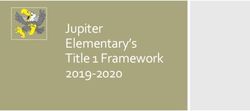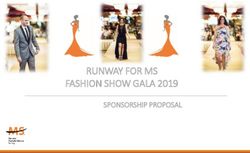ELearning Accessibility - An Introduction to Section 508 of the Rehabilitation Act and WCAG 2.0 Web Content Accessibility Guidelines
←
→
Page content transcription
If your browser does not render page correctly, please read the page content below
eLearning Accessibility
An Introduction to Section 508 of the Rehabilitation Act
and WCAG 2.0 Web Content Accessibility Guidelines
Presented by Richard Helbock, Digital Media SpecialistIt’s about
accessibility,
man.
helbockr@wnmu.edu
575-538-6369
CETAL Lab Room 161, Miller Library
Monday-Friday 8am–4:30pm
Contact: Richard HelbockMultiple Means of Representation
Multiple Means of Action & Expression
Multiple Means of Engagement
Video by National Center on Universal Design for Learning. Subtitles available here.
Universal Design for LearningCenter for Applied Special
Technology
National Center on Universal
Design for Learning
The ACCESS Project
UDL ResourcesWeb Accessibility means that people with disabilities can perceive, understand, navigate, and interact with the Web, and that they can contribute to the Web. Web accessibility also benefits others, including older people with changing abilities due to aging. Web Accessibility
Web Accessibility encompasses all disabilities that affect access to the Web, including visual, auditory, physical, speech, cognitive, and neurological disabilities. Web Accessibility
Web Accessibility also benefits people without disabilities in certain situations, such as people using a slow Internet connection, people with "temporary disabilities" such as a broken arm, and people with changing abilities due to aging. Web Accessibility
ADA (Americans with Disabilities Act) IDEA (Individuals with Disabilities Education Act) Rehabilitation Act (Sections 504 & 508) International Law WCAG 2.0 Laws and Standards
Section 508 of the Rehabilitation Act (29 U.S.C. 794d) Applies to: Electronic and Information Technology This is highly subjective language! Section 508
Web Content Accessibility Guidelines http://www.w3.org/TR/WCAG20/ Perceivable: provide text alternatives for all non- text content Operable: make all functionality available from a keyboard Understandable: make text content readable and understandable Robust: maximize compatibility with current and future user agents, including assistive technology This is highly objective language! WCAG 2.0 Accessibility Guidelines
Web Content Accessibility Guidelines
http://www.w3.org/TR/WCAG20/
Three-tiered system of conformance, from
minimal alternative formats to fully accessible
content designed with Universal Design for
Learning in mind.
A: Let’s focus on this for now
AA: When all A criteria have been met
AAA: I am unaware of any mainstream websites
that are fully AAA compliant.
WCAG 2.0 Accessibility GuidelinesScreen Readers: Voiceover for Macintosh (output; included in OS) Jaws for Windows (output) Other Input/Output devices: Adaptive Keyboards (input) Scroll wheels and large trackballs (input) Eye Tracking Devices (input) Voice Recognition Software (input) Various Prosthetic Devices (input) Braille Pads (output) Assistive Technology
My primary concern is that hearing impaired students can read audio content and that visually impaired students have an equivalent experience with the course content using a screen reader. This means subtitles and transcripts for all video and text equivalents for all non-text elements including but not limited to audio, images, graphs and scripts. In Short…
Use HTML instead of PDF or Word docs Use concise ALT tags for images Use Video with subtitles and transcripts Use Audio with transcripts Use descriptive text links instead of URLs Use header tags for hierarchical headings Use contrasting colors in text and pages Use Links instead of iFrames What you can do…
While PDF documents are handy and the
reader is free and ubiquitous, HTML is the
preferred format for delivering accessible
web content because of its inherent
accessibility and screen reader-friendly
format. Simply put, HTML is the most
efficient means of content delivery in a
web-based Learning Management System.
=
Use HTMLAlternative Text Tags (ALT tags) provide a text description of non-text elements on a webpage. Perhaps the most commonly used ALT tags are in HTML code representing images. Be concise! Use ALT tags
Alternative Text Tags (ALT tags) provide a text description of non-text elements on a webpage. Perhaps the most commonly used ALT tags are in HTML code representing images. Be concise! Use ALT text tags
Dr. Joseph Shepard on eLearning: Use Video with subtitles
Audio transcript: “Clapping and cheering”. Include not only spoken words in your transcripts but describe any other relevant sounds. Use Audio transcripts
Instead of this: http://www.criterion508.com/WebAccessibil ity.php?gclid=CL- Tt5XvkrUCFbAWMgodpGMAJw Use this: Criterion Section 508 Compliance Or this: Use text and image links
Use Header Tags (, , etc.) instead of different font sizes to denote hierarchical content headings and subheadings. Use header tags
R: 254 R: 66 R: 111 R: 242 R: 252 R: 37 G: 190 G: 25 G: 72 G:101 G: 175 G: 64 B: 16 B: 111 B: 157 B: 34 B: 23 B: 143 #FEBE10 #42196F #6F489D #F26522 #FCAF17 #25408F WebAIM Color Contrast Checker Colour Contrast Check Vischeck (colorblindness simulator) Use contrasting colors
WNMU Faculty Resources Checklist WebAIM: Web Accessibility in Mind WebAIM Wave Evaluation Tool for Firefox W3C Web Content Accessibility Guidelines Accessibility Resources
Table header and row tags (Canvas doesn’t recognize the code) Modify code for forms and other dynamic native features. A Canvas Accessibility Review by OCAD University. What we can’t do in Canvas
HTML 6 with native video management In the nearish future…
You can also read