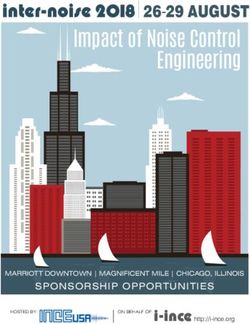GUIDELINES FOR E-NETWORKING PLATFORM - as of 17 September 2021 - EuroTox 2021
←
→
Page content transcription
If your browser does not render page correctly, please read the page content below
E-networking platform - basics
• In addition to the virtual congress platform, an e-networking platform,
based on , has been configured.
• The e-networking platform can be used to meet e-poster presenters
to discuss their posters, talk to exhibitors and e-meet other congress
participants.
• The e-networking platform is available from Monday, 27 September
to Thursday, 30 September 2021. There will be different access links for
each e-networking day.
• The e-networking platform can be reached by clicking on
„Networking Corner“ on the starting page of the virtual congress
platform
• OR by accessing the detailed pages of the programme breaks
(highlighted in dark blue in the agenda)
Page 2E-networking platform – your avatar
• Please type in your name and choose any avatar, clothing and
accessoires you want (we recommend using the correct and full
name so that you can be found more easily by other participants)
• E-poster presenters are kindly asked to include their poster number in
the avatar name or the text status so other delegates can identify
them during the poster viewing/discussion sessions.
• Please grant Gather access to enable your video and microphone
Page 3E-networking platform –
how to move around and connect
• By using either the arrow keys or the letters W A S D you can move
your Avatar
• You can also use your mouse to move around by double-clicking on
a tile.
• To get an overview of the networking area you can zoom out by
using Ctrl + Scroll wheel
• Ghost Mode: If you are 'blocked in' by other people you can pass
through them by holding down the "G" key. This allows you to pass
through tiles that are occupied by other people or to have multiple
people 'stack up' on the same tile. Please note that while in ghost
mode you will be disconnected from everyone and unable to make
new audio or video connections until you leave ghost mode
• (You can make your Avatar dance by holding the "Z" key.)
• In Gather.town, when your avatar approaches others, a video call
automatically starts between you and the people you approach.
• All videos will appear at the top of your screen. In an open area, you
will be connected to everyone within 5 tiles.
Page 4E-networking platform – private areas
• When you are in a Private Area, you will only be connected to
everyone who is also inside of this private area (indicated by the
bright area)
• As soon as you enter a private area the rest of the map will darken
the following message will pop-up at the bottom of your screen:
• All Couches, armchairs, exhibition booths and poster boards as well
as the bar, tables and the help desk are private spaces
Page 5E-networking platform – user menu
• By clicking on your name at the center of the bottom of your screen
you will have the following options:
• You can set status messages for others to see in the Participants
list!
• For e-poster authors: To make it easier for interested participants
to find you, you can put your poster number in your text status or
in your avatar name
• Quiet Mode: If you wish to reduce the number of video call
connections your device makes, you can turn on Quiet Mode.
Then you will only be able to connect and video chat with those
who are immediately adjacent to you (diagonals included).
People outside of this range will appear faded to you.
Additionally, your status indicator will turn red.
• If you get lost or want to immediately return to the lobby, choose
“Respawn”
Page 6E-networking platform – interactions
• You can click on the emoji or press the keys 1-6 to emote! Please
note that all emotes will persist for 3 seconds before fading except for
#6 (raised hand) which will stay raised until you press the #6 again to
lower your hand or click the clear button in the emote bar.
• You can share your screen with all of the people you are connected
to on Gather
• You can right click on another participant to open a context menu.
This menu lets you follow someone, send them a message, or start a
bubble. Messages will appear as private messages in the chat panel.
• Users can send and view messages in the Chat Panel on the left. You
can send a message to:
• Everyone - Your message will appear in the chat panel for every
user in the space.
• Nearby - Your message will appear in the chat panel for every
user that you are currently video chatting with. This could be
whoever is standing within your interaction distance, or whoever
you are in a private space with.
• Individuals - The remaining options will display the names of other
users in the room. You can scroll through this to select a user to
send a private message to. You can also click on a user’s name
in the chat history to make them the recipient of your next
message.
Page 7E-networking platform – poster presentations
• Each poster topic has its own room; at each door there is a sign with
the corresponding number of the poster topic
• To enter a poster room, you simply have to walk towards the
doorways (indicated by the arrows)
• We have set up poster boards and microphones in the poster rooms
• Please note that the poster boards do NOT contain the actual posters
but are for decoration purposes only and indicate the corresponding
Private Areas
• The posters themselves can be found on our virtual congress platform
Page 8E-networking platform – poster presentations
• All poster authors should be present in the corresponding poster topic
room during the period of their poster session and should place
themselves in front of a poster board on top of the microphone
• This ensures the poster authors can be found easily by interested
participants and have their own private areas to present their posters
• Within the area in front of the poster board you will be connected to
everyone who is also inside of this private area
• This video call will start automatically and the poster authors can also
share their screens to present their posters
Page 9E-networking platform – exhibition
• Each exhibitor has its own small exhibition booth in the main room
• To chat with an exhibitor, simply walk up to the corresponding booth
(you will enter a private area again) and you will be connected to
the booth representatives
• Please note that the exhibition booths do not contain any content
but are for networking purposes only and indicate the corresponding
Private Areas
• The virtual exhibition booths themselves can be found on our virtual
congress platform
• Booth representatives are kindly asked to be present during the
networking time slots and place themselves on the chairs of the
virtual booth with their company logo
Page 10Virtual congress platform –
further questions?
If you need further information, please do not
hesitate to contact us
by phone: +49 351 65573-137 or
mail: reigstration@eurotox-congress.com
Thank you for your participation in
Page 11You can also read