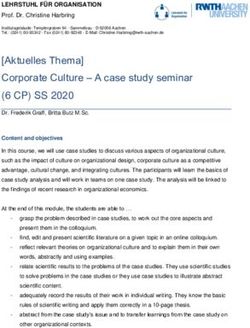Street Smart Quick Start Guide - March 2021
←
→
Page content transcription
If your browser does not render page correctly, please read the page content below
Getting Started in Street Smart is easy!
1 Open a browser and go to
https://streetsmart.cyclomedia.com/
(Or just click the link!)
For the best experience, use Chrome, Edge or Firefox
2 .Log In Cyclomedia offers two types of logins: Cyclomedia
logins and Single sign-on (SSO) logins. In both cases,
your login is usually your email address. Not sure? Want
to set up SSO? Ask your Cyclomedia representative.
2 Enter your email address or SSO login in the
User name field.
Cyclomedia logins: Don’t
want to enter your
3 Click the Next button. information every time? Be
sure to check the Remember
SSO Login Screen Example My Login box!
Cyclomedia Login Screen
4 Enter your password.
Cyclomedia login users, see page 14 for help creating a
new password. SSO login users, you probably have a login
you know well, if not, check with your IT department.
5 Click the Log in or Sign in button.
3Street Smart Dashboard
You are almost there! Street Smart will initially open with the Dashboard screen displayed.
6 On your first use, please go to the Settings tab to check a few things.
After your first use, select the
Go to map
button to go directly to the map
4Street Smart Settings
For the Viewer SRS (Spatial Reference
System), you should see your local
7 coordinate system. There is usually no reason
to change it.
Setup is complete!
10 Click the map icon to begin
using Street Smart.
Planning frequent searches for addresses in
one city? Check Use default search area,
then type in City, State. 8
After changes, click the Apply button.
Street Smart will refresh after applying this
change. This setting will be remembered
9
next time you open Street Smart. 5Street Smart Default Map
The map will default to a view of the entire US with coverage areas in green. You can navigate the map to your area of
interest the same way you would any web map interface. To change the default map location, follow these steps.
Select the Home icon to return to
11 the Dashboard, then select the
Settings tab.
Navigate the Start Location
map to your area of interest,
then click the Apply button. 12
The new default location will not
take effect until the next time you
open Street Smart or refresh your
You will see coverage of areas outside of your area. browser.
These are locations collected for other customers who
share similar configuration settings. If you zoom to any of
these areas, you will not be able to see the imagery, and
your imagery will only be accessible by your organization.
6Street Smart Map
Coverage Area
Home Icon • Navigate the map using your
Select this icon to return to the Dashboard mouse scroll wheel, the map
zoom slider or hold the shift key
and left mouse button to draw
Map Zoom Slider a box.
Zoom in and out from the center of the
map using this slider. The horizontal line • Green areas show locations
near the top shows the zoom level where where imagery is available.
the overlay changes from coverage area
to the recording points. • Zoom in to change display
from coverage area to 360°
recording points (see next
slide).
Base Map Options
Select this icon to change the base map.
7Street Smart Recording Points
When zoomed to street level, coverage area changes to recording points. Each circle represtents a 360° panoramic
image. Images are taken every 5 meters.
Click any blue or green recording point to
open the panoramic image.
Image
Green circles indicate that 3D Images
+
LiDAR and measuring tools are available.
Image Blue circles indicate that standard
Only images and measuring are available.*
*Occasionally with new 3D projects
blue indicates the 3D surface has
not been published yet. Check
8
back soon!Street Smart Imagery
Each image provides a 360° by 180° view! Click and drag your mouse to change direction or use your mouse wheel to zoom in
and out within the image. For a quick zoom, click and hold the left mouse button.
• Green areas show
locations where
imagery is available
• Navigate map using
mouse scroll wheel,
map zoom slider or
hold the shift key and
left mouse button to
draw a box
The viewing cone on the map shows
the current location and the
• Zoom in to change
direction being displayed in the display from coverage
image. area to 360° recording
points
Base Map Options Recording points also overlay the
Select this icon to change the base map image. Click the circle to navigate
to that location.
93D Images and Measuring 3D Depth Surface
Along with the capturing the panoramic photographs, the
Cyclomedia vehicles also use a LiDAR sensor. The
information collected from this special sensor is used to
create a 3D model, called a depth surface. This model is
hiding behind every image and allows you to make
accurate measurements right within the picture!
The depth surface and measuring are covered more in
Cyclomedia’s Street Smart Training.
Here’s a sneak peak…
Once in Measurement Mode, use this
toggle to switch between the image
and the 3D Depth Surface.
This icon begins Measurement
Mode and displays the 5 options below.
10Image Overlays
The 3D cursor is available
for green recording points
and is shaped like a target.
It drapes over the 3D Depth
Surface and is helpful for
finding edges.
Open the Overlays panel to toggle
the recording point layer or 3D cursor
on and off.
11Image Information
Select the info icon to open
the Image Information panel.
Each image has a unique ID,
which can be used in the
search bar.
12Search Options
• Address
• 410 W Broadway St, Idaho Falls, ID
• Street or Intersection
• Air Base Rd, Mountain Home, ID
• Air Base Rd & Grandview Rd, Mountain
Home, ID
• Coordinates
• 2357689.59, 1331993.57
• Image ID
• WE1KCQ9W
13We all forget our passwords sometimes. If it happens to you, it only takes a
Password Reset minute to have a new password sent right to your email. Want to change it
to something you can remember? We’ve got you covered there too!
For Cyclomedia Logins Only*
1 To change or reset your password, click the
Reset password button on Log in screen
Or, go to:
https://password.cyclomedia.com/
2 If you’ve forgotten your password, enter your
user name and select the Send me a new
password button to have a new password
generated and sent via email.
To set a password of your choice, enter your
user name and select I know my password
and want to create a new one.
*SSO login users, please contact your IT department.
14Next step = Street Smart Training – There’s More!
Perform Overlay features Integrations with
measurements in on map and ArcGIS and other
images imagery systems
Use playlists to Create reports, Simulate
view and share download images Drainage &
locations and share links Flooding
15Want more?
• Contact your Cyclomedia representative to set up a training session for your
organization.
• Visit our self-service Street Smart training site at https://training.cyclomedia.com
• Request our PDF course materials on Street Smart and Street Smart for ArcGIS
from our service desk.
You can access Cyclomedia’s support page at https://www.cyclomedia.com/us/support/support-users for links to self-service training and our
help portal.
16You can also read