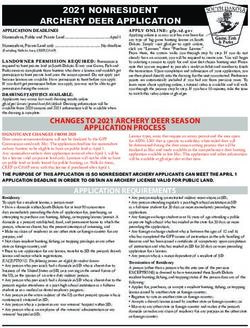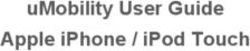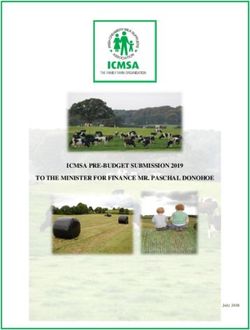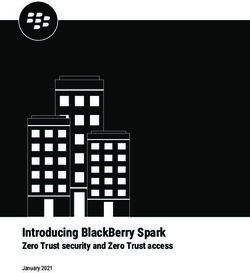EMS Technical Guidance - Version
←
→
Page content transcription
If your browser does not render page correctly, please read the page content below
Disclaimer
The electronic monitoring system (eMS) is the mandatory system for project proposal
submission. This document was made available for demonstration and information purposes
only. eMS is continuously improved and added with new functionalities. Therefore this document
is a ‘living’ document that is updated regularly.
The Interreg EMR programme cannot be held accountable for any discrepancies between this
document and the application form available in eMS, notably in terms of character count in the
different boxes of the form or for slight differences in wording. If any such discrepancies arise,
the eMS shall prevail.
2Contents
Introduction 5
Requirements 6
Technical requirements ............................................................................................................................... 6
Official languages ......................................................................................................................................... 6
Registration and access 7
User registration ........................................................................................................................................... 7
Access to the system .................................................................................................................................... 7
Overview of the system 8
Left menu ....................................................................................................................................................... 8
My Projects .................................................................................................................................................... 9
My mailbox .................................................................................................................................................... 9
Call calendar .................................................................................................................................................. 9
Project application 10
Working together on the application ....................................................................................................... 11
Inserting information ................................................................................................................................. 11
Important aspects....................................................................................................................................... 12
Project overview.......................................................................................................................................... 13
Project partners .......................................................................................................................................... 13
Project description...................................................................................................................................... 13
Project relevance ........................................................................................................................................ 14
Project focus ................................................................................................................................................ 14
Project context ............................................................................................................................................ 14
Horizontal principles .................................................................................................................................. 14
Workplan ...................................................................................................................................................... 14
Target groups .............................................................................................................................................. 15
Reporting periods ....................................................................................................................................... 16
Project Budget ............................................................................................................................................. 16
Forecasted expenditure ............................................................................................................................. 16
Partner budget ............................................................................................................................................ 16
Adding budget items .................................................................................................................................. 17
Budget Headings......................................................................................................................................... 18
Contribution / Financing of budget .......................................................................................................... 19
In kind contribution .................................................................................................................................... 20
Activities outside the programme area ................................................................................................... 20
Project Budget overview ............................................................................................................................ 20
Attachments ................................................................................................................................................ 20
Submitting your application 21
Steps after submission 21
3Frequently Asked Questions (FAQ) 22
ANNEX 24
Target Groups ............................................................................................................................................. 25
Partner Types .............................................................................................................................................. 27
Checks by the system ................................................................................................................................. 28
4Introduction
This guidance contains key information on the operation and use of the electronic monitoring
system of the Interreg EMR programme. In accordance with EU regulation Interreg V-A Euregio
Meuse-Rhine uses an electronic monitoring system (eMS) for submitting, assessing and
monitoring applications.
Electronic Monitoring System
eMS is a web application that is used for project and programme monitoring. It aim is to collect
and store all necessary project and programme information using a secure online portal.
Technical guidance
Guidance with regard to your project design and eligibility rules is found in our Programme
Manual which is found on the Interreg EMR website. This manual only contains guidance on the
technical functionalities of the eMS.
Please read this manual and other documentation carefully before contacting
your Regional Antenna or the helpdesk.
Please contact your Regional Antenna if you need help drafting your application.
For any IT related problems you might experience with the online submission
system, please contact the helpdesk: ems-helpdesk@prvlimburg.nl
5Requirements
Technical requirements
Web browser
eMS is a web application that works with the latest version of most common web browsers (e.g.
Microsoft Internet Explorer, Mozilla Firefox, Google Chrome and Safari). No additional plugins are
needed.
An internet connection is needed to access the system and to save information.
Exported files
eMS has export functionalities of information in the system to PDF and Excel. Additional
applications might be needed to open those files.
Official languages
The Interreg EMR programme Monitoring Committee decided all three programme languages are
used in official communication. Your application should therefore be submitted in German,
French and Dutch. Filling your information in English is optional.
Fill all mandatory fields of your application form.
Please refer to the programme manual and call documentation for eligibility
rules Make sure your application is according to all Interreg legislation.
6Registration and access
User registration
The proposed Lead Partner (LP) is responsible for the registration and submission of a project
proposal. The person registering should be preferably the contact person of the LP institution.
Automatically generated emails (e.g. on successful submission) will be sent to this email address
only.
Contact the helpdesk for eMS access on ems-helpdesk@prvlimburg.nl.
Include the following details:
• First and last name;
• Academic title (if applicable);
• Preferred display language for the eMS: French, German or Dutch.
The Secretariat creates your account credentials and sends an email with instructions for first
use. You are provided a username and temporary password. Usually an account is created within
two business days.
Access to the system
The eMS is accessible via: www.ems.interregemr.eu
Provide your username and password and click Login to enter the system.
In case you loose your password, click “Forgot Password”. Enter your username which is usually
. for example otto.n
You receive an email with instructions to reset your password. In case you did not receive an
email within 30 minutes. Please contact the helpdesk (ems-helpdesk@prvlimburg.nl).
7Overview of the system
Figure 1 – eMS Dashboard
The first screen when logged in is the Dashboard. This screen has multiple sections, which will be
explained below.
Left menu
The left menu offers quick access to the eMS functions:
• Personal
o Dashboard: go back to the main screen.
o Mailbox: Go to the system internal messaging system.
o Generated Files: Files generated by the system (e.g. PDF export of a project).
o User account: view or edit your personal details. Your password change can be
done in this section. To edit your email address, please contact JS.
• Applications
o My applications: view a list of all your applications.
o Bookmarked applications: View bookmarked projects for quick access.
• eMS Management
o Calls: shows all the calls of the Interreg EMR and their start and end date.
• Language selection
o eMS is default in the requested language upon registration. To change the display
language of the eMS select the desired language in the drop down menu. French,
German and Dutch are the official languages for fields in the system. English
serves as backup language.
For safety reasons, always logout after your session!
8My Projects
This section shows a list of the projects and an overview of the project data including their status
(saved, submitted, and accepted). Click a project to edit your application or to view it after
submission.
You can apply for a call by using the add project button and selecting the call you would like to
apply for.
My mailbox
For official communication between applicants/ beneficiaries and Interreg EMR programme
bodies the internal mailing system is used. Press the button go to mailbox to open the messaging
system.
Call calendar
The call calendar shows the timeline of open calls and their deadline.
9Project application
Project applications need to be digitally submitted trough the eMS. To create an application form,
click on add project in the ‘my projects’ section. Select the call for which you would like to apply by
clicking the apply button. An empty application form will now open.
Before further editing, please enter your project acronym and save your
project using the save button in the left menu. You can change your project
acronym during the whole application process.
Figure 2 – Overview of the application form
The top menu will guide you trough parts of the application form. Please note that description,
work plan and budget are divided into sub-menu items. The application form consists of different
parts/ chapters, which are explained in the following paragraphs of this manual. Please follow
this workflow accordingly, since information in the form is used in other parts. For example: you
enter the project specific objectives in the project focus part of the application form, which are
used in the part workplan.
Elements of the left menu
• Save: remember to save your application by using this button in the upper left!
• Save as pdf: export your application to PDF as reference. The pdf will be printed in the
system language of the eMS. To change this, change your display language in the left
menu. PDF creation could take some minutes to prevent server overload. If the
generation is complete, you can find the file under “generated files”
• Check project: completeness check of your application. In case your application is not
complete, the eMS shows the errors. In case your application is complete, the button will
change into a submit button.
• Generated files: Shows the PDF exports of your project.
10• Project history: The eMS stores all versions of the Application Form in consecutive order
under the menu item ‘project history’.
• Attachments: Partners are allowed to upload additional attachments to the whole
report.
Working together on the application
The menu item “user management” provides options for working together on the application.
The lead applicant can give reading and/or modification rights to other registered users (i.e. the
proposed partners). Enter the username of the user and add them for reading or modification
(co-worker).
To a certain extent, it is possible for different users to work in parallel (at the same time) on the
same application form. When working in parallel, users have to make sure though that they are
not working in the same section or sub-section (in case that the section is divided). It is the
responsibility of the lead applicant to set proper procedures while drafting.
Working together in the same (sub)-section of the application form at the same
time could lead to loss of data!
Inserting information
The eMS provides different kind of fields to insert information:
Drop down list (e.g. programme specific objectives and communication objectives)
Date selection (e.g. project start)
11Text areas without text formatting (e.g. partner name and address)
Text areas with text formatting (for larger questions e.g. context and relevance)
Adding information goes via the ‘plus’ button (e.g. adding extra partners, work packages or
budget lines)
The text input fields have a maximum of characters that is allowed. When exceeding the
maximum characters, eMS deletes any exceeding characters.
Allow some margin for maximum amount of characters (e.g. 10%).
The character count in de boxes could give slightly different results than for
example the count in Microsoft Word. If such a situation occurs, the eMS shall
prevail.
Important aspects
Please take note of the following important aspects when filling in the application form:
• The eMS does not provide any warning or request of
confirmation before leaving a section of the application form or
before logging out. Always remember to save data before leaving a
section. Saving the project is always done via the save button in
the upper left corner. Saving the form after each question would be a good habit.
• Certain fields are mandatory and need to be filled in in order to be able to save. After
pushing the save button, the list of fields not filled in is shown on top of the page.
• When filling in longer sections, please remember to regularly save in order to avoid losing
data in case of interruptions of the internet connection or other technical issues.
• Do not use the “Enter/ Return” key of your keyboard to save data while filling the forms as
it may lead to unexpected results. Always use the commands provided by the eMS
interface.
• For security reasons the eMS logs users out after 15 minutes inactivity. Save information
after editing to prevent loosing data with automatic log outs.
12The information in this section is based on a full application (step 2). Parts of the
application form that are also applicable for the light application are indicated
with STEP 1.
Project overview
STEP 1
In this section, basic information about the project is given.
• Select your desired programme priority and corresponding specific objective (SO).
Your project output indicators and result indicator are based on this information, if you
edit your priority or SO, also check if other information is still correct.
• Because of technical reasons, enter your project acronym before further editing of your
project. Click the SAVE button afterwards.
• The project summary should also be entered in English (besides French, German and
Dutch).
• The tables budget overview and indicators overview are generated by the system
using information from the workplan and budget.
Project partners
STEP 1
• The first partner to be created is the proposed lead partner. This can be altered during
the call opening.
• Fill the information for each partner in your project. Please also provide an English name
of the organisation (to be used in public databases for funded projects).
• Type of partner: check the annex for the different types of partner Interreg
distinguishes, including examples. Check which type is the most applicable for the
organisation.
• Interreg funding is maximum 50% co-financing. This is the default option per partner. In
case state aid regulation requires lowering the Interreg contribution, please lower the co-
financing in this partner section.
• Provide the national equivalent of the VAT-number. In case the organisation does not
have a VAT-number, uncheck the button and provide a different type of identification
number.
• Having the correct contact information is very important during the drafting and
execution phase of your project. Be very secure when filling the legal representative
and contact person information. Make sure the email address is correct and check for
unwanted ‘spaces’ when pasting an email address. The phone number should be in
international format.
Project description
STEP 1
13This menu part has three sub-sections: project relevance, focus, context and horizontal
principles
Project relevance
• No special points for this section
Project focus
• The specific objective is based on the selection in the project overview. In case you
change the objective, please also check the description of the project focus field. Same
goes for the project contribution to (result) indicators.
• Define at least one and maximum three project sub objectives. The sub objectives are
used in sections of your workplan.
Project context
• No special points for this section
Horizontal principles
• Select if your project is negative/neutral/positive for each of the four horizontal
principles and give a description of the impact of your project. Use the questions to
define a global answer for each principle.
Workplan
The eMS uses a pre defined set of work packages. Each work package has activities and possible
main outputs: the main tangible products of the project activities that can be physically counted.
As a rule, a project will also produce outputs other than its main outputs. These will be of an
intermediary nature, i.e. they are understood as ’in-between ‘stages‘ that will eventually feed into
a main output. In the application form these intermediary outputs are referred to as
deliverables, which result from the activities. A work package can contain up to 4 activities,
each of which might result in several deliverables. The start and end date of the work package
is derived from the start and end date of the activities.
14Please consult the application form template for the relevant questions for each work package:
• Management: mandatory work package for all projects and is automatically set as WP 1.
The Lead Partner is automatically the responsible partner for this work package.
• Implementation: The ‘normal’ work packages needed for implementation of your
project.
o This type of work package usually leads to contribution to output indicators.
Which should be indicated in the core output section of each work package.
o Select relevant external target groups for activities in this work package. See the
annex for elaboration of the target groups.
o Use the ‘plus’ button to add activities and deliverables where needed.
Check the cooperation programme for the indicators and an
explanation of each indicator.
It is mandatory to insert one implementation work package for First
Level Control (FLC). This implementation work package for First
level Control (FLC) must be added as the last implementation work
package (see factsheet 5 for more explanation).
• Investment: Each investment should be presented as a separate WP; there may be more
than one investment WP if necessary. Descriptions of investments are similar to those for
work packages as they contain activities and deliverables.
Investments are considered as an infrastructure that is jointly
developed by the partners and that will last beyond the lifetime of
the project. Many types of infrastructure are possible, such as:
demonstration plants, works on buildings to increase energy
efficiency, enhancement of bicycle paths, logistics hubs,
transnational living labs, renewable energy demonstration facilities
etc.
• Communication: mandatory work package for all projects.
o Applicants select from a predefined drop-down menu activity types and when
defining the communication objectives of the project, standardised options are
available. The communication objectives are set for each project sub objective.
• The project timeline is generated for activities start and end date and deliverables.
Target groups
The target group section is based on the target groups that are selected in the work packages.
15Reporting periods
eMS generates an overview for the bi-annual progress
reports. This overview is ‘read-only’.
In case you change the start or end date of your
application. Press “Recreate Periods” to create a new
overview of the reporting periods and save afterwards.
Project Budget
Please consult the he catalogue of expenditure. The catalogue contains all the
information with regard to eligible activities and costs.
Forecasted expenditure
Indicate your expected expenditure for each reporting period. Make sure the total expenditure
matches your total eligible project costs.
Partner budget
Select a partner from the partner list and click define budget. Fill in the budget for each partner.
When filling in the budget table, the eMS will transfer the information to the other tables as well.
You can create sub-budget lines according to your need. It is advisable to add sub-budget lines
according to logical entities.
Tick the box budget flat rate for automatic calculation of office and
administration costs. If needed the option for flat rate staff costs is available.
In this example the partner ticket the Office flat rate, thus
15% of the staff costs will be added in the budget.
The Staff flat rate is un ticked, so the partner can add
individual budget lines for staff costs.
If the option for staff costs is ticked the eMS calculates staff
costs as 20% of the total costs.
Due to technical reasons automatic flat rate for FLC verification cannot be taken
into account. This needs to be done manually.
16Adding budget items
For describing the cost items, use the sub-budget line text row. Use the following steps to
successfully add budget.
1. Press the plus button of the cost type to add a sub-budget line / cost item
2. Select the appropriate cost type. The different cost types are found in our catalogue of
expenditure.
3. Press the edit icon to update the sub-budget line per work package
4. Fill the information for the sub-budget item
Once you have filled in the whole budget table, move on to the next partner on the
partner list and repeat the process on every project partner.
17Budget Headings
Staff costs
Staff costs can be calculated either on the basis of actual costs or on the basis of a flat rate. You
have to select the method you want to use. When ticking the box flat rate staff the system will
automatically calculate 20% of the eligible costs.
For the calculation of actual costs the hours spend multiplied a standard hourly rate is used.
Make a new cost line for every employee in your project. Please consult the catalogue of
expenditure for the calculation of this hourly rate.
Office and administration
This cost will be automatically calculated as 15% flat rate on top of the staff costs after ticking the
box budget flat rate office. You cannot change the value of this budget line manually. If you make
changes to ‘Staff costs’ remember to click ‘Recalculate budget’ in order to update the flat rate
calculation.
Other eligible costs
For other eligible costs (travel, external services/expertise, equipment, investments and
infrastructure) costs are calculated by multiplying the units with the cost per unit.
18Contribution / Financing of budget
Every partner defines the intended source and amount of the (national) contribution.
To do so, press Define Contribution for the partner.
The eMS assumes that own contributions always are either public or private depending on the
legal status of the project partner. Every partner needs to have own contribution. Own con-
tributions of public partners are considered ‘public’. Own contributions of private partners are
considered ‘private’. Every partner can have an unlimited number of additional contributions
sources. Additional contributions can be either public or private.
Make sure the total defined contribution is equal to the budget for that partner.
The needed total amount of contribution is indicated as Target Value.
Within the list Regional Contribution there are specific items for the
Management work package. The regional contribution to finance the costs
related to the work package Management must be assigned to these items that
are labelled with ‘WPM’.
To add financing from a Interreg EMR Partner Region press Create Regional Contribution. Select
the region of your choice. To add any other contributor press Create Partner Contribution.
19In kind contribution
In case a partner would like to use in kind contribution (according to EU regulation 1303/2013,
article 69 ) the in kind contribution should be indicated in this section.
Activities outside the programme area
If the project plans to perform some activities outside of the programme area or if one of the
partners come from outside of the programme the project should define what these activities will
be or why the partner from outside is necessary to implement the project. The project should
also define the planned cost of activities outside of programme area.
Project Budget overview
The tables will be created automatically defining the details of the budgets of all the partners.
After all the partners have defined their budget the project budget overview will be created
automatically presenting different budgetary divisions and configurations.
Attachments
Do not upload documents that provide extra information with regard to the content of your
project. All relevant information should be entered into the corresponding fields in eMS
The project should only upload additional documents in the eMS if specifically requested by the
Joint Secretariat.
20Submitting your application
Once the application form is at an advanced stage, but well before its final submission, it is
recommended to perform the automatic checks on the correctness of data entered into the
application form.
This check is done by pressing the Check Saved Project button in the menu on the left. The system
then performs several automatic checks of the formal requirements (e.g. completeness of
information, minimum number of partners, etc.). If all automatic checks are successfully passed,
a message” will be displayed. In case of automatic checks showing deficiencies, the system
indicates these in an error message on top of the page and the partnership can amend the
application form accordingly.
Your application is not automatically submitted. Submit your project according to
the procedure as described above.
Make sure you submit your application before the closing time of the call.
1. Check 2. Check on requirements 3. Edit / Submit
Add information or modify
your application
Steps after submission
After pressing the submit button your application is officially submitted. The applicant receives
an automatic email and a message in the internal messaging system. The application is changed
to ‘read-only’ and cannot be edited after submission.
21Frequently Asked Questions (FAQ)
1. I have questions about the content and design of my project. Who can support me
with drafting my project?
Please contact the Regional Antenna in your region.
2. I would like to have access to the eMS where can I create an account?
The helpdesk creates an account for you. Please contact us. Allow up to two working days
to create your account.
3. I lost my password, how do I restore it?
Use the ‘forget password’ option in registration page. If no email is received after one
hour, contact us.
4. I am a consultant or support the project on behave of the partnership. Can I create
an account?
The proposed lead partner is responsible for the application and submission. An external
party can be appointed as co-worker on the project. Submission should be done by the
lead partner. Refer to the User Management paragraph.
5. How long can I be logged in the system?
For security purposes the system logs out users that are inactive for more than 15
minutes. A large yellow warning message indicates the time out. Make sure you save data
regularly to prevent data loss due to a time out.
6. Can we work with multiple users on the same application?
Yes, but make sure you are not working in the same (sub)section of the application form.
The lead partner is responsible for coordination within the partnership in case of more
than one user for the project. Refer to the User Management paragraph for more
information.
7. I cannot save information / saved information is lost!?
Information loss is mostly due to more than one user in the same (sub-section); Inserting
data that is too long for the input field (e.g. your pasted text is too long for the application
form); or lost internet connection.
System failure is highly unlikely. The eMS is fully audited and tested. If you are sure none
of the above scenario’s is applicable, please contact us.
8. I cannot see a submission button?
Refer to the application submission process. You need to be the user in charge of the
project to submit the application. Co-workers cannot submit the project.
9. I get a list of validation errors / missing values. What should I do?
The eMS uses a set of checks on your application to check the formal requirements
before submission. Act accordingly to solve the issues/errors. The list with validation
checks can be found in the annex.
10. I have submitted my project, can I still edit the information in my application form?
No, after submission your project is read-only. In case you would like to edit information:
Before the closing of the call: Request the JS to revert your submission so the application
form can be changed.
After closing of the call: Modifying information is only possible if requested by Interreg
authorities.
2211. I need a summary of my application for a co-financing request. Where can I receive
one?
After closing of the call, JS will create a project summary document that is in line with
requested information by programme partners. This document will be sent upon request
and is sufficient as annex for your application.
12. I cannot see my requested PDF-export file?
Refer to export functionalities. It could take some time to generate the export to balance
system load. Open your project and see your requested PDF under Generated files.
13. Not all my information is in the PDF export file/ some information is missing?
Too limit the size of the PDF file, not all information is printed. For example the
information in sub-budget lines. Our assessors have direct access in the eMS and use the
online version for their assessment. The export just serves for your personal archive.
14. Where can I change the display language for the eMS?
Change the display language by selecting your desired language in the left menu. This
language is also used for the PDF export.
15. My question is not in the above list / I have another technical issue.
Please contact interregemer@prvlimburg.nl we are happy to assist you.
For questions about the content of your project, please contact your Regional Antenna
23ANNEX
24Target Groups
Main category Nederlands Français Deutch Examples
local public Gemeentelijke overheid Collectivité publique Lokale öffentliche municipality, etc.
authority locale Behörde
regional public Provinciale overheid Instance publique Regionale öffentliche regional council, province etc.
authority régionale Behörde
national public Nationale overheid Instance publique nationale öffentliche ministry, etc.
authority nationale Behörde
sectoral agency Werkgevers-/ Agence sectorielle Sektorenspezifische local or regional development agency,
werknemersorganisatie Agentur environmental agency, energy agency,
employment agency, etc.
infrastructure and Infrastructuur en Infrastructure et Infrastruktur und public transport, utility company (water supply,
(public) service (publieke) service (public) mis en (öffentliche) electricity supply, sewage, gas, waste collection,
provider dienstverleners place Dienstleistungsanbieter etc.), airport, port, railway, etc.
interest groups Belangengroepen groupes d’intérêt Interessengruppen inkl. international organisation, trade union,
including NGOs inclusief NGO’s incluant les ONGs NGO foundation, charity, voluntary association, club,
etc.
higher education Hoger onderwijs en Enseignement Hochschulwesen und university faculty, college, research institution,
and research onderzoek supérieur et recherche Forschungseinrichtungen RTD facility, research cluster, etc.
education/training Onderwijs- education/ centre Bildungs- primary, secondary, pre-school, vocational
centre and school /trainingscentrum en d’apprentissage et /Ausbildungseinrichtung training, etc.
scholen école und Schulde
enterprise Ondernemingen entreprise Unternehmen
SME MKB / KMO PME KMU micro, small, mediumbusiness support Zakelijke Organisation de Organisationen zur chamber of commerce, chamber of trade and
organisation ondersteungsorganisatie soutien aux Wirtschaftsförderung crafts, business incubator or innovation centre,
entreprises business clusters, etc.
International Internationale Organisation Internationale under national law, under international law
organisation, EEIG organisatie, EESV internationale, EEIG Organisation, EWIV
General public Grote publiek Public général Breite Öffentlichkeit
Other Overig Autre Andere
26Partner Types
Partner type in eMS Nederlands Français Deutch
local public authority Gemeentelijke overheid collectivité publique locale Lokale öffentliche Behörde
regional public authority Provinciale overheid instance publique régionale Regionale öffentliche Behörde
national public authority Nationale overheid instance publique nationale Nationale öffentliche Behörde
sectoral agency Werkgevers-/ agence sectorielle Sektorenspezifische Agentur
werknemersorganisatie
infrastructure and (public) service Infrastructuur en (publieke) Iinfrastructure et service (public) Infrastruktur und (öffentliche)
provider dienstverleners mis en place Dienstleistungsanbieter
interest groups including NGOs Belangengroepen inclusief NGO’s groupes d’intérêt incluant les ONGs Interessengruppen inkl. NGO
higher education and research Hoger onderwijs en onderzoek enseignement supérieur et Hochschulwesen und
recherche Forschungseinrichtungen
education/training centre and Onderwijs-/trainingscentrum en éducation/ centre d’apprentissage Bildungs-/Ausbildungseinrichtung
school scholen et école und Schule
Enterprise Ondernemingen entreprise Unternehmen
SME KMO / MKB PME KMU
business support organisation Bedrijfsondersteuning organisatie Organisation de soutien aux Organisationen zur
entreprises Wirtschaftsförderung
EGTC Europese groepering voor GETC EVTZ
territoriale samenwerking (EGTS)
International organisation, EEIG Internationale organisaties, EESV organisation internationale, EEIG Internationale Organisation, EWIV
27Checks by the system
The eMS has automatic checks build in to prevent submitting projects that are not correctly
entered. The table below shows all the implemented automatic checks.
Check Comment
Title should be set The project has a project title
Acronym should be set The project has an acronym
Summary should be set The summary is filled in German, French, Dutch and
English
Project duration The project start needs to be before project end, the
project duration cannot be longer than 36 months and
the project should end before 2023
Partnership There should be at least two partners, from two
different member states of the programme area. Or at
least one cross-border institution (e.g. EGTC
organisation)
Lead Partner One of the partners is indicated as the proposed Lead
Partner
Acronym should be set Each partner has filled their acronym
Name of organisation should be set Each partner has filled their organisation name
Address should be set Each partner has filled their address data
Contact information set Each partner has a contact person
Legal representation set Each partner has a legal representative
Place of lead partner For Innovation2020 (priority 1) the lead partner can
come from outside the programme area.
If the lead partner is from outside the programme area,
a partnership should involve a partner from within the
area
Email contact person Contact person’s email should be valid
Telephone number contact person Contact person’s telephone number should be
international format.
Horizontal principles Should not be empty
Specific objectives One to three specific objects should be described
Transnational cooperation Should not be empty
Project approach Should not be empty
Durability of project outputs Should not be empty
Transferability of project outputs Should not be empty
Project main result Should not be empty
Overall objective Should not be empty
Interreg V EMR Should not be empty
Project Synergies Should not be empty
Innovation Should not be empty
Work package activities Each work package should have at least one activity
Work plan The work plan should contain at least a Management,
communication and one implementation work package
Created Activity Should not be empty
Indicator At least one indicator should be defined in the workplan
Periods Project reporting periods should be created
Flat rate Flat rate for office and administration should be 15%.
Flat rate for staff costs should be 20%.
Hourly rate The hourly rate for staff costs is maximum €100
Contribution The contribution (co-financing) for each partner should
match the total entered budget.
For each co-financing source a name should be
entered.
The ERDF contribution is maximum 50%
Total budget The total budget should be ≥ €200.000
Activities outside the programme area Costs for activities outside the programme area should
be lower than the total budget
Partner budget The budget for each partner should not be zero
Each partner should have declared costs.
Associated partners (without budget contribution) should
not be entered as a project partner.
29You can also read