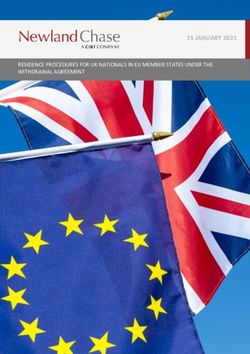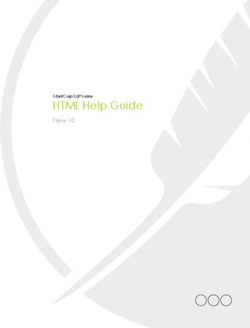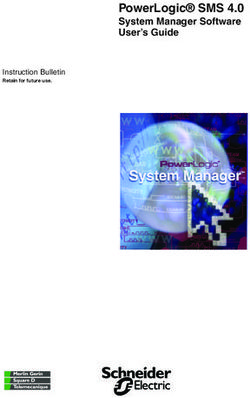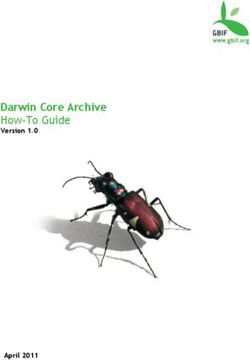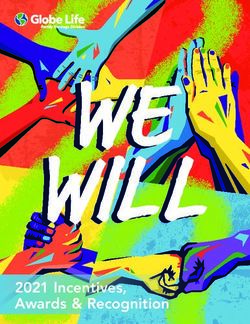Using Microsoft BizTalk Server 2010 to exchange documents with Microsoft Dynamics AX
←
→
Page content transcription
If your browser does not render page correctly, please read the page content below
Microsoft Dynamics AX 2012
®
Using Microsoft BizTalk Server
2010 to exchange documents
with Microsoft Dynamics AX
White Paper
This white paper provides information about how to configure Application
Integration Framework and Microsoft BizTalk Server 2010 to enable the
exchange of service documents.
Date: July 2011
www.microsoft.com/dynamics/ax
Jim Travis, Senior Writer
Send suggestions and comments about this document to
adocs@microsoft.com. Please include the title with your feedback.Table of Contents
Introduction ................................................................................................ 4
Audience.............................................................................................................................. 4
Prerequisites ........................................................................................................................ 4
System requirements ............................................................................................................ 4
Frequently asked questions ........................................................................ 5
Upgrading BizTalk integration from Microsoft Dynamics AX2009 ................................................. 5
What happened to the BizTalk adapter? ................................................................................ 5
What happened to channels and endpoints? .......................................................................... 5
Services and AIF ................................................................................................................... 5
When adding service operations to my AIF port, why don't I see the service operations listed that
I expect? .......................................................................................................................... 5
Why do I get a permissions error from Microsoft Dynamics AX when attempting to transmit a
document from BizTalk to an inbound port? .......................................................................... 5
Where can I learn about security practices for services and AIF? ............................................. 5
Schemas .............................................................................................................................. 5
How should I format my document before submitting it to AIF? ............................................... 5
What format can I expect when AIF sends me a document? .................................................... 5
Where can I get the schema definitions for Microsoft Dynamics AX services? ............................. 6
How do I generate an instance of an XML document based on an XSD? .................................... 6
Message exchanges............................................................................................................... 6
Does AIF integration require exchanges to be synchronous or asynchronous? ........................... 6
How do I receive documents that originate in Microsoft Dynamics AX? ..................................... 6
How can Microsoft Dynamics AX consume a BizTalk Web service? ............................................ 7
BizTalk projects .................................................................................................................... 7
Do I need to use an orchestration to construct an AIF document? ............................................ 7
What must the project contain? ........................................................................................... 7
How do I configure the envelope? ........................................................................................ 7
How do I copy values from a source document to the envelope header? ................................... 7
How should I configure my project for deployment? ............................................................... 7
How do I enable matching of requests to responses in asynchronous scenarios? ........................ 7
BizTalk administration ........................................................................................................... 8
Why don't I see my project in the administration console? ...................................................... 8
How do I configure a BizTalk pipeline to assemble an AIF message? ......................................... 8
How do I configure a BizTalk pipeline to disassemble an AIF message? ..................................... 8
How do I connect the BizTalk ports to each other without using an orchestration? ..................... 8
How do I match a response to its original request? ................................................................ 8
Key concepts for integration ....................................................................... 9
Application Integration Framework .......................................................................................... 9
Integration ports..................................................................................................................10
XML documents and schemas ................................................................................................10
Service schemas ............................................................................................................... 10
Common schemas ............................................................................................................ 10
Synchronous and asynchronous exchanges .............................................................................11
Asynchronous scenario: Creating a sales order ......................................... 13
Creating the file system directories ........................................................................................13
2
USING MICROSOFT BIZTALK SERVER 2010 TO EXCHANGE DOCUMENTS WITH MICROSOFT DYNAMICS AXMicrosoft Dynamics AX
Creating and configuring the AIF integration port .....................................................................14
Select and configure the file adapter and its address ............................................................. 14
Select the service operation ............................................................................................... 14
Configure the data policies ................................................................................................. 15
View and save the XSD ...................................................................................................... 16
Activate the port ............................................................................................................... 16
Creating the BizTalk project ..................................................................................................16
Create the source schema .................................................................................................. 16
Promotion ........................................................................................................................ 18
Add the destination schemas .............................................................................................. 18
Add and configure the envelope schema .............................................................................. 18
Create the map ................................................................................................................ 20
Deploy the BizTalk application ...............................................................................................21
Configure the BizTalk Server Administration console ................................................................21
Create the BizTalk receive port ........................................................................................... 21
Create the schema name strings......................................................................................... 22
Create the BizTalk send port .............................................................................................. 23
Add the map to the send port ............................................................................................. 23
Create the subscription ...................................................................................................... 23
Start the application.......................................................................................................... 24
Configure and start the AIF batch jobs....................................................................................24
Submit an XML document and receive the response message ....................................................24
Disassemble the response message .......................................................................................26
Add the entity key schemas ............................................................................................... 26
Create the BizTalk ports .................................................................................................... 26
Run the application ........................................................................................................... 26
Receiving documents that originate in Microsoft Dynamics AX ...................................................27
Synchronous scenario: Reading a sales order ........................................... 27
Creating the file system directories ........................................................................................27
Creating and configuring the AIF integration port .....................................................................28
Creating the BizTalk project ..................................................................................................28
Run the WCF Service Consuming Wizard .............................................................................. 28
Understanding the schemas ............................................................................................... 29
Create the map ................................................................................................................ 29
Deploy the BizTalk application ............................................................................................ 30
Configure the BizTalk Server Administration console ................................................................30
Import the bindings file ..................................................................................................... 30
Create the BizTalk receive port ........................................................................................... 30
Create the BizTalk send-receive port ................................................................................... 31
Add the map to the send-receive port ................................................................................. 31
Create the send-receive port subscription ............................................................................ 31
Create the send port ......................................................................................................... 31
Create the send port subscription. ...................................................................................... 32
Start the application.......................................................................................................... 32
Submit an XML document and receive the response message ....................................................32
Consuming a BizTalk Web service ............................................................. 32
Conclusion ................................................................................................ 32
3
USING MICROSOFT BIZTALK SERVER 2010 TO EXCHANGE DOCUMENTS WITH MICROSOFT DYNAMICS AXIntroduction
Microsoft Dynamics® AX 2009 included a special adapter that provided the ability to integrate with
Microsoft BizTalk® Server through the Application Integration Framework (AIF). Microsoft Dynamics
AX 2012 no longer includes this adapter. Instead, you can connect AIF with BizTalk by using the
Windows Communication Framework (WCF)-based adapters that are included with AIF. This document
discusses the general issues surrounding this type of integration and describes how to create an
integration solution that uses BizTalk and AIF to exchange information.
Audience
This white paper is designed for BizTalk developers and administrators and Microsoft Dynamics AX
system administrators who are responsible for installing, configuring, and troubleshooting integration
with external systems using AIF.
Prerequisites
To benefit from this white paper, you should have knowledge in the following areas and working
installations of the listed software:
Enterprise application integration (EAI), business-to-business (B2B), and application-to-application
(A2A) concepts and technologies.
Microsoft Dynamics AX 2012 Application Integration Framework (AIF) setup and configuration.
Microsoft BizTalk Server 2010 administration, including troubleshooting BizTalk applications.
BizTalk application development.
Microsoft Visual Studio® 2010.
Extensible Markup Language (XML) schemas of the documents exchanged.
For information about how to set up and configure AIF, see Services and Application Integration
Framework on the TechNet Web site.
System requirements
Your systems must meet the system requirements for Microsoft Dynamics AX with AIF and for BizTalk.
For performance reasons, we do not recommend running Microsoft Dynamics AX and BizTalk on the
same server in production environments.
To understand the system requirements for Microsoft Dynamics AX 2012, see the Microsoft Dynamics
AX 2012 System Requirements white paper. To understand the system requirements for Microsoft
BizTalk Server 2010, see the System Requirements on the BizTalk Web site.
4
USING MICROSOFT BIZTALK SERVER 2010 TO EXCHANGE DOCUMENTS WITH MICROSOFT DYNAMICS AXMicrosoft Dynamics AX
Frequently asked questions
This section addresses many common issues about integration between BizTalk and AIF. For some
scenarios, this information may be sufficient to help you get up and running. The remaining sections
of this white paper provide the same information in a more complete context. If you want to read a
complete walkthrough of integration between BizTalk and AIF, you can skip this section.
Upgrading BizTalk integration from Microsoft Dynamics AX2009
What happened to the BizTalk adapter?
Microsoft Dynamics AX 2012 introduces a new design for services and AIF. As a result, the BizTalk
adapter was removed. In Microsoft Dynamics AX 2012, you must use various adapters to exchange
documents between BizTalk and AIF.
What happened to channels and endpoints?
In Microsoft Dynamics AX 2012, AIF exposes virtual integration ports to simplify the administration of
inbound and outbound connections. These virtual ports replace the channels and endpoints used by
previous versions of Microsoft Dynamics AX.
Services and AIF
When adding service operations to my AIF port, why don't I see the service
operations listed that I expect?
In Microsoft Dynamics AX 2012, AIF requires that you register services by using the Initialization
checklist. Click Set up Application Integration Framework.
Why do I get a permissions error from Microsoft Dynamics AX when attempting to
transmit a document from BizTalk to an inbound port?
Make sure that the account that BizTalk runs under is listed as a user account in Microsoft Dynamics
AX and has the required roles for the services that BizTalk uses.
Where can I learn about security practices for services and AIF?
To learn about security practices, see the AIF documentation for system administrators on TechNet.
Schemas
How should I format my document before submitting it to AIF?
What format can I expect when AIF sends me a document?
AIF service documents are always constructed from XML that conforms to a service schema definition
and is contained in a special wrapper, called an envelope. For exchanges that use SOAP, such as
exchanges over TCP/IP or HTTP, the envelope is the standard SOAP envelope. For other exchanges,
such as through Message Queuing or the file system, AIF provides an envelope schema. The
namespace for the AIF envelope schema is:
http://schemas.microsoft.com/Microsoft Dynamics/2011/01/documents/Message
5
USING MICROSOFT BIZTALK SERVER 2010 TO EXCHANGE DOCUMENTS WITH MICROSOFT DYNAMICS AXAIF uses entity key schemas to contain name-value pairs, such as those used to query for a particular
item during a read operation or when sending a response to a create operation. The namespaces for
entity keys and entity key lists are:
http://schemas.microsoft.com/Microsoft Dynamics/2006/02/documents/EntityKey
http://schemas.microsoft.com/Microsoft Dynamics/2006/02/documents/EntityKeyList
AIF aggregates common property types in the sharedtypes schema. The namespace for the
sharedtypes schema is:
http://schemas.microsoft.com/Microsoft Dynamics/2008/01/sharedtypes
For message sets, AIF uses the batch schema. The namespace of the batch schema is:
http://schemas.microsoft.com/Microsoft Dynamics/2009/06/documents/Batch
AIF uses the fault schema to contain response messages about error conditions. The namespace for
the fault schema is:
http://schemas.microsoft.com/dynamics/2008/01/documents/Fault
Where can I get the schema definitions for Microsoft Dynamics AX services?
You can retrieve common schema files from the following directory where you installed Microsoft
Dynamics AX:
Program files\Microsoft Dynamics AX\60\Server\MicrosoftDynamicsAX\bin\Application\Share\Include
You can save a full or customized version of a service schema by creating a custom data policy during
configuration of an AIF integration port. The Data policies button (in the Inbound ports and
Outbound ports forms) opens the Document data policies form. You can use this form to set rules
for the fields that can be used in documents processed by an integration port for a given service
operation. However, you cannot disable fields that are required by the service schema. The View
schema button opens the XML viewer, where you can view and save the schema (and its imported
schemas, such as sharedtypes) to an XSD file.
You can generate schemas from the published WSDL document of an exposed network-protocol-based
service, such as from a port that uses the NetTcp adapter. BizTalk's WCF Consuming Services Wizard
can generate the schema documents and binding information for you.
How do I generate an instance of an XML document based on an XSD?
The Generate Sample XML feature in Visual Studio generates a sample XML file based on an XSD
file. In Solution Explorer, right-click the XSD file name and then click Generate Instance.
Message exchanges
Does AIF integration require exchanges to be synchronous or asynchronous?
Messages can be exchanged either synchronously or asynchronously, depending on the types of ports
and adapters used.
How do I receive documents that originate in Microsoft Dynamics AX?
Documents that originate in Microsoft Dynamics AX are sent through an outbound port.
Microsoft Dynamics AX includes outbound port adapters for the file system adapter and the
MSMQ adapter. This means that, by default, you can perform only asynchronous exchanges for
scenarios that start with Microsoft Dynamics AX. It is possible to write a custom adapter for
6
USING MICROSOFT BIZTALK SERVER 2010 TO EXCHANGE DOCUMENTS WITH MICROSOFT DYNAMICS AXMicrosoft Dynamics AX
synchronous, outbound scenarios. This white paper does not cover the creation or use of
custom adapters.
How can Microsoft Dynamics AX consume a BizTalk Web service?
Download the white paper Consuming Microsoft Dynamics AX 2012 Web Services.
BizTalk projects
Do I need to use an orchestration to construct an AIF document?
No. You can provide an orchestration if you need to, but no orchestration is required to create an AIF
message. Envelope assembly or disassembly happens in a pipeline. You can use the standard XML
Receive and XML Transmit pipelines; a custom pipeline is not required. You can configure the default
pipelines when you configure the ports, after you have deployed your BizTalk Server application.
What must the project contain?
Add the schemas required for the document exchange (including imported schemas) to the BizTalk
project. Usually, these schemas include a source schema, a destination schema, and the AIF message
(envelope) schema, if it is required. Whether the AIF document service schema is the source or the
destination depends on the direction of the message.
Create a map to translate values from elements in the source schema to elements in the destination
schema.
How do I configure the envelope?
For asynchronous exchanges, you must configure the AIF message schema as an envelope in your
Visual Studio project as follows:
Set the Envelope property to Yes.
Set RootReference to Envelope.
For the Envelope element, point the Body XPath property at the MessageParts element
(not the Body element).
For synchronous exchanges, you can configure the SOAP envelope properties in the administration
console during port configuration of the send port.
How do I copy values from a source document to the envelope header?
BizTalk's property demotion feature can copy values from a source document to a destination header.
This copying happens automatically when the elements have been promoted and they share the same
name and data type. You may find this feature useful for copying a message ID between headers, for
example.
How should I configure my project for deployment?
In the BizTalk deployment project properties, provide an application name, select True for Restart
Host Instances, and provide a signing key.
How do I enable matching of requests to responses in asynchronous scenarios?
For asynchronous exchanges, always provide a unique MessageId value, because you will use this
value to correlate requests and responses. Microsoft Dynamics AX requires the message ID to be a
GUID. AIF contains the initial message ID in its responses by using the RequestMessageId element.
7
USING MICROSOFT BIZTALK SERVER 2010 TO EXCHANGE DOCUMENTS WITH MICROSOFT DYNAMICS AXBizTalk administration
Why don't I see my project in the administration console?
Your deployed Visual Studio project will be listed in the Applications node in the BizTalk Server
Administration Console. If you did not provide an application name before deployment, your
application was given a default name, such as "BizTalk Application 1".
How do I configure a BizTalk pipeline to assemble an AIF message?
To assemble an AIF message envelope, provide the EnvelopeDocSpecNames and
DocumentSpecNames values in the XML Transmit pipeline's properties dialog box. These values
take the form: "full schema name, full assembly name". You can view the schema and assembly
names in the schema properties dialog box in the BizTalk Server Administration Console. The following
text shows an example of specifying the AIF message schema in EnvelopeDocSpecNames:
MyProj.AIFMessage, MyProj, Version=1.0.0.0, Culture=neutral, PublicKeyToken=MyKeyToken
If you need to assemble multiple documents within the envelope, separate the document spec names
by using a pipe character ("|").
How do I configure a BizTalk pipeline to disassemble an AIF message?
To disassemble an AIF message, provide the EnvelopeDocSpecNames and DocumentSpecNames
values in the XML Receive pipeline's properties dialog box. See the previous answer for details.
How do I connect the BizTalk ports to each other without using an orchestration?
In BizTalk, you can connect ports to each other (creating a subscription) by using a filter. For
example, you can set the BTS.ReceivePortName property in a filter to subscribe a send port to all
messages from a particular receive port. You can also subscribe by using other filters, such as
message type or port ID. You can subscribe to the receive pipeline of a solicit-response port by using
the BTS.SPName property.
How do I match a response to its original request?
This process, called correlation, requires you to match a value (or set of values) from the request
document with corresponding values in the response document. You will typically match the
MessageId element from the request (a GUID that you generate) to the RequestMessageId from
the response.
BizTalk Server requires that you create a correlation set only if you use an orchestration in a
synchronous document exchange. In this case, the correlation set can contain these same ID values.
For asynchronous exchanges, and synchronous exchanges that do not use an orchestration, no BizTalk
correlation set is required. In this case, you can use whatever method you choose to correlate
requests and responses by using the ID values.
8
USING MICROSOFT BIZTALK SERVER 2010 TO EXCHANGE DOCUMENTS WITH MICROSOFT DYNAMICS AXMicrosoft Dynamics AX
Key concepts for integration
This section reviews important concepts, including new concepts for Microsoft Dynamics AX 2012,
required to understand the rest of this white paper.
Application Integration Framework
AIF provides an extensible framework that enables you to expose Microsoft Dynamics AX business
logic and to exchange data with other applications. In AIF, data is exchanged with external systems
through services. This model provides the ability to expose any X++ class as a service. A service can
be called from X++ or from an external system. As part of this programming model, a set of services
is included with Microsoft Dynamics AX that is based on documents such as sales orders or purchase
orders.
AIF enables the integration of Microsoft Dynamics AX through Web services, Microsoft Message
Queuing (MSMQ), and the file system (using a directory). The following diagram provides an overview
of the AIF architecture.
Figure 1: AIF architecture
9
USING MICROSOFT BIZTALK SERVER 2010 TO EXCHANGE DOCUMENTS WITH MICROSOFT DYNAMICS AXIn Figure 1, you can see that BizTalk is a client application. This means that you do not need to use a
specialized adapter between BizTalk and AIF, as you did in Microsoft Dynamics AX 2009. Instead,
BizTalk and AIF can communicate through WCF adapters or the file system adapters. Microsoft
Dynamics AX can also consume Web services exposed by BizTalk orchestrations, which does not
require the use of AIF integration ports. For more information about consuming Web services, see the
section Consuming a BizTalk Web service.
Messages can flow in two directions: into AIF and out from AIF. Messages that flow into AIF are called
inbound messages. Messages that flow out from AIF, including responses to inbound messages, are
called outbound messages.
Integration ports
Integration ports provide simplified administration of AIF. The concept of integration ports replaces
AIF endpoints and related concepts used in previous releases of Microsoft Dynamics AX. Each
integration port can expose one or more services and each integration port has a Uniform Resource
Identifier (URI) that uniquely identifies the address of the port.
Each integration port also has a direction; that is, it can be either an inbound integration port or an
outbound integration port. An inbound integration port is a destination for XML messages originating
from outside of Microsoft Dynamics AX. An outbound integration port is a destination for XML
messages originating from your Microsoft Dynamics AX system.
Inbound integration ports can be one of two types, either basic or enhanced. Outbound integration
ports are always enhanced ports. When compared to a basic integration port, an enhanced integration
port enables you to provide a wide variety of customizations, such as choosing the communication
protocol, performing pre- and post-processing of documents, and specifying document data policies.
In this white paper, you will learn how to configure an enhanced integration port for a simple
integration with BizTalk.
XML documents and schemas
Although AIF supports the transfer of data in any format, most information exchanges with AIF
services use XML documents. In order to create an XML document that adheres to a standard for a
particular exchange of information, AIF requires XML documents to follow an XML style definition
(XSD). XSD files (which have an .xsd file name extension) are meta-documents that describe the
format, or schema, of XML documents that declare the namespace of the XSD. Each schema includes
rules about the hierarchical arrangement of XML elements, which elements must be present in the
document, and other such requirements.
Service schemas
Each AIF service has an associated XSD that describes the requirements for the service. You can save
the XSD file for a service when you create or edit an integration port in Microsoft Dynamics AX.
Schemas are available only for those services that have been registered. To register all available
services, follow these steps:
1. Click System administration > Setup > Checklists > Initialization checklist.
2. Expand the Initialize system node.
3. Click Set up Application Integration Framework.
Common schemas
Common schemas are used in conjunction with service schemas. You can retrieve the XSD files for
common schemas from the following directory:
Program files\Microsoft Dynamics AX\60\Server\MicrosoftDynamicsAX\bin\Application\Share\Include
10
USING MICROSOFT BIZTALK SERVER 2010 TO EXCHANGE DOCUMENTS WITH MICROSOFT DYNAMICS AXMicrosoft Dynamics AX
In Microsoft Dynamics AX 2012, all types that are shared between multiple document types have been
moved to sharedtypes.xsd, the sharedtypes schema file. All document schemas import this schema.
The namespace for the shared-types schema is:
http://schemas.microsoft.com/Microsoft Dynamics/2008/01/sharedtypes
Network-based exchanges, such as those made through the WCF NetTcp and HTTP adapters, use
SOAP conventions. These exchanges require that documents be contained in a SOAP envelope.
For other exchanges, such as those made through the file system or MSMQ adapters, AIF provides its
own envelope schema, called the message schema, to provide a standard message wrapper for
documents used by AIF. In these scenarios, both requests and responses are contained by the AIF
message envelope.
The namespace for the AIF message schema is:
http://schemas.microsoft.com/Microsoft Dynamics/2011/01/documents/Message
For message sets, AIF uses the batch schema. This schema supports including multiple AIF messages
in a single document. Each message is contained in an AIF message envelope. A single element,
named Batch, contains all the envelopes. The namespace of the batch schema is:
http://schemas.microsoft.com/Microsoft Dynamics/2009/06/documents/Batch
AIF uses the fault schema to contain response messages about error conditions. The namespace for
the fault schema is:
http://schemas.microsoft.com/dynamics/2008/01/documents/Fault
Synchronous and asynchronous exchanges
AIF supports two basic modes of communication. In synchronous mode, requests are tightly coupled
to responses. This means that the submitter of the request must wait for a response from AIF before
proceeding. In this mode, AIF immediately processes the request and then sends a response. In
asynchronous mode, requests are placed into a queue. AIF processes messages in the queue at a later
time and then sends a response when processing is completed. In this mode, responses are delayed,
but large volumes of messages can be processed more efficiently, and message processing can be
controlled by changing various configuration settings.
11
USING MICROSOFT BIZTALK SERVER 2010 TO EXCHANGE DOCUMENTS WITH MICROSOFT DYNAMICS AXThe following table provides recommendations for choosing communication modes and protocols when
setting up communication between AIF and BizTalk.
Exchange Mode Protocol Envelope Notes
initiated by
Microsoft Dynamics Synchronous HTTP SOAP A BizTalk Server
AX orchestration can
expose a Web
service.
Microsoft Dynamics Asynchronous Message Queuing by using AIF message Recommended for
AX the MSMQ adapter, or file schema internal exchanges.
exchange by using the file- File system adapter
system adapter supports all file
types. MSMQ
supports only XML
documents and has
a message size limit
of 4MB.
BizTalk Synchronous HTTP or NetTCP by using the SOAP None.
WCF-based adapters.
BizTalk Asynchronous Message Queuing by using AIF message Recommended for
the MSMQ adapter, or file schema internal exchanges.
exchange by using the file- File system adapter
system adapter. supports all file
types. File system
adapter supports
batched message
sets. MSMQ
supports only XML
documents and has
a message size limit
of 4MB.
The remaining sections of this white paper guide you through the following scenarios:
Asynchronous scenario: Creating a sales order
Synchronous scenario: Reading a sales order
12
USING MICROSOFT BIZTALK SERVER 2010 TO EXCHANGE DOCUMENTS WITH MICROSOFT DYNAMICS AXMicrosoft Dynamics AX
Asynchronous scenario: Creating a sales order
This section demonstrates an asynchronous document exchange between BizTalk and AIF. In this
scenario, BizTalk builds a request to create a new sales order and then sends the request to AIF for
processing. The following parameters apply to this scenario:
Microsoft Dynamics AX must be preconfigured to accommodate sales orders. For example, the
system must contain customers, vendors, and products, and the minimum related accounting
requirements must be in place.
The exchange happens by using the file system adapter.
The sales order starts out in a custom schema that does not match the AIF sales order schema.
The standard BizTalk pipelines are used for XML exchanges.
The communication mode is asynchronous.
BizTalk initiates the request and AIF responds.
To implement this scenario, you will follow these general steps:
1. Create file system directories.
2. Create and configure the AIF enhanced integration port.
3. Create a new BizTalk project in Visual Studio.
4. Import and configure the schemas.
5. Map the source schema to the destination schemas—the sales order schema and the message
schema.
6. Deploy the BizTalk application.
7. Configure the BizTalk Server Administration Console to execute the pipelines, map the schemas,
and use the message schema envelope.
8. Configure and start the AIF queues.
9. Submit an XML document that contains a request to create a new sales order.
10. View the XML document that contains the response.
11. Disassemble the response message to remove the AIF envelope.
Note: You might notice that this scenario does not use a BizTalk orchestration. No orchestration is
required to create an AIF service document. All of the work happens in the BizTalk pipelines in the
BizTalk ports. If you understand how to use BizTalk to create an AIF message and you need to
perform additional processing, you can add an orchestration. The key point is that the BizTalk ports
(and their pipelines) must be properly configured, and must receive documents that are in an
expected format.
Creating the file system directories
Create the following three folders:
A folder to contain the source document for the request. Name this folder RecIntSO, for Receive
Internal Sales Order. This is the folder from which BizTalk will get the original sales order that is
written in a custom schema.
A folder to receive the AIF request. Name this folder AIFIn. This is the folder where BizTalk will
place the sales order request that uses the AIF schemas. AIF will retrieve files from this folder
when a batch job executes.
13
USING MICROSOFT BIZTALK SERVER 2010 TO EXCHANGE DOCUMENTS WITH MICROSOFT DYNAMICS AX A folder to receive the AIF response. Name this folder RecAIFResp.
Creating and configuring the AIF integration port
To receive the new sales order and provide a response message, you will use an inbound integration
port in Microsoft Dynamics AX. Follow these steps to create the port:
1. Open the Inbound ports form. Click System administration > Setup > Services and Application
Integration Framework > Inbound ports.
2. Click New.
3. Name the new integration port SalesOrderCreate.
Select and configure the file adapter and its address
1. In the Adapter list in the Address group, select File system adapter.
2. In the URI list, click the arrow to browse to the folder that you created, named AIFIn.
3. Select the Response address check box and repeat steps 1 and 2. This time, in the URI list,
provide the path for the folder that you created, named RecAIFResp.
Select the service operation
For this example, you will select the SalesSalesOrderService.create service operation.
1. On the Service contract customizations tab, click Service operations.
2. In the Select service operations form, select SalesSalesOrderService.create in the
Remaining service operations list. Then, click the left arrow to move the service operation to the
Selected service operations list.
3. Close the form.
14
USING MICROSOFT BIZTALK SERVER 2010 TO EXCHANGE DOCUMENTS WITH MICROSOFT DYNAMICS AXMicrosoft Dynamics AX
Configure the data policies
1. The Document data policies form enables you to customize the schema for the selected
document. You can choose which fields to enable or require. Limiting the number of fields that you
expose from an AIF integration port is a security best practice. Doing so can also help you to make
the schema more compact by eliminating fields that you do not want to use.
2. This is also a good time to retrieve the sales order schema.
3. On the Service contract customizations tab of the Inbound ports form, select Customize
documents and then click Data policies. The Document data policies form opens.
If you sort the table on the Required field, you can see that the sales order schema requires a
number of elements, and that you cannot change the required or enabled settings for these
required elements. The following image shows the Document data policies form displaying
information about the sales order schema.
Figure 2: Document data policies form
For this scenario, you will need to modify the default policy that is already in the form. Note that
some elements use the same name but are located by using different XPaths.
4. Sort the table on the Element name column and then select Enabled for the following elements:
CustAccount (/SalesOrder/SalesTable/CustAccount)
ItemId (/SalesOrder/SalesTable/SalesLine/ItemId)
15
USING MICROSOFT BIZTALK SERVER 2010 TO EXCHANGE DOCUMENTS WITH MICROSOFT DYNAMICS AXView and save the XSD
The Document data policies form enables you to view the schema XML, including imported
schemas, for the configuration that you created. You can also save the schema code from the XML
viewer.
1. To view the schema code, click View schema.
2. To save the schema code, click Save as. Name the file SalesOrder.xsd. When you save a schema
by using this technique, the schema file will contain only those elements that have been enabled.
3. In the XML viewer, click View imported schemas. Save the shared-types schema as
SharedTypes.xsd.
4. Close the open forms, except for the Inbound ports form.
Activate the port
1. In the Inbound ports form, click Activate.
2. Close the form.
Creating the BizTalk project
Use Visual Studio to create the BizTalk project. The BizTalk project that you will create for this
scenario contains the necessary schemas and defines a map. The source schema defines some basic
XML elements that fulfill the requirements for creating a sales order in Microsoft Dynamics AX. The
destination schema is the Microsoft Dynamics AX sales order schema. A third schema, the AIF
message schema, must be compiled into the project to enable wrapping the sales order in an AIF
envelope when passed through the BizTalk XML Transmit pipeline. The map connects the source
schema to the sales order schema.
1. Open Visual Studio 2010 with administrative privileges. (You must run Visual Studio as an
administrator to deploy BizTalk solutions.)
2. In Visual Studio, create a new, empty BizTalk Server project. Name the project SalesOrderProj.
Create the source schema
For this example, the source schema is a very simple example of an XML schema that represents the
internal sales order. You can create the internal sales order schema in the BizTalk project by adding a
new schema to the project. Alternatively, you can create the schema as an XSD file and then add the
existing schema to the project.
16
USING MICROSOFT BIZTALK SERVER 2010 TO EXCHANGE DOCUMENTS WITH MICROSOFT DYNAMICS AXMicrosoft Dynamics AX
The following figure shows the source schema as it appears in the BizTalk project in Visual Studio:
Figure 3: Source schema in BizTalk project in Visual Studio
This internal sales order schema contains a root element, SalesOrder, which has two child elements:
a Header element and an Items element. The header contains common information for the sales
order, such as the customer's account number. The Items element contains one or more Item
elements; each Item element represents a sales line item in the sales order. An item has a product
ID, a quantity for the number of items ordered, and a value that describes the unit ordered, such as
"dozen." Each child element has an appropriate type, such as xs:date for date fields.
The following XML code shows the internal sales order schema:
17
USING MICROSOFT BIZTALK SERVER 2010 TO EXCHANGE DOCUMENTS WITH MICROSOFT DYNAMICS AXName the schema file InternalSalesOrder.xsd.
Promotion
After you have created or added the internal sales order schema, you must promote the MessageId
element. This promotion will enable BizTalk to copy the message ID from the internal sales order to
the envelope of the AIF sales order request.
1. Right-click MessageId, then point to Promote, and then click Quick promotion.
2. Visual Studio marks the promoted element with the following icon: .
3. Visual Studio creates a new schema, called the property schema, which contains the promoted
properties in the BizTalk project.
Add the destination schemas
The destination schema is the Microsoft Dynamics AX sales order schema. This is the file named
SalesOrder.xsd that you saved when using the Document data policies form when configuring the
inbound integration port. You must also remember to include the imported schema that you named
SharedTypes.xsd. Add these two files to your BizTalk project in Visual Studio. Then, use the
Properties pane to verify that the Imports collection for the SalesOrder schema contains the
SharedTypes schema.
The sales order schema includes two elements that are not defined in the source schema. Both
elements are named MarkupCode, though their XPaths differ. These elements are marked as
required by the schema, but their parent elements, MarkupTransHeader and MarkupTransLine,
are not. For this example, you can safely delete the MarkupTransHeader element and its children
from the SalesTable node, and the MarkupTransLine element and its children from the SalesLine
node. Use the Visual Studio XML editor to make these changes. If you choose to retain these parent
elements as part of the sales order schema, then you must provide values for the MarkupCode
elements. These instructions do not discuss how to provide values for MarkupCode.
Add and configure the envelope schema
Add the file named AIFMessage.xsd to your BizTalk project in Visual Studio:
1. Copy the following file to your project folder:
Program Files\Microsoft Dynamics AX\60\Server\Microsoft
DynamicsAX\bin\Application\Share\Include\Message.xsd
2. Use Solution Explorer to add the file to your Visual Studio project.
18
USING MICROSOFT BIZTALK SERVER 2010 TO EXCHANGE DOCUMENTS WITH MICROSOFT DYNAMICS AXMicrosoft Dynamics AX
After adding the AIF message schema to your project, you must configure the schema to enable
BizTalk to use it as an envelope. Follow these steps:
1. In the BizTalk project in Visual Studio, open AIFMessage.xsd.
2. In the Properties pane, change the Envelope property to Yes.
3. For Root Reference, select Envelope.
4. In the schema tree view, select the Envelope element.
5. In the Properties pane, select Body XPath and then click the ellipsis button (…).
6. In the Body XPath dialog box, select MessageParts, as shown in the following image:
Figure 4: Body Xpath dialog box
7. Close the Body XPath dialog box.
8. In the schema tree view, expand the Header element, and then select Action.
9. In the Properties pane, enter the Default Value for the sales order create operation:
10. http://schemas.microsoft.com/Microsoft Dynamics/2008/01/services/SalesOrderService/create
11. In the schema tree view, promote the MessageId element.
In the preceding steps, you marked the AIF message schema as an envelope. This setting is required
so that BizTalk can identify the schema as an eligible envelope schema in other configuration settings.
You also marked the MessageParts element as the body element for the envelope. This means that
when BizTalk combines the envelope with a document, the document will be inserted as a child of the
MessageParts element. This is exactly the organization that AIF requires for service documents.
About the header elements
Specifying a value for MessageId for the request enables you, at a later time, to match requests to
responses from AIF. Each AIF response message contains a RequestMessageId element that
contains the same ID as the original message that you sent. If you do not specify a message ID in the
request document, then AIF creates one for you. However, because you cannot know the value that
AIF creates in advance, you cannot use it to match your request to the correct response from AIF.
For Microsoft Dynamics AX, a message ID must always contain a globally unique identifier (GUID). For
the schema, you can use the xsd:string data type to contain the GUID.
BizTalk will automatically copy the MessageId element's value from the internal sales order's header
to the MessageId element in the envelope header. This process, called property demotion, requires
19
USING MICROSOFT BIZTALK SERVER 2010 TO EXCHANGE DOCUMENTS WITH MICROSOFT DYNAMICS AXthat the element names and types match exactly, that the element has been promoted, and that the
value has been set in the source document before submitting the document to the transmission
pipeline.
You will view the RequestMessageId value, after you receive a response from AIF, in an upcoming
section.
In Step 9 of the preceding section, you specified the sales order service create operation as the
default value for the Action element in the envelope XML. When BizTalk creates the envelope portion
of the request document, this value will be automatically added to the envelope header. For this
scenario, using the default value is a convenient mechanism for specifying a value for the Action
element. Instead, you could have specified an Action element as part of the internal sales order
schema and then used property demotion to copy the value to the envelope header, exactly like you
did for MessageId.
It is likely that your real-world source documents will not contain Action or MessageId (at least not
using the formats or naming conventions required by AIF). In that case, you can think of the internal
sales order schema in this example as an intermediate schema between your real source schema and
the AIF sales order schema. You can use an orchestration with a transform (a map) and a message
assignment to create such values, as appropriate. This white paper does not provide examples of how
to use such an orchestration.
Create the map
To translate elements between the source and destination schemas, BizTalk uses a map. Add a new
map to your BizTalk project in Visual Studio. Accept the default file name, Map1.btm. Configure the
map to look like the following screen image:
Figure 5: BizTalk map
20
USING MICROSOFT BIZTALK SERVER 2010 TO EXCHANGE DOCUMENTS WITH MICROSOFT DYNAMICS AXMicrosoft Dynamics AX
The following table describes the mapping that is contained in the screen image.
Source element Destination element
CustAccountNum CustAccount
DeliveryDate ReceiptDateRequested
PONum PurchOrderFormNum
ID ItemId
Qty SalesQty
Unit SalesUnit
Notice that the OrderDate element is not mapped. Microsoft Dynamics AX will add the current date
and time to the sales order when it is created in the database.
Deploy the BizTalk application
Use Visual Studio to deploy the application. First, make the following changes to the project
properties:
1. On the Deployment tab, provide a value for the Application Name field, such as
"CreateSalesOrder". If you do not provide a name for your application, BizTalk will deploy the
application by using a default name. It is a best practice to provide a unique name.
2. For Restart Host Instances, select True.
3. It is important to restart the in-process host instances any time that you redeploy the application.
Otherwise, cached information can cause unexpected behavior when you run your application.
4. On the Signing tab, specify a signing key. Deployed BizTalk assemblies must be strong-name
signed.
After deployment configuration is completed, deploy the application. On the Build menu, click Deploy
Solution. Visual Studio builds and then deploys the assembly that contains the schemas and maps.
Configure the BizTalk Server Administration console
The BizTalk Server Administration console is a Microsoft Management Console (MMC) snap-in that
provides a user interface that you can use to manage BizTalk Server. For this example, you will use
the console to host and run your BizTalk application. To configure the application, open the BizTalk
Server Administration console and then follow these steps:
First, in the tree-view pane, expand ConsoleRoot > BizTalk Server Administration > BizTalk Group >
Applications > CreateSalesOrder.
Create the BizTalk receive port
1. Right-click Receive ports and add a new one-way receive port. The Properties dialog box opens.
2. Select Receive Locations and then click New.
3. In the Type list, select FILE. Then, click Configure.
4. In the File Transport Properties dialog box, click Browse and then browse to the folder that
you named "RecIntSO." Close the dialog box.
5. In the Receive Pipeline list, select XML Receive.
6. Close all of the dialog boxes.
21
USING MICROSOFT BIZTALK SERVER 2010 TO EXCHANGE DOCUMENTS WITH MICROSOFT DYNAMICS AXCreate the schema name strings
BizTalk pipelines identify envelope and document schemas by using fully qualified name strings. A
name string contains the fully qualified name of the schema and information about the DLL that
contains the schema.
Note that BizTalk attempts to resolve schema namespaces by searching for schemas in all
applications. If multiple applications contain schemas with an identical namespace, BizTalk cannot
resolve the conflict unless the fully qualified name string is included in the pipeline properties. An
unresolved conflict results in a suspended message instance. It is a good idea to always provide fully
qualified names for document and envelope specifications in pipelines.
1. Copy the envelope schema name string.
a. In the tree-view pane, click Schemas.
b. In the Schemas pane, double click the envelope schema name:
SalesOrderProj.AIFMessage.
c. Open Notepad. Copy the values from the Name field and the Assembly field and paste them
into Notepad. Separate the two values with a comma (,). For example:
SalesOrderProj.AIFMessage, SalesOrderProj, Version=1.0.0.0, Culture=neutral,
PublicKeyToken=yourKeyToken
You will use this text to configure the send port so that it can create the envelope.
Figure 6: Configure the send port
2. Copy the document schema and assembly names. This process is the same as the one described
previously. This time, you need to create a text string that contains the full name for both
document schemas: the internal sales order schema and the AIF sales order schema.
a. Make a copy of the name and assembly for the schema named
SalesOrderProj.InternalSalesOrder.
b. Make a copy of the name and assembly for the schema named SalesOrderProj.SalesOrder.
c. Join the assembly names, in a single line of text, by using a pipe character (|). (Recall that the
pipe character is the standard symbol for the OR operation.) For example:
22
USING MICROSOFT BIZTALK SERVER 2010 TO EXCHANGE DOCUMENTS WITH MICROSOFT DYNAMICS AXMicrosoft Dynamics AX
SalesOrderProj.InternalSalesOrder, SalesOrderProj, Version=1.0.0.0, Culture=neutral,
PublicKeyToken=yourKeyToken | SalesOrderProj.SalesOrder, SalesOrderProj, Version=1.0.0.0,
Culture=neutral, PublicKeyToken=yourKeyToken
You will use this text to configure the send port.
Create the BizTalk send port
1. Right-click Send Ports and add a new, static, one-way send port. The Properties dialog box
opens.
2. In the Type list, select FILE. Then, click Configure.
3. In the File Transport Properties dialog box, click Browse and then browse to the folder that
you named AIFIn. Close the dialog box.
4. In the Send Pipeline list, select XML Transmit. Then, click the ellipsis button (…).
5. In the EnvelopeDocSpecNames field, enter the full envelope schema name that you created in
the previous section.
6. In the DocumentSpecNames field, enter the document schema string that you created in the
previous section.
7. Click OK to close the dialog box.
Note about using a custom BizTalk pipeline
If you are familiar with creating your own pipelines, you might instead choose to create a simple
pipeline that contains only the XML assembler component. In this case, instead of configuring the
default XML Transmit pipeline as described in the previous section, you can choose values for
EnvelopeDocSpecNames and DocumentSpecNames by using the Properties window for the XML
assembler, in Visual Studio. Of course, you will need to define the pipeline before deploying the
application, and then configure the port to use the custom pipeline instead of the default pipeline.
There is no particular advantage to creating a custom pipeline for this scenario, except perhaps that it
may be easier to select schema names from a list, rather than having to copy and paste them from
the properties dialog box. If you need to use a custom pipeline for other reasons, then you must add
and configure the XML assembler in the custom pipeline instead of in the port configuration.
Add the map to the send port
1. In the SendPortProperties dialog box, click Outbound Maps.
2. Add a new map. In the Source Document list, select InternalSalesOrder.
3. In the Map list, select Map1.
4. In the Target Document list, select SalesOrder.
Create the subscription
1. Link the ports. In the SendPortProperties dialog box, click Filters.
2. Add a new filter for the property named BTS.ReceivePortName.
3. In the Operator field, select ==.
4. In the Value field, select ReceivePort1 (the name of the receive port that you created in the
previous section).
5. Click OK to close the dialog box.
23
USING MICROSOFT BIZTALK SERVER 2010 TO EXCHANGE DOCUMENTS WITH MICROSOFT DYNAMICS AXStart the application.
In the BizTalk Server Administration console, start the application.
Configure and start the AIF batch jobs
For asynchronous document exchanges, such as the one demonstrated in this scenario, you must
configure an AIF batch job. This batch job periodically executes business logic through integration
ports that are configured to use asynchronous adapters. If you have previously configured an AIF
batch job, you can skip this section.
Note: Because you are already familiar with Microsoft Dynamics AX and AIF, this section provides
only general guidance for how to create the batch job. For detailed information about how to create
batch jobs, see the system administration help on the Microsoft TechNet web site.
To configure and start the AIF queues:
1. Open the Batch job form. Click System Administration > Inquiries > Batch jobs.
2. Create a new batch job.
3. Add four tasks that use the following classes to the batch job: AifGatewayReceiveService,
AifGatewaySendService, AifInboundProcessingService, AifOutboundProcessingService.
4. Set a recurrence interval for the batch job. For testing purposes, it is convenient to set the interval
to one minute.
5. To start the batch job, change its status to Waiting.
Submit an XML document and receive the response message
Now that your BizTalk application and AIF integration port are running, you can submit a document for
processing. First, you must create a source document that complies with the internal sales order
schema. Next, you must save the document to the folder named RecIntSO. When the processing is
complete, the response from AIF will appear in the folder that you named RecAIFResp.
The following example contains XML code that conforms to the internal sales order schema. Keep in
mind that the specific values in this document may not match valid values in your Microsoft Dynamics
AX system. Replace such values with valid examples. Be certain to use a new GUID for the message
ID in each new request.
100002
2011-05-30
2011-05-31
2011-05-01
P0
{5603D03A-4380-404D-9F27-738BE0FEA13E}
10003
10
Pcs
24
USING MICROSOFT BIZTALK SERVER 2010 TO EXCHANGE DOCUMENTS WITH MICROSOFT DYNAMICS AXYou can also read