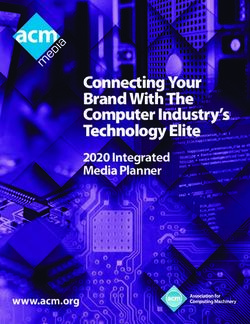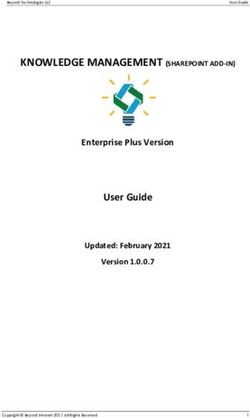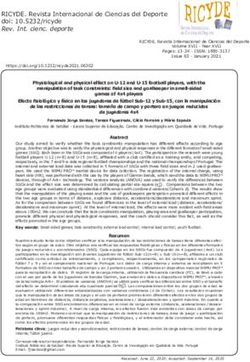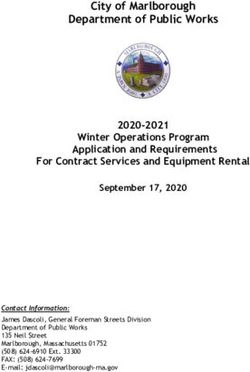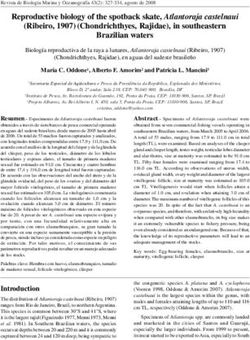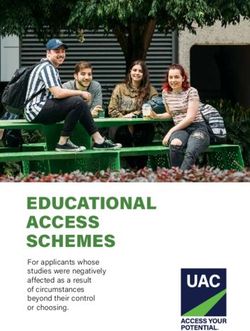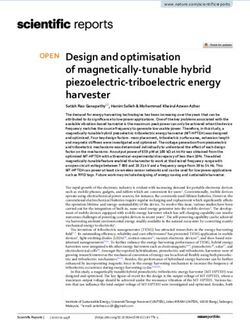Document Icons and Page Thumbnails: Issues in Construction of Document Thumbnails for Page Image Digital Libraries - William C. Janssen
←
→
Page content transcription
If your browser does not render page correctly, please read the page content below
Document Icons and Page Thumbnails: Issues in Construction of Document Thumbnails for Page−Image Digital Libraries William C. Janssen 10 July 2004 TR−04−11
Proceedings of the 8th European Conference on Research and Advanced Technology for Digital
Libraries, ECDL 2004, Bath, UK, September 2004. LNCS 3232, pp. 111−121.
Portions of this paper are Copyright 2004, Palo Alto Research Center
This paper is part of the PARC Technical Report series.
For more information on PARC, please visit our Web site at http://www.parc.com/.
Our address is:
Palo Alto Research Center
3333 Coyote Hill Road
Palo Alto, CA 94304 USA
You can contact us via telephone at 650−812−4000.
You can also send e−mail to info@parc.com; it will be forwarded appropriately.Document Icons and Page Thumbnails: Issues in
Construction of Document Thumbnails for
Page-Image Digital Libraries
William C. Janssen
Palo Alto Research Center
3333 Coyote Hill Road
Palo Alto, California, USA
janssen@parc.com
Abstract. Digital libraries are increasingly based on digital page im-
ages, but techniques for constructing usable versions of these page images
are largely folklore. This paper documents some issues encountered in
creating various kinds of renderings of page images for the UpLib digital
library system, and suggests approaches for each, based on both prob-
lem analysis and user feedback. Several factors important in determining
useful sizes for small visual representations of the documents, called doc-
ument icons, are discussed; one algorithm, called log-area, seems most
effective.
1 Introduction
The UpLib personal digital library system provides a secure long-term storage
and retrieval system for a wide variety of personal documents such as papers,
photos, books, clippings, and email. It is suitable for collections comprising tens
of thousands of documents, and provides for ease of document entry and access
as well as high levels of security and privacy. It is highly extensible through user
scripting, and is also intended to be useful as a platform for further research into
digital libraries and computer-augmented reading. The general architecture and
design of UpLib is more fully described in [6] and [5].
UpLib creates a searchable repository accessed through an active agent via
a Web interface. This interface is highly visual, displaying documents as docu-
ment icons (figure 1), laid out in a two-dimensional space, for the user to select
from. The built-in reader application also uses thumbnail images of each page
(figure 5), in two sizes, for various purposes, but primarily for reading. Other
applications, such as the corpus browser discussed in [2], also use the thumb-
nails in their interfaces. In the process of designing these interfaces for UpLib,
a number of issues arose regarding effective generation of document icons and
page thumbnails. The rest of this paper presents these issues, and discusses our
approach to resolving them.2 William C. Janssen Fig. 1. Document icons in an UpLib overview. These icons are generated using a constant-area algorithm, which allocates the same amount of area to each thumbnail, regardless of orientation. In this interface, clicking on an icon opens that document in a reader program. 2 Document Icons In the user interfaces of many digital library systems, when a selection of docu- ments is shown to the user, it is presented as lines of text [12], [11]. Sometimes these lines contain document titles, sometimes they contain descriptions of the documents, sometimes they include information such document size or owner or creation date. In many systems, these description lines also include small icons, typically indicating the document format or genre, such as “folder” or “Word document” or “web page”. This is also the presentation system used on Windows and MacOS desktops, for Google search results, and for many other multi-document systems. The SOMLib system uses generic icons of books, col- ored to indicate genre, but otherwise connected to the content of each icon only with textual labels on the icons [8].
Document Icons and Page Thumbnails 3
In the UpLib system, however, the primary display mode for a selection
of documents is as as a set of graphical document icons, as shown in figure
1. These icons are not genre icons; rather, they are intended to remind the
user of the source document, in terms of appearance, shape, and size. They are
small but compelling visual representations of the documents they represent. In
constrast to more general-purpose digital library systems, UpLib is intended for
personal use by an individual; almost all the documents in any collection have
already been seen (and often handled) by the user of the system. This reinforces
the ability of visual representations to remind the user of the content of the
associated document. The use of document icons also capitalizes on the human
perceptual preference for pictures over words when locating an item amidst a
number of other similar items [7].
2.1 Computing Document Icon Size
To visually represent the physical document in the digital space, it is usually
necessary to scale the size of the document page to a thumbnail representation.
It is customary to anti-alias the scaled image, and to preserve the aspect ratio of
the image. However, it is less clear what an appropriate size for the icon should
be.
In UpLib, page thumbnails are generated for each page of a document (see
section 3.1). These are typically constrained to fit in a particular rectangular
region, as part of the reading system showin in figure 5. In the first implementa-
tion of UpLib, no special document icons were generated; the page thumbnail for
the first page of the document was used as its iconic representation. This posed
some interesting problems, and led to a series of algorithms for determining icon
sizes.
Figure 2 shows seven representative documents arranged in four rows, each
row illustrating a particular icon sizing algorithm. From left to right, the docu-
ments are a scanned store receipt, actual size 63.8x82.8 mm; an A4 technical pa-
per, actual size 210x297 mm; a US-letter saved Web page, actual size 216x279.4
mm; a Powerpoint presentation, actual size 279.4x216 mm; a map, actual size
355.6x279.4 mm; a scanned newspaper clipping, actual size 99.1x222.7 mm; and
a photograph, actual size 162.6x121.9 mm. The top row of the figure shows the
effects of the original algorithm, using page thumbnails. While this algorithm
worked well for the pages of a single document, all of which were the same size,
it does not perform particularly well for a juxtaposed assortment of documents
of different sizes. In particular, landscape-oriented documents were shortchanged
in the display, when arranged near portrait-oriented documents.
The second row of the figure shows our first attempt at rectifying this prob-
lem. A special “document icon” was generated for each document, instead of
simply using the thumbnail of the first page. Instead of using a portrait-oriented
rectangle to size the icon, we use a square. You will note that the Powerpoint
document now receives as much display area as the paper to its left.
However, this algorithm fails to preserve some salient physical differences.
Users complained that they were unable to distinguish A4 papers from US-4 William C. Janssen Fig. 2. This figure illustrates five possible icon size generation strategies. At the top is constant-rectangle, which attempts to scale each icon to fit in a constant-size rectan- gle. The second row illustrates constant-square, a version of constant-rectangle which provides parity for landscape and portrait mode documents. Both of these suffer from the inability to quickly distinguish US-Letter from A4 documents by their primary distinguishing characteristic, height. This problem is addressed by the constant-area algorithm shown on the third row, which allocates the same amount of area to each document icon. However, this algorithm tends to distort the relative sizes of documents. The fourth row illustrates the linear algorithm, in which each icon has the same size relative to the others as the physical document would. With this algorithm, large doc- uments such as maps, posters, or blueprints dominate the display. Finally, the log-area algorithm in the bottom row provides the same amount of area as the linear algorithm for an US-Letter document, but allocates more area (about four times more) to the small receipt, and somewhat less area to the large map (about two-thirds of the linear algorithm).
Document Icons and Page Thumbnails 5
Letter papers, even though the A4 document icon shown is somewhat “thinner”
than the US-Letter icon. Apparently, the memorable characteristic of the A4
page size is that it is somewhat “taller” or longer than US-Letter; our iconic
representation did not preserve that relationship.
The third row of figure 2 illustrates a different algorithm that gives each
document icon an equal amount of display area, while preserving the document’s
aspect ratio. The A4 document can be clearly distinguished from the US-Letter
document by height. However, this still masks other relative differences in size.
The small sales receipt and small photograph seem to be as large as the US-
Letter document. The large map seems to be the same size as the Powerpoint
presentation, while the relatively small newspaper clipping towers above the
other icons.
To address these issues, we looked for a sizing algorithm that would preserve
some elements of the relative sizes of the documents. A strict linear reduction
in size, shown in the fourth row of figure 2, would be problematic, as it would
tend to make very large icons for very large documents, and vanishingly small
ones for very small documents. We decided to use a smooth non-linear function
of the area of a document to calculate the icon size. To increase the size of small
documents, and reduce the size of very large ones, we chose a function relatively
linear around the area of a US-Letter document, which would still reveal small
differences, such as those between A4 and US-Letter, but which would still result
in smaller icons for smaller documents, and larger ones for larger documents.
receipt photo US-Letter map
1.4
1.2
1
Scaling factor
0.8
0.6
0.4
0.2
logarea(x)
linear(x)
0
0 200 400 600 800 1000 1200 1400
Document area (cm2)
Fig. 3. The linear and log-area scaling functions.
The graph in figure 3 shows this function, which has the following formula:
s
areadocument (e − 1)
f actor = ln ( + 1) (1)
areaUS−Letter6 William C. Janssen
To calculate the amount of area to allot to each icon, this factor is multiplied by
the amount of area that would be given to the icon for a US-Letter document.
The bottom row of figure 2 shows the result of sizing the document icons in this
manner, which we call log-area. While this scaling algorithm seems preferable to
the others, all five are available in the current UpLib system, and user-selectable
via the configuration mechanism.
2.2 Document Icon Decoration
Enhancement of document icons used in task-oriented applications has been ex-
amined by Woodruff et. al., [13]. That application constructed custom document
icons to display search engine results to users. Each icon was a rendering of the
result Web page, and text items that matched the query terms were exaggerated.
This differs from the use of icons in UpLib in several ways: the rendering was
only one of many possible renderings of the same Web page, the user may never
have encountered that page before, and the text labels exaggerated on the page
were specific to that search. However, the general idea of using exaggerated text
on document icons to improve recognizability seems a useful one.
Fig. 4. Document icons with labels.
UpLib document icons support colored text labelling, in a deliberately limited
fashion. Users can add multiline colored labels to document icons using a single
size of a single font (chosen to be unlikely to appear similar to fonts in common
use), by defining the “document-icon-legend” metadata element. Figure 4 shows
an example of this type of document icon. This is particularly useful for technical
papers using small fonts, email messages, newspaper web pages, or any other
document that follows a standardized layout so that all documents in that layout
appear quite similar.
This approach can also be extended to non-text labels. The rightmost icon in
figure 4 shows a mockup of an icon for an email message in an UpLib repository.
A picture of the sender has been located in a “biff” library of email senders, and
pasted into a whitespace area of the original page image. In addition, a labelDocument Icons and Page Thumbnails 7
has been automatically calculated for the mail message from information in the
mail headers.
E-mail raises some questions about the appropriate granularity of documents.
Is it a good idea to make each mail message a separate document, or is it more
useful to compose a single document from all of the messages that make up a
thread in an email discussion? If so, an appropriate document icon may consist
of a graph of the thread tree, rather than a picture of the first sender. Simi-
larly, a related series of photographs might be stored as a single document, with
concomitant considerations for the document icon. A document similar to the
WebBook proposed by Card et. al. [4] could be built from a set of Web pages
traversed in a single browsing session; an icon for such a book might be a graph
of the session, similar to the “Web behavior graphs” discussed in [3]. The Web
caricatures work [14] developed a feature analysis of a Web page, then used that
analysis to drive construction of an iconic representation for that page.
Other icon decoration possibilities are possible. The DocuWorks system [1]
incorporates cartoon decorations related to the desktop metaphor. Multi-page
documents are distinguished from single-page documents with a small binder
clip cartoon in the upper left corner. Multiple documents “bound” together are
distinguished from individual documents by the addition of the cartoon of a
spiral binding on the left side of the document. These decorations typically act
as active controls; for example, the binder clip has left and right arrows that
allow you to page through the page thumbnails of the document, and clicking
the clip itself will fan out the pages of the document.
3 Page Images
The UpLib document reading subsystem makes certain assumptions about the
economics of the computing environment. It assumes that disk storage on the
order of gigabytes is very cheap (though not free, due to the overhead cost
of backups); that the average communications speed is relatively fast, at least
802.11b speeds; and that display screens are fairly tall, at least 1024 pixels in
height. A tablet-PC, for example, in portrait mode has a screen that is at least
768 pixels wide and 1024 pixels high. These assumptions are partially due to Up-
Lib’s design for personal use: a personal library will have fewer documents than a
community library, reducing storage requirements; the document repository will
frequently reside on the machine the user is using it on, reducing communication
overhead.
As a result of this calculation, the reading subsystem uses page images as
the primary presentation form of the document (figure 5). These are anti-aliased
reduced-resolution versions of the document’s page images, sized to fit on the
screen, and optimized for reading. In addition, a small thumbnail version of each
page is generated, for use in document overviews. This thumbnail also contains
an oversized page number for that page. This section discusses appropriate gen-
eration of these two types of document page images.8 William C. Janssen
3.1 Page Thumbnails
Small page thumbnails are used to show an overview of the pages of the docu-
ment. Examples of this usage are shown in figures 5 and 6. They allow a user to
locate graphically distinctive pages, containing diagrams, maps, or photographs,
easily. They can also be used to provide some context for the particular page
the reader is on. They are sized to be significantly smaller than document icons.
This allows more of them to be presented to the reader without scrolling. For
most slideshows or technical papers, all of the document’s page thumbnails can
be presented without scrolling in a display such as that shown in figure 6.
Each page thumbnail is numbered on the left top of the image. In a frame-
based display such as that shown in figure 5, this allows the frame to be dragged
to the left, occluding the right side of the page thumbnail, but providing more
space for the main page image, and still showing the page number on the page
thumbnail.
3.2 Large Images
UpLib uses “large thumbnails” in its primary reading interface. These are anti-
aliased versions of the original high-resolution page images, scaled to fit on a
typical display. The actual display size is user-configurable; by default, each
large thumbnail is constrained to fit in a 680x880 pixel rectangle. This allows
display on the 768x1024 pixel screen of a tablet-PC in portrait mode. The image
format is also important for readability. A text page scaled to size and stored as
either PNG (compression level 8) or JPEG (quality 75%) will be about the same
size, but the JPEG version will exhibit ghosting effects around the characters,
making it harder to read.
Human response times must be considered for Web-based user interfaces.
Typically, actions that complete within about 100 msec are seen as instanta-
neous, and users become impatient if actions do not complete within about
700-1000 msec (see [10], [9]). If we assume a transfer rate of about 2Mbps (a rea-
sonable average for 802.11b), and a maximum allowable user delay of 700 msec,
the page image should be no larger than about 170 KB. Allowing for decom-
pression overhead, a top size of about 150 KB is a good target. Faster transfer
speeds and user-side caching can be used to increase this limit.
Another concern is the relationship of the presented document size to the
original document size. Our original implementation scaled each document to
fit within a fixed 680x880 rectangle. This had the unforeseen effect of blowing
up small documents, such as the cash register receipt shown in the first column
of figure 2, to very large scales, so large that pixelization of the image impaired
its readability. In addition, users had difficulty recognizing it for what it was,
since they were used to the small size of the physical artifact. To counteract this
effect, a sizing governor was used to limit the maximum size for a document. This
governor assumes a display resolution of about 100 ppi, and scales documents
for display at that resolution, if possible, or for a lower resolution if necessary.
This means that the large thumbnail of a document 5cm on a side, scanned atDocument Icons and Page Thumbnails 9 Fig. 5. An “open” document in an UpLib viewer. The small page icons on the left-hand side provide direct access to that page; when used on the 768 × 1024 pixel screen of a Tablet PC, they are partially occluded on the right side, but the page numbers are still visible. Fig. 6. The small page thumbnails are used for overviews of a document, as shown here and in figure 5. The highlighted thumbnail shows that the current page is page 22. Gross graphical detail on other pages is discernible.
10 William C. Janssen
Fig. 7. A page from a paper, before and after whitespace cropping. Both versions are
scaled to fit in a 680x880 pixel rectangle, but the one on the right is significantly more
readable.
300dpi, would be only about 197 pixels on a side rather than 680 pixels; that is,
it would be rendered at about its normal size on a 100 ppi display.
Larger documents are of course reduced more to fit in the bounding rectangle.
For a letter-size document, there are about 80 ppi to work with. For 9-point
text, this is about 10 pixels per line. With clean text, this is often good enough.
However, since ppi is a ratio of total pixels to document size, it is possible to
increase the apparent resolution not only by increasing the number of pixels, but
also by decreasing the document size. We take the latter approach, by trimming
excess background-color space around the text of the document. Figure 7 shows
the results of this approach on a document page. It is important, when computing
this type of cropping, to compute a single cropping box that will work across
all the pages of the document, and apply this box to all pages uniformly. If
the cropping box is instead determined and applied on a page-by-page basis,
flipping from one page to the next may resize or recenter the text, causing minor
perceptual dissonance which can impair reading.
4 Conclusion
With recent increases in storage capacity and network bandwidth, digital library
systems based on page images, either scanned or generated, are becoming more
popular. It is possible to optimize iconic representations of these page images
for visual search and retrieval purposes, using the techniques outlined above. WeDocument Icons and Page Thumbnails 11
recommend the log-area algorithm for producing appropriately scaled document
icons for selection from a set of documents with heterogeneous sizes. Addition-
ally, scaled page images can be used for document reading on tablet-PC-sized
display surfaces, if appropriate attention is paid to size issues. In particular, the
technique of removing page borders to increase effective resolution seems to work
quite well.
5 Acknowledgements
The UpLib system itself is the result of joint work with Kris Popat at PARC.
Many of our colleagues at PARC have contributed generously to our work on
this project, notably Eric Bier, Jeff Breidenbach, and Lance Good.
References
1. See http://www.fujixerox.co.jp/soft/docuworks/.
2. E. Bier, L. Good, K. Popat, and A. Newberger. A document corpus browser for
in-depth reading. In Proceedings of the Fourth ACM/IEEE Joint Conference on
Digital Libraries (JCDL 2004), pages 87–96, June 2004.
3. S. K. Card, P. Pirolli, M. Van Der Wege, J. B. Morrison, R. W. Reeder, P. K.
Schraedley, and J. Boshart. Information scent as a driver of web behavior graphs:
results of a protocol analysis method for web usability. In Proceedings of the
SIGCHI conference on Human factors in computing systems, pages 498–505. ACM
Press, 2001.
4. S. K. Card, G. G. Robertson, and W. York. The WebBook and the Web For-
ager: An information workspace for the World-Wide Web. In Proceedings of the
Conference on Human Factors in Computing Systems CHI’96, 1996.
5. W. C. Janssen. Collaborative extensions for the uplib system. In Proceedings of
the Fourth ACM/IEEE Joint Conference on Digital Libraries (JCDL 2004), pages
239–240, June 2004.
6. W. C. Janssen and K. Popat. UpLib: a universal personal digital library system.
In Proceedings of the 2003 ACM symposium on Document Engineering, pages 234–
242. ACM Press, November 2003.
7. A. Paivio and I. Begg. Pictures and words in visual search. Memory & Cognition,
2(3):515–521, 1974.
8. A. Rauber and D. Merkl. The SOMLib digital library system. In Proceedings
of the 3rd European Conference on Research and Advanced Technology for Digital
Libraries, number 1696 in Lecture Notes in Computer Science, pages 323–342,
September 1999.
9. G. G. Robertson, S. K. Card, and J. D. Mackinlay. The Cognitive Co-Processor
architecture for interactive user interfaces. In Proceedings of the ACM Conference
on User Interface Software and Technology (UIST ’89), pages 10–18. ACM Press,
1989.
10. G. G. Robertson, S. K. Card, and J. D. Mackinlay. Information visualization using
3D interactive animation. Communications of the ACM, 36(4):57–71, April 1993.
11. R. Wilensky. Personal libraries: Collection management as a tool for lightweight
personal and group document management. Technical Report SDSC TR-2001-9,
San Diego Supercomputer Center, 9500 Gilman Drive – La Jolla, CA 92093-0505,
2001.12 William C. Janssen
12. I. H. Witten, R. J. McNab, S. J. Boddie, and D. Bainbridge. Greenstone: A
comprehensive open-source digital library software system. In Proceedings of the
Fifth ACM International Conference on Digital Libraries, 2000.
13. A. Woodruff, A. Faulring, R. Rosenholtz, J. Morrsion, and P. Pirolli. Using thumb-
nails to search the web. In Proceedings of the SIGCHI conference on Human factors
in computing systems, pages 198–205. ACM Press, 2001.
14. M. Wynblatt and D. Benson. Web page caricatures: Multimedia summaries for
WWW documents. In Proceedings of the IEEE International Conference on Mul-
timedia Computing and Systems, June 1998.You can also read