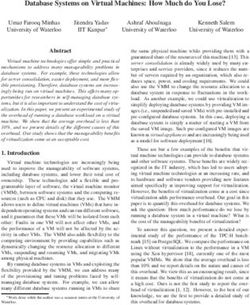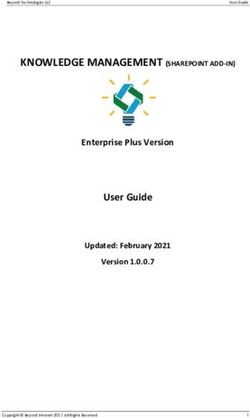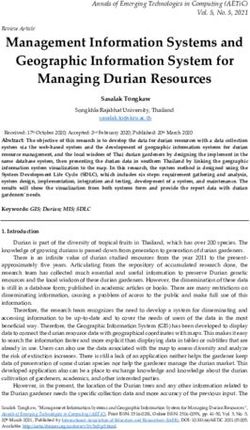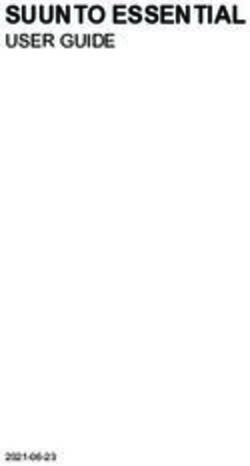SEO Module User Manual 4.2
←
→
Page content transcription
If your browser does not render page correctly, please read the page content below
PACKFLASH.COM
SEO Module User Manual
PackFlash.com
415 N. Lasalle Street • Suite 205
Chicago, IL 60654
Phone 888.433.2260 • Fax 773.787.1787Thank you for purchasing our PackFlash SEO Module, and make sure to check out
all of PackFlash’s other premium modules for your future projects. Our goal at
PackFlash is to give administrators the tools they need to create truly professional
websites. Let us know if there is anything we can do better.
The following instructions will lead you, step by step, through the installation of
the module(s), We strongly recommend that you back-up your website and
database prior to doing any module installations. PackFlash has performed
rigorous testing on all of our products, but it is impossible to account for every
scenario. It is best practice and, again, strongly recommend that you back-up
your website and database prior to any module uploads to your DNN website.
The PackFlash SEO module provides the following benefits:
1. Management and control of all URLs for DNN website, rather than just DNN
pages for the purposes of creating friendly URLs and re-directs. This means
that an administrator will be able to manage and modify URLs that are
associated with any module without integration including blogs, articles,
news items, press releases, videos, ecommerce products, categories,
galleries, events, etc.
2. Creation of an XML sitemap that including all URLs in the PackFlash SEO
Module that communicates with the search engines what pages exist on the
website. Decisions of what to include are the responsibility of the
administrator.
3. Creation of a robot.txt file that communicates to the search engines what
files that they should avoid and not index. Decisions of what to include in
the robot.txt file are the responsibility of the administrator of the website.
Some default choices have been made initially.
4. Generation of a text sitemap that could show as many or few of the URLs
found on the website. Decisions of what to include in the text sitemap are
the responsibility of the administrator of the website.
ii5. Ability to find and display broken links.
6. Provides the ability for an administrator to centralize the SEO title,
description, and keywords for any URL on a website. This can be done using
the PackFlash SEO Dashboard or by exporting the data to Microsoft Excel or
an XML file. The modifications for SEO can be completed for every URL on
the entire site and then re-imported to the site. New friendly URLs can be
provided in this manner as well, allowing for the migration of SEO data and
re-directs when creating a new DNN site. This is particularly useful when
the old site is NOT a DNN site.
iiiTable of Contents
I. Installation Instructions for PackFlash SEO Module ......................... 1
1.1. Installation - DotNetNuke 06.00.00 or higher ............................................. 1
1.2. Using Licensing to Activate Module(s) ....................................................... 2
II. Getting Started with the SEO Module ............................................... 4
2.1. System at a Glance .................................................................................... 4
2.2. DNN Pages Created .................................................................................. 5
2.3. Initial Start-Up Screen ................................................................................ 5
2.4. After Clicking the “Create Friendly URLs Now” Button ............................... 7
III. PackFlash SEO Dashboard .............................................................. 9
3.1. Licensing .................................................................................................... 9
3.2. Manage Friendly URLs ............................................................................ 10
3.3. Settings .................................................................................................... 16
3.4. Users ........................................................................................................ 23
3.5. Import/Export............................................................................................ 24
3.6. Manage Duplicate URLs .......................................................................... 29
3.7. Manage Bulk Edits ................................................................................... 301
Chapter
S E O M O D U L E
I. Installation Instructions for PackFlash SEO
Module
NOTE: Installation instructions vary slightly from DNN 5, DNN 6, and DNN 7.
For demonstration purposes, instructions are presented for DotNetNuke 6 and higher.
1.1. Installation - DotNetNuke 06.00.00 or higher
1.1.1. Login as “host” to the DotNetNuke website.
1.1.2. Within the Host Menu in the Control Panel at the top-left corner of the screen,
choose “Extensions” in the left column of the dropdown list. This will show the
screen below.
1.1.3. While making the mouse hover under the main area of the Extensions screen, the
“Manage” button in the upper left corner of the module will get brighter. Hover
over the “Manage” button to produce the action menu. Within the action menu,
choose “Installation Extension Wizard” under the top Edit section. Making this
1S E O M O D U L E
selection will produce a modal (popup) window for the installation process
represented in the screen below.
1.1.4. Use the “Browse” button of the popup window to choose the most recent
installation file for the module in question that was downloaded from packflash.com.
Then click the “Next” button. This will produce a screen like below.
1.1.5. Click the “Next” button on the Package Information screen.
1.1.6. Click the “Next” button on the Release Notes screen. This screen may have
important information on the latest release of the module(s).
1.1.7. Check the box to accept the license and click the “Next” button on the Review
License screen. NOTE: Accepting the license is accepting the terms of the
license agreement, so please read the license agreement carefully before
proceeding.
1.1.8. The next screen will show all of the events of the installation process in order that the
occurred. Scroll through the entire list making sure that there are no red errors or
warnings. If there are any errors, please report them immediately to
success@packflash.com with the error message.
1.2. Using Licensing to Activate Module(s)
1.2.1. After installation, a page named “Constellation” will be added to the Admin menu of
the Control Panel in the upper left corner with the Constellation module will be of
the screen. Click the Constellation page to view the Constellation options like below.
1.2.2. With a new installation, no modules will be activated and all module icons in the top
section will be greyed out. Access to the module and functionality will not be
provided before activating the module through licensing. Without an active license,
the module will automatically re-direct the user to the licensing screen and will not
provide the ability to administer the module. Any modules previously installed and
activated via licensing will be retained on an upgrade. To activate a module, first
2S E O M O D U L E
obtain a license key by visiting http://www.packflash.com/packflash-module-license-
key-retrieval. If you have not already purchased a module, follow the instructions on
page:
http://www.packflash.com/DotNetNukeModules/ModuleTrials/ModuleTrialInstr
uctions/tabid/261/Default.aspx.
1.2.3. With the license key copied, click on the “Licensing” icon or link. This will bring up
the screen below.
1.2.4. Click the module name that you wish to install on the menu on the left and paste the
license key into the corresponding box for that module. Then click “Update”.
1.2.5. The text “License is Valid for XXX” where XXX is the name of the module being
activated. If the license is not valid or expired, a message related to this will be
presented.
1.2.6. Repeat this same process for all modules that need to be activated.
3S E O M O D U L E
2
Chapter
II. Getting Started with the SEO Module
The PackFlash SEO module is a website application designed to manage friendly URLs
and search engine meta data information.
For the most part, this document is designed to provide HOW to perform a function,
rather than WHY to perform a function or what best practices should be used. In some
cases, context and detail is provided to cover the basic ideas.
2.1. System at a Glance
The PackFlash SEO Module is made up of one module called the PackFlash SEO
Dashboard. This module generally works in the following manner:
The PackFlash SEO Module generates URLs each time that a user requests a new URL
from the website. At this time, the system looks up whether that URL currently exists in the
system. If the URL is found, it follows the rules to send the user to the proper location. If it
is not found, then the system performs a “mini-crawl” on that page.
During the “mini-crawl”, the following information is recorded for every unique URL:
The URL discovered
The DNN page associated with the URL
The SEO Title
The SEO Description
The SEO Keywords
After this is done, the system generates all re-directs that are known to exist on any particular
page. The example of a DNN page that has the following URL with Human Friendly URLs
turned on (the default settings on the most recent versions of DNN) –
http://www.domain.com/AboutUs.aspx, where the URL is located on TabID number
4S E O M O D U L E
42…this would result in the PackFlash SEO system automatically creating the following re-
directs:
http://www.domain.com/AboutUs/tabid/42/default.aspx
http://www.domain.com?tabid=42
http://www.domain.com/tabid/42/default.aspx
In addition, PackFlash SEO will propose the following URL as the suggestion for the
default URL – http://www.domain.com/about-us.aspx. This example assumes that the
SEO Title was “About Us” and the administrator had chosen “.aspx” as the extensions for
the URLs of the site.
NOTE: the PackFlash SEO Module uses the SEO TITLE as the basis for its
friendly URLs. This is a best practice IF you are making sure that your Titles are
SEO friendly, but may result in some long URLs depending on the choices made on
your site. This is perfectly acceptable and desired, but you can modify this later for
shorter, marketing-friendly URLs later as well. The search engines typically
prioritize keywords that are placed earlier in the title and URL (to the left) and
typically ignores keywords after the first 25 characters. Use care when choosing the
titles of your pages/URLs.
If a URL is found to be “broken” (no destination) or a link that currently was live is no
longer found, then it will be grouped as “broken” and stored in a separate table. This gives
the administrator the chance to discover the broken links and choose what to do with them
at their earliest convenience. All other URLs will be grouped according to their TabID (or
DNN page).
2.2. DNN Pages Created
2.2.1. A page for the dashboard of the module (e.g. “PF SEO Dashboard”) was created.
This page and module are only visible by administrators, by default. This page and
module currently serve as a central location for license management.
2.2.1.1. This page can be accessed through the Admin dropdown menu in the
Control Panel, by visiting the Constellation page, or by editing an item
directly on the detail/list page(s).
2.3. Initial Start-Up Screen
After performing installation/activation and visiting the PackFlash SEO Module for the first
time, the following page will be presented:
5S E O M O D U L E
Page Extension - the page extension for the URLs. The default is “.aspx”, but it can be changed
within the extent the version of IIS and how IIS is setup. If anything other than “.aspx” is chosen and
IIS 6 is being used, a warning will be provided that more actions need to be taken to make the
extension work. If IIS 7 is being used, then it will accept it, because no more changes are needed. At
this point, extension-less URLs (no extension) can be set up.
6S E O M O D U L E
Approval Process – this setting provides the administrator with the ability to decide whether URLs will
automatically be approved as they are found, then create friendly URLs that will be active immediately
OR all URLs will need to be reviewed and approved before they become active on the site.
Default Portal Alias – the default to the current portal alias.
Notification Email – the default email will be the email of the administrator of the website.
2.4. After Clicking the “Create Friendly URLs Now”
Button
The system will process all DNN pages and create friendly URLs in the system based on the
rules on the Setting page and re-direct to the “Manage Friendly URLs” page like below:
7S E O M O D U L E
At this point, each URL can be managed individually by finding the appropriate URL and
clicking the “Manage” link to expand the information for the URL. For more information,
see section 3.2 below.
8S E O M O D U L E
3
Chapter
III. PackFlash SEO Dashboard
The PackFlash SEO Dashboard is the central location for administrators to be able to
manage licensing , add/manage individual URLs, and manage overall behavior of the
system.
The SEO Dashboard is designed to fit in a pane with a MINIMUM of 920 pixels
wide.
3.1. Licensing
A valid/active license is required for the module to work correctly. This can be a 30-day trial
license. If a license expires or becomes invalid for any reason,
Licenses can be managed by logging into packflash.com and visiting:
http://www.packflash.com/packflash-module-license-key-retrieval .
The steps to follow are below:
3.1.1. Install the package on the website.
3.1.2. Log into packflash.com.
3.1.3. Visit the link above to “manage licenses”.
3.1.4. Enter domains for the products of interest. If no production licenses have been
purchased, the section at the bottom provides the ability to create trial license keys
good for 30 days from the time of entry.
3.1.5. Copy the presented license key.
3.1.6. Go to Constellation screen.
3.1.7. Click “Licensing” icon.
9S E O M O D U L E
3.1.8. On the left navigation, click the module that needs to be activated.
3.1.9. Paste the license key into the license box and click the “Update/Activate” button.
3.1.10. A success message should be presented that the license key is valid for the domain.
3.1.11. If a message isn’t provided, re-check the steps. Contact success@packflash.com with
problems.
3.2. Manage Friendly URLs
The “Manage Friendly URLs” screen provides the ability to make modifications to each
URL, approve or un-approve URLs, delete URLs, add new friendly URLs, and change the
default URL.
The initial state will be to show all URLs ordered in reverse order of when the URLs were
created. The most recent URLs will be first.
10S E O M O D U L E
3.2.1. Searching/Finding URLs – to find URLs to manage, use the dropdown for the
DNN page to allow filtering, use a specific URL, or a page title. In the below
example, the title “partner page” was searched:
3.2.2. Understanding the URL management area
Item #1 – Page title. This item was discovered through the “mini-crawl” and the
SEO Title meta data information on the page. This item also is a link to the page,
making it easy to evaluate the page itself.
Item #2 – Current Default Friendly URL. This item indicates the resultant url that
will show in the address bar of the browser as well as the 301 re-direct of the page.
Item #3 – Original found URL. This item represents the original URL that was
browsed. In this example, since it is a DNN page, it shows the URL that DNN
produces by default.
11S E O M O D U L E
Item #4 - Approve/Unapprove Checkbox. This checkbox allows for approving
and unapproving the URL itself. After checking and unchecking the box, some
information will update.
Item #5 – “Manage” link. This link allows for additional selections be made
(discussed below).
3.2.3. “Manage” Area
Item #1 – the URLs that are currently being re-directed for the URL in
question (if the URL is approved). In this example, since the URL is a DNN
page, the PackFlash module created multiple versions that represent the same page
and automatically will re-direct these to the resulting URL.
Item #2 – Checkbox for indicating to use the original default URL. This will
make the system use the DNN url that was originally requested. In some situations, it
is clear that the DNN URL will be the preferred alternative. This may happen in
situations where SEO is not as much of a concern, such as the login page. Naming
the “Login” page “Login” as a parent page in DNN with the latest versions of DNN
will provide a “Human Friendly” version similar to the following –
http://www.domain.com/Login.aspx. Unless the administrator has provided a more
descriptive SEO Title than “Login” for the page (which is the preferred SEO action
for MOST pages – the login page is a typical exception), then when the PackFlash
SEO module discovers this page, it will read the SEO Title as “Login” and create a
12S E O M O D U L E
“proposed Friendly URL” based on this Title. Because “Login.aspx” is already used
in this case, the PackFlash system will propose a friendly URL of “login-2.aspx”. The
reason is that it is set to always do it’s best to suggest a likely friendly URL based on
the SEO Title and it is programmed to compensate for situations where there might
be duplicate SEO page Titles (this happens quite often for “Contact Us” pages, for
instance – although they should have different SEO page Titles, sometimes
administrators do not spend the time on pages that will not produce much SEO
value). When this happens, there is a checkbox toward the right side of the “Manage
SEO Information” section where the decision to choose “Use DNN default” exists.
This will re-direct all versions of the page to the original DNN URL.
Item #3 – PackFlash reference URL. This is the URL that the PackFlash module
will use to always find the correct URL.
Item #4 – “Delete URL” button. Clicking this button will delete the URL and all
of the associated URLs from the database. This allows for starting over if a mistake is
made.
Item #5 – “Ignore URL” button. Clicking this button will set the URL to be
ignored by the PackFlash system, but not entirely delete the record from the
database. These URLs can be found by choosing the dropdown for “All Manually
Removed Pages”.
Item #6 – “Make Default” button and “Current Default” indicator. The
indicator shows which URL is being used as the default and will have all the others
re-directed (301 re-directs). The “Make Default” button allows for changing the
default to another one of the individual URLs in the list.
Item #7 – “Create a Friendly URL or Provide an Existing URL to Re-direct to
the Default”. This button allows for adding URLs manually to the PackFlash system
(more details below).
3.2.4. Add URLs Manually
After clicking the “Create a Friendly URL or Provide an Existing URL to Re-direct to
the Default”, the system will provide a box that will allow for manually entering a URL
to the system. After a URL is added, it can then be deleted or made to be the default
URL.
13S E O M O D U L E
3.2.5. “More Options” Area – Section 1
This area provides the ability to search for another URL to re-direct the existing one
to. This is called “transforming”. After choosing a URL from the search results and
clicking the “Transform” button, all of the URLs that are included in the list will be
added to the list of the selected URL.
14S E O M O D U L E
3.2.6. “More Options” Area – Section 2
This section allows for modifying the SEO information for the URL without needing
to go the area of the site to modify it. In the case of a DNN page URL, this will
modify the same information as going directly to DNN page information.
If it is not a DNN page URL, then the system will provide a “Lock SEO” checkbox
that allows for controlling SEO information with the PackFlash system and bypass
where the URL is being generated. This should be used with caution and is typically
useful where the system generating the URL does not have the ability to manage the
title, keywords, and description of the URL.
NOTE: When choosing this option, be aware that the PackFlash SEO system will
ignore any changes made to the Page Title, Keywords, or Description from the
originating module or system. After “locking” the SEO info, if changes are made to
a Blog Entry in the Blog Module, the changes will not take effect unless the lock is
removed. The system will, however, record new URLs with the appropriate SEO
information from the page until that page is locked as well (if ever).
The system is designed to allow individual modules and processes continue the way
they are now, record all of the appropriate information as a starting point, then allow
an SEO expert/specialist to have a central place to manage and control the SE
information for the entire site. This particular feature should only be used in
15S E O M O D U L E
centralized management situations to prevent confusion as well as by individuals that
are knowledgeable about SEO tactics and strategies. The “Manage Friendly URLs”
page allows for making changes for each individual URL one-by-one, while
exporting/importing will be able to manage the edits in bulk with familiar tools
(excel) to professionals in the SEO industry.
3.3. Settings
The “Settings” page of the Dashboard provides management of the general rules of the
system. There is a great deal of control that is possible in this area.
16S E O M O D U L E
3.3.1. Global Settings – this section provides a large variety of settings that have possible
large-scale implications to how the PackFlash SEO module works and performs.
3.3.1.1. Default Portal Alias. This dropdown will show all of the aliases of the
current portal and will initially show the default of the portal. This setting
is largely not used anymore and was useful when a crawler was more
integral to the system.
3.3.1.2. Email Address For Crawler. This email is only for updates from the
system and will default to the email for the Administrator of the portal.
3.3.1.3. Set system to automatically review and approve URLs that are generated
by the system. This checkbox sets the system to automatically approve
URLs as they are found by the system and make the “live” with their
friendly URL immediately. This setting essentially puts the SEO system
on “auto-pilot”.
After clicking the “Advanced Settings” link:
17S E O M O D U L E
3.3.1.4. Ignore Creating Friendly URLs. This checkbox will keep the module
working the current state, but no additional URLs will be discovered. This
is typically useful for any debug actions of maintenance on the website
3.3.1.5. Time to wait for Real Time page download and friendly URL
generation (seconds). This setting is the number of sections that will be
used to create a URL dynamically before the website visitor gets re-
directed to the original URL requested. This is only useful when the
system is set to automatically review and approve URLs. Set to “0” for the
best performance for the website visitor.
3.3.1.6. Default “Include in XML Sitemap” state. This checkbox will
determine the initial state of the “Include in XML Sitemap” setting for
each new URL that is discovered by the system.
3.3.1.7. Default “Include in Text Sitemap” state. This checkbox will
determine the initial state of the “Include in Text Sitemap” setting for
each new URL that is discovered by the system.
3.3.1.8. Default “Include in Robot.txt” file. This checkbox will determine the
initial state of the “Include in Robot.txt” file setting for each new URL
that is discovered by the system.
3.3.1.9. Relative path for XML Sitemap file. This setting is the file location
where the XML sitemap file will exist. The initial file location will be a
temporary file location providing for testing the file before moving the
location to its permanent location. It is the administrator’s responsibility
to modify the file path to the appropriate location. This location should
also be updated in the Webmaster Settings of Google and Bing as
appropriate.
3.3.1.10. Relative path for “robot.txt” file. This setting is the file location where
the robot.txt file will exist. The robot.txt file can only exist at the root of
the website to work properly and there can only be one active at a time.
To make the version produced by the PackFlash SEO Module, click the
“Make “Robot.txt” live” button.
The text box below provides the settings that will be reflect in the
robot.txt file that is produced (in addition to any modifications made at
the URL level).
18S E O M O D U L E
Schedule Process Features Area
3.3.1.11. Automatically Submit XML Sitemap after each Schedule Process.
This setting will set the PackFlash SEO module to submit the XML
sitemap automatically to the search engines after it is produced during the
scheduled process. The system automatically is set to submit to the Bing,
Google, and Ask search engines. The settings for where it will post this
information is located in the following text box:
3.3.1.12. Download Current XML Sitemap for Review. This link will allow for
accessing the current XML Sitemap file. This provides a means for
evaluating whether the system is working properly.
3.3.1.13. Download Current Robot.txt for Review. This link will allow for
accessing the current Robot.txt file. This provides a means for evaluating
whether the system is working properly.
3.3.1.14. Run sitemap generation process manually. The “Manually Run
Process Now. (No Crawler)” button allows for immediately running the
process in order to evaluate the system behavior.
3.3.1.15. Schedule Process Mode. This setting indicates the DNN scheduler
mode. This needs to be set to “timer” for the scheduled process to run
correctly and create a new XML sitemap every night.
3.3.1.16. Pages to Ignore. This text box reflects the text strings (portions of text)
that will exist within a URL that tells the PackFlash module to ignore the
URL. Ignoring the URL means that the URL will not be saved in the
system and will not have a friendly URL created. Typical reasons for this
are standard file types (such as image files like jpg, gif) as well as URLs
within a checkout process of an ecommerce system where each URL is
unique and a friendly URL is not needed or appropriate. Clicking the
19S E O M O D U L E
button “Clean URL Database by Applying All known Rules” provides a
way to clean out any existing URLs that were created and need to be
removed.
3.3.1.17. Pages to add to the new system group. This text box allows for having
the system create database records, but not pay attention to them after
creation. This may be useful for performance optimization, but is an
advanced topic. This option was much more useful when the crawler was
more used more prominently.
3.3.1.18. Redirect all Broken links/Deleted Pages to this page. This setting
will show all of the DNN pages on the site. This will allow for selecting a
page that will be used for the “Oops” or 404 redirects of the website.
3.3.1.19. Default Extension for System Generated Friendly URLs. Extension
can be blank (no extension). This setting establishes the extension that will
be used at the end of the URL for every dynamically created friendly
created by the PackFlash SEO module. This can only be changed by
resetting the module, which will delete all data from the module. There is
a button under this setting for “Change Extension” that will accomplish
this function.
20S E O M O D U L E
3.3.1.20. Method for Generating System Friendly URLs. This setting
determines if DNN page names are included in each friendly URLs that is
dynamically created by the PackFlash SEO module. The setting “All
URLs at Site Root” will not use DNN page names in the creation of the
friendly URLs, whereas the “Preserve page Structure” option will retain
the DNN page name information within the friendly URL that is created.
3.3.1.21. Preserve language querystring when generating friendly URLs. This
setting applies to multi-cultural sites where multiple languages are used. If
this checkbox is selected, the querystring for the language will be included
in each friendly URL that is generated from by the PackFlash SEO
module. The typical querystring for a language will look like “en-us” or
“es-mx”.
3.3.1.22. Remove diacritic marks from friendly URLs. This setting will replace
any non-ascii characters in a URL with a ascii version of the character
when the system dynamically generates each friendly URL.
3.3.1.23. Replace characters when generating friendly URLs. This text box
allows for replacement characters to be applied when each URL is
dynamically generated by the PackFlash SEO module. Data has to be
formatted in pairs like this [X:Y], where X is the character (or characters)
that need to be replaced and Y represents the character (or characters)
that will be substituted for the replaced character(s).
3.3.1.24. Force “www” on all URLs. This setting will make sure that all URLs
have a “www” in them reducing the chance of duplicates further. A portal
alias with the “www” needs to exist for this to work properly.
3.3.1.25. Transform all URLs to lowercase. This setting provides the ability to
make all URLs convert to lowercase letters, reducing the number of
variations to the URLs significantly that can be created by the system
when dynamically creating URLs.
3.3.1.26. Reset PackFlash SEO Module. The “Reset PackFlash SEO Module”
button will delete the entire PackFlash SEO database and set the system
21S E O M O D U L E
back to the initial start screen. There is no undo or recovery from this
step, so caution should be used when using this feature.
3.3.1.27. Turn On/Off Overwrite URLs for DNN Tabs. The “Turn On
Overwrite URLs” button will set the system to look up URLs that are
requested by any module or DotNetNuke itself and replace them with the
friendly URLs that are found in the system. This means that a re-direct
will not actually occur in most cases, because the final URL (the friendly
version) will be represented by the links when they are created. Because
the friendly URL is stored in the cache, the system is incredibly fast. This
button will toggle from an “Turn On” button to a “Turn Off” button.
3.3.1.28. Enable On Page SEO Management. This checkbox will set the system
to provide a button on the left side of the screen while users within roles
determined on the “Users” page are browsing the site. This provides a
very convenient way for management of URLs and duplicate URLs
without requiring the user to go to the SEO Dashboard and search for
the appropriate URL. “On Page Management”.
This button will appear on the left side of the page and allow for editing
of URLs via a modal window:
22S E O M O D U L E
3.3.2. Manage Scheduled Processes – this section allows for viewing and editing of the
schedule process. The scheduled process is primarily only used for creating the XML
sitemap every evening. This area does not need to be changed in most cases.
3.3.3. Manage SEO Process – The “Deactivate SEO Process for this portal” button
allows for turning off the SEO module on this portal, but will leave it turned on
within any other portal that the SEO module is activated on the DotNetNuke
implementation. This button will toggle between an “Activate” and “Deactivate”
button.
3.3.4. Manage Canonical Process – The “Deactivate Canonical URLs” button allows for
turning on and off the ability for the system to discover and automatically apply
canonical URLs for the system. With this turned OFF, the system will not
automatically identify duplicate content and assign one of the URLs as a canonical
URL. This button will toggle between an “Activate” and “Deactivate” button.
3.3.5. Manage Web.Config – The “Uninstall Module from Web.config File” button
allows for completely turning off the module and all actions for all portals without
requiring the module to be uninstalled. This action will make modifications to the
web.config file of the DNN installation and ,therefore, cause a restart of the
application. This button will toggle between an “Install” and “Uninstall” button.
3.4. Users
This section is for setting the roles that will be allowed to use the SEO Dashboard.
23S E O M O D U L E
The chosen role(s) are also used to determine who gets access to “On Page Management”.
If a user is within a role authorized on this page, and “On Page Management” is turned on,
then the user will see a PackFlash button on the left side of the screen that allows for
management of the SEO information directly from the URL, rather than requiring the user
to go to the Dashboard to look up the URL individually.
The default button will look like the image below:
3.5. Import/Export
The import/Export screen provides the ability to manage data outside of the Dashboard by
exporting the data from the system to an external file (XML or excel format). The
administrator can also choose to import data in the proper format to create new records or
update existing records. The system was designed to create a way to export the data to a file
to have an external resource (like an SEO specialist) work on the file in a format that they
can work with, such as Excel) and then allows for re-importing after the changes have been
made. The import/export screen is represented in the image below:
24S E O M O D U L E
25S E O M O D U L E
3.6.1. Exporting Data.
3.6.1.1. Exporting of data is provided to easily move the data from one portal to
another as well as for the purposes of having a starting point for an SEO
expert/specialist to work with in excel. That exported data can then be
modified within excel and re-imported. The changes made to the excel file
will be recorded in the database. This provides a means for an SEO
specialist to do crucial SEO work on the website in a centralized location
without having to know how the PackFlash SEO module works.
3.6.1.2. To Export data, choose the format (“Export filetype”) that is preferred,
then choose a location where the export file is to be sent, provide a name
for the file, and click “Export”. After clicking “Export”, a set of
confirmation messages will be provided with information such as a success
message, the number of records written to the file, and providing the
specific file/location. In addition, there will be a link provided to
download the file directly called “Download File”. At this point, clicking
this link will download the file to your local environment/desktop. To
save the file to open in Excel, right click the link and choose “Save Link
As”. This will pull up a dialog box to save to any location available to your
local system. A sample of this screen with an export success is shown
below in the screenshot.
3.6.1.3. Manipulating the Exported File. After downloading the file locally, the file
can be manipulated by someone knowledgeable about the website and/or
26S E O M O D U L E
SEO. The Excel output file will look like the screenshot below within
Excel:
At this point, the file can be manipulated by hiding columns that are
unnecessary to modify. At this point, columns should not be deleted,
however. When the import is done, the columns should all still be present.
The goal is to leave the structure in place and modify the data in the
document, then to re-import so that the changes take effect. Adding rows
for friendly URLs is permitted, however. If some URLs have not been
discovered yet, then it is possible to add them centrally to the database
through this means. This means that it could be a very useful tool for
migrating a site from one system into DNN and providing a central re-
direct methodology for all the URLs on the previous website to pages on
the new DNN site.
After cleaning up the columns by hiding them, most of the columns that
need to be manipulated should be in view – the tabid, the system relative
URL (the URL that was found in the crawl that DNN provided), the
proposed friendly URL, the SE Title, SE Description, SE Keywords,
whether the DNN Default is being used for the URL, and whether the
URL has been “reviewed” (a reviewed URL is also considered approved
and “live” in the system). The list will be ordered according to DNN
page/tabid with the tabid = -1 meaning that the page is deleted has been
re-directed to a “non-system page” (such as an email form, for example).
Make modifications to the excel/xml file as necessary to fit the need of the
site by changing anything EXCEPT THE SYSTEM TABID and the
SYSTEMORIGINALURLRELATIVE. These fields are provided by
27S E O M O D U L E
DNN when the URL was discovered by the system and should not be
changed. In many cases, there are multiple rows per DNN page/tabid.
This could mean that multiple URLs are pointing to one URL (such as
http://www.domain.com/tabid/36/default.aspx re-directing to
http://www.domain.com/default.aspx on the homepage, for instance).
Or it could mean that there are many distinct URLs on the page in the case
of many products that could be on one DNN page in an ecommerce
system.
3.6.1.4. Modifying the export file in preparation to Add new URLs to the system.
To add a new Friendly URL or Re-direct to a current URL in the
system, find the row of the Excel file that has the URL that the
Friendly URL or Re-direct will be directed. Then copy that row and
replace the new Friendly URL or Re-direct with the one in the copied
row.
To add a new URL to the system that was not found during the crawl,
use a similar process – copy a row that is most similar to the one that
you are adding (ideally with the same tabid), make the appropriate
changes to the content – SE title, keywords, description, URLs, etc.
REMOVE THE SYSTEMID, so that the system knows that the URL
does not currently have one assigned and should add it.
3.6.2. Importing Data. To import data, choose a folder location and a file within that
folder on the web server and click the “Import” button. If the file is currently on the
desktop/network instead of on the web server, to send the file to the web
server…click the “Upload New File” Link, then use the browse button to find the
28S E O M O D U L E
file on the desktop/network. At this point, make sure you have the folder selected
that you want the file to be uploaded to and click the “Upload Selected File” link.
This will send the file to the web server. The last step is to verify the folder and file,
and if acceptable, click the “Import” button. The system will provide a confirmation
message. Below are snapshots of the before screen of the “import” section and the
screen after clicking to “Upload New File” and allowing for browsing for the file on
the desktop/network.
3.6. Manage Duplicate URLs
The “Manage Duplicate URLs” section provides the ability to modify the canonical URLs of
the system. Canonical URLs are a way of telling the search engines that the “canonical” (or
default) content lives at a different location. This process reduces/minimizes (or eliminates)
the problem of duplicate content on a website.
In the case of PackFlash SEO, the module automatically finds pages/URLs that it considers
duplicates. The definition of duplicate content is the same exact SEO meta title, SEO meta
description, and SEO meta keywords. If all of these are the same, then the system will
associate them. The first URL discovered will be assigned the canonical (or default). In order
to select a different canonical URL, find the title of the page, click on the title to expand to
see all of the versions, and choose the URL that should be the canonical by clicking the
“Make Canonical” button next to the URL in question.
29S E O M O D U L E
This approach will work with content shared through cross-portal sharing removing any
concerns that the search engines will penalize the website for duplicate content.
3.7. Manage Bulk Edits
The “Manage Bulk Edits” screen is for setting the SEO information top-down and in a
group according to the DNN page/Tabid rather than having to go to each URL to set them.
When the system first was initiated, it went to pick up as much information from the setting
of the DNN pages as possible such as the Change Frequency and Priority set for the pages,
then it cascaded that information to all of the URLs that would on those pages as well. The
screen below provides the ability to edit those settings and, if required, cascade them down
to any other URL on those pages (it has the ability to skip pages that have been changed
specifically at the URL level as well).
30S E O M O D U L E
To make changes to any DNN page/Tabid, click the “Edit” button on the right side of the
row that the changes are to be made. Make any necessary changes, and click “Save”. To
cancel any changes, click “Cancel”. A “Save” action will produce a pop-up dialog box
asking if the changes are to be made to all the URLs with the same Tabid. For instance, if a
DNN page/Tabid was chosen called “Blog Details” that had 1000 blog entries on the page,
the system would allow an administrator to change the priority or frequency on all of the
pages at one time on this screen. Click the appropriate decision button and the action will
be saved.
The “Review” link on the right side of each row allows the user to jump to the “Manage
Friendly URLs” screen with the appropriate DNN page/Tabid group chosen. The list is
pre-sorted for the user.
31You can also read