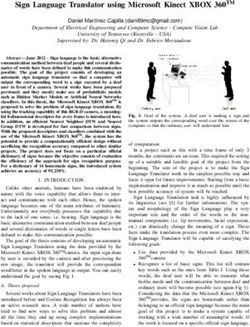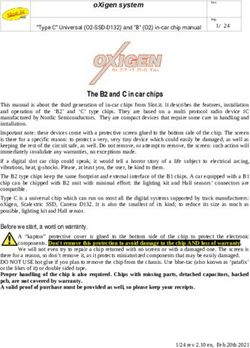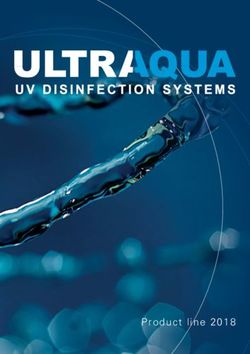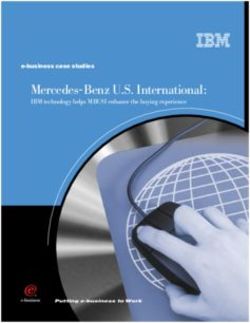Owner's Handbook 2016 OUTLANDER - Mitsubishi Motors
←
→
Page content transcription
If your browser does not render page correctly, please read the page content below
PLEASE PLACE COPIES OF THE FOLLOWING ITEMS IN THE POCKET BELOW: 1. Pre-Delivery Inspection Form (Customer Copy) 2. Triple Diamond Delivery Checklist (Customer Copy) 3. Salesperson or Key Dealership Contact’s Business Card
1
Table of Contents
Driver’s View...................... Page 2-3
Controls............................. Page 4-5
Thank you for buying a Mitsubishi Outlander. There’s no doubt you’ve already realized how
Own the Road.................... Page 6
well your car drives on the open road. What you may not know is all the great features that
help your car perform the way it does. In the pages ahead we’re going to run through the Switches............................ Page 7
basics and prepare you for the road. ECO Driving....................... Page 8
We’d also love to hear from you regarding your overall Mitsubishi experience. Within a week Folding and Stowing
the Second and Third
or so after your purchase, we’ll be sending you a very brief survey to complete. We would Row Seat........................... Page 9
appreciate it so much if you could take a minute or two to tell us how we did. We highly value Technology ....................... Page 10
your comments.
Homelink® Wireless
We hope you will visit the Mitsubishi Owner’s site where we store the latest Mitsubishi news Control System................... Page 11
and special offers. Here you can also keep track of your car’s warranty and servicing needs, Audio System..................... Page 12
get Roadside Assistance Information and tap into other owner-centric details. Just log on to Display Audio System
www.Mitsubishicars.com/ownersonly. (if equipped)...................... Page 13-14
Bluetooth®......................... Page 15
FAQ’s................................. Page 16-172
Driver’s View
1 Climate Controls.................................... Page 4
2 Headlights............................................ Page 4
3 De-Icer Controls (if equipped)............... Page 4
13
4 Side Mirror Adjustment.......................... Page 5
5 Windshield Wiper Lever......................... Page 5
6 Cruise Control / Adaptive Cruise
Control (if equipped)............................. Page 6
7 Drive Mode Selector.............................. Page 6
8 Paddle Shifters (GT only)...................... Page 6
2 8
9 Seat Heater Switch (if equipped) .......... Page 6
10 Lane Departure Warning (LDW) and
Forward Collision Mitigation (FCM) 15
(if equipped)......................................... Page 7
11 Power Liftgate Main Switch
(if equipped)......................................... Page 7
12 ECO Mode Switch................................. Page 8 18
13 Multi Information Display (MID)............. Page 10
14 Start/Stop Engine Switch 10
(if equipped with F.A.S.T.-key)............... Page 10
15 Audio Remote Control Buttons.............. Page 11
16 Homelink (if equipped)......................... Page 11
4
17 Display Audio/Navigation
(if equipped)......................................... Page 12-13
18 Bluetooth® Controls............................... Page 144
CONTROLS
Regular Headlights Automatic Headlights (if equipped)
Headlights and other lights on.
Parking, tail, front and rear sidemarker lights, license plate and instrument panel lights on.
Turns headlights on or off automatically in accordance with the outside light level (GT and OPT
AUTO
SEL). Otherwise, headlights turn off automatically when the ignition switch is turned off and the
door is open.
Dual-Zone Automatic Climate Controls (if equipped)
A - Push to select the desired temperature
A A B - Push to select outside air (Indicator light off) or recirculated air (Indicator light
on)
C - Push for air conditioning ON/OFF
C D E D - Push to select the blower speed
E - Push to select the position of air flowing from the vents
F - Push to defog windshield.
G - When the AUTO switch is pushed, the settings are automatically controlled.
B F G H Passenger’s side temperature will be changed to the same temperature set as the
driver’s side
H - Push to defog the rear windows and to activate the De-Icer Controls (if equipped)5
CONTROLS (continued)
Windshield Wipers Side Mirror Adjustment
A The outside rearview mirrors can be
The wipers will operate once. adjusted when the ignition switch is in the
INT: Intermittent intervals can be “ON” or “ACC” position or the operation
adjusted by turning the knob A mode is put in ON or ACC.
AUTO: The wipers will be operated Move the lever (A) to the same side as the
automatically by rain sensor mirror you wish to adjust.
(if equipped).
Slow Adjust switch
Fast
Folding Side Mirrors (if equipped)
Automatically folds in when the car doors
are locked and ignition is off
Rear Window Wiper and Washer
Turn the knob B to operate the rear
window wiper.
The wiper operates continuously
for several seconds then operates
intermittently at intervals of about 8
seconds.
Washer fluid is sprayed, the wiper will Power Folding Side Mirror Switch (if equipped)
automatically operate 2 or 3 times.
Press switch to fold in mirrors if needed6
OWN THE ROAD
Paddle Shifters (GT only) Drive Mode Selector (if equipped)
Simply upshift or The drive mode can be switched
– :SHIFT DOWN + :SHIFTUP downshift with a tap of by pressing the drive mode button
your fingers – without while the ignition switch is in the ON
moving your hands from position.
the steering wheel. Pressing the button will change the
You can return to the “D” drive mode in order to:
operation by pulling the +
AWC ECO, NORMAL, SNOW, LOCK
(SHIFT UP) side paddle
shifter rearwards (toward
the driver) and holding
for over 2 seconds.
Seat Heater Switch (if equipped)
Cruise Control / Adaptive Cruise Control (if equipped)
A - CANCEL: To deactivate the ACC or cruise control
B - RES +: To increase the set speed or resume
A B control after cancelling the ACC or cruise
C control function.
C - SET-: To set the desired speed and to reduce the
D set speed.
E D - ON / OFF: To turn cruise control ON or OFF
E - ACC Distance Switch - Used to set or change the
following distance between your vehicle and the Position Action
vehicle in front of you. HI - For quick heating
To set a cruising speed NEUTRAL - Heater off
1. Press D and the “ACC” (if equipped) or “CRUISE” indicators will appear in the multi LO - To keep the seat warm
information display.
2. Accelerate or decelerate to your desired speed (above 25 mph). Press C and remove your
foot from the accelerator pedal.
To accelerate or decelerate speed
Push up B to increase set cruising speed.
Push down C to decrease set cruising speed.
To cancel the cruising speed Press A or press brake pedal, or press D .7
SWITCHES
Active Stability Control (ASC) Off Switch Lane Departure Warning (LDW) Switch (if equipped)
You can deactivate the system by
pressing down the “ASC OFF” switch for
3 seconds or longer.
When the ASC is deactivated, the
display/indicator will turn on. To
reactivate the ASC, momentarily press
the “ASC OFF” switch; the display/
indicator is turned off.
When you press the LDW switch, the “LDW” indicator on the
information screen of the multi information display turns OFF
and the LDW system is inactive.
Press the switch again, the system will activate.
Power Liftgate Main Switch (if equipped)
When the power liftgate main switch (located in the
lower center dash area) is ACTIVE, the power liftgate
can be operated using either the power liftgate switch
on the F.A.S.T.-key, the driver’s side power liftgate Forward Collision Mitigation (FCM) Switch (if equipped)
switch or the open/close switches on the power
liftgate.
Power Liftgate Switch (if equipped)
The power liftgate can be opened by Every time the operation mode is turned to “ON”, the FCM
pressing the Power Liftgate Switch. will automatically be turned on.
To turn off the FCM, press and hold the FCM switch. A buzzer
will sound and the “FCM OFF” message and
indicator will appear in the multi information
display.
To change the warning distance mode, briefly
press the FCM switch.8
ECO DRIVING
ECO indicator ECO mode switch
This indicator will be displayed when fuel ECO mode is an eco-driving support
efficient driving is achieved. system which automatically controls
the engine, air conditioning system,
4WD system (if equipped) and
S-AWC (if equipped) to improve
ECO Drive Assist fuel efficiency.
To activate, press the ECO mode
ECO drive level This function displays how fuel- switch.
efficiently you are driving under
different driving conditions.
To show, press the multi Momentary fuel consumption display
information display switch.
While driving, the momentary fuel
Low High The ECO drive assist is consumption is shown with a bar
displayed only when vehicle is graph.
driven with the selector lever The “” mark in the momentary
in the “D” (DRIVE) position fuel gauge shows the average fuel
Multi information or when vehicle is driven in consumption.
display switch
the sport mode (for vehicles
equipped with sportronic When the momentary fuel consumption surpasses the average fuel
steering wheel paddle shifter). consumption, the momentary fuel consumption is displayed with a green
bar graph.
Maintaining your fuel consumption above the average fuel consumption
ECO Score point will help increase your mileage per gallon.
To show, press the multi information display switch.
ECO drive level ECO score indicates the points
you have scored on fuel-efficient
driving by the number of leaves. Tire Pressure Monitoring System (TPMS)
To show, press the multi The Tire Pressure Monitoring System light illuminates
information display switch. when one or more of your tires is significantly under
Low High
inflated. Please note that changes in the outside
temperature may decrease tire pressure causing the
TPMS light to turn on. If the TPMS light remains
illuminated, check your tire pressure.
If the warning light illuminates, take the necessary measures referring to the
owner’s manual.9
FOLDING AND STOWING THE SECOND AND THIRD ROW SEAT
Folding the second row seats Unfolding the second row seats
1. When folding the left side second row seat, store the seat 1. Raise the seatback until it locks securely into place.
belt for the middle seating position of the second row seat. 2. While lifting the seat belt buckle (A), gently lower
Refer to “Detachable center seat belt for second row” in the seat cushion. Make sure that there is a hook (B)
your Owner’s Manual for help. at the position shown in the illustration.
2. Lower the head restraint for second row middle seating 3. Push down the seat cushion until it locks securely
position to its lowest position. into place.
3. Pull the strap (A) and tilt forward the head restraints for 4. Make sure that all seat belt buckles are properly
second row outside seating position. positioned on the seat cushion.
4. On vehicles with the second
5. If the center seat belt is stored;
row seat slide function, move
the second row seat fully • Pull out the detachable anchor plate (D) from the
backward. Refer to “To adjust seatback.
the seat forward or backward” • Pull the small latch plate (E) slowly and insert it
in your Owner’s Manual for into the detachable anchor plate until a click is
help. heard.
NOTE: If you do not move the second • Make sure that the seat belt is not twisted.
row seat fully backward, you may not be
able to fold the second row seat.
Folding the third row seat (Seating 7 passengers)
5. Pull the strap (B) to flip the seat
cushion forward. 1. Remove the head restraints from the third
row seats. (Refer to “Head restraints” in your
6. Fold forward the seat belt buckle. Owner’s Manual for help).
7. Pull up the lever (D), 2. Pull up the strap (A), then fold the seatback
then fold the seatback forward.
forward.
3. Stow the removed head restraints in the
luggage floor box with their front faces facing
downward.
Unfolding the third row seat
CAUTION: Do not allow any person to sit on the flipped seat 1. Pull the strap (A), then raise the
cushion, and do not place luggage on it. The seat’s mounting seatback until it locks securely into
fittings could bend under the weight, making it impossible for place. Push lightly on the seatback
the seat cushion to be secured when it returns to the original to confirm that it has actually been
position. secured.
2. Install the head restraints.10
TECHNOLOGY
Keyless Entry System Multi Information Display Switch
Normal Key
F.A.S.T.-Key
1. LOCK ( ) button
2. UNLOCK ( ) button
3. Power liftgate button
(if equipped)
4. PANIC button
5. Operation indicator light
If the F.A.S.T.-key battery is not operating properly
Insert the F.A.S.T.-key into the key slot in the instrument panel.
Starting the engine and changing the operation mode should be
Each time the multi information display
now possible. Remove the F.A.S.T.-key from the key slot after
switch is operated, the buzzer sounds and
starting the engine or changing the operation mode.
the multi information display changes
A between information such as warnings,
trip odometer, average and momentary fuel
While carrying the F.A.S.T.-key, press consumption, distance range, etc.
the driver’s or front passenger’s door
lock/unlock switch A .
Start/Stop Engine Switch (if equipped with F.A.S.T.-key)
How to start engine
While carrying the F.A.S.T.-key within the operating range, the Start/Stop button can be used to start the engine.
• Move the selector lever in “P” position and hold the brake pedal down firmly, push the Start/Stop button.
• To stop the engine, stop the vehicle completely and move the selector lever in “P” then press the Start/Stop button.
Function explanation
* If you have to bring the engine to an emergency stop while driving, press and hold the Start/Stop button for 3 seconds or more, or press it
quickly 3 times or more.
• If you press the Start/Stop button without depressing the brake pedal, you can change the operation mode in the order of OFF, ACC, ON, OFF.
• If the engine cannot be started or the operation mode cannot be changed, check the position of the F.A.S.T.-key or the battery performance of
the F.A.S.T.-key.11
HOMELINK® WIRELESS CONTROL SYSTEM (IF SO EQUIPPED)
Programming a new HomeLink®
To program HomeLink® to operate a garage door, gate, or entry door opener, home or office lighting, you need to
be at the same location as the device.
1. Press the HomeLink® button that you would like to program. The indicator light (A) will flash orange slowly.
2. Position the end of your hand-held transmitter (B) 1 to 3 inches (2 to 8 cm) away from the HomeLink® button
while keeping the indicator light in view.
3. Press and hold the hand-held transmitter button while watching the indicator light (A). Continue pressing the
button until the indicator light (A) changes from slowly flashing orange to either rapidly flashing green (rolling
1- HomeLink® button 1
code) or continuously lit green (fixed code). Now you may release the hand-held transmitter button.
2- HomeLink® button 2
4. Press the just-trained HomeLink® button and observe the indicator light.
• If the indicator light stays on constantly green, programming is complete and your device should operate 3- HomeLink® button 3
when the HomeLink® button is pressed and released.
• If the indicator light rapidly flashes green, firmly press, hold for 2 seconds and release the programmed
HomeLink® button. Repeat the “press/hold/release” sequence a second time, and, depending on the
brand of the garage door opener (or other rolling code equipped device), repeat this sequence a third time
to complete the programming process. At this point if your device operates, programming is complete.
• If the device does not operate, continue with “Programming a new HomeLink®” steps 5 to 7 to complete
the programming of a rolling code equipped device.
5. At the garage door opener receiver (motor-head unit) in the garage, locate the “Learn” or “Smart” button. This
can usually be found where the hanging antenna wire is attached to the motor-head unit (see the garage door
opener manual to identify the “Learn” button.
6. Firmly press and release the “Learn” or “Smart” button. (The name and color of the button may vary by
manufacturer.) There are typically 30 seconds to initiate step 7.
7. Return to the vehicle and firmly press, hold for 2 seconds and release the programmed HomeLink® button.
Repeat the “press/hold/release” sequence a second time, and, depending on the brand of the garage
door opener (or other rolling code equipped device), repeat this sequence a third time to complete the
programming process. HomeLink® should now activate your rolling code equipped device.
NOTE: Some hand-held transmitters may actually train better a distance of 6 to 12 inches (15 to 20 cm). Keep
this in mind if you have difficulty with the programming process.12
AUDIO SYSTEM
USB and iPod Input
D
B
C Audio Remote
Control Button
A VOLUME
UP
MODE
To enter frequencies into the memory (AM/FM/SAT) SEEK Change
1. Press A to turn on the audio system. Change the
2. Press B to select the desired band (AM/FM/SAT). station audio
3. Press C to Seek Station or track source
4. Hold down one of the Memory select buttons D
VOLUME
(1-6) until it beeps in order to save that station to 1. Park your vehicle in a safe place and turn the ignition switch to
Down
memory. LOCK position.
2. Connect the cable (cable is not included with the vehicle) to the
To adjust the clock USB memory device or the Dock connector to the iPod .
1. Press and hold the PAGE or MENU key and the 3. Open the cover in the floor console box. Connect the cable to
clock display flashes the USB input terminal .
2. Press the various buttons to adjust. 4. Turn the ignition switch to the “ACC” position. Turn on the audio
H- “Hour” setting system.
Press this key to fast-forward the “hours” 5. Press MEDIA several times to switch to the USB mode. The input
M- “Minutes” setting mode changes as follows:
Press this key to fast-foward the “minutes” CD USB Bluetooth®
3. Press the PAGE or MENU key to finish adjusting the 6. Depending on your USB device, it may take longer for playback to
time. start.
When the adjustment is completed, the clock 7. Once the device is selected, playback starts.
display stops flashing.
With Display Audio System, follow steps 1 through 4 above
5. Press MENU on the touch screen.
NOTE: Please refer to your Owner’s Manual for more
6. Touch USB.
detailed information on how to use your audio
system. 7. Touch then select a track and begin playback.13
DISPLAY AUDIO SYSTEM (if equipped)
A F A - Eject Button for CD
B - Selects AM/FM, and/or Sirius (if equipped)
B
C - Selects type of Media (CD, MP3 and BT-A)
G D - Bluetooth for Phone
C
E - Power and Volume knob
D H F - Clock setting
G - Seek stations or CD track - up or down
E I H - Displays all radio & media modes available
I - Tune stations / adjust sound settings
To Adjust the Clock
You can adjust the time and date by touching the “Clock” F button This HD Radio receiver enables:
This is top
on the a setting item
right of thedisplayed by touching Time Setting.
display audio.
Settings name Settings value Settings content PSD Program Service Data: Contributes to the superior user
experience of HD Radio Technology. Presents song name, artist,
Time Time
station IDs, HD2/HD3 Channel Guide, and other relevant data
Adjustment
streams.
HD2/HD3 Adjacent to traditional main stations are extra local FM
channels. These HD2/HD3 Channels provide new, original music
as well as deep cuts into traditional genre.
Touch the corresponding ▲ or ▼
Digital Sound Digital, CD-quality sound. HD Radio Technology enables local
and change the date and time.
radio stations to broadcast a clean digital signal. AM sounds like
Time Display Date
Settings
today’s FM and FM sounds like a CD.
The date and time display format can be set.
Time 12h or 24h display can be set.14
NAVIGATION AUDIO (if equipped)
MMCS Audio Setting an Address
1. Click on the NAV button at the bottom right of the screen
2. Click on Address/Intersection
A E 3. If the state is correct – touch on All Cities. If not correct, touch on the
State displayed and type in the correct state
4. Touch in All Cities and type in the correct city
B 5. Touch All Streets and type in the correct street
F 6. Touch All House Numbers and type in the correct house #
C 7. Touch Set
D G
H I J
A- PWR – Turns Audio on or off and Volume Control
B- Radio – Select between AM/FM/ & Sirius stations
C- Media – Selects CD/SD/USB / & BT Audio
D- Phone – Controls Your Phone
E- Tune – Tune stations or push knob for Sound Control Setting a Home Address
F- Seek / Track – Locate stations or CD tracks up or down 1. Click on the NAVI button at the bottom right of the screen
G- Open / Close – Eject CD or Gain Access to SD cards 2. Click on Home button on bottom left of screen. If Home Location not
H- Navi Control – Access a variety of Navi functions set, it will ask if you want to jump to Personal Settings to register –
I- Map - Provides Real Time Map & Location Select Yes
J- Info set – Provides other information or setting functions 3. Click on Address/Intersection – New
4. If the state is correct – touch on All Cities. If not correct, Touch on the
State showing and type in the
correct state
5. Touch in All Cities and type in
the correct city
6. Touch All Streets and type in
the correct street
7. Touch All House Numbers and
type in the correct house #
8. Touch Set15
BLUETOOTH® OPERATION WITH DISPLAY AUDIO
Bluetooth Controls
®
To Make a Call
There are 3 ways to make a call: By Saying a Telephone Number, By using the
For a list of compatible Bluetooth devices please go to
®
Bluetooth 2.0 interface’s phonebook, and by redialing a telephone number.
http://www.mitsubishicars.com/owners
A SPEECH button: Saying A Telephone Number
Change to voice 1. Press the Speech Button or PICK-UP
recognition button.
2. Say “Dial.”
B PICK-UP button: 3. After the voice guide says “Number
Answer an please,” say the telephone number.
A B C incoming call 4. The voice guide will say “Dialing ”. The Bluetooth 2.0 interface
End a call or voice will then make the call. When the
recognition confirmation function is on, the system
will confirm the telephone number again. To continue with that number,
Pairing a Bluetooth® device with the Bluetooth® 2.0 interface answer “Yes.” To change the telephone number, answer, “No.” The system
(Pairing is required only when the device is used for the first time.) will say “Number please.” then say the
Step 1: Stop your vehicle in a safe area , put the selector lever in telephone number again.
the “P” (PARK) position and pull the parking brake lever. Making A Call Using A Phonebook
Step 2: Press the PHONE button either on the Display Audio or Number:
MMCS Navi unit 1. Press the SPEECH button (except for
Step 3: If you haven’t paired your phone, then the pairing process vehicles with the Mitsubishi Multi-
begins immediately. Follow the pairing features for your Communication System - MMCS) or PICK-
phone. UP button (for vehicles with MMCS).
Step 4: Enter the 4-digit code in your phone that is shown on the 2. Say “Call” (Note: You must have names
display screen and submit. This process may take a few stored in the Phonebook or it will say “The vehicle phonebook is empty.
Would you like to add a new entry now?”)
seconds.
3. After the voice guide says, “Name please.” Say the name you want to
Step 5: The pairing process is complete. A new message will show call, from those registered in the phonebook. If there is only 1 match, the
“Import entire phonebook from this phone.” Either select system voice guide will say “Calling ” and will dial the telephone
yes or no. number. If there are 2 or more matches, the voice guide will say “More
Press Yes to download your phonebook. This process may than one match was found, would you like to call . If that
take a few minutes. person is the one you want to call, answer “Yes.” If not the person, answer
Press No to complete the pairing process at this time. “No.” The name of the next matching person will be
mentioned by the voice guide.
Please refer to the Owner’s Manual for additional pairing options. Redialing
Press the SPEECH button (except for vehicles with the
**See Display Audio Owner’s Manual
Mitsubishi Multi-Communication System - MMCS) or PICKUP
button (for vehicles with MMCS). Say “Redial”. The last phone
number used in the system will then redial.16 15
FAQ’s
Q: Is my phone compatible with the factory Mitsubishi Bluetooth® Hands Free System?
A: Check the list of compatible phones, www.mitsubishicars.com/owners to see if the phone is Bluetooth® supported.
Q: How do I use Bluetooth® Audio (if equipped)?
A: Please refer to your Owner’s Manual for instructions.
Q: Why does my Anti-Lock Braking System (ABS) make a noise?
A: Each time your vehicle is started and driven a short distance, you will hear the sound of the ABS motor operating from the right front engine
compartment. This is the normal sound the Anti-Lock Braking System makes when performing a self check.
Q: Why does the Audio System take so long to upload my music from my audio music device?
A: The Mitsubishi system can read multiple device structures in order to catalog the music files for easy playing and listening. Depending on the amount
of music you have on your device, this may take a few minutes.
Q: What are the different ways of playing music from my portable music player through the stereo system in my vehicle, when equipped with the FUSE Hands-free
Link System™?
A: There are two ways of playing music through your vehicle’s sound system.
• USB port - The FUSE system will find the songs in your device and categorize them according to Artist, Album, and Genre. Then you can have the
FUSE system find and play the song in your device that you prefer without physically searching your device. This is done via voice commands.
• Bluetooth® Streaming - Once your device is paired to the FUSE system, you can stream music from your device through the FUSE system to your
vehicles sound system. No wires or cords. Your music stops and restarts at the same song when you exit and when you re-enter the vehicle. Voice
commands are not available.
Q: Why can’t I control the music track selection via voice commands while Bluetooth® streaming?
A: The Mitsubishi system uses AVRCP 1.3 (Audio/Video Remote Control Profile) which does support song information (title, artist, track, etc.). However,
you must have a device that also supports AVRCP 1.3 to supply that information to the Mitsubishi system.
Q: My Outlander is equipped with “Micron Air Filtration”. Where is the filter located and does it need servicing?
A: The micron air filter is a small filter element which is located in the HVAC box just behind the lower glove box. The filter should be inspected
frequently for debris. The filter works well at filtering incoming air however the filter will clog and lead to reduced outlet air volume if not serviced on a
regular basis.
Q: I am having trouble with my Power Liftgate working properly. Sometimes it works and sometimes it doesn’t. Am I doing something wrong?
A: First check the ACTIVE/OFF button located below the climate control unit and check to see that this button is set to ACTIVE. If so, then you will find that
the system needs to have ALL the doors unlocked for the unit to work properly. If only the driver’s door is unlocked, the power liftgate button will not
work.17
Q: My Outlander has two 12V accessory outlets. What devices can be plugged into these outlets?
A: Both of these outlets are protected with 15 amp fuses. Always check the current draw rating of any device prior to use in the vehicle. If the
device is rated above 12 amps, this could lead to circuit overload and the electrical fuse opening (no current flow).
Q: How can I get the MPG stated on the window sticker?
A: Vehicle driving styles will greatly affect MPG. Avoid sudden abrupt starts from a stop and let the vehicle coast to the traffic light. Both of these
styles will increase mileage and reduce brake lining wear.
• Vehicles are designed to achieve the best fuel mileage when they are driven at the speed limits on the freeway. Avoid driving over 65 mph.
• Under inflated tires will increase rolling resistance and will reduce fuel mileage. Check tire pressure frequently to increase miles per gallon.
Proper tire pressure also ensures optimum tire performance (including tire wear.)
Q: How does the Navigation System choose a certain route?
A: The system takes into account traffic conditions, road types, distance and road width to recommend the route.
Q: Why do my Rain Sensing Windshield Wipers operate on their own when it’s not raining?
A: • When the lever is in the AUTO position, the rain sensor detects rain or snow and automatically turns on the wipers.
• The wipers may automatically operate when things such as insects or foreign objects are affixed to the windshield on top of the rain sensor
or when the windshield is frosted over.
• To stop the wipers, place the lever in the OFF position.
Q: Why does my check engine light come on after I put gas in my car?
A: There are many reasons why your check engine light may illuminate. Before calling your dealership, make sure the fuel cap is fully engaged and
you have heard three clicks when tightening it. After checking and hearing three clicks and the light is still on, contact your dealership.
Q: How do I use the emergency key when the F.A.S.T.-key battery or vehicle battery is run down?
A: If your Outlander is equipped with a One Touch Start button and the door does not open, take the key out from the fob and unlock the door
manually. Put the key back into the fob and insert it into the slot provided below the Climate Control Switches. Starting the engine and changing
the operation mode should now be possible. Remove the F.A.S.T.-key from the key slot after starting the engine or changing the operation mode.
Product features and descriptions are subject to change without notice. Not all features listed are standard or available on all trim lines.
For any product related questions, please consult your dealership or the actual Owner’s Manual.2016 OUTLANDER www.mitsubishicars.com ACAD-P08000 (4/15)
You can also read