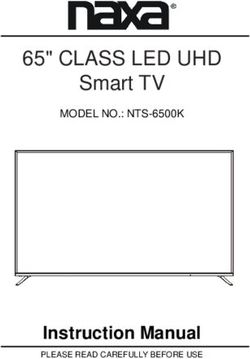XT4 Convenience & Personalization Guide 2020 - imgix
←
→
Page content transcription
If your browser does not render page correctly, please read the page content below
Review this quick reference guide for an overview of some important features in your Cadillac XT4. Certain restrictions, precautions and safety
Some optional equipment described in this guide (denoted by ♦) may not be included in your vehicle. procedures apply to your vehicle. Please read
More information can be found in your Owner's Manual and at my.cadillac.com. your Owner's Manual for complete instructions.
INSTRUMENT PANEL
Electric Parking Brake/ Instrument Cadillac User Automatic Parking Assist with
Memory Instrument Panel Turn Signal Cluster/Driver Windshield Engine Experience Braking♦/Park Assist/Hazard
Seat Illumination/Head-Up Lever/Exterior Information Wipers Start/Stop Touch Home NFC Climate Warning Flashers/Lane
Buttons♦ Display♦ Controls Lamps Control Center Lever Button Screen Button Hotspot Controls Keep Assist♦ Buttons
Power Hood Cruise Control/Forward Steering Audio Steering Heated/ Infotainment Traction Control/ Electronic USB Ports/ Locking
Window/ Release Collision Alert/Heated Wheel Wheel Controls/ Ventilated Controls Auto Stop-Start Precision Acc. Power Glove
Mirror Lever Steering Wheel♦/Voice Adjustment Driver Information Seat Disable/Driver Shift Outlet/SD Box
Controls Recognition Buttons Lever Center Controls Buttons♦ Mode Buttons Lever Card♦
2REMOTE KEYLESS KEYLESS ACCESS SYSTEM
ENTRY TRANSMITTER The Keyless Access System enables operation of the doors and lift-
Lock gate without removing the Remote Keyless Entry transmitter from
Press to lock all doors. your pocket or purse. The transmitter must be within 3 feet of the
door being unlocked or within 3 feet of the liftgate.
Press and hold for 1 second to fold the power mirrors♦. To enable
operation, go to Settings > Vehicle > Comfort and Convenience. KEYLESS UNLOCKING
With the transmitter within range:
Unlock
Press the button on the
Press to unlock the driver’s door. Press again to unlock all doors. driver’s door handle to
Press and hold for 1 second to unfold the power mirrors♦. unlock the driver’s
Press and hold to open all windows. door; press it again
within 5 seconds to
Remote Start unlock all doors.
Press and release the Lock button and then immediately press Press the button on a
and hold the button to start the engine. passenger door handle
Vehicle Locator/Panic Alarm to unlock all doors.
Press and release to locate your vehicle. The exterior Press the touch pad
lamps flash and the horn chirps 3 times. above the license plate to open the liftgate.
Press and hold for 3 seconds to activate the alarm.
KEYLESS LOCKING
Press again to cancel the alarm.
With the ignition off, the transmitter removed from the vehicle,
Power Liftgate and all doors closed:
Press twice to open or close the power liftgate♦. Press the button on any door handle to lock all doors
Press once to stop power operation. immediately.
A
Door/Glove Box Key If Passive Locking is turned on, all doors will lock automatically
Press the button (A) on the side of the transmitter to pull out the after a short delay.
door/glove box key. Refer to your Owner's Manual for instructions Note: To change the Keyless Unlocking and Locking settings, go to Settings
to remove the key cylinder cap on the driver’s door handle. > Vehicle > Remote Lock, Unlock, Start.
Note: To change or enable some Remote Lock and Unlock settings, go to
Settings > Vehicle > Remote Lock, Unlock, Start.
See Keys, Doors and Windows in your Owner's Manual.
See Keys, Doors and Windows in your Owner's Manual.
♦ Optional equipment 3KEYLESS START AUTO ENGINE STOP/START
The Remote Keyless Entry (RKE) transmitter must be in the vehicle A fuel-saving stop/start system has been integrated with the 2.0L
to turn on the ignition. Turbo engine. While driving, when the brake pedal is applied and
the vehicle is at a complete stop, the automatic engine stop/start
START system may turn off the engine, depending on operating conditions.
With the vehicle in When the engine is off, the tachometer gauge will read AUTO STOP.
Park or Neutral, Upon releasing the brake pedal or applying the accelerator pedal,
press the brake the engine will restart. After parking the vehicle and turning off the
pedal and then press engine, the tachometer gauge will read OFF.
the ENGINE START/ The engine may remain
STOP button to start running when the vehicle
the engine. The green is stopped if:
indicator on the but-
ton will illuminate. • A minimum vehicle
Note: If the RKE transmitter battery is speed was not reached
weak, place the transmitter in the forward prior to stopping.
cupholder in the center console to enable • The engine or trans-
the engine to start. Replace the transmitter
battery as soon as possible. mission is not at the
required operating temperature.
STOP/OFF • The outside temperature is not in the required operating range.
Shift to Park and press the ENGINE • The shift lever is in any gear other than Drive (D).
START/STOP button to turn off the engine.
• The battery charge is low.
Power will be available for 10 minutes to operate the audio system
until the driver’s door is opened and to operate the windows and • The climate control system requires the engine to run based on
sunroof♦ until any door is opened. the current settings.
ACCESSORY AUTO ENGINE STOP/START DISABLE
With the engine off and the brake pedal NOT depressed, press Press the $ button on the center console when the engine is
the ENGINE START/STOP button to place the ignition system running to turn off the stop/start system. The button indicator
in the Accessory mode. The amber indicator on the button will is not illuminated when the system is off.
illuminate. The system automatically turns on each time the vehicle is started.
See Driving and Operating in your Owner's Manual.
See Driving and Operating in your Owner's Manual.
4ELECTRONIC PRECISION SHIFT DRIVER MODE CONTROL
The automatic transmission Driver Mode Control
shift pattern is displayed on automatically adjusts the
top of the shift lever. The A steering, suspension, and
selected gear position illumi- B powertrain tuning in real
nates in red on the shift lever. time. Pressing the MODE
The shift lever always starts in button on the center console
the center position and, after displays the mode menu on
shifting, returns to the center the instrument cluster and
position. activates the next available
Park – Press the button (A) on top of the lever to shift into Park. mode.
Reverse – Press and hold the shift lock button (B) on the side of the ALL-WHEEL DRIVE (AWD) OPERATION♦
lever and move the lever forward completely (past the detent) to On all-wheel drive models,
shift into Reverse. the vehicle can operate in
Neutral – Move the lever forward (to the detent) to shift into front-wheel drive or all-
Neutral. wheel drive.
Note: The transmission will not stay in Neutral for more than 5 minutes. Press the MODE button
It may automatically shift into Park. See Automated Car Wash Mode. (A) to select Tour (front-
Drive – Move the lever rearward to shift into Drive. If the vehicle is wheel drive), AWD, Sport,
in Park, press and hold the shift lock button (B) while moving the or Off-Road mode.
A
lever rearward. If the vehicle is turned off
TAP SHIFT MODE while in Sport mode, the
vehicle defaults to Tour
With the transmission in Drive, pull back on the lever to mode the next time the vehicle is started.
activate Manual Mode. Press the left steering wheel paddle to
downshift and the right steering wheel paddle to upshift. Pull FRONT-WHEEL DRIVE (FWD) OPERATION
back on the lever again to return to Drive. Press the MODE button (A) on the center console to select Tour,
AUTOMATED CAR WASH MODE Snow/Ice, or Sport mode.
There are different procedures for placing the transmission in The vehicle defaults to Tour mode each time the vehicle is started.
Neutral with the engine on or off and if the driver exits the vehicle.
See Driving and Operating in your Owner's Manual.
Refer to your Owner’s Manual for each procedure.
See Driving and Operating in your Owner's Manual.
♦ Optional equipment 5STEERING WHEEL CONTROLS
A. CRUISE CONTROL/ ADAPTIVE D. AUDIO CONTROLS
CRUISE CONTROL–ADVANCED♦ B
A E + – Volume
On/Off Press + or – to increase or decrease
SET– Set Speed the volume.
With Cruise Control on, rotate the Next/Previous
thumbwheel down to set a speed. Press or to go to the next or previ-
RES+ Resume Speed ous favorite radio station or track.
With Cruise Control on, rotate the See your Cadillac User Experience Manual.
thumbwheel up to resume the set speed.
Adjust Speed C D E. DRIVER INFORMATION CENTER
With a cruise speed set, rotate the CONTROLS
thumbwheel up or down to the first
Left/Right
detent to increase or decrease the set B. HEATED STEERING WHEEL♦ Press the or to move between the
speed by 1-mph increments; rotate to the
second detent to increase or decrease the On/Off display zones. Press the to exit a display
set speed to the next 5-mph interval on menu.
See Instruments and Controls in your Owner's Manual.
the speedometer. Up/Down
Cancel Rotate the thumbwheel up or down to move
C. VOICE RECOGNITION through the menus.
Press to cancel Cruise Control without
erasing the set speed from memory. Push to Talk
Select
Press and hold to switch between Cruise Press to answer an incoming call or to use voice
recognition with the OnStar, Bluetooth or info- Press the thumbwheel to open a menu,
Control and Adaptive Cruise Control– select or reset an item, or clear a message.
Advanced♦. tainment system.
Follow Distance Gap (Adaptive End Call/Mute See Instruments and Controls in your Owner's Manual.
Cruise Control–Advanced♦) Press to end/decline a call or mute/unmute the
Press to select a gap setting of Far, audio system.
Medium, or Near. See your Cadillac User Experience Manual.
See Driving and Operating in your Owner's Manual.
6DRIVER INFORMATION CENTER MULTI-COLOR HEAD-UP DISPLAY♦
The Driver Information Center (DIC) on the instrument cluster dis-
plays a variety of vehicle information.
DIC MENUS
Use the controls on the right
side of the steering wheel to
view the DIC menus.
Info – display trip and fuel
information
Audio – browse music and The Head-Up Display (HUD) projects some operating information
change the audio source on the windshield. Temporary information, such as audio changes
Navigation♦ – view active and navigation♦ maneuvers, also may be displayed. The HUD con-
route and change prompts trols are located on the left side of the instrument panel.
Phone – view active call and scroll through contacts HUD HUD
Options – change display information Lift up or press down to adjust the position of the image. It cannot
be adjusted side-to-side.
SELECT INFO PAGES
1. Use the controls to open INFO
the Options menu. Press to select from four displays: Speed View; Audio/Phone View;
2. Scroll to Info Pages. Press Navigation View; and Performance View.
the thumbwheel to
Brightness
enter the menu.
Lift up or press down to brighten or dim the display. Hold down to
3. Use the thumbwheel to turn off the display.
scroll through the list of
items. ROTATION OPTION
4. Press the thumbwheel To adjust the angle of the HUD, use the DIC controls to view
to select or deselect an Options > Head-Up Display and select Adjust Rotation. Rotate
item to display on the Info menu. the DIC thumbwheel up or down to adjust the angle. Select OK
to save the setting.
See Instruments and Controls in your Owner's Manual.
See Instruments and Controls in your Owner's Manual.
♦ Optional equipment 7CADILLAC USER EXPERIENCE CONTROLS
Refer to your Owner's Manual for important information about using the infotainment system while driving.
Your XT4 offers a variety of entertainment, communication and vehicle system options. Touch an application icon on the touch screen or use
the rotary infotainment controller and buttons to access an item. You can use simple gestures on the touch screen, such as tap, drag, pinch and
spread, to interact with the infotainment system. Link a compatible smartphone, USB flash drive or portable audio player/iPod® to the info-
tainment system using a Bluetooth or USB connection. For assistance, call 1-855-428-3669 or visit my.cadillac.com/learn.
Applications♦: Additional Pages: Rotate to Press to seek the Navigation menu♦
Touch a screen icon to Swipe to view additional pages of adjust the previous or next radio or Phone
access an application applications (if available) Audio menu volume station or track menu
Applications Tray: Controller:
Shortcuts to applications Home Page NFC Pairing Rotate to move on the screen/ Return to Phone
hotspot Move knob (left, right, up, or down) previous menu or
to go to the next item or group on the menu Home page
screen/Press to select an item
See your Cadillac User Experience Manual.
8CADILLAC USER EXPERIENCE FEATURES
SETTING THE TIME APPS♦
1. Touch Settings on the Home page, and then touch System. Connected apps linking to music, news, weather, travel informa-
2. Touch Time/Date. tion, sports, entertainment and more are available for download to
the infotainment system through the Apps icon on the Home page.
3. Touch Set Time. Downloading and using the apps requires internet connectivity,
4. Touch or to adjust the hours, minutes, and AM or PM. and may require a data plan, accessed through the vehicle’s 4G LTE
5. Touch to exit the menu. Wi-Fi hotspot, if active, or a mobile device hotspot. For more infor-
mation, visit my.cadillac.com/learn.
If the Automatic Time and Date feature is enabled, the time will
be updated automatically as the system obtains time information PORTABLE AUDIO DEVICES
from the cellular network. USB-A and USB-C ports for
data and charging and an
STORING STATION FAVORITES accessory power outlet are
Radio stations from all bands (AM, FM or SiriusXM♦) can be stored located in the forward
in any order. center console storage
1. Display the desired compartment.
radio station. Connect an iPod®,
2. Touch and hold a iPhone®, MP3 player, a
favorite screen but- USB flash drive or a USB
ton. Favorites also mass storage device to a
can be saved by USB port.
touching the in a Touch Audio, and then touch More to select the USB device as
station or channel the audio source. Search for music on-screen or by voice
list. commands.
3. Repeat the steps to 2 charge-only USB ports are located on the rear of the center
store another favorite item. console for the convenience of rear seat passengers.
See your Cadillac User Experience Manual.
♦ Optional equipment 9CADILLAC USER EXPERIENCE FEATURES
APPLE CARPLAY VOICE RECOGNITION
Apple CarPlay capability is available through a compatible smart- Control the music source and
phone using the Apple CarPlay icon on the Home page of the navigation♦ destination, and
infotainment system. No app is required. make phone calls hands-free,
1. Connect your compatible phone by plugging the Lightning using the natural voice recog-
cable into a USB data port. Use your device’s factory-provided nition system.
Lightning cable. Aftermarket cables may not work. 1. Press the Push to Talk
2. The Apple CarPlay icon will illuminate. Touch the Apple CarPlay button on the steering
icon to have your apps displayed. wheel.
2. The system will play a
ANDROID AUTO prompt followed by a
Android Auto capability is available through a compatible smart- beep.
phone using the Android Auto icon on the Home page of the info-
tainment system. 3. After the beep, say what you want it to do.
1. Download the Android Auto app to your phone from the Google • Example hands-free calling command: “Call Dave” or
Play Store. “Dial 555-1212”
2. Connect your compatible phone by plugging the phone USB • Example connected music device search command:
cable into a USB data port. Use your device’s factory-provided “Play artist [name]” or “Play song [name]”
USB cable. Aftermarket cables may not work. • Example radio control command: "Tune to 99.5 FM"
3. The Android Auto icon will illuminate. Touch the Android Auto • Help: Say “Help” for voice recognition assistance
icon to have your apps displayed.
BLUETOOTH VOICE RECOGNITION
SIRIUSXM® WITH 360L♦ Bluetooth Voice Recognition allows access to the voice recognition
SiriusXM with 360L provides subscribers an enhanced in-vehicle commands on a compatible, paired cell phone; e.g. Siri® Eyes Free
listening experience with unique satellite and streaming channels, or Voice Command.
on-demand content, personalized recommendations and an inter- To activate Bluetooth Voice Recognition, press and hold the
active interface. Learn more at siriusxm.com. For the full SiriusXM Push to Talk steering wheel button.
with 360L experience, OnStar Connected Access is required. Learn
more about OnStar services at onstar.com. See your Cadillac User Experience Manual.
10BLUETOOTH® SYSTEM BLUETOOTH® SYSTEM
Refer to your Owner's Manual for important information about using the SECONDARY PHONE
Bluetooth system while driving. A secondary phone can be paired to the Bluetooth system. The
Before using a Bluetooth-enabled device in the vehicle, it must be system connects to the phone that is set to First to Connect. The
paired with the in-vehicle Bluetooth system. Not all devices will secondary phone can only receive calls.
support all functions. The pairing process is disabled when the vehi- To set the first and secondary phones, go to Settings > System >
cle is moving. For more information, visit my.cadillac.com/learn. Phones and select the Information icon by the phone name.
PAIR A PHONE
See your Cadillac User Experience Manual.
1. To use voice recognition, press the Push to Talk button;
after the tone, say "Pair Phone." To use the infotainment screen,
select the Phone icon > Connect Phone > Add Phone.
2. Start the pairing process on the phone. From your phone's WIRELESS CHARGING♦
Bluetooth settings, select the name shown on the infotainment
screen. The wireless charging system for smartphones is located under the
center console armrest. To check smartphone compatibility, visit
3. Follow the pairing instructions. my.cadillac.com/learn. See your phone retailer for required phone
4. When pairing is complete, the phone screen is displayed. Your accessories or charging adapters.
phone book may be downloaded depending on the phone. 1. The vehicle must be On
NFC PAIRING or Retained Accessory
Power must be active.
1. To use Near Field
Communication (NFC) 2. Remove all objects
smartphone pairing, hold from the charging pad.
your NFC-compatible 3. Place the smartphone
smartphone up to the face up on the symbol
NFC icon near the Home on the pad.
button on the instru-
ment panel. Check your 4. The charging symbol
smartphone owner's information for NFC compatibility. will display on the info-
tainment screen. If not charging, remove the smartphone for
2. After pairing is initiated, confirm that the codes that appear on 3 seconds, and rotate it 180 degrees.
the infotainment screen and the phone match each other.
3. When pairing is complete, a chime will sound. See Instruments and Controls in your Owner's Manual.
♦ Optional equipment 11VEHICLE CUSTOMIZATION ULTRAVIEW SUNROOF♦
Many vehicle features OPEN/CLOSE THE
can be customized SUNSHADE
using the Settings Press the rear or
menus on the info- front of the
tainment system. The Sunshade switch to
Settings menus may express-open or
include System, Apps, express-close the
and Vehicle. sunshade.
1. Touch Settings on
the Home page. OPEN/CLOSE THE
SUNROOF
2. Select the desired menu item.
Press the rear of the Sunroof switch to vent the sunroof.
3. Select the desired feature and setting. Press the switch again to express-open the sunroof.
4. Touch System > Wi-Fi Hotspot. videos and instructions on how to program the Universal Remote
Note: For more information on use and system limitations, visit System. For additional assistance, call 1-800-355-3515.
my.cadillac.com/learn.
See Instruments and Controls in your Owner’s Manual.
See your Cadillac User Experience Manual.
12CLIMATE CONTROLS
The climate control settings can be adjusted using the climate control buttons or select Climate on the Home page of the infotainment system.
ON/ AUTO Driver’s Passenger’s A/C SYNC MAX REAR
OFF Automatic Temp. Temp. Air Link Defrost Rear
Defog Vent Floor Fan Recirculation passenger’s
Operation Mode Mode Controls Controls Conditioning Window
Mode Speed Mode settings
Controls Control Defogger
to driver’s
settings
AUTOMATIC OPERATION CABIN AIR IONIZER♦
Press AUTO. The system automatically controls the fan speed, The ionizer, which removes contaminants such as pollen and dust
air delivery, air conditioning and recirculation to reach the set to help clean the air inside the vehicle, turns on automatically
temperature. If a function is manually adjusted, the auto indica- with the climate control system. The ionizer status is shown on the
tor turns off and automatic operation for that function is climate control display on the infotainment screen.
disabled. Functions that have not been adjusted remain in To turn on or off, go to Settings > Vehicle > Climate and Air
auto mode. Quality > Ionizer.
SYNC TEMPERATURE SETTINGS
See Climate Controls in your Owner's Manual.
Press SYNC to link all climate zone settings to the driver’s
settings.
♦ Optional equipment 13SEAT FEATURES
SET FRONT SEAT MEMORY♦ POSITIONS FRONT SEAT LUMBAR
B A
With the ignition on or in Accessory mode: MASSAGE♦
1. Adjust the driver’s seat, With the ignition on,
power steering column♦ press the button (A)
and power outside on the side of the seat to
mirrors to the desired select the massage
positions. setting.
2. Press and release the SET Use the Feature Select
button on the driver’s knob (B) to display seat adjustment features on the infotain-
door. A beep will sound. ment screen and adjust the massage type and intensity.
3. Immediately press and AUTOMATIC HEATED/VENTILATED FRONT SEATS♦
hold button 1 or 2 until two beeps sound. Use the button that Anytime the vehicle is on, the heated or ventilated front seats will
matches the Driver Information Center welcome message indi- automatically activate based on the vehicle’s interior tempera-
cating driver 1 or 2. ture. The seat button indicators will illuminate when the heated or
To store seat and power steering column positions for more ventilated seats are on. You may manually turn off the heated or ven-
clearance when exiting the vehicle, repeat the steps using the tilated seats using the heated or ventilated seat control.
Exit button instead of button 1 or 2. To turn the automatic heated or ventilated front seats feature
RECALL FRONT SEAT MEMORY♦ POSITIONS on or off, go to Settings > Vehicle > Climate and Air Quality >
Auto Heated Seats or Auto Cooled Seats.
Press and hold button 1, 2 or Exit until the set position is
reached. FOLDING THE REAR
The memory/exit positions can be programmed to be recalled SEATBACK
automatically when the ignition is turned on/off (for exit recall, 1. Press the button (A)
the driver’s door must be opened). on the side of the head A
To set the automatic recall options, go to Settings > Vehicle > restraint. It will fold rear-
Seating Position > Set Entry Memory and Set Exit Memory. ward automatically.
2. Pull the lever (B) on top of B
the seatback and fold the
seatback forward.
See Seats and Restraints in your Owner's Manual.
14EXTERIOR LIGHTING WINDSHIELD WIPERS
Rotate the control to activate the exterior lamps. Move the lever up or down to activate the windshield wipers.
Off/On HI Fast Wipes
AUTO Automatic Headlamp System LO Slow Wipes
Automatically activates the Daytime Running Lamps (DRLs) or the
headlamps and other exterior lamps depending on outside light INT Intermittent Wipes/AUTO Rainsense™ Sensitivity♦
conditions. Rotate the band up for more frequent wipes or down for less fre-
quent wipes. To turn Rainsense♦ on/off, go to Settings > Vehicle >
Parking Lamps Comfort and Convenience > Rainsense Wipers.
Headlamps OFF
IntelliBeam System♦ 1x Single Wipe
With the lamp control in the AUTO or Headlamps position,
press the button on the end of the lever to turn the automatic high- Washer Fluid
beam system on or off. Pull the lever to spray washer fluid on the windshield.
A green indicator displays on the instrument cluster when the REAR WIPER
system is on; a blue indicator displays when the high-beam
headlamps are on. REAR OFF–INT–ON
Note: IntelliBeam activates the high-beam headlamps only when driving Turn the end of the lever to activate the rear wiper.
over 25 mph.
Rear Washer Fluid
See Lighting in your Owner's Manual.
Push the lever to spray washer fluid on the rear window and the
rear camera lens♦, if equipped.
♦ Optional equipment 15 See Instruments and Controls in your Owner's Manual.DRIVER ASSISTANCE SYSTEMS
Safety or driver assistance features are no substitute for the driver’s
responsibility to operate the vehicle in a safe manner. The driver should FORWARD COLLISION ALERT – The Vehicle Ahead Indicator
remain attentive to traffic, surroundings and road conditions at all times. is green when a vehicle is detected and is amber when following
Read your Owner’s Manual for important feature limitations and information. a vehicle ahead much too closely. When approaching a vehicle
directly ahead too rapidly, a red alert flashes on the windshield and
SAFETY ALERT SEAT – The driver’s seat pulses (left, right, or both the Safety Alert Seat pulses or rapid beeps sound (if selected).
sides) to alert you of the direction of potential hazards.
Press the Collision Alert button on the steering wheel to
Audible alerts may be selected instead of seat pulsing alerts. To set the alert timing to Far, Medium or Near. This is also the
change the alert settings, go to Settings > Vehicle > Collision/ Adaptive Cruise Control–Advanced♦ Following Gap setting.
Detection Systems > Alert Type.
FOLLOWING DISTANCE INDICATOR♦ – The following distance
LANE CHANGE ALERT WITH SIDE BLIND ZONE ALERT♦ – While to the vehicle ahead is indicated in seconds under the Info menu
driving, the system displays a symbol on the left or right side on the Driver Information Center. If no vehicle is detected ahead,
mirror when a vehicle is detected in that side blind zone area or dashes are displayed.
rapidly approaching that area. The symbol flashes if a turn signal is
activated when a vehicle has been detected on the same side. FRONT PEDESTRIAN BRAKING – During daytime driving, the
system can detect pedestrians ahead up to a distance of approxi-
To turn the system on or off, go to Settings > Vehicle > Collision/ mately 131 ft. and will display an amber indicator. When
Detection Systems > Lane Change Alert. approaching a detected pedestrian too quickly, a red alert flashes
LANE KEEP ASSIST WITH LANE DEPARTURE WARNING♦ – The on the windshield and the Safety Alert Seat pulses or rapid beeps
system may help you avoid collisions due to unintentional lane sound (if selected). The system may enhance driver braking or auto-
departures. The Lane Keep Assist Indicator is green if the matically brake the vehicle, if you have not already done so.
system is available to assist. If the vehicle approaches a detected To set to Alert and Brake, Alert, or Off, go to Settings > Vehicle >
lane marking without using a turn signal in that direction, the Collision/Detection Systems > Front Pedestrian Detection.
system may assist by gently turning the steering wheel and display-
ing an amber . AUTOMATIC EMERGENCY BRAKING – In detected potential immi-
nent collision situations with vehicles directly ahead, the system
If active driver steering is not detected, the amber may flash can provide alerts and enhance driver braking or apply the brakes,
and the Safety Alert Seat may pulse or beeps may sound (if select- if you have not already done so, to help reduce the severity or help
ed) on the side of the departure direction as the lane marking is avoid collisions at very low speeds.
crossed. The Lane Keep Assist system does not continuously steer
the vehicle; the driver needs to steer and be in complete control of To set Automatic Emergency Braking and Forward Collision
the vehicle. Alert to Alert and Brake, Alert, or Off, go to Settings > Vehicle >
Collision/Detection Systems > Forward Collision System.
Press the Lane Keep Assist button (A) on the center of the
See Driving and Operating in your Owner’s Manual.
instrument panel to turn the system on or off.
16DRIVER ASSISTANCE SYSTEMS
REAR PEDESTRIAN ALERT♦ – During REAR CROSS TRAFFIC ALERT♦ – When in
daytime driving, the system can Reverse, the system warns of cross traffic
detect pedestrians directly behind the approaching in either direction by displaying
vehicle up to a distance of 26 ft. and will a red triangle with directional arrow alert on
display an amber indicator on the the infotainment screen and the left or right
infotainment screen. When a pedes- side of the Safety Alert Seat pulses or beeps
trian is detected close to the vehicle, sound (if selected).
the indicator flashes red and the Safety To turn the system on or off, go to
Alert Seat pulses or rapid beeps sound Settings > Vehicle > Collision/Detection
(if selected). C B A Systems > Rear Cross Traffic Alert.
To set to Alert or Off, go to Settings >
Vehicle > Collision/Detection Systems > Rear Pedestrian AUTOMATIC PARKING ASSIST WITH BRAKING♦ – The Automatic
Detection. Parking Assist with Braking system steers the vehicle and applies
the brakes while moving at idle speed to help you park the vehicle
REVERSE AUTOMATIC BRAKING♦ – In detected potential as you follow commands and control the gear selection.
imminent collision situations with some objects behind your 1. While driving below 18 mph, press the Parking Assist but-
vehicle while in Reverse, the system can provide alerts and hard ton (C) on the center of the instrument panel. A parking assist
emergency braking, if you have not already done so, to help reduce display is shown on the infotainment screen. The system will
the severity or help avoid collisions at very low speeds. begin searching for a large enough parking space.
FRONT♦ AND REAR PARK ASSIST – During low-speed parking 2. To switch between parallel and perpendicular parking, touch
maneuvers, the system provides “distance to closest object” infor- the Parking Type screen button. To search for a parking spot to
mation on the Driver Information Center and the Safety Alert Seat the right or left, touch the Parking Side screen button.
pulses or a beep sounds (if selected). When an object is very close, 3. Once a space is found, shift the vehicle into Reverse or Drive as
the Safety Alert Seat pulses or 5 beeps sound (if selected). directed and follow the instructions on the infotainment screen.
Press the Park Assist button (B) on the center of the instru- The vehicle automatically steers and brakes, moving at idle
ment panel to turn Reverse Automatic Braking, Park Assist, and speed into a detected parking space. The driver must follow the
Rear Cross Traffic Alert on or off. instructions, select gears, and override braking and acceleration
as needed. Parking Complete will be displayed and a beep will
sound when the parking maneuver is complete.
See Driving and Operating in your Owner’s Manual.
♦ Optional equipment 17DRIVER ASSISTANCE SYSTEMS TRACTION CONTROL
HD SURROUND VISION♦ – The Surround Vision system displays The traction control system limits wheelspin in difficult driving
the area surrounding the vehicle along with front and rear camera conditions. The system turns on automatically every time the
views on the infotainment screen. The system operates when the vehicle is started. Turn off traction control if the vehicle is stuck
vehicle is in Reverse or Drive while moving less than 8 mph. Camera and rocking the vehicle is required.
view buttons are at the bottom of the screen. Press the Traction Control button on the center console to
HD REAR VISION CAMERA – When the vehicle is in Reverse below turn traction control off or on again. The Traction Control
8 mph, a view of the area behind the vehicle displays on the info- Off light will illuminate on the instrument cluster when the
tainment screen. system is off.
See Driving and Operating in your Owner's Manual. See Driving and Operating in your Owner's Manual.
REAR CAMERA MIRROR♦ – The rear camera mirror provides a
wider, less obstructed field of view to assist when driving, changing ELECTRIC PARKING BRAKE
lanes and checking traffic conditions.
A. On/Off To apply the parking
Pull or push the lever brake, press the
at the bottom of the Parking Brake
mirror to turn the video switch on the left side
display on or off. of the instrument
panel.
B. Selection Control To release the parking
Press and release the brake, turn on the
button to select the ignition, press the
brightness, zoom or tilt brake pedal, and then
feature. A B C press the switch.
Note: The parking brake will automatically release if the vehicle is running,
C. + / – placed into gear, and an attempt is made to drive away.
Press and release either button to adjust the selected feature.
See Driving and Operating in your Owner's Manual.
See Keys, Doors and Windows in your Owner's Manual.
18POWER LIFTGATE♦ POWER LIFTGATE♦
OPEN/CLOSE THE POWER LIFTGATE HANDS-FREE OPERATION♦
Press the Power Liftgate button on the Remote Keyless To open or close the
Entry (RKE) transmitter twice. liftgate hands-free, kick
Press the Power Liftgate knob (A) on the driver’s door. your foot straight under
the left corner of the
Press the touchpad under the liftgate handle to open the rear bumper (A), above A
liftgate. the logo projected on
Press the button (B) next to the pull handle to close the liftgate. the ground (B) indicat-
ing the kicking motion
PROGRAMMING THE LIFTGATE HEIGHT location. B
1. Turn the Power Liftgate The projected logo is
knob to the 3/4 mode shown for 1 minute, depending on operating conditions. The RKE
position. transmitter must be within 3 feet of the liftgate for hands-free
A
2. Open the liftgate. operation.
3. Adjust the liftgate See Keys, Doors and Windows in your Owner's Manual.
manually to the desired
height.
4. To save the setting,
press and hold the TIRE PRESSURE MONITOR
button (B) next to The Low Tire Pressure warning light on the instrument cluster
the pull handle for illuminates when one or more of the vehicle’s tires is significantly
3 seconds. The turn underinflated. Fill the tires to the proper tire pressures listed on
signals flash and a the Tire and Loading Information label, located below the driver’s
beep sounds when the door latch. Current tire pressures can be viewed on the Driver
setting is saved. B Information Center.
Refer to your Owner's Manual for information about normal monthly tire
maintenance.
See Vehicle Care in your Owner's Manual.
♦ Optional equipment 19OWNER PRIVILEGES™
ROADSIDE ASSISTANCE 1-800-224-1400 myCADILLAC MOBILE APP
TTY Users: 1-888-889-2438 Download the myCadillac app to your compatible smartphone (or
Roadside Assistance provides every Cadillac owner with the device) and, if your vehicle is properly equipped, you can start or
advantage of contacting a Cadillac advisor and, when appropriate, a turn off your engine, lock or unlock your doors, view key diagnostic
Cadillac-trained dealer technician who can provide on-site services, information, set parking information and more.
including towing service, battery jump-starting, lock-out service, The app is available on select Apple and Android devices. Service
fuel delivery and flat tire assistance. Services are provided for up to availability, features and functionality vary by vehicle, device and
6 years/70,000 miles, whichever occurs first. data plan. Device data connection required. Visit onstar.com for
OnStar® Roadside Assistance more details. Download the mobile app from your compatible
If you have a current OnStar Safety & Security plan, push the blue mobile device’s app store.
OnStar button or red Emergency button to get the help you need.
CADILLAC ONLINE OWNER CENTER
An OnStar advisor will use GPS technology to pinpoint your vehicle
location and contact the nearest service provider. Create an account at my.cadillac.com to access personalized infor-
mation, including an online Owner’s Manual and helpful how-to
To learn more about OnStar services, press the blue OnStar button, videos, track your service history and warranty status, manage your
visit onstar.com, call 1-888-4-ONSTAR (1-888-466-7827), or refer to OnStar and Connected Services vehicle plans, review your current
your Owner's Manual. Vehicle Diagnostics report (active service account required) and
more.
CUSTOMER ASSISTANCE 1-800-458-8006
Cadillac Customer Assistance is available anytime to answer
questions or provide additional information.
We recommend always using ACDelco or genuine GM service parts.
Certain restrictions, precautions and safety procedures apply to your vehicle. Please
read your Owner's Manual for complete instructions. All information contained in this
guide is based on the latest information available at the time of printing and is subject
to change without notice. Copyright 2019 by General Motors. All rights reserved.
!84293941=A!
20You can also read