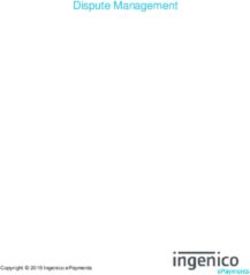Lilith Banshee AGP/PCI - User Guide - Miro
←
→
Page content transcription
If your browser does not render page correctly, please read the page content below
Lilith Banshee AGP/PCI User Guide
Technical Support Services
Phone Assistance: 1-800-859-9569 or 1-714-990-6889
Monday - Friday: 9 am - 5 pm Pacific Standard Time
If you need additional information or help during installation or normal use of this product, please contact your retailer. If this is not
possible, call EONtronics Technical Support. Our customer support staff will attempt to solve your installation problem by phone or
issue a service authorization number for repair or replacement of your product. Unauthorized returns will not be accepted.
On Line Services: http://www.eontronics.com
Email Support: tech@eontronics.com
Fax Support: 1-714-990-6960
For your convenience, please record your EONtronics Lilith Banshee serial number in the area below:
Lilith Banshee S/N:
iFCC Compliance Statement
This equipment has been tested and found to comply with the limits for a Class B digital device, pursuant to Part 15 of the FCC Rules.
These limits are designed to provide reasonable protection against harmful interference in residential installation. This equipment
generates, uses and can radiate radio frequency energy and, if not installed and used in accordance with the instructions, may
cause harmful interference to radio communications. However, there is no guarantee that interference will not occur in a particular
installation. If this equipment does cause interference to radio or television, which can be determined by turning the equipment off
and on, the user is encouraged to try to correct the interference by one or more of the following measures:
• Reorient or relocate the receiving antenna.
• Increase the separation between the equipment and receiver.
• Connect the equipment into an outlet on a circuit different from that to which the receiver is connected.
• Consult the dealer or an experienced radio/TV technician for help.
iiTable of Contents
Technical Support Services i Windows NT 4.0 Driver Installation 3-5
FCC Compliance Statement ii Windows 2000 Notes 3-5
Table of Contents iii
Appendices A-1
Introduction 1-1
Resolution and Color Depth Table 1-3
Appendix A - Systems With Built In Video A-2
Appendix B - Microsoft Operating System Updates A-3
Hardware Installation 2-1 Appendix C - Socket 7 AGP Motherboards A-7
Before You Start 2-2 Appendix D - Hardware Specifications A-8
Card Layout for Lilith Banshee AGP 2-6 Appendix E - Trouble Shooting A-9
Figure A - Lilith Banshee AGP Layout 2-7
Card Layout for Lilith Banshee PCI 2-8 Software License and Copyright Agreement B-1
Figure B - Lilith Banshee PCI Layout 2-9
Installing the EONtronics Lilith Banshee 2-10
System Setup 2-13
Software Installation 3-1
Software Overview 3-2
Windows 95 and 98 Driver Installation 3-3
iiiIntroduction
The EONtronics Lilith Banshee is a The EONtronics Lilith Banshee is fully • Flicker-free Refresh Rates - With refresh
powerful 2D/3D video card that comes in supported in Windows 95, Windows 98, rates as high as 110 MHz, you will be
both AGP and PCI versions. Both cards and Windows NT 4.0; and takes full assured a clear, flicker free, non-interlaced
support a full 128 bit 2D graphics engine, advantage of the Microsoft Direct X set image.
with every Windows GDI feature supported of APIs, the OpenGL API, and the famous
in hardware, the Lilith Banshee is one of 3Dfx Glide API. • Photo-Realistic Images - Full True Color
the fastest 2D accelerators for the PC that displays at resolutions up to 1280 × 1024
has ever been made. This makes for the The Lilith Banshees features include: means brilliant business presentations,
fastest and most powerful 2D windows CAD and graphics displays, and incredible
acceleration for many business, • Ultra High Performance - The ×1 AGP gaming.
educational, and enter tainment and the PCI 2.1 Lilith Banshee provide for
applications. excellent bus throughput, with each • Impressive 3D Features
capable of operating at as high as 66 MHz. -Integrated Voodoo2 pixel unit
The Lilith Banshee also supports one of -High Precision 16 bit Z Buffer
the most powerful 3D feature sets in the • 16 MB of Memory - The 16 MB of fast -Transparency Effects
industry with its fully 3Dfx Voodoo2 memory allows the card to run in high -Chroma-key with Color Mask
compatible 3Dfx Voodoo Banshee graphics resolutions with excellent color depths. -Source and Destination Alpha Blending
chip. And its unified memory structure allows it -Fog and Haze Effects
to dynamically set frame buffer and texture -Per Pixel MIP Mapping
memory as needed. -Per Pixel Tri-Linear Filtering
1-1-Full Scene and Edge Anti Aliasing -Technical Support Hotline
-Bump Mapping
-Perspective Correction Note: Please refer to the inside front cover
for the complete list of technical services
• Full Driver Support - The EONtronics available.
Lilith Banshee is fully suppor ted in
Windows 95, Windows 98, and Windows
NT 4.0.
•Continuing Support - Upcoming support
for Windows 2000
• Superior Customer Service
-Five Year Warranty
-Fast Response to Technical Issues
-World Wide Web and Email support for
fast driver updates and technical bulletins
1-2Num be r of C olor s/ Bits P e r P ix e l F r e qu e n c y
Re solution
(Hz)
16/ 4 bit 256/ 8 bit 64K/ 16 bi t 4 Billion/ 32 bit
640×480 Ye s Ye s Ye s Ye s 60,75,85,100,120
800×600 Ye s Ye s Ye s Ye s 60,75,85,100,120
1024×768 Ye s Ye s Ye s Ye s 60,75,85,100,120
1280×1024 Ye s Ye s Ye s Ye s 60,75,85,100
1600 × 1200 Ye s Ye s Ye s Ye s 60,65,70,75,85
1792 × 1344 Ye s Ye s Ye s Ye s 60,72
1856 × 1392 Ye s Ye s Ye s Ye s 60
1920 × 1440 Ye s Ye s Ye s Ye s 60
1-3Hardware Installation
2-1Before You Start
Package Contents • System Requirements EONtronics Lilith Banshee video card.
Your EONtronics Lilith Banshee box should • Gather necessary supplies System Requirements
contain the following:
• Identify your system and monitor Before attempting to install your
•The Lilith Banshee AGP or PCI Card EONtronics video card into a computer,
• Handling Procedures make sure that there is an available AGP
•One EONtronics Driver Installation CD or PCI expansion slot, as appropriate, on
• Locate important components on the the motherboard. Additionally, it is
•One User Manual video card recommended that your computer meet
the following requirements:
•One Product Registration Card • Remove or disable existing video
hardware -A Pentium II based system
•Optional Bundled Software
• Install the EONtronics Lilith Banshee -A minimum of 32 MB of Memory
Installation Overview video card
-Microsoft Windows 95 or 98, Microsoft
Note: Refer to the Software Installation Windows NT 4.0
This section provides the following
section for information on installing and
information and instructions for installing
configuring video drivers for the -Microsoft Direct X 5 or later
your EONtronics Lilith Banshee card.
2-2Note: If you are installing the EONtronics manufacturer. For more information Identify Your System & Monitor
Lilith Banshee AGP video card on a please contact your motherboard
Windows 95 based system, you need to manufacturer. Your system must be an AGP bus
have the following items installed. compatible system (Pentium II i440LX, or
Gather Necessary Supplies i440BX, or Socket-7 AGP) to use the
- Direct X 5.0 or later EONtronics Lilith Banshee AGP video card.
- USB Supplement for OSR2 - No. 2 Phillips screwdriver Any PCI 2.1 compatible expansion slot may
be used for the Lilith Banshee PCI.
Note: If you are installing the EONtronics - User manuals for your computer
Lilith Banshee video card on a Windows Determine whether your analog VGA
NT 4 based system, you need to have the - User manuals for your monitor monitor is an interlaced or non-interlaced
following items installed. monitor. You will need to know its vertical
- User manuals for Windows 9X or NT and horizontal refresh frequencies. This
- Service Pack 3 for Windows NT 4 information should be found in your
monitor user guide.
Note: If you are installing the EONtronics
Lilith Banshee AGP video card on a Socket- Additionally, make sure that you have the
7 AGP motherboard you will need to make latest drivers for Windows 95/98.
sure that you have the necessary AGP
drivers from your motherboard For questions about your monitor
2-3capabilities and other monitor related static work surface.
questions, please contact your dealer or
your monitor manufacturer. We assume no responsibility for any
damage to the EONtronics Lilith Banshee
Handling Procedures which results from failure to follow
installation instructions or failure to
Static electricity can severely damage your observe safety precautions.
equipment. Handle the EONtronics PCI or
AGP video card and any other device in
your system with care and avoid contact
with components on the card.
Handle the EONtronics PCI or AGP card CAUTION
by its metal bracket and edges where The enclosed device is electrostatic
there are no contacts.
sensitive. Do not open or handle
Always work on an antistatic surface to without following proper procedures.
avoid possible damage to the card from
static discharge. The packing material
placed on a table top makes a good anti-
2-42-5
Card Layout for the EONtronics Lilith Banshee AGP
Figure 1 (on the next page) shows the The EONtronics Lilith Banshee AGP MUST
following significant components of the be installed in the AGP slot of the
EONtronics Lilith Banshee AGP video card. motherboard. It will not work or fit in a
PCI slot.
• Video Connector: The monitor is
connected to this 15 pin female connector. • Memory: These memory chips provide
high speed 100 MHz SGRAM to the 3Dfx
• Video Feature Connector: These Banshee chip.
connectors and their associated circuits
are for the video feature connectors that • Bios: This Bios chip provides the basic
are used for connecting video capture instructions for the operation of the
cards, DVD decoders, and other compliant EONtronics Lilith Banshee AGP video card.
devices.
• The 3Dfx Banshee Chip: This is the
• AGP-bus Slot Connector: The brain of the video card. This high
EONtronics Lilith Banshee AGP video card performance graphics chip provides all of
communicates with the computer through the powerful graphics processing
its AGP-bus connector that plugs into the capabilities that make the EONtronics Lilith
AGP-bus expansion slot on your computer Banshee such a high performance card.
motherboard.
2-6Figure 1 - EONtronics Lilith Banshee AGP Layout (Picture May Vary)
Video Feature Connector
Memory
Video
Connector
AGP
Connector
BIOS
3Dfx Banshee Chip
2-7Card Layout for the EONtronics Lilith Banshee PCI
Figure 2 (on the next page) shows the The EONtronics Lilith Banshee PCI MUST
following significant components of the be installed in the PCI slot of the
EONtronics Lilith Banshee PCI video card. motherboard. It will not work or fit in an
AGP slot.
• Video Connector: The monitor is
connected to this 15 pin female connector. • Memory: These memory chips provide
high speed 100 MHz SDRAM to the 3Dfx
• Video Feature Connector: These Banshee chip.
connectors and their associated circuits
are for the video feature connectors that • Bios: This Bios chip provides the basic
are used for connecting video capture instructions for the operation of the
cards, DVD decoders, and other compliant EONtronics Lilith Banshee PCI video card.
devices.
• The 3Dfx Banshee Chip: This is the
• PCI-bus Slot Connector: The EONtronics brain of the video card. This high
Lilith Banshee PCI video card performance graphics chip provides all of
communicates with the computer through the powerful graphics processing
its PCI-bus connector that plugs into the capabilities that make the EONtronics Lilith
PCI-bus expansion slot on your computer Banshee such a high performance card.
motherboard
2-8Figure 2 - EONtronics Lilith Banshee PCI Layout (Picture May Vary)
Video Feature Connector
Memory
Video
Connector
BIOS PCI 3Dfx Voodoo
Connector Banshee
2-9Installing the EONtronics Lilith Banshee
Installation Procedures
1. Turn off the system power. We
recommend that you also unplug the
power cord from the computer.
2. Remove the system cover according to
the manufacturers instructions.
3. Remove any other video card in the
system or disable any video adapter that
is built into the motherboard. Please refer
to Appendix A for more information on built
in video adapters.
Step 3 Illustration
2-104. If necessary, remove the expansion slot in the expansion slot. The bracket should
cover to gain access to the AGP slot. Do be flush with the screw hole.
this by removing its screw and lifting out
the slot cover. Retain the screw for later
use in securing the EONtronics PCI or AGP
video card.
5. Verify that any video switches for the
computer are correctly set. Please refer
to your motherboard or system information
to determine if you need to do this.
6. Hold the EONtronics video card by its
top corners and slide it into the AGP
expansion slot (refer to your system
manual). Line up the card so that it fits
into the slot guides at either end. The
board connector pins should line up this
the expansion slot underneath. Press
down on the card until it is firmly seated Step 6 Illustration
2-117. Verify that the EONtronics video card Identification Notes To the very right of PCI slots there is one
(except for the connector and bracket) When installing your EONtronics video single brown slot that is set off center
does not touch any components on the card, it is useful to note the quantity and when compared to the other slots. This is
motherboard or adjacent to the card. type of expansion slots on your the AGP slot. Please note that if you do
Then, secure the card with the screw that motherboard. not have an AGP motherboard, that you
was previously removed in step 4. will not have this slot.
With the motherboard in front of you, and
8. Replace and secure the system cover. the expansion slots running left to right,
they typically are as follows:
9. Plug the monitor connector into the 15-
pin, D-shaped, analog video connector on Far left and black in color, the ISA slots
the EONtronics video card and secure it are 16 bit expansion slots used for older
with the mounting screws. legacy devices like modems and sound
cards.
10. Place the monitors ON/OFF switch in
the ON position. This ensures that when To the right of the ISA slots, and typically
you turn on your system it can properly white in color, the PCI slots are 32 bit
identify the monitor type. expansion slots that are used for many of
todays modern expansion cards.
You are now ready to turn on your system.
2-12System Setup
After physically installing the EONtronics The EONtronics Lilith Banshee is currently
Lilith Banshee video card in your computer suppor ted in Microsoft Windows 95,
system, the computer must be set up to Windows 98, and Windows NT 4.0. If you
recognize and take advantage of the new have an operating system other than
card. these, then you will need to consult your
operating system literature for instructions
The methods of setup vary from operating and driver availability.
system to operating system. In the
Software Installation section, detailed
instructions are given for each of the
major operating systems that are
suppor ted by the EONtronics Lilith
Banshee.
Please read the section that corresponds
to your operating system very carefully and
follow the instructions that are presented
there.
2-13Software Installation
3-1Software Overview
The Software Installation section is divided
into installation procedures sections for
the following operating systems:
• Windows 95 and 98
• Windows NT 4.0
Please refer to the installation section that
matches your operating system and
carefully follow the installation instructions.
3-2Windows 95 and Windows 98 Driver Installation
General Instructions Install Drivers button by clicking on it. Windows 95
Turn the computer on and allow the The automatic installation program will
When installing in Windows 95, you will
operating system to start. Microsoft then install the new video drivers and
want to follow these steps when setting
Windows should automatically detect the configure your system to use the
the system to use the Standard PCI
presence of the EONtronics PCI or AGP EONtronics Lilith Banshee video card.
Graphics Adapter.
graphics card and prompt you to install
the display driver for it. You will then be prompted to restart your
system. This may take a few moments,
Windows will prompt you to install the especially if you are connected to a
Standard PCI Graphics Adapter (VGA) network.
driver. Click Next and Finish to install the
standard driver, and then restart the After your computer restarts you should
system when asked. be able to change your video settings to
suit your tastes by using the Display
After the computer restarts, insert your Control Panel. You can get to this control Figure 1-1: This is the screen that you will see as soon as the card is
detected. Click next until you get to the screen shown in Figure 1-2.
EONtronics EASi driver CD. panel by choosing the Start button, the
Settings, then Control Panel, then Display,
The CD should now autorun and bring up then the Settings Tab.
the EASi installation menu. Choose the
3-3Figure 1-2: The system will now load the Standard VGA driver, click Figure 2-1: This is the display that you will see when the card is first Figure 2-3: Select and install the Standard PCI Graphics Adapter
Finish to complete the installation. detected. Click Next until you get to the screen in Figure 2-2. (VGA) and click next to complete installation.
Installation Note
Windows 98
When installing the Standard PCI VGA If you receive a message that says that
drivers in the Windows 98 operating the display adapter is not configured
system, please refer to the following correctly and you cannot get it to display
images and information. in anything greater than 640×480×16
colors then you may need to install AGP
drivers for the motherboard. Please see
Figure 2-2: Choose Display a List of Drivers and click Next until you
get to the screen in Fig. 2-3. Appendix C for more information.
3-4Windows NT 4.0 Driver Installation
Start the computer in VGA mode. After Installation Note Windows 2000 Note
you have logged on, you will want to insert
the EONtronics EASi driver CD. The CD If Windows NT says that it cannot Windows 2000, formerly Windows NT 5.0
will then autorun and display the EASi recognize the drivers or that the drivers is scheduled to be released some time in
installation menu. are old and you need to update them, then 1999. There will be many changes to the
it is very likely that you do not have Service installation instructions for this new
Select the Install NT Drivers button by Pack 3 or 4 installed. Please see operating system. In general however, you
clicking on it and then select the Appendix B for more information of will be able to use the instructions for
EONtronics Lilith Banshee from the menu. installing this update to Windows NT. Windows NT 4.0. Please note that any
changes to the drivers or the instructions
The drivers will then automatically install for Windows 2000 will be found on our
into your system. web site when the actual product is
released. Please refer to our website
After this reboot, start your computer in (http://www.eontronics.com) for more
the regular mode, not the VGA mode as information.
before.
You should now be able to configure your
display properties to suit your needs.
3-5Appendices
A-1Appendix A - Systems With Built In Video
If your computer system has a built-in your system, as the different methods
video adapter, that is, one that is integral used by various manufacturers are far to
to the motherboard or system processor, numerous to detail here.
you will need to take special care to disable
it prior to installing another video card into If you have any questions as to how to
the system. proceed or if you encounter any problems
in disabling the onboard video, please
Many systems with built-in video have a contact your motherboard or system
hardware jumper or switch that can be manufacturer for more detailed
used to disable the built-in video. assistance.
Other systems use a BIOS routine to
disable the onboard video, if a new video
card is placed in the system.
In either case, you will need to refer to
your motherboard, or computer system,
documentation to see what preparations
and procedures that you will need to follow
in order to disable the onboard video for
A-2Appendix B - Microsoft Operating System Updates
Windows 95 for PCI IDE ISA eXcellerator version 4). This patch should be included on a floppy
This chip is responsible for controlling the disk or CD that comes with the
PCI and ISA slots as well as controlling the motherboard.
Since its release in 1995, there have been
onboard IDE functions of the
numerous and sometimes revolutionary
motherboard. If you did not receive it with the
changes in the computer world. Microsoft
has released updates and patches in an motherboard, or if you have questions
Because of how new these chipsets are, concerning its installation or use, please
effort to keep the operating system up to
Windows 95 cannot recognize them, and contact your motherboard or system
date and to work with as much of the new
requires a patch to function correctly. manufacturer for more detailed
technology as possible.
Without this patch, any device (such as a information.
video card) that would rely on this PIIX4
The following are several of the most
chip will not function correctly. USB Support For OSR2
common patches and updates, as well as
what they do, and why they are so needed.
This patch is the responsibility of the
This is a patch that Microsoft included with
motherboard manufacturer, and tends to
PIIX4 Patch show up in a variety of forms from
newer versions of OSR2 (the OEM Service
Release 2 of Windows 95). The patch is
manufacturer to manufacturer.
The newer Intel chipsets such as the located on the Windows 95 installation CD
i430TX, i440LX, and i440BX use a new and must be installed to enable support
In general, it tends to be called PIIX4.EXE
controller chip called the PIIX4 (this stands for USB devices and AGP video cards.
but can come under a variety of names.
A-3The primary reason for needing this patch For OSR2 with USB, it is located in the Windows family. It is what allows the
to use AGP is the fact that it installs a new other/usb director y and is called operating system to translate its
memory manager that allows the AGP USBSUPP.EXE. commands to your hardware drivers.
DIME (DIrect Memory Execute) functions
to work correctly. For OSR/2.5 it is located in the other/ The primary advantage of the Direct X API
updates/usb directory and comes in two is the fact that it allows programmers to
DIME essentially enables the AGP video parts, USBSUPP.EXE and USBSUPP2.EXE. write a single program independent of
card to take advantage of, and use, system Both of these need to be run. your system devices and allow the
memory to store bitmap textures and operating system to translate the
other graphics information. For more information on installing the USB programs needs into the appropriate
Supplement please refer to your Microsoft commands to your hardware.
Without this patch installed, the EONtronics documentation. If you encounter a
Lilith Banshee will not be able to properly problem installing this patch, please With the release of Direct X 5.0, Microsoft
initialize and will not operate in AGP mode. contact your system manufacturer for included support for AGP graphics cards.
assistance. This is the primary reason that it is
This patch is available on your Microsoft important to installing the EONtronics Lilith
Windows 95 OSR2 with USB Support CD, Microsoft Direct X Banshee.
or on your Microsoft Windows 95 OSR/2.5
CD. Direct X is a standardized API (Application Without Direct X 5.0, the drivers for your
Programming Interface) for the Microsoft Lilith Banshee will not be correctly
A-4understood by the operating system, and IDE is to lower the CPU processing AGP graphics card from your installation
this can result in unsatisfactor y requirements that occur when an IDE hard CD.
performance as well as errors and drive or device is accessed. It is important
aberrant operation. to remember that this method lowers the Before you install any bus mastering driver,
CPU overhead for drive operations, and carefully read all of the attached
EONtronics has included the newest that in and of itself does not make the documentation to make sure that all of
dristributable release of Microsoft Direct drive access any faster than traditional your system components are compatible.
X 5.0 on the EONtronics EASi driver CD. It methods. Bus master IDE finds its true
can be found in the DirectX directory. place in multi tasking systems where CPU If they are not, or you are not sure, DO
Simply double click the dxsetup.exe icon power is at a premium. NOT install them.
and your system will be updated.
While this has little to do with AGP graphics If you have installed them and need to
Bus Master Drivers cards, it is included here because a get rid of them, there are several ways
significant number of users experience that are available, and much information
With changes in technology, a form of IDE problems with these drivers, namely their can be found on the internet regarding
control called Bus Mastering has come to CD ROM drive stops working after they this subject.
be developed. install them.
The simplest and surest way is,
Its most recent form is Ultra DMA/33. This can cause problems if you need to unfortunately, to reinstall Windows 95.
The primary point behind bus mastering install drivers for the EONtronics PCI or
A-5Windows NT The important change in Service Pack 3
or 4, as far as it applies to AGP video cards,
As with Windows 95, Windows NT 4 has is that Service Pack 3 or 4 allows Windows
undergone changes in order to keep pace NT 4 to use Direct X 5 drivers (for more
with technology, as well as, to fix or refine information on Direct X 5 please see the
parts of the operating systems. preceding section on Direct X 5).
Microsoft has released these fixes in the Without Service Pack 3 or 4, Windows NT
form of Service Packs that are used to will be unable to correctly use your display
update and add functionality to your drivers, and you will be forced to use
Windows NT 4 system. 640×480×16 colors.
Most users either have no Service Packs If this happens to you, you can download
or just Service Pack 1 installed, as this is Service Pack 3 or 4 from the Microsoft
how the operating system was shipped. web site and install it on your system.
Then, reinstall the video drivers and your
The most recent Service Pack, at the time computer should be working correctly.
this manual was written, is Service Pack
4.
A-6Appendix C - Socket 7 AGP Motherboards
The EONtronics Lilith Banshee AGP video floppy with the motherboard. VIA:
card is designed to work optimally with a
Pentium II processor. There are, however, Another important point is that while you http://www.via.com.tw
several Socket-7 AGP solutions that are may have this AGP driver installed, you may
available in the market. not have a recent enough version of the ALI:
driver to support the AGP slot with your
Because Intel chose not to make the system configuration. http://www.ali.com.tw
details of AGP available to other chipset
manufacturers, these other manufacturers Read your driver documentation carefully SiS:
have reverse engineered AGP with varying to determine if your version supports the
degrees of success. 3Dfx Banshee chip correctly. If you have http://www.sis.com.tw
any questions or are unsure, contact your
The most important thing to remember motherboard manufacturer for more Please contact your respective chipset
about the non-Intel AGP implementations information. manufacturer for more information
is that you MUST load a special AGP driver regarding AGP drivers for your
that is provided by the chipset or The most common Socket-7 AGP chipset motherboard and operating system.
motherboard manufacturer in order to get makers and their internet web site
AGP to function correctly. addresses are listed to the right: Note: Windows 98 does not ship with or
automatically install these drivers!
This driver is typically included on a CD or
A-7Appendix D - Hardware Specifications
Generic Classification Graphics Chip
Lilith Banshee (AGP DA911) 3Dfx Voodoo Banshee
Lilith Banshee (PCI DP913)
RAMDAC
Bus Type
250 MHz
AGP (DA911)
PCI (DP913) Maximum Resolution
Video Connectors 1900 × 1440 × 16 bit colors @ 85 Hz
VGA standard 15-pin analog RGB DCC Monitor Support
VESA Feature Connector
DDC-2B
Display Memory
8/16 MB of 100 MHz SGRAM (DA911)
8/16 MB of 100 MHz SDRAM (DP913)
A-8Appendix E- Trouble Shooting
Gathering Information • See if the video card is seated correctly • Find out what versions of the drivers,
on the motherboard. If the card is not operating systems, and related software
Troubleshooting starts with diagnosis and seated correctly, remove it and reseat it, are installed on your computer.
progresses to solution. Before diagnosis making sure that the entire connector is
can begin, you will need to collect some inside the slot. • Gather some history. Did the graphics
information. This is especially important card ever work in this computer? If so,
if you dont already know the contents of • Check to make sure that you installed was anything changed or added to the
your computer and are planning to call all of the necessary updates and patches computer just before it stopped working?
technical support. to your operating system. This can be Was the graphics card moved from a
especially important when installing new different computer where it was working
Some of the basic steps you need to take hardware. Please refer to the installation fine? Is the graphics card new?
before making a call to technical support sections of this user guide for more
are as follows: information. The answers to these questions will speed
up the diagnosis process dramatically and
• See if the monitor cable is securely • Find out what other cards are in the may even enable you to correct a problem
attached to the video card. Loose cables computer. Cards can conflict with one without resorting to technical support.
are the most common cause of board another, and resolution of these conflicts
problems. If it is loose, secure it now and varies depending on what boards are
see if the graphics card is functioning present.
correctly.
A-9Solutions to Common Problems Also, some older programs may install an the addition or change of an internal PCI
earlier version of Direct X, overwriting the or AGP card. On start up, the computer
Listed below are some of the most later version. may beep differently from normal to
common problems that are encountered indicate this error. Reset your computers
with graphics cards, as well as solutions The graphics card stopped working CMOS. This is usually done through a
for them. Please refer to this section without apparent cause. switch or jumper on the motherboard of
before calling technical support. your computer. Check your system manual
Verify that the monitor cable is still or contact your motherboard or system
The graphics card stopped working when attached to the connector on the back of manufacturer for instructions on how to
a software package was added to the the video card. do this.
computer.
The graphics card stopped working An application stopped working since the
Verify that the monitor cable is still when another board was added to the graphics card was added.
attached to the connector on the back of computer.
the video card. There could be a conflict between the
Verify that the monitor cable is still application and the card. Make sure that
Direct X 5 may not be installed, or an older attached to the connector on the back of you have installed the latest drivers that
version of Direct X may be installed. Most the video card. are available for your graphics card. Try
programs that use Direct X install it as disabling Hardware Acceleration in the
part of their installation, but some do not. Some computers may not properly detect Advanced Graphics Setting of the system
A-10application in the Windows Control Panel the addition or change of an internal PCI it or contact your motherboard or system
if the problem is specific to a single or AGP card. On start up, the computer manufacturer.
application. may beep differently from normal to
indicate this error. Reset your computers The files containing the driver may have
Direct X 5 may not be installed, or an older CMOS. This is usually done through a become corrupt. Reinstall the driver and
version of Direct X may be installed. Most switch or jumper on the motherboard of try again.
programs that use Direct X install it as your computer. Check your system manual
part of their installation, but some do not. or contact your motherboard or system The monitor doesnt display correctly
Also, some older programs may install an manufacturer for instructions on how to after installing the graphics card.
earlier version of Direct X, overwriting the do this.
later version. The driver may be trying to use settings
Your computer beeps during POST or the that your monitor doesnt support. This
The computer will not boot after installing AGP card is detected incorrectly. often happens with older monitors. This
the graphics card. could also happen if a monitor was never
If another graphics card is plugged into selected in Windows and you changed the
Verify that the monitor cable is still an expansion slot, remove it. If a graphics resolution to one that your monitor does
attached to the connector on the back of chip is built in to your motherboard, your not support correctly, or if you changed
the video card. system may not have automatically the monitor connected to your computer
disabled it. Check your system manual without changing the monitor setting.
Some computers may not properly detect for instructions on how to manually disable
A-11License and Copyright Agreement
The enclosed program(s) are proprietary products of EONtronics Cor- You Must Not: case where significant damage or injury to persons, property or
poration and are protected by copyright law. EONtronics Corporation Copy the program(s) UNLESS you also reproduce and include all business may happen if an error occurs. You expressly assume all risk
retains title and ownership of the program(s). copyright notices on your copy, modification or portion merged into for such use. Your license does not include any assumption of risk by
other programs; EONtronics Corporation. The program(s) is licensed with all faults.
The enclosed software program(s) is provided for retail and end-user EONtronics makes no warranties, either expressed or implied, with
customers only. Unauthorized duplication of the enclosed program(s) Use, copy or transfer the program(s) EXCEPT as expressly provided in respect to the program(s) or as to its quality, performance,
is prohibited. this agreement; merchantablility, or fitness for any particular purpose. The entire risk
as to the quality and performance of the program(s) is on you. If the
Carefully read the following terms and conditions before opening the Translate, reverse engineer, decompile or disassemble the program(s); program(s) proves defective following its purchase, you (and not
diskette or CD-ROM (media) package. Opening this media package EONtronics Corporation or its distributors or dealers) assume the
indicates your acceptance of these terms and conditions. If you do not Rent, sublicense, assign or transfer this license or the program(s) entire cost of all necessary corrections. In any event, any warranties
agree with these terms, you should promptly return the unopened EXCEPT as expressly provided in this agreement. Any attempt otherwise required by law or implied under this agreement are extended only to
product to the place of purchase for a full refund. to rent, sublisence, assign or transfer any of your rights, duties or you.
obligations under this agreement is void; and
License Exclusions and Limitations of Liability
Ship or transmit (directly or indirectly) any copies of this program(s),
or any technical data in the program(s) or its media, or any direct In no event will EONtronics Corporation be liable to you for any damages,
You may:
product thereof, to any country or destination prohibited by the United including any lost profits, lost savings or other incidental or
States Government. consequential damages arising out of your use or inability to use the
Use the program(s) on a single machine. program(s) even if a representative of EONtronics Corporation itself
has been advised of the possibility of such damages, or for any claim
Copy the program(s) into any machine readable form only for backup
Disclaimer of Warranties: by any other party. Some states do not allow limitations or exclusion of
or modification purposes in the support of your authorized use of the liability for incidental or consequential damages in which case this
If media in this package is defective, EONtronics Corporation will replace
program(s) on a single machine; and limitation may not apply to you.
it at no charge, if the defective media is returned within 90 days of the
Transfer all copies of the program(s) and this license to another party date of acquisition.
if the other party agrees to accept the terms and conditions of this
Warranty:
agreement. If you make such a transfer, you must at the same time
either transfer all the copies of the program(s) to the same party or EONtronics Corporation does not warrant that the functions contained
destroy any copies not transferred; this includes all modifications and in the program(s) will meet your requirements, or will operate in the
portions of the program(s) contained or merged into other programs. hardware or software combinations that you may select, or that the
Upon transfer of the program(s) and the license, your license under operation of the program(s) will be uninterrupted or error free. Do
this agreement is automatically terminated. not use the program(s) in any
B-1You can also read