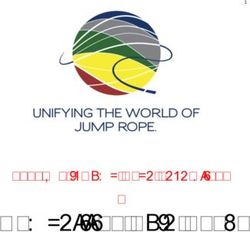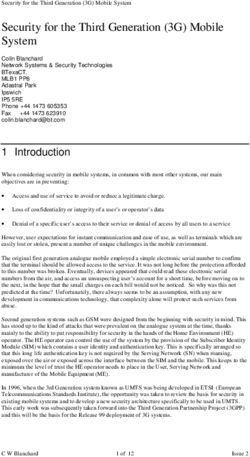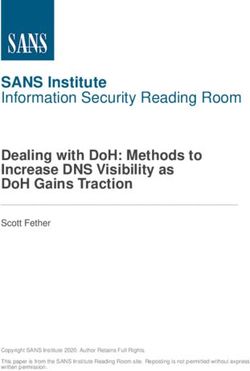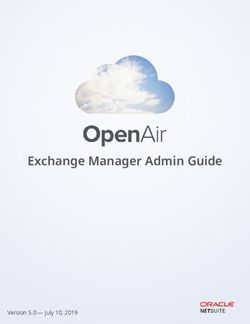Windows Event Logging and Forwarding - Australian Cyber Security ...
←
→
Page content transcription
If your browser does not render page correctly, please read the page content below
Windows Event Logging
and Forwarding
JANUARY 2019
Introduction
A common theme identified by the Australian Cyber Security Centre (ACSC) while performing investigations is that
organisations have insufficient visibility of activity occurring on their workstations and servers. Good visibility of what is
happening in an organisation’s environment is essential for conducting an effective investigation. It also aids incident
response efforts by providing critical insights into the events relating to a cyber security incident and reduces the
overall cost of responding to them.
This document has been developed as a guide to the setup and configuration of Windows event logging and
forwarding. This advice has been developed to support both the detection and investigation of malicious activity by
providing an ideal balance between the collection of important events and management of data volumes. This advice is
also designed to complement existing host-based intrusion detection and prevention systems.
This document is intended for information technology and information security professionals. It covers the types of
events which can be generated and an assessment of their relative value, centralised collection of event logs, the
retention of event logs, and recommended Group Policy settings along with implementation notes.
This document does not contain detailed information about analysing event logs.
Accompanying this document is the ACSC’s Windows event logging repository 1. The repository contains configuration
files and scripts to implement the recommendations in this document. All files and folders referred to in this document
are available from this repository.
Considerations
This document’s recommendations require the use of Microsoft Windows Server 2008 R2 and Microsoft Windows 7
SP1, or newer versions. Some Group Policy settings used in this document may not be available or compatible with
Professional, Home or S editions of Windows.
To enable accurate correlation of events, accurate and consistent time stamps must be used. Organisations are
recommended to ensure all devices in their environment (e.g. Windows hosts and network equipment) are configured
to use an accurate time source.
As detailed in the Strategies to Mitigate Cyber Security Incidents 2, the recommended event log retention time is at
least 18 months; however, some organisations may have a regulatory requirement to retain event logs for a longer
period.
1
https://github.com/AustralianCyberSecurityCentre/windows_event_logging
2
https://www.acsc.gov.au/infosec/mitigationstrategies.htm
1To assist with the management of recommendations in this document, the Group Policy settings discussed should be
placed in a separate Group Policy Object (GPO) with the scope set for all Windows hosts on the domain.
All changes made to systems should be fully tested to ensure there are no unintended side effects to an organisation’s
normal business processes. Testing should focus on the volume of logging generated and any impact on the network’s
performance, particularly where information may be transmitted across low bandwidth connections.
The recommended Group Policy settings in this document use advanced audit policies which may override existing
legacy audit policies3. Care should be taken to ensure that existing legacy audit policies are migrated to advanced audit
policies.
Sysmon (System Monitor)4, a tool published by Microsoft, provides greater visibility of system activity on a Windows
host than standard Windows logging. Organisations are recommended to use this tool in their Windows environment.
Event log retention
The Windows default settings have log sizes set to a relatively small size and will overwrite events as the log reaches its
maximum size. This introduces risk as important events could be quickly overwritten. To reduce this risk, the Security
log size needs to be increased from its default size of 20 MB. The Application and System log sizes should also be
increased, but typically these do not contain as much data and hence do not need to be as large as the Security log. The
default log sizes are acceptable in environments where local storage is limited (e.g. virtual infrastructure environments)
provided logs are being forwarded.
The Group Policy settings provided in the table below will increase the maximum Security log size to 2 GB and the
maximum Application and System log sizes to 64 MB. This will provide a balance between data usage, local log
retention and performance when analysing local event logs. Note that these changes will increase the data storage
requirements for each Windows host on the network.
Group Policy Setting Recommendation Option
Computer Configuration\Policies\Administrative Templates\Windows Components\Event Log Service\Application
Specify the maximum log file size (KB) Enabled
Maximum Log Size (KB): 65536
Computer Configuration\Policies\Administrative Templates\Windows Components\Event Log Service\Security
Specify the maximum log file size (KB) Enabled
Maximum Log Size (KB): 2097152
Computer Configuration\Policies\Administrative Templates\Windows Components\Event Log Service\System
Specify the maximum log file size (KB) Enabled
Maximum Log Size (KB): 65536
3
https://docs.microsoft.com/en-au/previous-versions/windows/it-pro/windows-server-2008-R2-and-
2008/ff182311(v=ws.10)
4
https://docs.microsoft.com/en-au/sysinternals/downloads/sysmon
2Event categories
The default Windows settings provide only a subset of the desired logging events that assist in detecting and
investigating malicious activity. This section covers the event categories that will significantly enhance technical
analysis.
Each event category can be deployed independently and categories in the table below are ordered by the usefulness of
the data source for detection and investigation. In general, most event categories are highly recommended. The list is
not exhaustive and organisations should include additional event logs specific to their auditing requirements.
Each of the event categories below are accompanied by supplied subscription files. The subscriptions are used by
Windows Event Forwarding to forward the locally generated events while filtering out the less valuable events.
Event Category Description Why Value Noise Implementation
Notes
Sysmon Provides visibility of Detects many forms of Very Very If Sysmon can’t be
process creation and malware execution, High High deployed use
termination, driver and persistence and misuse of process tracking
library loads, network legitimate tools including instead.
connections, file creation, application whitelisting
registry changes, process bypasses. Detects process
injection, and more. injection and some forms
of credential and
password hash access.
Account lockout Records account lockout Detects password brute- High Low None
activity. forcing attempts, which an
adversary could use to
access an account.
Account Records creation and Detects unauthorised High Low None
modifications modification of accounts creation or modification of
and groups. accounts with
administrative privileges.
Event collection Forwards changes and Verifies Windows hosts on High Low None
errors with auditing, event the network are auditing,
collection and event collecting and forwarding
forwarding. logs as expected. Detects
attempts by an adversary
to suppress logging
evidence.
Account logon Records activity related to Detects unauthorised use High Medium None
accounts logging in and of accounts, including
out. indicators of an adversary
moving laterally through
the network.
3Process tracking Provides visibility of Detects the execution of High High Should only be
process creation and some forms of malware implemented if
termination, including and misuse of legitimate Sysmon can’t be
command line arguments tools, including some deployed.
(without requiring forms of application
Sysmon). whitelisting bypasses.
AppLocker Provides visibility of Detects malware that has Medium Low Only beneficial if
programs blocked by been prevented from AppLocker is
application whitelisting. executing by application configured.
whitelisting.
Enhanced Records Enhanced Detects exploitation Medium Low Only applicable if
Mitigation Mitigation Experience attempts that have been EMET is installed
Experience Toolkit (EMET) events successfully blocked by and configured.
Toolkit relating to mitigations that EMET. EMET is not
have been applied. available on
Microsoft Windows
10 version 1709
and later.
Services Provides information Detects installation of Medium Low None
about the installation of services that are used for
services. persistence or lateral
movement by an
adversary.
Windows Records when exploit Detects exploitation Medium Low If Windows
Defender mitigations have been attempts that have been Defender Antivirus
applied by Windows successfully blocked. is not used, logs
Defender Exploit Guard. Detects malware that has from other antivirus
Records Windows been successfully blocked software should be
Defender Antivirus and verifies the software is forwarded. Exploit
detection events and running and updating Guard has been
errors or problems with correctly. available since
running or updating the Microsoft Windows
software. 10 version 1709.
Windows Error Records when an Detects exploitation Medium Low None
Reporting application crashes. attempts and unstable
applications, which may
indicate malicious activity.
Code Integrity Records code integrity Detects malware or Medium Low Visibility is
violations for drivers and restricted applications that or increased if Device
protected processes. If are being audited or Guard is
Medium
Device Guard is prevented from executing configured.
(with
configured, it also records by code integrity checks.
Device
system-wide code integrity
Guard)
violations.
4File shares Records creation, Detects access and Medium Medium None
modification and access of modification of file shares.
file shares. This includes lateral
movement and access to
file shares used to
exfiltrate data from the
network.
Scheduled tasks Records the creation and Detects scheduled tasks Medium Medium None
modification of scheduled being added or modified.
tasks. This may include tasks
used for lateral
movement, persistence or
elevation to system
privileges.
Windows Produces audit records for Detects the use of WMI by Medium Medium None
Management local and remote Windows an adversary for local or
Instrumentation Management remote reconnaissance,
auditing Instrumentation (WMI) lateral movement and
operations in sensitive persistence.
paths.
NTLM Records outgoing NTLM Detects intentional or Low Medium Noise depends on
authentication authentication usage. unintentional NTLM leaks NTLM use in the
that could be used by an network.
adversary to authenticate
remotely or to escalate
privileges within a domain.
Object access Produces auditing on file Detects some forms of Low Medium None
auditing paths, registry keys and unauthorised changes to
processes with pre-existing sensitive files and registry
audit permissions. keys, and some forms of
credential and password
hash access.
PowerShell Records PowerShell Detects PowerShell being Low High None
activity including used by an adversary.
interactive and script
usage.
Event category configuration
Sysmon
Sysmon records key events that will assist in an investigation of malware or the misuse of native Windows tools. These
events include process creation and termination, driver and library loads, network connections, file creation, registry
changes, process injection, named pipe usage and WMI-based persistence. Sysmon also supports filtering of events to
keep logging at a manageable level.
5The Sysmon configuration file defines what events will be recorded. A default Sysmon configuration file is supplied in
events/sysmon/sysmon_config.xml and should be suitable for most environments. To further filter or control events
that are forwarded, the Sysmon configuration may be customised and Sysmon subscriptions may be enabled or
disabled.
As with all software, Sysmon should be installed by following the agreed software deployment practices for the
network. Sysmon can be deployed by Group Policy settings or the System Centre Configuration Manager (SCCM). No
other Group Policy setting changes are necessary as all Sysmon’s configuration information is contained in the
configuration file.
Guidance on the creation of an installation file (i.e. MSI file) that may simplify the deployment of Sysmon is supplied in
events/sysmon/msi/README.txt. Alternatively, the following commands can be used to maintain Sysmon from a script
or command line tool:
Installation: sysmon -accepteula -i or sysmon -accepteula -i sysmon_config.xml
Configuration: sysmon -c sysmon_config.xml
Uninstallation: sysmon –u.
The end-user license agreement must be accepted before using Sysmon.
Account lockout
The following Group Policy setting can be implemented to record events related to accounts being locked and
unlocked.
Group Policy Setting Recommendation Option
Computer Configuration\Policies\Windows Settings\Security Settings\Advanced Audit Policy Configuration\
Logon/Logoff
Audit Account Lockout Success
Account modifications
The following Group Policy settings can be implemented to record events related to account creation or deletion, as
well as modifications to account groups.
Group Policy Setting Recommendation Option
Computer Configuration\Policies\Windows Settings\Security Settings\Advanced Audit Policy Configuration\
Account Management
Audit Computer Account Management Success and Failure
Audit Other Account Management Events Success and Failure
Audit Security Group Management Success and Failure
Audit User Account Management Success and Failure
6Event collection
This event category records and forwards auditing policy changes, when event logs are cleared and failures with event
logging. Many of these events are recorded by default, but the following Group Policy settings further increase visibility.
The subscription will forward, if possible, warnings and errors resulting from problems with Windows Event Forwarding.
These logs can detect errors related to incorrectly formed subscriptions and can assist with debugging.
Group Policy Setting Recommendation Option
Computer Configuration\Policies\Windows Settings\Security Settings\Advanced Audit Policy Configuration\Policy
Change
Audit Audit Policy Change Success and Failure
Audit Other Policy Change Events Success and Failure
Computer Configuration\Policies\Windows Settings\Security Settings\Advanced Audit Policy Configuration\
System
Audit System Integrity Success and Failure
Account logon
The following Group Policy settings can be implemented to record logon and logoff events including interactive logons,
network logons and logons using explicit credentials.
The subscription will not forward Kerberos logon events which produce a high level of noise on a typical network. This
may obscure the misuse of Kerberos tickets; however, this information will still be available on each local machine.
Group Policy Setting Recommendation Option
Computer Configuration\Policies\Windows Settings\Security Settings\Advanced Audit Policy Configuration\
Logon/Logoff
Audit Group Membership Success
(only available on Microsoft Windows 10 and Microsoft
Windows Server 2016)
Audit Logoff Success
Audit Logon Success and Failure
Audit Other Logon/Logoff Events Success and Failure
Audit Special Logon Success and Failure
7Process tracking
The following Group Policy settings can be implemented to record process creation and termination events.
Organisations are recommended to collect this information through Sysmon. If Sysmon can’t be used, process tracking
events can be collected through this native Windows logging.
It is important to increase the value of the process creation events by including command line arguments with process
creation events. This feature is enabled for Microsoft Windows 8.1 and Microsoft Windows Server 2012 R2, and newer
versions. For earlier versions of Windows, an update is available. For more information see Microsoft Security
Advisory 3004375 5 and Update to improve Windows command-line auditing 6.
Group Policy Setting Recommendation Option
Computer Configuration\Policies\Windows Settings\Security Settings\Advanced Audit Policy Configuration\
Detailed Tracking
Audit Process Creation Success
Audit Process Termination Success
Computer Configuration\Policies\Administrative Templates\System\Audit Process Creation
Include command line in process creation events Enabled
AppLocker
This event category will forward audit or deny events from AppLocker7. AppLocker must be configured in either
auditing or enforcement mode for events to be generated. For more information, see the application whitelisting
section of the Microsoft Windows hardening guide publications8 and the Implementing Application Whitelisting
publication9. If a third party application whitelisting tool is used, follow the tool’s documentation to enable and forward
logging. At a minimum, blocked execution events should be logged.
Enhanced Mitigation Experience Toolkit
The Enhanced Mitigation Experience Toolkit (EMET) 10 was designed by the Microsoft Security Research Center (MSRC)
to enable additional system-wide and application-specific protection against software exploitation. However, Microsoft
has since ceased support for EMET as many of the mitigation measures have been incorporated into Windows Defender
Exploit Protection11.
5
https://docs.microsoft.com/en-au/security-updates/SecurityAdvisories/2015/3004375
6
https://support.microsoft.com/en-au/help/3004375/microsoft-security-advisory-update-to-improve-windows-
command-line-aud#!en-us%2Fhelp%2F3004375%2Fmicrosoft-security-advisory-update-to-improve-windows-
command-line-aud
7
https://docs.microsoft.com/en-au/windows/security/threat-protection/windows-defender-application-
control/applocker/applocker-overview
8
https://www.acsc.gov.au/publications/index.htm
9
https://www.acsc.gov.au/publications/protect/Application_Whitelisting.pdf
10
https://support.microsoft.com/en-au/help/2458544/the-enhanced-mitigation-experience-toolkit
11
https://docs.microsoft.com/en-au/windows/threat-protection/windows-defender-exploit-guard/exploit-protection-
exploit-guard
8EMET still provides significant security benefits for versions of Windows prior to Microsoft Windows 10 version 1709,
especially by applying application-specific mitigation measures to third-party applications12.
This event category will forward warnings and errors generated by EMET. EMET must be installed and configured
correctly for events to be generated. For further information, see the Enhanced Mitigation Experience Toolkit section of
the Microsoft Windows hardening guide publications13.
Services
This event category will forward events when services have been installed. It does not require any change to Group
Policy settings. This category will also forward events related to the event log service being shut down.
Windows Defender
This event category will forward configuration changes, update issues and malware detected by Windows Defender
Antivirus. If third-party antivirus software is used, the vendor’s documentation should be followed to enable and
forward logging to a central location. At a minimum, configuration changes, update issues and malware detection
events should be logged and forwarded.
Windows Defender Exploit Guard has been available since Microsoft Windows 10 version 1709, and this event category
will forward exploit mitigations being applied. Audit mode events can also be forwarded by enabling the supplied audit
subscription.
Windows Defender Exploit Protection, which superseded EMET and is a component of Windows Defender Exploit
Guard, will still run if third-party antivirus software is used. Exploit Protection is enabled by default and can be
configured as required14.
Events from the Windows Defender Exploit Guard components, Attack Surface Reduction, Network Protection and
Controlled Folder Access require Windows Defender Antivirus’s real-time antivirus scanning engine to be enabled 15.
Windows Error Reporting
This event category will forward application crashes and it does not require any change to Group Policy settings.
Code integrity
This event category will forward code integrity violations, and the following Group Policy settings will increase integrity
logging. Recorded events include unsigned or untrusted drivers and protected processes attempting to load untrusted
code.
When Device Guard is configured, events will be generated for code integrity violations against a defined list of trusted
executable hashes and signatures. Audit mode events can also be forwarded by the supplied subscription. For further
information, see Microsoft’s deployment guide for Device Guard 16.
12
https://insights.sei.cmu.edu/cert/2016/11/windows-10-cannot-protect-insecure-applications-like-emet-can.html
13
https://www.acsc.gov.au/publications/index.htm
14
https://docs.microsoft.com/en-au/windows/threat-protection/windows-defender-exploit-guard/exploit-protection-
exploit-guard
15
https://docs.microsoft.com/en-au/windows/security/threat-protection/windows-defender-antivirus/windows-
defender-antivirus-in-windows-10
16
https://docs.microsoft.com/en-au/windows/security/threat-protection/windows-defender-application-
control/windows-defender-application-control-deployment-guide
9Group Policy Setting Recommendation Option
Computer Configuration\Policies\Windows Settings\Security Settings\Advanced Audit Policy Configuration\
System
Audit System Integrity Success and Failure
File shares
The following Group Policy settings can be implemented to record events for file share creation, modification and
access.
Group Policy Setting Recommendation Option
Computer Configuration\Policies\Windows Settings\Security Settings\Advanced Audit Policy Configuration\
Object Access
Audit Detailed File Share Not Configured
(Enabling this setting is not recommended due to the
high noise level)
Audit File Share Success and Failure
Scheduled tasks
The following Group Policy setting can be implemented to record events associated with scheduled tasks being
registered, modified or disabled. The subscription will not forward common task modification events.
Group Policy Setting Recommendation Option
Computer Configuration\Policies\Windows Settings\Security Settings\Advanced Audit Policy
Configuration\Object Access
Audit Other Object Access Events Success and Failure
Windows Management Instrumentation auditing
Windows Management Instrumentation (WMI) auditing, like file and registry auditing, is native to Windows and
provides visibility of WMI activity on a Windows host. The following Group Policy settings can be implemented to
record events from sensitive WMI paths including local and remote activity.
Setting auditing records (System Access Control Lists (SACLs)) on WMI nodes can’t be done directly through Group
Policy settings. Instead, this can be achieved by using the supplied PowerShell script
events/wmi_auditing/wmi_auditing.ps1 and through the respective Group Policy setting below, which will configure it
to run on host startup. This script can also be deployed through software deployment services such as System Centre
Configuration Manager (SCCM).
Microsoft Windows 10 version 1607 and newer includes WMI persistence logging by default. This feature is almost
identical to Sysmon’s WMI logging.
10Group Policy Setting Recommendation Option
Computer Configuration\Policies\Windows Settings\Security Settings\Advanced Audit Policy Configuration\
Object Access
Audit Other Object Access Events Success and Failure
Computer Configuration\Policies\Windows Settings\Security Settings\Scripts (Startup/Shutdown)
Startup Click ‘Show Files...’ and add the file wmi_auditing.ps1.
Under ‘Powershell Scripts’, click ‘Add...’ and select the
wmi_auditing.ps1.
NTLM authentication
The following Group Policy settings will log events for outgoing NTLM authentication, which can be vulnerable to relay
and brute force attacks. The events generated include information on the user, process responsible and target server.
To reduce logging if NTLM is commonly used on the domain (e.g. by servers that require proxy authentication) you can
specify servers to be exempt from auditing.
Although the NTLM protocol has weaknesses, disabling NTLM is not recommended on a typical network 17.
Group Policy Setting Recommendation Option
Computer Configuration\Policies\Windows Settings\Security Settings\Local Policies\Security Options
Network security: Restrict NTLM: Outgoing NTLM traffic Audit all
to remote servers
Network security: Restrict NTLM: Add remote server
Object access auditing
Microsoft Windows 10 and Microsoft Windows Server 2016 have a default SACL on the Local Security Authority
Subsystem Service (LSASS) process18. With kernel object access auditing enabled by the respective Group Policy settings
below, this will record read and write access to the memory of LSASS and is valuable in detecting malicious activity such
as credential theft.
Sysmon contains the Process Access event, which can detect this activity on earlier versions of Windows.
Windows also has registry keys and file paths for a number of pre-existing SACLs which can be logged if the respective
Group Policy settings below are enabled. These can be valuable, but some may cause a significant number of low-value
events to be created. To reduce the amount of data to a manageable level, the subscription will not forward object
access auditing from the System, Local Service and Network Service accounts.
17
https://blogs.technet.microsoft.com/askds/2009/10/08/ntlm-blocking-and-you-application-analysis-and-auditing-
methodologies-in-windows-7/
18
https://docs.microsoft.com/en-au/windows/whats-new/whats-new-windows-10-version-1507-and-1511#bkmk-lsass
11It is possible to define registry keys and file paths to be audited through Group Policy settings. The value of this is
reduced as it can be difficult to define and maintain rules and it may introduce security flaws by defining incorrect
permissions. Given these potential issues, the Sysmon file creation and registry auditing features are preferred.
The following Group Policy settings can be implemented to record auditing policy changes, kernel object auditing and
optionally file system and registry auditing.
Group Policy Setting Recommendation Option
Computer Configuration\Policies\Windows Settings\Security Settings\Advanced Audit Policy Configuration\
Object Access
Audit File System (Optional setting) Success and Failure
Audit Kernel Object Success and Failure
Audit Registry (Optional setting) Success and Failure
PowerShell logging
This event category will forward PowerShell engine start events, and with the following Group Policy settings
implemented it will forward detailed logging of PowerShell scripts and interactive access. It may produce an excessive
level of noise if large PowerShell scripts are used frequently within the environment and it is recommended that testing
is conducted before it is deployed across the enterprise. For information on securing and logging using PowerShell, see
the Securing PowerShell in the Enterprise publication19.
The Turn on PowerShell Script Block Logging Group Policy setting requires PowerShell version 5.0 or above to be
installed. A known bypass for this feature is to downgrade to an older version of PowerShell. Organisations are
recommended to uninstall or restrict access to older versions of PowerShell where possible.
The following Group Policy settings can be implemented to enable the PowerShell Script Block Tracing feature in
PowerShell version 5 or above. If the Group Policy settings are not visible, this requires the Group Policy administrative
templates be updated. Alternatively, organisations can follow the registry method contained in Appendix C of the
Securing PowerShell in the Enterprise publication20.
Group Policy Setting Recommendation Option
Computer Configuration\Policies\Administrative Templates\Windows Components\Windows PowerShell
Turn on Module Logging Enabled
(Enable only if versions prior to PowerShell 5 are installed Module Names: *
on the network)
Turn on PowerShell Script Block Logging Enabled
19
https://www.acsc.gov.au/publications/protect/Securing_PowerShell.pdf
20
https://www.acsc.gov.au/publications/protect/Securing_PowerShell.pdf
12Event forwarding
Windows has the native ability, known as Windows Event Forwarding (WEF), to forward events from Windows hosts on
the network to a log collection server. WEF can operate either via a push method or a pull method. This document uses
Microsoft’s recommended push method 21 of sending events to the log collection server. Subscriptions are added to
determine which events are to be transferred, the source hosts and how frequently they are transferred. From the log
collection server, events may be forwarded to a secure centralised logging capability such as a Security Information and
Event Management (SIEM) system. This will enable centralised detection, correlation and discovery of cyber security
incidents.
This document addresses the most common deployment scenarios; but there are many ways to achieve a similar result.
These instructions primarily use the Windows Event user interface, but it is possible to achieve a similar outcome using
the wevtutil and wecutil command-line utilities.
To implement event forwarding, the following is required:
a dedicated event collection server joined to the domain running Microsoft Windows Server
either a secure centralised logging facility where events can be forwarded for analysis or adequate disk space
available to the collection server for archival and backup purposes.
Scalability
The instructions provided in this document are for a Windows domain with one log collection server. The Microsoft Use
Windows Event Forwarding to help with intrusion detection article22 mentions that, as a general rule, a log
collection server on commodity hardware should be limited to 10,000 Windows hosts and below a total of 10,000
events per second.
To scale to multiple collection servers, the Group Policy settings can be modified to direct groups of Windows hosts to
their closest available log collection server. These configurations need to consider the location of the collection server
and bandwidth available from Windows hosts across Wide Area Network (WAN) links or remote access connections
when forwarding event logs.
Client configuration
The event forwarding client configuration adjusts the Windows Remote Management (WinRM) configuration, which
Windows Event Forwarding relies upon, and specifies the log collection server. The following Group Policy settings
should be defined in a separate GPO, with the scope set for all Windows hosts on the domain. In the case of multiple
collection servers, GPOs need to be defined to direct the Windows hosts to their respective log collection server
(Subscription Manager).
To permit event log files to be read by the forwarding service the Event Log Readers group needs to be modified. This
configuration does not take effect until the Windows Event Collector service is restarted. To restart the service, the
Windows Event Collector service type needs to be set to start in a separate process, and then the service needs to be
restarted. This can be achieved by running the below command on each Windows host.
sc config wecsvc type=own && sc stop wecsvc && sc start wecsvc
21
https://docs.microsoft.com/en-au/windows/security/threat-protection/use-windows-event-forwarding-to-assist-in-
intrusion-detection
22
https://docs.microsoft.com/en-au/windows/security/threat-protection/use-windows-event-forwarding-to-assist-in-
intrusion-detection
13Alternatively, restarting each Windows host will achieve the same result. Failure to do either of these will result in the
Security and Sysmon logs not being forwarded and error events will be generated (i.e. Event ID 102 from the log
Microsoft-Windows-Forwarding/Operational).
Forwarding will use global proxy settings on clients if enabled. The log collection server may need to be added to the
proxy exclusion list unless this is required.
Group Policy Setting Recommendation Option
Computer Configuration\Policies\Administrative Templates\Windows Components\Windows Remote
Management (WinRM)\WinRM Client
Disallow Digest authentication Enabled
Computer Configuration\Policies\Administrative Templates\Windows Components\Event Forwarding
Configure target Subscription Manager Enabled
SubscriptionManagers:
Computer Configuration\Policies\Windows Settings\Security Settings\Restricted Groups
Add Group ‘Event Log Readers’ with the NETWORK
SERVICE.
Server configuration
The log collection server requires the Windows Event Collector service to be running, WinRM to be setup as a server
and the firewall to be configured appropriately. This is implemented by the following Group Policy settings which
should be applied to the log collection servers as a separate GPO.
Group Policy Setting Recommendation Option
Computer Configuration\Policies\Windows Settings\Security Settings\System Services
Windows Remote Management (WS-Management) Startup Mode: Automatic
Windows Event Collector Startup Mode: Automatic
Computer Configuration\Policies\Windows Settings\Security Settings\Windows Firewall with Advanced Security\
Inbound Rules
Windows Remote Management (HTTP-In) (Right-Click) ‘New Rule…’, select ‘Predefined’ then
‘Windows Remote Management’. Click ‘Next’ and ensure
the rules are going to be created. Click ‘Next’ and ensure
the option ‘Allow the connection’ is set. Click ‘Finish’.
14Computer Configuration\Policies\Administrative Templates\Windows Components\Windows Remote
Management (WinRM)\WinRM Service
Allow remote server management through WinRM Enabled
IPv4 Filter: * (or the private IP address range(s) for the
network)
Specify channel binding token hardening level Enabled
Hardening Level: Strict
Computer Configuration\Policies\Administrative Templates\Windows Components\Windows Remote Shell
Allow Remote Shell Access Disabled
Computer Configuration\Policies\Windows Settings\Security Settings\Local Policies\User Rights Assignment
Access this computer from the network If this setting has been modified from its default and
does not include the Everyone or Authenticated Users
group, ensure that at a minimum the Domain Computers
and Domain Controllers are included.
Setting forwarded log size
To set forwarding log sizes:
open Event Viewer (eventvwr.msc) on the log collection server as an Administrator
select the Forwarded Events log and click ‘Properties’
set maximum log size to around 2 GB (2097152 KB)
click ‘OK’.
Adding subscriptions
To collect each event category, a relevant subscription needs to be added and enabled. The subscriptions contain query
filters that forward events of potential interest. In some cases query filters are based on full paths and these would
need to be modified if non-standard paths or drives are used.
To add subscriptions:
logon to the log collection server as an Administrator
copy the supplied events folder to the log collection server
open PowerShell (powershell.exe)
navigate to the events directory in the PowerShell console
run ./add_subscriptions.ps1. If an error is returned due to the PowerShell script execution policy, run powershell -
exec bypass ./add_subscriptions.ps1. Note, errors may be returned because no source hosts or computer groups
have been defined, this will be resolved by completing the following instructions.
15The default configuration should now be loaded and computer groups need to be added to enable the subscriptions on
the domain. Typically, this would include both the Domain Computers and Domain Controllers groups. This can be
customised to include or exclude specific computers or groups.
To subscribe the Domain Computers and Domain Controllers groups to all subscriptions:
logon to the log collection server as an Administrator
open PowerShell (powershell.exe)
navigate to the events directory in the PowerShell console
run ./set_subscriptions_source.ps1. If an error is returned due to the PowerShell scriptexecution policy, run
powershell -exec bypass ./set_subscriptions_source.ps1.
If desired, the source hosts or computer groups for a specific subscription can be edited:
logon to the log collection server as an Administrator
open Event Viewer (eventvwr.msc)
click ‘Subscriptions’, which will list all the added subscriptions, and select a desired subscription. Note, an initial
error may be returned as the ‘Windows Event Collector’ service needs to be configured and running, although the
service should be running with the above group policy configuration. Click ‘Yes’
click ‘Properties’
click ‘Select Computer Groups’
add the desired computer groups or individual hosts using ‘Add Domain Computers’. It is also possible to exclude
hosts or computer groups as desired. When finished click ‘OK’
click ‘OK’ and ‘OK’.
To speed up the testing of subscriptions changes you can force hosts to perform a Group Policy update by running
gpupdate /force on Windows hosts that are forwarding events. Subscriptions can also be viewed and edited using the
Event Viewer (eventvwr.msc) interface. This includes enabling or disabling subscriptions, or updating filters.
By default, the subscriptions are enabled to read existing events in the log archive. This may cause a higher than
average number of events to be forwarded and place additional load on the network where Windows hosts are
forwarding events for the first time. The ReadExistingEvents subscription setting can be modified for each subscription
to enable or disable the forwarding of previous events by using the command-line utility wecutil.
Verification and debugging
To verify that event logs are being forwarded to the log collection server:
logon to the log collection server as an Administrator
open Event Viewer (eventvwr.msc)
click ‘Windows Logs’
click ‘Forwarded Events’.
Alternatively you can view which hosts are sending data per subscription:
logon to the log collection server as an Administrator
open Event Viewer (eventvwr.msc)
click ‘Subscriptions’
select a subscription and click ‘Runtime Status’.
16To diagnose potential errors, the event collection server has the EventCollector log (Microsoft-Windows-
EventCollector/Operational) and the clients have the Eventlog-ForwardingPlugin log (Microsoft-Windows-
Forwarding/Operational). These logs are forwarded where possible and can also be accessed using the Event Viewer
(eventvwr.msc) and navigating to Applications and ServicesLogs/Microsoft/Windows.
Archiving
Events should be archived if they are not going to be forwarded to a secure centralised logging facility. Regular backups
of the event collection server’s archived logs can help mitigate the risk of data loss.
To ensure all forwarded events are archived on the event collection server:
logon to the log collection server as an Administrator
open Event Viewer (eventvwr.msc)
select the Forwarded Events log and click ‘Properties’
click ‘Archive the log when full, do not overwrite events’
click ‘OK’.
An alternative log path may optionally be set. This is useful in situations where log files are being stored on a separate
high capacity drive. The path must first have an access control list defined on the folder to match the permissions on
the default Windows event log path, as listed below:
EventLog: Traverse folder, List folder, Read attributes, Read extended attributes, Create files, Create folders,
Write attributes, Write extended attributes, Delete subfolders and files, Read permissions
System: Full control
Administrators: Full control.
To set the Forwarded Events log to use the alternative path:
logon to the log collection server as an Administrator
open Event Viewer (eventvwr.msc)
select the Forwarded Events log and click ‘Properties’
Set the Log path to the alternative path (e.g. D:\Logs\ForwardedEvents.evtx) and click ‘OK’.
Organisations must appropriately secure their Windows event log archives to ensure only authorised users and services
are able to access these files. Unauthorised access to these files could provide an adversary with sensitive information
or an opportunity to remove or tamper with event logs.
When the ForwardedEvents log is full, archive files will be created. This should occur when they are approximately 2
GB. By default, this will be in %SystemRoot%\System32\winevt\Logs and will have a format similar to Archive-
ForwardedEvents-2016-05-18-05-23-46-723.
Over time archive logs will be created and not overwritten or deleted. Adequate disk space needs to be allocated to the
server and disk usage should be monitored. It is recommended that a procedure is created to backup or move archived
logs on a regular basis, or when the disk is reaching capacity.
Further information
The Australian Government Information Security Manual (ISM) assists in the protection of information that is
processed, stored or communicated by organisations’ systems. This publication can be found at
https://www.acsc.gov.au/infosec/ism/.
17The Strategies to Mitigate Cyber Security Incidents complements the advice in the ISM. The complete list of
mitigation strategies and supporting publications can be found at
https://www.acsc.gov.au/infosec/mitigationstrategies.htm.
The Implementing Application Whitelisting publication contains guidance on whitelisting implementation and
logging recommendations. It can be found at
https://www.acsc.gov.au/publications/protect/Application_Whitelisting.pdf.
The Securing PowerShell in the Enterprise publication contains additional information on logging and securing
PowerShell. It can be found at https://www.acsc.gov.au/publications/protect/Securing_PowerShell.pdf.
The Hardening Microsoft Windows 10 version 1709 Workstations, Hardening Microsoft Windows 8.1 Update
Workstations and Hardening Microsoft Windows 7 SP1 Workstations publications include hardening advice for
logging. These publications can be found at https://www.acsc.gov.au/publications/index.htm.
External references and further reading about Windows event logging and forwarding can be found at:
Spotting the Adversary with Windows Event Log Monitoring (version 2) ,
https://apps.nsa.gov/iaarchive/library/reports/spotting-the-adversary-with-windows-event-log-monitoring.cfm.
National Security Agency guidance for Windows Event Forwarding and Windows Event Log monitoring,
hhttps://github.com/nsacyber/Event-Forwarding-Guidance.
Advanced security audit policy settings, https://docs.microsoft.com/en-au/windows/security/threat-
protection/auditing/advanced-security-audit-policy-settings.
Use Windows Event Forwarding to help with intrusion detection, https://docs.microsoft.com/en-
au/windows/security/threat-protection/use-windows-event-forwarding-to-assist-in-intrusion-detection.
Sysmon v8.04, https://docs.microsoft.com/en-au/sysinternals/downloads/sysmon.
Tracking Hackers on Your Network with Sysinternals Sysmon,
https://www.rsaconference.com/writable/presentations/file_upload/hta-w05-
tracking_hackers_on_your_network_with_sysinternals_sysmon.pdf.
How to Go From Responding to Hunting with Sysinternals Sysmon,
https://www.rsaconference.com/writable/presentations/file_upload/hta-t09-how-to-go-from-responding-to-
hunting-with-sysinternals-sysmon.pdf.
Monitoring what matters – Windows Event Forwarding for everyone (even if you already have a SIEM.) ,
https://blogs.technet.microsoft.com/jepayne/2015/11/23/monitoring-what-matters-windows-event-forwarding-
for-everyone-even-if-you-already-have-a-siem/.
DIY Client Monitoring – Setting up Tiered Event Forwarding,
https://blogs.msdn.microsoft.com/canberrapfe/2015/09/21/diy-client-monitoring-setting-up-tiered-event-
forwarding/.
What's new in Windows 10, versions 1507 and 1511, https://docs.microsoft.com/en-au/windows/whats-
new/whats-new-windows-10-version-1507-and-1511#security-auditing.
Recommended settings for event log sizes in Windows, https://support.microsoft.com/en-
au/help/957662/recommended-settings-for-event-log-sizes-in-windows.
Advanced Security Auditing FAQ, https://docs.microsoft.com/en-us/previous-versions/windows/it-
pro/windows-server-2008-R2-and-2008/ff182311(v=ws.10).
Greater Visibility Through PowerShell Logging, https://www.fireeye.com/blog/threat-
research/2016/02/greater_visibilityt.html.
18 Microsoft Security Advisory 3004375, https://docs.microsoft.com/en-au/security-
updates/SecurityAdvisories/2015/3004375.
Microsoft security advisory: Update to improve Windows command-line auditing: February 10, 2015,
https://support.microsoft.com/en-au/help/3004375/microsoft-security-advisory-update-to-improve-windows-
command-line-aud.
Detecting Security Incidents Using Windows Workstation Event Logs, https://www.sans.org/reading-
room/whitepapers/logging/detecting-security-incidents-windows-workstation-event-logs-34262.
Windows Logon Forensics, https://www.sans.org/reading-room/whitepapers/forensics/windows-logon-
forensics-34132.
Detecting Advanced Threats with Sysmon, WEF and ElasticSearch,
https://www.root9b.com/sites/default/files/whitepapers/R9B_blog_005_whitepaper_01.pdf.
Centralizing Windows Events with Event Forwarding,
http://www.aspirantinfotech.com/sg/download/avecto/brochure/EventCentralization.pdf.
Attacks on Software Publishing Infrastructure and Windows Detection Ca pabilities,
https://www.first.org/resources/papers/conf2016/FIRST-2016-101.pdf.
Detecting Lateral Movement through Tracking Windows Event Logs ,
https://www.jpcert.or.jp/english/pub/sr/20170612ac-ir_research_en.pdf.
Contact details
Organisations or individuals with questions regarding this advice can contact the ACSC by emailing
asd.assist@defence.gov.au or calling 1300 CYBER1 (1300 292 371).
19You can also read