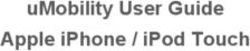Avast! Mobile Security - User Guide Created by Trevor Robinson Avast Software October, 2012
←
→
Page content transcription
If your browser does not render page correctly, please read the page content below
avast! Mobile Security – User Guide
avast! Mobile Security
User Guide
Created by Trevor Robinson
Avast Software
October, 2012
1avast! Mobile Security – User Guide
Contents
Welcome to avast! Mobile Security .................................................................................. 3
System Requirements ....................................................................................................... 4
How to install avast! Mobile Security .............................................................................. 4
avast! Mobile Security Key Features ................................................................................ 6
Virus Scanner ............................................................................................................. 6
Privacy Advisor ........................................................................................................... 7
Application Management ........................................................................................... 7
Shield Control ............................................................................................................. 7
SMS and Call Filtering ................................................................................................ 9
Firewall – rooted phones only ................................................................................... 9
Network Meter ......................................................................................................... 10
avast! Mobile Security Settings ...................................................................................... 10
avast! Anti-Theft .............................................................................................................. 12
Key Features of avast! Anti-Theft .......................................................................... 12
Custom Name ........................................................................................................... 13
Basic Settings .......................................................................................................... 14
Advanced settings ................................................................................................... 15
Stealth mode ................................................................................................................... 18
Remote Control ................................................................................................................ 19
SIM card change notification ........................................................................................... 20
Call/SMS Forwarding ....................................................................................................... 20
Retrieve Call Logs, Contacts, SMSes ............................................................................. 21
Remote Siren ................................................................................................................... 21
GPS Location Updates .................................................................................................... 21
Self-protection ................................................................................................................. 22
Thorough wipe ................................................................................................................. 22
Advanced Options ............................................................................................................ 23
Uninstallation of avast! Anti-Theft ................................................................................. 23
avast! Anti-Theft Commands .......................................................................................... 24
List of SMS Commands ........................................................................................... 25
avast! Account web portal .............................................................................................. 29
2avast! Mobile Security – User Guide
Welcome to avast! Mobile Security
avast! Mobile Security is a security solution specifically designed for Android devices.
It consists of an Antivirus scanner to protect your smartphone from viruses and other
malware, but also an Anti-Theft solution to help you recover your phone in the event that it
is lost or stolen, and a number of other security enhancing features, such as the Privacy
Advisor which allows you to see what personal data can be accessed by all your installed
applications. You can also manage your applications and check what data they have access
to, as well as filter calls and SMSes.
The antivirus scanner is based on a database of known virus signatures, which is regularly
updated with the latest virus definitions to make sure you are protected from the very latest
threats. On rooted phones, there is also the possibility to install a firewall, to restrict
whether and how installed applications can access the internet.
The Anti-Theft feature allows you to control your phone remotely by sending simple SMS
commands, for example to lock the phone or activate a siren. Alternatively, your phone can
periodically and silently notify you of the phone’s location, or forward details of both
incoming and outgoing calls and text messages to another phone.
A key feature of Anti-Theft is that it works in stealth mode so that once activated, it is
completely invisible to a potential thief and who would therefore be unaware of its activity.
Furthermore, commands sent remotely, whether calls or SMS, will not be visible and will
leave no trace on the stolen phone.
Even if the thief becomes aware of its presence, the Anti-Theft feature cannot be removed
easily. And if the SIM card is changed, you will receive notification of the new number so
that you will still be able to use the remote control commands.
The avast! Anti-Theft application is one of the best disguised anti-theft applications currently
on the market!
3System Requirements
To run avast! Free Mobile Security your device must meet the following criteria.
Operating Systems Supported
Android 2.1.x, 2.2.x, 2.3.x, 3.x, 4.0.x and 4.x
Minimum Hardware Requirements
Any phone capable of running a supported system
How to install avast! Mobile Security
To install avast! Mobile Security, just download the installation file from Google Play
then run the file to install avast! Mobile Security on your phone. A simple installation
wizard will guide you through the installation process.
First you will be asked to confirm if you wish to participate in the
avast! Community. This is checked by default, but can be unchecked
if you do not wish to participate. If you decide that you do wish to
participate, certain security-related information will be forwarded to
Avast Software, which may help to improve the protection provided
to all users.
The same option can be found in the application Settings, so you can
opt in or out at any time by checking or unchecking the box.
Next you will have the option to include the avast! Anti-Theft
feature. Tap “Set Up” to install it now or “Later” if you want to
proceed without installing Anti-Theft. If Anti-Theft is not installed
initially, there is the option within avast! Mobile Security to install it
later when you choose the Anti-Theft menu option.
If you choose to install Anti-Theft now, you can then choose either
the Easy or Advanced installation.
4If your phone is rooted*, the advanced installation allows you to install Anti-Theft with root-
privileges which will make it immune from a hard-reset. During the advanced installation, you
can also choose a custom name (or go back to obtain a random name suggestion) to
disguise the installed application. This may be useful if your phone is stolen, as it will not be
obvious to the thief that an anti-theft security application is installed.
Please note also that Android prevents uninstallation of device administrators. So if you
are unable to uninstall Anti-Theft please double check that this setting is disabled in the
Advanced Settings, then you should be able to uninstall as usual.
In the last step, you can connect your device to your avast! Account,
or create a new avast Account if you don’t already have one. This is
especially useful if you are installing Anti-Theft, as you can control
your device remotely via the avast! Account portal. This is described
later in this guide, in the section “avast! Account web portal”.
Finally, press “Install”. Avast! Mobile security will then proceed with
a scan of your installed applications to ensure there are no known
threats present.
* Rooted Phone: An Android phone which has been switched (vendor enabled, hacked etc.)
to a mode in which privilege control can be granted to an application. More information
about how to root a phone can be found by carrying out a simple search on the Internet.
5avast! Mobile Security Key Features
avast! Mobile Security ensures your safety and privacy with a range of features to help
ensure that personal data stored on your phone stays private and secure:
● Virus Scanner
● Privacy Advisor
● Application Management
● Shield Control
● SMS and Call Filtering
● Firewall - rooted phones only
● Network Meter
● avast! Anti-Theft Integration
● Settings
Virus Scanner
avast! Mobile Security provides an “on-demand” virus scanner which
is capable of scanning all installed applications and/or memory card
content. There’s also an on-access scanner which automatically
scans applications immediately after they are installed.
You can also schedule a scan to be run automatically once a day (on
one or more days of the week) at a specified time. Note that in order
to schedule a scan, at least one of “Scan apps” and “Scan SD card”
must be selected. If anything suspicious is found, you will have the
options to uninstall the application or delete the file.
If anything suspicious is detected, you will see a red button at the
top of the screen informing you of a “problem”. Tap the red button
to see what was detected.
You can then “Resolve all”, which will automatically delete or
uninstall all files/applications detected as suspicious, or tap on an
individual application or filename which will give you the option to
either remove the file or application (e.g. “Uninstall”) or to send
details to the avast virus lab in the case that it is a false alarm.
This will enable us to update the virus database to prevent any
recurrence of the false positive detection.
The virus definitions are updated automatically several times per day but it is also possible
to update them manually if you want to be sure that you have the most up to date
definitions at any given moment.
6Privacy Advisor
avast! Mobile Security also provides a scanner which checks the
access rights and intents of installed applications. It will provide you
with a list, showing the number of applications which can: Track your
location, Read your Identity Information, Access your Messages,
Access your Contacts, Access your Accounts, or Access Web Pages.
By selecting any one of these, you can then see a list of the specific
applications. The Privacy Advisor thus identifies possible risks which
might be caused by a specific combination of rights and intents
granted to an application.
New applications are also checked during the installation to determine their access rights
and you will then have the option whether or not to proceed.
Application Management
Here you can see a list of all running applications. For each
application, you can see its size (in MB), current CPU load, used
memory, number of threads and services. To change the order in
which the applications are listed, press “Order by Title” and select
the new parameter by which you want them to be listed.
In “System Info” you can see how much space the application is
using up. You can also kill the application be pressing “Force stop”
or you can uninstall it completely. By scrolling down you can see
what access rights the application has to all your other files,
settings and personal data.
Shield Control
Here you can specify the settings of the various shields.
In the App Shield options, you can turn the shield on and off and you
can also specify whether applications are scanned when they are
installed, or every time they are started.
7The Message Shield provides the following options:
• Scan Incoming messages
Make sure this is checked if you want your incoming
messages to be scanned.
• Offer to block messages
If this option is selected, a message will appear on your
phone whenever a message is received from an unknown
number. If you then select the option to “Block” further
messages from that number, you will be re-directed to the
“SMS and Call Filter” screen where you can create a new rule
to block the number.
You can also turn the shield on and off, which will enable or disable
both of the above settings.
The Web Shield can scan each URL which is navigated to from a
web browser. You can specify that if the URL is considered
malicious, or if it is a known phishing site, a warning page will be
displayed. You can then choose whether to continue to the URL or
stay on the current page.
• SiteCorrect
If this is enabled and you make a mistake when typing
certain known URL address, you may be asked if actually
want to navigate to the corrected URL, e.g. if you type
www.goolge.com it will be corrected to www.google.com.
• Automatically redirect
If this option is selected, your browser will automatically go
to the corrected URL, otherwise you will be asked what you
want to do next.
8SMS and Call Filtering
Within avast! Mobile Security, it is possible to block SMSes and/or
calls from people in your contact list. The filtering is based on a set
of rules (groups of contacts) which define when it is active: certain
days of the week, a start time and an end time. The rule is active
(selected contacts are filtered) on the selected days and within the
specified time range.
You can block incoming Calls and/or SMSes and you can also block
outgoing calls. You can use the wildcard “*” to block all numbers that
begin with specified digits, e.g. +4366* will block all incoming
calls/sms from Austria where the number begins with 66.
If an incoming call is blocked, the call is terminated and recorded in
the SMS and Call Filter log.
Note that in order to block a particular number or group of numbers, it is necessary first to
create a group and then add the required number or numbers by pressing “Add a New Group
Member”. Once a group has been created, you can then apply the required filter.
Numbers that contain less than 4 digits will not be blocked, to ensure continued access to
emergency services.
Firewall – rooted phones only
With the avast! Mobile Security firewall, if your phone is rooted, it is
possible to deny an installed application access to the Internet.
Access can be restricted depending on the type of connection: you
can enable/disable access while on WiFi, 3G, or roaming mobile
networks.
Select this icon to enable WiFi connections.
Select this icon to allow 3G connections,
and select this option to allow roaming for other mobile
networks.
It is also possible to specify the permitted type of internet
connection for groups of applications, grouped according to their
access rights.
9Network Meter
Shows how much data transfers into and out of your phone via 3G
and/or Wi-Fi connections. By selecting any application from the list,
you can see information for the day, month, or year, with direct
access to the App Manager if you want to make changes.
avast! Mobile Security Settings
Updates
In the main settings menu you can see the current installed version
and if you select “Updates”, you can change your update settings.
• Automatic updates
If the box is checked, your phone will automatically download
and install any available updates whenever it is connected to
the internet.
• Connection type
This allows you to specify the type of internet connection
that is required in order to obtain automatic updates.
• Check for updates now
By pressing this button, you can manually check for any
updates if you want to be sure that you have the latest
version of the program and virus definitions at a particular
moment.
avast! Account
Here, if you have registered an avast! Account for your avast! products, you can specify
whether and how often status information is sent from your phone to your avast! Account.
If you have any problems connecting to your account, you can select “Fix connection
problems” to run the diagnosis tool. If your device is behind a firewall or there is some
issue with your WiFi spot the diagnosis tool will try to find the source of the problem.
PIN protection
This enables you to set a Personal Identity Number to protect your avast! applications
Change avast! PIN
If your avast! applications are PIN-protected, the PIN can be changed here.
Recovery Phone Number
This option is useful if you forget your PIN! In this case, your device will send an SMS to the
specified number with a new PIN which is valid for 30 minutes. If the new PIN is not used
within that time, the
PIN will be restored to the original one.
10
PUP detection
If this setting is enabled, any potentially unwanted programs (PUPs)
which are detected, will be treated as malware.
Enable Network Meter
Here you can disable the network meter, for example if you need to
save battery power.
CPU Wakelock
Selecting this option means the CPU will keep working (will stay
awake) if the device goes into sleep mode while scanning for viruses.
Community IQ
Here you can change whether or not you wish to participate in the
avast! Community.
Notification icon
Here you can adjust the appearance of the avast! icon. You can
select a colored or grey appearance, or you can turn it off
completely, but note that turning off will also disable all of the
avast! shields.
Change language
Here you can select the language for your installation of avast!
Mobile Security.
Avast! Anti-Theft removal wizard
Selecting this option will guide you through the steps to remove
avast! Anti-Theft from your phone if you decide that you no longer
need it.
11avast! Anti-Theft
avast! Anti-Theft can help you to recover your phone by controlling it remotely in the event
that it gets lost or stolen. It is a separate but seamlessly integrated part of avast! Mobile
Security and can be installed at the same time as the avast! Mobile Security product, or later
as a separate installation. If it was not installed as part of the initial avast! Mobile Security
installation, it can be installed later by choosing Anti-Theft in the main menu.
The stand-alone nature of the Anti-Theft component means it can operate in “stealth mode”
so that it is completely invisible to a potential thief. Once the application is launched, it hides
itself automatically, so that a potential thief is not even aware of its presence on your
phone. This contrasts with other products on the market which are a visible part of the main
product. This makes them almost redundant as any potential thief will dispose of a phone as
soon he becomes aware of the Anti-Theft application, significantly reducing your chances of
successfully recovering it.
Key Features of avast! Anti-Theft
● Custom Name – allows you to rename the application to disguise its real purpose
● Stealth Mode – automatically hides itself on your phone whenever it is activated so
that a thief is not even aware of its presence
● Remote Control – in the event that your phone is stolen, you can control it
remotely either from another phone using specific SMS commands, or via the
Internet by logging in to your avast Account.
● SIM card change notification – notifies you automatically of the new number, if the
SIM card is changed, so that you can still maintain contact with your phone
● Call/SMS forwarding – obtain details of calls made and received, copies of SMSes
or get your phone to call you back so you can silently listen in.
● Retrieve call logs, SMSes – recover your personal data from your phone before
wiping it
● Remote Siren – a siren can be activated remotely by SMS command
● Lock Screen Customization – you can specify the message to be displayed on
screen when the phone is locked
● GPS Location updates – GPS can be automatically enabled so you can receive
continuous GPS location updates
● Self Protection – difficult for a thief to modify or uninstall, can even survive a hard
reset
● Thorough wipe – You can remotely wipe your phone clean, to protect your
personal data.
12Custom Name
The longer a thief is unaware that an Anti-Theft application is
installed on your phone, the longer you will be able to keep control of
it and the higher your chances of getting it back. If you select the
advanced installation, you can choose a disguised name for it to
mask its real identity. The reason for this is to avoid drawing
unwanted attention to it, or to avoid arousing suspicion that an anti-
theft application is installed, for example, it could be renamed
something like “Dodo Gadget”.
The installation file is renamed with the custom name and the
renamed application can then be installed. In future, whenever you
search for your Anti-Theft installation, look for it by this disguised
name.
If your phone is rooted*, the advanced installation also allows you to
install Anti-Theft with root-privileges which will make it immune from
a hard-reset.
13Basic Settings
Once installed, you will need to personalize your avast! Anti-Theft settings. You only need to
specify a few basic settings; the advanced settings are already preconfigured but may be
changed according to your preferences.
First of all, enter YOUR NAME to set up the owner of the device.
Secondly you will have to create your AVAST! PIN which should be
from 4 to 6 digits.
It is important to remember the PIN in order to continue to access
Anti-Theft because once the Anti-Theft protection is enabled, as an
additional protection measure, avast! Anti-Theft will hide itself from
the app launcher and you will not be able to launch the program
from there. Whenever you CALL this avast! PIN, in the same way as
you would call a phone number, this call will be interrupted and the
Anti-Theft interface will be opened immediately.
You can specify a recovery phone number to which a new PIN will
be sent by SMS if you forget the original PIN. The new PIN will be
valid for up to 30 minutes after which, if it is not used, it will revert
to the original number.
Additionally the PIN is used to authorize SMS commands sent to your phone. Every SMS
command begins with that PIN and ensures that the SMS will not be visible. If the PIN is
wrong, the SMS command will be treated as a standard SMS and will be visible in your SMS
inbox as normal.
Thirdly, in order to use the REMOTE CONTROL features of avast!
Anti-Theft, you will need to specify one or two phone numbers of
friends or family members who will receive the Anti-Theft
notifications from your phone.
Check the box “only allow friend commands” to allow SMS
commands only from the specified friend’s numbers, or, if left
unchecked, SMS commands will be accepted from any number.
Now Anti-Theft is ready to go. Enable Anti-Theft by checking the
option in the basic settings menu and Anti-Theft will be actively
protecting your phone and can help you to recover it in the event of
loss or theft.
14Advanced settings
In the advanced settings, you can further fine-tune how avast! Anti-Theft behaves:
1. Protection Behavior
You can use these settings to specify the behavior of avast! Anti-Theft if the SIM
card is replaced with a new, unknown SIM card, or if the phone is marked as
“Lost” by sending a “LOST” SMS.
Lock phone
If this option is enabled, the phone will be completely locked, making it
impossible for a thief or other unauthorized user to access your phone or to
uninstall avast! Anti-Theft using the application manager. This will increase
battery usage, but also significantly increases your phone’s protection.
The phone can also be locked remotely by sending the “LOCK” SMS
command.
Sound siren
If this option is enabled, a siren alarm will be sounded whenever the phone is
locked, and will only stop when the phone is unlocked again. The siren can
also be triggered by a remote SMS command.
Deny program manager
If this option is checked, it will not be possible to access the Program
Manager. If the Lock phone option is enabled, access to the program
manager will be automatically blocked.
Deny phone setting access
If this option is checked, access to all phone settings will be blocked, including
the Program Manager. If the Lock phone option is enabled, this will
automatically block access to everything, including your phone settings.
Prevent USB debugging
If this option is selected, USB debugging will be locked to prevent a thief or
other unauthorized user from accessing the phone using special tools.
15Force data connection on
By enabling this option, you can force the phone’s data connection to remain
open thus ensuring it remains reachable via the internet for as long as
possible.
Low battery notification
If this setting is enabled, and the battery level is low, a notification SMS will
be sent automatically to the numbers that you specified as friends in the
basic settings. This gives you some advance warning before you lose contact
with your phone.
2. Lock Text, GPS, Wipe
Custom lock text
Here you can also specify custom text to be displayed on the lock screen (e.g.
offering a reward for finders) and you can change the text remotely using one
of the remote control SMS commands.
Automatically enable GPS
If this option is selected, and GPS is not already activated on the phone,
avast! Anti-Theft will attempt to activate GPS automatically whenever it
needs to obtain GPS location data. This might be upon an unauthorized
change of SIM card, or an SMS command requesting location data.
This is described in more detail on page 17.
Thorough wipe
If this option is selected, avast Anti-Theft will permanently and irreversibly
delete the content of any SD card when wiping the phone.
This is described in more detail on page 18.
Device admin
This allows you to set avast! Anti-Theft as a Device Administrator, which will
enable it to perform a full factory reset to permanently delete all your data.
3. Siren sound
The option “Select Sound File” allows you to select a sound file from your phone
which will be played whenever the siren is activated. You may also be able to record
a new sound using the option “Record Siren Sound”, however this option is not
supported on some devices. Use the option “Play Siren Sound” to listen to the
currently selected sound or select “Reset to Default” to restore the original siren
sound.
4. Hard reset protection
Store settings
This setting applies only to rooted phones and enables the Anti-Theft
settings to also be stored rooted so that they will even survive a hard reset.
Check stored settings
This enables you to check whether your settings were stored correctly.
16
5. Software updates
By selecting “Version”, you can check whether you have the latest version of avast!
Anti-Theft. Your phone can also carry out an automatic weekly check whether any
updates are available, to ensure you always have the latest version. This will be done
only if the SIM card is a trusted SIM card and the phone has not been marked as
“Lost”.
Pressing Help, System State at the bottom of the screen allows
you to access the help files on your phone, including a list of all the
available SMS commands…
… and if you select System State you will see a list of the currently
active system settings, such as Continuous GPS Tracking, SMS/Call
Forwarding, whether GPS auto-enabling is set etc. These are all
described in the following pages.
17Stealth mode
A very special feature of avast! Anti-Theft is the so-called stealth mode. Anti-Theft is the
only solution in the marketplace that will automatically hide itself on the phone, in order to
give you the best chances to catch the thief, or at least to get your device back.
Thieves usually check stolen phones for applications that could unveil their identity. They will
look for application icons and will check the application manager. If the thief finds any trace
of such an application, it is very likely that the phone will be turned off and will be subject to
disposal. This usually results in the phone being lost forever.
Anti-Theft disguises itself first of all using a customized application name, but further hides
itself by removing the Anti-Theft application launcher icon when the Anti-Theft protection is
enabled so that it is completely invisible.
In stealth mode, because the application is hidden, you cannot
launch the Anti-Theft interface in the usual way. Instead, you just
need to CALL the avast! PIN, in the same way as you would call a
regular phone number. For example, if your avast! PIN is set to
1212, just make a call to 1212. The call will be cancelled
immediately without any cost to you and avast! Anti-Theft will start
up within a few seconds.
To make Anti-Theft fully visible again, you just need to disable the
Anti-Theft protection within the basic settings. This will restore the
Anti-Theft application launcher icon instantly.
On tablet devices which do not have a phone application installed,
you can place a call via the avast! Account web portal.
18Remote Control
To enable communication with your phone, you can register up to two notification numbers
in avast! Anti-Theft e.g. your second phone plus the phone of a friend or family member.
In the event that your phone is lost or stolen, those phones will
receive all messages sent by avast! Anti-Theft from your lost
phone. You can also send various commands to your phone by SMS
from any other phone with SMS capability, however, if you selected
“Only allow friend commands” in the basic settings, SMS commands
will be accepted only from those numbers. To remove that
restriction, you should de-select the option.
Using the SMS commands, you can silently retrieve details of calls made and received,
copies of incoming or outgoing SMS messages, you can remotely lock your phone, sound a
siren or even remotely wipe your phone of all your personal data if you do not expect to
recover it. You can also receive continuous GPS updates so that you can track your phone’s
location. All of the available SMS commands are described later in this guide.
19SIM card change notification
Usually, some time after a phone is stolen, the thief may change the phone’s SIM card. As
you would normally not know the new phone number, you would then lose the ability to
contact your phone and control it using the SMS commands. However, avast! Anti-Theft will
recognize the SIM card change and will send the new phone number, plus the phone location
data, to the friend or family member’s phone number that you specified. The sender number
of the SMS will be the phone number of the new SIM. Anti-Theft will also try to locate the
phone and add a map link to the notification SMS so that the recipient can see where the
phone is located at that moment.
You can test if your notification numbers have been entered correctly by pressing the main
menu button and selecting “Send test SMS”. If everything is set up correctly a test SMS will
be sent to the number or numbers that you specified.
There is also an option in the advanced settings to automatically lock the device (and
optionally sound a siren) whenever a SIM card change is detected, however this would of
cause alert the thief to the fact that an anti-theft application is installed. This can also be
tested by selecting “Simulate lock” from the main menu.
You can set up avast! Anti-Theft so that it will trust more than one SIM card. The currently
inserted SIM card will be added to a list of trusted SIM cards whenever you access the Anti-
Theft interface. To accept another SIM card, just make sure the auto-lock feature in the
advanced settings is turned off, then turn off the phone and change the SIM card as usual.
After turning the phone back on, start up the Anti-Theft interface and the new SIM card will
be automatically accepted.
You can clear the list of trusted SIM cards at any time by going to the main menu and
selecting “Clear SIM list”. This will leave the current SIM card as the only trusted one.
Call/SMS Forwarding
Avast! Anti-Theft enables calls and/or SMSes to be forwarded or copied to another device
by sending a simple SMS command.
Calls: whenever an incoming call arrives, SMS information about the incoming call will be
sent to the remote control phone - calls will NOT be diverted!
SMSes: whenever an incoming SMS arrives, it can either be forwarded and deleted (will not
arrive on the original phone) or if “CC” is set, the SMS will be forwarded and also delivered on
the original phone.
You can also make a silent call to your phone using the CALL command which allows you to
listen to what is going on at the other end of the line without the other person being aware.
20Retrieve Call Logs, Contacts, SMSes
By sending a simple SMS command, you can query the call log, the contacts and the SMSes
saved on the phone. Each contact, SMS and call log entry will be forwarded as a separate
SMS to the other phone. It is possible to filter the request for specific phone numbers,
sent/received messages etc to limit the number of SMSes that will be sent. This ensures
you will not lose all your personal data, even if you decide to wipe your phone.
Remote Siren
Anti-Theft offers the option to remotely sound a loud siren on the device by sending a
simple SMS command. As long as the phone is on, the siren sound will be played. If the
volume of the external speaker is reduced, it will automatically be reset to maximum again
after a very short time. The siren sound can also be customized by recording your own siren
sound, or selecting a pre-recorded sound from a file.
GPS Location Updates
As mentioned previously, Anti-Theft will recognize any SIM card change and will
automatically send the new phone number to your friend's or family member's phone. If GPS
is enabled, it will also include GPS location information. You can also use the “LOCATE” SMS
command which will trigger the same positioning behavior. You can request the position just
once, or you can specify the frequency for continuous updates.
In the advanced settings, you can select the option to “Automatically enable GPS” if GPS is
not already enabled in the main phone settings.
Note however that while “on-demand” GPS updates will always work if Anti-Theft was
installed rooted, there are some restrictions on non-rooted phones. On non-rooted phones
the auto-enabling only works from Android 1.6 up to Android 2.2. For Android 2.3 and later,
it is not possible to auto-enable GPS and therefore it is not possible to use the SMS
Command to obtain GPS Updates.
It should also be noted that on non-rooted phones, the GPS auto-enabling can cause
unwanted popups on the phone. This is the reason why on non-rooted phones you can
choose if you want to use the GPS auto-enabling, or not.
To test whether popups occur, change the Anti-Theft settings so that GPS can be auto-
enabled then make sure that GPS is disabled in the main system settings. To test if those
popups occur, access the Anti-Theft main screen, press the menu key and select “Simulate
Theft Event”. If popups occur it is recommended to keep this setting disabled, otherwise you
may draw attention to the fact that an anti-theft application is installed.
Note that keeping the auto GPS setting enabled will not consume power. This setting simply
enables the GPS positioning to be activated, it does not actually activate it. Power from the
battery will be used only while the GPS positioning is actually activated.
21Self-protection
Especially on rooted phones Anti-Theft does everything to protect itself. As well as
disguising and hiding itself, if Anti-Theft is installed rooted, it cannot be uninstalled easily
and even survives hard resets.
However, for this to work it is not enough just to install Anti-Theft in rooted mode because
then, while the application itself would survive a factory reset, the application settings would
be deleted.
The solution is to also store the Anti-Theft settings in rooted mode. So, once you are done
with setting up Anti-Theft as you want it, as a last step you need to store the settings hard-
reset-proof. To do this, you need to go to the Advanced Settings and from there select
“Hard-reset protection” then “Store settings”. There is a wizard to guide you through this so
it should be quite straight forward. However, do not forget to do the hard-reset store every
time you modify your Anti-Theft settings, otherwise any changes will be lost following a
factory reset.
Within the advanced settings, there are additional Protection behavior settings to control
how avast! Anti-Theft will behave in the event that the SIM card is replaced with a new
unknown SIM card, or if the phone is marked as “Lost”. For example, it can lock the phone,
prevent access to the program manager and phone settings, prevent USB access, and even
force the data connection to stay open.
From Android 2.2 on, it is also possible to set avast! Anti-Theft as a Device Administrator.
As long as this setting is enabled in the advanced settings, the application can NOT BE
UNINSTALLED.
Thorough wipe
Wiping the phone can also be carried out by SMS command, if you do not expect to get your
phone back and you do not want the thief to be able to access your personal data.
Up to Android 2.1, the wipe is somewhat restricted as a factory reset of the phone is not
possible. However, Anti-Theft will try to delete as much as possible, for example contacts,
call logs, SMS/MMS, browser history and SD card content, but not emails or apps.
From Android 2.2 onwards, a full factory reset is possible so you have full wipe capabilities.
However please be aware that this will also delete avast! Anti-Theft, unless it was installed
as a rooted application. To do a full wipe, Anti-Theft needs to be configured in the advanced
settings as a device administrator, otherwise applications, emails etc will not be deleted.
Whenever Anti-Theft wipes the phone, any SD cards will also be deleted. When doing a
standard wipe, only the file directory would be deleted. This is the fastest way, but
sophisticated thieves would be able to restore the deleted data using special tools.
The thorough wipe will take up to ten minutes, but will physically and irrecoverably delete
the actual contents of your SD card. It is your choice whether to select the maximum level of
security by using the thorough wipe option.
22Advanced Options
The Anti-Theft advanced options allow you to carry out various tests to verify that your
phone has been set up correctly and will behave in the way expected.
To access the advance settings, just press the main menu button.
Send test SMS – This will send an invisible SMS to the friend
numbers which you provided in the basic settings.
Simulate lock – this will simulate the LOCK SMS command and if
successful, will lock the phone for 10 seconds.
Simulate theft event – this will carry out all the actions that should
be performed if your phone SIM card is changed or if your phone is
marked as “LOST”. It will send an SMS to the provided friend
numbers, however it may take some time as it will also try to
obtain GPS location data.
The Clear SIM list button allows you to delete the list of trusted
SIM cards, leaving only the current SIM card as the trusted one.
Uninstallation of avast! Anti-Theft
Normally, avast! Anti-Theft can be uninstalled very easily through the Application Manager.
Just select avast! Anti-Theft then press “System Info” then “Uninstall”.
However, please note that Android devices do not allow device administrators to be
uninstalled. So if you are unable to uninstall Anti-Theft please check the Advanced Settings
and make sure that this setting is disabled, then you should be able to uninstall as usual.
23avast! Anti-Theft Commands
avast! Anti-Theft allows you to remotely control your phone using simple SMS commands.
For this, the Anti-Theft protection needs to be enabled within the Anti-Theft basic settings.
Anti-Theft commands can be sent from another mobile phone with SMS capability.
If in the remote control settings, you specified certain friend's phones from which SMS
commands can be sent, SMS commands will only be accepted if they are sent from a phone
number that matches one of the friend's phone numbers that you specified. All SMS
commands sent from other numbers will be ignored.
To see the full list of SMS commands on your phone, press Help and then choose “SMS
Commands”
SMS COMMANDS
All SMS commands must begin with your avast! PIN. For example,
if your avast! PIN is set to 2222, a lock command should look like
this: 2222 LOCK
If the option “Only allow friend commands” is selected, SMS
commands will only be accepted if they are sent from one of the
notification numbers provided. Any SMS commands sent from any
other numbers will be ignored. If you want SMS commands to be
accepted also from other numbers, this option should be de-
selected.
If sent correctly, remote SMS commands will not cause any ring tone, signal, ambient light
activation or any other indication of an incoming message on the target phone. Also, the
SMS will not be visible in the SMS Inbox of the target phone and SMS replies sent back to
you will also be sent silently and will not be stored in the Sent Messages outbox.
Note however that if the PIN is not correct, the command will be ignored and the SMS will
be delivered to your phone’s Inbox as a normal SMS and triggering the usual SMS arrival
notification.
24List of SMS Commands
LOST Marks the phone as LOST. This command initiates
Sample: 2222 LOST
the same actions as a SIM card change, depending
on the protection behavior settings.
FOUND Marks the phone as FOUND. This command
Sample: 2222 FOUND
disables the phone lock as well as the siren alarm.
LOCK Locks the mobile phone
Sample: 2222 LOCK
UNLOCK Unlocks the mobile phone
Sample: 2222 UNLOCK
MESSAGE Will display a message on the phone. However,
Sample: 2222 MESSAGE Give such a message can simply be dismissed. Or use
back my phone!
SET LOCKTEXT to create a "sticky" message that
will be displayed when the phone is locked, then
use "LOCK" to lock the phone and trigger the
message
SIREN ON Turns the siren on
Sample: 2222 SIREN ON
SIREN OFF Turns the siren off
Sample: 2222 SIREN OFF
LOCATE Requests new location data
Sample: 2222 LOCATE
LOCATE
Sample: 2222 LOCATE 5
LOCATE STOP Stops continuous location updates
Sample: 2222 LOCATE STOP
CALL [phone number] If no phone number is given this command causes
Sample: 2222 CALL the phone to call you back. If you give the phone
Sample: 2222 CALL number the phone will call the given number
+43660333555
FORWARD SMS [phone number] If no phone number is given, incoming SMS will
Sample: 2222 FORWARD SMS silently be forwarded to the phone that sent the
Sample: 2222 FORWARD SMS command and deleted (will not be delivered) on
+43660333555
the original target phone. If a phone number is
given, incoming SMS will be forwarded to the
given phone number. This command overrides all
previously issued SMS-forwarding-settings.
The forwarding can be cancelled by issuing the
FORWARD SMS STOP command or you will have
the option to cancel the instruction whenever you
launch the avast! Anti-Theft interface.
CC SMS [phone number] Same as FORWARD SMS, but will not delete the
Sample: 2222 CC SMS SMS after forwarding which means that the
Sample: 2222 CC SMS forwarded SMS will still be delivered to the target
+43660333555
phone (CC means carbon copy). This command
overrides all previously issued SMS-forwarding-
settings.
The forwarding can be cancelled by issuing the CC
SMS STOP command or you will have the option
to cancel the instruction whenever you launch the
25avast! Anti-Theft interface.
CC CALLS [phone number] By issuing this command you can request SMS
Sample: 2222 CC CALLS notifications about incoming calls. The
Sample: 2222 CC CALLS notifications will be sent to the phone that issued
+43660222333
the command if no other phone number is given.
This command overrides all previously issued call-
forwarding-settings.
calls cannot be forwarded as this works
differently in networks around the world. Also it is
not possible to reliably hide the call forwarding
settings.
The notifications can be cancelled by issuing the
CC CALLS STOP command or you will have the
option to cancel them whenever you launch the
avast! Anti-Theft interface.
CC ALL [phone number] Combines the CC SMS and the CC CALLS
Sample: 2222 CC ALL command. This command overrides all previously
Sample: 2222 CC ALL issued SMS- and call-forwarding- settings.
+43660222333
The forwarding can be cancelled by issuing the CC
ALL STOP command or you will have the option to
cancel the instruction whenever you launch the
avast! Anti-Theft interface.
WIPE Wipes all data from the phone
Sample: 2222 WIPE
GET SMS Gets the last 10 SMS messages
Sample: 2222 GET 10 SMS
GET INBOX SMS Gets the last 10 received SMS messages
Sample: 2222 GET 10 INBOX
SMS
GET SENT SMS Gets the last 10 sent SMS messages
Sample: 2222 GET 10 SENT
SMS
GET SMS FOR Gets the last 10 SMS messages matching the
phone number given
Sample: 2222 GET 10 SMS FOR
+43660333555
GET CONTACTS Gets the contacts from the address book
Sample: 2222 GET CONTACTS
GET LOG Gets the call and SMS log
Sample: 2222 GET LOG 10
LAUNCH Launches the avast! Anti-Theft user interface
Sample: 2222 LAUNCH
CLOSE Closes the avast! Anti-Theft user interface
Sample: 2222 CLOSE
REBOOT Reboots the device
(only for rooted devices)
Sample: 2222 REBOOT
SET OWNER Will change the device owner name
26Sample: 2222 SET OWNER
Charles Chaplin
SET PIN Will change the avast! PIN. You will need to
Sample: 2222 SET PIN 3333
provide a PIN of 4-6 digits
SET FRIEND 1 Will change the phone number of the first friend.
Sample: 2222 SET FRIEND 1 Provide a valid mobile phone number
+43660122220192
SET FRIEND 2 Will change the phone number of the second
Sample: 2222 SET FRIEND 2 friend. Provide a valid mobile phone number
+43660122220192
SET ONLYFRIENDS (0 = allow all numbers, 1 = allow only friend
Sample: 2222 SET commands)
ONLYFRIENDS 1
SET LOCKMODE Will change the phone lock protection behavior (0
Sample: 2222 SET LOCKMODE 1
= do not lock, 1 = auto lock)
SET SIRENMODE Will change the siren protection behavior (0 = no
Sample: 2222 SET SIRENMODE siren on lock, 1 = siren on lock)
1
SET APPLOCKMODE protection behavior (0 = no setting active, 1 =
Sample: 2222 SET deny program manager, 2 = deny phone settings)
APPLOCKMODE 1
SET USBLOCKMODE not lock USB access, 1 = lock USB access)
(only for rooted devices)
Sample: 2222 SET
USBLOCKMODE 1
SET FORCEDATAMODE behavior (0 = do not force data connection, 1 =
(only for rooted devices) force data connection)
Sample: 2222 SET
FORCEDATAMODE 1
SET BATTERYSMSMODE Will change the low battery notification protection
behavior (0 = do not notify on low battery, 1 =
Sample: 2222 SET notify on low battery)
BATTERYSMSMODE 1
SET LOCKTEXT Will change the custom lock text
Sample: 2222 SET LOCKTEXT
Please call me back at
+4313283483
SET AUTOGPS Will enable or disable automatic enablement of
Sample: 2222 SET AUTOGPS 1
GPS (0 = turn off, 1 = turn on)
SET WIPEMODE Will enable or disable thorough wipe (0 = turn off,
Sample: 2222 SET WIPEMODE 1
1 = turn on)
SET PROTECTION turn off, 1 = turn on)
Sample: 2222 SET PROTECTION Caution: By using this command you will
1
completely disable the avast! Anti-Theft system
thus rendering the Anti-Theft protection useless.
2728
avast! Account web portal
If you have registered an avast! Account, you can use the web interface to reconfigure your
settings remotely and, if you have installed avast! Anti-Theft on your device, you can also
use your avast! Account to send SMS commands to your device in the event that it is lost or
stolen. This can be used not only for mobile phones, but also for tablets and other non-SIM
devices, provided they have an internet connection.
You can create your personal avast! Account during the installation process. However if you
don’t yet have an avast! Account, creating an Account is very easy. Just go to the avast!
website and click “Account” in the top-right corner.
On the next screen, you just need to enter your email address and a password and your
account will be created for you. An email will be sent to you and you just need to click on the
link in the email to activate your account.
29Now whenever you log in, you can see the status of all your devices that are protected by
avast!
To make sure you always have the up to date status of your android device, make sure that
“Status reporting” is enabled in the avast! Account settings of your device.
To access the settings and remote control features, select the device from the list of “All
Devices”, or click “View Details”.
In the “Security Info” tab, you will see information relating to your device and information
about the status of the various security features.
And in the “Activity Log” tab, you can see a summary of what has been scanned by your
avast! Mobile Security in the last week, month and year.
30To use the Anti-Theft remote control features, you will need to have Anti-Theft enabled on
your device, so if it isn’t enabled already, click the button “Enable Anti-Theft”. Note that Anti-
Theft can only be enabled if it has actually been installed on your device – you cannot install
it remotely.
To enable Anti-Theft on your device, just click the blue button:
With Anti-Theft enabled, you will see a number of additional tabs which can be used to
configure your device, to send SMS commands, and to see information received from your
device such as GPS location and other notifications.
31In the Anti-Theft settings tab, if you click on “Change Settings” you can remotely change the
basic and advanced settings of your device.
In the commands tab, you can see a summary of all the commands which have been sent to
your device. From your avast! Account you can send commands to your device in the same
way as if you were using another mobile device. Just select the command from the drop-
down list, click send and another window will open where you can select further options
before the command is actually sent.
You can also use the shortcut icons at the top of the screen to mark your device as “Lost”,
to lock the device, to activate the siren, to start tracking the device, and to copy or forward
calls and/or sms messages to another number.
32In the “Notifications” tab, you can see information which has been received from your device,
for example, notification if the SIM card was changed, or a received GPS position update.
If a GPS positional update is received from your device, the detailed information about its
position can be seen under the “GPS Coordinates” tab.
And in the “Locator Map” tab, you can see the location of your device relating to each GPS
update which has been received. Each positional update will appear as a red star within a
green circle. Clicking on the red star will reveal the date and time of the positional update
and the accuracy of the position in metres, indicated by the green circle.
33Thank you for choosing avast!
34You can also read