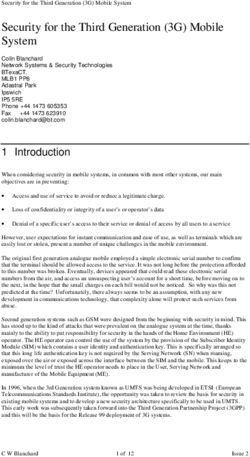EFTPOS 1i Terminal User Guide - Learn how to use your new terminal with this easy-to-follow guide - PC-EFTPOS
←
→
Page content transcription
If your browser does not render page correctly, please read the page content below
Get in touch Contents
• Merchant Help Desk 1.0 Introducing the EFTPOS 1i Terminal���������������������������������������������������1
Service, Sales and Support What this guide will cover������������������������������������������������������������������������������� 1
Terminal Difficulties A brief overview of what your terminal can do����������������������������������������������� 1
Stationery Orders 1.1 Merchant responsibility for equipment and materials provided��������������������������1
1300 650 977 1.2 Cancellation of facility��������������������������������������������������������������������������������������������2
(24 hours a day, 7 days a week.) 1.3 Damaged, lost or stolen equipment�����������������������������������������������������������������������2
1.4 Merchant receipts���������������������������������������������������������������������������������������������������2
• Cardholder Behaving Suspiciously 1.5 EFTPOS stationery�������������������������������������������������������������������������������������������������2
132 415 Extension 500 Ordering stationery online������������������������������������������������������������������������������ 2
Ordering stationery by phone������������������������������������������������������������������������� 2
• PCEFTPOS Support
2.0 Setup and configuration��������������������������������������������������������������������������3
PCEFTPOS provides the software that allows communication between your
terminal and your point of sale software. 2.1 Using the Touch Screen������������������������������������������������������������������������������������������3
www.pceftpos.com 2.2 Using the Keypad����������������������������������������������������������������������������������������������������3
02 9998 9800 2.3 Powering up�������������������������������������������������������������������������������������������������������������4
Monday to Friday: 8:30am – 10:00pm (Sydney time) Connecting base station to power����������������������������������������������������������������� 4
Saturday: 10:00am – 5:00pm (Sydney time) Manual Start-up����������������������������������������������������������������������������������������������� 4
Sunday : 10:00am – 3:00pm (Sydney time) Manual Shutdown�������������������������������������������������������������������������������������������� 4
Please have your merchant and terminal numbers ready. 2.4 Loading paper����������������������������������������������������������������������������������������������������������4
Being aware of error messages you are experiencing will come in handy to ensure 2.5 Getting started �������������������������������������������������������������������������������������������������������4
your issues are resolved. Communication type��������������������������������������������������������������������������������������� 5
2.6 Terminal setup and configuration���������������������������������������������������������������������������5
2.7 Terminal pairing with base (Bluetooth)�������������������������������������������������������������������5
2.8 Terminal configuration��������������������������������������������������������������������������������������������6
3.0 Procedures���������������������������������������������������������������������������������������������������7
3.1 Conducting Contactless transactions�������������������������������������������������������������������7
3.2 Inserting a Chip Card����������������������������������������������������������������������������������������������7
3.3 Swiping a Magnetic Stripe Card����������������������������������������������������������������������������7
3.4 CCV Security Codes�����������������������������������������������������������������������������������������������8
What is CCV?��������������������������������������������������������������������������������������������������� 8
Where can I find the CCV Security Code?����������������������������������������������������� 8
Should I save CCV Security Codes?�������������������������������������������������������������� 8
4.0 Everyday Functions����������������������������������������������������������������������������������9
4.1 Purchase/Sale���������������������������������������������������������������������������������������������������������9
How to process a Purchase transaction�������������������������������������������������������� 9
How to process a Purchase with Cash-Out transaction.��������������������������� 11
4.2 Cash Out��������������������������������������������������������������������������������������������������������������� 13
How to process a Cash Out only transaction��������������������������������������������� 13
ST.GEORGE EFTPOS 1i TERMINAL USER GUIDE iii1.0 Introducing the EFTPOS 1i Terminal
4.3 Refund������������������������������������������������������������������������������������������������������������������� 15
How to process a Refund transaction��������������������������������������������������������� 15 What this guide will cover
4.4 Void a transaction������������������������������������������������������������������������������������������������ 17
This user guide will tell you all you need to know about the EFTPOS 1i terminal. As you read
How to Void a transaction���������������������������������������������������������������������������� 17
you’ll become familiar with the terminal and feel comfortable operating it using this as a
4.5 Tip Adjustment����������������������������������������������������������������������������������������������������� 18 guide. This guide will cover all transaction types as well as additional processes to ensure a
How to process a Tip Adjustment���������������������������������������������������������������� 18 smooth transition to your new terminal.
4.6 How to process a Mail/Telephone Order/e-Commerce transaction����������������� 20
4.7 How to process a Pre-Authorisation������������������������������������������������������������������� 22 A brief overview of what your terminal can do
4.8 How to process a Completion����������������������������������������������������������������������������� 24 Your new terminal enables online transactions to be processed for Debit Cards (Savings
Using the ROC number��������������������������������������������������������������������������������� 24 and Cheque accounts), Credit Cards (Visa® and MasterCard®) and Charge Cards (American
Using the Authorisation number������������������������������������������������������������������ 26 Express®, Diners Club and JCB).
5.0 End of Day Functions���������������������������������������������������������������������������� 28 Your EFTPOS 1i terminal can process:
• Purchases
5.1 Settlement������������������������������������������������������������������������������������������������������������ 28
To enable an Automatic Settlement:����������������������������������������������������������� 28 • Purchases with Cash Out for Debit Cards
To process a Manual Settlement:���������������������������������������������������������������� 28 • Refunds
5.2 How to print a Pre-Settlement report����������������������������������������������������������������� 29
• Voids
5.3 How to reprint Last Settlement�������������������������������������������������������������������������� 29
• Mail Order/Telephone Order transactions (MOTO) and eCommerce
6.0 Standalone-Lite Mode��������������������������������������������������������������������������� 30
Cash Out transactions for Debit Cards
Switching between Standalone-Lite Mode and Integrated Mode������������ 30
• Pre-Authorisation and Completion transactions (approved merchants only)
6.1 Terminal Logon using Standalone-Lite Mode����������������������������������������������������� 30
6.2 Purchase using Standalone-Lite Mode�������������������������������������������������������������� 31 • Purchase with Tips
6.3 Standalone-Lite Cash Out flow��������������������������������������������������������������������������� 33 • Tip Addition
6.4 Standalone-Lite Refund flow������������������������������������������������������������������������������ 34 * American Express® is a registered trademark of American Express Company.* MasterCard® and the MasterCard Brand Mark are
6.5 Standalone-Lite Settlement flow������������������������������������������������������������������������ 36 registered trademarks of MasterCard International Incorporated.* Visa® is a registered trademark of Visa Worldwide Pte Limited.
6.6 Standalone-Lite Pre-Settlement Report������������������������������������������������������������ 37
6.7 Standalone-Lite Last Settlement Report����������������������������������������������������������� 37 1.1 Merchant responsibility for equipment and materials provided
6.8 Standalone-Lite Duplicate/Reprint Receipt flow����������������������������������������������� 38 Any hardware or equipment and any unused stationery and promotional materials supplied
6.9 Standalone-Lite Shift Totals flow����������������������������������������������������������������������� 38 by the Bank, remain the property of the Bank.
7.0 Glossary.���������������������������������������������������������������������������������������������������� 39 Additionally:
• You must not sell, assign or in any way encumber them.
8.0 Trouble shooting.������������������������������������������������������������������������������������ 40
• You cannot give them to a third party or give access to a third
8.1 Hardware Faults��������������������������������������������������������������������������������������������������� 40 party.
8.2 Response Codes�������������������������������������������������������������������������������������������������� 41 • You must ensure that the terminals are covered by your business or contents insurance.
It’s also important to note that your terminal must not be relocated without prior
authorisation.
It must be located where customers can use the pinpad without the risk of other people
seeing them key in their PIN.
iv ST.GEORGE EFTPOS 1i TERMINAL USER GUIDE ST.GEORGE EFTPOS 1i TERMINAL USER GUIDE 11.2 Cancellation of facility 2.0 Setup and configuration
If your merchant facility is cancelled for any reason, the equipment and materials must
be returned to us. To make arrangements for return call the Merchant Help Desk on
1300 650 977. You must ensure that all equipment and materials are available to be
returned within five business days of our request.
Fees and charges will continue to be incurred until the equipment is returned to the bank
as instructed.
1.3 Damaged, lost or stolen equipment
You are responsible for your equipment. If equipment is damaged, lost or stolen, you will be
charged for its replacement.
1.4 Merchant receipts
It’s vital that you retain all merchant receipts printed, in a secure manner for reconciliation
and in case of terminal failure.
You must provide the customer with a receipt unless he or she requests otherwise.
1.5 EFTPOS stationery
Stationary can be ordered by the phone or online on the internet. 2.1 Using the Touch Screen
Please place your orders before running your stocks too low. Orders will be delivered to you The EFTPOS 1i terminal has a colour touch screen. To navigate using the touch screen,
within five business days. follow the prompts and press the option on the screen to make a selection.
Ordering stationery online 2.2 Using the Keypad
Log on to http://www.stgeorge.com.au/business/payment-solutions/eftpos-solutions to
order stationery online. Select stationary ordering system, which will direct you to the Key Title Symbol Key Purpose
stationery order page on the St.George website and enter the following details:
Enter This button on the terminal keypad is used to accept data entry or
• Merchant Number (MID) proceed with a function and is the same as using the SELECT or
• Trading Address Postcode then: OK buttons displayed on the touch screen. This button is also used
to power on the terminal when held down for 10 seconds.
–– Select your stationery items and quantities and follow the prompts.
Clear/ This button on the terminal keypad is used for clearing entered
Ordering stationery by phone Back data or moving back to the previous screen and is the same as
Call the Merchant Help Desk on 1300 650 977 (available 24/7). Follow the prompts and using the CLEAR or BACK buttons displayed on the touch screen.
use your phone keypad to enter the following details:
Cancel This button on the terminal keypad is used to cancel the current
• Select your stationery items and quantities then:
function and return to the home screen and is the same as using
–– Merchant Number (MID) the CANCEL or NO buttons displayed on the touch screen. This
–– Trading Address Postcode button is also used to power off the terminal when held down for
10 seconds.
2 ST.GEORGE EFTPOS 1i TERMINAL USER GUIDE ST.GEORGE EFTPOS 1i TERMINAL USER GUIDE 32.3 Powering up Communication type
The terminal supports PC-EFTPOS IP Gateway via the POS.
Connecting base station to power
In the event that your main communication method is down, the terminal will automatically
1. Insert the power cable into the power port on failover to 3G/GPRS backup communications.
the terminal base.
2. Plug the AC power cord into a wall outlet or a
power surge. 2.6 Terminal setup and configuration
3. Place terminal on charger to begin charging To begin setting up your new EFTPOS 1i terminal:
the terminal.
1. Ensure the terminal base is connected to power.
Manual Start-up 2. Ensure the terminal base is connected to your Point of Sale (POS) via a supported
Hold the green (Enter) key down for about 10 seconds until terminal displays the communications method.
start-up screen. 3. Ensure the terminal is fully charged, or is sitting on the terminal base for power.
Manual Shutdown 4. Ensure that your POS software is running on your Point of Sale. Please contact your Point
Hold the red (Cancel) key down for about 10 seconds until the terminal displays the of Sale provider or refer to your POS Guide if further information is required.
shutdown verification screen. Keep holding the red key until the terminal shuts down. 5. Hold down the green “Enter” key found at bottom right corner of the terminal keypad, until
(Must be unplugged from power supply before attempting manual shut down) an audible beep is heard and/or the terminal screen powers on.
6. Follow the instructions for Bluetooth pairing below.
2.4 Loading paper
Your terminal should display “Ready” on-screen, at which point you can begin transacting via
1. On top of your terminal, lift and open the black paper compartment latch. your POS software.
2. Position the paper roll with the end of the roll protruding from underneath the roll towards
the terminal screen. 2.7 Terminal pairing with base (Bluetooth)
3. Pull paper out slightly and close the cover. Your terminal uses Bluetooth communications between the Keypad and the Base, with
security measures in place for all communications.
If the base does not display a solid blue light (indicating that it is currently paired with the
terminal), follow these instructions to pair the terminal with the base:
• Press the button on the front of the base and wait for the blue light to begin blinking.
• On the Keypad, select the correct base by identifying the 9-digit serial number printed on
the underside of the base.
• Wait for the pairing to complete, which will be indicated by a solid blue light displayed on
the base.
The terminal will display the following message if Bluetooth pairing has not occurred or is
2.5 Getting started unsuccessful:
Your EFTPOS 1i terminal arrives as a complete unit. Included in your delivery is: TERMINAL SCREEN
• quick reference guide
READY
• terminal
• terminal base
• paper rolls
• power supply
• cables (RS232 serial, USB and dial cables).
NOT PAIRED
For any PC-EFTPOS software queries, please contact the PC-EFTPOS Help Desk on
02 9998 9800.
Common issues in the initial pairing process include power and communications issues
which are often resolved by checking the connections between device and power outlets.
Please contact the Merchant Helpdesk for further assistance.
4 ST.GEORGE EFTPOS 1i TERMINAL USER GUIDE ST.GEORGE EFTPOS 1i TERMINAL USER GUIDE 52.8 Terminal configuration 3.0 Procedures
Once the EFTPOS 1i terminal is connected, the Merchant ID and Terminal ID will need to be
entered into the PC-EFTPOS EFT Client. 3.1 Conducting Contactless Transactions
This is done via the Control Panel Your POS Vendor or PC EFTPOS support desk may be able The EFTPOS 1i terminal supports contactless transactions.
to assist you if required.
You can use the function on the keypad from the terminal idle screen to configure the Instructions:
primary communications method. To do this, press the # key at the idle screen and enter 1. Your customer should position the contactless enabled card
998 to proceed to communications selection. above the terminal screen.
The following configuration options will be displayed: 2. Await the confirmation beeps before removing the card. The
1. Bluetooth Base: View the details of the connected Bluetooth base hardware, and press screen status LEDs will also indicate the progress of the read.
“1” to unpair from the base so that your terminal can be paired with another base.
3.2 Inserting a Chip Card
2. Bluetooth Base Version: View the firmware version of the connected Bluetooth base,
and press “2” to update the base firmware if required. The EFTPOS 1i terminal supports credit or debit card
transactions.
3. POS Details: View details on the POS interface methodology (such as RS232).
The chip card reader is located at the bottom of the
4. SIM: Press “4” to verify the SIM details (if installed). terminal below the keypad.
5. PSTN Details: Press “5” to verify the PSTN phone number (if in use).
Instructions:
6. Power off timer: Press “6” to configure the power-off timer duration.
1. Position the chip card with the chip facing upward and
7. (not in use). toward the terminal.
8. Internal Modem: Press “8” to configure which communications method should be used 2. Insert the chip card into the chip card reader slot as far
to communicate with the bank in the event that POS Communications are down. The as it will go in a smooth, continual motion.
available options are GPRS, PSTN, and None.
3. The card should remain inserted in the terminal until
Note that these communications method configurations are for the handset communicating the transaction is complete and the terminal prompts to
directly with the host (via GPRS or PSTN) in the event that the POS-to-Bank link is down. remove it.
The host communications (GPRS or PSTN) will only be used in the event that the POS 4. If there is an error with reading the chip on the card the terminal may prompt you to swipe
communications to the bank are (and/or the terminal is in standalone lite mode), and this the card.
process should be seamless during a transaction.
3.3 Swiping a Magnetic Stripe Card
The EFTPOS 1i terminal supports credit or debit card
transactions.
The magnetic stripe reader is located on the right hand side
of the terminal.
Instructions:
1. Position a magnetic stripe card in the card reader with the
stripe facing inward, towards the keypad.
2. To ensure a proper read of the magnetic stripe card, the
merchant should insert the magnetic stripe card from the top
of the unit.
3. Swipe the card smoothly through the magnetic card reader.
4. If there is no response from the terminal, or CARD ERROR message is displayed, swipe the
card again. You may be required to swipe faster or slower.
5. If you swipe a chip card the terminal will prompt you to insert the card.
6 ST.GEORGE EFTPOS 1i TERMINAL USER GUIDE ST.GEORGE EFTPOS 1i TERMINAL USER GUIDE 73.4 CCV Security Codes 4.0 Everyday Functions
What is CCV?
The CCV is a three or four digit value printed on a
AUTHORISED SIGNATURE
4000 0012 3456 7890 123 4.1 Purchase/Sale
payment card (usually on the signature panel), used to NOT VALID UNLESS SIGNED
How to process a Purchase transaction
verify card-not-present transactions.
CCV security codes are a way to lessen the risk of fraud Terminal Screen Next Step
and chargeback when the cardholder is not physically Start by initiating the transaction via the POS interface.
present, or when a card cannot be inserted/swiped READY
successfully. In these cases you can key in the card CCV
number.
A CCV security code is printed on the card but does not appear on receipts. When you key in
the CCV code, a check is made that the code matches the card number. This gives greater
assurance that the customer is in possession of the card.
14:3529/10/13
Note:
• Some cards do not have a CCV code. Bring the card into contact with the terminal by swiping, inserting
▮ ▯ ▯ ▯ or tapping it.
• CCV (Card Check Value) is also known as CVV and CVC.
PURCHASE$X.XX
How does it work?PRESENT CARD
Where can I find the CCV Security Code? Using your Westpac MasterCard or Visa contactless card is simple.
Some cards, for example MasterCard and Visa, have a three-digit CCV printed on the Just follow these four easy steps.
signature panel on the reverse side of the card. Other numbers may precede the CCV. The
last three digits on the signature panel are the CCV. ®
Other cards, for example American Express, have a four-digit CCV on the front of the card, 1. 2. 3. 4.
above the account number. Check that your card has the
MasterCard PayPass or Visa
At participating merchants where
you see your card’s logo and is shown on the terminal,
For magnetic
When the transaction amount
stripe and chip cards, have the customer select an
The terminal will indicate once your
transaction is approved. Collect
payWave logo. PURCHASE
the contactless symbol, let the
$X.XX
hold your card against the your receipt if you asked for one,
account on the touch screen or keypad.
merchant know you’d like to pay contactless symbol. and you’re done.
Some cards do not have a CCV. using your contactless card and
whether you’d like a receipt for the
transaction. MASTERCARD
Note: The terminal will only display the available accounts for the
Should I save CCV Security Codes? SELECT ACCOUNT card entered
No. It is prohibited to store the CCV codes. They must remain secret. You must not write CHEQUE OR PRESS 1
them down or save them electronically. Doing so might lead to heavy penalties. Is it safe?
SAVINGS OR PRESS
Contactless technology offers a fast method of payment for your
2
The added security of CHIP technology
purchases and is as secure as using your current card in the usual
Your Westpac MasterCard or Visa Card also features an embedded chip
CREDIT OR PRESS
that will give3
ways. Here are some of the ways it offers the same protection:
• Trusted providers – All contactless transactions are processed
you access to the latest in card security.
through the reliable and secure Westpac and MasterCard or Westpac CHIP technology is currently an effective counter-measure against
and Visa networks. counterfeit and skimming fraud. The chip stores information more
securely than the magnetic strip, which makes it harder for fraudsters
Ask the customer to enter their PIN on the terminal and press
• No accidents – To make a purchase, your card needs to be within 4cm to copy your card details.
of the contactless terminal for more than half a second, the merchant
must have already entered the transaction amount into the terminal
PURCHASE$X.XX
and it must be approved. So, you will not be billed twice, even if you
accidentally hold your card against the terminal more than once. ENTER, or just press ENTER to sign (if allowed*).
• Fraud protection – The 24/7 Falcon™ fraud detection system gives
MASTERCARDCR
you greater protection from card fraud by monitoring any unusual
purchase activity.
• Peace of mind – The MasterCard and Visa Zero Liability policies
protect you against any unauthorised purchase transactions, provided
Key PIN and ENTER
you have complied with the terms of the policy. Visit westpac.com.au
for details.
XXXX
8 ST.GEORGE EFTPOS 1i TERMINAL USER GUIDE ST.GEORGE EFTPOS 1i TERMINAL USER GUIDE 9Terminal Screen Next Step How to process a Purchase with Cash-Out transaction.
If ‘Cash Out’ is enabled on the terminal, customers can be given cash out. Cash is available
Wait for the “Processing” message to complete. from cheque and savings accounts only.
PURCHASE$X.XX
MASTERCARD CR Terminal Screen Next Step
Start by initiating the transaction via the POS interface, including
Processing READY entry of the cash-out amount.
Please Wait
This final screen will show you whether the transaction has
PURCHASE$X.XX successfully processed. A successful transaction will display the 14:3529/10/13
word APPROVED on-screen, while a failed transaction will display
DECLINED.
APPROVED Bring the card into contact with the terminal by swiping or
PURCH/CASH$X.XX inserting it.
Swipe or
If signature is required, check that the customer’s signature is Insert Card
correct and confirm this via the POS.
VERIFY
SIGNATURE* Have the customer select an account on the terminal screen.
CORRECT? PURCHASE $X.XX Note: The terminal will only display the available accounts for the
MASTERCARD card entered.
SELECT ACCOUNT
CHEQUE OR PRESS 1
If prompted, remove the customer’s card from the terminal.
SAVINGS OR PRESS 2
REMOVE Ask the customer to enter their PIN on the terminal and press
CARD
PURCHASE$X.XX ENTER.
MASTERCARD SAV
Key PIN
*Note: Signature will still be required for some cards (for example signature-only cards,
payment cards that do not have a chip and some international cards). Your terminal will be XXXX
able to process these cards as normal.
10 ST.GEORGE EFTPOS 1i TERMINAL USER GUIDE ST.GEORGE EFTPOS 1i TERMINAL USER GUIDE 11Terminal Screen Next Step 4.2 Cash Out
Wait for the “Processing” message to complete. How to process a Cash Out only transaction
PURCHASE$X.XX If ‘Cash Out’ is enabled on the terminal, customers can be given cash out. Cash is available
from cheque and savings accounts only.
MASTERCARD SAV
Terminal Screen Next Step
Processing Start by initiating the transaction via the POS interface, including
Please Wait READY entry of the cash-out amount.
If prompted, remove the customer’s card from the terminal.
REMOVE 14:3529/10/13
CARD
Bring the card into contact with the terminal by swiping or
PURCHASE$X.XX inserting it.
This final screen will show you whether the transaction has
PURCHASE$X.XX successfully processed. A successful transaction will display the Swipe or
word APPROVED on-screen, while a failed transaction will display Insert Card
MASTERCARD SAV
DECLINED.
APPROVED
Have the customer select an account on the terminal screen.
PURCHASE $X.XX Note: The terminal will only display the available accounts for the
MASTERCARD card entered. Credit is not an option.
SELECT ACCOUNT
PURCHASE$X.XX
CHEQUE OR PRESS 1
MASTERCARD SAV
SAVINGS OR PRESS 2
DECLINED
Ask the customer to enter their PIN on the terminal and press
PURCHASE $X.XX ENTER.
MASTERCARD
Key PIN
XXXX
12 ST.GEORGE EFTPOS 1i TERMINAL USER GUIDE ST.GEORGE EFTPOS 1i TERMINAL USER GUIDE 13Terminal Screen Next Step 4.3 Refund
Wait for the “Processing” message to complete. How to process a Refund transaction
PURCHASE $X.XX
Refunds may only be processed where there was an initial valid transaction on the same
MASTERCARD SAV card. If a customer returns a purchase, or if an incorrect amount was charged, process a
refund as follows:
Processing
Please Wait Terminal Screen Next Step
Start by initiating the transaction via the POS interface. Keep
READY
in mind that this transaction type may be password protected
for risk/security purposes.
If prompted, remove the customer’s card from the terminal.
REMOVE
CARD 14:3529/10/13
▮ ▯ ▯ ▯ Bring the card into contact with the terminal by swiping,
REFUND$X.XX inserting or tapping it.
How does it work?PRESENT CARD
This final screen will show you whether the transaction has Using your Westpac MasterCard or Visa contactless card is simple.
PURCH $X.XX successfully processed. A successful transaction will display the
Just follow these four easy steps.
MASTERCARD SAV word APPROVED on-screen, while a failed transaction will display
DECLINED. ®
APPROVED 1. 2. 3. 4.
Check that your card has the At participating merchants where
HaveThe
When the transaction amount
the customer
terminal will indicate once your
select an account on the terminal screen.
REFUND $X.XX
MasterCard PayPass or Visa you see your card’s logo and is shown on the terminal, transaction is approved. Collect
payWave logo. the contactless symbol, let the hold your card against the your receipt if you asked for one,
Note: The terminal will only display the available accounts for
merchant know you’d like to pay contactless symbol. and you’re done.
using your contactless card and
MASTERCARD
whether you’d like a receipt for the
the card entered.
transaction.
SELECT ACCOUNT
CHEQUE OR PRESS 1
Is it safe?
SAVINGS OR PRESS 2
Contactless technology offers a fast method of payment for your The added security of CHIP technology
purchases and is as secure as using your current card in the usual
CREDIT OR PRESS
that will give3
Your Westpac MasterCard or Visa Card also features an embedded chip
ways. Here are some of the ways it offers the same protection:
you access to the latest in card security.
• Trusted providers – All contactless transactions are processed
through the reliable and secure Westpac and MasterCard or Westpac CHIP technology is currently an effective counter-measure against
and Visa networks. counterfeit and skimming fraud. The chip stores information more
securely than the magnetic strip, which makes it harder for fraudsters
• No accidents – To make a purchase, your card needs to be within 4cm
of the contactless terminal for more than half a second, the merchant Ask the customer to enter their PIN on the terminal and press
to copy your card details.
REFUND$X.XX
must have already entered the transaction amount into the terminal
and it must be approved. So, you will not be billed twice, even if you ENTER, or just press ENTER to sign (if allowed*).
accidentally hold your card against the terminal more than once.
• Fraud protection – The 24/7 Falcon™ fraud detection system gives
MASTERCARDSAV
you greater protection from card fraud by monitoring any unusual
purchase activity.
• Peace of mind – The MasterCard and Visa Zero Liability policies
Key PIN
protect you against any unauthorised purchase transactions, provided
you have complied with the terms of the policy. Visit westpac.com.au
for details.
XXXX
14 ST.GEORGE EFTPOS 1i TERMINAL USER GUIDE ST.GEORGE EFTPOS 1i TERMINAL USER GUIDE 15Terminal Screen Next Step 4.4 Void a transaction
Wait for the “Processing” message to complete. How to Void a transaction
REFUND$X.XX The Void function can be carried out on credit or charge cards to reverse a transaction
that has not yet settled (where available). You should also know that debit card and
MASTERCARD SAV
pre-authorisation transactions cannot be voided.
Processing Terminal Screen Next Step
Please Wait
Start by initiating the transaction via the POS interface, including
READY optional entry of the ROC that is to be voided.
If prompted, remove the customer’s card from the terminal.
REMOVE
CARD 14:3529/10/13
If not done previously, enter the ROC number to the POS.
This final screen will show you whether the transaction has
REFUND$X.XX successfully processed. A successful transaction will display ENTER ROC NO
ON POS
MASTERCARD the word APPROVED on-screen, while a failed transaction will
REFUND display DECLINED.
Approved
Now wait for the “Scanning Batch” message to complete. This
VOID will occur when the ROC lookup completes. If the ROC cannot be
found, the terminal will prompt for the ROC to be re-entered into
Check that the customer’s signature is correct and confirm SCANNING BATCH the terminal.
this via the POS. PLEASE WAIT
VERIFY
SIGNATURE*
CORRECT?
If the lookup is successful then the matching original transaction
VOID details will be shown (last four card number digits, amount,
approval code).
*Note: Signature will still be required for some cards (for example signature-only cards,
VERIFY VOID
payment cards that do not have a chip and some international cards). Your terminal will You then need to confirm, via the POS, whether the transaction
CORRECT?
be able to process these cards as normal. details shown are correct.
If YES is selected, the Void will continue as expected.
If NO is selected, the terminal will prompt for ROC re-entry (only if
the previous ROC was entered via the terminal).
16 ST.GEORGE EFTPOS 1i TERMINAL USER GUIDE ST.GEORGE EFTPOS 1i TERMINAL USER GUIDE 17Terminal Screen Next Step Terminal Screen Next Step
Check that the customer’s signature is correct and confirm this Start by initiating the transaction via the POS interface, including
VOID via the POS. READY entry of the Tip amount that is to be added to the original amount.
VERIFY SIGNATURE
CORRECT?
14:3529/10/13
If the Void is approved then you’ll see this screen will be shown for Now enter the ROC number for completion into the POS. To force
VOID about 5 seconds. ROC entry via the terminal just leave it blank and press ENTER.
VOID
ENTER ROC NO
APPROVED
ON POS
Wait for the “Scanning Batch” message to complete. This will
4.5 Tip Adjustment occur when the ROC lookup is finished.
How to process a Tip Adjustment
A Tip Adjustment is performed after the original transaction has been processed. The SCANNING BATCH
PLEASE WAIT
customer verifies the base amount of the sale, offers a Tip and signs the receipt. The
adjustment transaction is then processed.
A few things to consider:
• Tip Addition applies to credit and charge cards only.
If the lookup is successful the original transaction details will
• The original purchase must not yet have been settled. be shown (last four card number digits, amount, authorisation
• When tip addition is enabled, a signature must be obtained if the receipt reads ‘Approved number).
with Signature’ or if the cardholder writes a Tip Addition on the receipt. This applies even if VERIFY TIP You then need to confirm, via the POS, whether the authorisation
the original purchase is approved with PIN. A signature does not need to be obtained if the CORRECT? details shown are correct.
receipt shows the original purchase as ‘Approved’, and no Tip is added.
If YES is selected, the completion will continue as expected.
If NO is selected, the terminal will prompt for ROC re-entry (only if
the previous ROC was entered via the terminal).
This final screen/step will show you whether the response has
been successful or not. A successful response will display the
word APPROVED on-screen, while a failed response will display
DECLINED SIGNATURE ERROR.
TIP
APPROVED
18 ST.GEORGE EFTPOS 1i TERMINAL USER GUIDE ST.GEORGE EFTPOS 1i TERMINAL USER GUIDE 194.6 How to Process a Mail/Telephone Order/e-Commerce Transaction Terminal Screen Next Step
Transactions initiated by mail or telephone are known as MOTO (Mail Order or Telephone
Enter the card Expiry Date in MMYY format. Once you’ve done
Order) transactions. ECOM (Electronic Commerce) transactions are those initiated over
that press ENTER to proceed.
the Internet.
MOTO and ECOM transactions can be processed on credit and charge cards only, as the Enter Expiry Date
cardholder is not present.
XX XX
For information on how to register as a MOTO or ECOM merchant, contact the Merchant
Help Desk on 1300 650 977.
Note:
• Until registered as a MOTO/ECOM merchant you must not process MOTO or ECOM Enter the 3 or 4 digit CCV value (found on the customer card) into
transactions. the POS. You don’t need to do this if the CCV was already entered
• A
n authorisation of a MOTO or ECOM transaction only establishes that the funds are at the same time as the card number. This field can be left blank if
available in the cardholder’s account and that the card has not been reported lost or Enter CCV required.
stolen. It does not guarantee that the person whose name appears on the card is making On POS
the purchase or that the purchase will not be subject to a chargeback.
• You will be liable for all chargebacks on MOTO/ECOM transactions.
• Y
ou must retain all merchant receipts for at least eighteen months from the
transaction date. If prompted, press ENTER on the terminal to proceed.
SALE$X.XX
Terminal Screen Next Step
Start by initiating the transaction via the POS interface. Do not Press ENTER
READY enter the card number on the POS. It will be entered into the
terminal shortly.
Wait for the “Processing” message to complete.
14:3529/10/13 SALE$X.XX
Enter the card number into the terminal. Once entered, press Processing
ENTER to proceed. Please Wait
Enter Card Number
XXXX XXXX XXXX
XXXX
This final screen/step will show you whether the transaction has
SALE$X.XX successfully processed. A successful transaction will display the
word APPROVED on-screen, while a failed transaction will display
DECLINED.
APPROVED
20 ST.GEORGE EFTPOS 1i TERMINAL USER GUIDE ST.GEORGE EFTPOS 1i TERMINAL USER GUIDE 214.7 How to Process a Pre-Authorisation Terminal Screen Next Step
This function is used to reserve funds for a sale to be processed at a later time. Car rentals
Wait for the POS “Processing” message to complete.
and hotels/motels most commonly use this function. PRE-AUTH $X.XX
Note:
• Pre-authorisation transactions can only be performed on credit cards and charge cards
Processing
and only where you have been authorised to do so. Be sure to retain the receipt as it might Please Wait
be required to process the completion transaction.
• The terminal retains pre-authorisations for seven calender days only.
• The length of time funds are help on a customer’s card varies depending on the rules set
by the cardholder’s card issuer. If prompted, remove the customer’s card from the terminal.
• Once obtained, a pre-authorisation cannot be cancelled except by the card issuer, or until
the authorisation expires. REMOVE
CARD
Terminal Screen Next Step
Start by initiating the transaction via the POS interface.
READY
If signature is required, check that the customer signature is
PRE-AUTH $X.XX correct and confirm via the POS.
VERIFY SIGNATURE
14:3529/10/13 CORRECT?*
Physically present the card to the terminal by swiping or inserting.
Manual entry of card number via the terminal is also allowed.
Take note of the response message. A successful response will
Swipe or PRE-AUTH$X.XX display “APPROVED”, while an unsuccessful response will display
Insert Card “DECLINED SIGNATURE ERROR”.
APPROVED
If prompted, press ENTER on the terminal to proceed.
PRE-AUTH $X.XX
MASTERCARD CR *Note: Signature will still be required for some cards (for example signature-only cards,
payment cards that do not have a chip and some international cards). Your terminal will be
Press ENTER able to process these cards as normal.
To Confirm
22 ST.GEORGE EFTPOS 1i TERMINAL USER GUIDE ST.GEORGE EFTPOS 1i TERMINAL USER GUIDE 234.8 How to Process a Completion Terminal Screen Next Step
A completion is used to complete an earlier Pre-Authorisation and charges the cardholder.
If the lookup is successful then the pre-authorised details will
A completion may also be known as a checkout.
be shown (last four card number digits, amount, authorisation
You can process a completion in one of two ways: number).
1. Using the ROC number from the pre-authorised transaction. Swipe or
Confirm via the POS whether the authorisation details shown are
Insert Card
2. Using the authorisation number of the pre-authorised transaction. correct.
Note: The terminal retains pre-authorisations for seven calender days only.
Using the ROC number
Wait for the POS “Processing” message to complete.
Terminal Screen Next Step
PRE-AUTH$X.XX
Start by initiating the transaction via the POS interface, including
READY entry of the ROC which is to be completed.
Processing
Please Wait
14:3529/10/13 If signature is required, check that the customer signature is
correct and confirm via the POS.
PRE-AUTH
Wait for the POS “Scanning Batch” message to complete. This will
PRE-AUTH occur when the ROC lookup completes.
VERIFY SIGNATURE
If the ROC cannot be found, the terminal will prompt for the ROC CORRECT?*
Scanning Batch to be re-entered into the terminal. If this secondary ROC entry is
Please Wait not successful then the lookup can be performed using the Auth
Number.
If the completion is approved then this approval notification
screen will be shown for a short amount of time (approximately 5
If the lookup is successful then the pre-authorised details will seconds).
PRE-AUTH be shown (last four card number digits, amount, authorisation
CHECK-OUT
number). Approved
Confirm via the POS whether the authorisation details shown are
Verify Checkout correct.
Correct?
*Note: Signature will still be required for some cards (for example signature-only cards,
payment cards that do not have a chip and some international cards). Your terminal will be
Wait for the POS “Scanning Batch” message to complete. This will able to process these cards as normal.
PRE-AUTH occur when the ROC lookup completes.
If the ROC cannot be found, the terminal will prompt for the ROC
Verify Checkout to be re-entered into the terminal. If this secondary ROC entry is
Correct? not successful then the lookup can be performed using the Auth
Number.
24 ST.GEORGE EFTPOS 1i TERMINAL USER GUIDE ST.GEORGE EFTPOS 1i TERMINAL USER GUIDE 25Using the Authorisation number Terminal Screen Next Step
Terminal Screen Next Step Press ENTER on the terminal to proceed.
Start by initiating the transaction via the POS interface, including CHECK OUT $X.XX
READY entry of the ROC which is to be completed.
Press ENTER
14:3529/10/13
If signature is required, check that the customer signature is
Enter the ROC number for completion into the POS. Enter six CHECK OUT $X.XX correct and confirm via the POS.
PRE-AUTH zero’s (000000) to force ROC entry via the terminal on the
following screen. VERIFY SIGNATURE
CORRECT?*
Enter ROC NO.
On POS
Take note of the response message. A successful response will
This screen is shown if an unknown (or blank) ROC number was display “Approved”, while an unsuccessful response will display
PRE-AUTH supplied by the POS. “Declined Signature Error”.
If NO is selected, the next step will be to present a card. CHECK OUT
Approved
Enter AUTH NO. If YES is selected, the entered Authorisation number will be
On POS accepted and the following step will be chosen.
*Note: Signature will still be required for some cards (for example signature-only cards,
If the lookup is successful then the pre-authorised details will payment cards that do not have a chip and some international cards). Your terminal will be
PRE-AUTH be shown (last four card number digits, amount, authorisation able to process these cards as normal.
number).
Confirm via the POS whether the authorisation details shown are
Verify Checkout
Correct? correct.
If NO is selected, the terminal will prompt for ROC re-entry (if the
ROC was entered into the terminal) or return to the idle screen (if
the ROC was supplied by the POS)
If YES is selected, the completion will continue as expected.
If prompted, physically present the card to the terminal by swiping
CHECK OUT $X.XX or inserting.
Swipe or
Insert Card
26 ST.GEORGE EFTPOS 1i TERMINAL USER GUIDE ST.GEORGE EFTPOS 1i TERMINAL USER GUIDE 275.0 End of Day Functions 5.2 How to print a Pre-Settlement report
This function will print a report of all transactions performed since the last settlement,
5.1 Settlement without resetting the totals.
Settlement for the terminal can occur via a programmed terminal settlement (automatic- Terminal Screen Next Step
Settlement) either by the bank or by the PC-EFTPOS software or by a manual settlement. Start by initiating the transaction via the POS interface.
Failure to perform a Settlement may result in split deposits for Settlements.
The terminal and POS must be powered on for settlement to occur at the programmed time.
Note: A settlement can only be performed once in a 24-hour period.
You cannot settle between 9:30PM and 11:00PM (AEST).
To enable an Automatic Settlement:
The terminal will have a default Automatic Settlement time (unless nominated by you at An “APPROVED” message will display when the pre-settlement
the time of application), which can vary by business. You (as the authorised signatory) may report is successful.
contact the Merchant Help Desk to change the default Automatic Settlement time.
PRE-SETTLEMENT
Alternatively, a scheduled task can be setup via the PC-EFTPOS EMS client, to schedule an
Automatic Settlement time. Refer to your POS vendor or PC-EFTPOS for assistance. APPROVED
To process a Manual Settlement:
Terminal Screen Next Step
5.3 How to Reprint Last Settlement
Start by initiating the transaction via the POS interface.
This function will reprint the last settlement which has occurred.
Terminal Screen Next Step
Start by initiating the transaction via the POS interface.
Wait for the Settlement processing screen to complete.
SETTLEMENT
Then, wait for the processing screen to complete.
Please Wait
LAST SETTLEMENT
Please Wait
A successful message will display when the settlement is
approved.
SETTLEMENT An “APPROVED” message will display when the last settlement
report is successful.
APPROVED
LAST SETTLEMENT
APPROVED
28 ST.GEORGE EFTPOS 1i TERMINAL USER GUIDE ST.GEORGE EFTPOS 1i TERMINAL USER GUIDE 296.0 Standalone-Lite Mode 6.2 Purchase using Standalone-Lite Mode
The Standalone-Lite mode on your terminal allows it to transact on it’s own in the event of a Terminal Screen Next Step
POS outage. without the need for the POS.
Select Purchase transaction on the terminal (press ENTER on
It’s important to know that the Standalone-Lite mode doesn’t offer the full range of terminal if screen is not visible to display menu)
functionality outlined earlier in this document. However, it does allow limited transaction
types to be performed without a connection to a POS system.
PURCHASE
Communication options available in Stand-alone Light mode are Dial and 3G/GPRS. CASHOUT
Refer to the table below to see what you’re able to do in Standalone-Lite mode. REFUND
Category Capability PREV NEXT
Transaction • Purchase Enter the transaction amount into the terminal and press ENTER.
Types • Cashout
• Refund (password protected) ENTER AMOUNT
Settlement & • Pre-Settlement
Reporting • Settlement $X.XX
• Last Settlement
• Shift Totals
• Duplicate Receipt
Enter the Cash Out amount into the terminal and press ENTER.
PURCHASE$X.XX
Switching between Standalone-Lite Mode and Integrated Mode
To switch the Standalone-Lite Mode on/off (i.e. between Standalone-Lite and Integrated
ENTER CASH OUT
modes) use the following function commands (triggered on the idle screen using the “#” key):
• Switch from Integrated to Standalone-Lite mode: Function 11112223.
$0.00
• Switch from Standalone-Lite to Integrated mode: Function 11112222.
6.1 Terminal Logon using Standalone-Lite Mode
Press Enter to confirm the total purchase + Cash Out amount.
PURCHASE $X.XX
Terminal Screen Next Step
Select Bank Logon on the terminal. This option is on page 3 of the TOTAL AMOUNT
idle screen.
LOGON $X.XX
REPRINT
SHIFT TOTALS
PREV NEXT Bring the card into contact with the terminal by swiping, inserting
▮ ▯ ▯ ▯ or tapping it.
PURCHASE $X.XX
The Logon will be performed and will then return you to the
Standalone-Lite idle screen. How does it work?PRESENT CARD
Using your Westpac MasterCard or Visa contactless card is simple.
BANK LOGON Just follow these four easy steps.
PLEASE WAIT
®
1. 2. 3. 4.
Check that your card has the At participating merchants where When the transaction amount The terminal will indicate once your
MasterCard PayPass or Visa you see your card’s logo and is shown on the terminal, transaction is approved. Collect
payWave logo. the contactless symbol, let the hold your card against the your receipt if you asked for one,
merchant know you’d like to pay contactless symbol. and you’re done.
using your contactless card and
30 ST.GEORGE EFTPOS 1i TERMINAL USER GUIDE ST.GEORGE EFTPOS 1i TERMINAL USER GUIDE 31
whether you’d like a receipt for the
transaction.Terminal Screen Next Step 6.3 Standalone-Lite Cash Out flow
PURCHASE $X.XX Have the customer select an account on the terminal screen. Terminal Screen Next Step
MASTERCARD Note: The terminal will only display the available accounts for the Select Cash Out transaction on the terminal.
CREDIT card entered.
SELECT ACCOUNT
PURCHASE
CHEQUE OR PRESS 1
CASHOUT
SAVINGS OR PRESS 2
REFUND
CREDIT OR PRESS 3
PREVNEXT
Ask the customer to enter their PIN on the terminal and press
PURCHASE $X.XX ENTER, or just press ENTER to sign (if allowed*). Enter the Cash Out amount into the terminal and press ENTER.
CASH OUT $X.XX
MASTERCARDCR
ENTER CASH OUT
Key PIN or ENTER
XXXX $0.00
Wait for the “Processing” message to complete.
PURCHASE $X.XX Press ENTER to confirm the total Cash Out amount.
CASH OUT $X.XX
MASTERCARDCR
Processing TOTAL AMOUNT
Please Wait
$X.XX
Take note of the response message. A successful response will
PURCHASE$X.XX display “APPROVED”, while an unsuccessful response will display Bring the card into contact with the terminal by swiping, inserting
“DECLINED”. ▮ ▯ ▯ ▯ or tapping it.
CASH OUT $X.XX
APPROVED How does it work?PRESENT CARD
Using your Westpac MasterCard or Visa contactless card is simple.
Just follow these four easy steps.
®
1. 2. 3. 4.
At participating merchants where When the transaction amount The terminal will indicate once your
Havetransaction
thereceiptcustomer select an account on the terminal screen.
Check that your card has the
MasterCard PayPass or Visa you see your card’s logo and is shown on the terminal, is approved. Collect
payWave logo. the contactless symbol, let the hold your card against the your if you asked for one,
merchant know you’d like to pay contactless symbol. and you’re done.
CASH OUT
using your contactless card and
whether you’d like a receipt for the $X.XX Note: The terminal will only display the available accounts for the
transaction.
MASTERCARD DEBIT card entered.
SELECT ACCOUNT
Is it safe? CHEQUE OR PRESS 1
Contactless technology offers a fast method of payment for your The added security of CHIP technology
SAVINGS OR PRESS
Your Westpac2
purchases and is as secure as using your current card in the usual
ways. Here are some of the ways it offers the same protection: MasterCard or Visa Card also features an embedded chip
that will give you access to the latest in card security.
• Trusted providers – All contactless transactions are processed
through the reliable and secure Westpac and MasterCard or Westpac CHIP technology is currently an effective counter-measure against
and Visa networks. counterfeit and skimming fraud. The chip stores information more
securely than the magnetic strip, which makes it harder for fraudsters
• No accidents – To make a purchase, your card needs to be within 4cm to copy your card details.
of the contactless terminal for more than half a second, the merchant
must have already entered the transaction amount into the terminal
and it must be approved. So, you will not be billed twice, even if you
accidentally hold your card against the terminal more than once.
32 ST.GEORGE EFTPOS 1i TERMINAL USER GUIDE ST.GEORGE EFTPOS 1i TERMINAL USER GUIDE 33
• Fraud protection – The 24/7 Falcon™ fraud detection system gives
you greater protection from card fraud by monitoring any unusual
purchase activity.
• Peace of mind – The MasterCard and Visa Zero Liability policies
protect you against any unauthorised purchase transactions, provided
you have complied with the terms of the policy. Visit westpac.com.au
for details.Terminal Screen Next Step Terminal Screen Next Step
Ask the customer to enter their PIN on the terminal and press Enter the Refund amount into the terminal and press ENTER.
CASH OUT $X.XX ENTER, or just press ENTER to sign (if allowed). REFUND$X.XX
MASTERCARD
DEBIT
ENTER REFUND
Key PIN or ENTER AMT
XXXX
$0.00
Wait for the “Processing” message to complete. Press ENTER to confirm the total refund amount.
CASH OUT $X.XX REFUND$X.XX
MASTERCARD
DEBIT TOTAL AMOUNT
Processing $X.XX
Please Wait
Bring the card into contact with the terminal by swiping, inserting
Take note of the response message. A successful response will ▮ ▯ ▯ ▯ or tapping it.
CASH OUT $X.XX display “APPROVEd”, while an unsuccessful response will display REFUND $X.XX
“DECLINED”. How does it work?PRESENT CARD
APPROVED Using your Westpac MasterCard or Visa contactless card is simple.
Just follow these four easy steps.
®
1. 2. 3. 4.
At participating merchants where When the transaction amount The terminal will indicate once your
Havetransaction
thereceiptcustomer select an account on the terminal screen.
Check that your card has the
MasterCard PayPass or Visa you see your card’s logo and is shown on the terminal, is approved. Collect
Before completing the transaction, check that the transaction was approved before handing
payWave logo. the contactless symbol, let the hold your card against the your if you asked for one,
REFUND
merchant know you’d like to pay
using your contactless card and $X.XX
contactless symbol. and you’re done.
the customer their copy of the transaction record and their card. If the transaction is whether you’d like a receipt for the
transaction. Note: The terminal will only display the available accounts for the
MASTERCARD card entered.
declined, the terminal will display an error message giving the reason. CREDIT
SELECT ACCOUNT
6.4 Standalone-Lite Refund flow Is it safe?
CHEQUE OR PRESS 1
Contactless technology offers a fast method of payment for your The added security of CHIP technology
purchases and is as secure as using your current card in the usual
Terminal Screen Next Step SAVINGS OR PRESS 2 access to the latest in card security.
Your Westpac MasterCard or Visa Card also features an embedded chip
ways. Here are some of the ways it offers the same protection:
that will give you
• Trusted providers – All contactless transactions are processed
through the reliable and secure Westpac and MasterCard or Westpac CHIP technology is currently an effective counter-measure against
and Visa networks. counterfeit and skimming fraud. The chip stores information more
Select Refund transaction on the terminal.
securely than the magnetic strip, which makes it harder for fraudsters
• No accidents – To make a purchase, your card needs to be within 4cm
Ask the customer to enter their PIN on the terminal and press
to copy your card details.
of the contactless terminal for more than half a second, the merchant
must have already entered the transaction amount into the terminal
REFUND
and it must be approved. So, you will not be billed twice, even if you
accidentally hold your card against the terminal more than once. $X.XX ENTER, or just press ENTER to sign (if allowed).
• Fraud protection – The 24/7 Falcon™ fraud detection system gives
MASTERCARD
you greater protection from card fraud by monitoring any unusual
purchase activity.
PURCHASE REFUND
• Peace of mind – The MasterCard and Visa Zero Liability policies
protect you against any unauthorised purchase transactions, provided
you have complied with the terms of the policy. Visit westpac.com.au
CASHOUT for details.
Key PIN or ENTER
REFUND XXXX
MORE
34 ST.GEORGE EFTPOS 1i TERMINAL USER GUIDE ST.GEORGE EFTPOS 1i TERMINAL USER GUIDE 35You can also read