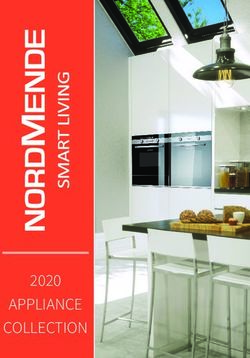2019 ENVISION GETTING TO KNOW YOUR - Buick Owner Center
←
→
Page content transcription
If your browser does not render page correctly, please read the page content below
GETTING TO KNOW YOUR
2019 ENVISION
buick.com
Review this Quick Reference Guide for an overview of some important features in your
Buick Envision. Some optional equipment described in this guide may not be included in
your vehicle. More information can be found in your Owner's Manual and at my.buick.com/learn.
For easy reference, keep this guide with your Owner’s Manual in your glove box.
Certain restrictions, precautions, and safety procedures apply to your vehicle.
Please read your Owner’s Manual for complete instructions.
1INSTRUMENT PANEL
Memory Exterior/ Driver Hazard
Power Door Seat Interior Lamp Turn Signal Information Windshield Warning
Lock Buttons ButtonsF Controls Lever Center Wipers Lever Flashers Button
Power Mirror/ Power Head-Up Cruise Control/Forward Tilt/ Driver Information Engine
Window Liftgate Display Collision AlertF/ Telescoping Center Controls/ Start/Stop
Controls Control ControlsF Heated Steering Steering Audio Steering Button
WheelF/Voice Wheel Lever Wheel Controls
Recognition Buttons
Symbols
Check Engine Service Electric Security
Parking Brake
Engine Oil Pressure Engine Coolant Temperature
Traction Control Off
Lane Keep Assist Brake System Warning
Traction Control/
Airbag Readiness Electric Parking Brake
StabiliTrak Active PARK
Cruise Control Set Low Fuel Warning
Charging System
2Parking Assist/
Infotainment Infotainment Automatic Parking Auto Engine Stop/
System Touch System AssistF/Lane Keep Start Disable
Screen Controls AssistF Buttons Button
Driver’s Electric Parking Traction Control/ Climate Passenger’s
Heated/ Brake Switch StabiliTrak Button Controls Heated/
VentilatedF VentilatedF
Seat Controls Seat Controls
Uplevel Driver Information CenterF shown
Lights On Reminder Vehicle Ahead
Antilock Brake System StabiliTrak Off
Warning
Driver Seat Belt Reminder Refer to your Owner’s Manual to
Low Tire Pressure learn about the information being
Passenger Seat Belt
2 relayed by the lights, gauges and
Door Ajar Reminder
indicators on the instrument cluster.
See In Brief in your Owner’s Manual.
F Optional equipment 3REMOTE KEYLESS ENTRY (RKE) TRANSMITTER
Lock Remote Vehicle Start
Press to lock all doors. Press and release the Lock button and
then immediately press and hold the
Unlock button until the turn signal lamps flash to start
Press to unlock the driv- the engine from outside the vehicle. After
er’s door. Press again entering the vehicle, turn on the ignition.
to unlock all doors.
• During a remote start, the engine will run
Power Liftgate for 10 minutes. Repeat these steps to run
Press twice to open or close the liftgate. the engine for an additional 10 minutes.
Press once to stop power liftgate operation. A remote start can be extended once.
• Press and hold the button until
Vehicle Locator/Panic Alarm the parking lamps turn off to cancel a
Press and release to locate your vehicle. remote start.
The exterior lamps will flash and the horn
will sound. Remote Start and Heated Seats: Select
the remote start heated seat option in the
Press and hold to activate the alarm. Press Vehicle Settings to have the heated seats
it again to cancel the alarm. turn on during a remote start. The heated
Note: To change the remote lock, unlock, and seat button indicators do not illuminate and
remote start settings, go to Settings > Vehicle > the temperature of the unoccupied seat may
Remote Lock, Unlock, Start. be reduced during a remote start.
See Keys, Doors and Windows in your Owner’s Manual.
KEYLESS ACCESS SYSTEM
The Keyless Access System enables operation of the
doors, ignition and liftgate without removing the Remote
Keyless Entry transmitter from your pocket or purse. The
transmitter must be within 3 feet of the door or the
liftgate for the system to operate.
Keyless Unlocking
With the transmitter within range:
Press the lock button on the driver’s door handle to unlock the driver’s door; press it
again within 5 seconds to unlock all doors.
Press the lock button on a passenger door handle to unlock all doors.
Press the touchpad on the liftgate handle to open the liftgate.
Keyless Locking
With the ignition off, the transmitter removed from the vehicle, and all doors closed:
Press the lock button on any door handle to lock all doors immediately.
If Passive Locking is turned on, all doors will lock automatically after a short delay.
Note: To change the keyless locking and unlocking settings, go to Settings > Vehicle > Remote Lock,
Unlock, Start.
See Keys, Doors and Windows in your Owner’s Manual.
4KEYLESS (PUSHBUTTON) START
The Remote Keyless Entry transmitter must be in the vehicle
to turn on the ignition.
Start
With the vehicle in Park or Neutral, press the brake
pedal and then press the ENGINE START/STOP
button to start the engine. The green indicator on the
button will illuminate.
Note: If the transmitter battery is weak, place the transmitter in the front cupholder to enable the
engine to start. Replace the transmitter battery as soon as possible.
Stop/Off
Shift to Park and press the ENGINE START/STOP button to turn off the engine.
Power will be available for 10 minutes to operate the audio system until the driver’s door is
opened and to operate the windows and moonroofF until any door is opened.
Accessory Mode
With the engine off and the brake pedal NOT depressed, press the ENGINE START/
STOP button to place the ignition system in the accessory mode. The amber indicator on
the button will illuminate.
See Driving and Operating in your Owner’s Manual.
AUTO ENGINE STOP/START OPERATION
A fuel-saving stop/start system has been integrated with the engine. While driving, when
the brake pedal is applied and the vehicle is at a complete stop, the automatic engine
stop/start system may turn off the engine, depending on operating conditions. When the
engine is off, the tachometer gauge will read AUTO STOP. Upon releasing the brake pedal
or applying the accelerator pedal, the engine will restart. After parking the vehicle and turn-
ing off the engine, the tachometer gauge will read OFF.
The engine may remain running or restart when the vehicle is stopped if:
• A minimum vehicle speed is not reached.
• The engine or transmission is not at the required operating temperature.
• The outside temperature is not in the required operating range.
• The shift lever is in any gear other than Drive (D).
• The battery charge is low.
• The current settings for the climate control or defog system have not been reached.
• The Auto Stop time is greater than 2 minutes.
Disabling Auto Engine Stop/Start
Press the $ button, located below the analog clock on the center of the instrument
panel, when the engine is running to disable the automatic engine stop/start system.
When the system is disabled, the button indicator will not be illuminated. The system is
enabled each time the vehicle is started.
F Optional equipment See Driving and Operating in your Owner’s Manual. 5FRONT SEATS
Power Seat Adjustments
A. Seat Adjustment
Move the horizontal control to move
the seat forward or rearward and to tilt,
raise or lower the seat.
B. Seatback Recline Adjustment A C
Move the vertical control to recline or
raise the seatback. B
C. Lumbar Support Adjustment
Press the rear control to adjust the
amount of lumbar support.
Memory SeatsF
Set Memory Seat Positions
With the ignition On or in Accessory mode:
1. Adjust the seat and power outside
mirrors to the desired positions.
2. Press and release the SET button on the
driver’s door. A beep will sound.
3. Immediately press and hold button 1
until two beeps sound.
Repeat these steps using button 2 for a
second driver.
To store a seat position for more clearance when exiting the vehicle, repeat these steps
using the Exit button instead of button 1 or 2.
Recall Memory Seat Positions
Press and hold button 1, 2 or Exit until the seat and mirrors reach the set position.
The memory/exit positions can be programmed to be recalled automatically.
To set the Auto Memory Recall or Easy Exit options, go to Settings > Vehicle > Comfort
and Convenience.
See Seats and Restraints in your Owner’s Manual.
STEERING WHEEL ADJUSTMENT
With the vehicle parked, push down the lever under the steering column to adjust the
steering wheel. The steering wheel can then be moved up or down and in or out. Pull
up the lever to lock the steering wheel in place.
See Instruments and Controls in your Owner’s Manual.
6 F Optional equipmentREAR SEATS
Rear Seat Adjustment
To slide the seat forward or rearward, lift
the bar (A) under the seat cushion and
slide the seat.
Reclining the Seatback
To recline the seatback, pull the lever (B) A
on the side of the seat cushion and move
the seatback to the desired position.
Release the lever.
Folding the Seatback
1. Press the button on the side of the head
restraint. It will fold automatically.
2. Pull the lever (B) on the side of the seat
cushion and fold the seatback forward or B
pull the release lever (C) located on the
side of the cargo area.
To raise the seatback, pull the lever on the
side of the seat cushion and push the seat-
back rearward until it locks in the upright
position. Adjust the seatback.
C
See Seats and Restraints in your Owner’s Manual.
REAR SEAT REMINDER
A Rear Sear Reminder message may display on the Driver Information Center when the
vehicle is turned off. Check the rear seat before exiting the vehicle. The system does not
actually detect objects in the rear seat; instead, under certain conditions, it detects when a
rear door has been opened, indicating that there may be something in the rear seat.
See Seats and Restraints in your Owner’s Manual.
7POWER LIFTGATE
Open/Close the Power Liftgate
Press the Power Liftgate button on the Remote Keyless Entry transmitter twice.
Press the Power Liftgate knob on the inside of the driver’s door.
Press the touchpad on the liftgate handle to open the liftgate.
Press the button next to the liftgate pull to close the liftgate.
To open or close the liftgate hands-free, kick
your foot under the rear bumper in the area
directly below the left edge of the license plate.
To function, the Remote Keyless Entry transmitter
must be within 3 feet of the liftgate.
Programming the Liftgate Height
1. Turn the Power Liftgate knob to the 3/4 position.
2. Open the liftgate.
3. Adjust the liftgate manually to the desired height.
4. To save the setting, press and hold the button next to the liftgate pull for 3 seconds. The
turn signals flash and a beep sounds when the setting is saved.
See Keys, Doors and Windows in your Owner’s Manual.
DRIVER INFORMATION CENTER
The Driver Information Center (DIC) on the
instrument cluster displays a variety of vehicle
system information and warning messages.
DIC Controls
Use the controls on the right side of the steer-
ing wheel to view and move through the Info
(trip and fuel information), Audio, Phone,
NavigationF, and Options menus.
Press the or button to move
between the display zones.
Press the or button to scroll
through the menus.
Press the button to open a menu or to
select or reset a setting.
Select Info Pages
1. Use the controls to display Options and
then press the button.
Base DIC display shown
2. Scroll to Info Pages. Press the button to enter the menu.
3. Scroll through the list of items.
4. Press the button to select or d
eselect an item to display in the Info menu.
8 F Optional equipment See Instruments and Controls in your Owner’s Manual.HEAD-UP DISPLAYF
The Head-Up Display (HUD) projects some operating information on the windshield.
Temporary information, such as audio changes and navigation maneuvers, also may be
displayed. The HUD controls are located on the left side of the instrument panel.
HUD
HUD
Lift up or press down to adjust the position
of the image. It cannot be a
djusted side-
to-side.
INFO
Press to select from four displays: Speed
View; Audio/Phone View; Navigation
View; and Performance View.
Brightness
Lift up or press down to brighten or dim the
display.
Hold down to turn off the display. See Instruments and Controls in your Owner’s Manual.
AUDIO STEERING WHEEL CONTROLS
Voice Recognition Controls
(left side of steering wheel)
Push to Talk
Press to answer an incoming call or to use
natural voice recognition with the Bluetooth
or OnStar® system.
Press and hold to activate Bluetooth
Speech Recognition (i.e. Siri or Voice
Command) on a paired cell phone.
End Call/Mute
Press to end or decline a call.
Press to mute/unmute the vehicle speakers.
Audio Controls
(right side of steering wheel)
Next/Previous Favorite Station
Press or to go to the next or p
revious
favorite radio station or track.
See your Infotainment System Manual.
+ – Volume
Press up or down to adjust the volume.
F Optional equipment 9BUICK INFOTAINMENT SYSTEM
Refer to your Owner’s Manual for important information about using the infotainment system while driving.
Additional Pages: TUNE
Applications: Interaction Touch to view Turn the knob to tune
Touch an icon Selector: additional pages radio stations and
Power/ to open an Display the of applications highlight items/press to
Volume application favorites list (if available) open and select items
RADIO MEDIA TONE BACK
Select AM, Select USB, SEEK Press to adjust the Return to Home
FM, SiriusXMF Bluetooth, AUX Previous or next radio bass, midrange, previous menu page
station or track and treble settings
The infotainment system uses a Bluetooth or USB connection to link to a compatible device,
such as a smartphone or portable audio player, and offers hands-free voice control. You
can use simple gestures on the touch screen, such as tap, drag, and swipe, to interact
with the system. For assistance, contact Customer Assistance at 1-855-478-7767 or go to
my.buick.com/learn.
Managing Home Page Icons
The Home page icons can be arranged in any order.
1. To enter edit mode, touch and hold the Home page icon to move.
2. Drag the icon to the desired position and release. Drag the icon to the edge of the
screen to move to another page.
3. Press the Home button to exit edit mode.
10 F Optional equipmentBUICK INFOTAINMENT SYSTEM
Setting the Time
1. Touch Settings on the Home page.
2. Touch Time and Date.
3. Touch Set Time.
4. Touch the arrows to adjust the hours and minutes.
5. Press the BACK button to exit the menu.
Storing Favorites
Radio stations from all bands (AM, FM or SiriusXMF), media (song, artist, etc.), phone
contacts and navigation destinationsF can be stored in any order on the favorites list.
1. Display the desired radio station, media favorite, contact or destination.
2. Touch the Interaction Selector at the bottom of the screen to display the favorite
screen buttons.
3. Touch and hold one of the favorite screen buttons until a beep is heard.
4. Repeat the steps to store another favorite item.
Note: To change the number of favorites displayed, go to Settings > Radio.
Natural Voice Recognition
Control the music source and make phone calls hands-free (after pairing your Bluetooth-
enabled phone) using the natural voice recognition system.
1. Press the Push to Talk button on the steering wheel.
2. The radio will play a prompt followed by a beep.
3. After the beep, say what you want it to do using natural speech. Examples: “Call
Amanda” or “Tune FM 104.3.” Say “Help” for assistance.
Shop
In-vehicle apps — connecting to audio, weather, travel information and more — are available
for download to the radio through the SHOP icon on the Home page. Downloading and
using the apps requires internet connectivity and a data plan accessed through the vehicle’s
4G LTE Wi-Fi hotspot, if active, or a mobile device hotspot.
Marketplace
Marketplace enables access to popular brands of retail, fuel, food, transportation and
other categories for on-demand reservations and purchasing goods and services. Using
Marketplace requires internet connectivity through the vehicle’s 4G LTE Wi-Fi hotspot, if
active, or a mobile device hotspot.
Portable Audio Devices
4 USB ports and 4 accessory power outlets are located in the vehicle to connect portable
audio devices. Use the USB ports to connect and charge mobile devices.
Connect an iPod®, iPhone®, MP3 Player, or a USB flash drive to a USB port.
Search for music on-screen or by voice commands.
Press the MEDIA button to select a p
ortable device as the audio source.
F Optional equipment See your Infotainment System Manual. 11APPLE CARPLAYF
Apple CarPlay capability is available through a compatible smartphone using the Projection
icon on the Home page of the infotainment system. No app is required.
1. Connect your compatible phone by plugging the phone USB cable into a USB data
port. Use your device’s factory-provided USB cable. Aftermarket cables may not work.
2. The Projection icon will change to Apple CarPlay. Apple CarPlay may launch automati-
cally upon USB connection. If not, touch the Apple CarPlay icon.
See your Infotainment System Manual.
ANDROID AUTOF
Android Auto capability is available through a compatible smartphone using the Projection
icon on the Home page of the infotainment system.
1. Download the Android Auto app to your phone from the Google Play Store.
2. Connect your compatible phone by plugging the phone USB cable into a USB data
port. Use your device’s factory-provided USB cable. Aftermarket cables may not work.
3. The Projection icon will change to Android Auto. Android Auto may launch automatically
upon USB connection. If not, touch the Android Auto icon.
See your Infotainment System Manual.
BLUETOOTH® SYSTEM
Refer to your Owner’s Manual for important information about using the Bluetooth system while driving.
Before using a Bluetooth-enabled device in the vehicle, it must be paired with the in-vehicle
Bluetooth system. The pairing process is disabled when the vehicle is moving. Not all
devices will support all functions. Visit my.buick.com/learn for more information.
Pair a Phone
1. Press the Push to Talk button on the steering wheel and, after the beep, say “Pair
Phone”; or use the infotainment screen to select the Phone icon > Phones > Pair Device.
2. Start the pairing process on the phone. From your phone’s Bluetooth settings, select the
name shown on the infotainment screen.
3. Confirm the codes that appear on the infotainment screen and the phone.
4. When pairing is complete, the phone screen is displayed. Your phone book may be
downloaded depending on the phone.
See your Infotainment System Manual.
4G LTE WI-FI HOTSPOT ®
With the vehicle’s built-in Wi-Fi hotspot, up to 7 devices (smartphones, tablets and laptops)
can be connected to high-speed internet using the 4G LTE signal.
To retrieve the SSID and password for the hotspot, go to Settings > Wi-Fi > Manage
Wi-Fi Networks.
Note: For more information on use and system limitations, visit my.buick.com/learn.
12 F Optional equipment See Instruments and Controls in your Owner’s Manual.VEHICLE PERSONALIZATION
Some vehicle features can be customized
using the Settings menus and the infotain-
ment screen buttons. The Settings menus may
include Time and Date, Language, Radio,
Vehicle, Bluetooth, Display, Rear Camera,
Return to Factory Settings and others.
1. Select Settings on the Home page.
2. Select the desired menu item.
3. Select the desired feature and setting.
4. Press BACK to exit each menu.
See Instruments and Controls in your Owner’s Manual.
TEEN DRIVER
Teen Driver allows multiple keys to be registered for beginning drivers. When active, the
system automatically activates certain safety systems, allows setting of some features, and
limits the use of others. A Report Card records vehicle data about driving behavior. When
the vehicle is started with a registered key, a Driver Information Center message displays
that Teen Driver is active.
To create a Personal Identification Number, register a key, change Teen Driver settings,
or access the Report Card, go to Settings > Teen Driver.
See your Infotainment System Manual.
WIRELESS CHARGINGF
The Wireless Charging system for mobile devices is located in the center console. To check
the compatibility of your smartphone, visit my.buick.com/learn.
1. The vehicle must be On, or Retained Accessory Power must be active.
2. Remove all objects from the charging pocket.
3. Place the smartphone, with the screen facing the rear of the vehicle, in the charging pocket.
4. The charging symbol will appear on the infotainment screen when charging. If not charg-
ing, remove the smartphone for 3 seconds and rotate it 180 degrees.
See Instruments and Controls in your Owner’s Manual.
UNIVERSAL REMOTE SYSTEM
The Universal Remote System on the overhead console enables your vehicle to control
3 different devices, ranging from garage doors and gates to home lighting.
Go to www.homelink.com for detailed videos and instructions on how to program the
Universal Remote System. For additional assistance, call 1-800-355-3515.
See Instruments and Controls in your Owner’s Manual.
F Optional equipment 13AUTOMATIC CLIMATE CONTROLS
REAR
Air Delivery Modes
Rear Window Defogger
Driver’s MAX Defogger/Heated Passenger’s
Temperature Defrost Outside Mirrors Vent Fan Speed Temperature
Controls Mode Control Floor Controls Controls
A/C AUTO SYNC
Driver’s Climate Air Recirculation Climate Link passenger’s Passenger’s
Heated/ Control Conditioning Mode Control temperature Heated/
VentilatedF On/Off Control Automatic setting to driver’s VentilatedF
Seat Operation temperature setting Seat
Controls Controls
Automatic Operation
1. Press AUTO.
2. Set the temperature.
The system automatically controls the fan speed, air delivery, air conditioning and recircula-
tion to reach the set temperature. Allow time for the system to reach the desired temperature.
If a function is adjusted manually, automatic operation for that function is canceled.
Rear Climate ControlsF
The rear climate control settings can be adjusted using the rear climate control buttons on
the rear of the center console or the infotainment screen. The front climate controls must be
on to use the rear controls.
IonizerF
The ionizer, which removes contaminants such as pollen and dust to help clean the air
inside the vehicle, turns on automatically with the climate control system. The ionizer status is
shown on the climate control display on the infotainment screen.
To turn on or off, go to Settings > Vehicle > Climate and Air Quality > Ionizer.
See Climate Controls in your Owner’s Manual.
14 F Optional equipmentLIGHTING
Exterior Lamps
Rotate the knob to activate the
exterior lamps.
Off/On
AUTO Automatic Headlamp System
Automatically activates the Daytime Running
Lamps (DRLs) or the headlamps and other
exterior lamps depending on outside light
conditions.
Parking Lamps
Headlamps
Fog Lamps
Press to turn the fog lamps on or off.
IntelliBeam SystemF
The IntelliBeam system automatically turns the high-beam headlamps on/off based on traffic
conditions. A green indicator displays on the instrument cluster when the s ystem is on;
a blue indicator displays when the high-beam headlamps are on.
Turn the lamp control to the AUTO position to turn the automatic high-beam s ystem on.
Using the high/low-beam changer on the turn signal lever disables the IntelliBeam sys-
tem. Activate the high/low-beam changer twice in 2 seconds to enable the system again.
Note: IntelliBeam activates the high-beam headlamps only when driving over 25 mph.
Instrument Panel Lighting
Rotate and hold the thumbwheel to adjust the instrument panel lighting.
See Lighting in your Owner’s Manual.
ELECTRIC PARKING BRAKE
To apply the parking brake, pull the
Parking Brake switch.
To release the parking brake, turn on the
ignition, press the brake pedal, and then
press the switch.
Note: The parking brake will release automatically
if the vehicle is running, placed into gear and an
attempt is made to drive.
See Driving and Operating in your Owner’s Manual.
F Optional equipment 15AUTOMATIC TRANSMISSION
Driver Shift Control
Driver Shift Control is a manual mode that
allows the driver to shift gears manually. This
feature can be used to limit the top gear and
vehicle speed or to downshift when driving on
a downhill grade to provide engine braking.
1. Move the shift lever to the L (Low) position.
2. Press the + (plus) or – (minus) button on
the shift lever to upshift or downshift. The
current gear will be displayed on the Driver Information Center.
If vehicle speed is too high or too low for the requested gear, the shift will not occur.
See Driving and Operating in your Owner’s Manual.
CRUISE CONTROL
Setting Cruise Control
1. Press the On/Off button. The Cruise Control symbol will illuminate in white on the
instrument cluster.
2. When traveling at the desired speed, press the switch down to the SET- position to set
the speed. The symbol will illuminate in green on the instrument cluster.
Adjusting Cruise Control
RES+ Resume/Accelerate
Press up to resume a set speed. When the
system is active, press up to increase speed.
SET– Set/Coast
When the system is active, press down to
decrease speed.
Cancel
Press to cancel the cruise control without erasing the set speed from memory. Pressing the
brake pedal will also cancel the cruise control.
The set speed is erased when cruise control or the vehicle ignition is turned off.
Adaptive Cruise ControlF
The system maintains the set speed and a following gap — the time between your vehicle
and a vehicle detected directly ahead — by accelerating or braking automatically while you
continue to steer.
Press the Following Gap button to select a following gap setting of Far, Medium, or
Near. This is also the Forward Collision AlertF setting.
Press and hold the Cancel button to switch between regular cruise control and
Adaptive Cruise Control.
16 F Optional equipment See Driving and Operating in your Owner’s Manual.TRACTION CONTROL AND STABILITRAK SYSTEMS
The traction control system limits wheelspin and the StabiliTrak® stability control system
assists with directional control of the vehicle in difficult driving conditions. Both systems turn
on automatically every time the vehicle is started. Turn off traction control if the vehicle is
stuck and rocking the vehicle is required.
Press the Traction Control/StabiliTrak Off button at the front of the center console to
turn traction control on or off.
See Driving and Operating in your Owner’s Manual.
TIRE PRESSURE MONITOR
The Low Tire Pressure warning light on the instrument cluster illuminates when one or
more of the vehicle’s tires is significantly underinflated. Fill the tires to the proper tire pres-
sures listed on the Tire and Loading Information label located below the driver’s door latch.
Current tire pressures can be viewed on the Driver Information Center.
The Tire Fill Alert provides visual and audible alerts to help when inflating a tire to the
recommended tire pressure. When the recommended pressure is reached, the horn sounds
and the turn signals change from flashing to solid.
Refer to your Owner’s Manual for information about normal monthly tire maintenance.
See Vehicle Care in your Owner’s Manual.
WIPERS AND WASHERS
Windshield Wipers Rear Wiper and Washer
Raise or lower the lever to activate the wipers. Turn the end of the lever to activate the
rear wiper.
HI Fast Wipes
LO Slow Wipes OFF
INT Intermittent/ INT Intermittent
AUTO (Rainsense)F ON
Rotate the band Rear Washer
to adjust the delay Fluid
between wipes. The
wipers activate more Push the lever away
often as the band is from you to spray
rotated upward. washer fluid on the
rear window.
OFF
1x Single Wipe
Washer Fluid
Pull the lever toward you to spray washer
See Instruments and Controls in your Owner’s Manual.
fluid on the windshield.
F Optional equipment 17DRIVER ASSISTANCE SYSTEMS
Safety or Driver Assistance features are not a substitute for the driver’s responsibility to operate the
vehicle in a safe manner. Refer to your Owner’s Manual for important feature limitations and information.
Safety Alert SeatF
The driver’s seat pulses — left side, right side or simultaneously — to alert the driver of the
direction of potential hazards.
Audible alerts or seat pulsing alerts may be selected. To change the alert settings, go to
Settings > Vehicle > Collision/Detection Systems > Alert Type.
Lane Change Alert with Side Blind Zone AlertF
While driving, the system displays a warning symbol on the left or right side mirror
when a vehicle is detected in that side blind zone area or rapidly approaching that area.
The warning symbol flashes if a turn signal is activated when a vehicle has been detected
on the same side.
To turn the system on or off, go to Settings > Vehicle > Collision/Detection Systems >
Lane Change Alert.
Lane Keep Assist with Lane Departure
WarningF
The system may help you avoid collisions
due to unintentional lane departures. The
Lane Keep Assist Indicator is green on the
instrument cluster if the system is available to
assist. If the vehicle approaches a detected
lane marking without using a turn signal in
that direction, the system may assist by gently
turning the steering wheel and display an
amber .
If active driver steering is not detected, the amber may flash and the Safety Alert Seat
may pulse or beeps may sound (if selected) on the side of the departure direction as the
lane marking is crossed. The Lane Keep Assist system does not continuously steer the vehi-
cle; the driver needs to steer and be in complete control of the vehicle.
To turn the system on or off, press the Lane Keep Assist button on the center of the
instrument panel.
Forward Collision AlertF
The Vehicle Ahead Indicator illuminates
in green when a vehicle is detected and
illuminates in amber when following a vehicle
ahead much too closely. When approaching
a vehicle directly ahead too rapidly, a red
alert flashes on the windshield and the Safety
Alert Seat pulses or rapid beeps sound (if
selected).
Press the Collision Alert button on the steering wheel to set the alert timing to Far,
Medium, or Near. This is also the Adaptive Cruise Control Following Gap setting.
18 F Optional equipmentDRIVER ASSISTANCE SYSTEMS
Follow Distance IndicatorF
The follow distance to the vehicle ahead is indicated in seconds under the Info menu on the
Driver Information Center. If no vehicle is detected ahead, dashes are displayed.
Forward Automatic BrakingF
In potential front-end collision situations with detected vehicles, the brakes may be applied
to help reduce damage or avoid collisions at very low speeds.
To set the Forward Automatic Braking and Forward Collision Alert systems to Alert and
Brake, Alert, or Off, go to Settings > Vehicle > Collision/Detection Systems > Forward
Collision System.
Rear Vision Camera/Surround VisionF
When the vehicle is in Reverse, the Rear Vision Camera displays a view of the area behind
the vehicle on the infotainment screen. Vehicle speed must be below 8 mph.
The Surround VisionF displays a rear or front camera view along with a view of the area
surrounding the vehicle on the infotainment screen when the vehicle is in Reverse or Drive
below 5 mph.
FrontF and Rear Parking Assist/Rear Cross Traffic AlertF
During low-speed parking maneuvers, the Front and Rear Parking Assist system provides
“distance to closest object” information on the Driver Information Center and the Safety Alert
Seat pulses or a beep sounds (if selected). When an object is very close, the Safety Alert
Seat pulses or 5 beeps sound (if selected).
When the vehicle is in Reverse, the Rear
Cross Traffic Alert system warns of traffic
coming in either direction by displaying a red
alert on the infotainment screen and pulsing
the left or right side of the Safety Alert Seat
or sounding 3 beeps (if selected).
To turn the Front and Rear Parking Assist
and Rear Cross Traffic Alert systems on or
off, press the Parking Assist button on
the center of the instrument panel.
Automatic Parking AssistF
Automatic Parking Assist steers the vehicle to help you park in parallel or perpendicular
spaces while you follow commands and control the gear selection, acceleration and
braking. The system is available when vehicle speed is below 18 mph.
Press the Automatic Parking Assist button on the center of the instrument panel.
A beep sounds and a parking assist display is shown on the infotainment screen. The
system will begin searching for a large enough parking space.
Once a space is found, shift the vehicle into Reverse or Drive as directed, follow the com-
mands on the infotainment screen and apply the accelerator or brake as needed. The
steering wheel will briefly vibrate as a reminder to remove your hands. Parking Complete
will be displayed and a beep will sound when the parking maneuver is complete.
See Driving and Operating in your Owner’s Manual.
F Optional equipment 19ROADSIDE ASSISTANCE
1-800-252-1112 TTY Users: 1-888-889-2438
As the owner of a new Buick, you are automatically enrolled in the Buick Roadside
Assistance program for up to 6 years/70,000 miles, whichever occurs first, at no expense
to you. Buick’s Roadside Assistance toll-free number is staffed by a team of trained a dvisors
who are available 24 hours a day, 365 days a year, to contact a service provider for light
services (fuel delivery, jump-starts, flat tire and lock-outs) or make arrangements to tow your
vehicle to the nearest Buick dealer for any repairs.
Roadside Assistance and OnStar®
If you require roadside service and have a current OnStar service plan, press the OnStar
button and the vehicle will send your current GPS location to an OnStar Advisor who will
speak to you, assess your problem, contact Roadside Assistance and relay your exact
location so you will get the help you need.
To learn more about OnStar services, press the blue OnStar button, visit onstar.com, call
1-888-4-ONSTAR (1-888-466-7827), or refer to your Owner’s Manual.
MYBUICK MOBILE APP
The myBuick mobile app connects owners with a compatible mobile device to a
variety of vehicle information and services, such as a searchable Owner’s Manual,
real-time fuel information, OnStar Vehicle Diagnostic information and Roadside
Assistance.
The myBuick mobile app also enables users to send remote commands to the
vehicle — including remotely starting the vehicle and locking/unlocking the doors — as well
as to locate the vehicle on a map and send destinations to the navigation system (vehicles
must be properly equipped).
Download the mobile app from your compatible mobile device’s app store.
BUICK OWNER CENTER
Get to know your vehicle inside and out with the Buick Owner Center. Check out
personalized information, including an online Owner’s Manual and helpful how-to
videos, track your service history and warranty status, review your current OnStar Vehicle
Diagnostics report (active OnStar account required) and more. Create an account today
at my.buick.com.
We recommend always using ACDelco or genuine GM service parts.
Certain restrictions, precautions and safety procedures apply to your vehicle. Please read your Owner’s Manual
for complete instructions. All information contained in this guide is based on the latest information available at the
time of printing and is subject to change without notice. Copyright 2018 General Motors. All rights reserved.
!84134741=A! 84134741 A
20You can also read