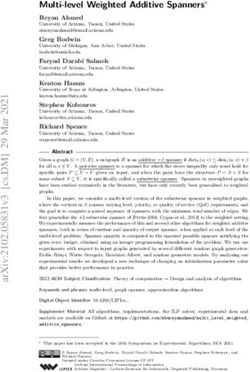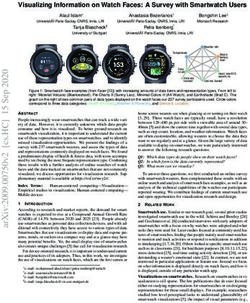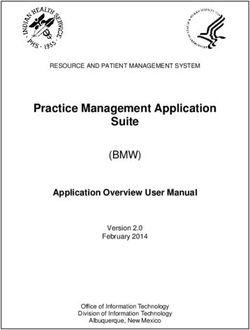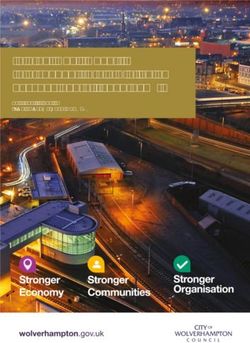PUMP WATCH WEB-BASED CELLULAR - User Manual
←
→
Page content transcription
If your browser does not render page correctly, please read the page content below
PUMP WATCH ®
WEB-BASED CELLULAR
REMOTE MONITORING CONTROL PANEL
User Manual
Ashland, OH 800-363-5842
Clearwater, FL 800-349-1905
Detroit Lakes, MN 888-342-5753
WWW.PRIMEXCONTROLS.COM Milford, OH 513-831-9959WARNINGS
Failure to read and understand the information provided in this manual may result in personal injury or
death, damage to the product or product failure. Please read each section in its entirety and be sure
you understand the information provided in the section and related sections before attempting any of
the procedures or operations given.
Failure to follow these precautions could result in serious injury or death.
Keep these instructions with warranty after installation. This product must be
installed in accordance with National Electrical Code, ANSI/NFPA 70 so as to
prevent moisture from entering or accumulating within the controller housing.
ELECTRICAL SHOCK HAZARD
A qualified service person must install and service this product
according to applicable codes and electrical schematics.
Disconnect power prior to servicing an equipment with the
Pump Watch® Retro panel.
• Do not connect power to this equipment if it has been damaged or has
any missing parts.
• Do not install in areas with: excessive or conductive dust, corrosive or
flammable gas, moisture or rain, excessive head, regular impact shocks,
or excessive vibration.
EXPLOSION OR FIRE HAZARD
Do not use this product with flammable liquids. Do not install in
hazardous locations as defined by National Electrical Code,
ANSI/NFPA 70.
PRIMEX™ Pump Watch® Remote Monitoring Panel User ManualTABLE OF CONTENTS
Introduction & Ordering Information ........................................................... 1
Pump Watch® Retro Panel Introduction...................................................... 2
Receiving and Inspection............................................................................ 2
Tools & Additional Materials Required ....................................................... 3
Mounting the Pump Watch® Retro Panel ................................................... 4
Wiring Methods ........................................................................................... 5
System View ............................................................................................... 6
Wiring .......................................................................................................... 7
Sensor Wiring ............................................................................................. 8
Pump Watch® Retro Troubleshooting ......................................................... 9
Station View® RTU Introduction & Specifications ..................................... 10
Programming ............................................................................................ 11
I/O Terminal Configuration........................................................................ 24
Dimensions & Mounting ............................................................................ 24
Pump Watch® Gateway Features ............................................................. 25
Home Screen ............................................................................................ 26
System Setup ........................................................................................... 26
Pump Watch® Gateway Troubleshooting ................................................. 27
Activation and Service .............................................................................. 28
Logging In ................................................................................................. 28
Access Levels ........................................................................................... 29
Viewing/Searching for Gateways .............................................................. 30
Placing Controllers on the Map ................................................................ 32
User Setup ................................................................................................ 33
Dashboard ................................................................................................ 34
Station Setup ............................................................................................ 35
Station Data Visualization ......................................................................... 36
Alarm Notification Setup ........................................................................... 37
Reports & Trending................................................................................... 38
PRIMEX™ Pump Watch® Remote Monitoring Panel User ManualINTRODUCTION
Designed for municipal wastewater lift stations and similar applications, the Pump Watch® is a simple
and effective tool for management of a wastewater collection system via a cellular network. Alarms are
monitored and service personnel notified in the event of a failure.
Data logging and trending of critical information enables the User to visually track system performance
and recognize impending problems. The station data can be visualized in a simple and intuitive way
from your web browser on a PC, tablet or smart phone.
ORDERING INFORMATION
Two versions of the Pump Watch® are available:
• Pump Watch® Gateway (For use with a Station View® controller.
• Pump Watch® Panel (NEMA 4 enclosure).
Note: All Pump Watch® units include 2 years of cellular service.
1. Pump Watch® Gateway
For installation inside a control panel using the Station View™ controller.
Parts Included:
7711
+ +
Pump Watch® Gateway 3dBA Gain Antenna Modbus Serial Cable
2. Pump Watch® Retro
For installation outside a control panel or for retrofit applications
Includes:
• 14x12x6 NEMA 4X thermoplastic enclosure
• Pump Watch® Gateway 7711
• DC Power supply and battery backup
• Requires 120 VAC supply power
• I/O terminals for hardwring with existing control panel
• 100/150/200A to 4-20mA current transducer
• Station View™ - RTU mode (no control)
Pump Watch®
• Can monitor lift stations with up to 3 pumps
3. Options
• High Gain Antenna (pole mounted)
• Low Loss Cable - 20ft, 40ft and 60ft (cable cannot be spliced.)
PRIMEX™ 1 Pump Watch® Retro Panel User ManualPUMP WATCH® RETRO INTRODUCTION
The Pump Watch® Retro remote monitoring system is designed to be connected to most duplex or triplex lift
station type control panels. The Pump Watch® Retro control panel monitors pump run, pump fault, run time,
cycles, amps and flow. It can also monitor system in-flow, power failure, level and level alarms. All of this data is
then relayed to the cloud, via acellular network, to a secure website, and can be accessed and monitored from
virtually anywhere in the world.
RECEIVING AND INSPECTION
PUMP WATCH ®
WEB-BASED CELLULAR
REMOTE MONITORING CONTROL PANEL
User Manual
Ashland, OH 800-363-5842
Clearwater, FL 800-349-1905
Detroit Lakes, MN 888-342-5753
WWW.PRIMEXCONTROLS.COM Milford, OH 513-831-9959
PRIMEX™ 2 Pump Watch® Retro Panel User ManualTOOLS & ADDITIONAL MATERIALS REQUIRED
Drill and drill-bit Wire cutter Wire stripper Caulking gun and
Silicone caulking
Phillips screwdriver Flat screwdriver Small flat screwdriver Ratchet with sockets
Lag bolts Machine screws *Submersible
Pressure
Transducer
Liquid-tight Liquid-tight
Conduit Unistrut
conduit conduit fittings
*May already be available in the existing lift station control panel.
PRIMEX™ 3 Pump Watch® Retro Panel User ManualMOUNTING THE PUMP WATCH® RETRO PANEL
Mount the Pump Watch® panel using a solid base such as treated posts with a treated plywood overlay.
Mounting on Unistrut or other metal structure is also common. Please use the appropriate hardware
for securely anchoring the panel to the metal structure.
TOOLS & MATERIALS NEEDED
Lag bolts Drill and drill-bit Circular saw
Ratchet with sockets
Treated Posts
Treated Plywood
! WARNING! Do not mount the panel where there is the possibility of water submergence.
PRIMEX™ 4 Pump Watch® Retro Panel User ManualWIRING METHODS
When wiring the Pump Watch® panel, be sure to use liquid-tight conduit or strain relief fittings.
TOOLS & MATERIALS NEEDED
7711
Drill and drill-bit Flat screwdriver
Caulking gun and
Silicone caulking
CONDUIT OPTIONS
OR
Liquid-tight
Liquid-tight conduit Conduit
conduit fittings
Use liquid tight fittings and conduit to run cables between the Pump Watch® Retro and the Lift Station
control panel. Do not run conduit from the Pump Watch® Retro to the wet well.
PRIMEX™ 5 Pump Watch® Retro Panel User ManualSENSOR WIRING
CURRENT SENSOR EXAMPLE POWER FAIL SIGNAL EXAMPLE
Connect the current
transducer as shown
on the schematics.
Open the core of the
current tranducer by
pressing on the level. Wire the power fail input to a voltage/phase
Ensure that one (1) monitor device’s non-powered contacts in the
incoming power conductor passes through control panel. The contacts must close on
the center of the current transducer. power failure.
PUMP RUN AND PUMP FAIL SIGNAL EXAMPLE
Wire the pump run inputs to Wire the pump fail inputs to a
a non-powered auxiliary non-powered auxiliary contact
contact in the control panel, in the control panel, which
which closes when the pump closes when the pump circuit
is called to run. These must detects a failure condition.
be wired for each pump. These must be wired for each
pump.
PRIMEX™ 8 Pump Watch® Retro Panel User ManualPUMP WATCH® RETRO TROUBLESHOOTING
PROBLEM CAUSE (S) SOLUTION (S)
Transducer wired incorrectly. Check transducer connection.
No reading from transducer.
Damaged or broken cable. Repair the transducer cable.
(level or current)
Faulty transducer. Replace the transducer.
The Station View™ RTU
Check the Station View™ RTU
controller is configured
controller flow configuration.
No flow reading is present. incorrectly.
Damaged or broken cable. Repair the flow meter cable.
Faulty flow meter. Replace the flow meter.
The Pump 3 run and fault
Check Pump 3 connections.
signals are not wired correctly.
Pump 3 data is not displayed.
Repair Pump 3 run and fault
Damaged or broken wiring.
monitoring wiring.
There is no power supplying the Repair/connect the supply
panel. power.
The main breaker is off. Turn the main breaker on.
Check for damaged or shorted
The fuse is blown.
wiring and replace the fuse.
Station View™ RTU controller
Check for a green indicator
display is off.
on the power supply and call
Faulty power supply.
factory for a replacement if not
illuminated.
™
Faulty Station View RTU
Call factory for a replacement.
controller.
The Pump Watch® panel is not
Ensure panel is powered.
powered on.
Move the Pump Watch® panel
to a less obstructed location
The Pump Watch® web The cellular signal strength is
or purchase a high gain, pole-
interface is not updating. too weak.
mountable antenna to increase
cellular strength.
The Pump Watch® website is Call the AMI™ customer support
experiencing problems. number.
PRIMEX™ 9 Pump Watch® Retro Panel User ManualSTATION VIEW® RTU
INTRODUCTION & SPECIFICATIONS
GENERAL
Duplex or Triplex lift station monitoring.
4-20mA transducer with (optional) 2 back up floats (High + low)
Pump amps monitoring
Pump flow monitoring with level transducer or flow meter (pulsed)
Power loss monitoring
Graphic display with easy navigation and intuitive setup.
LCD backlit display. 128x64 pixels
Real Time clock
NEMA 4X (Front panel)
REMOTE TELEMETRY UNIT FEATURES:
Level/flow monitoring
Tank level in feet
High Level float switch status indication
Low Level float switch status indication
Pump high current alarming (based on motor Amps + timer)
Pump dry run alarming (based on motor Amps + timer)
Pump current indication
Pump run indication
SYSTEM
24hrs data log + 7 days of historical data
Volume pumped (with transducer)
Number of starts for each pump/24hrs
Run time for each pump/24hrs
GPM for each pump (with transducer)
Real time clock
Password protection
ELECTRICAL SPECIFICATIONS (non-configurable I/O)
10 Digital inputs
2 analog inputs (4-20mA)
8 digital outputs (6 relay + 2 transistors)
24Vdc power, 5.2W
Battery backup
COMMUNICATION
Serial port: RS 485 Modbus RTU slave
CERTIFICATION
UL /CE listed
POWER UP SCREEN & REVISION
PRIMEX™ 10 Station View™ RTU Controller User ManualPROGRAMMING
MAIN SCREEN
The main screen gives the operator an overview of the lift station status.
Level Transducer Mode
Connected to
Pump Watch®
Alarm indication
Pumps Running
Message Display
KEY PAD OPERATION
The remote telemetry unit keypad is used for screen navigation and data entry.
Press F1 to
acknowledge
alarms
PRIMEX™ 11 Station View™ RTU Controller User ManualMAIN MENU NAVIGATION Navigation from the Main screen to the Menu Screens. Press to go back to the previous screen at any time. PRIMEX™ 12 Station View™ RTU Controller User Manual
ACTIVE ALARMS
If an alarm event occurs, it is displayed on the message bar on the Main Screen. A flashing alarm bell
is also displayed.
Possible alarms include:
# DISPLAY DEFINITION FIX
Level in the wet well has exceeded the High Check pump operation, check in flow, check
0 HIGH LEVEL XDCR
Level set point level transducer
Level in the wet well has exceeded the Low Check pump operation, check in flow, check
1 LOW LEVEL XDCR
Level set point level transducer
Pump running longer than allowable time Run Check pump operation, check in flow, check
2 RUN TIME FAULT
time level transducer
Check pump operation, check in flow, check
3 HIGH LEVEL FLOAT High level float switch is ON (UP)
level transducer
4 LOW LEVEL FLOAT Low level float switch is OFF (DOWN) Check transducer
Pump amps higher than expected (after time Check pump, check voltage
5 HIGH AMPS
delay) (low or imbalance)
Pump amps lower than expected (after time Check transducer, check low level float,
6 DRY RUN
delay) check pump
Check transducer connection, check
7 SENSOR OPEN Transducer signal is less than 4mA
transducer and vent tube
8 SENSOR FAIL Transducer signal is more than 20mA Check transducer and wiring
Check transducer connection, check
9 CURRENT XDUCR OPEN Current sensor signal is less than 4mA
transducer
Check incoming power and phase lose
10 POWER FAIL Power loss or Phase loss to the control panel
monitor setting (if used)
PRIMEX™ 13 Station View™ RTU Controller User ManualSET UP This menu is used for setting up the number of pumps in the system, level sensing data, flow sensing, current sensing, dry run alarm, max. run time, high amp alarm, the system date/time, the system password, and the pump data. Press to go back to the previous screen at any time. PRIMEX™ 14 Station View™ RTU Controller User Manual
LEVEL SETUP
The Station View™ RTU controller is intended to use an analog (4-20mA) transducer to monitor the level
of the wet well, as well as for flow calculations. The use of the level transducer can be configured here.
Level Config. Level Config.
Transducer: Used Transducer: Not Used
F1: Set Levels F1: Set Levels
F2: Set Transducer F2: Set Transducer
Level Setpoints
2.0 3.0 4.0 7.0
Low Stop Start High
1 2 3
4 5 6
7 8 9 0
Level Setpoints
2.0 3.0 4.0 7.0
Low Stop Start High
Level Setpoints Start pump
2.0 3.0 4.0 7.0
Low Stop Start High Start Diameter
Level Setpoints
1 2 3
4 5 6
Volume for Flow
7 8 9 0
Calculation
Level Setpoints
2.0 3.0 4.0 7.0 Stop
Low Stop Start High
Stop pump
The Level Setpoints are not used for controlling the pump. They are used for volumetric flow calculation
alarm only. The flow calculation is based on the diameter of the tank (see Flow Setup), the Start and
Stop Level Setpoints, and the fill and discharge times. Both In-Flow and Discharge flow are calculated
during every cycle.
Low = Low level alarm. Activates a low level (transducer) alarm condition.
Stop = Stop level. The flow calculation cycle will stop. (Set a few inches above the actual pump stop level.)
Start = Start level. The flow calculation cycle begins. (Set a few inches below the actual pump start level.)
High = High level alarm. Activates a high level (transducer) alarm condition.
Transducer setup example: 0-10 psi range level transducer = 0-23.0 ft. (1 psi = 2.30 ft.) Set 20mA = 23.0 ft.
Some transducers are already calibrated in feet. (e.g. Max value for 20mA is 99.9 ft)
When using a submersible pressure transducer, 0.0 ft. represents the level at the bottom of the transducer
and not the wet well. If the transducer is mounted 2.0 ft off the bottom of the tank. Set the offset = 2.0
ft. (Max value - 10.0 ~ 10.0 ft)
Backup float switch operation:
Two (2) backup floats are strongly recommended when using a level transducer:
High level float: Activates the high level (float) alarm.
Low level float: Activates the low level (float) alarm.
Press to go back to the previous screen at any time.
PRIMEX™ 15 Station View™ RTU Controller User ManualFLOW SETUP
Volumetric flow measurement is available when a level transducer is used in a cylindrical tank.
The controller calculates the volume of liquid based on the level. The flow is flow rate is calculated
by using the volume and the fill/discharge times. The in-flow and the discharge flow is measured.
The controller can also use the flow meter with a pulse output to measure the flow of the system.
Alternatively, the flow measurements can be disabled.
Flow Config. Flow Config. Flow Config.
Flow Sensor: Level Flow Sensor: Pulse Flow Sensor: Not Used
F1: Tank Dim. F1: Tank Dim. F1: Tank Dim.
F2: Pulse Setup F2: Pulse Setup F2: Pulse Setup
Volumetric Flow Gallons per Pulse When using a rectangular tank,
Tank diameter the equivalent diameter would
4 be: d=2 LxW/
4.4
Example: A 10X10 tank would
equate to a diameter of 11.28.
Enter this value and get the
1 2 3 1 2 3 flow calculations as if it was a
4 5 6 4 5 6
cylindrical tank.
L= length, W= width.
7 8 9 0 7 8 9 0
Press to go back to the previous screen at any time.
CURRENT SENSOR (AMP) SETUP
The controller is able to be used with a current transducer to measure the current draw of the pumps
in the system. The current measurement can also be disabled.
Current Sensor Current Sensor
10.0 10.0
Used Used
1 2 3
Current Sensor
4 5 6
7 8 9 0
10.0
Not Used
Press to go back to the previous screen at any time.
PRIMEX™ 16 Station View™ RTU Controller User ManualDRY RUN SETUP
Dry Run indication uses the motor current measurement to determine whether a pump is running
dry (no load). For a submersible pump, the current draw will typically drop 30% from normal when
running dry. Please consult your pump manufacture for this value and test this fault if possible. The
amp set value corresponds to the minimum amp value that the pump should draw during normal
operation. If the current drops below this value for longer than the “Trip Delay” the remote telemetry
unit will display a “Dry Run” fault. The “trip Delay” time is used to avoid nuisance tripping. The dry
run fault automatically resets after 2 minutes. Set to “0.0 A” to disable this function.
Dry Run Protection Dry Run Protection
4.0 Dry Run A 4.0 Dry Run A
1:00 Trip Delay 1:00 Trip Delay
1 2 3 1 2 3
4 5 6 4 5 6
7 8 9 0 7 8 9 0
Press to go back to the previous screen at any time.
RUN TIMER SETUP
The controller is equipped with a maximum run time indicator. The unit can be configured to activate
a message if a pre-determined maximum run time, per pump cycle, has been exceeded. This
function can be disabled.
Max Run Timer Max Run Timer
99:99 hh:mm 99:99 hh:mm
Used Used
1 2 3
Max Run Timer
4 5 6
7 8 9 0
99:99 hh:mm
Not Used
Press to go back to the previous screen at any time.
PRIMEX™ 17 Station View™ RTU Controller User ManualHIGH AMP SETUP
High Amp alarm uses the motor current measurement to determine if a pump is pulling a higher
value than expected. This could be an indication of wear, clogging or changes in the head conditions
in the pumping system. This value should be set lower than the motor starter overload trip setting.
The detection delay time is used to avoid nuisance alarms. If a high amp alarm is triggered, it will
display the fault on the screen. Set the value to 0.0 A to disable this alarm function.
High Amps Alarm High Amps Alarm
444.4 Amps 444.4 Amps
99:99 Alarm Tmr 99:99 Alarm Tmr
1 2 3 1 2 3
4 5 6 4 5 6
7 8 9 0 7 8 9 0
Press to go back to the previous screen at any time.
TIME & DATE SETUP
It is important that the correct time and date is entered for accurate logging and alarm data
collection.
Time & Date Time & Date
12:00:00 12:00:00
1/15/14 Wed 1/15/14 Wed
1 2 3 1 2 3
4 5 6 4 5 6
7 8 9 0 7 8 9 0
Press to go back to the previous screen at any time.
PRIMEX™ 18 Station View™ RTU Controller User ManualPASSWORD SETUP
The password function is designed to prevent unauthorized access to the Menu. Set to “0” to disable
this function. The password entry screen will appear when entering the menu if the password
function is enabled.
1 2 3
4 5 6
7 8 9 0
Press to go back to the previous screen at any time.
PUMP DATA SETUP
The Pump Data screen is for information only. It is a record on the pump HP, Volts, and FLA. This
data can be viewed remotely when connected to the Pump Watch cellular monitoring system.
Pump Data Pump Data Pump Data
444 444 444.4 10 230 28.4 10 230 28.4
HP Vac FLA HP Vac FLA HP Vac FLA
1 2 3 1 2 3 1 2 3
4 5 6 4 5 6 4 5 6
7 8 9 0 7 8 9 0 7 8 9 0
Press to go back to the previous screen at any time.
PRIMEX™ 19 Station View™ RTU Controller User ManualI/O STATUS
These screens can be used to view all the digital and analog inputs and relay output status. These
screens make troubleshooting simple. Digital inputs and output change color when ON. Digital
Output “3” can be tested by pressing F2, only while the digital I/O screen is active.
Menu
I/O Status
Analog Digital Analog Inputs
0 1 2 3 4
5 6 7 8 9 3 ANO 99.9 mA 99.9A ANO 4.0 mA 0.0A
Digital Outputs Output (F2) AN1 99.9 mA 99.9 ft AN1 8.1 mA 3.9 ft
INPUT TERMINALS
TERM INPUT TYPE DESCRIPTION
15 I0 DIGITAL PNP FLOWMETER (HIGH SPEED PULSED)
14 I1 DIGITAL PNP PUMP 1 RUNNING
13 I2 DIGITAL PNP PUMP 1 FAULT
12 I3 DIGITAL PNP PUMP 2 RUNNING
11 I4 DIGITAL PNP PUMP 2 FAULT
10 I5 DIGITAL PNP PUMP 3 RUNNING
9 I6 DIGITAL PNP PUMP 3 FAULT
8 I7 DIGITAL PNP POWER FAIL
7 I8 DIGITAL PNP LOW LEVEL (FLOAT)
6 I9 DIGITAL PNP HIGH LEVEL (FLOAT)
5 AN1 4-20 mA LEVEL TRANSDUCER
4 AN0 4-20 mA MOTOR AMPS
3 GRND GROUND
2 0V POWER SUPPLY 0V
1 24V POWER SUPPLY +24Vdc
OUTPUT TERMINALS
TERM INPUT TYPE DESCRIPTION
1 RELAY C
O0 NOT USED
2 RELAY NO
3 RELAY C
O1 NOT USED
4 RELAY NO
5 RELAY C
O2 NOT USED
6 RELAY NO
7 RELAY C
O3 ALARM ACKNOWLEDGE
8 RELAY NO
9 RELAY C
O4 NOT USED
10 RELAY NO
11 RELAY C
O5 NOT USED
12 RELAY NO
13 O6 TRANSISTOR NOT USED
14 O7 TRANSISTOR NOT USED
PRIMEX™ 20 Station View™ RTU Controller User ManualDATA LOG
The Station View™ RTU controller will log daily station data for 7 days + today’s data since midnight.
This data is very useful for tracking high in-flow events and pump performance.
Menu
Data Log
Today
P1 123 Cyc 124
P2Pump 2 Cyc
P1 567 min P2 678 min
P1 89 gal P2 90 gal
P1 7 gpm P2 8 gpm
Sunday
P1 125 Cyc 126
P2Pump 2 Cyc
P1 567 min P2 678 min
P1 89 gal P2 99 gal
P1 7 gpm P2 8 gpm
Saturday
P1 112 Cyc 122
P2Pump 2 Cyc
P1 560 min P2 678 min
P1 90 gal P2 97 gal
P1 7 gpm P2 8 gpm
Cyc = number of cycles (pump starts)
min = pump run time in minutes
gal = gallons pumped (only available if a level transducer is used)
gpm = average GPM (only available if a level transducer is used)
Press to go back to the previous screen at any time.
PRIMEX™ 21 Station View™ RTU Controller User ManualSTATION LOG
The Station View™ RTU controller will log station data continually throughout the day. This data is very
useful for tracking the current pump performance. The pumping cycles, run time, incoming flow, and
current pump flow data is displayed.
Menu
Station
Station GPM
24h Cycles Minutes
Pump 2 7 IN
P1 123 234 8
P1 124 232 9
P1 125 230 12
Press to go back to the previous screen at any time.
ALARMS
The Station View™ RTU controller will log station alarm data continually. This data is very useful for
tracking any recurring abnormalities in the pumping system. The date and time of the activation of each
alarm, when the alarm was cleared, when the alarm was acknowledged, and the total duration of the
alarm can be viewed on this screen.
Menu
Alarms
Alarm History Group ID 0
001 HIGH LEVEL FLOAT
Rise 12/31/13 09:50 Duration
Pump 2
Fall 12/31/13 09:51 00:01:00
Ack 12/31/13 09:50
Res 12/31/13 09:51
Press to go back to the previous screen at any time.
PRIMEX™ 22 Station View™ RTU Controller User ManualALARMS ACKNOWLEDGE
The controller is equipped with an alarm acknowledge function. Upon a fault event, the user will be
required to Acknowledge the fault by pressing F1 on the main screen or by remotely pressing the Ack
button on the Pump Watch® web portal. When this function is enabled, the timer will start after a fault,
and if not acknowledged before time out, a general fault will occur and notify other users. Disable if
not needed.
Alarms Ack. Alarms Ack.
99:99 99:99
1 2 3 Alarms Ack.
4 5 6
99:99
7 8 9 0
Used
Press to go back to the previous screen at any time.
PRIMEX™ 23 Station View™ RTU Controller User ManualI/O TERMINAL CONFIGURATION
DIMENSIONS AND MOUNTING
PRIMEX™ 24 Station View™ RTU Controller User ManualPUMP WATCH GATEWAY FEATURES ®
Front View
Cellular
Antenna Selector Knob
“Back” Button
Display Screen
“OK” Button
Ethernet Port
Indicator TTL Connector Power Connection
Lights 24VDC
Modbus
Connector
Top View
Cellular
Bootloader Connector Sim Card Slot Antenna
Program Switch
Mini USB Connector
PRIMEX™ 25 Pump Watch® Cellular Remote Monitor User ManualHOME SCREEN
The Home screen displays four (4) different options and is your gateway to all features.
Aqua Management, Inc
Modbus PLC
Monitor
Setup
SYSTEM SETUP
DATE AND TIME
1. Turn the Select knob until the arrow is in fron of Date Time and click the OK button.
2. Turn the Select knob until the arrow is in front of Hour (military time) and click the OK button.
3. Turn the Select knob to reach desired hour and click the OK button to accept.
4. Repeat the process for Hour, Second, Month, Day, Year as necessary.
5. Click on the Back button to return to the Setup screen.
Setup
Date Time
Comm
COMM
From the Setup screen, turn the Select knob until the arrow is in front of Comm and click the OK button.
This screen will give you the following information:
• Unit ID Unit ID: XXXX
• MAC Address MAC Adr: 0 0 5 0 C 2 F 1 A 1 2 0
• RSSI (reception strength) RSSI :12
• Carrier Carrier : X X XXXX
APN: nPhase…
• APN
Ico XX . XX . XX . XX
• IP Address Port : XXXX
• Port Status: O N L I N E
• Online/Offline Status
This screen will also give you the current application version and date of the most recent update.
PRIMEX™ 26 Pump Watch® Cellular Remote Monitor User ManualPUMP WATCH® GATEWAY TROUBLESHOOTING
PLC COMMMUNICATION
If your device is not communicating with the external device you are connected to, you need to check
the PLC connection. To check the status from the main screen, turn the Select knob until the arrow is
in front of Monitor.
Aqua Management, Inc Monitor TUE HH:MM.SS
MMM/DD/YY
Modbus PLC
Last Poll : HH:MM.SS
Monitor PLC Comm : OK
Rules :
Setup
PLC Comm should read “OK” if the external device is communicating with the controller.
ERROR CODES
0X0100 TEMP_RULE_BIT
0X0200 ACTION_BIT
0X1000 MULTI1_BIT
0X2000 MULTI2_BIT
0X4000 MULTI3_BIT
0X8000 MULTI4_BIT
GATEWAY COMMUNICATION
If the Gateway is comminicating to the external device, the User is unable to view the data on the
user interface or control device remotely, the connection may be disrupted. The user can check the
Gateway’s signal strength (RSSI) on the Pump Watch® unit.
RSSI THRESHOLDS
RSSI is a measurement of the power present in a received radio signal (Received Signal Strength
Indicator). The larger the number, the better the reception.
Below is a guideline to appropriate strength thresholds.
1-5 = very poor (no communication)
6-8 = poor (inconsistent communication)
9-11 = good (little to no communication issues)
>12 = best
SUPPORT
For additional support, contact the AMI support team at:
(888) 280-2060
support@aquamanagement.com
PRIMEX™ 27 Pump Watch® Cellular Remote Monitor User ManualACTIVATION AND SERVICE
All Pump Watch® systems are provided with 2 years of pre-paid cellular service. Activation of your
account is required for the device to operate.
For activation, please call AMI (Aqua management Incorporated). Please specify that you are requesting
activation of a Pump Watch® device.
Aqua Management Incorporated
6280 S. Valley View Blvd. Suite 212
Las Vegas, NV 89118
Telephone: (888) 280-2060
email: info@aquamanagement.com
http://www.aquamanagement.com/
Please have the following information available when calling:
• Authorized contract person
• Emergency contact person
• Email address
• Phone number
• Physical address
• Pump Watch® Gateway ID number
CREATING A USERNAME AND PASSWORD
A Username will be given to you from AMI along with a generic password. Upon your first login, you
will be prompted to enter in a new password, as well as verifying/updating contact information.
LOGGING IN
Click on the following link or type in the following URL in your browser to open the login screen.
http://www.ami-central.com/login/aspx
Google Chrome or Mozilla Firefox are the recommended web browsers.
PRIMEX™ 28 Pump Watch® Cellular Remote Monitor User ManualCUSTOMER SERVICE AGREEMENT AND TERMS OF USE
This agreement outlines the agreement between AMI and the end User and must be agreed to before
access to the cloud interface is allowed.
An automatic email is generated and sent to the email address you entered. Follow the link in the email
to verify and activate your account.
After logging in again, you will need to agree to the Terms of Use. These steps only need to be
completed during the initial setup and activation of your account.
Notes:
The end User should activate this product. When the initial 2 year of cellular service comes to an end,
AMI will contact you directly and review renewal options. The primary User (Account Admin) will be
able to add additional Users for login and alarm notification. The cellular service plan provided with the
Pump Watch® only covers text (SMS), and data for the Pump Watch® unit. It does not cover Text and
Data service charges incurred for the use of your personal cell phone or tablet.
ACCESS LEVELS
The (name for cloud service or www.ami-central.com) portal has three (3) levels of controls.
• Dealer
• Account Admin (Your Level)
• User
Note! You may have multiple Account Admins and Users per account, but each Account Admin
or User can only be assigned to one Account.
Search Gateways
Assign Gateways
Name Gateways
Create Accounts
Place Gateways
Create Account
View Gateway
Create Users
Run Reports
to Accounts
Gateways2
Configure
on Map1
Admins
Data
Dealer X X X X X X X X X X
Account Admin3 X X X X X X
User X X X
1
With privileges assigned
2
with privileges assigned
3
Accound Admin and User can work within assigned account only
PRIMEX™ 29 Pump Watch® Cellular Remote Monitor User ManualVIEWING/SEARCHING FOR GATEWAYS
After you complete the registration procedure, you have access to your account and all of the controllers
contained within. There are multiple ways to search for/find/select a controller.
• From Map
• From List
• From Tree View
• Search by Controller Name or ID
• Sort by Controller Name or ID
FROM MAP
When you log in, the interactive map appears on the main screen. If your controller(s) have already
been located on the map, it will appear here (the next section explains how to place the controllers
on the map). Hover your mouse over a controller to see the device ID and other pertinent information.
To select a controller, click on the controller icon.
Click on Controller
FROM LIST
Clicking the button on the top of the page displays the available controllers by icon only. Hover
your mouse over a controller to see the device ID and other pertinent information.
To select a controller, click on the controller icon.
PRIMEX™ 30 Pump Watch® Cellular Remote Monitor User ManualFROM TREE VIEW
On the left side of the window, all controllers in the account are permanently displayed and can be
clicked at any time to move from one controller to another.
To select a controller from the Tree View, click on the controller icon.
SEARCH BY CONTROLLER ID OR NAME
Clicking the at the top of the main page brings up an additional box where you can search for
a controller by the name or ID.
or
PRIMEX™ 31 Pump Watch® Cellular Remote Monitor User ManualSORT BY CONTROLLER ID OR NAME
You may also sort your controllers by Name or ID by using the Sort by feature towards the top of
the main page. Clicking on Name, places controllers in alphabetical order based on controller name.
Clicking on ID, places controllers in numerical order based on the given ID of the unit (which cannot
be changed).
PLACING CONTROLLERS ON THE MAP
In AMI-central, Account Admins can place individual controllers on the map interface powered by
Google Imagery.
PLACING A CONTROLLER ON THE MAP
• Click at the top of the main screen.
• Click on to expand the Unlocated controllers in Summary box.
• Click on the magnifying glass (Locate Address), or zoom in manually on the map.
• Zoom In or Out until desired location is clearly in the viewing window
• Click on the controller you want to place.
• Move the cursor to map location and right click.
• Click Save Position.
Note: Account Admins need special permissions to activate this feature. Contact AMI™ for assistance.
PRIMEX™ 32 Pump Watch® Cellular Remote Monitor User ManualUSER SETUP
As an Account Admin, you can create a standard User, but not other Account Admins. To set up
additional Account Admins, you need to contact the Dealer level admin or AMI support.
NEW USER SETUP
• Click at the top of the page.
• Click and fill out the form.
Login Name - Username
Password - password
Confirm Password - confirm password
Primary Email - Primary email address or cell phone number to send alerts.
Secondary Email - Secondary email address or cell phone number to send alerts.
(Using Email to Test - see below)
Phone - optional
Fax - optional
Comments - optional
Access Level = USER
Account = your account name
Enable = check box
• Click to save the information and create the User.
EMAIL TO TEXT
AT&T - cellnumber@txt.att.net
Verizon - cellnumber@vtext.com
T-Mobile - cellnumber@tmomail.net
Sprint PCS - cellnumber@messaging.sprintpcs.com
Virgin Mobile - cellnumber@vmobl.com
US Cellular - cellnumber@email.uscc.net
Nextel - cellnumber@messaging.nextel.com
Boost - cellnumber@myboostmobile.com
Alltel - cellnumber@message.alltel.com
Example: If your phone number is 111-333-2222, and you are with Verizon, the email you should enter
to receive a text for notification is: 1113332222@vtext.com
EDIT EXISTING USER
• Click at the top of the page.
• Click on the User you wish to change.
• Click .
• Edit the fields you wish to change. (Note: You can NOT change the Login Name.)
• Click to save the information and update the User.
DELETE EXISTING USER
• Click at the top of the page.
• Click on the User you wish to delete.
• Click .
• Confirm in the pop up box.
PRIMEX™ 33 Pump Watch® Cellular Remote Monitor User ManualDASHBOARD
Ensure that the controller at the pump station has been properly configured. The functionality of this
system is dependent on the setup of the remote controller. (See Pump Watch® Retro or Station View™
Controller User manual for more information.)
Back Station controllers available User setup Station Setup Station name and controller number
for monitoring your account
Update screen data with the latest values from the remote controller.
(The data on the screen may not contain the latest uploaded values when opening.)
PRIMEX™ 34 Pump Watch® Cellular Remote Monitor User ManualSTATION SETUP
Station ID
(Cannot be edited)
This number is on the
Pump Watch® Gateway
Enter station designation
Example: LS#24A
(Lift Station 24A)
Change the Icon to WaterTank
PRIMEX™ 35 Pump Watch® Cellular Remote Monitor User ManualSTATION DATA VISUALIZATION
Use the button to retrieve the latest values from the remote controller.
Running dry fault (low amps)
Power Fault
Runtime fault (running too long)
General Fault (any Fault)
High Level Float Switch
Acknowledge Push Button
High Level Transducer
Fault acknowledged indicator
Station In-Flow (GPM)
Pump Discharge flow (GPM)
Pump data
Wet well level
Pump Running
Pump High Amps Fault
Pump Fault
Pump Seal Fail Alarm
HOA switch in AUTO
Pump running amps
Low Level Transducer Pump Starts / 24hrs
Low Level Float Switch Pump Runtime (minutes)/24hrs
STATION FAULTS
General Fault: If any fault is active, the general fault will turn on after a time delay if not acknowledged.
Power Fault: If power is lost or phase loss c.
Dry run Fault: Alarm on dry run condition: Low amps for a time delay.*
Runtime Fault: Alarm on runtime fault: Pump cycle was longer then timer preset value.*
LEVEL FAULTS
High Level Float Switch: The high level float switch is ON (tilted up).
High Level Transducer: The level in the wet well is higher than the High Level set point in the
controller.
Low Level Transducer: The level in the wet well is lower than the Low Level set point in the controller.**
Low Level Float Switch: The low level float switch is ON (tilted down).
PUMP FAULTS
High Amp Fault: The pump running amps are higher than set point.*
Pump Seal Fail Alarm: Seal fail alarm input is activated.***
Pump in AUTO: If pump selector switch is in AUTO (green).***
Pump Fault: Pump Overload trip or Over temperature condition. (Verify electrical schematic for exact
function.)
* This function must be enabled on the Station View™ controller.
** Pump Watch® Retro models only.
*** Not available on Pump Watch® Retro
PRIMEX™ 36 Pump Watch® Cellular Remote Monitor User ManualALARM NOTIFICATION SETUP
EMAIL/TEXT ALARM NOTIFICATIONS
Click on the alarm indicator to launch the “Led Alerts” dialog box.
Click on “Select Users” to select which User will be notified when the alarm goes ON (condition set
Alert), and when the alarm goes OFF (condition reset alert). Multiple Users may be selected for
notification. To create additional Users, see “NEW USER SETUP” on page 33.
Type in the Alert text message that will be delivered. You do not need to include the name of the station
in the text as it is always sent as part of the notification. Wait a few seconds for the screen to update
with the latest values from the cloud prior to making changes.
Example of alarm notification
Email:
Subject: Alert Controller # [7156] LS # 42 (142 Street)
From: alerts@aquamanagement.com
Date: Thu 01/23/2014 9:09 PM
To: XXXXXXX
#3 Power fail
SMS (text)
From: alerts@aquamanagement.com
Alert Controller # [7156] LS # 42
(142 Street)
#3 Power fail
PRIMEX™ 37 Pump Watch® Cellular Remote Monitor User ManualACKNOWLEDGE FAULT FUNCTION
The Acknowledge Fault function must be enabled at the RTU of Station View™ screen at the station.
When enabled, a timer value must be entered (1min to 24h range). When disabled, the General fault
alarm occurs immediately after any alarm.
If any fault occurs, the indicator will turn red. The User must press the button before
the timer set in the RTU times out. IF not pressed in time, the alarm will be activated. This alarm
can be set to notify back up personnel, as alarms are active but not acknowledged in time. When the
alarm is acknowledged, a notification message is sent via email and/or SMS (text).
REPORTS & TRENDING
Reports, data logging, and trending are available for visualization and downloading. These are very
useful tools for evaluating the health of the pumps and for detecting sudden invents that may alter the
normal operation of the station. Example: High inflow from water infiltration from a storm or other event.
ACCESSING THE REPORT SCREEN
Click at the top of the page.
PRIMEX™ 38 Pump Watch® Cellular Remote Monitor User ManualTo select which value to trend, select from the drop down menu: To select the time frame, click on Start Date. Click on to create the graph. To view a particular time frame, use the Zoom function. Simply click and drag on the graph. Use your mouse to view and follow the graph to view specific point value. Click on to view export options. PRIMEX™ 39 Pump Watch® Cellular Remote Monitor User Manual
To view the data in tabular format, click on . To view Email notifications sent to Users, click on . All notifications sent are logged and can be viewed in a tabular format. The table can be exported to an Excel spreadsheet. (See sample below.) MessageTime DeliveredTime ToAddress Subject TextPart 1/10/2014 8:57 1/10/2014 8:57 youremail@server.com Alert Controller # [7160] LS #10 St Pete Beach #8 High level Float - Reset 1/10/2014 8:52 1/10/2014 8:50 youremail@server.com Alert Controller # [7160] LS #10 St Pete Beach #4 Power Fail - Reset 1/10/2014 8:50 1/10/2014 8:50 youremail@server.com Alert Controller # [7160] LS #10 St Pete Beach #8 High level Float 1/10/2014 8:36 1/10/2014 8:26 youremail@server.com Alert Controller # [7160] LS #10 St Pete Beach #1 Fault Acknowledged 1/10/2014 8:29 1/10/2014 8:29 youremail@server.com Alert Controller # [7160] LS #10 St Pete Beach #3 Power Fail When you are finished with your session, please logout of the system. Click . PRIMEX™ 40 Pump Watch® Cellular Remote Monitor User Manual
Ashland, OH 800-363-5842
Clearwater, FL 800-349-1905
Detroit Lakes, MN 888-342-5753
WWW.PRIMEXCONTROLS.COM Milford, OH 513-831-9959
PN 1039210A © 2014 SJE-Rhombus® Rev 01/14 PRIMEX is a trademark of SJE-Rhombus®You can also read