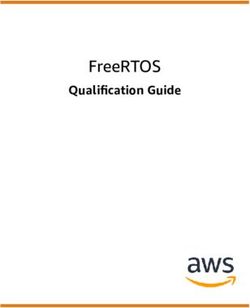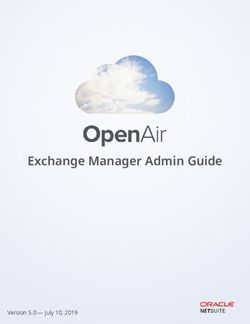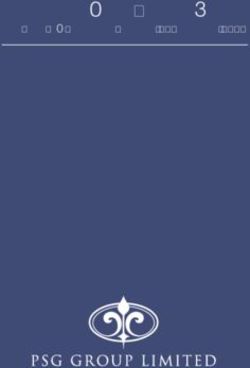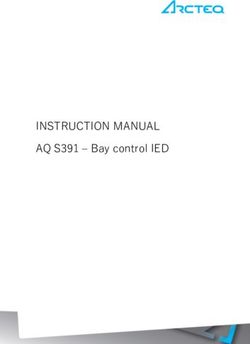PETALINUX TOOLS DOCUMENTATION - COMMAND LINE REFERENCE GUIDE UG1157 (V2020.1) JUNE 3, 2020
←
→
Page content transcription
If your browser does not render page correctly, please read the page content below
See all versions
of this document
PetaLinux Tools
Documentation
Command Line Reference Guide
UG1157 (v2020.1) June 3, 2020Revision History
Revision History
The following table shows the revision history for this document.
Section Revision Summary
06/03/2020 Version 2020.1
petalinux-package --wic Command Examples Added new section
Adding Custom dtsi and bit Files to the FPGA Manager for Added new section
Zynq-7000 Devices and Zynq UltraScale+ MPSoCs
Building and Installing eSDK Added new section
Packaging Sources and Licenses Added new section
UG1157 (v2020.1) June 3, 2020 www.xilinx.com
Send Feedback
PetaLinux Command Line Reference Guide 2Table of Contents
Revision History...............................................................................................................2
Chapter 1: PetaLinux Tools........................................................................................4
Introduction................................................................................................................................. 4
petalinux-create...........................................................................................................................5
petalinux-config...........................................................................................................................9
petalinux-build...........................................................................................................................12
petalinux-boot........................................................................................................................... 17
petalinux-package.....................................................................................................................22
petalinux-util..............................................................................................................................31
petalinux-upgrade.....................................................................................................................35
Appendix A: Additional Resources and Legal Notices............................. 39
Xilinx Resources.........................................................................................................................39
Documentation Navigator and Design Hubs.........................................................................39
References..................................................................................................................................39
Please Read: Important Legal Notices................................................................................... 40
UG1157 (v2020.1) June 3, 2020 www.xilinx.com
Send Feedback
PetaLinux Command Line Reference Guide 3Chapter 1: PetaLinux Tools
Chapter 1
PetaLinux Tools
Introduction
PetaLinux is a development and build environment that automates many of the tasks required to
boot embedded Linux on Zynq®-7000 SoCs and Xilinx® 7 series FPGAs. It uses the Yocto Project
underneath for configuring and building various components. This document contains detailed
information about the various tools that comprise the PetaLinux environment.
There are seven independent tools that make up the PetaLinux design flow. They are:
• petalinux-create
• petalinux-config
• petalinux-build
• petalinux-boot
• petalinux-package
• petalinux-util
• petalinux-upgrade
In most cases, the PetaLinux tools are flexible such that the specific options passed to the tools
present you with a unique use model, compared to other options for the same tool.
For the purposes of this document, command line arguments that behave as modifiers for
workflows are referred to as "options." User-specified values that are accepted by options are
shown in italics. In some cases, omitting the user-specified value might result in a built-in default
behavior. See the "Default Value" column in the tables for details about relevant default values.
Design Flow Overview
Most PetaLinux tools follow a sequential workflow model. The table below provides an example
design workflow to demonstrate the order in which tasks should be completed and the
corresponding tool or workflow needed for that task.
UG1157 (v2020.1) June 3, 2020 www.xilinx.com
Send Feedback
PetaLinux Command Line Reference Guide 4Chapter 1: PetaLinux Tools
Table 1: Design Flow Overview
Design Flow Step Tool / Workflow
Hardware platform creation Vivado® Design Suite
Create PetaLinux project petalinux-create -t project
Initialize PetaLinux project petalinux-config --get-hw-description
Configure system-level options petalinux-config
Create user components petalinux-create -t COMPONENT
Configure the Linux kernel petalinux-config -c kernel
Configure the root file system petalinux-config -c rootfs
Build the system petalinux-build
Test the system on qemu petalinux-boot --qemu
Deploy the system petalinux-package --boot
Update the PetaLinux tool system software components petalinux-upgrade --url/--file
petalinux-create
The petalinux-create tool creates objects that are part of a PetaLinux project. This tool
provides two separate workflows. In the petalinux-create -t project workflow, the tool
creates a new PetaLinux project directory structure. In the petalinux-create -t
COMPONENT workflow, the tool creates a component within the specified project.
These workflows are executed with petalinux-create -t project or petalinux-
create -t COMPONENT, respectively.
petalinux-create Command Line Options
The following table details the command line options that are common to all petalinux-
create workflows.
Table 2: petalinux-create Command Line Options
Option Functional Description Value Range Default Value
-t,--type TYPE Specify the TYPE of object to create. This is • project None
required.
• apps
• modules
-n,--name NAME Create object with the specified NAME. This is User-specified When creating a
optional when creating a project from a BSP project from a BSP
source. Otherwise, this is required. source, the project
takes the name of
the source BSP.
-p,--project PROJECT PetaLinux project directory path for component User-specified Current Directory
creation in a project. This is optional.
UG1157 (v2020.1) June 3, 2020 www.xilinx.com
Send Feedback
PetaLinux Command Line Reference Guide 5Chapter 1: PetaLinux Tools
Table 2: petalinux-create Command Line Options (cont'd)
Option Functional Description Value Range Default Value
--force Overwrite existing files on disk. This is optional. None None
-h,--help Display usage information. This is optional. None None
petalinux-create -t project
The petalinux-create -t project command creates a new PetaLinux project at the
specified location with a specified name. If the specified location is on the Network File System
(NFS), it changes the TMPDIR automatically to /tmp/. If /tmp/
is also on NFS, it throws an error. You can change the TMPDIR
through petalinux-config. Do not configure the same location as TMPDIR for two different
PetaLinux projects as this can cause build errors.
petalinux-create -t project Options
The following table details options used when creating a project. These options are mutually
exclusive and one of them must be used when creating a new project.
Table 3: petalinux-create -t project Options
Option Functional Description Value Range Default Value
--template TEMPLATE Assumes the specified CPU • microblaze None
architecture, and is only required
when --source is not provided. • zynqMP
• zynq
-s,--source SOURCE Creates project based on User-specified None
specified BSP file. SOURCE is the
full path on disk to the BSP file.
This is optional.
Note: For Xilinx® boards, the -s, --source BSP flows are suggested. For custom boards, the --
template flow is required.
petalinux-create -t project Examples
The following examples demonstrate proper usage of the petalinux-create -t project
command.
• Create a new project from a reference BSP file
$ petalinux-create -t project -s
• Create a new project based on the MicroBlaze™ processor template
$ petalinux-create -t project -n --template microblaze
UG1157 (v2020.1) June 3, 2020 www.xilinx.com
Send Feedback
PetaLinux Command Line Reference Guide 6Chapter 1: PetaLinux Tools
By default, the directory structure created by --template is minimal, and is not useful for
building a complete system until initialized using the petalinux-config --get-hw-
description command. Projects created using a BSP file as their source are suitable for
building immediately.
petalinux-create -t COMPONENT
The petalinux-create -t COMPONENT command allows you to create various components
within the specified PetaLinux project. These components can then be selectively included or
excluded from the final system by toggling them using the petalinux-config -c rootfs
workflow.
petalinux-create -t COMPONENT Options
The petalinux-create -t apps command allows you to customize how application
components are created. The following table details options that are common when creating
applications within a PetaLinux project
Table 4: petalinux-create -t apps Options
Default
Option Functional Description Value Range
Value
-s,--source SOURCE Create the component from pre- User-specified None
existing content on disk. Valid
formats
are .tar.gz, .tar.bz2, .tar, .zip, and
source directory (uncompressed).
This is optional.
--template TEMPLATE Create the component using a pre- • c c
defined application template. This
is optional. • c++
• autoconf, for GNU autoconfig
• fpgamanager
• install, for applications which
have prebuilt binary only
--enable Upon creating the component, None Disabled
enable it in the project’s root file
system. You can also enable using
the petalinux-config -c
rootfs. This is optional.
--srcuri Creates an application with local None None
sources or from remote source.
petalinux-create -t COMPONENT Examples
The following examples demonstrate proper usage of the petalinux-create -t
COMPONENT command.
UG1157 (v2020.1) June 3, 2020 www.xilinx.com
Send Feedback
PetaLinux Command Line Reference Guide 7Chapter 1: PetaLinux Tools
• Create an application component that is enabled in the root file system.
$ petalinux-create -t apps -n --template --enable
• Create a new install-only application component. In this flow, nothing is compiled.
$ petalinux-create -t apps -n --template install
• Create a new kernel module and enable it.
$ petalinux-create -t modules -n --template --enable
• Create an application with multiple source files.
$ petalinux-create -t apps --template install --name mylibs --srcuri
"/mylib1.so /mylib2.so"
• Create an app with remote sources. The following examples will create applications with
specified git/http/https pointing to the srcuri.
$ petalinux-create -t apps -n myapp --enable --srcuri http://
example.tar.gz
$ petalinux-create -t apps -n myapp --enable --srcuri git://example.git
\;protocol=https
$ petalinux-create -t apps -n myapp --enable --srcuri https://
example.tar.gz
Note: This is applicable for applications and modules.
Adding Custom dtsi and bit Files to the FPGA
Manager for Zynq-7000 Devices and Zynq UltraScale+
MPSoCs
This section provides the mechanism and infrastructure required to work with readily (hand-
stitched) available dtsi files instead of relying on the XSA to generate them when the FPGA
manager is enabled. This generates the dtbo and bin files and copies them into the
rootfs /lib/firmware directory and loads them when the system boots.
1. Create the FPGA manager template:
$ petalinux-create -t apps --template fpgamanager -n can-interface --
enable
INFO: Create apps: can-interface
INFO: New apps successfully created in /
project-spec/meta-user/recipes-apps/can-interface
INFO: Enabling created component...
INFO: sourcing build environment
INFO: silentconfig rootfs
INFO: can-interface has been enabled
UG1157 (v2020.1) June 3, 2020 www.xilinx.com
Send Feedback
PetaLinux Command Line Reference Guide 8Chapter 1: PetaLinux Tools
2. Replace default files with your own files:
$ cp can.dtsi can.bit project-spec/meta-user/recipes-apps/can-interface/
files/
3. Build the application:
$ petalinux-build
4. Check the target for dtbo and .bin files:
$ ls /lib/firmware/can-interface/
pl.dtbo system.bit.bin
To stop loading the dtbo and .bin files at system boot, add FPGA_INIT = "0" to the
/project-spec/meta-user/recipes-apps/can-interface/
can-interface.bb file.
petalinux-config
The petalinux-config tool allows you to customize the specified project. This tool provides
two separate workflows. In the petalinux-config --get-hw-description workflow, a
project is initialized or updated to reflect the specified hardware configuration. In the
petalinux-config -c COMPONENT workflow, the specified component is customized using
a menuconfig interface.
petalinux-config Command Line Options
The following table details the available options for the petalinux-config tool.
Table 5: petalinux-config Command Line Options
Option Functional Description Value Range Default Value
-p, --project configured.
--get-hw-description Initializes or updates the hardware User-specified Current Directory
configuration for the PetaLinux project.
Mutually exclusive with -c. This is
required.
UG1157 (v2020.1) June 3, 2020 www.xilinx.com
Send Feedback
PetaLinux Command Line Reference Guide 9Chapter 1: PetaLinux Tools
Table 5: petalinux-config Command Line Options (cont'd)
Option Functional Description Value Range Default Value
-c,--component Configures the specified system • kernel None
COMPONENT component. Mutually exclusive with --
get-hw-description. This is • rootfs
required. • u-boot
• bootloader (for Zynq®
UltraScale+™ MPSoC,
Zynq architecture, and
MicroBlaze™ CPU)
• pmufw, for Zynq
UltraScale+ MPSoC only
• device-tree
--defconfig DEFCONFIG Initializes the Linux kernel/U-Boot User-specified. For example, None
configuration using the specified for Linux kernel, the file
defconfig file. Valid for Linux kernel name of a file in /arch//
configs/ is XXX_
defconfig. For U-Boot, the
file name of a file in
/
configs is
XXX_defconfig.
--silentconfig Allows you to restore a prior None None
configuration. Example:
Execute the following command after
enabling or disabling different configs
by editing /project-
spec/configs/config
$ petalinux-config --
silentconfig
-v,--verbose Displays additional output messages. None None
This is optional.
-h,--help Displays tool usage information. This is None None
optional.
petalinux-config --get-hw-description
The petalinux-config --get-hw-description command allows you to initialize or
update a PetaLinux project with hardware-specific information from the specified Vivado®
Design Suite hardware project. The components affected by this process can include FSBL
configuration, U-Boot options, Linux kernel options, and the Linux device tree configuration. This
workflow should be used carefully to prevent accidental and/or unintended changes to the
hardware configuration for the PetaLinux project. The path used with this workflow is the
directory that contains the XSA file rather than the full path to the XSA file itself. This entire
option can be omitted if run from the directory that contains the XSA file.
petalinux-config --get-hw-description Examples
The following examples demonstrate proper usage of the petalinux-config --get-hw-
description command.
UG1157 (v2020.1) June 3, 2020 www.xilinx.com
Send Feedback
PetaLinux Command Line Reference Guide 10Chapter 1: PetaLinux Tools
• Initialize a PetaLinux project within the project directory with an external XSA.
$ petalinux-config --get-hw-description
• Initialize a PetaLinux project from within the directory containing an XSA.
$ petalinux-config --get-hw-description -p
• Initialize a PetaLinux project from a neutral location.
$ petalinux-config --get-hw-description -p
petalinux-config -c COMPONENT
The petalinux-config -c COMPONENT command allows you to use a standard menuconfig
interface to control how the embedded Linux system is built, and also generates the source code
for embedded software applications. When petalinux-config is executed with no other
options, it launches the system-level or "generic" menuconfig. This interface allows you to specify
information such as the desired boot device or metadata about the system such as default
hostname. The petalinux-config -c kernel, petalinux-config -c u-boot, and
petalinux-config -c rootfs workflows launch the menuconfig interfaces for customizing
the Linux kernel, U-Boot, and the root file system, respectively.
The --silentconfig option allows you to restore a prior configuration.
Example:
Execute the following command after enabling or disabling different configs by editing /project-spec/configs/rootfs_config
$ petalinux-config -c rootfs --silentconfig
Use this command when you want to use the existing configurations without editing it. In this
case, the menuconfig will not launch.
petalinux-config -c COMPONENT Examples
The following examples demonstrate proper usage of the petalinux-config -c
COMPONENT command:
• Start the menuconfig for the system-level configuration.
$ petalinux-config
• Enable different rootfs packages without opening the menuconfig. Execute below command
after enabling or disabling different packages by editing /project-spec/
configs/rootfs_config
$ petalinux-config -c rootfs --silentconfig
UG1157 (v2020.1) June 3, 2020 www.xilinx.com
Send Feedback
PetaLinux Command Line Reference Guide 11Chapter 1: PetaLinux Tools
• Load the Linux kernel configuration with a specific default configuration.
$ petalinux-config -c kernel --defconfig xilinx_zynq_base_trd_defconfig
• Load the U-Boot configuration with a specific default configuration.
$ petalinux-config -c u-boot --defconfig xilinx_zynqmp_zcu102_defconfig
• Generate the source code for FSBL/fs-boot.
$ petalinux-config -c bootloader
The following warning message appears when petalinux-config or petalinux-build for
components (for example: petalinux-build -c u-boot) is run. This message can be
ignored.
WARNING! SRC_URI is conditionally overridden in this recipe, thus several devtool-override-* branches have
been created, one for each override that makes changes to SRC_URI. It is recommended that you make changes
to the devtool branch first, then checkout and rebase each devtool-override-* branch and update any unique
patches there (duplicates on those branches will be ignored by devtool finish/update-recipe).
petalinux-build
The petalinux-build tool builds either the entire embedded Linux system or a specified
component of the Linux system. This tool uses the Yocto Project underneath. Whenever
petalinux-build is invoked, it internally calls bitbake. While the tool provides a single
workflow, the specifics of its operation can be dictated using the petalinux-build -c and
petalinux-build -x options.
petalinux-build Command Line Options
The following table outlines the valid options for the petalinux-build tool.
Table 6: petalinux-build Command Line Options
Option Functional Description Value Range Default Value
-p,--project PROJECT PetaLinux project directory path. This is User-specified None
optional.
UG1157 (v2020.1) June 3, 2020 www.xilinx.com
Send Feedback
PetaLinux Command Line Reference Guide 12Chapter 1: PetaLinux Tools
Table 6: petalinux-build Command Line Options (cont'd)
Option Functional Description Value Range Default Value
-c, --component Builds specified component. These are • bootloader (Zynq® None
COMPONENT the default values which are UltraScale+™ MPSoC,
supported. You can build against your Zynq architecture, and
own target (such as your application or MicroBlaze™ CPU)
module). This is optional.
• kernel
• u-boot
• rootfs
• pmufw, only for Zynq
UltraScale+ MPSoC
• arm-trusted-firmware,
for Zynq UltraScale+
MPSoC.
• device-tree
• apps
• modules
-x, --execute STEP Executes specified build step. All Yocto • build Build
tasks can be passed through this
option. To get all tasks of a component, • clean
use “listtasks”. This is optional. • cleanall
• cleansstate
• distclean
• install
• listtasks
• populate_sysroot
• package
• mrproper
-v,--verbose Displays additional output messages. None None
This is optional.
-s, --sdk Builds Yocto SDK. This is optional. None None
--esdk Builds Yocto e-SDK.This is optional. None Nnone
-b Builds components ignoring None None
dependencies. This is optional.
-h Lists all the sub-components of a rootfs None
component. Valid only for rootfs. This
is optional.
-f, --force Forces a specific task to run against a None None
component, or a single task in the
component, ignoring the stamps. This
is optional.
UG1157 (v2020.1) June 3, 2020 www.xilinx.com
Send Feedback
PetaLinux Command Line Reference Guide 13Chapter 1: PetaLinux Tools
petalinux-build --component
The petalinux-build -c option builds the specified component of the embedded system.
When no components are specified, the petalinux-build tool operates on the project as a
whole. User-created components for the root file system can be built by targeting those
components by name (for example, with -c ). This is equivalent to bitbake
. Each recipe can be specified as a component for petalinux-build -c
. The component can be a user created app or package/package group in rootFS.
The petalinux-build command with no arguments runs bitbake petalinux-user-
image internally. The default image target is petalinux-user-image. There is no restriction
on the components, and you can build your own packages. For the names of the packages, search
in petalinux-config -c rootfs.
Example to build base-files:
petalinux-build -c base-files
petalinux-build -c components
The following table summarizes the available components that can be targeted with this
command:
Table 7: petalinux-build -c components
Equivalent Bitbake
Component Description
Commands
bootloader bitbake virtual/fsbl Build only the boot loader elf image and copy it into /images/linux/. For Zynq® UltraScale+™ MPSoC
MicroBlaze™ processor) and Zynq-7000 devices, it is FSBL and for MicroBlaze™
processor, it is fs-boot.
device tree bitbake virtual/dtb Build only the device tree DTB file and copy it into /images/linux/.
The device tree source is in /components/
plnx_workspace/device-tree/device-tree/
arm-trusted- bitbake virtual/arm- Build only the ATF image and copy it into /
firmware trusted-firmware images/linux
pmufw bitbake virtual/pmufw Build only the PMU firmware image and copy it into /images/linux
kernel bitbake virtual/kernel Build only the Linux kernel image and copy it into /images/linux
rootfs bitbake petalinux-user- Build only the root file system. It generates the target rootfs in $
image -c {TMPDIR}/work/${MACHINE}/petalinux-user-image/
do_image_complete 1.0-r0/rootfs/ and the sysroot in ${TMPDIR}/tmp/
sysroots/${MACHINE}
u-boot bitbake virtual/ Build only the U-Boot elf image and copy it into /images/linux
UG1157 (v2020.1) June 3, 2020 www.xilinx.com
Send Feedback
PetaLinux Command Line Reference Guide 14Chapter 1: PetaLinux Tools
petalinux-build --execute
The petalinux-build -x option allows you to specify a build step to the petalinux-
build tool to control how the specified components are manipulated. The Yocto task name has
a do_ prefixed to the petalinux-build step. All Yocto tasks can be passed through this
option. To get all tasks of a component, use listtasks.
Commands for petalinux-build -x
The following table summarizes some of the available commands that can be used with this
option:
Table 8: petalinux-build -x options
Component Description
clean Cleans build data for the target component.
cleansstate/ Removes the shared state cache of the corresponding component.
distclean
cleanall Removes the downloads and shared state cache. Cleans the work directory of a component.
mrproper Cleans the build area. This removes the /build/, , and /images/ directories. This is the recommended way of cleaning the entire project.
build Builds the target component.
install Installs the target component. For bootloader, ATF, Linux kernel, U-Boot, and device tree, it
copies the generated binary into /images/linux/. For the root file system
and root file system component, it copies the generated binary to target the root file system
host copy ${TMPDIR}/work/${MACHINE}/petalinux-user-image/1.0-r0/rootfs/.
package Generates FIT image image.ub from build area and copies it into /
images/linux/. Valid for -c all or when no component is specified only.
listtasks Gets all tasks of a specific component.
petalinux-build Examples
The following examples demonstrate proper usage of the petalinux-build command.
• Clear the build area of the PetaLinux project for archiving as a BSP or for revision control. This
example retains the images directory of the project.
$ petalinux-build -x distclean
• Clean all build collateral from the U-Boot component of the PetaLinux project.
$ petalinux-build -c u-boot -x cleansstate
• Clean all build collateral. It removes build/, ${TMPDIR} and images. This brings the project to
its initial state.
$ petalinux-build -x mrproper
UG1157 (v2020.1) June 3, 2020 www.xilinx.com
Send Feedback
PetaLinux Command Line Reference Guide 15Chapter 1: PetaLinux Tools
• Create an updated FIT image from the current contents of the deploy area.
$ petalinux-build -x package
• Build the entire PetaLinux project.
$ petalinux-build
• Build the kernel forcefully by ignoring the stamps (output of tasks from last successful build).
$ petalinux-build -c kernel -f
• Compile kernel forcefully by ignoring do_compile task stamp.
$ petalinux-build -c kernel -x compile -f
Building and Installing eSDK
Building eSDK
The following command builds the eSDK(extensible SDK) and copies it at /
images/linux/esdk.sh.
petalinux-build --esdk
The following is the equivalent BitBake command.
bitbake petalinux-image-minimal -c do_populate_sdk_ext
Installing eSDK
To install the eSDK, follow these steps:
1. Source the PetaLinux tool.
2. Run: petalinux-upgrade -f -p
Packaging Sources and Licenses
In PetaLinux, you can package all the sources and licenses of the built packages which you build
as part petalinux-build/petalinux-build --sdk to this, follow these steps.
1. Create a project.
2. Go to the project.
3. To pack all the components of petalinux-build, issue the following commands.
petalinux-build --archiver
UG1157 (v2020.1) June 3, 2020 www.xilinx.com
Send Feedback
PetaLinux Command Line Reference Guide 16Chapter 1: PetaLinux Tools
4. To pack only the sysroot components, use the following command.
petalinux-build --sdk --archiver
Note: You can find the archiver tar in /images/linux.
petalinux-boot
The petalinux-boot command boots MicroBlaze™ CPU, Zynq® devices, and Zynq®
UltraScale+™ MPSoC with PetaLinux images through JTAG/QEMU. This tool provides two
distinct workflows:
• In petalinux-boot --jtag workflow, images are downloaded and booted on a physical
board using a JTAG cable connection.
• In petalinux-boot --qemu workflow, images are loaded and booted using the QEMU
software emulator.
Either the --jtag or the --qemu is mandatory for the petalinux-boot tool. By default, the
petalinux-boot tool loads binaries from the /images/linux/
directory.
petalinux-boot Command Line Options
The following table details the command line options that are common to all petalinux-boot
workflows.
Table 9: petalinux-boot Command Line Options
Option Functional Description Value Range Default Value
--jtag Use the JTAG workflow. Mutually None None
exclusive with the QEMU
workflow. One of the two, --jtag
or --qemu is required.
--qemu Use the QEMU workflow. Mutually None None
exclusive with the JTAG workflow.
One of the two, --jtag or --
qemu is required.
--prebuilt Boot a prebuilt image. This is • 1 (bitstream /FSBL) (1) None
optional.
• 2 (U-Boot)
• 3 (Linux kernel)
--boot-addr BOOT_ADDR Boot address. This is optional. None None
UG1157 (v2020.1) June 3, 2020 www.xilinx.com
Send Feedback
PetaLinux Command Line Reference Guide 17Chapter 1: PetaLinux Tools
Table 9: petalinux-boot Command Line Options (cont'd)
Option Functional Description Value Range Default Value
-i,--image IMAGEPATH Image to boot. This is optional. To User-specified None
specify U-Boot/Kernel image from
an external path, use this option.
Example:
$ petalinux-boot --qemu --
image ./images/linux/
zImage --dtb ./images/
linux/system.dtb
--u-boot This option can be use to User-specified /
download specified U-Boot binary images/linux/
along with dependent files to boot uboot.elf
into the U-Boot. It will select an U-
Boot ELF image from /images/linux/. This is
optional.
--kernel This option can be use to User-specified • zImage for
download specified kernel binary Zynq®-7000 devices
along with dependent files to boot
kernel. This option will pick kernel • Image for Zynq®
image from / UltraScale+™ MPSoC
images/linux/. This is optional. • image.elf for
MicroBlaze™ CPU
The default image is in
/
images/linux.
-v,--verbose Displays additional output None None
messages. This is optional.
-h,--help Displays tool usage information. None None
This is optional.
Notes:
1. --prebuilt 1 is not a valid option for the QEMU workflow.
petalinux-boot --jtag
The petalinux-boot --jtag command boots the MicroBlaze™ CPUs, the Zynq®
UltraScale+™ MPSoCs, or Zynq-7000 devices with a PetaLinux image using a JTAG connection.
Note: The petalinux-boot --jtag command might not work as expected when executed within a
virtual machine since virtual machines often have problems with JTAG cable drivers.
petalinux-boot --jtag Options
The following table contains details of options specific to the JTAG boot workflow.
Table 10: petalinux-boot --jtag Options
Option Functional Description Value Range Default Value
--xsdb-conn COMMAND Customised XSDB connection User-specified None
command to run prior to boot. This is
optional.
UG1157 (v2020.1) June 3, 2020 www.xilinx.com
Send Feedback
PetaLinux Command Line Reference Guide 18Chapter 1: PetaLinux Tools
Table 10: petalinux-boot --jtag Options (cont'd)
Option Functional Description Value Range Default Value
--hw_server-url URL URL of the hw_server to connect to. User-specified None
This is optional.
--tcl OUTPUTFILE Log JTAG Tcl commands used for boot. User-specified None
This is optional.
--fpga (1) Program FPGA bitstream. This is None If no bitstream is specified
optional. with the --bitstream
option, it uses the bitstream
from one of the following
locations:
• If you are using build
images to boot, it will
pick the bitstream from
/images/
linux/system.bit
• If you are using prebuilt
images to boot, it will
pick the bitstream pick
/
prebuilt/linux/
implementation/
download.bit
--bitstream BITSTREAM Specify a bitstream. This is optional. User-specified None
--pmufw PMUFW-ELF PMU firmware image. This is optional None /
and applicable for Zynq® UltraScale+™ images/linux/pmufw.elf
MPSoC. PMU firmware image is loaded
by default, unless it is specified
otherwise. To skip loading PMU
firmware, use --pmufw no.
before-connect Extra command to run before XSDB None None
connect command. Ensure the
command is properly quoted in your
shell. This is optional and can be used
multiple times.
after-connect Extra commands to run after XSDB None None
connect command. Ensure the
command is properly quoted in your
shell. This is optional and can be used
multiple times.
Notes:
1. The --fpga option looks for download.bit in /pre-built/linux/implementation by default.
petalinux-boot --jtag Examples
Images for loading on target can be selected from the following:
1. Prebuilt directory: /pre-built/linux/images. These are prebuilt images
packed along with the BSP.
2. Images directory: /images/linux. These are the images built by the user.
UG1157 (v2020.1) June 3, 2020 www.xilinx.com
Send Feedback
PetaLinux Command Line Reference Guide 19Chapter 1: PetaLinux Tools
The following examples demonstrate some use-cases of the petalinux-boot --jtag
command.
• Download bitstream and FSBL for Zynq-7000 devices, and FSBL and PMU firmware for Zynq
UltraScale+ MPSoC
$ petalinux-boot --jtag --prebuilt 1
Note: Images are taken from /pre-built/linux/images directory.
• Boot U-Boot on target board after loading bitstream/boot loader.
$ petalinux-boot --jtag --prebuilt 2
Note: Images are taken from /pre-built/linux/images directory.
$ petalinux-boot --jtag --u-boot --fpga
Note: Images are taken from /images/linux directory.
○ For MicroBlaze™ processors, the above commands download the bitstream to the target
board, and then boot the U-Boot on the target board.
○ For Zynq-7000 devices, they download the bitstream and FSBL to the target board, and
then boot the U-Boot on the target board.
○ For Zynq UltraScale+ MPSoC, they download the bitstream, PMU firmware, and FSBL, and
then boot the U-Boot on the target board.
• Boot prebuilt kernel on target board after loading bitstream, boot loader, and U-Boot.
$ petalinux-boot --jtag --prebuilt 3
Note: Images are taken from /pre-built/linux/images directory.
$ petalinux-boot --jtag --kernel
Note: Images are taken from /images/linux directory.
○ For MicroBlaze processors, the above commands download the bitstream to the target
board, and then boot the kernel image on the target board.
○ For Zynq-7000 devices, they download the bitstream and FSBL to the target board, and
then boot the U-Boot and then the kernel on the target board.
○ For Zynq UltraScale+ MPSoC, they download the bitstream, PMU firmware, and FSBL, and
then boot the kernel with help of linux-boot.elf to set kernel start and DTB
addresses.
UG1157 (v2020.1) June 3, 2020 www.xilinx.com
Send Feedback
PetaLinux Command Line Reference Guide 20Chapter 1: PetaLinux Tools
petalinux-boot --qemu
The petalinux-boot --qemu command boots the MicroBlaze™ CPU, Zynq® UltraScale+™
MPSoC, or Zynq-7000 devices with a PetaLinux image using the QEMU emulator. Many QEMU
options require superuser (root) access to operate properly. The --root option enables root
mode and prompts you for sudo credentials.
petalinux-boot --qemu Options
The following table contains details of options specific to the QEMU boot workflow:
Table 11: petalinux-boot --qemu Options
Otion Functional Description Value Range Default Value
--root Boot in root mode None None
--dtb DTBFILE Use a specified device tree file. This is optional. User-specified system.dtb
--iptables-allowed Whether to allow to implement iptables None None
commands. This is optional and applicable only
in root mode.
--net-intf Network interface on the host to bridge with User-specified eth0
the QEMU subnet. This option applies for root
mode only.
--qemu-args Extra arguments to QEMU command. This is None None
optional.
--subnet SUBNET Specifies subnet gateway IP and the number of User-specified 192.168.10.1/24
valid bit of network mask. This option applies
for root mode only.
--dhcpd Enable or disable dhcpd. This is optional and Enable Enable
applicable only for root mode. Disable
--tftp Path to tftp boot directory User-specified None
--pmu-qemu-args Extra arguments for PMU instance of QEMU. User-specified None
This is optional.
petalinux-boot --qemu Examples
The following examples demonstrate proper usage of the petalinux-boot --qemu
command.
• Load and boot a prebuilt U-Boot elf using QEMU.
$ petalinux-boot --qemu --prebuilt 2
• Load and boot a prebuilt U-Boot elf using QEMU in root mode.
$ petalinux-boot --qemu --root --prebuilt 2
UG1157 (v2020.1) June 3, 2020 www.xilinx.com
Send Feedback
PetaLinux Command Line Reference Guide 21Chapter 1: PetaLinux Tools
petalinux-package
The petalinux-package tool packages a PetaLinux project into a format suitable for
deployment. The tool provides several workflows whose operations vary depending on the target
package format. The supported formats/workflows are boot, bsp, and pre-built. The
petalinux-package tool is executed using the package type name to specify a specific
workflow in the format petalinux-package --PACKAGETYPE.
• The boot package type creates a file (.BIN or .MCS) that allows the target device to boot.
• The bsp package type creates a .bsp file which includes the entire contents of the target
PetaLinux project. This option allows you to export and re-use your bsp.
• The pre-built package type creates a new directory within the target PetaLinux project
called "pre-built" and contains prebuilt content that is useful for booting directly on a physical
board. This package type is commonly used as a precursor for creating a bsp package type.
• The image package type packages image for component with the specified format.
• The sysroot package type installs the sysroot for the Vitis™ software platform. It can specify
the installer path and also install directory path.
You are required to install Vivado® Design Suite on the same machine as PetaLinux to use
petalinux-boot for the MCS format for MicroBlaze™ processor. By default, the petalinux-
package tool loads default files from the /images/linux/ directory.
petalinux-package Command Line Options
The following table details the command line options that are common to all of the petalinux-
package workflows.
Table 12: petalinux-package Command Line Options
Option Functional Description Value Range Default Value
-p, --project PetaLinux project directory path. This is optional. User-specified Current Directory
PROJECT
-h, --help Display usage information. This is optional. None None
petalinux-package --boot
The petalinux-package --boot command generates a bootable image that can be used
directly with Zynq® UltraScale+™ MPSoC and Zynq-7000 devices, and also with MicroBlaze™-
based FPGA designs. For devices in the Zynq series, bootable format is BOOT.BIN which can be
booted from an SD card. For MicroBlaze-based designs, the default format is an MCS PROM file
suitable for programming using Vivado® Design Suite or other PROM programmer.
UG1157 (v2020.1) June 3, 2020 www.xilinx.com
Send Feedback
PetaLinux Command Line Reference Guide 22Chapter 1: PetaLinux Tools
For devices in the Zynq series, this workflow is a wrapper around the bootgen utility provided
with the Vitis software platform. For MicroBlaze-based FPGA designs, this workflow is a wrapper
around the corresponding Vivado Tcl commands and generates an MCS formatted programming
file. This MCS file can be programmed directly to a target board and then booted.
petalinux-package --boot Command Options
The following table details the options that are valid when creating a bootable image with the
petalinux-package --boot command:
Table 13: petalinux-package --boot Command Options
Option Functional Description Value Range Default Value
--format FORMAT Image file format to generate. This is • BIN BIN
optional.
• MCS
• DOWNLOAD.BIT
--fsbl FSBL Path on disk to FSBL elf binary. This is User-specified • zynqmp_fsbl.
required. To skip loading FSBL, use -- elf for Zynq®
fsbl no or --fsbl none. This is UltraScale+™
optional. MPSoC
• zynq_fsbl.elf
for Zynq-7000
device
• fs-boot.elf for
MicroBlaze™
processor
The default
image is in
/images/
linux.
--force Overwrite existing files on disk. This is None None
optional.
--fpga BITSTREAM1 Path on disk to bitstream file. This is User-specified /
optional. images/linux/
system.bit
--atf ATF-IMG Path on disk to Arm® trusted firmware elf User-specified /
ATF, use --atf no or --atf none images/linux/
bl31.elf
--u-boot UBOOT-IMG Path on disk to U-Boot binary. This is User-specified • u-boot.elf for
optional. Zynq device
• u-boot-s.bin
for
MicroBlaze
CPUs
The default
image is in
/images/
linux
UG1157 (v2020.1) June 3, 2020 www.xilinx.com
Send Feedback
PetaLinux Command Line Reference Guide 23Chapter 1: PetaLinux Tools
Table 13: petalinux-package --boot Command Options (cont'd)
Option Functional Description Value Range Default Value
--kernel KERNEL-IMG Path on disk to Linux kernel image. This is User-specified /
images/linux/
image.ub
--pmufw PMUFW-ELF Optional and applicable only for Zynq® User-specified /images/
PMU firmware image is packed. Use this linux/
option to either specify a path for PMU pmufw.elf
firmware image or to skip packing of PMU
firmware. To skip packing PMU firmware,
use --pmufw no.
--add DATAFILE Path on disk to arbitrary data to include. User-specified None
This is optional.
--offset OFFSET Offset at which to load the prior data file. User-specified None
Only the .elf files are parsed. This is
optional.
--load Load address for specified data file. The User-specified None
RAM address where to load the specified
data file.
Example: [ partition_type=raw,
load=0x01000 ]
--mmi MMIFILE Bitstream MMI file, valid for MicroBlaze User-specified MMI in directory
CPUs only. It will be used to generate the with FPGA
download.bit with boot loader in the bitstream
block RAM. Default will be the MMI file in
the same directory as the FPGA bitstream.
This is optional
--flash-size SIZE Flash size in MB. Must be a power-of-2. User-specified Auto-detect from
Valid for MicroBlaze processor only. Not system
needed for parallel flash types. Ensure you configuration. If
just pass digit value to this option. Do not it is not specified,
include MB in the value. This is optional. the default value
is 16.
--flash-intf Valid for MicroBlaze processor only. This is • SERIALx1 Auto-detect
INTERFACE optional.
• SPIx1
• SPIx2
• SPIx4
• BPIx8
• BPIx16
• SMAPx8
• SMAPx16
• SMAPx32
-o, --output Path on disk to write output image. This is User-specified None
OUTPUTFILE optional.
--cpu DESTINATION CPU Zynq UltraScale+ MPSoC only. The • a53-0 None
destination CPU of the previous data file.
This is optional. • a53-1
• a53-2
• a53-3
UG1157 (v2020.1) June 3, 2020 www.xilinx.com
Send Feedback
PetaLinux Command Line Reference Guide 24Chapter 1: PetaLinux Tools
Table 13: petalinux-package --boot Command Options (cont'd)
Option Functional Description Value Range Default Value
--file-attribute DATA Zynq-7000 or Zynq® UltraScale+™ MPSoC User-specified None
File ATTR only. Data file file-attribute. This is
optional.
Example:
petalinux-package --boot --u-boot
--kernel images/linux/Image --
offset 0x01e40000 --file-
attribute partition_owner=uboot
--add images/linux/system.dtb --
offset 0x3AD1200 --file-attribute
partition_owner=uboot --fpga
--bif-attribute Zynq-7000 or Zynq® UltraScale+™ MPSoC User-specified None
ATTRIBUTE only.
Example:
petalinux-package --boot --bif-
attribute fsbl_config --bif-
attribute-value a53_x64 --u-boot
--bif-attribute-value Zynq-7000 or Zynq® UltraScale+™ MPSoC User-specified None
VALUE only. The value of the attribute specified
by --bif-attribute argument. This is
optional.
Example:
petalinux-package --boot --bif-
attribute fsbl_config --bif-
attribute-value a53_x64 --u-boot
--fsblconfig Zynq® UltraScale+™ MPSoC only. BIF FSBL User-specified None
BIF_FSBL_CONFIG config value.
Example:
petalinux-package --boot --
fsblconfig a53_x64 --u-boot
--bif BIF FILE Zynq-7000 or Zynq UltraScale+ MPSoC User-specified None
only. BIF file.
For Zynq-7000 devices and Zynq UltraScale
+ MPSoC, it overrides the following
settings:
• –fsbl
• –fpga
• –u-boot
• –add
• –fsblconfig
• –file-attribute
• –bif-attribute
• –bif-attribute-value
This is optional.
--boot-device BOOT- Zynq-7000 or Zynq UltraScale+ MPSoC • sd Default value is
DEV only. The boot device is updated in the one selected
bootargs to boot. This is optional. • flash from the system
select menu of
boot image
settings.
UG1157 (v2020.1) June 3, 2020 www.xilinx.com
Send Feedback
PetaLinux Command Line Reference Guide 25Chapter 1: PetaLinux Tools
Table 13: petalinux-package --boot Command Options (cont'd)
Option Functional Description Value Range Default Value
--bootgen-extra-args Zynq-7000 or Zynq UltraScale+ MPSoC User-specified None
ARGS only. Extra arguments to be passed while
invoking bootgen command. This is
optional.
Notes:
1. When the FPGA Manager petalinux-config option is enabled, the --fpga option cannot be used. Bitstream will
not be included in the BOOT.BIN.
petalinux-package --boot Examples
The following examples demonstrate proper usage of the petalinux-package --boot
command.
• Create a BOOT.BIN file for a Zynq® device (including Zynq-7000 and Zynq® UltraScale+™
MPSoC).
$ petalinux-package --boot --format BIN --fsbl --u-boot -o
• Create a BOOT.BIN file for a Zynq device that includes a PL bitstream and FITimage.
$ petalinux-package --boot --format BIN --fsbl --u-boot --
fpga --kernel -o
• Create a x8 SMAP PROM MCS file for a MicroBlaze™ CPU design.
$ petalinux-package --boot --format MCS --fsbl --u-boot --
fpga --flash-size --flash-intf SMAPx8 -o
• Create a BOOT.BIN file for a Zynq UltraScale+ MPSoC that includes PMU firmware.
$ petalinux-package --boot --u-boot --kernel --pmufw
• Create bitstream file download.bit for a MicroBlaze CPU design.
$ petalinux-package --boot --format DOWNLOAD.BIT --fpga --fsbl
petalinux-package --bsp
The petalinux-package --bsp command compiles all contents of the specified PetaLinux
project directory into a BSP file with the provided file name. This .bsp file can be distributed and
later used as a source for creating a new PetaLinux project. This command is generally used as
the last step in producing a project image that can be distributed to other users. All Xilinx®
reference BSPs for PetaLinux are packaged using this workflow.
UG1157 (v2020.1) June 3, 2020 www.xilinx.com
Send Feedback
PetaLinux Command Line Reference Guide 26Chapter 1: PetaLinux Tools
petalinux-package --bsp Command Options
The following table details the options that are valid when packaging a PetaLinux BSP file with
the petalinux-package --bsp command.
Table 14: petalinux-package --bsp Command Options
Option Functional Description Value Range Default Value
-o, --output BSPNAME Path on disk to store the BSP file. File name is User-specified None
of the form BSPNAME.bsp. This is required.
-p,--project PROJECT PetaLinux project directory path. In the BSP User-specified None
context, multiple project areas can be
referenced and included in the output BSP file.
This is optional.
--force Overwrite existing files on disk. This is None None
optional.
--clean Clean the hardware implementation results to None None
reduce package size. This is optional.
--hwsource HWPROJECT Path to a Vivado® design tools project to None None
include in the BSP file. Vivado® hardware
project will be added to the hardware
directory of the output BSP. This is optional.
--exclude-from-file Excludes the files mentioned in EXCLUDE_FILE User-specified None
EXCLUDE_FILE from BSP.
petalinux-package --bsp Command Examples
The following examples demonstrate the proper usage of the petalinux-package --bsp
command.
• Clean the project and then generate the BSP installation image (.bsp file).
$ petalinux-package --bsp --clean -o -p
• Generate the BSP installation image that includes a reference hardware definition.
$ petalinux-package --bsp --hwsource -o
-p
• Generate the BSP installation image from a neutral location.
$ petalinux-package --bsp -p -o
• Generate the BSP installation image excluding some files.
$ petalinux-package --bsp -p -o --exclude-
from-file
UG1157 (v2020.1) June 3, 2020 www.xilinx.com
Send Feedback
PetaLinux Command Line Reference Guide 27Chapter 1: PetaLinux Tools
petalinux-package --prebuilt
The petalinux-package --prebuilt command creates a new directory named “pre-built”
inside the directory hierarchy of the specified PetaLinux project. This directory contains the
required files to facilitate booting a board immediately without completely rebuilding the project.
This workflow is intended for those who will later create a PetaLinux BSP file for distribution
using the petalinux-package --bsp workflow. All Xilinx® reference PetaLinux BSPs contain
a prebuilt directory.
petalinux-package --prebuilt Command Options
The following table details the options that are valid when including prebuilt data in the project
with the petalinux-package --prebuilt workflow.
Table 15: petalinux-package --prebuilt Command Options
Options Functional Description Value Range Default Value
-p,--project PROJECT PetaLinux project directory path. User-specified Current Directory
This is optional.
--force Overwrite existing files on disk. This None None
is optional.
--clean Remove all files from the /prebuilt directory.
This is optional.
--fpga BITSTREAM Include the BITSTREAM file in the User-specified /images/linux/*.bit
prebuilt directory. This is optional.
-a,--add src:dest Add the file/directory specified by User-specified The default dest path is
src to the directory specified by dest /prebuilt/linux
in the prebuilt directory. This is
optional and can be used multiple
times.
petalinux-package --prebuilt Command Examples
The following examples demonstrate proper usage of the petalinux-package --prebuilt
command.
• Include a specific bitstream in the prebuilt area.
$ petalinux-package --prebuilt --fpga
• Include a specific data file in the prebuilt area. For example, add a custom readme to the
prebuilt directory.
$ petalinux-package --prebuilt -a :images/
UG1157 (v2020.1) June 3, 2020 www.xilinx.com
Send Feedback
PetaLinux Command Line Reference Guide 28Chapter 1: PetaLinux Tools
petalinux-package --sysroot
The petalinux-package --sysroot command installs an SDK to a specified directory in
publish mode. This directory can be used as sysroot for application development.
petalinux-package --sysroot Command Options
The following table details the options that are valid when installing an SDK with the
petalinux-package --sysroot workflow. The SDK must previously have been published
using the petalinux-build --sdk command.
Table 16: petalinux-package --sysroot Command Options
Options Functional Description Value Range Default Value
-p,--project PROJECT PetaLinux project directory path. This is User-specified Current Directory
optional.
-s, --sdk SDK SDK path on disk to SDK .sh file. This is None /
optional. images/linux/sdk.sh
-d, --dir DIRECTORY Directory path on disk to install SDK. This is None /
optional. images/linux/sdk
petalinux-package --sysroot Command Examples
The following examples demonstrate the proper usage of the petalinux-package --
sysroot command.
• Install default SDK to default directory.
$ petalinux-package --sysroot
• Install specified SDK to default directory.
$ petalinux-package --sysroot -s
• Install specified SDK to specified directory.
$ petalinux-package --sysroot -s -d
petalinux-package --wic Command Examples
The following command generates partitioned images from the images/linux directory. Image
generation is driven by partitioning commands contained in the kickstart file (.wks). The
default .wks file is FAT32 with 1G and EXT4 with 3 GB. You can find the default kickstart file in
/build/wic/rootfs.wks after the petalinux-package --wic
command is executed.
$ petalinux-package --wic
UG1157 (v2020.1) June 3, 2020 www.xilinx.com
Send Feedback
PetaLinux Command Line Reference Guide 29Chapter 1: PetaLinux Tools
Package wic Image using Default Images
The following command generates the wic image, petalinux-sdimage.wic, in the images/
linux folder with the default images from the images/linux directory.
$ petalinux-package --wic
Package wic Image in a Specific Folder
The following command generates the wic image, petalinux-sdimage.wic, in the
wicimage/ folder.
$ petalinux-package --wic --outdir wicimage/
Package wic Image with Specified Images Path
The following command packs all bootfiles from the custom-imagespath/ directory.
$ petalinux-package --wic --images-dir custom-imagespath/
Package Custom Bootfiles into the /boot Directory
• To copy boot.bin userfile1 userfile2 files from the /images/
linux directory to the /boot of media, use the following command:
$ petalinux-package --wic --bootfiles "boot.bin userfile1 userfile2"
This generates the wic image with specified files copied into the /boot directory.
Note: Ensure that these files are part of the images directory.
• To copy the uImage file named kernel to the /boot directory, use the following command:
$ petalinux-package --wic --extra-bootfiles "uImage:kernel"
• To copy the default bootfiles and specified bootfiles by user files into the /boot directory, use
the following command:
$ petalinux-package --wic --bootfiles "userfiles/*"
• To copy all the files in the userfiles/ directory to the /boot/user_boot directory, use
the following command:
$ petalinux-package --wic --extra-bootfiles "userfiles/*:user_boot"
Note: Ensure that these files are part of the images directory.
UG1157 (v2020.1) June 3, 2020 www.xilinx.com
Send Feedback
PetaLinux Command Line Reference Guide 30Chapter 1: PetaLinux Tools
Package Custom Root File System
The following command unpacks your custom-rootfs.tar.gz file and copies it to the /
rootfs directory.
$ petalinux-package --wic --rootfs-file custom-rootfs.tar.gz
Copy the Image SD Card
The following command copies the image SD card to the EXT4 partition. Alternatively, you can
use the etcher tool from Windows to flash this image.
$ sudo dd if=petalinux-sdimage.wic of=/dev/mmcblk conv=fsync
petalinux-util
The petalinux-util tool provides various support services to the other PetaLinux workflows.
The tool itself provides several workflows depending on the support function needed.
petalinux-util --gdb
The petalinux-util --gdb command is a wrapper around the standard GNU GDB debugger
and simply launches the GDB debugger in the current terminal. Executing petalinux-util
--gdb --help at the terminal prompt provides verbose GDB options that can be used.
For GDB GUI-based debugging, use the Vitis™ software platform. For more information
regarding GDB, see Vitis Unified Software Platform Documentation: Embedded Software
Development (UG1400).
petalinux-util --gdb command Examples
The following example demonstrates proper usage of the petalinux-util --gdb command.
To launch the GNU GDB debugger, use the following command:
$ petalinux-util --gdb
petalinux-util --dfu-util
The petalinux-util --dfu-util command is a wrapper around the standard dfu-util,
and launches dfu-util in the current terminal. Executing petalinux-util --dfu-util
--help at the terminal prompt provides verbose dfu-util options that can be used.
UG1157 (v2020.1) June 3, 2020 www.xilinx.com
Send Feedback
PetaLinux Command Line Reference Guide 31Chapter 1: PetaLinux Tools
petalinux-util --dfu-util Command Examples
The following example demonstrates proper usage of the petalinux-util --dfu-util
command. To launch the dfu-util, use the following command:
$ petalinux-util --dfu-util
petalinux-util --xsdb-connect
The petalinux-util --xsdb-connect command provides XSDB connection to QEMU.
This is for Zynq® UltraScale+™ MPSoC and Zynq-7000 devices only.
For more information regarding XSDB, see Vitis Unified Software Platform Documentation:
Embedded Software Development (UG1400).
petalinux-util --xsdb-connect Options
The following table details the options that are valid when using the petalinux-util --
xsdb-connect command.
Table 17: petalinux-util --xsdb-connect Options
Option Functional Description Value Range Default Value
--xsdb-connect Host and the port XSDB should connect to. This User-specified None
HOST:PORT should be the host and port that QEMU has
opened for GDB connections. It can be found in
the QEMU command line arguments from: --gdb
tcp: : . This is
required.
petalinux-util --jtag-logbuf
The petalinux-util --jtag-logbuf command logs the Linux kernel printk output buffer
that occurs when booting a Linux kernel image using JTAG. This workflow is intended for
debugging the Linux kernel for review and debug. This workflow can be useful when the Linux
kernel is not producing output using a serial terminal. For details on how to boot a system using
JTAG, see the petalinux-boot --jtag command. For MicroBlaze™ CPUs, the image that
can be debugged is /image/linux/image.elf. For Arm® cores, the
image that can be debugged is /image/linux/vmlinux.
petalinux-util --jtag-logbuf Options
The following table details the options that are valid when using the petalinux-util --
jtag-logbuf command.
UG1157 (v2020.1) June 3, 2020 www.xilinx.com
Send Feedback
PetaLinux Command Line Reference Guide 32You can also read