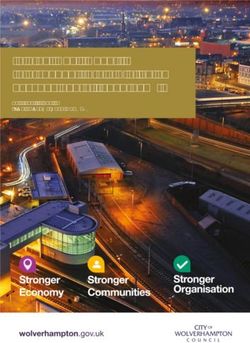INSTALLATION AND OPERATION MANUAL - POWER OVER ETHERNET (POE) CLOCKS ANALOG AND DIGITAL CLOCK/ELAPSED TIME INDICATOR WITH CODE BLUE - AMERICAN ...
←
→
Page content transcription
If your browser does not render page correctly, please read the page content below
Installation and Operation Manual
Power over Ethernet (PoE) Clocks
Analog and Digital Clock/Elapsed Time Indicator with Code Blue
Part # H005042
Rev. 3
January 2020Safety Precautions PoE Installation Manual
All electrical power wiring connected to the Power over Ethernet Clocks must be installed by qualified persons
Introduction
in conformance with applicable national and local electrical codes. Improper installation of this equipment can
result in electrical shock and fire.
The PoE clock should be installed in a secure location protected from:
—Physical damage
—Water, including condensation
Specifications
Operation of this product in a manner inconsistent with the instructions in the manual may result in personal
injury and damage to the product and will void the warranty.
Installation
Station Operation
Timer Control
Network Clock
Connect
Configuration
Troubleshooting
American Time
140 3rd Street South, PO Box 707
Dassel, MN 55325-0707
Appendix
Phone: 800-328-8996
Fax: 800-789-1882
american-time.com
2 © American TimePoE Installation Manual Table of Contents
Introduction.......................................................................................................................................................................................... 4
Introduction
Specifications................................................................................................................................................................................... 5-7
Analog Clocks......................................................................................................................................................................... 5
Digital Clocks.......................................................................................................................................................................... 6
Timer Control Station........................................................................................................................................................ 6-7
Relay.......................................................................................................................................................................................... 7
Installation........................................................................................................................................................................................ 8-12
Specifications
Analog Clocks......................................................................................................................................................................... 8
Digital Clocks..................................................................................................................................................................... 9-11
Timer Control Station...........................................................................................................................................................12
Timer Control Station Operation............................................................................................................................................ 13-17
Switch Functions...................................................................................................................................................................13
General Operation...........................................................................................................................................................14-15
Code Blue..............................................................................................................................................................................16
Installation
Important Considerations...................................................................................................................................................17
Network Clock Connect............................................................................................................................................................ 18-29
System Requirements..........................................................................................................................................................18
Installation...............................................................................................................................................................................18
Login.........................................................................................................................................................................................18
Station Operation
Main Screen..................................................................................................................................................................... 19-20
Timer Control
Configuration...................................................................................................................................................................21-29
Clock Tab........................................................................................................................................................................21
Time Zone Tab...............................................................................................................................................................22
DST Tab.....................................................................................................................................................................22-23
Network Tab...................................................................................................................................................................24
Buzzer Tab......................................................................................................................................................................24
Network Clock
Manuf Tab.......................................................................................................................................................................24
Connect
Schedule Editor.............................................................................................................................................................25
Event Editor...............................................................................................................................................................26-27
Troubleshooting: DHCP............................................................................................................................................................28-29
Troubleshooting: Clock Time........................................................................................................................................................30
Appendix A: NIST Time Servers...................................................................................................................................................31
Configuration
Appendix B: Supported Time Zones..........................................................................................................................................31
Appendix C: Buzzer/Relay Scheduling Examples............................................................................................................32-33
Appendix D: Brightness Control Scheduling Example...................................................................................................34-35
Appendix E: Timer Control Station Operator Flowchart..................................................................................................... 36
Troubleshooting
Appendix
© American Time 3Introduction PoE Installation Manual
Power over Ethernet (PoE) provides an accurate synchronized time source. PoE and Simple Network Time Protocol
Introduction
(SNTP) are used to make installation and setup as simple as possible. All you need to do is connect the clock to a
Introduction
PoE enabled Local Area Network (LAN) Ethernet drop.
PoE
Power over Ethernet (PoE) describes a system that passes electrical power, along with data, through Ethernet
cabling. Power may come from a power supply within a networking device such as a PoE switch or it may be
injected into the Ethernet cable using a midspan injector.
Specifications
There are several advantages for using PoE. PoE eliminates the need to run AC power cables for certain devices.
Installation Specifications
Instead, the more cost effective category 5 or 6 cable is run for PoE devices. Also, since PoE is symmetrically
distributed, the power source may be determined after the cables are ran.
PoE clocks require connection to a PoE enabled LAN. In a typical installation, a PoE switch or a PoE injector would
be used to power your PoE clock.
Network
These Power over Ethernet Clocks are plug and play on networks with Dynamic Hosting Configuration Protocol
(DHCP). A NIST time server is used for the default time server but may be changed using the Network Clock
Connect application or the configuration web page.
Timer Control Installation
The clocks may also be configured using static IP addresses.
Station Operation
Network Clock
Connect Connect
Network Clock
Configuration
Appendix Troubleshooting
Appendix Configuration
Troubleshooting
4 © American TimePoE Installation Manual Specifications
Power over Ethernet Analog Clocks
Introduction
Available in the following configurations:
PEXXXXXXXXB – Buzzer version
PEXXXXXXXX – Analog Version
Note: The X's are model dependent
Optional Products:
Specifications
PoE Injector, single port – TMA200
USB Drive with Network Clock Connect Software – H004167B-POE
Security Bracket for analog clocks (part number varies by size)
Features:
• Time Zone Management
• Supports up to 10 SNTP servers for redundancy
Installation
• Supports Daylight Saving Time
• Power over Ethernet (IEEE802.3af)
• DHCP or Static IP addressing
• Network Clock Connect configuration
• Status LED indicator
Station Operation
Timer Control
• Scheduling (Buzzer version) - maximum of 100 scheduled events
Specifications:
Dimensions: Varies by model
Power Consumption: PoE, IEEE802.3af compliant, 1W
Operating Temperature: 32˚F to 104˚F (0˚ to 40˚C)
Operating Humidity: 95% maximum, non-condensing
Network Clock
Accuracy: ±1 second
Connect
Buzzer Option Specifications:
Sound Level: 65dBA at 10 feet
Configuration
Troubleshooting
Appendix
© American Time 5Specifications PoE Installation Manual
Power over Ethernet Digital/Calendar Clocks
Introduction
Available in the following configurations:
PGEXXXXXE- Base version
PGEXXXXXEB - Base w/Buzzer
PGEXMXXXE - Base w/Calendar
Specifications
PGEXMXXXEB - Base w/Calendar & Buzzer
Note: The X's are model dependent
Optional Products:
PoE Injector, single port – TMA200
USB Drive with Network Clock Connect Software – H004167B-POE
Installation
Timer Control Station – ATSTCS
Double Dials – (Ceiling or Wall)
Features:
• Time Zone Management
• Supports up to 10 SNTP servers for redundancy
Station Operation
• Supports Daylight Saving Time
Timer Control
• 12/24 Hour Mode with PM indicator
• Power over Ethernet (IEEE802.3af)
• DHCP or Static IP addressing
• Network Clock Connect configuration
• Programmable Brightness Controls (High, Low, Sleep, Off)
Network Clock
• Elapsed Time Indication (ETI) with Code Blue
Connect
• Countdown Timer
• Scheduling (Buzzer/Relay) - maximum of 100 scheduled events
• Calendar Clock Display Modes:
MM:DD:YY DD:MM:YY YY:MM:DD M:D:YY D:M:YY YY:M:D
• Configurable date/time toggle durations
Configuration
Specifications:
Dimensions:
Digital Clocks: 2.5" display: 4 & 6 digit - 12.250” x 5.1875” x 2.5”d
4" display: 4 digit - 12.250” x 6.8750” x 2.5”d
4" display: 6 digit - 17.250” x 6.8750” x 2.5”d
Troubleshooting
ATSTCS: Timer Control Station: 4.63”h X 4.56”w X 1.25”d
Weight: Digital Clock: Varies by model
ATSTCS Timer Control Station: 0.27 lb.
Power Consumption: PoE, IEEE 802.3af compliant
Size Digits Color Power average Power Max Size Digits Color Power average Power Max
Green 5.0W 6.0W Green 5.0W 6.0W
4 4
Appendix
Red 5.5W 7.0W Red 5.5W 7.0W
2.5” 4”
Green 6.0W 7.0W Green 6.0W 7.0W
6 6
Red 6.5W 8.0W Red 6.5W 8.0W
6 © American TimePoE Installation Manual Specifications
Distance of ATSTCS from Digital Clock/Timer: 30-ft maximum with 22 AWG stranded wire with minimum 1/32”
Introduction
thick insulation
Code Blue Circuits: 3.0mA. max. @ 12vac/vdc-30vac/vdc
Operating Temperature: 32˚F to 104˚F (0˚ to 40˚C)
Operating Humidity: 95% maximum, non-condensing
OPERATION
Specifications
Modes Available:12- or 24-hour synchronized. Incrementing timer with programmable preset value and start/stop
capability. Decrementing timer with programmable preset value and start/stop capability. Code Blue incrementing timer
Accuracy: ±1 second
Indications: ATSTCS Control Station: 2 second audible alarm
Buzzer Option Specifications:
Sound Level: 65dBA at 10 feet
Installation
Relay Option Specifications:
Dry contact closure
Wiring for the internal relay closure:
Maximum Voltage: 60vdc, 125vac
Maximum Switched Current: 1A
Station Operation
Timer Control
Maximum Carrying Current: 1A
Relay Connection
Diagram
+
Network Clock
Activate
– 1 Normally closed
Connect
ALARM 2 Common
SYSTEM
3 Normally open
Comm
Connector
Configuration
Relay
Troubleshooting
3
1
RELAY
Appendix
© American Time 7Analog Clock Installation PoE Installation Manual
Before installing, verify the network infrastructure with the Network Administrator. The Power over Ethernet (PoE)
Introduction
power solution and Dynamic Host Configuration Protocol (DHCP) settings should be determined. The PoE clock
locations and cabling routes should also be determined prior to installation.
1. Apply power to the clock by connecting a CAT 5 (A) or higher Ethernet patch cable from a PoE switch
(Fig. 1) or single injector (Fig. 2) to the PoE receiver (F).
• PoE Switch: Check with the Network Administrator for infrastructure needs. This part is not supplied
by American Time.
Specifications
• PoE Injector (TMA200): This is an optional power source that may be purchased from American Time
2. The Status LED (B) will indicate the clocks status as follows:
• Flashing Orange: Acquiring an IP address using DHCP
• Flashing Red: Attempting SNTP sync
• Continuous Red: Failed SNTP sync
• Flashing Green: Received SNTP sync
Installation
• Continuous Green: Successful SNTP sync
Note: When a DHCP network is not present at initial start-up, the PoE clock will default to a random Static
IP in the range of 169.254.1.0 to 169.254.254.255. The IP address may be reset by restoring the clock factory
defaults by holding in the Reset Button (D) for 10 seconds and releasing. Both Status and Buzzer LEDs will flash
for 5 seconds to confirm the defaults setting. Please reference the DHCP troubleshooting section if you are
experiencing DHCP issues.
Station Operation
3. The Buzzer LED (C) designates if the Buzzer is enabled. The Buzzer is an optional feature.
Timer Control
4. Place the clock on the wall using the keyhole hanger (E) on the back of the clock or the optional security
bracket.
Note: If hanging your clock over an Ethernet jack, see Figure 3.
Network Clock
E
Connect
10/100/1000 Base-T Ports (1-24)
Ethernet
Gigabit Switch 1 3 5 7 9 11 13 15 17 19 21 23
Act
LED
Mode FDx
Power
Fault Spd
Locator Reset Clear
2 4 6 8 10 12 14 16 18 20 22 24
PoE switch
B
A
F
Configuration
C D
Fig. 1
A=PoE connection (CAT 5 or higher Ethernet patch cable) B=Status LED Fig. 3
C=Buzzer LED D=Reset Button E=Keyhole Hanger F=PoE Receiver
Troubleshooting
TMA200 A
A With
Appendix
Optional
Security
Bracket
(12" shown)
Fig. 2
8 © American TimePoE Installation Manual Digital Clock Installation
Before installing, verify the network infrastructure with the Network Administrator. The Power over Ethernet (PoE)
Introduction
power solution and Dynamic Host Configuration Protocol (DHCP) settings should be determined. The PoE clock
locations and cabling routes should also be determined prior to installation.
1. Apply power to the clock by connecting a CAT 5 (A) or higher Ethernet patch cable from a PoE switch
(Fig. 1) or single injector (Fig. 2) to the rear panel of the PoE clock. The time should display in less than
one minute.
• PoE Switch: Check with the Network Administrator for infrastructure needs. This part is not supplied
Specifications
by American Time.
• PoE Injector (TMA200): This is an optional power source that may be purchased from American Time
2. Upon startup the clock will scroll the FW version followed by a brief digit check where all segments are
illuminated and then flashing colons and dashes while obtaining an IP address and SNTP time.
Note: When a DHCP network is not present at initial start-up, the PoE clock will default to a random
Static IP in the range of: 169.254.1.0 to 169.254.254.255 and display " ".
If there is a network or time server issue on a cold start the Clock will continuously flash colons and dashes.
Note: The IP address set to the clock can be checked by momentarily disconnecting the ethernet cable.
Installation
Once reconnected, the clock IP address will scroll quickly across the display.
3. Place the clock on the wall using the keyhole hanger (C) on the back of the clock. A mounting template is
included with the Quick Start Installation Guide.
Station Operation
Timer Control
10/100/1000 Base-T Ports (1-24)
Ethernet
Gigabit Switch 1 3 5 7 9 11 13 15 17 19 21 23
Network Clock
Act
LED
Mode FDx
Power
Fault Spd
Locator Reset Clear
2 4 6 8 10 12 14 16 18 20 22 24
Connect
B
B A
C
Fig. 1
Configuration
A=PoE connection (CAT 5 or higher Ethernet patch cable)
B=Keyhole hanger C=Relay Troubleshooting
TMA200
A
Appendix
A
Fig. 2
© American Time 9Digital Clock Installation PoE Installation Manual
Digital Single Display Surface Mounting
Introduction
CAUTION: RISK OF ELECTRICAL SHOCK - Disconnect and lock out
power to the electrical box before installing or servicing the clock.
1. Remove the hanger from the clock by pushing the bracket down
and pivoting the studs out of the backplate.
2. Mount the hanger on the wall using the bracket holes, either
Specifications
directly to the wall or to a single or double gang box.
3. Run CAT 5 or higher Ethernet patch cable from the PoE switch
or PoE injector to the clock enclosure.
4. Connect the patch cable to the clock. Route field wiring away
from sharp projections, corners and internal components.
5. Seat the bracket spring in the channel on the bottom rail of the
clock. Press down and pivot the hanger studs into the holes on
Installation
the backplate, then release.
6. Confirm correct operation of the clock.
Station Operation
Timer Control
10/100/1000 Base-T Ports (1-24)
Ethernet
Gigabit Switch 1 3 5 7 9 11 13 15 17 19 21 23
Act
LED
Mode FDx
Power
Fault Spd
Network Clock
Locator Reset Clear
2 4 6 8 10 12 14 16 18 20 22 24
Connect
Configuration
E
HOL
Troubleshooting
L
WAL
Appendix
10 © American TimePoE Installation Manual Digital Clock Installation
Digital Double Display Mounting
Introduction
CAUTION: RISK OF ELECTRICAL SHOCK - Disconnect and lock out power to the electrical box before
installing or servicing the clock.
Wall Mount
1. Make patch cable connection to the digital clock.
Specifications
2. Using #8-32 x 3/4" screws, hang double dial enclosure assembly according to one of the following:
• 4 square junction box – install lower screw into back box, hang clock by keyhole, install upper screw
• Single gang box – install lower screw into back box, hang clock by keyhole, install upper screw
• Double gang box – Install two lower screws into back box, hang clock by keyhole, install upper screws
Installation
Upper screw
holes
1. Connect
to ethernet
Station Operation
A. C. B. C. A.
Timer Control
Keyholes:
A. 4 square
B. Single
gang box
C. Double
gang box
Network Clock
Endcap Endcap
Connect
Ceiling Mount
1. Make patch cable connection to the digital clock.
2. Using two #8-32 x 3/4” screws, hang double dial enclosure assembly using holes onto 4” square back box.
Configuration
1. Connect
to ethernet
Mounting plate
Troubleshooting
Mounting plate
2. Align two
holes to
Appendix
back box
© American Time 11Optional Timer Control Station Installation PoE Installation Manual
The optional Timer Control Station can be mounted to a double gang box, 11/2 inch deep or deeper. The Control
Introduction
Station can be mounted up to 30 feet away from the Digital Clock/Timer. The recommended minimum interconnecting
field wire size is #22.8 AWG stranded wire.
Ensure that installation conforms to the National Electrical Code and local wiring codes.
CAUTION: Electric Shock Hazard! Ensure that NO electrical power is present on any wire before installation.
1. Pull interconnecting field wires into the double gang box.
2. Connect field wiring interconnecting the Timer Control Station with the Digital Clock/Timer to the
Specifications
appropriate wires of the Control Station. See wiring detail below.
3. Mount the Control Station to the double gang box using the machine screws provided.
4. Terminate
Digital Clock/Timer Code Blue wiring using Control Station
The Control Station is connected as normal.
Installation
Station Operation
Timer Control
Pre-drilled hole
L
WAL
Network Clock
Connect
ETI Control Station
Configuration
S8
S7
S6
S5
S4
S3
S2
S1
8
ORANGE
YELLOW
BROWN
VIOLET
BLACK
GREY
BLUE
1
RED
Troubleshooting
–
DOWN
CLOCK
1. START/STOP/INCREMENT –
Yellow Wire
UP
+ 2. ETI UP – Brown Wire
PIEZO RESET 3. ETI DOWN – Blue Wire
BUZZER ENTER
SET 4. SET/RUN – Orange Wire
RUN 5. RESET/ENTER – Grey Wire
Appendix
6. 12V – Red Wire
START/STOP 7. PIEZO – Violet Wire
INCREMENT
8. GND – Black Wire
12 © American TimePoE Installation Manual Timer Control Station (Optional) Switch Functions
Run/Set Switch -
Introduction
RUN • Set Position: This position is used to set a preset up or down counting time (Timer). It is also
used to reset the Code Blue timer.
This position is not used for setting time. The controller will allow you to enter in a
12/24 hour mode and set a time. However, the time settings will be controlled and
updated by SNTP and the configurations set in Network Clock Connect.
SET
• Run Position: This position is used to permit Clock/Timer to operate.
Specifications
Up/Clock/Down Switch -
UP
• Up Position: This position is used to choose up counting elapsed timer mode.
CLOCK
• Clock Position: This position is used to choose clock mode.
DOWN
• Down Position: This position is used to choose down counting elapsed timer mode.
Installation
Start/Stop/Increment Switch -
START/STOP
• This button is used to Start/Stop, and resume timer count, when Run/Set Switch is in the
Run position (Code Blue timer can only be stopped).
INCREMENT • This button is also used to increment/advance the number value being set when the Run/Set
Switch is in Set position.
Station Operation
Timer Control
RESET Reset/Enter Switch -
• This button is used to return a timer (excluding the Code Blue timer) to the beginning of its
count, when the Run/Set Switch is in Run position.
ENTER • This button can also be used to select a field (i.e. format, minute digits, hour digits) when the
Run/Set Switch is in Set position.
Network Clock
Connect
Configuration
UP
CLOCK
DOWN
RUN
START/STOP RESET Troubleshooting
INCREMENT ENTER
SET
Appendix
© American Time 13Timer Control Station (Optional) Operation
Introduction PoE Installation Manual
Powering Up
Before applying power, place the SET/RUN switch to the RUN position and the UP/DOWN/CLOCK switch to
the CLOCK position.
Apply power to the unit. The displays may rotate during the power on self test and then a version number will appear
for a few seconds. Once the receiver inside the clock completes an SNTP time sync, the clock will display and begin
keeping time.
Specifications
Setting Time
Setting of the time is not needed for the digital clock or timer control station. The time information is automatically
updated by the Wi-Fi receiver. The 12- or 24-hour mode option is configured by the display settings of the Wi-Fi
receiver.
The ATSTCS timer control station will allow the user to set a 12- or 24-hour mode and time when the SET/RUN switch
is in the SET position. However, the time and the 12- or 24-hour format will be overridden by the Wi-Fi receiver settings
Installation
after it updates the time. Set the SET/RUN switch to the RUN position and the UP/DOWN/CLOCK switch to the
CLOCK position to return the clock display.
Setting the Up Counter Preset Time
If you want to use the alarm and hold feature with the UP timer, you will need to set a preset time for the UP timer.
Station Operation
Set the UP/DOWN/CLOCK switch to the UP position.
Timer Control
Set the SET/RUN switch to the SET position. The hours digits will be flashing.
Using the INCREMENT switch, set the desired hours for the preset time, then press ENTER. The minutes digits will
now be flashing.
Set the desired minutes the same way, then press ENTER. The seconds digits will then be flashing.
Set the desired seconds the same way, then press ENTER. The display will then flash donE.
Network Clock
Set the SET/RUN switch back to the RUN position.
Connect
n Note: A preset of 00:00:00 allows the digital clock/timer to be used as a standard elapsed timer with a maximum
elapsed time of 30:59:59.
Configuration
Troubleshooting
Appendix
14 © American TimePoE Installation Manual
Timer Control Station (Optional) Operation
Introduction
Up Counter Elapsed Time Operation
Once the desired preset value has been set, the unit is now ready to function as an UP count elapsed timer.
Be sure the SET/RUN switch is in the RUN position.
Set the UP/DOWN/CLOCK switch to the UP position.
Press RESET to display 00:00:00.
Press the START/STOP switch to begin counting elapsed time.
Specifications
Press the START/STOP switch again to stop and hold the count.
Press the START/STOP switch again to resume elapsed time counting.
To start over press RESET to display 00:00:00 again.
When the timer reaches the preset value, it will sound the audible alarm for 2 seconds and hold the time count.
During an UP count elapsed time operation, you can display any of the other time functions using the UP/DOWN/
CLOCK switch as desired.
Installation
Setting the Down Counter Preset Time
If you are using the clock as a DOWN counting elapsed timer, you will need to set a preset time to count DOWN from.
In this mode, the alarm and hold will occur at 00:00:00.
Set the UP/DOWN/CLOCK switch to the DOWN position.
Station Operation
Timer Control
Set the SET/RUN switch to the SET position. The hours digits will be flashing.
Using the INCREMENT switch, set the desired hours for the preset time, then press ENTER. The minutes digits
will now be flashing.
Using the INCREMENT switch, set the desired minutes for the preset time, then press ENTER. The seconds
digits will then be flashing.
Using the INCREMENT switch, set the desired seconds for the preset time, then press ENTER. The display will
then flash donE.
Network Clock
Set the SET/RUN switch back to the RUN position.
Connect
Down Counter Elapsed Time Operation
Once the desired preset value has been set, the unit is now ready to function as a DOWN count elapsed timer.
Set the UP/DOWN/CLOCK switch to the DOWN position.
Configuration
Be sure the SET/RUN switch is in the RUN position.
Press RESET to display the preset value which was set previously.
Press the START/STOP switch to begin counting down elapsed time.
Press the START/STOP switch again to stop and hold the count.
Press the START/STOP switch again to resume elapsed time counting. Troubleshooting
To start over press RESET to display the preset value again.
When the timer reaches 00:00:00, the timer will stop counting and the audible alarm will sound for 2 seconds.
During a DOWN count elapsed time operation, you can display any of the other time functions using the UP/DOWN/
CLOCK switch as desired
Appendix
© American Time 15Introduction Code Blue PoE Installation Manual
Description
The Code Blue feature provides an override which forces the clock into a special count up elapsed time mode.
No matter which of the three normal functions is being displayed, Code Blue input will cause the unit to begin
counting elapsed time from 00:00:00. All other functions of the unit continue to operate in the background during
a Code Blue.
Operation
Specifications
A Code Blue is initiated by applying a signal ranging from 12vac/vdc to 30vac/
vdc to the K2+ and K2- terminals. See the sample pinout for more detail. Code Blue Pinout
The Code Blue timer is the highest priority function of the clock/timer while in
the run mode. No matter which of the 3 normal functions is being displayed, the
Code Blue input will cause the clock to begin counting up elapsed time from
00:00:00.
The Code Blue timer can be stopped and the time held for viewing by pressing
the START/STOP button on the ATSTCS switch panel. The Code Blue timer
Installation
cannot be restarted from the switch panel.
To reset the clock back to normal operation, the RUN/SET switch must be set
to the SET position momentarily and then returned to the RUN position.
All other functions of the clock continue to operate in the background during 2
a Code Blue. Time of day and time corrections from the network will not be K2+ 1
affected. The standard count up timer and the count down timer will continue K2-
Station Operation
as well. However, if one of these timers is switched on for display when a Code
Timer Control
Blue occurs, that particular timer will be reset when the clock is reset back to
normal operation.
Network Clock
10/100/1000 Base-T Ports (1-24)
Ethernet
Gigabit Switch 1 3 5 7 9 11 13 15 17 19 21 23
Act
LED
Mode FDx
Power
Fault Spd
Connect
Locator Reset Clear
2 4 6 8 10 12 14 16 18 20 22 24
Configuration
CODE BLUE
Troubleshooting
Appendix
16 © American TimePoE Installation Manual Important Considerations
Introduction
The ATSTCS must be in the RUN mode for Code Blue to override.
The 12vac/vdc to 30vac/vdc signal that starts the Code Blue timer originates from equipment external to the Digital
Clock/Timer. The external equipment usually employs a switch device (i.e., a relay contact) to apply this signal. That
switching device is often referred to as the Code Blue contact.
The Code Blue contact does not have to open before resetting the Digital Clock/Timer back to normal operation, but
must be opened before another Code Blue can occur. The transition from no voltage to applied voltage (across the
Specifications
K2+ and K2- terminals) initiates a Code Blue.
If the Code Blue contact opens and closes again before the Digital Clock/Timer is reset back to normal operation, the
Code Blue timer will start over from 00:00:00.
If a power failure occurs during any Code Blue event, the Code Blue timer will start over from 00:00:00.
Installation
System Maintenance
The Digital Clock/Timer and ATSTCS Control Station have been manufactured for years of dependable, reliable
use. However, to assure the reliability of this product, it is recommended that the Digital Clock/Timer be tested at
least every six (6) months with the Control Station and Code Blue contact for operation in accordance with wiring
configurations used.
Station Operation
Timer Control
Network Clock
Connect
Configuration
Troubleshooting
Appendix
© American Time 17Network Clock Connect PoE Installation Manual
Network Clock Connect has been developed by American Time for configuring and monitoring your network
Introduction
clocks. This application will allow the user to quickly manage all of the compatible network clocks installed on
the network.
System Requirements
Personal Computers:
Specifications
Windows 7 - 32-bit Windows 8
Windows 7 - 64-bit Windows 10
PC with 500Mhz or higher processor clock speed recommended
50MB free storage
256MB or RAM or higher recommended
VGA (800x600) or higher-resolution video adapter and monitor
Installation
Keyboard and Mouse
Installation
1. Network Clock Connect may be downloaded from, http://www.american-time.com/support/product-
documentation. Select FIRMWARE and click Search then click on Network Clock Connect from the
search results. The software will automatically download. It is also provided through the optional USB
Station Operation
Timer Control
drive (H004167B-POE sold separately).
Note: For NEW Global Series PoE digital clocks, make sure Network Clock Connect version is
0.5.0.0 or newer
2. Run the Windows Installer Package, NCCSetup.msi, file by double-clicking the icon:
Network Clock
3. Follow the instructions in the Network Clock Connect Setup Wizard.
Connect
Login
1. Double-click on the Network Clock Connect desktop icon to start the application.
Configuration
Troubleshooting
2. Enter clock4u in the password prompt and press OK.
Appendix
18 © American TimePoE Installation Manual Network Clock Connect
This screen allows access to all of the network clocks. The use of a broadcast IP is used to find all of the active
Introduction
network clocks. Once the list of network clocks is populated, all the clocks or individual clocks may be selected
for configuration.
Specifications
Installation
Station Operation
Timer Control
1. Broadcast IP – This is the address used to query all network clocks. The default is set to
255.255.255.255. This may be set to the subnet that the network clock(s) are configured to reduce
network traffic.
2. Refresh List – This button is used to populate the list of network clocks using the Broadcast IP entered.
3. Group Checkboxes – These checkboxes are used to select the group(s) of clocks that should be
Network Clock
displayed in the list. Pressing Refresh List, after selecting the desired groups, will display the clocks
assigned to the selected groups.
Connect
4. Select Column – This displays checkboxes to select each clock. CTRL+A will select all clocks. The Edit
menu also has a Select All and Deselect All feature.
5. IP Address Column – This displays the IP address of each clock.
6. Clock ID Column – This is used to assign a clock ID to each clock. The text field allows up to 20
alphanumeric characters.
Configuration
7. Group Column– This is used to define the group of the clock. The network clocks may be grouped for
sorting purposes. The groups may be named under Tools à Rename Groups.
8. MAC Column – This displays the MAC address of each clock.
9. Date Column – This displays the current date of the clock.
10. Time Column – This displays the current time of the clock.
Troubleshooting
11. Last Sync Success Column – This displays the last time the clock received a successful SNTP
synchronization. The field will turn green to designate a successful sync and red for a failed sync.
12. Schedule Button Column – This button will be displayed if the network clock has the optional buzzer/
relay. If the clock does not have a buzzer/relay, the field will display N/A. Reference the Schedule Editor
section for more details on the buzzer/relay scheduling.
13. Schedule Timestamp Column – This displays the last time the schedule was altered and saved. The field
will turn green to designate a successful schedule update and red for a failed schedule update.
Appendix
14. Selected – This displays the number of clocks that are selected.
15. Active – This displays the number of clocks that are active. An active clock is one that is connected to
the network.
© American Time 19Network Clock Connect PoE Installation Manual
16. Total – This displays the total number of clocks in the list.
Introduction
17. Import List Button – This button is used to import a list of clocks.
18. Export List Button – This button is used to export a list of clocks. This button cannot be pressed if no
clocks are selected.
• This is useful for saving the network clock list for future reference to identify clocks that may become
nonresponsive.
Specifications
19. SNTP Sync Button – This button is used to synchronize the selected clocks to the configured SNTP
server. The selected clocks Last Sync Success fields will change red when this button is pressed. Once
the clocks obtain the SNTP sync, the Last Sync Success field will update to green with the correct date
and time.
20. Configure Button – This is used to enter the Configuration Menu for the selected clocks. Reference the
Configuration section for more details.
21. Print List Button – This button is used to print the list of clocks.
Installation
22. Help Menu – This menu contains a shortcut to the American Time PoE clock support site. Manuals,
firmware/software updates, and tutorials are contained on the support site.
Station Operation
Timer Control
Network Clock
Connect
Configuration
Troubleshooting
Appendix
20 © American TimePoE Installation Manual Configuration
This is the configuration screen for network clocks. The time zone, daylight saving, and network settings may be
Introduction
configured here.
Note: If multiple clocks are selected, some configuration settings may not be editable.
1. Clock Tab
a. Firmware Version – This displays the firmware
version of the selected clock. The firmware
version will not be displayed if multiple clocks
Specifications
are selected.
b. Hardware Version – This displays the hardware
version of the selected clock. The hardware
version will not be displayed if multiple clocks
are selected.
c. Update Button – This button is used to update
the firmware on the clock(s). The latest firmware
will be available on the Support Site.
Installation
d. MAC Address – This displays the MAC address
of the selected clock. The MAC address will not
be displayed if multiple clocks are selected.
e. Clock Type – This displays the clock type of
the selected clock. The clock type will not be
displayed if multiple clocks are selected.
Station Operation
f. Clock ID – This field is used to set the clock ID
Timer Control
of the selected clock. This field allows up to 20
alphanumeric characters to be entered. This
field will not be editable if multiple clocks are
selected.
g. Password – This field is used to set the
password of the selected clock(s).
h. Group – This is used to define the group of the clock. The network clocks may be grouped for sorting
Network Clock
purposes. If multiple clocks are selected, the group will not be displayed. However, this field can
Connect
change the group of multiple selected clocks.
i. Time Zone – This displays the time zone of the selected clock. The time zone will not be displayed if
multiple clocks are selected.
j. Daylight Saving Time – This displays the Daylight Saving Time setting of the selected clock. The
Daylight Saving Time setting will not be displayed if multiple clocks are selected.
k. Last Time Receive – This displays the last time a SNTP request was received by the selected clock.
Configuration
The last time received will not be displayed if multiple clocks are selected.
l. Last Login – This displays the last time a user logged into the selected clock. The last login will not be
displayed if multiple clocks are selected.
m. Brightness – This is used to select the brightness setting on the clock display. There are four options
for display brightness - High, Low, Sleep and Off. When in the Sleep setting, the segments of the
display will be off. Every 10 seconds the time segments will display the time for 1 second in a Low
Troubleshooting
brightness and turn off again. Note: The Brightness setting is only present for Digital clocks.
n. 12/24 Hour Mode – This is used to select a 12 or 24 hour display for the clock. Note: 12/24 Hour
Mode is only present for Digital Clocks.
o. Date Mode – This is used to select the date mode of the Digital Calendar Clock.
p. Display Duration – This is used to set the duration of the time/date displays for a Digital Calendar
Clock. If both time and date are set to “0”, only the time will be displayed. If time is set to “0” and date
is set to anything other than “0”, only the date will be displayed. If neither time nor date are “0”, the
time and date will toggle for the duration specified.
Appendix
© American Time 21Configuration PoE Installation Manual
2. Time Zone Tab
Introduction
q. Time Zone – This is used to select the time zone.
Selecting the CUSTOM time zone will enable the
Custom Time Zone fields. Reference Appendix B
for a list of all available time zone configurations.
r. Custom Time Zone – The is used to select a
custom time zone with a bias of hours and
minutes from UTC time. The CUSTOM selection
Specifications
must be made in the Time Zone field for this to
be enabled. The bias may be configured in the
range of 0:00 – 23:59, positive or negative.
s. Facility Time Offset – This is used to offset the
received SNTP time with a positive or negative
bias of hours and minutes. The Offset Facility
Time checkbox must be checked for this field
to be editable.Note: This function is typically
Installation
used by school districts to accommodate bus
schedules.
t. Offset Facility Time – This checkbox enables the
Facility Time Offset.
Station Operation
Timer Control
3. DST Tab
u. Daylight Saving Time – This is used to set the
DST to AUTO, OFF, or CUSTOM. The AUTO
selection is the standard DST for the United
Network Clock
States.
Connect
Note: Not all time zone selections will allow for
changing the DST to AUTO or OFF. For example,
if USCT – USA. Central is selected for the time
zone, the DST cannot be set to OFF. In this
example DST=OFF can be done by selecting
UTC-6 for the time zone and selecting the DST
to OFF. Reference Appendix B for a list of all
Configuration
available DST configurations.
v. Custom Daylight Savings– This is used to select
a custom DST date and time. The Daylight
Saving Time must be set to CUSTOM for these
fields to be editable.
Troubleshooting
Appendix
22 © American TimePoE Installation Manual Configuration
4. Network Tab
Introduction
w. DHCP – This checkbox enables Dynamic Host
Configuration Protocol (DHCP) on the selected
network clocks.
x. IP Address – The IP address may be set to a static
IP address if one clock is selected. The DHCP
checkbox must be unchecked for this field to be
enabled. The IP address fields cannot be changed
Specifications
if multiple clocks are selected.
y. Subnet Mask – The Subnet mask may be
configured if the DHCP checkbox is unchecked.
z. Gateway – The Gateway may be configured if the
DHCP checkbox is unchecked.
aa. DNS Servers – The DNS servers may be
configured if the DHCP checkbox is unchecked.
Installation
ab. SNTP Servers – This is a list of SNTP servers from
which the network clock will receive time. The
selected server will be attempted first. If the server
fails to provide a valid time the list is traversed
until a valid time is received. This list may be user
defined. A list of verified NIST time servers is
available in Appendix A.
Station Operation
Timer Control
Network Clock
Connect
Configuration
Troubleshooting
Appendix
© American Time 23Configuration PoE Installation Manual
5. Buzzer Tab
Introduction
ac. Activate Buzzer/Relay Button – This button
will activate the relay or buzzer on all selected
network relays or clocks that have the buzzer/
relay option.
Specifications
Installation
Station Operation
Timer Control
6. Manuf Tab
ad. This tab is used for manufacturing
purposes only.
Network Clock
Connect
Configuration
Troubleshooting
Appendix
24 © American TimePoE Installation Manual Configuration
Schedule Editor
Introduction
Note: This feature is only available for analog clocks with the buzzer option, digital clocks or relay. If the option is
not enabled the button will display N/A.
The Schedule Editor may be entered by pressing the schedule button from the main Network Clock Connect
screen. This is used to add and edit events in a schedule. Multiple devices may be scheduled at once by selecting
them in the Select Column in the Network Clock Connect screen. The maximum number of scheduled events is
100. Reference Appendix C for scheduling examples.
Specifications
Installation
Station Operation
Timer Control
1. Schedule – This is the file name of the schedule and the date and time it was last modified. This field is
editable so that the schedule may be named appropriately (i.e. 2HourLateStart.ats, PepFest.ats, etc.).
2. Current Date/Time – This displays the current date and time of the selected network clock.
3. Event # Column – This displays the event number.
4. Start Date/Time Column – This displays the start date and time of the event.
Network Clock
5. End Date/Time Column – This displays the end date and time of the event. There may not be an end date
Connect
if the event is a reoccurring event.
6. Period Column – This displays the period of the event. The period is how often the event occurs.
Therefore a period of one week correlates to an event that happens weekly.
7. Device Column – This displays the device(s) that will be triggered during the event. If all outputs are to
be triggered for a specified event this field will display: B/R. This correlates to Buzzer/Relay (available on
analog clocks only).
Configuration
8. Duration Column – This displays the event duration. The duration may be selected from this field (ON,
OFF, 0–59 seconds). The event duration must be less than the period.
9. Countdown Column – This displays the duration of the countdown timer.
Note: Countdown column only available for digital clocks.
10. Next Occurrence Column – This displays the date and time of the next occurrence of the event.
Troubleshooting
11. Brightness Column – This displays the brightness of the time display on the clock triggered by the event.
12. Import Button – This button is used to import an existing schedule.
13. Export Button – This button is used to export the current schedule on the network clock.
14. Add Button – This button is used to add an event to the schedule. The Event Editor will appear when this
button is pressed. Reference the Event Editor section for more details.
15. Edit Button – This button is used to edit a selected event with the Event Editor. An event is selected by
highlighting the event row by clicking on the event. Double-clicking on the event row will also prompt the
Appendix
Event Editor.
16. Delete Button – This button is used to delete a selected event from the schedule. A confirmation dialog
will appear prior to deleting the event.
17. Delete All Button – This button is used to delete all events from the schedule. A confirmation dialog will
© American Time 25Configuration PoE Installation Manual
appear prior to deleting the events. Schedule Editor (cont)
Introduction
18. Print Button – This button is used to print the entire schedule. All events will be printed as they appear
in the schedule list.
Schedule Editor (cont.)
19. Save Button – This button is used to Save the current schedule. The schedule name and last modified
date will be updated. If multiple clocks were selected in the Network Clock Connect screen, the Other
Clocks Selected prompt will appear. This allows all of the selected clocks to be updated with the
Specifications
same schedule.
20. Cancel Button – This button is used to cancel any changes made to the schedule.
Installation
Event Editor
The Event Editor may be entered by adding a new event or editing an existing event in the Schedule Editor.
Here the event is defined with a start date/time, end date/time (optional), period, duration, and device selection.
Reference Appendix C for event entry examples. The maximum number of scheduled events is 100.
Station Operation
Timer Control
Network Clock
Connect
Relay/Analog Clock Buzzer Event Editor Digital Clock Event Editor
Configuration
1. Current Date/Time – This displays the current date and time of the selected network clock.
2. Schedule – This displays the filename of the schedule in which the event resides. The last modified
date and time is also displayed.
3. Start Date Calendar – This is used to select the start date of the event. A date selection prior to the
current date is not possible.
Troubleshooting
4. Start Time (HH:MM:SS) – This is used to select the start time of the event.
5. Specify End Date/Time – This checkbox is used to define an end date and time for the event. The
event will be a reoccurring event if this checkbox is not selected. The End Date Calendar and End
Time will not be enabled unless this box is checked.
6. End Date Calendar – This is used to select the end date of the event. An end date cannot be selected
unless the Specify End Date/Time checkbox is checked. A date selection prior to the current date is
not possible.
7. End Time (HH:MM:SS) – This is used to select the end time of the event. The end time cannot be
Appendix
defined unless the Specify End Date/Time checkbox is checked.
26 © American TimePoE Installation Manual Configuration
Event Editor (cont.)
Introduction
8. Period – This is used to define the period of the event. The period is the interval of time between event
occurrences. An entry of 0 will disable the event. A numeric value must be entered into the text field. The
pull-down menu consists of seconds, minutes, hours, days, and weeks. Here are the possible entries per
period duration:
• seconds (0-59)
• minutes (0-59)
Specifications
• hours (0-23)
• days (0-365)
• weeks (0-53)
Note: Select a period of one day in order to specify days on which the event will occur.
9. Device – This is used to select the devices that will trigger for this event. Buzzer/Relay may be selected.
10. Duration – This is used to define the duration of the event (ON, OFF, 0–59 seconds). The event duration
Installation
must be less than the period.
11. Brightness – This is used to schedule a change in brightness on the clock display. (High, Low, Sleep, Off).
Note: Brightness settings only available for digital clocks.
12. Countdown Duration (Min) – This is used to define the duration of the Countdown timer (Off, 1 Minute-59
Minutes).
Station Operation
Note: Countdown Duration (Min) settings are only available for digital clocks.
Timer Control
13. Save Button – This saves the event entry into the schedule.
14. Cancel Button – This cancels the event entry.
Network Clock
Connect
Configuration
Troubleshooting
Appendix
© American Time 27Analog Clock Troubleshooting: DHCP PoE Installation Manual
When a DHCP network is not present at initial start-up, the PoE clock will default to a random Static IP in the range
Introduction
of 169.254.1.0 to 169.254.254.255. The status LED will be illuminated red. If unable to obtain an IP address through
DHCP, follow these troubleshooting steps:
1. Verify that there is power to the PoE clock. The Status LED of the PoE receiver will be illuminated if there is
power to the clock.
2. Verify the Ethernet cable connection to the PoE clock. Make sure the patch cable is securely connected
and not damaged. Have the cable tested or connect another Ethernet device to this cable to confirm
Specifications
proper connection.
3. Verify with the Network Administrator to ensure that DHCP is enabled on the network you are connecting
the PoE clocks.
4. Verify that DHCP is enabled on the PoE receiver.
a. Configure a PC that is on the same local network as the PoE receiver, with the following network
configurations:
Tip: Note existing PC settings first. Contact your Network Administrator for assistance or reference the following
Installation
link: https://support.microsoft.com/en-us/help/15089/windows-change-tcp-ip-settings
• IP address: 169.254.0.1
• Subnet Mask: 255.255.0.0
b. Using the Network Clock Connect application, press the Refresh List button
c. Select the clock that was not receiving DHCP (IP address should be in the range of 169.254.1.0 and
Station Operation
169.254.254.255), and press the Configure button
Timer Control
d. Click on the Network tab and verify that the DHCP checkbox is selected
F
Network Clock
Connect
Configuration
B C D
B – Status LED
C – Buzzer/Relay LED
D – Default Button
Troubleshooting
F – PoE Receiver/Relay
5. Return PC to the previous settings noted above in Step 4.
If the problem cannot be resolved after following these steps, please call Technical Support at American Time at
800-328-8996.
Appendix
28 © American TimePoE Installation Manual Digital Clock Troubleshooting: DHCP
When a DHCP network is not present at initial start-up, the PoE clock will default to a random Static IP in the range
Introduction
of 169.254.1.0 to 169.254.254.255.
Note: If DHCP is enabled and the clock does not receive a DHCP IP or loses the IP, the following symptoms will occur:
a. On a cold start. The clock will flash colons and dashes for 20 seconds and if no IP is found, will
display " ".
b. During normal operation if the clock already has the time and it loses its IP address, the colons will
flash with the current time displayed. Note this same behavior will also result with any network issue
Specifications
or all bad time servers. The best way to determine if the IP address was lost from your network is to
double-tap the Set switch with a pointed object. If the IP address is not what you expected, continue
to next step.
If unable to obtain an IP address through DHCP, follow these troubleshooting steps:
1. Verify that there is power to the PoE clock. The firmware version should scroll across the display when
PoE power is first applied.
2. Verify the Ethernet cable connection to the PoE clock. Make sure the patch cable is securely connected
Installation
and not damaged. Have the cable tested or connect another Ethernet device to this cable to confirm
proper connection.
3. Verify with the Network Administrator to ensure that DHCP is enabled on the network you are connecting
the PoE clocks.
4. Verify that DHCP is enabled on the PoE receiver.
Station Operation
a. Configure a PC that is on the same local network as the PoE receiver, with the following network
Timer Control
configurations:
Tip: Note existing PC settings first. Contact your Network Administrator for assistance or reference the following
link: https://support.microsoft.com/en-us/help/15089/windows-change-tcp-ip-settings
• IP address: 169.254.0.1
• Subnet Mask: 255.255.0.0
b. Using the Network Clock Connect application, press the Refresh List button
Network Clock
c. Select the clock that was not receiving DHCP (IP address should be in the range of 169.254.1.0 and
Connect
169.254.254.255), and press the Configure button
d. Click on the Network tab and verify that the DHCP checkbox is selected
5. Return PC to the previous settings noted above in Step 4.
Configuration
Troubleshooting
Appendix
© American Time 29You can also read