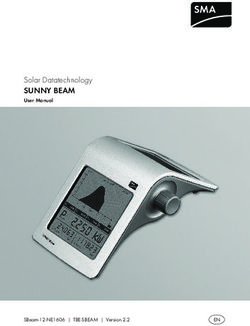Practice Management Application Suite - (BMW) Application Overview User Manual
←
→
Page content transcription
If your browser does not render page correctly, please read the page content below
RESOURCE AND PATIENT MANAGEMENT SYSTEM
Practice Management Application
Suite
(BMW)
Application Overview User Manual
Version 2.0
February 2014
Office of Information Technology
Division of Information Technology
Albuquerque, New MexicoPractice Management Application Suite (BMW) Version 2.0
Table of Contents
1.0 Introduction...............................................................................................1
1.1 Opening the BMW Application .......................................................1
2.0 System Navigation ...................................................................................3
2.1 Application Toolbar ........................................................................3
2.1.1 Register Patient ...........................................................................3
2.1.2 Search Box ..................................................................................3
2.1.3 Advanced Search ........................................................................4
2.1.4 Division Selection List..................................................................5
2.1.5 Tools Button ................................................................................5
2.1.6 Lock Button..................................................................................6
2.1.7 Log Out Button ............................................................................6
2.2 Workspace .....................................................................................7
2.3 Patient Record Pane......................................................................8
2.4 Taskbar..........................................................................................8
2.4.1 Tasks Button................................................................................9
2.5 List Boxes ....................................................................................10
2.6 Search-Based List Boxes ............................................................11
2.7 Entering Dates .............................................................................12
3.0 The Settings Module ..............................................................................13
3.1 Clinics Page .................................................................................14
3.2 Table Maintenance Page .............................................................15
4.0 Browser Mode vs. Out of Browser Mode ..............................................16
4.1 Using Browser Mode ...................................................................16
4.2 Using Out of Browser Mode .........................................................16
Appendix A: Keyboard Shortcuts ................................................................17
Appendix B: Rules of Behavior ....................................................................18
B.1 All RPMS Users ...........................................................................18
B.2 RPMS Developers .......................................................................24
B.3 Privileged Users...........................................................................24
Glossary .............................................................................................................27
Acronym List .....................................................................................................28
Contact Information ..........................................................................................29
Application Overview User Manual Table of Contents
February 2014
iiPractice Management Application Suite (BMW) Version 2.0
Preface
The Practice Management Application Suite (BMW) is a browser-enabled graphical
user interface (GUI) for the Indian Health Service (IHS) Resource and Patient
Management System (RPMS) applications.
BMW provides for the entry of new patients and editing the records of those already
registered at a medical facility. The patient data managed with BMW is crucial to the
third-party billing and follow up patient care. Appropriate caution and checking
should be employed to ensure that accurate data is entered into the patient registration
system and, subsequently, transmitted to the National Patient Information Resource
System and used by providers and staff.
Application Overview User Manual Preface
February 2014
iiiPractice Management Application Suite (BMW) Version 2.0
1.0 Introduction
BMW represents a forward step in the streamlining of IHS record and patient
management. Through the use of a consistent GUI and module-based architecture, it
not only simplifies record and patient management, but also allows for future
expansion of the scope and capabilities of the system.
This User Manual provides an overview of the BMW suite. Individual User Manuals
are available for each major module of the suite.
1.1 Opening the BMW Application
Follow these steps to open BMW:
1. Open Internet Explorer.
2. In the Address bar, enter the IP address of your Windows application server using
this form:
http://nnn.nnn.nnn.nnn
Note: The IP address of your Windows application server is
available from your System Manager.
3. If Microsoft Silverlight is not already installed on the computer, a message will be
displayed offering to download and install it. Follow the prompts to install
Silverlight on the computer.
4. Once Silverlight is installed, the BMW Log In screen (Figure 1-1) is displayed.
Figure 1-1: BMW Log In screen
5. Type your RPMS Access Code (user name) in the Access Code field
Application Overview User Manual Introduction
February 2014
1Practice Management Application Suite (BMW) Version 2.0
6. Type your RPMS Verify Code (password) in the Verify Code field.
7. Select your RPMS database from the Database list box.
Note: Users must have an RPMS division assigned to them before
they can log into the RPMS database selected in this step.
8. Click Login. A screen similar to that shown in Figure 1-2 will be displayed.
Figure 1-2: BMW Opening Screen
Refer to the separate BMW User Manuals for additional information about using the
modules that make up the application suite.
Application Overview User Manual Introduction
February 2014
2Practice Management Application Suite (BMW) Version 2.0
2.0 System Navigation
BMW provides access to a vast array of RPMS information. Entering and accessing
that information is done through a consistent interface, primarily the Application
Toolbar, the Taskbar, and the Workspace. Each of these components are described
briefly in this section, and discussed in further detail later in this manual.
2.1 Application Toolbar
The Application Toolbar (Figure 2-1) at the top of the BMW page provides a
simplified method and location for registering new patients, finding the records for
existing patients, and selecting the applicable health facility. The Application Toolbar
is displayed at all times, regardless of the RPMS module being used. Sections 2.1.1
through 2.1.6 briefly describe the options available from the Application Toolbar.
Figure 2-1: Application Toolbar
2.1.1 Register Patient
Click Register Patient (Figure 2-2) in the Application Toolbar to register a new
patient and enter the patient’s information into the RPMS system. See the BMW
Patient Registration User Manual for a detailed explanation of the options available
when registering a new patient.
Figure 2-2: Register Patient Button
2.1.2 Search Box
Use the Search box (Figure 2-3) in the Application Toolbar to find the records for an
existing patient. You can search for a patient based on their name (LAST
NAME,FIRST NAME,MIDDLE NAME), their exact Health Record Number (HRN),
date of birth (in the form BMMDDYYYY or DD-MM-YYYY), or Social Security
Number (SSN).
Figure 2-3: Search box
Typing any one (or combination) of these search criteria into the Search box causes a
list of search results to be displayed. Select a patient from the list displayed to open
that patient’s record in the Patient workspace.
Application Overview User Manual System Navigation
February 2014
3Practice Management Application Suite (BMW) Version 2.0
2.1.3 Advanced Search
The Advanced Search option provides additional fields to search for a patient record.
Click Advanced Search (Figure 2-4) in the Application Toolbar to open the
Advanced Patient Search form.
Figure 2-4: Advanced Search button
When you click Advanced Search, a form similar to that shown in Figure 2-5 is
displayed. Type your search criteria in any of the fields provided and click Search
Patients. (Click Clear in the upper right corner of the form to clear any previously-
entered search criteria.)
Figure 2-5: Advanced Patient Search form
The search results will be displayed in the lower portion of the Advanced Patient
Search form. If necessary, use the scroll bar on the right of the form to scroll through
the page of search results. Use the left and right arrows in the lower left corner of the
search listing to navigate through multiple search result pages.
Open a patient record by selecting the appropriate row and clicking OK, or by
double-clicking the patient record.
Application Overview User Manual System Navigation
February 2014
4Practice Management Application Suite (BMW) Version 2.0
2.1.4 Division Selection List
Use the Division Selection list button (Figure 2-6) on the Application Toolbar to
select the medical facility for which you want to manage patient records.
Figure 2-6: Division Selection list button
2.1.5 Tools Button
Use the Tools button (Figure 2-7) on the Application Toolbar to access the options
shown in Figure 2-8.
Figure 2-7: Tools button
After clicking the Tools button, the menu of options shown in Figure 2-8 is displayed.
Figure 2-8: Tools Button options
Table 2-1 describes each of the options available:
Table 2-1: Tools Button Options
Option Name Description
Theme Select this option to change the color theme of the BMW
interface.
Modify Verify Code Select this option to modify a user's verify code.
About Select this option to display a report showing information about
the current user (including the roles assigned to them), as well
as information about the BMW version being used. More
information about user roles is available in the Practice
Management Application Suite (BMW) Technical Manual. The
information shown in this report is primarily for use by the IHS
Help Desk.
Application Overview User Manual System Navigation
February 2014
5Practice Management Application Suite (BMW) Version 2.0
Option Name Description
Release Notes Select this option to display the Release Notes for the
currently-installed version of BMW.
User Settings Select this option to enable or disable the option to force BMW
to retrieve and update the scheduling data shown when users
are also using legacy (roll and scroll) RPMS scheduling
applications.
2.1.6 Lock Button
Use the Lock button (Figure 2-10) on the Application Toolbar to lock the current
BMW session. After locking the session, you must enter your Access Code and
Verify Code to return to BMW.
Figure 2-9: Lock button
2.1.7 Log Out Button
Use the Log Out button (Figure 2-10) on the Application Toolbar to log out from the
BMW application and the RPMS database.
Figure 2-10: Log Out button
Application Overview User Manual System Navigation
February 2014
6Practice Management Application Suite (BMW) Version 2.0
2.2 Workspace
The Workspace (Figure 2-11) makes up the majority of the BMW display. The
information displayed within the Workspace varies, depending on the task being
done. In most cases, the Workspace is used for both entering and displaying patient
information.
Figure 2-11: Workspace
Application Overview User Manual System Navigation
February 2014
7Practice Management Application Suite (BMW) Version 2.0
2.3 Patient Record Pane
The Patient Record Pane (Figure 2-12) shows the currently open patient records. Up
to six open patient records can be displayed in the Patient Record Pane. Click any of
the records shown to navigate to that patient’s record.
Figure 2-12: Patient Record pane
2.4 Taskbar
The BMW Taskbar (Figure 2-13) provides quick access to various Patient
Registration and Scheduling modules. These modules are grouped into separate, but
related tasks.
Figure 2-13: Sample Taskbar
Click any of the modules in the Taskbar to display and work on that task in the
Workspace.
Note: The modules you will see displayed may vary depending on
which ones have been installed and which modules you
have permissions to access.
Application Overview User Manual System Navigation
February 2014
8Practice Management Application Suite (BMW) Version 2.0
2.4.1 Tasks Button
The Patient Management Application Suite gives you the ability to open and work on
multiple patient records at the same time. For example, while updating the insurance
information for Patient A, you can open the record for Patient B to add a new
Emergency Contact phone number. When you do this, a message (Figure 2-14) is
displayed giving you the following options:
• Exit from Patient A’s record without saving any changes
• Continue working on Patient A’s record
• Keep the changes to Patient A’s record pending while opening Patient B’s record
Figure 2-14: Unsaved Changes warning message
When you click Pend, the page you are working on is temporarily saved as a pending
task, and the Tasks button in the lower left corner of the screen is incremented to
show the number of pending tasks. In the example shown in Figure 2-15, there are
three pending tasks.
Figure 2-15: Tasks button
Click the Tasks button to see a list of the pending tasks (Figure 2-16). Click any of
the pending tasks to jump immediately to the page where that task is pending.
Figure 2-16: Tasks button with pending tasks
Application Overview User Manual System Navigation
February 2014
9Practice Management Application Suite (BMW) Version 2.0
Using the Tasks button:
• You can have up to 10 pending tasks at one time.
• Due to the need to validate data entries, information you enter into a field on a
form will not be saved with the pending task unless you click another field or
press the key to move to another field before opening another patient’s
record.
2.5 List Boxes
Throughout BMW are numerous instances of list boxes, also commonly referred to as
a drop-down list. List boxes provide a convenient way to display and select from a list
of options. As displayed within BMW, a list box is closed (Figure 2-17) and initially
appears as an empty field within the form being viewed.
Figure 2-17: Closed List Box example
Click anywhere within the empty list box to expand it and display a list of choices
applicable for that field within the form. Figure 2-18 shows an example of an
expanded list.
Figure 2-18: Expanded List Box example
After expanding the list box, click any of the choices shown to populate that field of
the form.
Application Overview User Manual System Navigation
February 2014
10Practice Management Application Suite (BMW) Version 2.0
2.6 Search-Based List Boxes
Some fields in forms throughout the Patient Management Application Suite use list
boxes that initiate a search of the RPMS database to retrieve existing records. These
list boxes are identified by the magnifying glass icon on the right side of the box, as
shown in Figure 2-19.
Figure 2-19: Closed Search-Based List Box example
Enter information into a search-based list box using one of these methods:
• Type one or more letters in the name (or other part of the name) you want to enter
into the list box. A list of entries containing the sequence of letters you typed is
displayed. Figure 2-20 shows an example of an expanded search-based list box.
Use the scroll bar on the right side of the listing to scroll through all of the entries.
Click any of the choices shown to populate that field of the form.
Figure 2-20: Expanded Search-Based List Box example
• Type two question marks (??) into the list box. A list of the first ten database
entries pertaining to that field is displayed, in alphanumeric order. Use the right
and left arrows at the bottom of the listing to navigate through additional pages of
database entries. Click any of the choices shown to populate that field of the form.
Application Overview User Manual System Navigation
February 2014
11Practice Management Application Suite (BMW) Version 2.0
• Type the full name you want to enter into the list box. Note that you must type the
name exactly as it is stored in RPMS.
2.7 Entering Dates
A number of the fields within BMW require calendar dates. To simplify the entering
of dates, BMW provides date entry boxes. Similar to a list box, a date entry box is
closed (Figure 2-21) and initially appears as an empty field within the form being
viewed.
Figure 2-21: Closed Date Entry Box example
Date entry boxes accept different types of input. You can type the date directly into
the date entry box using any of these accepted formats:
• 5/25/2012
• 05252012
• 5-25-2012
• 5.25.2012
The date will automatically be formatted and stored as MM/DD/YYYY, regardless of
how you type it.
Alternatively, you can click the calendar icon on the right side of the date entry box to
display a calendar. The current date is selected by default, but you can click any of
the other dates displayed to select it. You can also use the left and right arrows at the
top of the calendar box to navigate to other months, and then select the specific date.
As in RPMS, you can type the letter T in any date entry box to enter today's date.
Also, you can type T-n, where n is the number of days before today's date that you
want to enter. Conversely, typing T+n will enter a date n days from today's date. For
example, typing T+90 will enter a date 90 days into the future from the current date.
Application Overview User Manual System Navigation
February 2014
12Practice Management Application Suite (BMW) Version 2.0
3.0 The Settings Module
Unlike the other modules in BMW, the Settings module does not directly control or
modify patient records. Instead, it controls a variety of application settings for other
modules, allowing you to change or add such things as available appointment types,
employer names, insurers, and clinics. Although they are grouped in the Settings
module, these settings affect other modules in the BMW suite. In most cases, once
these settings have been established, they will rarely need to be changed.
Notes: The options available in the Settings module may vary for
different users, depending on the RPMS functionality
enabled at your site and the access permissions granted to
each user.
You must log off and back in to the BMW application for
any patient registration configuration changes to take effect.
Open the Settings module by clicking Settings in the Taskbar, as shown in Figure
3-1.
Figure 3-1: Taskbar with Settings module highlighted
The selection pane on the left side of the Settings module displays a list of available
options. The information displayed on the right side of the screen varies, depending
on the option chosen.
Application Overview User Manual The Settings Module
February 2014
13Practice Management Application Suite (BMW) Version 2.0
3.1 Clinics Page
Click Clinics in the selection pane of the Settings Module to see the Clinics page of
the Settings module. Figure 3-2 shows an example of the Settings module with the
Clinics options displayed.
Figure 3-2: Settings Module - Clinics page
Refer to the BMW Scheduling Module User Manual for more information about using
the Clinics page of the Settings Module.
Application Overview User Manual The Settings Module
February 2014
14Practice Management Application Suite (BMW) Version 2.0
3.2 Table Maintenance Page
Click Table Maintenance in the selection pane to see the main Table Maintenance
page. Figure 3-3 shows an example of the Settings module with the Table
Maintenance page displayed.
Figure 3-3: Settings Module - Table Maintenance page
The individual options from the Table Maintenance page are described in the User
Manual for that particular module as shown in Table 3-1.
Table 3-1: Settings module – Table Maintenance options
Option Described In
Eligibility Modifiers BMW Patient Registration User Manual
Employer Group Insurance BMW Patient Registration User Manual
Employers BMW Patient Registration User Manual
Insurers BMW Patient Registration User Manual
Patient Application Types BMW Patient Registration User Manual
Access Types BMW Scheduling Module User Manual
Resource Groups BMW Scheduling Module User Manual
Application Overview User Manual The Settings Module
February 2014
15Practice Management Application Suite (BMW) Version 2.0
4.0 Browser Mode vs. Out of Browser Mode
The BMW application can be operated in two separate ways: "browser" mode and
"out of browser" mode.
4.1 Using Browser Mode
Browser mode runs BMW within a web browser such as Microsoft Internet Explorer
or Mozilla Firefox. (Google Chrome, however, is not supported at this time.) In
browser mode, BMW is accessed by typing a specific URL (web address) into the
address bar of the browser, or by clicking a bookmark or shortcut containing that
address.
When running BMW in browser mode, use of the browser navigation buttons (such as
Back and Refresh) is not recommended. A typical browser may have additional
toolbars or other add-ons, and these can limit the screen space available for the
display. For this reason, it is recommended that you use full screen mode when
running BMW in browser mode. Use to access the full screen mode. Keyboard
shortcuts are not available when running BMW in browser mode.
4.2 Using Out of Browser Mode
Out of browser mode runs BMW as an installed application, using a separate window
that does not require a web browser. In out of browser mode, BMW is accessed
through the Windows Program Files (or All Programs) listing, or by double-clicking
the desktop shortcut that is installed with the application. Figure 4-1 shows an
example of the desktop shortcut.
Figure 4-1: IHS Practice Management desktop icon
Running BMW in “out of browser” mode ensures the maximum screen space will be
available for the application display. Out of browser mode also provides improved
performance, especially when working within the Scheduling module. Keyboard
shortcuts are only available when running BMW in “out of browser” mode. See
Appendix A for information about using keyboard shortcuts.
Application Overview User Manual Browser Mode vs. Out of Browser Mode
February 2014
16Practice Management Application Suite (BMW) Version 2.0
Appendix A: Keyboard Shortcuts
When running BMW in “out of browser” mode, many of the BMW features and
functions can be accessed with keyboard shortcuts. This Appendix covers the
keyboard shortcuts that apply to the Patient Search box at the top of the Application
Toolbar described in Section 2.1. Table 4-1 shows the keyboard shortcuts for the
Application Toolbar.
Table 4-1: Keyboard Shortcuts for the Application Toolbar
Keys Available On Action Performed
Ctrl-R Application Toolbar Open Register New Patient dialog
Ctrl-A Application Toolbar Open Advanced Search dialog
Ctrl-S Application Toolbar Move focus to Patient Search box
Keyboard shortcuts for the BMW Patient Registration module and the BMW
Scheduling module are described in the respective User Manuals for those modules.
Application Overview User Manual Keyboard Shortcuts
February 2014
17Practice Management Application Suite (BMW) Version 2.0
Appendix B: Rules of Behavior
The Resource and Patient Management (RPMS) system is a United States
Department of Health and Human Services (HHS), Indian Health Service (IHS)
information system that is FOR OFFICIAL USE ONLY. The RPMS system is
subject to monitoring; therefore, no expectation of privacy shall be assumed.
Individuals found performing unauthorized activities are subject to disciplinary action
including criminal prosecution.
All users (Contractors and IHS Employees) of RPMS will be provided a copy of the
Rules of Behavior (RoB) and must acknowledge that they have received and read
them prior to being granted access to a RPMS system, in accordance IHS policy.
• For a listing of general ROB for all users, see the most recent edition of IHS
General User Security Handbook (SOP 06-11a).
• For a listing of system administrators/managers rules, see the most recent edition
of the IHS Technical and Managerial Handbook (SOP 06-11b).
Both documents are available at this IHS Web site: http://security.ihs.gov/.
The ROB listed in the following sections are specific to RPMS.
B.1 All RPMS Users
In addition to these rules, each application may include additional RoBs that may be
defined within the documentation of that application (e.g., Dental, Pharmacy).
B.1.1 Access
RPMS users shall
• Only use data for which you have been granted authorization.
• Only give information to personnel who have access authority and have a need to
know.
• Always verify a caller’s identification and job purpose with your supervisor or the
entity provided as employer before providing any type of information system
access, sensitive information, or nonpublic agency information.
• Be aware that personal use of information resources is authorized on a limited
basis within the provisions Indian Health Manual Part 8, “Information Resources
Management,” Chapter 6, “Limited Personal Use of Information Technology
Resources.”
RPMS users shall not
• Retrieve information for someone who does not have authority to access the
information.
Application Overview User Manual Rules of Behavior
February 2014
18Practice Management Application Suite (BMW) Version 2.0
• Access, research, or change any user account, file, directory, table, or record not
required to perform their official duties.
• Store sensitive files on a PC hard drive, or portable devices or media, if access to
the PC or files cannot be physically or technically limited.
• Exceed their authorized access limits in RPMS by changing information or
searching databases beyond the responsibilities of their jobs or by divulging
information to anyone not authorized to know that information.
B.1.2 Information Accessibility
RPMS shall restrict access to information based on the type and identity of the user.
However, regardless of the type of user, access shall be restricted to the minimum
level necessary to perform the job.
RPMS users shall
• Access only those documents they created and those other documents to which
they have a valid need-to-know and to which they have specifically granted
access through an RPMS application based on their menus (job roles), keys, and
FileMan access codes. Some users may be afforded additional privileges based on
the functions they perform, such as system administrator or application
administrator.
• Acquire a written preauthorization in accordance with IHS policies and
procedures prior to interconnection to or transferring data from RPMS.
B.1.3 Accountability
RPMS users shall
• Behave in an ethical, technically proficient, informed, and trustworthy manner.
• Log out of the system whenever they leave the vicinity of their personal
computers (PCs).
• Be alert to threats and vulnerabilities in the security of the system.
• Report all security incidents to their local Information System Security Officer
(ISSO)
• Differentiate tasks and functions to ensure that no one person has sole access to or
control over important resources.
• Protect all sensitive data entrusted to them as part of their government
employment.
• Abide by all Department and Agency policies and procedures and guidelines
related to ethics, conduct, behavior, and information technology (IT) information
processes.
Application Overview User Manual Rules of Behavior
February 2014
19Practice Management Application Suite (BMW) Version 2.0
B.1.4 Confidentiality
RPMS users shall
• Be aware of the sensitivity of electronic and hard copy information, and protect it
accordingly.
• Store hard copy reports/storage media containing confidential information in a
locked room or cabinet.
• Erase sensitive data on storage media prior to reusing or disposing of the media.
• Protect all RPMS terminals from public viewing at all times.
• Abide by all Health Insurance Portability and Accountability Act (HIPAA)
regulations to ensure patient confidentiality.
RPMS users shall not
• Allow confidential information to remain on the PC screen when someone who is
not authorized to that data is in the vicinity.
• Store sensitive files on a portable device or media without encrypting.
B.1.5 Integrity
RPMS users shall
• Protect their systems against viruses and similar malicious programs.
• Observe all software license agreements.
• Follow industry standard procedures for maintaining and managing RPMS
hardware, operating system software, application software, and/or database
software and database tables.
• Comply with all copyright regulations and license agreements associated with
RPMS software.
RPMS users shall not
• Violate federal copyright laws.
• Install or use unauthorized software within the system libraries or folders.
• Use freeware, shareware, or public domain software on/with the system without
their manager’s written permission and without scanning it for viruses first.
B.1.6 System Logon
RPMS users shall
• Have a unique User Identification/Account name and password.
Application Overview User Manual Rules of Behavior
February 2014
20Practice Management Application Suite (BMW) Version 2.0
• Be granted access based on authenticating the account name and password
entered.
• Be locked out of an account after five successive failed login attempts within a
specified time period (e.g., one hour).
B.1.7 Passwords
RPMS users shall
• Change passwords a minimum of every 90 days.
• Create passwords with a minimum of eight characters.
• If the system allows, use a combination of alpha-numeric characters for
passwords, with at least one uppercase letter, one lower case letter, and one
number. It is recommended, if possible, that a special character also be used in the
password.
• Change vendor-supplied passwords immediately.
• Protect passwords by committing them to memory or store them in a safe place
(do not store passwords in login scripts or batch files).
• Change passwords immediately if password has been seen, guessed, or otherwise
compromised, and report the compromise or suspected compromise to their ISSO.
• Keep user identifications (IDs) and passwords confidential.
RPMS users shall not
• Use common words found in any dictionary as a password.
• Use obvious readable passwords or passwords that incorporate personal data
elements (e.g., user’s name, date of birth, address, telephone number, or social
security number; names of children or spouses; favorite band, sports team, or
automobile; or other personal attributes).
• Share passwords/IDs with anyone or accept the use of another’s password/ID,
even if offered.
• Reuse passwords. A new password must contain no more than five characters per
eight characters from the previous password.
• Post passwords.
• Keep a password list in an obvious place, such as under keyboards, in desk
drawers, or in any other location where it might be disclosed.
• Give a password out over the phone.
Application Overview User Manual Rules of Behavior
February 2014
21Practice Management Application Suite (BMW) Version 2.0
B.1.8 Backups
RPMS users shall
• Plan for contingencies such as physical disasters, loss of processing, and
disclosure of information by preparing alternate work strategies and system
recovery mechanisms.
• Make backups of systems and files on a regular, defined basis.
• If possible, store backups away from the system in a secure environment.
B.1.9 Reporting
RPMS users shall
• Contact and inform their ISSO that they have identified an IT security incident
and begin the reporting process by providing an IT Incident Reporting Form
regarding this incident.
• Report security incidents as detailed in the IHS Incident Handling Guide (SOP
05-03).
RPMS users shall not
• Assume that someone else has already reported an incident. The risk of an
incident going unreported far outweighs the possibility that an incident gets
reported more than once.
B.1.10 Session Timeouts
RPMS system implements system-based timeouts that back users out of a prompt
after no more than 5 minutes of inactivity.
RPMS users shall
• Utilize a screen saver with password protection set to suspend operations at no
greater than 10 minutes of inactivity. This will prevent inappropriate access and
viewing of any material displayed on the screen after some period of inactivity.
B.1.11 Hardware
RPMS users shall
• Avoid placing system equipment near obvious environmental hazards (e.g., water
pipes).
• Keep an inventory of all system equipment.
• Keep records of maintenance/repairs performed on system equipment.
Application Overview User Manual Rules of Behavior
February 2014
22Practice Management Application Suite (BMW) Version 2.0
RPMS users shall not
• Eat or drink near system equipment.
B.1.12 Awareness
RPMS users shall
• Participate in organization-wide security training as required.
• Read and adhere to security information pertaining to system hardware and
software.
• Take the annual information security awareness.
• Read all applicable RPMS manuals for the applications used in their jobs.
B.1.13 Remote Access
Each subscriber organization establishes its own policies for determining which
employees may work at home or in other remote workplace locations. Any remote
work arrangement should include policies that
• Are in writing.
• Provide authentication of the remote user through the use of ID and password or
other acceptable technical means.
• Outline the work requirements and the security safeguards and procedures the
employee is expected to follow.
• Ensure adequate storage of files, removal, and nonrecovery of temporary files
created in processing sensitive data, virus protection, and intrusion detection, and
provide physical security for government equipment and sensitive data.
• Establish mechanisms to back up data created and/or stored at alternate work
locations.
Remote RPMS users shall
• Remotely access RPMS through a virtual private network (VPN) whenever
possible. Use of direct dial in access must be justified and approved in writing and
its use secured in accordance with industry best practices or government
procedures.
Remote RPMS users shall not
• Disable any encryption established for network, internet, and Web browser
communications.
Application Overview User Manual Rules of Behavior
February 2014
23Practice Management Application Suite (BMW) Version 2.0
B.2 RPMS Developers
RPMS developers shall
• Always be mindful of protecting the confidentiality, availability, and integrity of
RPMS when writing or revising code.
• Always follow the IHS RPMS Programming Standards and Conventions (SAC)
when developing for RPMS.
• Only access information or code within the namespaces for which they have been
assigned as part of their duties.
• Remember that all RPMS code is the property of the U.S. Government, not the
developer.
• Not access live production systems without obtaining appropriate written access,
and shall only retain that access for the shortest period possible to accomplish the
task that requires the access.
• Observe separation of duties policies and procedures to the fullest extent possible.
• Document or comment all changes to any RPMS software at the time the change
or update is made. Documentation shall include the programmer’s initials, date of
change, and reason for the change.
• Use checksums or other integrity mechanism when releasing their certified
applications to assure the integrity of the routines within their RPMS applications.
• Follow industry best standards for systems they are assigned to develop or
maintain, and abide by all Department and Agency policies and procedures.
• Document and implement security processes whenever available.
RPMS developers shall not
• Write any code that adversely impacts RPMS, such as backdoor access, “Easter
eggs,” time bombs, or any other malicious code or make inappropriate comments
within the code, manuals, or help frames.
• Grant any user or system administrator access to RPMS unless proper
documentation is provided.
• Release any sensitive agency or patient information.
B.3 Privileged Users
Personnel who have significant access to processes and data in RPMS, such as,
system security administrators, systems administrators, and database administrators,
have added responsibilities to ensure the secure operation of RPMS.
Application Overview User Manual Rules of Behavior
February 2014
24Practice Management Application Suite (BMW) Version 2.0
Privileged RPMS users shall
• Verify that any user requesting access to any RPMS system has completed the
appropriate access request forms.
• Ensure that government personnel and contractor personnel understand and
comply with license requirements. End users, supervisors, and functional
managers are ultimately responsible for this compliance.
• Advise the system owner on matters concerning information technology security.
• Assist the system owner in developing security plans, risk assessments, and
supporting documentation for the certification and accreditation process.
• Ensure that any changes to RPMS that affect contingency and disaster recovery
plans are conveyed to the person responsible for maintaining continuity of
operations plans.
• Ensure that adequate physical and administrative safeguards are operational
within their areas of responsibility and that access to information and data is
restricted to authorized personnel on a need-to-know basis.
• Verify that users have received appropriate security training before allowing
access to RPMS.
• Implement applicable security access procedures and mechanisms, incorporate
appropriate levels of system auditing, and review audit logs.
• Document and investigate known or suspected security incidents or violations and
report them to the ISSO, Chief Information Security Officer (CISO), and systems
owner.
• Protect the supervisor, superuser, or system administrator passwords.
• Avoid instances where the same individual has responsibility for several functions
(i.e., transaction entry and transaction approval).
• Watch for unscheduled, unusual, and unauthorized programs.
• Help train system users on the appropriate use and security of the system.
• Establish protective controls to ensure the accountability, integrity,
confidentiality, and availability of the system.
• Replace passwords when a compromise is suspected. Delete user accounts as
quickly as possible from the time that the user is no longer authorized system.
Passwords forgotten by their owner should be replaced, not reissued.
• Terminate user accounts when a user transfers or has been terminated. If the user
has authority to grant authorizations to others, review these other authorizations.
Retrieve any devices used to gain access to the system or equipment. Cancel
logon IDs and passwords, and delete or reassign related active and backup files.
Application Overview User Manual Rules of Behavior
February 2014
25Practice Management Application Suite (BMW) Version 2.0
• Use a suspend program to prevent an unauthorized user from logging on with the
current user's ID if the system is left on and unattended.
• Verify the identity of the user when resetting passwords. This can be done either
in person or having the user answer a question that can be compared to one in the
administrator’s database.
• Shall follow industry best standards for systems they are assigned to, and abide by
all Department and Agency policies and procedures.
Privileged RPMS users shall not
• Access any files, records, systems, etc., that are not explicitly needed to perform
their duties
• Grant any user or system administrator access to RPMS unless proper
documentation is provided.
• Release any sensitive agency or patient information.
Application Overview User Manual Rules of Behavior
February 2014
26Practice Management Application Suite (BMW) Version 2.0
Glossary
Employer
Company or person that has hired the patient, often offering private health
insurance as part of the benefit package.
Health Record Number
A number assigned to each patient by the Medical Records Department (if
possible).
Resource and Patient Management System
A suite of software programs maintained for IHS use.
Social Security Number
A nine-digit number assigned by the Social Security Administration for
tracking and Social Security benefit purposes.
Application Overview User Manual Glossary
February 2014
27Practice Management Application Suite (BMW) Version 2.0
Acronym List
BMW RPMS Namespace allocated to the Practice
Management Application Suite
GUI Graphical User Interface
HRN Health Record Number
IHS Indian Health Service
IP Internet Protocol, the method by which information is
sent between any two computers on the Internet or a
browser-enabled network.
RPMS Resource and Patient Management System
URL Web address
Application Overview User Manual Acronym List
February 2014
28Practice Management Application Suite (BMW) Version 2.0
Contact Information
If you have any questions or comments regarding this distribution, please contact the
OIT Help Desk (IHS).
Phone: (888) 830-7280 (toll free)
Web: http://www.ihs.gov/GeneralWeb/HelpCenter/Helpdesk/index.cfm
Email: support@ihs.gov
Application Overview User Manual Contact Information
February 2014
29You can also read