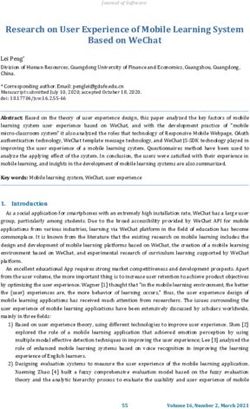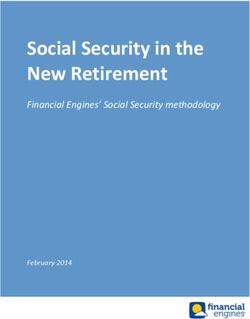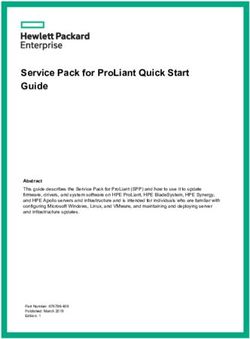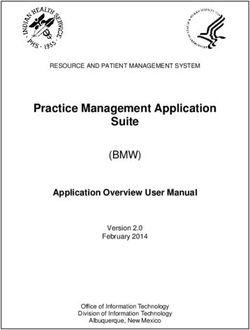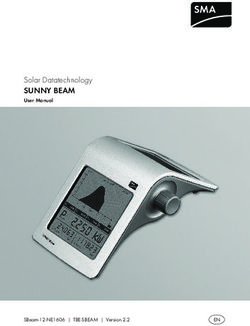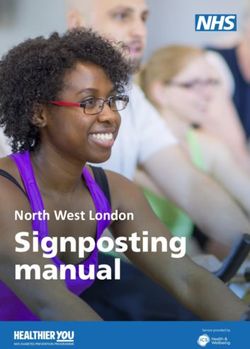Microsoft Windows Common Criteria Evaluation - NIAP
←
→
Page content transcription
If your browser does not render page correctly, please read the page content below
Windows 10 and Windows Server GP OS Operational Guidance Microsoft Windows Common Criteria Evaluation Microsoft Windows 10 Fall Creators Update Microsoft Windows Server (Fall Creators Update) Common Criteria Supplemental Admin Guidance Document Information Version Number 0.6 Updated On March 20, 2018 Microsoft© 2018 Page 1 of 39
Windows 10 and Windows Server GP OS Operational Guidance Microsoft© 2018 Page 2 of 39
Windows 10 and Windows Server GP OS Operational Guidance
The information contained in this document represents the current view of Microsoft Corporation on the issues discussed as of the date of publication. Because Microsoft
must respond to changing market conditions, it should not be interpreted to be a commitment on the part of Microsoft, and Microsoft cannot guarantee the accuracy of any
information presented after the date of publication.
This document is for informational purposes only. MICROSOFT MAKES NO WARRANTIES, EXPRESS OR IMPLIED, AS TO THE INFORMATION IN THIS DOCUMENT.
Complying with all applicable copyright laws is the responsibility of the user.This work is licensed under the Creative Commons Attribution-NoDerivs-NonCommercial
VLicense (which allows redistribution of the work). To view a copy of this license, visithttp://creativecommons.org/licenses/by-nd-nc/1.0/ or send a letter to Creative
Commons, 559 Nathan Abbott Way, Stanford, California 94305, USA.
Microsoft may have patents, patent applications, trademarks, copyrights, or other intellectual property rights covering subject matter in this document. Except as expressly
provided in any written license agreement from Microsoft, the furnishing of this document does not give you any license to these patents, trademarks, copyrights, or other
intellectual property.
The example companies, organizations, products, people and events depicted herein are fictitious. No association with any real company, organization, product, person or
event is intended or should be inferred.
© 2018 Microsoft Corporation. All rights reserved.
Microsoft, Active Directory, Visual Basic, Visual Studio, Windows, the Windows logo, Windows NT, and Windows Serverare either registered trademarks or trademarks of
Microsoft Corporation in the United States and/or other countries.
The names of actual companies and products mentioned herein may be the trademarks of their respective owners.
Microsoft© 2018 Page 3 of 39Windows 10 and Windows Server GP OS Operational Guidance TABLE OF CONTENTS 1 INTRODUCTION .......................................................................................................................................................................................................................................................9 1.1 EVALUATED WINDOWS EDITIONS AND HARDWARE PLATFORMS .............................................................................................................................................................................................9 1.2 CONFIGURATION .........................................................................................................................................................................................................................................................9 1.2.1 EVALUATED CONFIGURATION ............................................................................................................................................................................................................................................................. 9 1.2.2 WINDOWS 10 S ............................................................................................................................................................................................................................................................................. 13 2 MANAGEMENT FUNCTIONS ................................................................................................................................................................................................................................... 14 3 MANAGING AUDITS .............................................................................................................................................................................................................................................. 15 3.1 AUDIT EVENTS .......................................................................................................................................................................................................................................................... 15 3.2 MANAGING AUDIT POLICY........................................................................................................................................................................................................................................... 20 3.2.1 ADMINISTRATOR GUIDANCE ............................................................................................................................................................................................................................................................. 20 4 MANAGING TLS ..................................................................................................................................................................................................................................................... 22 4.1 ADMINISTRATOR GUIDANCE ........................................................................................................................................................................................................................................ 22 4.1.1 CIPHER SUITE SELECTION ................................................................................................................................................................................................................................................................. 22 4.1.2 CERTIFICATE NAME COMPARISON ..................................................................................................................................................................................................................................................... 23 4.1.3 ROOT CERTIFICATES ........................................................................................................................................................................................................................................................................ 23 4.1.4 MANAGING SIGNATURE ALGORITHMS................................................................................................................................................................................................................................................ 24 4.2 USER GUIDANCE ....................................................................................................................................................................................................................................................... 24 4.2.1 WINDOWS 10 ENTERPRISE, WINDOWS 10 PRO, WINDOWS 10 HOME, AND WINDOWS 10 S .................................................................................................................................................................... 24 5 MANAGING ACCOUNT LOCKOUT POLICY................................................................................................................................................................................................................ 24 Microsoft© 2018 Page 4 of 39
Windows 10 and Windows Server GP OS Operational Guidance 5.1 ADMINISTRATOR GUIDANCE ........................................................................................................................................................................................................................................ 24 6 MANAGING SMART CARD LOGON ......................................................................................................................................................................................................................... 25 7 MANAGING WINDOWS HELLO - WINDOWS 10 ENTERPRISE, WINDOWS 10 PRO, WINDOWS 10 HOME, AND WINDOWS 10 S ................................................................................... 25 7.1 MANAGING BIOMETRIC AUTHENTICATION....................................................................................................................................................................................................................... 25 7.1.1 USER GUIDANCE............................................................................................................................................................................................................................................................................. 25 7.2 MANAGING PIN AUTHENTICATION ................................................................................................................................................................................................................................ 25 7.2.1 ADMINISTRATOR GUIDANCE ............................................................................................................................................................................................................................................................. 25 7.2.2 USER GUIDANCE............................................................................................................................................................................................................................................................................. 25 8 MANAGING PASSWORDS AND PASSWORD POLICY ................................................................................................................................................................................................ 26 8.1 ADMINISTRATOR GUIDANCE ........................................................................................................................................................................................................................................ 26 9 MANAGING CERTIFICATES ..................................................................................................................................................................................................................................... 27 9.1 ADMINISTRATOR GUIDANCE ........................................................................................................................................................................................................................................ 27 9.1.1 CLIENT CERTIFICATES....................................................................................................................................................................................................................................................................... 27 9.1.2 ROOT CERTIFICATES ........................................................................................................................................................................................................................................................................ 27 9.1.3 CERTIFICATE VALIDATION ................................................................................................................................................................................................................................................................. 28 9.1.4 CERTIFICATE ENROLLMENT ............................................................................................................................................................................................................................................................... 28 9.2 USER CERTIFICATES .................................................................................................................................................................................................................................................... 29 9.2.1 USER GUIDANCE............................................................................................................................................................................................................................................................................. 30 10 MANAGING SCREEN LOCK AND SESSION TIMEOUT................................................................................................................................................................................................. 30 Microsoft© 2018 Page 5 of 39
Windows 10 and Windows Server GP OS Operational Guidance 10.1 ADMINISTRATOR GUIDANCE ........................................................................................................................................................................................................................................ 30 10.2 USER GUIDANCE ....................................................................................................................................................................................................................................................... 31 10.2.1 WINDOWS 10 ENTERPRISE, WINDOWS 10 PRO, WINDOWS 10 HOME, AND WINDOWS 10 S .................................................................................................................................................................... 31 11 MANAGING LOCAL AREA NETWORK ...................................................................................................................................................................................................................... 32 11.1 ADMINISTRATOR GUIDANCE ........................................................................................................................................................................................................................................ 32 12 MANAGING BLUETOOTH ....................................................................................................................................................................................................................................... 32 12.1 ADMINISTRATOR GUIDANCE ........................................................................................................................................................................................................................................ 32 12.2 USER GUIDANCE - WINDOWS 10 ENTERPRISE, WINDOWS 10 PRO, WINDOWS 10 HOME, AND WINDOWS 10 S.............................................................................................................................. 33 13 MANAGING USB .................................................................................................................................................................................................................................................... 33 13.1 ADMINISTRATOR GUIDANCE ........................................................................................................................................................................................................................................ 33 14 MANAGING UPDATES ............................................................................................................................................................................................................................................ 33 14.1 ADMINISTRATOR GUIDANCE ........................................................................................................................................................................................................................................ 33 14.2 WINDOWS SERVER .................................................................................................................................................................................................................................................... 34 14.3 USER GUIDANCE ....................................................................................................................................................................................................................................................... 34 15 MANAGING THE FIREWALL .................................................................................................................................................................................................................................... 34 15.1 ADMINISTRATOR GUIDANCE ........................................................................................................................................................................................................................................ 34 Microsoft© 2018 Page 6 of 39
Windows 10 and Windows Server GP OS Operational Guidance 16 MANAGING DOMAINS........................................................................................................................................................................................................................................... 35 16.1 ADMINISTRATOR GUIDANCE ........................................................................................................................................................................................................................................ 35 17 MANAGING TIME .................................................................................................................................................................................................................................................. 35 17.1 ADMINISTRATOR GUIDANCE ........................................................................................................................................................................................................................................ 35 17.1.1 MANAGING DATE AND TIME ............................................................................................................................................................................................................................................................ 35 17.1.2 MANAGING THE TIME SERVICE ......................................................................................................................................................................................................................................................... 35 18 MANAGING WI-FI .................................................................................................................................................................................................................................................. 36 18.1 ADMINISTRATOR GUIDANCE ........................................................................................................................................................................................................................................ 36 19 MANAGING REMOTE ADMINISTRATION ................................................................................................................................................................................................................ 36 19.1 ADMINISTRATOR GUIDANCE ........................................................................................................................................................................................................................................ 36 20 MANAGING SOFTWARE RESTRICTION POLICIES...................................................................................................................................................................................................... 37 20.1 ADMINISTRATOR GUIDANCE ........................................................................................................................................................................................................................................ 37 21 MANAGING LOGON BANNER ................................................................................................................................................................................................................................. 38 21.1 ADMINISTRATOR GUIDANCE ........................................................................................................................................................................................................................................ 38 22 MANAGING HIBERNATION .................................................................................................................................................................................................................................... 38 Microsoft© 2018 Page 7 of 39
Windows 10 and Windows Server GP OS Operational Guidance 22.1 ADMINISTRATOR GUIDANCE ........................................................................................................................................................................................................................................ 38 23 DEVELOPING APPLICATIONS .................................................................................................................................................................................................................................. 39 Microsoft© 2018 Page 8 of 39
Windows 10 and Windows Server GP OS Operational Guidance
1 Introduction
This document provides operational guidance information for a Common Criteria evaluation.
This document provides many links to TechNet and other Microsoft resources which often include an “Applies to:” list of operating system versions. For each such link in this document it has
been verified that the link applies to the Windows 10 (Fall Creators Update).
1.1 Evaluated Windows Editions and Hardware Platforms
This operational guide applys to the following Windows Operating Systems (OS) editions that were tested as part of the evaluated configuration:
• Microsoft Windows 10 Home Edition (Fall Creators Update) (32-bit version)
• Microsoft Windows 10 Pro Edition (Fall Creators Update) (64-bit versions)
• Microsoft Windows 10 Enterprise Edition (Fall Creators Update) (64-bit versions)
• Microsoft Windows 10 S Edition (Fall Creators Update)
• Microsoft Windows Server Standard Core, version 1709
• Microsoft Windows Server Datacenter Core, version 1709
As part of the Common Criteria evaluation, the following real and virtualized hardware platforms test as part of the evaluated configuration:
• Microsoft Surface Book 2
• Microsoft Surface Laptop
• Dell Latitude 5290
• Dell PowerEdge R740
• Microsoft Windows Server Hyper-V
• Microsoft Windows Server 2016 Hyper-V
1.2 Configuration
1.2.1 Evaluated Configuration
The Common Criteria evaluation includes a specific configuration of Windows, the “evaluated configuration”. To run Windows deployments using the evaluated configuration follow the
deployment steps and apply the security policies and security settings indicated below.
Microsoft© 2018 Page 9 of 39Windows 10 and Windows Server GP OS Operational Guidance
The Security Target section 1.1 describes the security patches that must be included in the evaluated configuration.
The operating system may be pre-installed on the devices in the evaluated configuration. When the device is turned on for the first time the Out of Box Experience (OOBE) runs to complete the
initial configuration.The operating system may also be installed from installation media as described below.
The following topic has procedures to download installation media as an ISO file for installation, create bootable media using the ISO file, and to install the operating system for Windows 10
Home and Pro editions:
- Download Windows 10: https://www.microsoft.com/en-us/software-download/windows101
The following topic has procedures to download Windows Server installation media as an ISO file that may be used for either the DataCenter or Standard editions, depending upon the licensing
information that is provided during installation:
- Windows Server: https://www.microsoft.com/Licensing/servicecenter/default.aspx
Installation media for Enterprise editions are obtained through Volume Licensing.
1.2.1.1 Managing User Roles
The evaluated configuration includes two user roles:
• Administrator – A user account that is a member of the local Administrators group
• User – A standard user account that is not a member of the local Administrators group
Access to user-accessible functions is controlled by the rights and privileges assigned to these two user roles. No additional measures are needed to control access to the user-accessible
functions in a secure processing environment. Attempts to access user-accessible functions that require local administrator rights or privileges are denied for the user role.
The following TechNet topic describes how to make a standard user account a member of the local Administrators group:
• Add a member to a local group: https://technet.microsoft.com/en-us/library/cc772524.aspx
1
This link applies only to Pro and Home editions.
Microsoft© 2018 Page 10 of 39Windows 10 and Windows Server GP OS Operational Guidance
The operational guidance includes sections for “Administrator Guidance” and “User Guidance” that correspond to the two user roles. In these sections the available security functionality and
interfaces, including all security parameters, are indicated as appropriate for each role.
1.2.1.2 Enrolling with a MDM
The following links provide guidance on enrolling Windows devices for device management:
• MDM enrollment of Windows-based devices: https://docs.microsoft.com/en-us/windows/client-management/mdm/mdm-enrollment-of-windows-devices
MDMs may also have pre-requisites for enrollment, for example trust of the MDM’s certificate. Guidance for MDM pre-requesites are out of scope of this documentation. IT Administrators
should consult the MDM documentation to make sure that pre-requisites are understood and met before enrollment is performed.
Windows Server can not be enrolled with an MDM.
1.2.1.3 Setup Requirements
To install and maintain the operating system in a secure state the following guidance must be observed:
• Windows must be installed on trusted hardware platforms.
• Users must use a separate account that is a member of the local Administrators group to perform the procedures in sections of this document labeled as “Administrator Guidance”, or
set the device up for IT administration. For Windows 10 IT administration is enrolling the device for device management in order to receive MDM policies. For Windows Server IT
administration is joining the device to a Windows domain in order to received domain group policy.
• Administators must utilize the guidance included in this document to administer the device.
• Available security updates shall be applied. Available updates can be found at: https://support.microsoft.com/en-us/help/4043454/windows-10-windows-server-update-history.
1.2.1.3.1 Security Policy Settings
The following security policies must be applied by an administrator after completing the OOBE in order to fulfil the security objectives for the evaluated configuration:
Security Policy Policy Setting
Local Policies\Security Options\System cryptography: Use FIPS 140 compliant cryptographic algorithms, including encryption, hashing and signing algorithm Enabled
Administrative Templates\Windows Components\Credentials User Interface\Do not display the password reveal button Enabled
Microsoft© 2018 Page 11 of 39Windows 10 and Windows Server GP OS Operational Guidance
These two policies may be configured by the IT Administrator using a MDM. See the MDM solution documentation for detailed configuration actions. The following link describes the MDM
policy for FIPS: https://docs.microsoft.com/en-us/windows/client-management/mdm/policy-csp-cryptography. The following link describes the MDM policy for password reveal:
CredentialsUI/DisablePasswordReveal.
The above security policy settings may also be configured using Group Policy Editor (gpedit.msc) or Local Security Policy Editor (secpol.msc). These tools are not available on Windows Home
Edition. For Windows Home Edition and Windows Server enable the above two policies by using the following PowerShell commands:
Enable “System cryptography: Use FIPS 140…”:
Set-ItemProperty -Path Registry::HKEY_LOCAL_MACHINE\SYSTEM\CurrentControlSet\Control\Lsa\fipsAlgorithmPolicy -Name Enabled -Value "1"
Enable “Do not display the password reveal button”:
$pathKey = "Registry::HKEY_LOCAL_MACHINE\SOFTWARE\Policies\Microsoft\Windows\CredUI"
If (!(Test-Path -Path $pathKey)){
New-Item -Path Registry::HKEY_LOCAL_MACHINE\SOFTWARE\Policies\Microsoft\Windows -Name CredUI -ItemType Folder
}
New-ItemProperty -Path $pathKey -Name DisablePasswordReveal -Value "1" -PropertyType DWORD -Force
1.2.1.3.2 Using Group Policy Editor Remotely
Group Policy Editor may be used to remotely administrate policy on a machine. This is especially useful on Windows Server.
1. Start -> Run -> mmc
2. File -> Add/Remove Snap-in
3. Under the Standalone tab, click Add...
4. Choose Group Policy Object Editor
5. In the following wizard, click the Browse button
6. Click the "Computers" tab, select the Another computer radial button, and type the name or Browse to the remote computer
7. Click OK, then Finish, then Close, and finally OK
1.2.1.3.3 Other Settings
The following security settings must also be applied to fulfill the security objectives for the evaluated configuration:
Microsoft© 2018 Page 12 of 39Windows 10 and Windows Server GP OS Operational Guidance
• Cipher suite selection must be configured according to Section 4 Managing TLS
• When Windows is configured to use TLS 1.2, SHA1 algorithms should be prioitized at the bottom of the algorithm negotiation list as described in Section 4 Managing TLS.
• Complex passwords must be configured as described inSection 8 Managing Passwords
• RSA machine certificates must be configured according to Section 9 Managing Certificates to use a minimum 2048 bit key length
• Session locking must be enabled according to section 10 Locking a Device
• Hibernation must be disabled according to section 22 Managing Hibernation
1.2.1.4 Modes of Operation
There are four modes of operation:
• Operational Mode – The normal mode of operation when the system has booted.
• Non-Operational Mode – The mode where the system has not booted normally. In this mode the system is not operational and must be reinstalled.
• Debug Mode – The mode where the Windows boot options are configured to enable kernel debugging of the operating system
• Safe Mode – The mode where Windows boot options are configured to to start the operating system in a limited state where only essential programs are loaded
Only the operational mode, the normal mode of operation first noted above, is the evaluated mode.
1.2.2 Windows 10 S
For configuring Windows 10 S edition, the PowerShell functionality is not accessible for use of PowerShell cmdlets nor is the command shell for executing command line utilities. Configuration
alternatives may be suggested for Windows S edition when a PowerShell option is provided. Command line utilities must be executed on Windows S edition in the Create new task window that
is started by selecting Run new task in the File menu for the Task Manager (taskmgr.exe). Note by default the task is started without administrator privileges causing commands that
administrator privileges to fail – to run a command with administrator privileges check the Create this task with administrator privileges checkbox.
Security policies as described in the Security Policy Settings section above are applied to Windows 10 S using an MDM.
Administrative guidance indicating use of an MDM are applicable to Windows S edition unless otherwise noted.
Microsoft© 2018 Page 13 of 39Windows 10 and Windows Server GP OS Operational Guidance
2 Management Functions
The following table maps management functions to sections in this document. As indicated by the “Administrator” and “User” columns, some management functions have activities that may
only be performed by an administrator while others also have activities that may be performed by a standard user. Rows indicated with strikethrough text indicate Common Criteria
requirements that were not included in the evaluated configuration.
# Activity Section Administrator User
1 enable/disable screen lock 10 √ √
2 configure screen lock inactivity timeout 10 √ √
3 configure local audit storage capacity 3 √
4 √
configure minimum password length 8
5 configure minimum number of special characters in password -
6 configure minimum number of numeric characters in password -
7 configure minimum number of uppercase characters in password -
8 configure minimum number of lowercase characters in password -
9 configure remote connection inactivity timeout 10 √
10 enable/disable unauthenticated logon -
11 configure lockout policy for unsuccessful authentication attempts through [timeouts between √
5
attempts, limiting number of attempts during a time period]
12 configure host-based firewall 15 √
13 16 √
configure name/address of directory server to bind with
No Windows 10 S Support
14 configure name/address of remote management server from which to receive management settings 1.2.1.2, 16 √
15 configure name/address of audit/logging server to which to send audit/logging records -
16 configure audit rules 3 √
17 configure name/address of network timeserver 17 √
18 enable/disable automatic software update 14 √
19 configure WiFi interface 18 √
Microsoft© 2018 Page 14 of 39Windows 10 and Windows Server GP OS Operational Guidance
20 enable/disable Bluetooth interface 12 √
21 configure USB interfaces 13 √
22 enable/disable [local area network interface] 11 √
3 Managing Audits
3.1 Audit Events
This table lists the set of audits that were tested in the evaluated configuration.
Description Id
Start-up and shut-down of the audit functions Start-up: 4608
Shut-down: 1100
Authentication events (Success/Failure) Success: 4624
Failure: 4625
Use of privileged/special rights events (Successful and unsuccessful security, audit, and configuration changes) WRITE_DAC : 4670
All other object access writes : 4656
Privilege or role escalation events (Success/Failure) Success: 4673
Failure: 4674
File and object events (Successful and unsuccessful attempts to create, access, delete, modify, modify permissions) 4656
User and Group management events (Successful and unsuccessful add, delete, modify, disable) add user: 4720
add user to group: 4732
delete user: 4726
delete user from group: 4733
add group: 4731
delete group: 4734
modify group: 4735
modify user account: 4738
disable user: 4725
Lock and unlock a user account Lock: 4740
Unlock: 4767
Audit and log data access events (Success/Failure) Success, Failure: 4673
Microsoft© 2018 Page 15 of 39Windows 10 and Windows Server GP OS Operational Guidance
Cryptographic verification of software (Success/Failure) Failure: 3
Success: 2
Program initiations (Success/Failure e.g. due to software restriction policy) Success: 3038 (Device Guard), 8020 (AppLocker)
Failure: 3077 (Device Guard) , 8022 (AppLocker)
System reboot, restart, and shutdown events (Success/Failure), Start-up: 4608
Shut-down: 1100
Kernel module loading and unloading events (Success/Failure), Success: 3038 (Other kernel modules), Windows Boot Configuration
Log (Boot kernel module loading)
Failure: 3004 (Other kernel modules), Recovery Screen (Boot kernel
module loading)
Administrator or root-level access events (Success/Failure), Success: 4624
Failure: 4625
The table below lists the details of each event listed in the table above.
Note: The fields in the following table refer to the hierarchical field names used in Event Viewer event data on the Details tab when the Friendly View radio button is selected. The field names
also correspond to the node names in XML files provided as evidence. The Message values correspond to the message displayed in the General tab.
Id Log location Message Fields
2 Windows Logs->Setup Package was successfully changed to the Installed state System->TimeCreated[SystemTime]:
System->Provider[Name]:
System->Security[UserID]:
System->Level:
3 Windows Logs->Setup Windows update could not be installed because … “The System->TimeCreated[SystemTime]:
data is invalid” System->Provider[Name]:
System->Security[UserID]:
System->Level:
1100 Windows Logs->Security The event logging service has shut down System->TimeCreated[SystemTime]:
Subcategory: Security State Change System->Task:
System->Keywords:
N/A:
Microsoft© 2018 Page 16 of 39Windows 10 and Windows Server GP OS Operational Guidance
3004 Application and Services Logs->Microsoft- Windows is unable to verify the image integrity of the file System->TimeCreated[SystemTime]:
>Windows->CodeIntegrity->Operational because the file hash could not be found on System->Provider[Name]:
the system. System->Level:
System->Security[UserID]:
3038 Application and Services Logs->Microsoft- Code Integrity started validaging image header of TimeCreated[SystemTime]:
>Windows->CodeIntegrity->Verbose module pathname> file System->Provider[Name]:
System->Level:
System->Security[UserID]:
3077 Application and Services Logs->Microsoft- Code Integrity determined that a process System->TimeCreated[SystemTime]:
>Windows->CodeIntegrity->Operational attempted to load that did not System->Provider[Name]:
meet the Enterprise signing level requirements or violated System->Level:
code integrity policy. System->Security[UserID]:
4608 Windows Logs->Security Startup of audit functions System->TimeCreated[SystemTime]:
System->Task:
Subcategory: Security State Change System->Keywords:
N/A:
4624 Windows Logs->Security An account was successfully logged on. System->TimeCreated[SystemTime]:
System->Task:
Subcategory: Logon System->Keywords:
EventData->TargetUserSid:
4625 Windows Logs->Security An account failed to log on. System->TimeCreated[SystemTime]:
System->Task:
Subcategory: Logon System->Keywords:
EventData->TargetUserSid:
4656 Windows Logs->Security A handle to an object was requested. System->TimeCreated[SystemTime]:
System->Task:
Subcategory: Handle Manipulation System->Keywords:
EventData->SubjectUserSid:
4670 Windows Logs->Security Permissions on an object were changed. System->TimeCreated[SystemTime]:
System->Task:
Subcategory: Policy Change System->Keywords:
EventData->SubjectUserSid:
4673 Windows Logs->Security A privileged service was called. System->TimeCreated[SystemTime]:
Microsoft© 2018 Page 17 of 39Windows 10 and Windows Server GP OS Operational Guidance
System->Task:
Subcategory: Sensitive Privilege Use System->Keywords:
EventData->SubjectUserSid:
4674 Windows Logs->Security An operation was attempted on a privileged object. System->TimeCreated[SystemTime]:
System->Task:
Subcategory: Sensitive Privilege Use System->Keywords:
EventData->SubjectUserSid:
4720 Windows Logs->Security A user account was created. System->TimeCreated[SystemTime]:
System->Task:
Subcategory: User Account Management System->Keywords:
EventData->SubjectUserSid:
4725 Windows Logs->Security A user account was disabled. System->TimeCreated[SystemTime]:
System->Task:
Subcategory: User Account Management System->Keywords:
EventData->SubjectUserSid:
4726 Windows Logs->Security A user account was deleted. System->TimeCreated[SystemTime]:
System->Task:
Subcategory: User Account Management System->Keywords:
EventData->SubjectUserSid:
4731 Windows Logs->Security A security-enabled local group was created. System->TimeCreated[SystemTime]:
System->Task:
Subcategory: User Account Management System->Keywords:
EventData->SubjectUserSid:
4732 Windows Logs->Security A member was added to a security-enabled group. System->TimeCreated[SystemTime]:
System->Task:
Subcategory: User Account Management System->Keywords:
EventData->SubjectUserSid:
4733 Windows Logs->Security A member was removed from a security-enabled group. System->TimeCreated[SystemTime]:
System->Task:
Subcategory: User Account Management System->Keywords:
EventData->SubjectUserSid:
Microsoft© 2018 Page 18 of 39Windows 10 and Windows Server GP OS Operational Guidance
4734 Windows Logs->Security A security-enabled local group was deleted. System->TimeCreated[SystemTime]:
System->Task:
Subcategory: User Account Management System->Keywords:
EventData->SubjectUserSid:
4735 Windows Logs->Security A security-enabled local group was changed. System->TimeCreated[SystemTime]:
System->Task:
Subcategory: User Account Management System->Keywords:
EventData->SubjectUserSid:
4738 Windows Logs->Security A user account was changed System->TimeCreated[SystemTime]:
System->Task:
Subcategory: User Account Management System->Keywords:
EventData->SubjectUserSid:
4740 Windows Logs->Security A user account was locked out. System->TimeCreated[SystemTime]:
System->Task:
Subcategory: Account Lockout System->Keywords:
EventData->SubjectUserSid:
4767 Windows Logs->Security A user account was unlocked. System->TimeCreated[SystemTime]:
System->Task:
Subcategory: Account Lockout System->Keywords:
EventData->SubjectUserSid:
8020 Application and Services Logs->Microsoft- was allowed to run. System->TimeCreated[SystemTime]:
>Windows->AppLocker->Packaged app-Execution System->Provider[Name]:
System->Level:
System->Security[UserID]:
8022 Application and Services Logs->Microsoft- was prevented from running. System->TimeCreated[SystemTime]:
>Windows->AppLocker->Packaged app-Execution System->Provider[Name]:
System->Level:
System->Security[UserID]:
Microsoft© 2018 Page 19 of 39Windows 10 and Windows Server GP OS Operational Guidance
3.2 Managing Audit Policy
3.2.1 Administrator Guidance
The following log locations are always enabled:
• Windows Logs -> System
• Windows Logs -> Setup
• Windows Logs -> Security (for startup and shutdown of the audit functions and of the OS and kernel, and clearing the audit log)
The following TechNet topic describes the categories of audits in the Windows Logs->Security log:
• Advanced Audit Policy Configuration: http://technet.microsoft.com/en-us/library/jj852202(v=ws.10).aspx
The following TechNet topic describes how to select audit policies by category, user and audit success or failure in the Windows Logs->Security log:
• Auditpol set: https://technet.microsoft.com/en-us/library/cc755264.aspx
For example, to enable all audits in the given subcategoriesof the Windows Logs -> Security log run the following commands at an elevated command prompt:
• Logon operations:
auditpol /set /subcategory:”Logon” /success:enable /failure:enable
• Audit policy changes:
auditpol /set /subcategory:"Audit Policy Change" /success:enable /failure:enable
• Configuring IKEv1 and IKEv2 connection properties:
auditpol /set /subcategory:"Filtering Platform Policy Change" /success:enable /failure:enable
auditpol /set /subcategory:"Other Policy Change Events" /success:enable /failure:enable
• Registry changes (modifying TLS Cipher Suite priority):
auditpol /set /subcategory:"Registry" /success:enable /failure:enable
Microsoft© 2018 Page 20 of 39Windows 10 and Windows Server GP OS Operational Guidance
The Local Security Policy (secpol.msc) utility is used as an alternative to the auditpol utility for managing Security audits on Windows 10 S edition. The following TechNet link describes how to
use the Local Security Policy utility: Administer Security Policy Settings.
In addition to enabling audit policy as noted above, each registry key or file object to be audited must also have its auditing permissions set by changing the System Access Control List (SACL) for
that object. The process is slightly different for each object type to be audited. For example, to set the SACL for a registry object:
1. Start the registry editor tool by executing the command regedit.exe as an administrator
2. Navigate to the registry path for the key that should be audited, right-click the key’s node and select Permissions… on the key’s context menu to open the Permissions dialog
3. Click the Advanced button to open the Advanced Security Settings dialog, click on the Auditing tab and click the Add button to open the Auditing Entry dialog
4. Click the Select a principal to open the Select User or Group dialog to select a user (e.g. Administrator) and click the OK button.
5. Choose the desired audits using the Type, Applies to and Basic Permissions attributes and click OK
6. Click OK on the Advanced Security Settings dialog
7. Click OK on the Permissions dialog
For a file object, open the properties dialog for the file object, click Security, click Advanced, and click Auditing. On Windows Server the File Explorer is not locally available but can be used
remotely. PowerShell may also be used to set the SACL on the file object.
• Get-Acl: https://docs.microsoft.com/en-us/powershell/module/microsoft.powershell.security/get-acl?view=powershell-6
• Set-Acl: https://docs.microsoft.com/en-us/powershell/module/microsoft.powershell.security/set-acl?view=powershell-6
For more information, the following TechNet topic describes System Access Control Lists in general:
• How Security Descriptors and Access Control Lists Work: https://technet.microsoft.com/en-us/library/cc781716(v=ws.10).aspx
Wevtutil is a system utility that performs many of the management functions related to system and audit logons including the following:
• configure local audit storage capacity
• configure audit rules (includes enable/disable event logging for optional logging)
• enumerate the log names
• configure Analytic and Debug logs as enabled (e.g. Microsoft-Windows-CodeIntegrity/Verbose)
See the following article for more info on Wevtutil: http://technet.microsoft.com/en-us/library/cc732848.aspx
Microsoft© 2018 Page 21 of 39Windows 10 and Windows Server GP OS Operational Guidance
To view audit logs using PowerShell, see the following link:
• Get-EventLog: http://technet.microsoft.com/en-us/library/hh849834.aspx
For Windows S edition audit logs are reviewed using the Event Viewer application, see the following link:
• Event Viewer How To…: https://technet.microsoft.com/en-us/library/cc749408(v=ws.11).aspx
4 Managing TLS
4.1 Administrator Guidance
4.1.1 Cipher Suite Selection
The cipher suites listed in the Security Target correlate with those available in Windows as follows:
Cipher suites prelisted in the Security Target Setting name for the cipher suites in Windows2
TLS_RSA_WITH_AES_128_CBC_SHA as defined in RFC 5246 TLS_RSA_WITH_AES_128_CBC_SHA
TLS_RSA_WITH_AES_256_CBC_SHA as defined in RFC 5246 TLS_RSA_WITH_AES_256_CBC_SHA
TLS_RSA_WITH_AES_128_CBC_SHA256 as defined in RFC 5246 TLS_RSA_WITH_AES_128_CBC_SHA256
TLS_RSA_WITH_AES_256_CBC_ SHA256 as defined in RFC 5246 TLS_RSA_WITH_AES_256_CBC_SHA256
TLS_ECDHE_ECDSA_WITH_AES_128_CBC_SHA as defined in RFC 4492 TLS_ECDHE_ECDSA_WITH_AES_128_CBC_SHA_P256
TLS_ECDHE_ECDSA_WITH_AES_256_CBC_SHA as defined in RFC 4492 TLS_ECDHE_ECDSA_WITH_AES_256_CBC_SHA_P384
TLS_ECDHE_ECDSA_WITH_AES_128_GCM_SHA256 as defined in RFC 5289 TLS_ECDHE_ECDSA_WITH_AES_128_GCM_SHA256_P256
TLS_ECDHE_ECDSA_WITH_AES_128_GCM_SHA256_P384
TLS_ECDHE_ECDSA_WITH_AES_128_GCM_SHA256_P521
TLS_ECDHE_ECDSA_WITH_AES_256_GCM_SHA384 as defined in RFC 5289 TLS_ECDHE_ECDSA_WITH_AES_256_GCM_SHA384_P384
TLS_ECDHE_ECDSA_WITH_AES_128_CBC_SHA256 as defined in RFC 5289 TLS_ECDHE_ECDSA_WITH_AES_128_CBC_SHA256_P256
TLS_ECDHE_ECDSA_WITH_AES_256_CBC_SHA384 as defined in RFC 5289 TLS_ECDHE_ECDSA_WITH_AES_256_CBC_SHA384_P384
2
See: TLS Cipher Suites in Windows 10 1709: https://msdn.microsoft.com/en-us/library/windows/desktop/mt813794(v=vs.85).aspx
Microsoft© 2018 Page 22 of 39Windows 10 and Windows Server GP OS Operational Guidance
TLS cipher suite priority and restricting use of certain cryptographic algorithms may be configured by the IT Administrator using a MDM. See the MDM solution documentation for detailed
configuration actions. The following link describes the MDM policy for TLS cipher suites: Cryptography/TLSCipherSuites.
The Group Policy Editor and the Local Secuity Policy Editor may also be used as described in the following MSDN articles to allow the administrator to modify the set of TLS cipher suites for
priority and availability:
• Prioritizing Schannel Cipher Suites: https://msdn.microsoft.com/en-us/library/windows/desktop/bb870930(v=vs.85).aspx
• How to restrict the use of certain cryptographic algorithms and protocols in Schannel.dll: http://support.microsoft.com/kb/245030
Hashes in the TLS protocol are configured in association with cipher suite selection.
The configuration for elliptic curves uses a SSL Cipher Suite Order list and a ECC Curve Order list displayed in the Group Policy Editor and the Local Secuity Policy Editor. Enable and order the
desired cipher suites in the first list and enable/order the elliptic curves in the second. For example, to configure only TLS_ECDHE_ECDSA_WITH_AES_128_GCM_SHA256 cipher suite and
secp256r1 curve, edit the first list to only include TLS_ECDHE_ECDSA_WITH_AES_128_GCM_SHA256 and the Curve order list to only include secp256r1 (or NistP256 as it is shown in the policy
editor). Additional cipher suites and curves in each list will generate additional options in the client hello.By default, the secp521r1 curve is not enabled. A reboot of the system is required after
changing the cipher suite or elliptic curves configuration.
Manage TLS cipher suites and elliptic curves using the following PowerShell cmdlets:
• Enable-TlsCipherSuite
• Disable-TlsCipherSuite
• Enable-TlsEccCurve
• Disable-TlsEccCurve
4.1.2 Certificate Name Comparison
The DN in the certificate is automatically compared to the expected DN and does not require additional configuration of the expected DN for the connection.
The reference identifiers for TLS are the DNS name or IP address of the remote server, which is compared against the DNS name as the presented identifier in either the Subject Alternative
Name (SAN) or the Subject Name of the certificate. There is no configuration of the reference identifiers.
4.1.3 Root Certificates
The device comes preloaded with root certificates for various Certificate Authorities.
Microsoft© 2018 Page 23 of 39Windows 10 and Windows Server GP OS Operational Guidance
The following TechNet topic describes how to manage trust relationships:
• Manage Trusted Root Certificates: http://technet.microsoft.com/en-us/library/cc754841.aspx
The following link provides information on how to import root certificates using PowerShell:
• Import-Certificate: http://technet.microsoft.com/en-us/library/cc754841.aspx
The trust relationships may also be configured by the IT Administrator using a MDM. See the MDM solution documentation for detailed configuration actions. The following link describes the
MDM policy for trusted root certificates: RootCATrustedCertificates CSP.
4.1.4 Managing Signature Algorithms
The signature_algorithm set that is acceptable to the client (offered in the signature_algorithm extension during client hello) is configurable by editing the following registry key:
HKEY_LOCAL_MACHINE\SYSTEM\CurrentControlSet\Control\Cryptography\Configuration\Local\SSL\00010003. Remove the signature algorithm that should not be used. No additional
algorithms other than the default set may be specified.
For Windows 10 S edition the registry is edited remotely as described by the following TechNet topic: Connect to the Registry.
4.2 User Guidance
4.2.1 Windows 10 Enterprise, Windows 10 Pro, Windows 10 Home, and Windows 10 S
Users may choose using TLS with HTTPS by using https in the URL typed into the browser.
5 Managing Account Lockout Policy
5.1 Administrator Guidance
The following TechNet topic explains the net accounts command line utility for standalone computers (followed by command line options for managing account lockout policy):
- Net Accounts: http://technet.microsoft.com/en-us/library/bb490698.aspx
In addition to the parameters given in the referenced article the following are also valid options:
Microsoft© 2018 Page 24 of 39Windows 10 and Windows Server GP OS Operational Guidance
/lockoutthreshold:number: Sets the number of times a bad password may be entered until the account is locked out. If set to 0 then the account is never locked out.
/lockoutwindow:minutes: Sets the number of minutes of the lockout window.
/lockoutduration:minutes: Sets the number of minutes the account will be locked out for.
6 Managing Smart Card Logon
Smartcard logon is supported on Windows domain-joined devices. IT administrators must enable an account for smartcard logon and issue a smartcard to a user.
7 Managing Windows Hello - Windows 10 Enterprise, Windows 10 Pro, Windows 10 Home, and Windows 10 S
7.1 Managing Biometric Authentication
7.1.1 User Guidance
To enable Windows Hello and add authentication mechanisms other than password:
1. Login to the user account
2. Go to Settings -> Accounts -> Sign-in options
3. Review the Windows Hello options and select either Fingerprint or Face Recognition
4. Follow the instructions in the Windows Hello setup wizard
5. Sign out
7.2 Managing PIN Authentication
7.2.1 Administrator Guidance
To enable using a PIN in place of passwords on domain-joined devices, the following security policy must be enabled using the Group Policy Editor (gpedit.msc): Administrative
Templates\System\Logon\Turn on convenience PIN sign-in.
7.2.2 User Guidance
To enable Pin in place of passwords:
Microsoft© 2018 Page 25 of 39You can also read