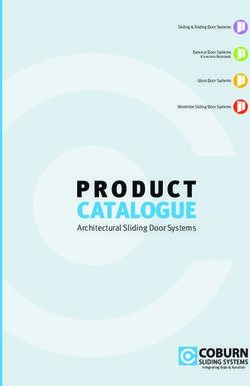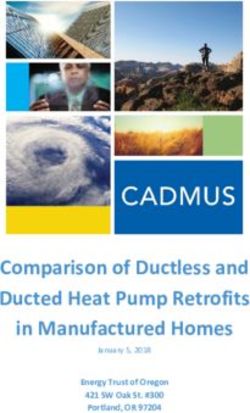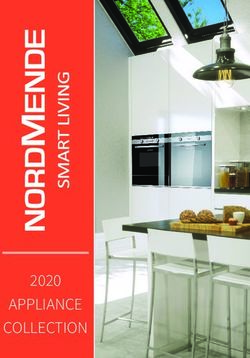2018 ACADIA GETTING TO KNOW YOUR - GMC Owner's Manual
←
→
Page content transcription
If your browser does not render page correctly, please read the page content below
GETTING TO KNOW YOUR
2018 ACADIA
gmc.com
Review this Quick Reference Guide for an overview of some important features in your
GMC Acadia. Some optional equipment described in this guide may not be included in your
vehicle. More information can be found in your Owner’s Manual and at my.gmc.com/learn.
For easy reference, keep this guide with your Owner’s Manual in your glove box.
Certain restrictions, precautions, and safety procedures apply to your vehicle.
Please read your Owner’s Manual for complete instructions.INSTRUMENT PANEL
Instrument Turn Signal Lever/
Memory Electric Panel Exterior Lamp Driver Engine
Seat Parking Brake Illumination Controls/IntelliBeam Information Windshield Start-Stop
Buttons Switch Control ButtonF Center Wipers Lever Button
Power Power Cruise Control/ Audio Next- Steering Audio Volume Driver
Mirror/ Liftgate Forward Collision Previous Favorite Wheel Controls Information
Window Control AlertF/Heated Station Controls Adjustment (behind Center
Controls Steering WheelF (behind steering Lever steering Controls/Voice
Buttons wheel) wheel) Recognition
Buttons
Symbols
Check Engine Cruise Control Set Charging System
Engine Oil Pressure Service Electric Security
Parking Brake
Lane Keep Assist Safety Belt Reminder
Traction Control/
Airbag Readiness Brake System Warning
StabiliTrak Active
BRAKE Electric Parking Brake
2Infotainment System Infotainment Climate
Touch Screen System Controls Controls
Driver’s Heated/ Traction Control Hazard USB Ports/ Passenger’s
Vented Seat and StabiliTrak Warning Accessory Heated/Vented
ButtonsF Button Flashers Power Outlet Seat ButtonsF
Button
IntelliBeam Lighting Power Steering Warning
Lights On Reminder Vehicle Ahead Refer to your Owner’s Manual to
learn about the information being
Antilock Brake System StabiliTrak Off relayed by the lights, gauges
Warning and indicators on the instrument
Passenger Safety Belt
Low Tire Pressure 2 cluster.
Reminder
See In Brief in your Owner’s Manual.
F Optional equipment 3REMOTE KEYLESS ENTRY TRANSMITTER
Lock Remote Vehicle Start
Press to lock all Press and release the Lock button
doors. and then immediately press and hold the
button until the turn signal lamps flash
Unlock
to start the engine from outside the vehicle.
Press to unlock the After entering the vehicle, turn on the ignition.
driver’s door. Press
again to unlock all • During a remote start, the engine will run
doors. for 10 minutes. Repeat these steps to run
the engine for an additional 10 minutes.
Power Liftgate A remote start can be extended once.
Press twice to open or close the liftgate. Press • Press and hold the button until
once to stop power liftgate o peration. the parking lamps turn off to cancel a
Vehicle Locator/Panic Alarm remote start.
Press and release to locate your vehicle. Remote Start and Heated/Vented SeatsF:
The exterior lamps will flash and the horn Select the remote start heated and vented seat
will sound. options in the Vehicle Settings to have the
heated or vented seats turn on during a remote
Press and hold to activate the alarm. Press it start. The seat button indicators do not illumi-
again to cancel the alarm. nate and the temperature of the unoccupied
Note: To change the remote lock, unlock, and seat may be reduced during a remote start.
remote start settings, go to Settings > Vehicle >
Remote Lock, Unlock, Start. See Keys, Doors and Windows in your Owner’s Manual.
KEYLESS ACCESS SYSTEM
The Keyless Access System enables operation of the doors, ignition and liftgate without remov-
ing the Remote Keyless Entry transmitter from your pocket or purse. The transmitter must be
within 3 feet of the door being unlocked or the liftgate.
Keyless Unlocking
With the transmitter within range:
Press the Lock button on the driver’s door handle to unlock the driver’s door; press it again
within 5 seconds to unlock all doors.
Press the Lock button on a passenger door handle to unlock all doors.
Press the touchpad on the liftgate handle to open the liftgate.
Keyless Locking
With the ignition off, the transmitter removed from the vehicle, and all doors closed:
Press the Lock button on any door handle to lock all doors immediately.
If Passive Locking is turned on, all doors will lock automatically after a short delay.
Note: To change the Keyless Locking and Unlocking settings, go to Settings > Vehicle > Remote Lock,
Unlock, Start.
See Keys, Doors and Windows in your Owner’s Manual.
4KEYLESS (PUSHBUTTON) START
The Remote Keyless Entry transmitter must be
in the vehicle to turn on the ignition.
Starting the Engine
With the vehicle in Park or Neutral, press the
brake pedal and then press the ENGINE
START/STOP button to start the engine. The
green indicator on the button will illuminate.
Note: If the Remote Keyless Entry transmitter battery is
weak, place the transmitter in the pocket in the center
console storage area to enable the engine to start. Replace the transmitter battery as soon as possible.
Stopping the Engine/Off
Shift to Park and press the ENGINE START/STOP button to turn off the engine.
Power will be available for 10 minutes to operate the audio system until the driver’s door is
opened and to operate the windows and sunroofF until any door is opened.
Accessory Mode
With the engine off and the brake pedal NOT depressed, press the ENGINE START/STOP
b utton to place the ignition system in the accessory mode. The amber indicator on the button
will illuminate.
See Driving and Operating in your Owner’s Manual.
AUTO ENGINE STOP/START OPERATION
A fuel-saving stop/start system has been integrated with the 2.5L engine. While driving, when
the brake pedal is applied and the vehicle is at a complete stop, the automatic engine stop/
start system may turn off the engine, depending on operating conditions. When the engine is
off, the tachometer gauge will read AUTO STOP. Upon releasing the brake pedal or applying the
accelerator pedal, the engine will restart. After parking the vehicle and turning off the engine, the
tachometer gauge will read OFF.
The engine may remain running or restart when the vehicle is stopped if:
• A minimum vehicle speed is not reached.
• The engine or transmission is not at the required operating temperature.
• The outside temperature is not in the required operating range.
• The shift lever is in any gear other than Drive (D).
• The battery charge is low.
• The current settings for the climate control or defog system have not been reached.
• The Auto Stop time is greater than 2 minutes.
See Driving and Operating in your Owner’s Manual.
F Optional equipment 5FRONT SEATS
Power Seat AdjustmentsF
A. Seat Adjustment
Move the horizontal control to move the seat
forward or rearward and to tilt, raise or lower
the seat.
B. Seatback Recline Adjustment
Move the vertical control to recline or raise A C
the seatback.
C. Lumbar Support Adjustment B
Press the rear control to adjust the amount
of lumbar support.
Set Memory Seat PositionsF
With the ignition On or in Accessory mode:
1. Adjust the seat and power outside mirrors to
the desired positions.
2. Press and release the SET button on the
driver’s door. A beep will sound.
3. Immediately press and hold button 1
until two beeps sound.
Repeat these steps using button 2 for a s econd
driver.
To store a seat position for more clearance when exiting the vehicle, repeat these steps using
the Exit button instead of button 1 or 2.
Recall Memory Seat PositionsF
Press and hold button 1, 2 or Exit until the seat and mirrors reach the set position.
The memory/exit positions can be programmed to be recalled automatically.
To set the Auto Memory Recall or Easy Exit options, go to Settings > Vehicle > Comfort and
Convenience.
See Seats and Restraints in your Owner’s Manual.
STEERING WHEEL ADJUSTMENT
With the vehicle parked, push down the lever or use the power controlF on the left side of the
steering column to adjust the steering wheel. The steering wheel can be moved up or down
and in or out. Pull up the lever to lock the steering wheel in place.
See Instruments and Controls in your Owner’s Manual.
6 F Optional equipmentREAR SEATS
Enter or Exit the 3rd-Row Seats
1. Remove anything on the 2nd-row seat or the floor
in front of or behind the seat.
2. Pull the lever on top of the seatback (A) and pull
the seat forward. The driver’s side seat will tip and
slide forward; the passenger’s side seat will tip,
pitch and slide forward.
3. After entering/exiting, push or pull the seatback A
rearward until the seat locks in place.
Slide the 2nd-Row Seat
Lift the bar under the seat cushion to slide
the seat forward or rearward.
Recline the 2nd-Row Seat
Pull the lever on the side of the seat cushion (B)
and move the seatback to the desired p osition.
Release the lever.
B
Fold the 2nd-Row Seatback
1. Press the button on the head restraint. It will fold
automatically.
2. Pull the lever on the side of the seat cushion (B)
and fold the seatback forward or, from the cargo
area, pull the top lever (driver’s side seat) or bot-
tom lever (passenger’s side seat) located on the C
driver’s side of the cargo area (C).
Fold the 3rd-Row Seatback
1. Remove anything on the 3rd-row seat or the floor
in front of or under the seat.
2. Pull the strap on the seatback and push the
seatback forward.
3. To raise the seatback, pull the strap on the
seatback or push up the seatback from
inside the vehicle until it locks in place.
Note: The 3rd-row seat can be reclined. It does not slide.
Rear Seat Reminder
A Rear Seat Reminder message may display on the
Driver Information Center when the vehicle is turned
off. Check the rear seat before exiting the vehicle.
The system does not actually detect objects in the rear seat; instead, under certain conditions, it
detects when a rear door is opened and closed during a trip, indicating that there may be some-
thing in the rear seat.
See Seats and Restraints in your Owner’s Manual.
7POWER LIFTGATE
Open/Close the Power Liftgate
Press the Power Liftgate button on the
Remote Keyless Entry transmitter twice.
Press the Power Liftgate knob on the
driver’s door (A).
Press the touchpad (B) on the liftgate handle A
to open the liftgate.
Press the button (C) next to the liftgate latch
to close the liftgate.
Programming the Liftgate Height
Turn the Power Liftgate knob to the 3/4 B
mode position.
Open the liftgate.
Adjust the liftgate manually to the C
desired height.
To save the setting, press and hold the
button next to the liftgate latch (C) for 3
seconds. The turn signals will flash when the
setting is saved.
Hands-Free OperationF
To open or close the liftgate hands-free,
kick your foot straight under the left c orner
of the rear bumper. The Remote Keyless B
Entry transmitter must be within 3 feet of
the liftgate.
See Keys, Doors and Windows in your Owner’s Manual.
ELECTRIC PARKING BRAKE
To apply the parking brake, press the
Parking Brake switch.
To release the parking brake, turn on the
ignition, press the brake pedal, and then
press the switch.
Note: The parking brake will release automatically
if the vehicle is running, placed into gear and an
attempt is made to drive.
See Driving and Operating in your Owner’s Manual.
8 F Optional equipmentLIGHTING
Exterior Lamps
Rotate the outer band on the turn signal lever to activate the exterior lamps.
Off/On
AUTO Automatic Headlamp System
Automatically activates the Daytime Running
Lamps (DRLs) or the headlamps and other exte-
rior lamps depending on outside light conditions.
Parking Lamps
Headlamps
Fog Lamps
Rotate the inner band down to turn the fog lamps on or off.
IntelliBeam SystemF
The IntelliBeam system automatically turns the high-beam headlamps on/off based on t raffic
conditions. A green indicator displays on the instrument cluster when the s ystem is on;
a blue indicator displays when the high-beam headlamps are on.
Press the button on the end of the lever with the lamp control in the AUTO or
Headlamps position to turn the automatic high-beam system on or off.
Note: IntelliBeam activates the high-beam headlamps only when driving over 25 mph. The system is turned
off if the fog lamps are turned on.
See Lighting in your Owner’s Manual.
WIPERS AND WASHERS
Windshield Wipers Rear Wiper
Raise or lower the lever to activate the wipers. Turn the end of the lever to activate the
HI Fast Wipes rear wiper.
LO Slow Wipes OFF
INT Intermittent Wipes INT Intermittent Wipes
Rotate the band ON
to adjust the delay
between wipes. The Rear Washer Fluid
wipers activate more Push the lever away
often as the band is from you to spray
rotated upward. washer fluid on the rear
window.
OFF
1x Single Wipe
Washer Fluid
Pull the lever toward you to spray washer fluid
on the windshield. See Instruments and Controls in your Owner’s Manual.
F Optional equipment 9AUTOMATIC CLIMATE CONTROLS
Driver’s A/C Fan Speed Passenger’s
Temperature Air Conditioning Control/Power Defog Defrost Temperature
Control Control Vent Mode On-Off Mode Mode Control
AUTO REAR SYNC
Automatic Recirculation Floor Mode Bi-level Rear Window Link passenger’s
Operation Mode Mode Defog/Heated temperature setting to
Outside MirrorF driver’s temperature
Control setting
Automatic Operation
Press AUTO.
Set the temperature.
The system automatically controls the fan speed, air delivery, air conditioning and r ecirculation
to reach the set temperature. Allow time for the system to reach the desired temperature. If the
functions are manually adjusted, automatic operation is canceled.
Rear Climate Controls
The rear climate control settings can be adjusted using the rear climate control buttons on the
rear of the center console or the infotainment screen. The front climate controls must be on to
use the rear controls.
See Climate Controls in your Owner’s Manual.
AUTO HEATED/VENTED SEATS AND STEERING WHEELF
During a remote start, the auto heated seats and auto heated steering wheel or auto vented seats
will activate based on the temperature. The heated or vented seats are canceled when the ignition
is turned on. Manually turn on/off the heated or vented seats using the seat controls. Manually
turn on/off the heated steering wheel using the s teering wheel control.
To turn the auto heated seats and auto vented seats on or off, go to Settings > Vehicle >
Remote Lock, Unlock, Start.
10 F Optional equipment See Seats and Restraints in your Owner’s Manual.DRIVER INFORMATION CENTER (DIC)
The DIC on the instrument cluster displays a variety of vehicle system information and warning
messages. Three different displaysF are available.
DIC Controls
Use the controls on the right side of the steer-
ing wheel to view and move through the DIC
menus.
Press the or button to move between
the display zones. Press the left to go
back to the previous menu.
Press the or button to scroll through
the menus. Uplevel displayF shown
Press the button to open a menu or
select a setting. Press and hold to reset a
value.
Info Pages Menu
1. Use the controls to display the Options
menu.
2. Scroll to display Info Pages. Press to view
the pages.
3. Scroll through the list of items.
4. Press to select or deselect an item to display.
See Instruments and Controls in your Owner’s Manual.
AUDIO STEERING WHEEL CONTROLS
Push to Talk
Press to answer an incoming call or to use
natural voice recognition with the Bluetooth or
OnStar® system.
End Call/Mute
Press to end or decline a call.
Press to mute/unmute the vehicle s peakers.
Next/Previous Favorite Station
(behind left side of steering wheel) Volume
Press the top or bottom button to go to the (behind right side of steering wheel)
next or previous favorite radio station or track. Press the top or bottom button to adjust
the volume.
See Instruments and Controls in your Owner’s Manual.
F Optional equipment 11GMC INFOTAINMENT SYSTEM
Refer to your Owner’s Manual for important information about using the infotainment system
while driving.
Additional Pages: TUNE/MENU
Interaction Touch to view Turn the knob to tune
Applications: Selector: additional pages radio stations and
Power/ Touch the icon to Display the of applications highlight items/press to
Volume open the application favorites list (if available) open and select items
RADIO MEDIA TONE BACK
Select AM, FM, Select the audio SEEK: Open the Tone Return to Home
SiriusXMF source Previous or next radio settings menu previous menu page
station or track
8-inch diagonal screenF shown
The infotainment system uses a Bluetooth or USB connection to link to a compatible device,
such as a smartphone, cell phone, USB flash drive or portable audio player/iPod®, and offers
hands-free voice control. For assistance, contact Customer Assistance at 1-855-4-SUPPORT
(1-855-478-7767) or visit my.gmc.com/learn.
12 F Optional equipmentGMC INFOTAINMENT SYSTEM
Setting the Time
1. Touch Settings on the Home page.
2. Touch Time and Date.
3. Touch Set Time.
4. Touch the arrows to adjust the hours and minutes.
5. Press the BACK button to exit the menu.
Storing Favorites
Radio stations from all bands (AM, FM or SiriusXMF), media (song, artist, etc.), phone c ontacts
and navigation destinationsF can be stored in any order on the favorites list.
1. Display the desired radio station, media favorite, contact or destination.
2. Touch the Interaction Selector at the bottom of the screen to display the favorite screen
buttons.
3. Touch and hold one of the favorite screen buttons until a beep is heard.
4. Repeat the steps to store another favorite item.
Note: To change the number of favorites displayed, go to Settings > Radio.
Voice Pass-Thru
Voice Pass-Thru allows access to the voice recognition commands on a compatible cell phone;
i.e. Siri or Voice Command. Visit my.gmc.com/learn for more information.
To activate phone voice recognition, press and hold the Push to Talk button on the steer-
ing wheel for 2 seconds.
Natural Voice RecognitionF
Control the music source and make phone calls hands-free (after pairing your Bluetooth-enabled
phone) using the natural voice recognition system.
1. Press the Push to Talk button on the steering wheel.
2. The radio will play a prompt followed by a beep.
3. After the beep, say what you want it to do using natural speech.
• Example Phone command (using your paired phone): “Call Amanda” or “Call 555-1212”
• Example Media Music Device Search command (when connected to USB only): “Play
artist [name]” or “Play song [name]”
• Example Radio command: “Tune FM 104.3” or “Tune XM Classic Vinyl”
• Help: Say “Help” for voice recognition a ssistance
Portable Audio Devices
USB ports and accessory power outlets are located in the vehicle to connect portable audio
devices. Use the USB ports to connect and charge mobile devices.
Connect an iPod®, iPhone®, MP3 Player, or a USB flash drive to a USB port. Search for music
on-screen or by voice commands. Some USB ports are for charging only.
Touch the Audio icon or press the MEDIA buttonF to select a portable device as the audio
source.
See Infotainment System in your Owner’s Manual.
F Optional equipment 13GMC INFOTAINMENT SYSTEM
Apple CarPlay™ and Android Auto™
Apple CarPlay or Android Auto capability may
be available through a compatible smartphone.
If available, a Projection icon will appear on the
home page of the infotainment display.
1. No app is required for Apple CarPlay.
Download the Android Auto app to your
phone from the Google Play Store.
2. Connect your compatible phone by plug-
ging the phone USB cable into a USB data port. Use your device’s factory-provided USB cable.
Aftermarket cables may not work.
3. The Projection icon will change to Apple CarPlay or Android Auto, depending on the phone.
Apple CarPlay or Android Auto may launch automatically upon USB connection. If not, touch
the Apple CarPlay or Android Auto icon on the home page.
For more information, call 1-855-4-SUPPORT (1-855-478-7767) or visit my.gmc.com/learn.
See Infotainment System in your Owner’s Manual.
BLUETOOTH® SYSTEM
Before using a Bluetooth-enabled device in the vehicle, it must be paired with the in-vehicle
Bluetooth system. The pairing process is disabled when the vehicle is moving. Not all devices will
support all functions. Visit my.gmc.com/learn for more information.
Pair a Phone
1. To use voice recognition, press the Push to Talk button on the steering wheel; after the
beep, say “Pair Phone”; or use the infotainment screen to select the Phone icon > Phones >
Pair Device.
2. Start the pairing process on the phone. From your phone’s Bluetooth settings, select the name
shown on the infotainment screen.
3. Confirm the codes that appear on the infotainment screen and the phone.
4. When pairing is complete, the phone screen is displayed. Your phone book may be download-
ed depending on the phone.
See Infotainment System in your Owner’s Manual.
ONSTAR® WITH 4G LTE AND WI-FI®
With OnStar 4G LTE and Wi-Fi, up to 7 devices (smartphones, tablets and laptops) can be
connected to high-speed internet through the vehicle’s built-in Wi-Fi hotspot.
To retrieve the SSID and password for the hotspot, press the OnStar Voice Command
button on the overhead console or rearview mirror, wait for the prompt, and then say “Wi-Fi
settings.” The information will be displayed on the screen.
For assistance, press the blue OnStar button or call 1-888-4-ONSTAR (1-888-466-7827).
Note: See onstar.com for a detailed instruction guide, vehicle availability, details, and system limitations.
14 See Infotainment System in your Owner’s Manual.UNIVERSAL REMOTE SYSTEM
The Universal Remote System on the overhead console enables your vehicle to control 3 differ-
ent devices, ranging from garage doors and gates to home lighting. Go to www.homelink.com for
detailed videos and instructions on how to program the Universal Remote System. For additional
assistance, call 1-800-355-3515.
See Instruments and Controls in your Owner’s Manual.
VEHICLE PERSONALIZATION
Some features can be customized using the
Settings menus and the infotainment screen
buttons. The Settings menus may include Time
and Date, Language, Radio, Vehicle, Bluetooth,
Rear Camera, Return to Factory Settings and
others.
1. Press the MENU knob or touch Settings on
the Home page.
2. Select the desired menu item.
3. Select the desired feature and setting.
4. Press BACK to exit each menu.
See Instruments and Controls in your Owner’s Manual.
SUNROOF/SUNSHADEF
Press and release the SLIDE switch to express-open the sunroof.
Press and release the Close switch to express-close the sunroof.
To open the sunshade, press the latch button on the handle while pushing up to unlatch it.
To close the sunshade, pull the handle forward until it latches.
See Keys, Doors and Windows in your Owner’s Manual.
TIRE PRESSURE MONITOR
The Low Tire Pressure warning light on the instrument cluster illuminates when one or more
of the vehicle’s tires is significantly underinflated. Fill the tires to the proper tire pressures listed
on the Tire and Loading Information label located below the driver’s door latch. Current tire
pressures can be viewed on the Driver Information Center.
See Vehicle Care in your Owner’s Manual.
F Optional equipment 15CRUISE CONTROL
Setting Cruise Control
1. Press the On/Off button. The Cruise Control symbol will illuminate in white on the
instrument cluster.
2. When traveling at the desired speed, press the SET– button to set the speed. The symbol
will illuminate in green on the instrument cluster.
Adjusting Cruise Control
RES+ Resume/Accelerate
Press to resume a set speed. When the system
is active, press to increase speed.
SET– Set/Coast
When the system is active, press to decrease
speed.
Cancel
Press to cancel the cruise control without eras-
ing the set speed from memory. Pressing the brake pedal will also cancel the cruise control.
The set speed is erased when cruise control or the vehicle ignition is turned off.
Adaptive Cruise ControlF
The system maintains the cruise control set speed and a following gap — the time between your
vehicle and a vehicle detected directly ahead — by accelerating or braking automatically.
Following Gap
Press to select a following gap setting of Far, Medium, or Near. This is also the Forward Collision
Alert setting.
See Driving and Operating in your Owner’s Manual.
AUTOMATIC TRANSMISSION
Electronic Range Select Mode
Electronic Range Select Mode allows you to
choose the top gear limit. It can be used to limit
the vehicle’s speed when driving on a downhill
grade or towing a trailer.
1. Move the shift lever left to L (Low).
2. Press the + (plus) or – (minus) button on the
shift lever to increase or decrease the gear
range available. The current gear will be
displayed on the Driver Information Center.
If vehicle speed is too high or too low for the requested gear, the shift will not occur.
See Driving and Operating in your Owner’s Manual.
16 F Optional equipmentTRACTION SELECT
The Traction Select system automatically
adjusts various vehicle controls based on driv-
ing preferences, weather and road c onditions.
Rotate the Traction Select knob on the
center console to select Tour,
All-Wheel Drive (AWD m odels only),
Sport, Snow/Ice (front-wheel drive
models only), Off-Road (AWD models
only), or Tow/Haul.
The AWD indicator will illuminate when an AWD
mode is selected.
If the vehicle is in Tour or AWD mode, it will stay in that mode through future ignition cycles.
Hill Descent ControlF
Hill Descent Control sets and maintains vehicle speed from 2–14 mph while descending a very
steep incline in a forward or reverse gear.
Press the Hill Descent Control button on the center console. Vehicle speed must be below
31 mph to turn on the system.
Increase or decrease speed by applying the accelerator or brake pedal, or use the Cruise
Control +/– buttons on the steering wheel. The adjusted speed becomes the new set speed.
The symbol flashes on the instrument cluster when the system is actively applying the
brakes to maintain vehicle speed.
See Driving and Operating in your Owner’s Manual.
ACTIVE TOWF
Rear Vision Camera Center Guideline
Active Tow displays a center guideline on the
Rear Vision Camera display to help align the
vehicle’s hitch bar with a trailer coupler.
1. Touch the Camera button on the touch
screen.
2. On the Rear Vision Camera display screen,
select the trailer guidance line button to view
the center guideline.
Trailer View
To check the trailer when driving above 5 mph, touch the Camera button on the touch screen.
The Rear View Camera displays the rear view of the vehicle. Press X to exit the view. The view
is exited automatically after 8 seconds.
See Driving and Operating in your Owner’s Manual.
F Optional equipment 17DRIVER ASSISTANCE SYSTEMS
Safety Alert SeatF
The driver’s seat pulses — left side, right side or simultaneously — to alert the driver of potential
hazards.
Audible alerts or seat pulsing alerts may be selected. To change the alert settings, go to
Settings > Vehicle > Collision/Detection > Alert Type.
Lane Change Alert with Side Blind Zone AlertF
While driving, the system displays a warning symbol on the left or right side m
irror when
a vehicle is detected in that side blind zone area or rapidly approaching that area. The warning
symbol flashes if a turn signal is activated when a vehicle has been detected on the same side.
To turn on or off, go to Settings > Vehicle > Collision/Detection > Lane Change Alert.
Forward Collision AlertF
The Vehicle Ahead indicator is green
when a vehicle is detected and is amber when
following a vehicle ahead too closely. When
approaching a vehicle directly ahead too rap-
idly, a red alert flashes on the windshield and
the Safety Alert Seat pulses or beeps sound
(if selected).
Press the Collision Alert button on the
steering wheel to set the alert timing to Far,
Medium, or Near.
Forward Automatic BrakingF
The brakes may be applied in potential c ollision
situations to help reduce damage or help avoid
collisions with vehicles directly ahead.
To set the Forward Collision Alert and
Forward Automatic Braking systems to Alert
and Brake, Alert, or Off, go to Settings >
Vehicle > Collision/Detection > Forward Collision System.
Lane Keep Assist with Lane Departure WarningF
The system may help avoid collisions due to unintentional lane departures. The Lane Keep
Assist indicator is green if the system is available to assist. If the vehicle approaches a detected
lane marking without using a turn signal in that direction, the system may assist by gently turning
the steering wheel and displaying an amber .
If active driver steering is not detected, the amber may flash and the Safety Alert Seat may
pulse or beeps may sound (if selected) on the side of the departure direction as the lane marking
is crossed. In order to use this system safely, the driver needs to steer and be in complete control
of the vehicle.
To turn on or off, press the Lane Keep Assist button on the center c onsole.
18 F Optional equipmentDRIVER ASSISTANCE SYSTEMS
Traction Control and StabiliTrak Systems
The traction control system limits wheelspin and the StabiliTrak® stability control system assists
with directional control of the vehicle in difficult driving conditions. Both systems turn on auto-
matically every time the vehicle is started. Turn off traction control if the vehicle is stuck and
rocking the vehicle is required.
Press the Traction Control/StabiliTrak Off button on the center console to turn t raction
control on or off.
Front Pedestrian BrakingF
During daytime driving, the system detects p edestrians directly ahead up to a distance of approx-
imately 131 feet and displays an amber indicator. When approaching a detected pedestrian too
quickly, a red alert flashes on the windshield and the Safety Alert Seat pulses or beeps sound
(if selected). The system may prepare the brakes or automatically brake the vehicle.
To set to Alert and Brake, Alert, or Off, go to Settings > Vehicle > Collision/Detection > Front
Pedestrian Detection.
FrontF and Rear Vision Camera
When the vehicle is in Reverse, a view of the area behind the vehicle displays on the infotain-
ment screen. After shifting from Reverse to Drive, a view of the area in front of the v ehicle
displays. Vehicle speed must be below 5 mph.
Touch Front or Rear Camera on the camera screen to display the front or rear view.
Touch the Guidance Lines button on the camera screen to turn the guidelines on or off.
Surround VisionF
The Surround Vision system displays a bird’s-eye view of the area surrounding the vehicle on the
touch screen when the vehicle is in Reverse or Drive below 5 mph.
FrontF and RearF Parking Assist
During low-speed parking maneuvers, the system provides “distance to closest object”
information on the Driver Information Center and the Safety Alert Seat pulses or a beep sounds
(if selected). When an object is very close, the Safety Alert Seat pulses 5 times or beeps sound
(if selected).
Rear Cross Traffic AlertF
When the vehicle is in Reverse, the system warns of
traffic coming in either direction by displaying a red
alert on the infotainment screen and the left or right
side of the Safety Alert Seat pulses or beeps sound
(if selected).
To turn the Parking Assist and Rear Cross Traffic
Alert systems on or off, press the Parking
Assist button on the center c onsole.
See Driving and Operating in your Owner’s Manual.
F Optional equipment 19ROADSIDE ASSISTANCE
1-888-881-3302 TTY Users: 1-888-889-2438
As the owner of a new GMC, you are automatically enrolled in the GMC Roadside Assistance
program for up to 5 years/60,000 miles, whichever occurs first, at no expense to you. GMC’s
Roadside Assistance toll-free number is staffed by a team of trained advisors who are available
24 hours a day, 365 days a year, to contact a service provider for light services (fuel delivery,
jump-starts, flat tire and lock-outs) or make arrangements to tow your vehicle to the nearest GMC
dealer for any repairs.
Roadside Assistance and OnStar®
If you require roadside service and have a current OnStar service plan, press the OnStar button
and the vehicle will send your current GPS location to an OnStar Advisor who will speak to you,
assess your problem, contact Roadside Assistance and relay your exact location so you will get
the help you need.
To learn more about OnStar services, press the blue OnStar button, visit onstar.com, call
1-888-4-ONSTAR (1-888-466-7827), or refer to your Owner’s Manual.
MYGMC MOBILE APP
The myGMC mobile app connects owners with a compatible mobile device to a variety
of vehicle information and services, such as a searchable Owner’s Manual, real-time
fuel information, OnStar Vehicle Diagnostic information and Roadside Assistance.
The myGMC mobile app also enables users to send remote commands — including
remotely starting the vehicle and locking/unlocking the doors — as well as to locate
the vehicle on a map and send destinations to the navigation system (vehicles must be properly
equipped).
Download the mobile app from your compatible mobile device’s app store.
GMC OWNER CENTER
Get to know your vehicle inside and out with the GMC Owner Center. Check out personalized infor-
mation, including an online Owner’s Manual and helpful how-to videos, track your service history
and warranty status, review your current OnStar Vehicle Diagnostics report (active OnStar account
required) and more. Create an account today at my.gmc.com.
We recommend always using ACDelco or genuine GM service parts.
Certain restrictions, precautions and safety procedures apply to your vehicle. Please read your Owner’s Manual for
complete instructions. All information contained in this guide is based on the latest information available at the time
of printing and is subject to change without notice. Copyright 2017 General Motors. All rights reserved.
!84456663=A! 84456663 A
20You can also read