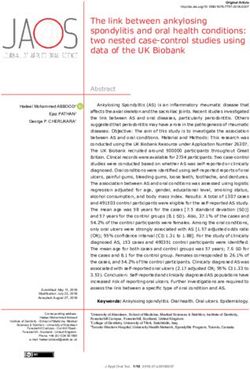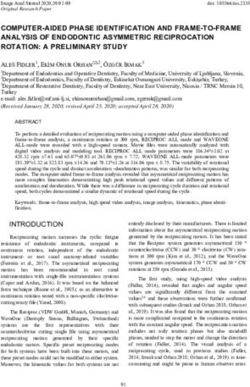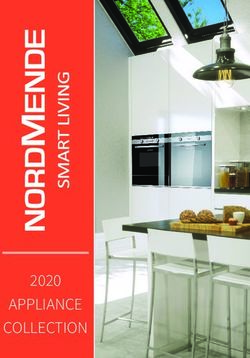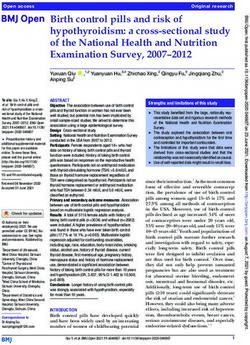HDMI/IP PTZ Camera Operation Manual - (500791) - Muxlab
←
→
Page content transcription
If your browser does not render page correctly, please read the page content below
HDMI/IP PTZ Camera Operation Manual
Preface
Thank you for purchasing the HDMI/IP PTZ Camera. This manual covers the camera functions,
installation and operation. Prior to installation and usage, please read the manual thoroughly.
Precautions
This product must be used in the specified conditions in order to avoid damage to the camera:
⚫ Do not subject the camera to rain or moisture.
⚫ Do not remove the cover, otherwise you may get an electric shock and may void the
warranty. In case of abnormal operation, contact the seller.
⚫ Never operate beyond the specified temperature, humidity and power supply range.
⚫ Please use a soft dry cloth to clean the camera. If the camera is very dirty, clean it with a
diluted neuter detergent; do not use any type of solvents which may damage the surface.
Note
This is class A product. Electromagnetic radiation at the specific frequency may affect the image quality
of a TV in a home environment
Copyright Notice
All contents in this manual is copyrighted, and cannot be cloned, copied or translated without the express
permission of MuxLab Inc. Product specifications and information in this document are for reference
only, and the content may be updated from time to time without prior notice.
2HDMI/IP PTZ Camera Operation Manual
Contents
Safety Notice ...................................................................................... 4
Supplied Accessories.......................................................................... 4
Quick Start ......................................................................................... 5
Features .............................................................................................. 6
Specification ...................................................................................... 7
Main Unit Connections ...................................................................... 9
IR Handheld Remote Control........................................................... 10
RS-232 Interface Pinout ................................................................... 13
Serial Communication Control ........................................................ 14
PTZ over TCP/UDP Control ............................................................ 14
Command List .................................................................................. 14
Menu Settings .................................................................................. 15
Network Function ............................................................................ 20
Maintenance and Troubleshooting ................................................... 29
Appendix – Visca and Pelco-D Comment List ................................ 31
3HDMI/IP PTZ Camera Operation Manual
Safety Notice
⚫ Electric Safety
Installation and operation must be in accordance with national and local electric safety standards.
Do not use any power supply other than the one originally supplied with this camera.
⚫ Caution when transporting
Avoid stress, vibration and sock during transport, storage and installation.
⚫ Polarity of power supply
The power supply of the product is +12V @ 2A (max). The polarity of the power supply plug is
shown below.
⚫ Care during installation
Do not grasp the camera head when carrying the camera. Do not turn camera head by hand. Doing
so may result in mechanical damage.
Do not apply any corrosive form of liquid, gas or solid to the camera to avoid damaging the plastic
cover.
To make sure there are no obstacles in the camera rotation range.
Never power on the camera before the installation is complete.
⚫ Do not dismantle the camera in any way
MuxLab is not responsible for damage caused by unauthorized modification or dismantling.
CAUTION!
Specific frequencies of electromagnetic fields may affect the image quality of the camera!
Supplied Accessories
When unpacking, check that all supplied accessories are included:
• One (1) Camera
• One (1) AC power adaptor
• One (1) Power cord
• One (1) RS232 cable
• One (1) IR handheld remote control
• One (1) User manual (available via download)
4HDMI/IP PTZ Camera Operation Manual
Quick Start
Step1. Please check that connections are correct before continuing.
Step2.Connect the power on the rear panel of the camera, and the power LED on the front will illuminate.
Step3. During the power On sequence the Pan-Tilt function rotates the camera to its maximum upper
right position, and then returns to the center position to complete the initialization process. (Note: if
there is an entry for position preset 0, the corresponding position preset 0 will be called up after
initialization.)
5HDMI/IP PTZ Camera Operation Manual
Features
⚫ Maximum resolution of 1920 x 1080 (Full HD) at 60Hz.
⚫ Supports a Panasonic's 1/2.7 inch, 2.07 million effective pixels high quality HD CMOS sensor.
⚫ Uses a 72.5° wide-angle high-quality lens.
⚫ Supports a 12x optical zoom, and up to 16x digital zoom.
⚫ High SNR CMOS sensor combined with 2D & 3D noise reduction algorithm, effectively reducing
noise even under low light conditions.
⚫ Supports AAC audio encoding for better sound quality at a lower bandwidth.
⚫ Designed with worm gear drive for reliable and accurate movement.
⚫ May be remotely controlled via RS232 and IP.
⚫ Works as a standalone device.
6HDMI/IP PTZ Camera Operation Manual
Specification
Camera
Sensor 1/2.7 inch, CMOS, Effective Pixels: 2.07M
Scanning Mode Progressive
Lens 12x, focal length of 3.5mm to 42.3mm, F-Stop of 1.8 to F2.8
Digital Zoom 16x
Minimal Illumination 0.5 Lux @ (F1.8, AGC ON)
Shutter 1/30s to 1/10000s
White Balance Auto, Indoor, Outdoor, One Push, Manual
Backlight Compensation Supported
Digital Noise Reduction 2D & 3D Digital Noise Reduction
Video S/N ≥55dB
Horizontal Angle of View 72.5° to 6.9°
Vertical Angle of View 44.8° to 3.9°
Horizontal Rotation Range -170° to +170°
Vertical Rotation Range -30° to +90°
Pan Speed Range 1.7° to 100°/s
Tilt Speed Range 0.7° to 28°/s
Horizontal & Vertical flip Supported
Image Freezing Supported
Number of Presets 255
Preset Accuracy 0.1°
IPC Features
Video coding standard H.265/H.264/MJEPG
Video Stream First Stream, Second Stream
First Stream resolution 1920x1080,1280x720,1024x576,960x540,640x480,640x360
1280x720,1024x576,720x576,720x408,640x360,480x270,320x240,3
Second Stream resolution
20x180
Video Bit Rate 32Kbps to 20480Kbps
Bit Rate Types Variable bit rate and Fixed bit rate
7HDMI/IP PTZ Camera Operation Manual
Frame Rate 1fps to 60fps
Audio encode standard AAC
Audio Bit Rate 96Kbps, 128Kbps, 256Kbps
Support protocols TCP/IP, HTTP, RTSP, RTMP, ONVIF, DHCP, Multicast, etc.
Input/Output Interface
HD Output One (1) HDMI 1.3
Network interface One (1) RJ45: 10/100/1000M Adaptive Ethernet ports
Audio interface 1-ch 3.5mm audio interface, Line In
One (1) RS-232: 8pin Min DIN, Max Distance: 30m,
Communication interface
Protocol: VISCA/Pelco-D/Pelco-P
Power jack JEITA type (DC IN 12V)
Generic Specification
Input Voltage DC 12V
Current Consumption 1.0A (Max)
Operating Temperature -10°C ~ 40°C (14°F ~ 104°F)
Storage Temperature -40°C ~ 60°C (-40°F ~ 140°F)
Power Consumption 12W (Max)
MTBF >30000h
Unit dimensions 6.65” x 5.59” x 6.46” (169mm x 142mm x 164mm)
Unit Weight 3.0lbs (1.35Kg)
Model
Ordering Information 500791 HDMI/IP PTZ Camera
8HDMI/IP PTZ Camera Operation Manual
Main Unit Connections
1 RJ45S Ethernet interface (for video streaming and device control)
2 HDMI Out interface
3 2CH AUDIO LINE IN interface
4 RS232 interface for control
5 12VDC IN power interface
9HDMI/IP PTZ Camera Operation Manual
IR Handheld Remote Control
1. Standby Button
Pressing this button toggles between “standby”
and “normal power On” mode. (standby mode
is approximately half the power consumption
of power On mode)
2. Numeric Position Buttons
To store or activate a preset position
3. * Button
Used in combination with other buttons
4. Preset Button
[PRESET] + Numeric key (0-9): Saves a
preset position to a numeric key
5. Pan-Tilt Home Button
Pressing this button sets the camera to the
Pan/Tilt center (home) position
6. Back/Return button
Press this button returns you to the previous
(higher) OSD (On Screen Display) menu.
7. Zoom Buttons
Slow Zoom: Zoom In [+] or Out [-] slowly
Fast Zoom: Zoom In [+] or Out [-] quickly
8. Pan-Tilt L/R set
Press the L/R Set button and either the “1” key or “2” key to set the camera direction of the Pan-Tilt
motion.
L/R Set +1 [STD]: sets the Pan-Tilt motion to the default left/right direction
L/R Set +2 [REV]: sets the Pan-Tilt motion to the reverse right/left direction
9. Focus Buttons
Used for focus adjustment.
Press [AUTO] to adjust the focuses on the center object automatically.
Press [MANUAL] to adjust the focus on the center of the object manually by using the
10HDMI/IP PTZ Camera Operation Manual
[Far] button (to focus on far objects) and [NEAR] button (to focus on near objects)
10. Camera Select Buttons
Press the button corresponding to the camera you want to operate with the remote controller.
11. # Button
Used in combination with other buttons
12. Set Camera IR Address Buttons
To set to Address1, press on [*]+[#]+[F1] buttons
To set to Address2, press on [*]+[#]+[F2] buttons
To set to Address3, press on [*]+[#]+[F3] buttons
To set to Address4, press on [*]+[#]+[F4] buttons
13. Reset (Clear Preset) Button
Clear preset: Erase a preset position
Press [RESET] + Numeric button (0-9)
Or: [*]+[#]+[RESET]: To erase all the presets
14. Pan/Tilt Control Buttons
Press arrow buttons to perform panning (Left & Right) and tilting (Up & Down). Press [HOME] button
to return the camera to the center (home) position
15. MENU
MENU: enter or exit OSD MENU
16. BLC (Backlight Compensation) Button
BLC ON/OFF: Press this button to enable the backlight compensation. Press it again to disable the
backlight compensation. (NOTE: Effective only in auto exposure mode)
Note: If there is a light behind the subject, the subject will become dark. In this case, press the backlight
ON / OFF button. To cancel this function, press the backlight ON / OFF button again.
17. P/T RST
Press this button to automatically re-calibrate pan and tilt.
18. Screen capture function
Manual screen capture: To activate the screen capture function, press the [F4] key on the remote control,
a "Freeze" message will be displayed in the upper left corner of the screen, after 5 seconds, this message
will disappear. If you want to manually cancel the screen capture function, press the [F4] key on the
remote control, an "Unfreeze" message will be displayed in the upper left corner of the screen, after 5
seconds, this message will disappear.
11HDMI/IP PTZ Camera Operation Manual
Recalling the Preset with image Freeze: go to OSD main menu, then to the P/T/Z submenu, and then
set "Freeze Image" to ON. Once this feature is enabled, the screen will freeze before going to a Preset.
This can be useful when recalling presets to hide camera shake from viewers.
19. Shortcut Set
[*]+[#]+[1]: OSD menu default English
[*]+[#]+[3]: OSD menu default Chinese
[*]+[#]+[4]: Default IP address
[*]+[#]+[5]: Save OSD
[*]+[#]+[6]: Quickly recover the default settings
[*]+[#]+[8]: Display the camera version
[*]+[#]+[9]: Quickly set up inversion
12HDMI/IP PTZ Camera Operation Manual
RS-232 Interface Pinout
Camera Windows DB-9
1.DTR 1.CD
2.DSR 2.RXD
3.TXD 3.TXD
4.GND 4.DTR
5.RXD 5.GND
6.GND 6.DSR
7.IR OUT 7.RTS
8.NC 8.CTS
9.RI
No. Function Camera Mini DIN
1.DTR 1.DTR
1 DTR
2.DSR 2.DSR
2 DSR
3.TXD 3.TXD
3 TXD 4.GND 4.GND
4 GND 5.RXD 5.RXD
6.GND 6.GND
5 RXD
7.IR OUT 7.NC
6 GND
8.NC 8.NC
7 IR OUT
8 NC
13HDMI/IP PTZ Camera Operation Manual
Serial Communication Control
In default mode, the camera can connect to a VISCA controller with an RS232C serial interface.
➢ RS232 Communication Settings:
The camera may be controlled via RS232 when set to the following parameters:
Baud rate: 2400, 4800, or 9600 bit/s.
Start bit: 1 bit.
Data bits: 8 bits.
Stop bit: 1bit.
Parity bit: none.
When the camera is turned on, the Pan-Tilt function will move to the maximum top-right position and
then will return to the center (Home) position to complete an initialization process. (Note: If the position
preset 0 has been stored, the position preset 0 will be called up after the initialization step). After the
initialization process users can control the camera via the control commands in the below command list.
PTZ over TCP/UDP Control
The camera supports a TCP server via port number 5678. After the client establishes a TCP connection
with the server, the client may send PTZ control commands to the server to be executed.
A UDP server is also available via port number 1259. Once the client establishes a UDP connection with
the server, the client may send PTZ control commands to the server to be executed.
Command List
The Visca and Pelco-D command List may be found in the Appendix.
14HDMI/IP PTZ Camera Operation Manual
Menu Settings
EXPOSURE
1.MENU
Mode Auto
Press the [MENU] button to display the main menu
on the screen. Use the arrow buttons to move the ExpCompMode Off
cursor to the item to be set. Press the [HOME] Backlight Off
button (works similar to an Enter key) to enter the Gain Limit 3
corresponding sub-menu.
Anti-Flicker 50Hz
MENU Meter Average
Exposure DRC 2
Color
Image Select Item
P/T/Z Change Value
Noise Reduction [Menu] Back
Setup
Mode: Exposure mode. Optional settings: Auto,
Communication Setup
Manual, SAE, AAE, Bright
Restore Default ExpCompMode: Exposure compensation mode,
Optional settings: On, Off (Effective only
[Home] Enter inAutomode)
ExpComp: Exposure compensation value,
[Menu] Exit
Optional settings: -7 to +7 (Effective only in
ExpCompMode = On)
2. EXPOSURE Gain Limit: Maximum gain limit. Optional
Move the cursor to the Exposure submenu in the settings: 0 to 15 (Effective only in Auto, AAE , and
main menu and press the [home] button, the Bright mode)
EXPOSURE submenu will appear as shown in the Backlight: Set the backlight compensation,
following figure. Optional settings: On, Off (Effective only in Auto
mode)
Meter: Optional settings: Average, Center,
Bottom, Top
DRC: DRC strength, Optional settings: 0 to 8.
15HDMI/IP PTZ Camera Operation Manual
Bright: Intensity control, Optional settings: settings: Auto, 3000K/Indoor, 4000K,5000K/
00 to 17. (Effective only in Bright mode) Outdoor, 6500K-1,6500K-2,6500K-3, One Push,
Anti-Flicker: Set Anti-flicker. Optional Manual
settings: Off, 50Hz, 60Hz (Effective only in Auto RG: Red gain. Optional settings: 0 to 255
and Bright mode) (Effective only in Manual mode)
Iris: Aperture value. Optional settings: F1.8, BG: Blue gain. Optional settings: 0 to 255
F2.0,F2.4,F2.8,F3.4,F4.0,F4.8,F5.6,F6.8,F8.0,F9.6 (Effective only in Manual mode)
,F11.0,Close(Effective only in Manual, AAE mode)RG: Tuning: Red gain fine-tuning, Optional
Shutt: Shutter value. Optional settings: settings: -10 to +10(Effective only in AWBsens is
1/30,1/60,1/90,1/100,1/125,1/180,1/250,1/350,1/5 Low)
00,1/725,1/1000,1/1500,1/2000,1/3000,1/4000,1/6 BG: Tuning: Blue gain fine-tuning, Optional
000,1/10000 (Effective only in Manual, SAE mode) settings: -10 to +10(Effective only in AWBsens is
Low)
3. COLOR Sat.: Saturation. Optional settings: 60% to 200%.
Move the cursor to the Color submenu in the main Hue: Chroma adjustment, Optional settings: 0 to
menu and press the [home] button. The COLOR 14.
submenu will appear as shown in the following AWBsens: The white balance sensitivity,
figure. Optional settings: Normal, High, Low.
COLOR
4. IMAGE
WB Mode Auto
Move the cursor to the Image submenu in the main
RG Tuning +2 menu and press the [home] button. The IMAGE
BG Tuning 0 submenu will appear as shown in the following
Saturation 100% figure.
Hue 7
AWB sens Low
Select Item
Change Value
[Menu] Back
WB-Mode: White balance mode. Optional
16HDMI/IP PTZ Camera Operation Manual
5.P/T/Z
IMAGE
Move the cursor to the P/T/Z submenu in the main
Luminance 7 menu and press the [home] button. The P/T/Z
Contrast 7 submenu will appear as shown in the following
Sharpness 2 figure.
Flip-H Off
P/T/Z
Flip-V Off
SpeedByZoom On
B&W-Mode Off
AF-Zone Center
Gamma Default
AF-Sense High
Style Clarity
L/R Set STD
Display Info On
Select Item
Image Freeze Off
Change Value
Digital Zoom Off
[Menu] Back
Luminance: Brightness adjustment. Optional Select Item
settings: 0 to 14 Change Value
Contrast: Contrast adjustment. Optional settings:
[Menu] Back
0 to 14
Sharpness: Sharpness adjustment. Optional SpeedByZoom: The depth of field scale switch,
settings: Auto, 0 to 15 Optional settings: On, Off
Flip-H: Image flipped horizontally. Optional AF-Zone: Interested in focusing area, Optional
settings: On, Off. settings: Top, Center, Bottom
Flip-V: Image Flip Vertical. Optional settings: AF-Sense: Automatic focusing sensitivity,
On, Off. Optional settings: Low, Normal, High
B&W-Mode: Set to B&W Image. Optional L/R Set: Optional settings: STD, REV
settings: On, Off. Image Freeze: Optional settings: On, Off
Gamma: Optional settings: Default, 0.45, 0.5, Display Info: Optional settings: On, Off
0.56, 0.63. Digital Zoom: Optional settings: Off, 2x, 4x, 8x,
Style: Optional settings: Norm, Clarity, Bright, 16x
Soft, 5S.
17HDMI/IP PTZ Camera Operation Manual
6. NOISE REDUCTION
SETUP
Move the cursor to the Noise Reduction submenu
Language EN
in the main menu and press the [home] button. The
NOISE REDUCTION submenu will appear as DVI Mode DVI
shown in the following figure. Lens Type1
NOISE REDUCTION
NR2D-Level 3
NR3D-Level 3
D-HotPixel Off
Select Item
Change Value
[Menu] Back
Language: language selection, Optional settings:
Select Item EN (English), Chinese, Russian
Change Value DVI Mode: Optional settings: DVI, HDMI
Lens: Lens type. Optional settings:Type1, Type2
[Menu] Back
NR2D-Level: 2D noise reduction. Optional 8. COMMUNICATION SETUP
settings: Off, Auto, 1 to 5 Move the cursor to the Communication Setup
NR3D-Level: 3D noise reduction. Optional submenu in the main menu and press the [home]
settings: Off, 1 to 8 button. The COMMUNICATION SETUP submenu
D-HotPixel: Dynamic bad points, Optional will appear as shown in the following figure.
settings: Off, 1 to 5
7. SETUP
Move the cursor to the Setup submenu in the main
menu and press the [home] button. The SETUP
submenu will appear as shown in the following
figure.
18HDMI/IP PTZ Camera Operation Manual
2400, 4800, and 9600
COMMUNICATION SETUP
9.RESTORE DEFAULT
Protocol VISCA
Move the cursor to the Restore Default submenu in
V_Address 1 the main menu and press the [home] button. The
V_AddrFix Off RESTORE DEFAULT submenu will appear as
Net Mode Serial shown in the following figure.
Baudrate 9600
RESTORE DEFAULT
Restore? No
Select Item
Change Value
[Menu] Back
Protocol: Control protocol type. Optional settings: Change Value
AUTO, VISCA, PELCO-D, PELCO-P [Home] OK
V_Address: Protocol address, To be decided [Menu] Back
according to the agreement, AUTO, VISCA
protocol Optional settings: 1 to 7 Restore: Confirm restore factory settings.
P_D_Address: PELCO-D protocol Optional Optional settings: Yes, No
settings: 0 to 254 Note: Press the [HOME] button to confirm, and
P_P_Address: PELCO-P protocol Optional ALL parameters will be restored to their factory
settings: 0 to 31 default setting, Include IR Remote
V_AddrFix: Allows you to scan through the serial address and VISICA Address
port infrared switch setting, Optional settings: On, Save: Save Options. Optional settings: Yes, No
Off
(When set to On, the 88 30 01 FF Command is
useless)
Net Mode: Set the serial port control or networking,
Optional settings: Serial, Paral
Baudrate: Serial port baud rate. Optional settings:
19HDMI/IP PTZ Camera Operation Manual
Network Function The camera default IP address is: 192.168.100.88,
1 Operating Environment If the camera IP address in unknown, it may be
Operating System: Windows 2000/2003/XP/ found as follows:
vista/7/8/10 Method 1: press * and then # and then 4 on remote
Network Protocol: TCP/IP controller (one key after another), the camera IP
Client PC: P4/128MRAM/40GHD and higher, address will be shown on an attached HDMI
supporting scaled graphics card with DirectX 8.0 display.
and higher. Method 2: connect the camera directly to a PC via
2 Equipment Installation an Ethernet cable, and use the "upgrade_En.exe"
1) Connect the network port on the camera to your application to search for the IP address
network or directly to your PC via an Ethernet cable.
2) Plug in the 12VDC power supply to turn on the
camera.
3) The orange LED on the network port will light
up and the green LED will flash to indicate that the The IP address may be changed in the following
physical network connection is complete. two ways:
3 Internet Connection Method 1: On web interface, go to "Network" =>
The below shows the possible connection methods Change IP => make your change => Click "Apply"
described above between the camera network port => Restart the camera.
and computer as in figure 1.1, or to the network as
in figure 1.2 below:
Figure 1.1 Direct connect to PC
Figure 1.2 Connect via router/modem
4 IP camera control via LAN
4.1 Setup IP address
20HDMI/IP PTZ Camera Operation Manual
192.168.100.88, then login with the username:
"admin", and password: "admin".
4.2 Access IP Camera Web Interface
In your favorite browser input
http://192.168.100.88 (note that the Microsoft
browser may have a lower latency). The login
window will pop up, then input the username:
“admin”, and password: “admin”, shown as below:
Method 2: Open "upgrade_En.exe" application on After login a window similar to the below will
your PC, and go to Config tab to change the IP be shown:
address and then click "Set". Then restart the
camera.
NOTE!
If it is your first time using this camera via a
network, you will need a video player such as VLC.
NOTE! Please go to the VLC website to down load the
IP the camera has the default IP address of application at:
21HDMI/IP PTZ Camera Operation Manual
http://www.videolan.org/vlc,download and Install parameter, then the dynamic DNS can be used to
the VLC player software. After installation, login access the camera. Access link:
again to obtain the above screen: http://hostname :port number For example, setup
5 IP Camera accessed/controlled by WAN host computer name: youdomain.f3322.org,
(internet) camera port number: 554,Access link should be:
5.1 Setup IP Camera for access/control via http://youdomain.3322.org:554.
dynamic DNS
There are two dynamic DNS available: NOTE!
Dyndns.org, If the camera port default is 80, then it is not
3322.org necessary to input the port number, in this case only
Router Port Mapping: the host name is required to access the camera.
Using a router such as the Tenda router, enter 5.3 VLC stream media player monitoring,
the Router Home Page (interface page), select see VLC media server procedure
"Advanced" => "Virtual Server", and add a new Open VLC media player, click "Media" =>
port number in "Ext Port", add a new port number "Open Network Steam", or click "Ctrl+N"; as
in "Int port", set camera IP address to an "Internal shown below:
IP", then select "Save", as shown below:
Input URL address:
5.2 Dynamic DNS camera access rtsp://ip: port number/1 (First stream);
Set the domain name in the camera, setup the rtsp://ip: port number/2 (Second stream).
22HDMI/IP PTZ Camera Operation Manual
camera video resolution. The larger the resolution,
NOTE! the larger the playing window. Double click the
The RTSP default port number is: 554. viewing window, will switch to full-screen, and
double clicking again, will return to the initialized
size.
The Status bar in the viewing window will be as
shown below:
1) Video playback pause button: toggles between
video pause and play.
2) Audio control buttons: can control the volume
and mute/unmute.
6 IP Camera parameter setup
3) Full screen switch with toggle between normal
6.1 Homepage introduction
and full screen mode.
Menu
B. PTZ Setup
All pages include 2 menu bars:
Real time monitoring: displaying video image
1) PTZ direction control: Supports up, down, left,
Parameter setup: with function buttons
right, center (home) Pan/Tilt.
A. Video viewing window
2) Pan/Tilt Rate: Vertical speed can be set
The Video viewing window must be set to the same
23HDMI/IP PTZ Camera Operation Manual
between 1 to 24, while horizontal speed can be set mode, OSD menu will display in the upper corner
between 1 to 20. of the image page. PTZ direction control box:
3) Select the corresponding speed above and click up/down button selects different submenus. The
on the direction keys to move in the Pan/Tilt home button enters a submenu, and the left/right
direction at the newly set speed. buttons modify the submenu. After the menu has
4) Zoom In/Zoom out: for zooming in or been modified, select PTZ. If in the main menu,
zooming out. save the settings to exit automatically. Otherwise,
Focus In/Focus Out: for focusing on near or distant return to the previous menu with Back button (this
objects. is effective only in a submenu).
5) Set/Call: When the PTZ is at the desired PTZ: system in PTZ mode.
position, you can save this as a preset and recall it. C. Language selection
There are up to 255 different presets (from 0 to 254)
as shown below. Options: English/Chinese/Russian
Method 1: Type a number into the Preset box. 6.2 Media
Video Setup, please click "Video"
Method 2: Type a preset name into the name field.
Then click the "Set" button to save. To recall a
preset position, click the "Call" button, or click a
"No." on the Presets Information window above,
and the camera will move to the preset position.
6) PTZ / MENU, MENU: system in menu 1) Video format
24HDMI/IP PTZ Camera Operation Manual
Supports: 50Hz (PAL), 60Hz (NTSC) and Dial Constant bit rate: video encoder will be coding
priority. according to a preset rate
2) Encode Protocol Variable bit rate: video encoder will adjust the
Supports: H.264, H.265 and MJEPG. rate to obtain the best image quality.
3) Encode Level 9) Fluctuate level
Supports: baseline, main profile, high profile. Restrains the fluctuation magnitude of the variable
4) Resolution rate, grade 1 to 6.
First stream supports: 1920x1080, 1280x720, 6.3 Image Setup (click "Image")
1024x576, 960x540, 640x480, and 640x360
Second stream supports: 1280x720, 1024x576,
720x576, 720x408, 640x360, 480x270, 320x240,
and 320x180. The larger the resolution, the clearer
the image will be, but more network bandwidth will
be required.
5) Bit Rate
The user can set the bit flow/stream, and normally
the larger the bit flow, the clearer the image will be.
The bit rate setting must take into account the
network bandwidth. If the network bandwidth is
low and the bit rate is too high, then this may 1) Brightness
negatively affect the video transmission quality. Image brightness range is from 0 to 14. The slider
6) Frame rate control shows the corresponding numerical value
The user can specify the frame rate, generally a on the right. Default is 7.
higher frame rate will produce smoother video, 2) Saturation
while a lower frame rate may produce choppy Image saturation range is from 0 to 14. The slider
video. control shows the corresponding numerical value
7) I key frame interval: on the right. Default is 4.
Set the interval between 2 I-frames, the larger the 3) Contrast
interval, the response will be slower on the viewing Image contrast range is from 0 to 14. The slider
window. control shows the corresponding numerical value
8) Bit Rate control on the right. Default is 7.
Code stream control types: 4) Sharpness
25HDMI/IP PTZ Camera Operation Manual
Image sharpness range is from 0 to 15. The slider 5) Input VolL
control shows the corresponding numerical value Set volume of the left channel.
on the right. Default is 2. 6) Input VolR
5) Hue Set volume of the right channel.
Image hue range is from 0 to 14. The slider control 7) ADTS Options
shows the corresponding numerical value on the Optional settings: On or Off
right. Default is 7. 8) Apply/Cancel Button
6) Flip & Mirror Press the "Apply" button to save changes, or press
Enable the Flip button to flip the image horizontally. the "Cancel" button to cancel changes.
Enable the Mirror button to flip the image vertically 6.5 System Setting (click "System")
(from right to left). Default mode is disabled 1) Work Mode
(buttons not selected). Work Mode RTSP
7) Apply/Cancel/Default Button 2) Reboot
After adjusting parameters, press the "Apply" Click the "Reboot" button for system restart.
button to save, press the " Cancel" button to cancel 3) User and password
any changes, and press the "Default" button to The user can modify the password (characters must
recall the default settings. be letters and numbers only).
6.4 Audio Setup (click "Audio") 4) Apply/Cancel Button
Modify password and click the "Apply" button to
save the new password, or press the "Cancel"
button to cancel password change.
6.6 Network Setting (click "Network")
1) Audio Type
Audio type AAC
2) Sample rate
Sample rate: 44.1K or 48K.
3) Bit rate
Bit rate: 96K, 128K, or 256K.
4) Input Type
Line In only.
26HDMI/IP PTZ Camera Operation Manual
Supports PTZ protocol, the default port is: 5678.
3) Control Protocol Setting
Setting camera control communication protocol,
include Visca address, Pelco-D address, Pelco-P
address.
4) RTMP Setting
Setting the camera network stream. The camera
supports two streams, in the two stream selection
control code with settings: "On", "Off", "Video",
"Audio", etc.
5) RTSP Setting
Setting the camera network rtsp protocol: "On" or
"Off".
6) ONVIF Setting
1) Lan Settings Setting the ONVIF protocol and ONVIF
The Default IP address is 192.168.100.88. The authorization: "On" or "Off".
MAC address can be modified. 7) Multicast Setting
2) Port Settings Setting multicast: “On" or "Off". The multicast
A. HTTP Port default address is: 224.1.2.3, and the port default is:
The IP address identifies the network device, the 6688.
device can run multiple web applications, with each 8) Apply/Cancel Button
network program using a network port to transmit Modify the network parameters and press the
data, so data transmission can be carried out from "Apply" button to save the changes, or press the
port to port. Port setting is used to set up the WEB "Cancel" button to cancel the changes.
SERVER program port to transmit. When doing
6.7 Device Information (click "information")
port mapping, you need to be consistent with the Shows the current device information, as shown
port number (default port: 80) below.
B. RTSP Port
The camera supports the RTSP protocol for
network streaming, and can make use of the VLC
application or similar tools to broadcast.
C. PTZ Port
27HDMI/IP PTZ Camera Operation Manual
7 Downloading firmware updates
Visit the MuxLab website at www.muxlab.com for
any updated firmware for this camera (model
500791), if any.
28HDMI/IP PTZ Camera Operation Manual
Maintenance and Troubleshooting
Camera Maintenance
⚫ If camera will not be used for a long time, please turn off the power, by disconnecting the power
supply from the AC outlet.
⚫ Use a soft cloth or tissue to clean the camera cover.
⚫ Please use an appropriate soft dry cloth to clean the lens. If the camera is very dirty, clean it with
a diluted neutral detergent. Do not use any type of solvents, which can damage the lens surface.
Avoid the Following
⚫ Do not direct extremely bright objects for a long period of time at the camera lens, such as sunlight,
very bright light sources, etc.
⚫ Do not operate this device in unstable lighting conditions, otherwise the image may flicker.
⚫ Do not operate this device close to powerful electromagnetic radiation, such as TVs, radio
transmitters, etc.
Troubleshooting
Image Issues
⚫ No image
1. Check whether the power cord is connected, voltage is OK, and POWER LED is ON.
2. Verify that the camera can successfully complete the self-test after startup.
3. Check that the video cable is not damaged and is connected correctly.
⚫ Abnormal video image
Check that the video cable is not damaged and is connected correctly.
⚫ Image dithering even at widest zoom position
1. Check whether camera is fixed correctly.
2. Make sure that there is no nearby vibrating machinery.
⚫ No video image shown in the browser
When the camera is accessed for the first time via a web browser, the user may need to install a plug-in.
Also if using this camera for the first time over the internet, the user may need to install a video player
software (such as VLC). Please go to the VLC website: http://www.videolan.org/vlc,download and Install
the VLC Player. After installation, login again, and the video image should be available.
⚫ Unable to access IP Camera by a browser.
29HDMI/IP PTZ Camera Operation Manual
1. Access the network with a PC to test whether the network works, to eliminate the possibility of
a faulty cable, or network failure caused by a PC virus. Ping the PC to confirm proper operation.
2. Disconnect the IP Camera from the network, and connect the IP Camera to the PC and verify or
reset the camera IP address.
3. Check the server's IP address and subnet mask and gateway address.
4. MAC addresses conflict.
5. Web port is occupied by other devices.
⚫ When modifying the IP address in an incorrect manner, this may cause the wrong IP address to be
created, or if the user simply forgets his password, press the IR remote controller
"[*]+[#]+[Manual]" to restore the default value (Default IP: 192.168.100.88, Default username:
admin , and Default password: admin)
Control
⚫ IR remote controller cannot control the camera
1. Change the battery
2. Check the camera’s operating mode.
3. Check that the IR address on the IR Remote Control is set correctly.
⚫ Serial communication cannot control the camera
1. Check the camera’s operating mode.
2. Check that the RS232 cable is connected correctly.
3. Check the RS232 port settings.
30HDMI/IP PTZ Camera Operation Manual
Appendix – Visca and Pelco-D Comment List
VISCA Command List
Part 1: Camera-Issued Messages
ACK/Completion Message
Command Function Command Packet Comment
s
z0 4y FF
ACK Returned when the command is accepted.
ACK/Com (y: Socket No.)
pletion z0 5y FF
Completion Returned when the command has been
Messages (y: Socket No.) executed.
z = Camera Address + 8
Error Messages
Command Function Command Packet Comment
s
Returned when the command format is
Syntax Error z0 60 02 FF different or when a command with
illegal command
parameters is accepted.
Indicates that two sockets are already being
Command Buffer Full z0 60 03 FF used (executing two commands) and the
command could not be accepted when
received.
Returned when a command which is
Error Messages
z0 6y 04 FF being executed in a socket specified by
Command Canceled
(y: Socket No.) the cancel command is canceled. The
completion message
for the command is not returned.
Returned when no command is executed
z0 6y 05 FF
No Socket in a socket specified by the cancel
(y: Socket No.)
command, or when an invalid socket
number is specified.
Returned when a command cannot be
z0 6y 41 FF
executed due to current conditions. For
Command Not (y: Execution command
Executable example, when commands controlling
Socket No. Inquiry
the focus manually are
command: 0)
received during auto focus.
31HDMI/IP PTZ Camera Operation Manual
Part 2: Camera Control Commands
Command Function Command Packet Comment
s
AddressSet Broadcast 88 30 01 FF Address setting
IF_Clear Broadcast 88 01 00 01 FF I/F Clear
On 8x 01 04 00 02 FF
CAM_Power Power ON/OFF
Off 8x 01 04 00 03 FF
Stop 8x 01 04 07 00 FF
Tele(Standard) 8x 01 04 07 02 FF
Wide(Standard) 8x 01 04 07 03 FF
CAM_Zoom
Tele(Variable) 8x 01 04 07 2p FF
p = 0(low) - 7(high)
Wide(Variable) 8x 01 04 07 3p FF
Direct 8x 01 04 47 0p 0q 0r 0s FF pqrs: Zoom Position
Stop 8x 01 04 08 00 FF
Far(Standard) 8x 01 04 08 02 FF
Near(Standard) 8x 01 04 08 03 FF
Far(Variable) 8x 01 04 08 2p FF
p = 0(low) - 7(high)
CAM_Focus Near(Variable) 8x 01 04 08 3p FF
Direct 8x 01 04 48 0p 0q 0r 0s FF pqrs: Focus Position
Auto Focus 8x 01 04 38 02 FF
Manual Focus 8x 01 04 38 03 FF AF On/Off
Auto/Manual 8x 01 04 38 10 FF
8x 01 04 47 0p 0q 0r 0s pqrs: Zoom Position
CAM_ZoomFocus Direct
0t 0u 0v 0w FF tuvw: Focus Position
Auto 8x 01 04 35 00 FF Normal Auto
Indoor mode 8x 01 04 35 01 FF Indoor mode
Outdoor mode 8x 01 04 35 02 FF Outdoor mode
CAM_WB
OnePush mode 8x 01 04 35 03 FF One Push WB mode
Manual 8x 01 04 35 05 FF Manual Control mode
OnePush trigger 8x 01 04 10 05 FF One Push WB Trigger
Reset 8x 01 04 03 00 FF
Up 8x 01 04 03 02 FF Manual Control of R Gain
CAM_RGain
Down 8x 01 04 03 03 FF
Direct 8x 01 04 43 00 00 0p 0q FF pq: R Gain
Reset 8x 01 04 04 00 FF
Up 8x 01 04 04 02 FF Manual Control of B Gain
CAM_Bgain
Down 8x 01 04 04 03 FF
Direct 8x 01 04 44 00 00 0p 0q FF pq: B Gain
32HDMI/IP PTZ Camera Operation Manual 33
HDMI/IP PTZ Camera Operation Manual 34
HDMI/IP PTZ Camera Operation Manual 35
HDMI/IP PTZ Camera Operation Manual 36
HDMI/IP PTZ Camera Operation Manual 37
HDMI/IP PTZ Camera Operation Manual 38
HDMI/IP PTZ Camera Operation Manual 39
HDMI/IP PTZ Camera Operation Manual 40
HDMI/IP PTZ Camera Operation Manual 41
HDMI/IP PTZ Camera Operation Manual 42
HDMI/IP PTZ Camera Operation Manual 43
HDMI/IP PTZ Camera Operation Manual 44
HDMI/IP PTZ Camera Operation Manual 45
HDMI/IP PTZ Camera Operation Manual 46
HDMI/IP PTZ Camera Operation Manual
2321 Rue Cohen, Montreal, Quebec, Canada. H4R 2N7
Tel: (514) 905-0588 Fax: (514) 905-0589
Toll Free (North America): (877) 689-5228
E-mail: videoease@muxlab.com URL: www.muxlab.com
47You can also read