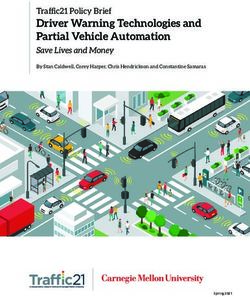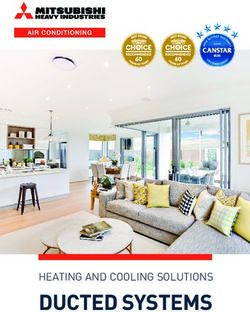2017 Corvette Getting to Know Your - Chevrolet Owner Center
←
→
Page content transcription
If your browser does not render page correctly, please read the page content below
Getting to Know Your
2017 Corvette
www.chevrolet.com
Review this Quick Reference Guide for an overview of some important features in your
Chevrolet Corvette. More detailed information can be found in your Owner Manual.
Some optional equipment described in this guide may not be included in your vehicle.
For easy reference, keep this guide with your Owner Manual in your glove box.
To view video demonstrations of some of the features in
your Corvette, go to my.chevrolet.com/learn.Instrument Panel
Turn Signal Manual Shift
Power Head-Up Interior Lever/ Paddles or Engine
Mirror Display Lighting Exterior Lamps Active Rev Windshield Start/Stop
Controls ControlsF Control Control Match On/Off Wipers Lever Button
Trunk/Hatch Advanced Cruise Audio Next/ Tilt/Telescopic Audio Bluetooth
Release Theft Control Previous Steering Volume Controls/Driver
Button Protection Buttons Favorite Station Wheel Control Controls Information
ButtonF Controls Center Controls
Symbols
Stability Control Off Stability Control Active Charging System
Low Tire Pressure Door Ajar Oil Pressure
Brake System Cruise Control Set Engine Coolant
Electric Parking Brake Set Temperature
Antilock Brake System BRAKE
2Screen Storage Hazard
Compartment Warning Infotainment Automatic Performance Data
(with USB port) Flashers System Touch Climate Recorder SD Card SlotF
Button Button Screen Controls (in glove box)
Driver’s Driver Mode Electric Accessory Passenger’s Passenger’s
Heated/ Selector/ Parking Brake Power Outlet Heated/ Temperature
Ventilated Stability Switch Ventilated Controls
Seat ControlF Control Button Seat ControlF
Refer to your Owner Manual
Service Electric Airbag Readiness to learn about the information
Parking Brake being relayed by the lights
Check Engine and gauges of the instrument
Traction Control Off cluster.
Safety Belt Reminder
Low Fuel
Security See In Brief in your Owner Manual.
F Optional equipment 3Keyless Access System
The Keyless Access System enables operation of the doors, ignition and trunk/hatch
without removing the transmitter from a pocket or purse. The transmitter must be within
three feet of the door being unlocked or the trunk/hatch.
Entering the Vehicle
With the transmitter within range of
the vehicle, press the door touch pad
(A) at the rear edge of the door to
A B unlock and open the door.
Leaving the Vehicle
Press the door latch button on the pull
handle to open the door.
Trunk/Hatch Access
Fuel Door: The vehicle must be unlocked to The vehicle must be in Park (automatic
open the fuel door. With Passive Locking active, transmission) or the vehicle must be off
the driver’s door must be opened first before the
fuel door will unlock. Press and release the center
with the parking brake set (manual trans-
rear edge of the fuel door (B) to open it. mission) to open the trunk/hatch. There
are four ways to open the trunk/hatch:
With the transmitter within range of
the vehicle, press the release touch
pad (C).
Press and hold the Trunk/Hatch
button on the transmitter.
Insert the master key from the trans-
mitter into the lock cylinder (D).
From inside the vehicle, press the
Trunk/Hatch button on the left side of
the instrument panel.
Transmitter Battery
D If the transmitter battery is weak and the
C No Fob Detected message is displayed:
Insert the transmitter into the steering
column pocket with the buttons facing
up and the base facing outward. This
will enable the engine to start.
Replace the transmitter battery as soon as
possible. Refer to the Owner Manual for
battery replacement information.
Note: Do not twist the master key inside the
transmitter to open the case.
See Keys, Doors and Windows in your Owner Manual.
4Auxiliary Releases
If the vehicle battery is weak or disconnected, the driver’s door can be opened manually.
Outside the Vehicle
1. Insert the master key into the lock
cylinder above the license plate and
turn it to open the hatch/trunk.
2. Pull the Door Release handle on the
driver’s side of the hatch/trunk.
Inside the Vehicle
Pull the Door Release handle on
the floor next to the driver’s or
passenger’s seat.
See Keys, Doors and Windows in your Owner Manual.
Battery Care Tips
Battery ChargerF
If the vehicle is not driven weekly or the battery is disconnected or drained, use the
optional battery maintainer to charge the battery. To operate the battery maintainer, plug
it into a standard electrical outlet and into the vehicle’s rear accessory power outlet.
See Vehicle Care in your Owner Manual.
Window Indexing
To provide a tight seal, window indexing automatically lowers the window slightly when
the door is opened and then automatically raises the window when the door is closed.
If battery power is disconnected, reset the indexing feature:
1. Close the doors.
2. Start the vehicle.
3. Hold up the window switch to the fully closed position.
Note: The power windows’ express-up feature and power convertible topF will not operate until the
window indexing feature is reset.
See Keys, Doors and Windows in your Owner Manual.
F Optional equipment 5Starting and Stopping the Engine
The Keyless Access transmitter must be in the vehicle to turn on the ignition.
Starting the Engine
With the vehicle in Park or Neutral,
press the brake pedal (automatic
transmission) or the clutch pedal
(manual transmission) and then press
the ENGINE START/STOP button.
Stopping the Engine
Shift to Park (automatic transmission
only) and press and hold the ENGINE
START/STOP button.
See Driving and Operating in your Owner Manual.
Power Seats
Seat Controls A. Seat Adjustment
Move the front control to move the
seat forward or rearward, or to tilt, raise
or lower the seat.
B. Seatback Recline Adjustment
Move the top of the vertical control to
recline or raise the seatback.
C C. Lumbar/Side Bolster AdjustmentF
A B Move the rear control forward or rear-
ward to adjust the lumbar support.
Move the rear control up or down to
adjust the side bolsters.
Memory SeatsF
To set the memory position, adjust the driver’s seat, outside mirrors and steering
wheel to the desired positions. Press and release the SET button (a beep sounds) and
then press and hold button 1 or 2 until two beeps sound.
To set the exit position, adjust the driver’s seat and steering wheel to the desired
positions. Press and release the SET button (a beep sounds) and then press and hold
the EXIT button until two beeps sound.
To recall the setting at any time, press and hold button 1 or 2 or the EXIT button
until the stored position is reached.
To set the Auto Memory Recall (Driver Door Open or At Ignition On) or Easy Exit Recall
(Vehicle Off and Driver Door Open), go to Settings > Vehicle > Comfort and
Convenience > Auto Memory Recall or Easy Exit Options.
Note: On vehicles with a manual transmission, the parking brake must be applied in order for the
memory seats to be recalled automatically.
If the stored position is not recalled, move the seat forward and press button 1 or 2 or the
EXIT button again.
6 F Optional equipment See Seats and Restraints in your Owner Manual.Exterior/Interior Lighting
Exterior Lamps Off/On
Rotate the outer band to operate the
exterior lamps. AUTO Automatic Headlamp System
Automatically activates the Daytime
Running Lamps (DRLs) or the headlamps
and other exterior lamps depending on
outside light conditions.
Parking Lamps
Headlamps
Interior Lighting Instrument Brightness Control
Rotate the knob to brighten or dim the
instrument panel lighting.
Turn the knob completely clockwise to
turn on the interior lights.
See Lighting in your Owner Manual.
Windshield Wipers
Move the lever to activate the wipers. HI Fast Wipes
LO Slow Wipes
INT Intermittent
Rotate the band up for more frequent
wipes or down for less frequent wipes.
OFF
1x Single Wipe
Washer Fluid
Pull the lever toward you to spray washer
fluid on the windshield.
See Instruments and Controls in your Owner Manual.
7Infotainment System
Refer to your Owner Manual for important safety information about using the infotainment system
while driving.
Chevrolet MyLink uses a Bluetooth or USB connection to link to a compatible smart-
phone, cell phone, USB flash drive or portable audio player/iPod®. For assistance, call
1-855-4-SUPPORT (855-478-7767) or visit www.chevrolet.com/mylink.
SCREEN Interaction Additional Pages:
Access hidden Applications: Selector: Touch to view
storage Touch the screen Display pages additional pages of
Power/ compartment icon to access of favorite applications
Volume with USB port the application radio stations (if available)
RADIO MEDIA TUNE/MENU BACK
Select Select the Tune radio SEEK Return to
AM, FM, media source Home page stations/Open Previous/Next the previous
SiriusXMF and select radio station, menu screen
menus track or file
Portable Audio Devices – MEDIA
An accessory power outlet, two USB ports
and a 3.5-mm auxiliary input jack are locat-
ed in the center console.
An iPod®, iPhone®, MP3 Player, a USB flash
drive or a USB mass storage device can be
connected to the USB port.
Press the MEDIA button to select a
portable device as the audio source.
See your Infotainment System Owner Manual.
8 F Optional equipmentInfotainment System
Setting the Time
1. Touch Settings on the home page.
2. Touch Time and Date.
3. Touch Set Time.
4. Touch the arrows to adjust the hours, minutes and AM or PM.
5. Touch BACK to exit the menu.
Storing Favorite Stations
Radio stations from all bands (AM, FM or SiriusXMF), media (song, artist, album, and
genre), phone contacts and navigation destinationsF can be stored in any order.
1. Display the desired radio station, media favorite, navigation destination or contact.
2. Swipe up from the bottom of the screen if the favorite buttons are not displayed.
3. Touch and hold one of the favorite buttons until a beep is heard.
4. Repeat the steps to store another favorite item. Swipe up the Interaction Selector
at the bottom of the screen to display additional favorite buttons.
Natural Voice Recognition
Control the music source and make phone calls hands-free (after pairing your Bluetooth-
enabled phone) using the natural voice recognition system.
1. Press the Push to Talk button on the • Phone (using your paired phone) –
steering wheel. Example command: “Call Amanda” or
2. The radio will say “Say a command,” “Dial 555-1212”
followed by a beep. • Media Music Device Search (when
3. Say what you want it to do. connected to USB only) –
Example command: “Play artist [name]”
• Radio Control –
Example command: “Tune FM 104.3” See your Infotainment System Owner Manual.
Apple CarPlay™ and Android Auto™F
Apple CarPlay or Android Auto capability may be available through a compatible
smartphone. If available, a Projection icon will appear on the home page of the
infotainment display.
1. No app is required for Apple CarPlay. Download the Android Auto app to your phone
from the Google Play store.
2. Connect your Apple iPhone or Android phone by plugging the compatible phone USB
cable into a USB data port. Use your device’s factory-provided USB cable. Aftermarket
cables may not work.
3. The Projection icon will change to Apple CarPlay or Android Auto, depending on
the phone. Apple CarPlay or Android Auto may launch automatically upon USB connec-
tion. If not, touch the Apple CarPlay or Android Auto icon on the home page.
For more information on using Apple CarPlay or Android Auto, call 1-855-4-SUPPORT
(1-855-478-7767) or visit my.chevrolet.com/learn.
See your Infotainment System Owner Manual.
F Optional equipment 9Audio Steering Wheel Controls
Push to Talk
Press to answer an incoming call or to use
natural voice recognition with the audio,
Bluetooth, navigationF or OnStar® system.
End Call/Mute
Press to end or reject a call.
Press to mute the vehicle speakers.
Next/Previous
With the Audio screen displayed on the
DIC, press or to seek the previous or
next radio station or track.
Volume
Press the + or – button to adjust the
volume.
FAV Favorites
Press either button to view the favorites
FAV
list. Press the FAV FAVor FAV button to go to the
next or previous favorite station or track.
See your Infotainment System Owner Manual.
Bluetooth® System
Before using a Bluetooth-enabled device in the vehicle, it must be paired with the in-
vehicle Bluetooth system. Not all devices will support all functions. The pairing process is
disabled when the vehicle is moving. For more information, visit my.chevrolet.com/learn.
Pair a Phone
1. To use voice recognition, press the Push to Talk button; after the beep, say “Pair.”
To use the screen buttons, touch the Phone icon > Pair Device.
2. Start the pairing process on the phone. Locate Chevrolet MyLink on the phone.
3. Confirm the codes that appear on the touch screen and the phone.
4. When pairing is complete, the phone screen is displayed. Your phone book may be
downloaded depending on the phone.
See your Infotainment System Owner Manual.
OnStar® with 4G LTE and Wi-Fi®F
With OnStar 4G LTE and Wi-Fi, up to seven devices (smartphones, tablets and laptops)
can be connected to high-speed Internet through the vehicle’s built-in Wi-Fi hotspot.
To retrieve the SSID and password for the hotspot, press the OnStar Voice Command
button; after the prompt, say “Wi-Fi settings.” They will be displayed on the screen.
Note: See onstar.com for a detailed instruction guide, vehicle availability, details, and system
limitations.
See your Infotainment System Owner Manual.
10 F Optional equipmentInstrument Cluster/Driver Information Center (DIC)
The DIC in the center of the instrument cluster displays a variety of vehicle system
information and warning messages. Use the control pad on the right side of the steering
wheel to view the main menus: Info (includes trip odometers, fuel information and tire
pressures), Performance (includes G-force, friction bubble, timers, and operating tem-
peratures), Audio, Phone, NavigationF, and Settings.
Menu Items
Press the button to view the main
menu or the button to view a
selected submenu.
Press the or button to move
through the menus.
Press SEL to open a menu or select/
deselect a setting.
Reset an Item
1. Use the control pad to display the item.
2. Press and hold SEL to reset the item.
Reconfigurable Instrument Cluster
The instrument cluster also features four display themes: Link to Drive Mode (matches
the Driver Mode Control setting), Tour, Sport, and Track. The style of the center of the
instrument cluster will change depending on the selected theme.
1. Use the control pad to display the Settings menu.
2. Select Display Theme.
3. Select the desired cluster theme. See Instruments and Controls in your Owner Manual.
Head-Up DisplayF (HUD)
The HUD projects some operating information on the windshield. Temporary informa-
tion, such as audio changes and navigation maneuvers, also will be displayed.
HUD HUD
Press down or lift up to adjust the position
of the image. It cannot be adjusted side-
to-side.
INFO
Press to select from the display views of
Tour, Sport, and Track. Also displays Link to
Drive Mode when selected in the DIC.
+–
Press down or lift up to dim or brighten
the display.
Press down and hold to turn off the HUD.
F Optional equipment See Instruments and Controls in your Owner Manual. 11Automatic Climate Control
A/C SYNC
Driver’s AUTO Air Link passenger’s
Temperature Automatic Conditioning Defrost temperature setting to Fan Speed
Control Operation Control mode driver’s temperature setting Control/Off
REAR
Driver’s Recirculation Vent Floor Bi-level Defog Rear Window/ Passenger’s
Heated/ mode Mode Mode Mode Mode Outside Mirror Heated/
Ventilated Seat Defogger Ventilated Seat
ControlsF ControlsF
Passenger’s Temperature Control Sync Temperature Settings
Press SYNC to link the passenger’s
temperature setting to the driver’s
setting.
Sync is canceled when the passenger’s
setting is adjusted.
Passenger’s Passenger’s Heated/
Temperature Control Ventilated Seat ControlsF
Automatic Operation
1. Press AUTO.
2. Set the temperature for the driver and front passenger. The system automatically
controls the fan speed, air delivery, air conditioning and recirculation to reach the set
temperature. Allow time for the system to reach the desired t emperature.
If the air delivery mode or fan setting is manually adjusted, automatic operation is
turned off.
12 F Optional equipment See Climate Controls in your Owner Manual.High-Performance Driving Features
Refer to your Owner Manual for important safety information about using the high-performance
driving features.
Traction Control and Stability Control Systems
The Traction Control system limits wheelspin and the Stability Control system assists
with directional control of the vehicle in difficult driving conditions. Both systems turn on
automatically every time the vehicle is started. The Traction Control/Stability Control
button is located on the center console.
Press the button once to turn off Traction Control.
Press and hold the button to turn off both Traction Control and Stability Control.
Press the button again to turn on Traction Control and Stability Control.
Driver Mode Selector
The five driver modes provide enhanced performance for different driving conditions
by changing the throttle progression, shift mode, steering, limited slip differential, ride
control, traction control, exhaust sound, instrument cluster theme and other calibrations
(if equipped).
Rotate the Driver Mode Selector, located on the center console, to scroll through the
modes of Weather, Eco, Tour, Sport, and Track on the instrument cluster.
Note: Allow a few seconds for the changes to be activated before the current mode is displayed.
Competitive Driving Mode and Performance Traction ManagementF
Competitive Driving Mode allows full engine power while Stability Control helps maintain
directional control of the vehicle.
Performance Traction ManagementF offers five modes of operation, all designed to
provide consistent performance when c ornering in a variety of track conditions.
When in the Track mode, press the Traction Control/Stability Control button twice
to activate Competitive Driving Mode or Performance Traction Management.
Rotate the Driver Mode Selector to scroll through each Performance Traction
Management mode on the instrument cluster.
8-Speed Paddle Shift Automatic Transmission
While in Drive (D), use either paddle on the steering wheel to temporarily take control
of gear selection. Automatic shifting returns after 10 seconds of cruising at steady
speeds and no manual shifts, or when the vehicle stops.
Pull the right paddle to upshift and the
left paddle to downshift. The current gear
will be displayed on the instrument clus-
ter or HUDF.
Move the shift lever to the Manual Mode
(M) position and use the paddles to manu-
ally upshift or downshift the transmission.
If current vehicle speed is too fast or too
slow for the requested gear, the shift will not occur.
Note: It is normal for shift feel to be firm for the first 100 miles as the transmission controls learn
and adapt.
F Optional equipment See Driving and Operating in your Owner Manual. 13High-Performance Driving Features
7-Speed Manual Transmission
1-to-4 Shift Feature: Helps achieve the best possible fuel economy. The DIC will d
isplay
1–4 SHIFT when, from a standstill, acceleration and vehicle qualifications are met. When
the shift message is displayed, the transmission can be shifted only from 1st to 4th gear.
Forcing the shift lever into any other gear may damage the transmission.
Active Rev Match: Aids in smoother shifting by matching the engine speed to the next
selected gear.
Press either REV MATCH paddle on the steering wheel to activate or deactivate the
system. When active, the current gear is displayed in amber on the instrument cluster.
See Driving and Operating in your Owner Manual.
Run-Flat Tires
The run-flat tires eliminate the need for a spare tire. The tire design enables safe function
during and after loss of pressure for some distance at a moderate speed. Driving only a
short distance with a loss of pressure increases the chance that the tire can be repaired.
Contact Roadside Assistance for the nearest run-flat tire servicing facility.
Tire Pressure Monitor
The Low Tire Pressure warning light on the instrument cluster illuminates when one
or more of the vehicle’s tires is significantly underinflated. Fill the tires to the proper tire
pressures as listed on the Tire and Loading Information label, located below the driver’s
door latch. Current tire pressures can be viewed in the DIC.
Tire pressure is affected by cold weather and distance driven. If the low tire pressure
warning light illuminates when the vehicle is first started in cooler temperatures and
then turns off as the vehicle is driven, check for the proper tire pressures.
Refer to your Owner Manual for additional information about normal monthly tire maintenance.
Groove Tracking
The wide tires on the Corvette provide sure-footed grip and excellent road feel; however,
the wider design may be more susceptible to grooves or wear patterns on some roads.
Tire Chatter
During hard, slow turns, such as parking, the difference in steering angle of the tires may
cause one tire to slide or hop lightly to keep up. This hop of the wide tires may cause a
chatter sound. The noise will stop as the wheels are straightened.
Brake Dust
The high-performance brake materials and large size of the brakes may result in a fine
dust coating the outer surface of the wheels. Wash the wheels with regular soap and
water to remove the dust. Automatic car washes are not recommended.
Z06, Grand Sport and Stingray with Z51 Dry Oil Sump Level Inspection
To check the oil level, run the engine to operating temperature. Turn off the engine
and wait 5–10 minutes. Check the oil level on the dipstick located on top of the
external oil tank.
Note: Overfilling the oil tank may lead to an oil leak or engine failure. The initial oil change should be
performed at 500 miles for proper dry sump engine break-in.
See Vehicle Care in your Owner Manual.
14Low Ground Clearance/Front CurbView CameraF
The low ground clearance of the Corvette aids its aerodynamic efficiency. As a result, the
lower part of the front fascia (bumper) may contact a parking block or curb if the vehicle
is parked too closely. Use care when parking to avoid damage.
At speeds slower than 5 mph, the Front CurbView CameraF displays a front, top-down
view and left- and right-front view images of the area in front of the vehicle.
Press the Camera icon on the touch screen to activate the front cameras.
See Driving and Operating in your Owner Manual.
Coupe Roof Panel
The removable roof panel is secured with two front levers and one rear lever. It may be
necessary to have two people remove the roof panel. When removed, secure the roof
panel facing forward in the receivers in the rear storage compartment. During instal-
lation, the rear edge of the panel should be installed first. See your Owner Manual for
instructions.
See Keys, Doors and Windows in your Owner Manual.
Convertible Top OperationF
Before operating the convertible top, park the vehicle, make sure that the trunk partition
is in the fastened, upright position, and that the trunk is closed.
Operate the Power Convertible Top
1. Start the engine, shift to Park or Neutral, and
set the parking brake. (If necessary, the top can
be operated at vehicle speeds up to 30 mph.)
2. Press and hold the bottom of the
Convertible Top button on the left side of the
instrument panel to open the top; press and
hold the top of the button to close the top.
3. A chime will sound when the top is opened or
closed completely.
The top also may be opened using the RKE transmitter.
Press the Unlock button and then press and hold the Convertible Top button.
Note: After a loss of battery power, reset the window indexing to operate the power top.
Convertible Top OperationF See Keys, Doors and Windows in your Owner Manual.
Car Wash Guidelines
Automatic car washes are not recommended. They may cause damage to the vehicle,
wheels or convertible topF. To avoid possible damage, use a touchless car wash.
See Vehicle Care in your Owner Manual.
F Optional equipment 15Roadside Assistance
1-800-CHEV-USA TTY Users: 1-888-889-2438
(1-800-243-8872)
As the owner of a new Chevrolet, you are automatically enrolled in the Chevrolet
Roadside Assistance program for up to 5 years/60,000 miles, whichever occurs first, at
no expense to you. Chevrolet’s Roadside Assistance toll-free number is staffed by a team
of trained advisors who are available 24 hours a day, 365 days a year, to contact a ser-
vice provider for light services (fuel delivery, jump-starts, flat tire and lock-outs) or make
arrangements to tow your vehicle to the nearest Chevrolet dealer for any repairs.
Roadside Assistance and OnStar®
If you require roadside service and have a current OnStar subscription, press the OnStar
button and the vehicle will send your current GPS location to an OnStar Advisor who
will speak to you, assess your problem, contact Roadside Assistance and relay your exact
location so you will get the help you need.
myChevrolet and OnStar Mobile Apps
The myChevrolet mobile app connects owners to a variety of vehicle
information and services, such as a searchable Owner Manual, real-time
fuel information and Roadside Assistance.
Download the OnStar RemoteLink mobile app and enjoy select features
for 5 years from the date of vehicle delivery. With a compatible mobile
device, owners can access many services, including remotely starting/
stopping the v ehicle, locking/unlocking the doors, and locating the vehicle on a map (on
properly equipped vehicles). To learn more about OnStar services, press the blue OnStar
button, call 1-888-466-7827, visit onstar.com or refer to your Owner Manual.
Download the mobile apps from your compatible mobile device’s app store.
Chevrolet Owner Center
Get to know your vehicle inside and out with the Chevrolet Owner Center. Check out
personalized information, including an online Owner Manual and helpful how-to v ideos,
track your service history and warranty status, review your current OnStar Vehicle
Diagnostics report (active OnStar account required) and more. Create an account today
at my.chevrolet.com.
Additional ownership information also is available at www.chevrolet.com/owners/.
We recommend always using ACDelco or genuine GM service parts.
Certain restrictions, precautions and safety procedures apply to your vehicle. Please read your Owner Manual
for complete instructions. All information contained herein is based on the latest information available at the
time of printing and is subject to change without notice. Copyright 2016 General Motors. All rights reserved.
23214011 A
!23214011=A!
16You can also read