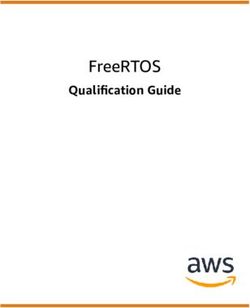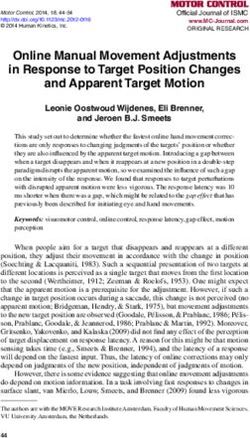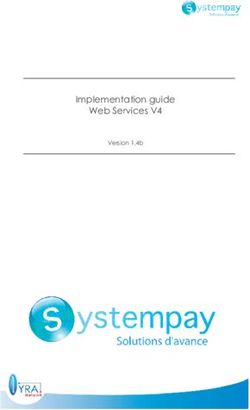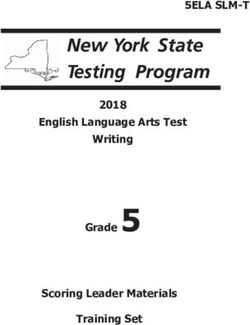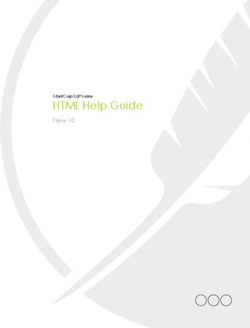Enhanced OS-9 for the RPX Lite Board Guide - Version 1.4 Intelligent Products For A Smarter World
←
→
Page content transcription
If your browser does not render page correctly, please read the page content below
Enhanced OS-9 for the RPX Lite Board Guide Version 1.4 Intelligent Products For A Smarter World
Copyright and Publication Information
Copyright © 2000 Microware Systems Corporation. All Rights Reserved. Reproduction of
this document, in part or whole, by any means, electrical, mechanical, magnetic, optical,
chemical, manual, or otherwise is prohibited, without written permission from Microware
Systems Corporation.
This manual reflects version 1.4 of Enhanced OS-9 for PowerPC.
Revision: A
Publication date: February 2000
Disclaimer
The information contained herein is believed to be accurate as of the date of publication.
However, Microware will not be liable for any damages including indirect or consequential,
from use of the OS-9 operating system, Microware-provided software, or reliance on the
accuracy of this documentation. The information contained herein is subject to change
without notice.
Reproduction Notice
The software described in this document is intended to be used on a single computer
system. Microware expressly prohibits any reproduction of the software on tape, disk, or
any other medium except for backup purposes. Distribution of this software, in part or
whole, to any other party or on any other system may constitute copyright infringements
and misappropriation of trade secrets and confidential processes which are the property of
Microware and/or other parties. Unauthorized distribution of software may cause damages
far in excess of the value of the copies involved.
For additional copies of this software/documentation, or if you have questions concerning
the above notice, please contact your OS-9 supplier.
Trademarks
OS-9, OS-9000, DAVID, and MAUI are registered trademarks of Microware Systems
Corporation. SoftStax, FasTrak, UpLink, and Hawk are trademarks of Microware Systems
Corporation. All other product names referenced herein are either trademarks or
registered trademarks of their respective owners.
Address
Microware Systems Corporation
1500 N.W. 118th Street
Des Moines, Iowa 50325
515-223-8000
2 Enhanced OS-9 for the RPX Lite Board GuideTa bl e o f C o n t e n t s
Chapter 1: Installing and Configuring Enhanced OS-9 for PowerPC 7
8 Enhanced OS-9 Requirements and Compatibility
8 Host Hardware Requirements (PC Compatible)
8 Host Software Requirements (PC Compatible)
9 Target Hardware Requirements
10 Enhanced OS-9 for PowerPC Architecture
11 Setting Switches on the Target Board
12 Connecting the Target Board to the Host PC
16 Starting the Configuration Wizard
17 Completing the Configuration Wizard
20 Creating and Configuring the ROM Image
21 Select System Type
22 Configure Coreboot Options
27 Configure Bootfile Options
27 Configure System Options
28 Network Configuration
34 Disk Configuration
36 Build Image
39 Transferring the ROM Image to the Target
40 Configuring TFTPServer32 on the Host
41 Configuring EEPROM on the Target
43 Loading the OS-9 ROM Image into RAM
45 Programing the OS-9 ROM Image into Flash
47 Autobooting OS-9
48 Preliminary Testing
Chapter 2: Board Specific Considerations 51
Enhanced OS-9 for the RPX Lite Board Guide 352 Software Overview
52 Board-Specific Utilities
52 Low-Level System Modules
52 System Modules
53 Configuration Modules
53 Debugging Modules
53 Timer Modules
53 Console Drivers
53 Ethernet Driver
54 High-Level System Modules
54 Real Time Clock Driver
54 Ticker
54 Shared Libraries
55 Serial and Console Drivers
55 RAM Disk Descriptor
55 Pipe Descriptor
55 Init Modules
56 Interrupt Controllers
56 Networking Modules
57 Runtime Information and Configuration Options
57 Sample Bootfile Images
57 OS-9 Vector Mapping
61 Dual-port RAM Mapping
62 Flash Memory Usage
Chapter 3: OS-9 ROM Image Overview 63
64 Types of ROM Images
64 Coreboot Image
67 ROMCore
67 Bootfile Image
69 Coreboot and Bootfile Image
70 Boot Menu Options
72 Debuggers
4 Enhanced OS-9 for the RPX Lite Board Guide72 Microware Hawk™
72 RomBug
73 Including Options in Your Build
73 ROM Utility Set
74 RomBug in Bootfile (p2init)
74 User State Debugging Modules
74 Enable Disk Support Modules
74 Disk Utilities
74 SoftStax Support Modules
75 NFS Client Support Module
75 Keyboard Support
75 Mouse Support
75 PCI View Utility
75 User Modules
Product Discrepancy Report 77
Enhanced OS-9 for the RPX Lite Board Guide 56 Enhanced OS-9 for the RPX Lite Board Guide
Chapter 1: Installing and Configuring
E n h a n c e d O S- 9 fo r Pow e r P C
This chapter describes installing and configuring OS-9 on the RPX Lite
target board. Before you begin, complete the following tasks:
• Install the Enhanced OS-9 for PowerPC CD-ROM on your host PC.
• Thoroughly read the hardware documentation and become familiar
with the board’s features, requirements, and capabilities.
This chapter includes the following sections:
• Enhanced OS-9 Requirements and Compatibility
• Enhanced OS-9 for PowerPC Architecture
• Setting Switches on the Target Board
• Connecting the Target Board to the Host PC
• Starting the Configuration Wizard
• Creating and Configuring the ROM Image
• Transferring the ROM Image to the Target
• Preliminary Testing
More In
fo More
Informatio
n More Inf
ormation M
ore Inform
ation More
For More Information
-6-
You can find hardware documentation at the following URL:
http://www.embeddedplanet.com/documentation_and_manuals.htm#RPX Lite (RPXL)
71 Installing and Configuring Enhanced OS-9 for PowerPC
Enhanced OS-9 Requirements and
Compatibility
Host Hardware Requirements (PC Compatible)
Your host PC must meet the following minimum requirements:
• Windows 95, Windows 98 or Windows NT 4.0
• 300-400 MB of free disk space
• an additional 235MB of free disk space is required to run
PersonalJava for OS-9
• the RPX Lite Board Level Support Package requires about 100
MB of free disk space
• 16MB of RAM (64MB recommended)
• Serial port
Host Software Requirements (PC Compatible)
Your host PC must have the following applications:
• Enhanced OS-9 for PowerPC
• A terminal emulation program (such as Hyperterminal that
comes with Microsoft Windows 95, Windows 98, and Windows NT
4.0).
8 Enhanced OS-9 for the RPX Lite Board GuideInstalling and Configuring Enhanced OS-9 for PowerPC
1
Target Hardware Requirements
Your target system requires the following hardware:
• Power supply
• Ethernet 10BaseT and connecting cables
• RS-232 serial connectors and cables
• minimum of 4MB DRAM/2MB Flash
Enhanced OS-9 for the RPX Lite Board Guide 91 Installing and Configuring Enhanced OS-9 for PowerPC
Enhanced OS-9 for PowerPC Architecture
The source and example code and makefiles for Enhanced OS-9 for
PowerPC are located in the following directory. The directory structure
is shown in Figure 1-1.
/mwos/OS9000/821/PORTS/RPXL850SR
Figure 1-1 Enhanced OS-9 for PowerPC Directories
RPXL850SR
ROM CMDS DEFS MPC8XX LIB BOOTS PICLIB INIT
HOST3 NODISK
BOOTOBJS
SYSTEMS INSTALL
PORTBOOT
DESC ROM INITS SPF
SCCPM RAM BMP PORTBOOT INI SPF
ROMCORE CNFGDATA CNFGFUNC TBTIMER CONSCNFG IOSMC PORTMENU LLQUICC USEDEBUG
RPXL850SR
SYSMODS PIPE SCF SRC RBF SPF I2C8XX
RAM EXAMPLE
SCCPM
DESC ETC SPQUICC
DEFS
DESC DRVR
IRQS RTC TICKER LLQD
10 Enhanced OS-9 for the RPX Lite Board GuideInstalling and Configuring Enhanced OS-9 for PowerPC
1
Setting Switches on the Target Board
This section describes any switch settings that must be made on the
target board. Figure 1-2 shows a properly configured RPX Lite target
board.
Figure 1-2 Target Board Switch Settings
Set DIP
switches as
shown. For
autobooting
the OS-9
ROM image,
DIP switches
3 and 4 are
set to Off. ON
1 2 3 4
JP1 JP4
Set jumper JP4
Network/Serial
as shown Power Supply
Connection
Enhanced OS-9 for the RPX Lite Board Guide 111 Installing and Configuring Enhanced OS-9 for PowerPC
Connecting the Target Board to the Host PC
This section describes connecting the Target board to the Host PC via
serial and Ethernet connections. It also describes using a terminal
emulation program for the Target.
Note
Your development system must have the following basic elements to
complete this procedure:
• Serial connection between the Host PC and the Target
• Ethernet connection from your Host and Target to a network
• Terminal emulation program (for example Hyperterminal)
• Appropriate power supply to the Target
12 Enhanced OS-9 for the RPX Lite Board GuideInstalling and Configuring Enhanced OS-9 for PowerPC
1
Figure 1-3 shows a basic OS-9 development system. Your development
system will vary according to your specific Target.
Figure 1-3 Basic OS-9 Development System
Ethernet
Power Supply
Serial Connection
Target System Host Development System
Step 1. Connect the Target’s RS-232 COM port to an unused RS-232 COM
port on your Host PC using a serial cable.
Note
The RS232 COM port is marked MON on the RPX Lite board.
Step 2. Connect the target board to an Ethernet network. Your Host PC must
also be connected to a network. You will use TFTP later in this
procedure to move the ROM image from the Host to the Target.
Step 3. Start Hyperterminal on the Host PC by selecting Start -> Programs
-> Accessories -> Hyperterminal.
Step 4. Enter a name for your Hyperterminal session.
Step 5. Select an icon for the new Hyperterminal session. A new icon will be
created with the name of your session associated with it.
Enhanced OS-9 for the RPX Lite Board Guide 131 Installing and Configuring Enhanced OS-9 for PowerPC
Step 6. Click OK.
Step 7. In the Connect To dialog box, go to the Connect using pull-down
menu and enter the communications port to be used to connect to the
target system.
Step 8. Click OK.
Step 9. Configure the Port Settings tab, as shown in Figure 1-4.
Figure 1-4 COM Port Settings
Step 10. Click OK.
14 Enhanced OS-9 for the RPX Lite Board GuideInstalling and Configuring Enhanced OS-9 for PowerPC
1
Step 11. In the Hyperterminal window, select File/Properties. Click on the
Settings tab and select the following:
Terminal Keys
Emulation = Auto Detect
Backscroll Buffer Lines = 500
Step 12. Click OK.
Step 13. Go to the Hyperterminal menu and select Call/Connect from the
pull-down menu to establish your terminal session with the Target. If
you are connected, the bottom left corner of your Hyperterminal screen
will display the word connected.
Step 14. Leave the Hyperterminal window open on your desktop (or minimized);
you will use the window again later in this procedure.
Enhanced OS-9 for the RPX Lite Board Guide 151 Installing and Configuring Enhanced OS-9 for PowerPC
Starting the Configuration Wizard
This section describes using the configuration wizard to build the OS-9
ROM image. To open the wizard, perform the following steps:
Step 1. On the Windows desktop, select Start --> Programs --> Enhanced
OS-9 for PowerPC --> Configuration Wizard. You should see the
following opening screen.
Figure 1-5 The Configuration Wizard Opening Window
Location of Select Use Wizard to build an Use Advanced Mode to modify an
MWOS file original ROM image existing ROM image
structure on
host PC
Enter the file
Select the name for your
board model build
Step 2. Configure the opening wizard screen.
1. Select the appropriate reference board in the Port Selection menu.
2. Select the proper MWOS location and port.
3. Name your configuration (the tutorial exercise uses Tutorial).
4. Select Advanced Mode.
Step 3. Click OK. The main configuration window is displayed, as shown in
Figure 1-6.
16 Enhanced OS-9 for the RPX Lite Board GuideInstalling and Configuring Enhanced OS-9 for PowerPC
1
Figure 1-6 Main Configuration Window
Completing the Configuration Wizard
The configuration wizard asks a series of questions about how you want
the ROM image built. As you proceed through the wizard, you will need
to obtain and make decisions about the following information:
• Setting up the target system, including the following:
Define your console terminal and communications ports.
Define your boot menu options.
Define your initial module and device names.
Enhanced OS-9 for the RPX Lite Board Guide 171 Installing and Configuring Enhanced OS-9 for PowerPC
• Disk support, including the following:
Do you want to enable disk support modules?
Do you want disk utilities?
Define your RAM disk options.
• Networking capability, including the following:
Do you want SoftStax support modules?
Define your SoftStax setup options.
Determine if Microware Hawk™ will be connected to the target
system using Ethernet.
• IP configuration, including the following:
Obtain the IP address.
Obtain the IP broadcast.
Obtain the IP gateway.
Obtain the MAC address.
Obtain the subnet mask.
• Graphics and input devices, including the following:
Do you have any user modules?
• Debugging, including the following:
Do you want the ROM utility set?
Do you want ROMBug in the bootfile (P2init?)
Do you want user state debugging modules?
Decide what type of debugger to use (ROMBug or Microware
Hawk™).
Decide if you want to enter the debugger on power-up.
18 Enhanced OS-9 for the RPX Lite Board GuideInstalling and Configuring Enhanced OS-9 for PowerPC
1
More In
fo More
Informatio
n More Inf
ormation M
ore Inform
ation More
For More Information
-6-
Some sources of information that can help you answer questions about
building your ROM image are listed below:
• Chapter 3 provides information about the contents of the OS-9 boot
image, including OS-9 options.
• The configuration wizard help file provides information about each
screen and detailed how-to explanations.
• The user and reference manuals available on the Enhanced OS-9
for PowerPC CD provide detailed information about the system.
More In
fo More
Informatio
n More Inf
ormation M
ore Inform
ation More
For More Information
-6-
The OS-9 Device Descriptor and Configuration Module Reference
manual included on your CD describes each of the OS-9 modules and
the various ways that the software can be configured to meet your
needs.
Enhanced OS-9 for the RPX Lite Board Guide 191 Installing and Configuring Enhanced OS-9 for PowerPC
Creating and Configuring the ROM Image
This section describes how to use the configuration wizard to create
and configure your OS-9 ROM image. Building a ROM image includes
the following basic tasks:
• Select System Type
• Configure Coreboot Options
• Configure Bootfile Options
• Build Image
Note
The OS-9 ROM Image comprises two files—coreboot.s and
bootfile.s. For the RPX Lite Target board, these two files are built
and transferred from the Host PC to the Target board separately.
Note
This section provides an example of an OS-9 ROM image successfully
built on a Host PC and transferred to an RPX Lite Target board. You
may have to modify your selections depending on your application.
More In
fo More
Informatio
n More Inf
ormation M
ore Inform
ation More
For More Information
-6-
For more information about the composition of the OS-9 ROM Image,
see Chapter 3.
20 Enhanced OS-9 for the RPX Lite Board GuideInstalling and Configuring Enhanced OS-9 for PowerPC
1
Select System Type
From the main configuration window, select Configure -> Sys ->
Select System Type. Figure 1-7 shows the proper settings.
Figure 1-7 System Type Settings
Select
appropriate
settings
Enhanced OS-9 for the RPX Lite Board Guide 211 Installing and Configuring Enhanced OS-9 for PowerPC
Configure Coreboot Options
Step 1. From the main configuration window, select Configure -> Coreboot
-> Main configuration.
Step 2. Select the Debugger tab. The following window is displayed.
Figure 1-8 Coreboot Configuration—Debugger Tab
Step 3. Under Select Debugger, select RomBug. This sets Ethernet as the
method for user state debugging. Select None if you do not want to
debug your program.
22 Enhanced OS-9 for the RPX Lite Board GuideInstalling and Configuring Enhanced OS-9 for PowerPC
1
Note
To perform system state debugging, select Ethernet under Remote
Debug Connection. If you set Ethernet as the method for system state
debugging, you will not be able to perform user state debugging via
Ethernet.
For system state debugging, you must also set the parameters in the
Ethernet tab of the coreboot configuration.
Step 4. Select the Ethernet tab. The following window is displayed.
Step 5. Enter the appropriate Ethernet Setup information.
Note
Complete the Ethernet setup information only if you intend to boot your
system over a network or if you plan to use system state debugging.
Enhanced OS-9 for the RPX Lite Board Guide 231 Installing and Configuring Enhanced OS-9 for PowerPC
Figure 1-9 Coreboot Configuration—Ethernet Tab
Note
The addresses shown in Figure 1-9 are for demonstration only. Contact
your network administrator to obtain your Ethernet Setup information.
24 Enhanced OS-9 for the RPX Lite Board GuideInstalling and Configuring Enhanced OS-9 for PowerPC
1
Step 6. Select the Define ROM Ports tab. The following window is displayed.
Figure 1-10 Coreboot Configuration—Define ROM Ports Tab
Enhanced OS-9 for the RPX Lite Board Guide 251 Installing and Configuring Enhanced OS-9 for PowerPC
Step 7. Select the Define Other Boot Options tab. The following window
is displayed.
Figure 1-11 Coreboot Configuration—Define Other Boot Options
26 Enhanced OS-9 for the RPX Lite Board GuideInstalling and Configuring Enhanced OS-9 for PowerPC
1
Configure Bootfile Options
The Configure Bootfile section of the wizard contains the following
subsections. Each subsection contains multiple tab selections for
configuring the bootfile.
• Configure System Options
• Network Configuration
• Disk Configuration
Configure System Options
Step 1. From the main configuration window, select Configure -> Bootfile
-> Configure System Options.
Step 2. Select the Define /term Port tab. The following window is displayed.
Figure 1-12 Bootfile Configuration—Define /term Port Tab
Enhanced OS-9 for the RPX Lite Board Guide 271 Installing and Configuring Enhanced OS-9 for PowerPC
Step 3. Select the Bootfile Options tab. The following window is displayed.
Figure 1-13 Bootfile Configuration—Bootfile Options Tab
Network Configuration
To use the Target board across a network—once the Target is
booted—you must enable the Ethernet network settings. The IP
Address, DNS Configuration, and Gateway tabs of the network
configuration are similar to the TCP/IP Properties window in Windows.
Step 1. From the main configuration window, select Configure -> Bootfile
-> Network Configuration.
28 Enhanced OS-9 for the RPX Lite Board GuideInstalling and Configuring Enhanced OS-9 for PowerPC
1
Step 2. Select the IP Address tab. The following window is displayed.
Figure 1-14 Bootfile Configuration—IP Address Tab
Note
The addresses shown in Figure 1-14 are for demonstration only.
Contact your network administrator to obtain your IP Setup information.
Enhanced OS-9 for the RPX Lite Board Guide 291 Installing and Configuring Enhanced OS-9 for PowerPC
Step 3. Select the DNS Configuration tab. The following window is displayed.
More than one DNS server can be added in this dialog box.
Figure 1-15 Bootfile Configuration—DNS Configuration Tab
Note
The information shown in Figure 1-15 is for demonstration only.
Contact your network administrator to obtain your DNS Setup
information.
30 Enhanced OS-9 for the RPX Lite Board GuideInstalling and Configuring Enhanced OS-9 for PowerPC
1
Step 4. Select the Gateway tab. The following window is displayed.
Figure 1-16 Bootfile Configuration—Gateway Tab
Note
The information shown in Figure 1-16 is for demonstration only.
Contact your network administrator to obtain your Gateway Setup
information.
Enhanced OS-9 for the RPX Lite Board Guide 311 Installing and Configuring Enhanced OS-9 for PowerPC
Step 5. Select the SoftStax Setup tab. The following window is displayed.
Figure 1-17 Bootfile Configuration—SoftStax Setup Tab
Note
This configuration is set for user state debugging on the Target board.
For system state debugging, select Disable SoftStax.
32 Enhanced OS-9 for the RPX Lite Board GuideInstalling and Configuring Enhanced OS-9 for PowerPC
1
Step 6. Select the SoftStax Options tab. The following window is displayed.
Figure 1-18 Bootfile Configuration—SoftStax Options Tab
More In
fo More
Informatio
n More Inf
ormation M
ore Inform
ation More
For More Information
-6-
Using LAN Communications Pak has more information about setting
your network configuration.
Enhanced OS-9 for the RPX Lite Board Guide 331 Installing and Configuring Enhanced OS-9 for PowerPC
Disk Configuration
Step 1. From the main configuration window, select Configure -> Bootfile
-> Disk Configuration.
Step 2. Select the RAM Disk tab. The following window is displayed.
Figure 1-19 Bootfile Configuration—RAM Disk Tab
34 Enhanced OS-9 for the RPX Lite Board GuideInstalling and Configuring Enhanced OS-9 for PowerPC
1
Step 3. Select the Init Options tab. The following window is displayed.
Figure 1-20 Bootfile Configuration—Init Options Tab
Enhanced OS-9 for the RPX Lite Board Guide 351 Installing and Configuring Enhanced OS-9 for PowerPC
Build Image
For the RPX Lite Target board, the Build Image section of the wizard
requires two separate operations for building the coreboot.s and
bootfile.s images.
The build process creates and stores two files—coreboot.s and
bootfile.s—in the following directory on your host system:
/mwos/OS9000/821/PORTS/RPXL850SR/BOOTS/INSTALL/PORTBOOT/
Step 1. Build the coreboot image by selecting Configure -> Build Image
from the main configuration window. The following window is displayed.
Step 2. Select the Coreboot Only Image radio button.
Step 3. Click on the Build button.
36 Enhanced OS-9 for the RPX Lite Board GuideInstalling and Configuring Enhanced OS-9 for PowerPC
1
After the image is built, click on the Finish button.
Step 4. Build the bootfile.s image by selecting Configure -> Build
Image from the main configuration window. The following window is
displayed.
Note
This configuration is set for user state debugging on the Target board.
For system state debugging, select ROMBug in Bootfile (p2init)
and deselect User State Debugging Modules under the Include
section.
You must also complete the coreboot Ethernet information for system
state debugging.
Enhanced OS-9 for the RPX Lite Board Guide 371 Installing and Configuring Enhanced OS-9 for PowerPC
Step 5. Select the Bootfile Only Image radio button.
Step 6. Click on the Build button.
After the image is built, click on the Finish button.
Note
After the coreboot.s and bootfile.s images are built and you are
returned to the main configuration window, you can select File ->
Save Settings before exiting the wizard. This saves the settings for
your particular configuration.
38 Enhanced OS-9 for the RPX Lite Board GuideInstalling and Configuring Enhanced OS-9 for PowerPC
1
Transferring the ROM Image to the Target
This section describes how to load the OS-9 ROM image from the Host
PC to the Target board’s RAM. From there, the OS-9 ROM image can
be moved into Flash and set up for autobooting. Transferring the ROM
image to the Target board includes the following basic tasks:
• Configuring TFTPServer32 on the Host
• Configuring EEPROM on the Target
• Loading the OS-9 ROM Image into RAM
• Programing the OS-9 ROM Image into Flash
• Autobooting OS-9
Enhanced OS-9 for the RPX Lite Board Guide 391 Installing and Configuring Enhanced OS-9 for PowerPC
Configuring TFTPServer32 on the Host
TFTPServer32 is the Trivial File Transfer Protocol (TFTP) server utility
that must be installed on your host PC during the Enhanced OS-9
installation. This software tool must be configured properly on the Host
in order to transfer the ROM image to the Target.
Step 1. On the Host PC, start TFTPServer32, by clicking the Start button on
the Windows desktop.
Step 2. Select Programs --> TFTPServer --> TFTPServer32.
Step 3. In the TFTP application, go to the menu and select System --> Setup
and click the Outbound tab. The path to where the ROM image is
located must be shown in the “Outbound File Path” box.
Figure 1-21 TFTP Server Options Window
The Outbound file path is:
/mwos/OS9000/821/PORTS/RPXL850SR/BOOTS/INSTALL/PORTBOOT/
TFTPServer finds the ROM image in this directory and downloads it to
the target machine.
40 Enhanced OS-9 for the RPX Lite Board GuideInstalling and Configuring Enhanced OS-9 for PowerPC
1
All other tab options use the default settings.
Step 4. Click OK to apply the changes and exit the Server Options window.
Step 5. Leave TFTPServer32 running (or minimized) on your desktop.
Configuring EEPROM on the Target
EEPROM is part of the utility software provided on the RPX Lite Target
board. EEPROM must be configured properly on the Target in order to
transfer the ROM image from the Host.
More In
fo More
Informatio
n More Inf
ormation M
ore Inform
ation More
For More Information
-6-
This process uses the resident software on the target from Embedded
Planet. For more information about the resident software, refer to the
RPX Lite User’s Manual.
Step 1. Confirm that the reference board is connected to your host PC via the
serial and Ethernet connections described in the Connecting the
Target Board to the Host PC section.
Step 2. Reboot the Target board by disconnecting and reconnecting the power
supply. The following text should appear in your Hyperterminal window.
Note
This is the window on your Host PC desktop described on the page 15.
Enhanced OS-9 for the RPX Lite Board Guide 411 Installing and Configuring Enhanced OS-9 for PowerPC
DRAM1:wwwwwvvvvvCCCCCVVVVV CaV NVRAM: CaV
--------------------------------------------------
RPX utility program, Copyright (C) 1998-1999, RPCg LLC, All Rights Reserved.
Reset(0100): ExHard ExSoft ChkStop, TESR:0000 Core.Pv/Cp=2100.0050/0065
BCSR : OK
RTC : OK, battery LOW or absent, tics/sec=1, time = 3 sec
SPI : OK, I2C: OK, STTM: OK, 29.5c, EEcfg: OK, 256b, cs:2301
ENET : [zero], 0010EC000CD1, INET: AC10012C
FLASH: OK, 8 Mb(32x8), id=01:49, cs:274E es:274E OK (FFF00000:FFF3C528)
NVRAM: OK, 0 Kb, NVR battery GOOD
DRAM : OK, 16 Mb, 10 columns
===> RPX Main
RPX-Lite BW 850SR 50Mhz/8Mhz Ic ~Dc RPXU v1.40
1 test BCSR A Add-on board tests
2 test dip switches B rpxBug command line (ctrl-B)
3 test LEDs C Configure EEPROM
4 test SPI I2C STTM EEPR,CFG L Load RAM
5 test FLASH firmware chksum O On-board I/O tests
6 test NVRAM/SRAM P Program FLASH
7 test DRAM (destructive) R hard Reset
8 S Scan FLASH for executables
9 run all tests T display Time & Temperature
RPX Main menu: press 123456789 or ABCLOPRST key : :
Step 3. Enter C (Configure EEPROM) in the RPX Main menu in your
Hyperterminal window. This takes you to the RPX Configure menu.
Step 4. Enter 7 (Modify parameters of system configuration keys) in the RPX
Configure menu.
Step 5. Change the following values in the Configure EEPROM dialog:
• IP address (IP address of the Target board)
• AutoBoot name (must be set to @FFF80EE1)
• TFTP IP address (IP address of the Host PC)
Note
The IP address and TFTP IP address must be typed in hexadecimal
format. For example, 172.16.4.163 becomes AC1004A3.
172 = AC; 16 = 10; 4 = 04; 163 = A3
42 Enhanced OS-9 for the RPX Lite Board GuideInstalling and Configuring Enhanced OS-9 for PowerPC
1
Note
For the values not being changed in the Configure EEPROM dialog,
press to proceed to the next field.
Step 6. Return to the RPX Configure menu and select 9 (Write parameters to
EEPROM). When prompted, type YES.
Step 7. Return to the RPX Configure menu by pressing .
Step 8. Return to the RPX Main menu by pressing and typing YES to
reset the target.
Loading the OS-9 ROM Image into RAM
Load the OS-9 ROM image via TFTP Boot into RAM. The RPX Lite
utility software has TFTP software that loads a specified S-Record into
RAM. To load the ROM image, complete the following steps:
Step 1. From the RPX Main menu, type L (Load RAM) and then type 7 (Load
using TFTP via Ethernet). The following will display on your screen:
Load using tftp via Ethernet
Enter server IP address :
Enter server filename : coreboot.s
Enter address offset : : 0
Starting tftp download:
inetARP(): OK
.1.2.4.8.16.32.64.128.256.512.1024.2048.4096
load_tftp(): OK
503852 data bytes, 6299 S-records, 985 tftp blocks, 0 repeated blocks
start address = 00000000
Step 2. Return to the RPX Load menu.
Enhanced OS-9 for the RPX Lite Board Guide 431 Installing and Configuring Enhanced OS-9 for PowerPC
Note
The coreboot file is loaded into memory address 0x00100000
Step 3. From the RPX Load menu, type 7 (Load using TFTP via Ethernet). The
following will display on your screen:
Enter server IP address :
Enter server filename : bootfile.s
Enter address offset : :
Starting tftp download:
inetARP(): OK
.1.2.4.8.16.32.64.128.256.512.1024.2048.4096.8192.16384.32768
load_tftp(): OK
2847900 data bytes, 35600 S-records, 5563 tftp blocks, 0 repeated blocks
start address = 00000000
Step 4. Return to the RPX Main menu by typing and .
Note
The bootfile is loaded into memory starting at address 0x00200000.
Note
You may receive “Timed Out” error messages in the Hyperterminal
window during the loading process. This is usually caused by network
traffic on large and busy networks.
If you receive a “Timed Out” message, connect the host and target
directly with your Ethernet cable, bypassing the network. After making
these connections, try the loading process again.
44 Enhanced OS-9 for the RPX Lite Board GuideInstalling and Configuring Enhanced OS-9 for PowerPC
1
Programing the OS-9 ROM Image into Flash
Programming the RPX Lite Flash memory includes erasing specific
regions of Flash and loading files from RAM into Flash. Complete the
following steps to program the RPX Lite Flash.
Step 1. Type P (Program Flash) from the RPX Main menu.
Step 2. Type 2 (Erase section) from the RPX Flash menu. Enter the following
addresses—one at a time—into the dialog. You are required to type
and YES to confirm each operation.
• FFF80000—area for coreboot
• FFC00000—area for bootfile
• FFC40000—area for bootfile
• FFC80000—area for bootfile
• FFCC0000—area for bootfile
• FFD00000—area for bootfile
! WARNING
Do not erase ALL regions of Flash memory. Do not erase section
fff00000 of Flash Memory. Either or both of these operations will erase
the RPX Lite utility software.
Note
You may need to erase more sections from Flash and increase the
number of bytes to program if your bootfile exceeds 1 MB. The correct
size of bootfile can be obtained by looking at the size of
/mwos/OS9000/821/PORTS/RPXL850SR/BOOTS/INSTALL/PORTBOOT/bootfile.
Enhanced OS-9 for the RPX Lite Board Guide 451 Installing and Configuring Enhanced OS-9 for PowerPC
Step 3. Return to the RPX Flash menu.
Step 4. Program coreboot into Flash by typing 9 (Program from Buffer) and
entering the following into the dialog:
program: Enter target address: : fff80000
program: Enter source address: : 00100000
program: Enter number of bytes: : 00040000
Step 5. Program bootfile into Flash by typing 9 (Program from Buffer) and
entering the following into the dialog:
program: Enter target address: : ffc00000
program: Enter source address: : 00200000
program: Enter number of bytes: : 00140000
Step 6. Return to the RPX Main menu by typing and .
Step 7. Scan for Flash Executables by selecting S from the RPX Main menu.
The following should appear on your screen:
Scanning for program signatures: ...............OK
01:[@FFF31278] RPXsignature=1.0 NAME=RPXBOOT START=FFF00100 Version=1.40
02:[@FFF80EE1] RPXsignature=1.0 NAME=OS9BOOT START=FFF80000
===> Select an item : :
When prompted, type 2 and type YES. OS-9 will boot on the
target.
46 Enhanced OS-9 for the RPX Lite Board GuideInstalling and Configuring Enhanced OS-9 for PowerPC
1
Autobooting OS-9
You can configure your target system to autoboot OS-9 upon startup by
completing the following steps.
Step 1. Remove power to the board.
Step 2. Set dip switches 3 and 4 to off.
Step 3. Restore power to the board. Your screen will display the following:
DRAM1:wwwwwvvvvvCCCCCVVVVV CaV NVRAM: CaV
--------------------------------------------------
RPX utility program, Copyright (C) 1998-1999, RPCg LLC, All Rights Reserved.
Autoboot: @FFF80EE1 @FFF80EE1 points to a signature
Autoboot: executing...
SigExec(): start addr = FFF80000
SigExec(): transferring control to program
OS-9000 Bootstrap for the PowerPC(tm)
Now trying to Override autobooters.
Now trying to Copy embedded OS-9000 to RAM and boot.
Now searching memory ($ffc00000 - $ffefffff) for an OS-9000 Kernel...
An OS-9000 kernel was found at $ffc00000
A valid OS-9000 bootfile was found.
$
Enhanced OS-9 for the RPX Lite Board Guide 471 Installing and Configuring Enhanced OS-9 for PowerPC
Preliminary Testing
Once you have established an OS-9 prompt on your target system, you
can perform the following procedures to test your system:
Step 1. Type mdir at the prompt.
mdir displays all the modules in memory. You may have to hit the space
bar to scroll the output.
Step 2. Type procs at the prompt.
procs displays the processes currently running in the system.
Step 3. Test the networking on your system.
Select a host on the Ethernet network and run the ping utility. The
following display shows a successful ping to a machine called
solkanar.
$ ping solkanar
PING solkanar.microware.com (172.16.2.51): 56 data bytes
64 bytes from 172.16.2.51: ttl=128 time=0 ms
Step 4. Test telnet.
Select a host machine that allows telnet access and try the OS-9
telnet utility. The following display shows a successful telnet to a
machine called delta.
$ telnet delta
Trying 172.16.1.40...Connected to delta.microware.com.
Escape character is ’^]’.
capture closed.
OS-9/68K V3.0.3 Delta VME177 - 68060 98/12/24 14:41:51
User name?: curt
Password:
Process #101 logged on 98/12/24 14:41:56
Welcome!
***********************************************************
* WELCOME TO DELTA - THE :OS-9 68K: MACHINE *
48 Enhanced OS-9 for the RPX Lite Board GuideInstalling and Configuring Enhanced OS-9 for PowerPC
1
Step 5. Test telnet from your host PC to the reference board.
From the Windows Start menu, select Run and type telnet
and click OK. A telnet window should display with a $
prompt. Type mdir from the prompt. You should see the same module
listing as on the serial console port.
You have now created your OS-9 ROM image, loaded the ROM image
to the target, and established network connectivity with the target.
Enhanced OS-9 for the RPX Lite Board Guide 491 Installing and Configuring Enhanced OS-9 for PowerPC
50 Enhanced OS-9 for the RPX Lite Board GuideC h a p t e r 2 : B o a rd S p e c i f i c
Considerations
This chapter contains information that is specific to the RPX Lite
reference board from Embedded Planet. It contains the following
sections:
• Software Overview
• Runtime Information and Configuration Options
Note
This document describes using the RPX Lite with the Motorola
MPC850SR processor.
More In
fo More
Informatio
n More Inf
ormation M
ore Inform
ation More
For More Information
-6-
For general information on porting OS-9, see the OS-9 Porting Guide.
512 Board Specific Considerations
Software Overview
This section contains a list of the board specific, low-level system
modules and the high-level system modules. Each listing includes a
brief description.
More In
fo More
Informatio
n More Inf
ormation M
ore Inform
ation More
For More Information
-6-
For a list of all of the OS-9 modules common to all boards, see the
OS-9 Device Descriptor and Configuration Module Reference.
Board-Specific Utilities
i2c_cmd I2C bus example utility.
Low-Level System Modules
The following low-level system modules are tailored specifically for the
MPX Lite target platform from Embedded Planet. These modules can
be found in the following directory:
MWOS/OS9000/821/PORTS/RPXL850SR/CMDS/BOOTOBJS/ROM
System Modules
portmenu Retrieves a list of configured booter
names from the ROM cnfgdata
module.
romcore Bootstrap code.
52 Enhanced OS-9 for the RPX Lite Board GuideBoard Specific Considerations
2
Configuration Modules
cnfgdata Provides low-level configuration data
including configuration of a serial
console.
cnfgfunc Module that retrieves configuration
parameters from the cnfgdata module.
conscnfg Module that retrieves the name of the
low-level console driver from the
cnfgdata module.
Debugging Modules
usedebug Debugger configuration module.
Timer Modules
tbtimer Provides polling timer services using the
tblo and tbhi registers in the
MPC850SR processor.
Console Drivers
iosmc Provides console services for the SMC
UART on the MPC850SR.
Ethernet Driver
llquicc Provides network driver services for the
MPC850SR Ethernet port.
Enhanced OS-9 for the RPX Lite Board Guide 532 Board Specific Considerations
High-Level System Modules
The following OS-9 system modules are tailored specifically for the
MPX Lite target platform from Embedded Planet. Unless otherwise
specified, each module can be found in a file of the same name in the
following directory:
/OS9000/821/PORTS/RPXL850SR/CMDS/BOOTOBJS
Real Time Clock Driver
rtc821 Provides OS-9 access to the real time
clock. In this release, rtc821 is the
name of the ticker regardless of the CPU
in use on your platform.
Ticker
tk821pit Provides the system ticker based on the
SIU periodic interrupt timer.
tkcpm Provides the system ticker based on the
CPM general purpose timer.
tkdec Provides the system ticker based on the
PowerPC decrementer.
Shared Libraries
picsub Provides interrupt enable and disable
routines to handle platform specific
interrupt controller issues for device
drivers. This module is called by all
drivers, and should be included in your
bootfile.
54 Enhanced OS-9 for the RPX Lite Board GuideBoard Specific Considerations
2
Serial and Console Drivers
sccpm Provides support for the CPM SMC and
SCC UARTS serial port.
The descriptors provided for this driver
are named t0 and term_t0, and are
located in the following directory:
/OS9000/821/PORTS/
RPXL850SR/CMDS/BOOTOBJS/
DESC/SCCPM
RAM Disk Descriptor
Since the RAM disk device is configurable, its descriptor is built in the
PORTS directory. Sample descriptors can be found for r0 and r0.dd in
the following directory:
/OS9000/821/PORTS/RPX850SR/CMDS/BOOTOBJS/DESC/RAM
Pipe Descriptor
Since the size of the pipe pseudo device can be reconfigured, the pipe
device descriptor is maintained in the PORTS directory. Its name is pipe
and it can be found in the following directory:
/OS9000/821/PORTS/RPX850SR/CMDS/BOOTOBJS/DESC
Init Modules
The sample init modules provided in this release are all located in the
following directory:
/OS9000/821/PORTS/RPX850SR/CMDS/BOOTOBJS/INITS
nodisk Indicates no default device is to be used.
Enhanced OS-9 for the RPX Lite Board Guide 552 Board Specific Considerations
Interrupt Controllers
The mapping of interrupts to pseudo-vectors is in the OS-9 Vector
Mapping section.
siuirq Provides the system interface unit pic
module.
cpicirq Provides the communications processor
pic module.
Networking Modules
llqd This module disables low-level Ethernet
drivers included in coreboot. This is
necessary when bootfile also
contains Ethernet drivers.
inetdb a data module containing Internet
configurations.
inetdb2 a data module containing Internet
configurations.
rpcdb An NFS/RPC database module.
sp823 Ethernet driver.
spqe0 Ethernet descriptor.
More In
fo More
Informatio
n More Inf
ormation M
ore Inform
ation More
For More Information
-6-
For more information about networking modules see Using LAN
Communications Pak, Using NFS/RPC Communications Pak, and
Using SoftStax.
56 Enhanced OS-9 for the RPX Lite Board GuideBoard Specific Considerations
2
Runtime Information and Configuration
Options
Sample Bootfile Images
The sample bootfile images provided in this package offer a variety of
configurations for high-level OS-9 bootfiles on the RPX Lite target
platform from Embedded Planet.
Sample bootfile images are located in the following directory:
/OS9000/821/PORTS/RPX850SR/BOOTS/SYSTEMS/PORTBOOT
OS-9 Vector Mapping
This section contains the vector mappings and dual-port RAM
mappings for the MPC850SR processor.
The system modules siuirq and cpicirq map interrupts coming
from the SIU and CPM into the OS-9 vector table according to the
following mappings.
SIU (System Interface Unit) vectors are mapped starting at vector 0x40
as shown in Table 2-1.
Table 2-1 System Interface Unit Vectors
Vector Source
0x40 IRQ0
0x41 Level 0
0x42 IRQ1
0x43 Level 1
Enhanced OS-9 for the RPX Lite Board Guide 572 Board Specific Considerations
Table 2-1 System Interface Unit Vectors (continued)
Vector Source
0x44 IRQ2
0x45 Level 2
0x46 IRQ3
0x47 Level 3
0x48 IRQ4
0x49 Level 4 (CPIC)
0x4a IRQ5
0x4b Level 5
0x4c IRQ6
0x4d Level 6
0x4e IRQ7
0x4f Level 7
58 Enhanced OS-9 for the RPX Lite Board GuideBoard Specific Considerations
2
CPM (Communications Processor Module) vectors are mapped starting
at vector 0x50 as shown in Table 2-2.
Table 2-2 Communications Processor Module Vectors
Vector Source
0x50 Error
0x51 Parallel I/O—PC4
0x52 Parallel I/O—PC5
0x53 SMC2/PIP
0x54 SMC1
0x55 SPI
0x56 Parallel I/O—PC6
0x57 Timer 4
0x58 Reserved
0x59 Parallel I/O—PC7
0x5a Parallel I/O—PC8
0x5b Parallel I/O—PC9
0x5c Timer 3
0x5d Reserved
0x5e Parallel I/O—PC10
0x5f Parallel I/O—PC11
Enhanced OS-9 for the RPX Lite Board Guide 592 Board Specific Considerations
Table 2-2 Communications Processor Module Vectors (continued)
Vector Source
0x60 I2C
0x61 RISC Timer Table
0x62 Timer 2
0x63 Reserved
0x64 IDMA2
0x65 IDMA1
0x66 SDMA Channel Bus Error
0x67 Parallel I/O—PC12
0x68 Parallel I/O—PC13
0x69 Timer 1
0x6a Parallel I/O—PC14
0x6b SCC4
0x6c SCC3
0x6d SCC2
0x6e SCC1
0x6f Parallel I/O—PC15
60 Enhanced OS-9 for the RPX Lite Board GuideBoard Specific Considerations
2
Dual-port RAM Mapping
The MPC850SR processor includes 5120 bytes of dual-port RAM for
buffer descriptor and microcode use. Since the high- and low-level
drivers both use this area, its usage must be coordinated. Table 2-3 lists
reserved locations and their uses.
Table 2-3 Dual Port RAM Use Map
Offset into DPRAM Use
0x0 - 0x0f SCC1
0x10 - 0x1f SCC2
0x20 - 0x2f SCC3
0x30 - 0x3f SCC4
0x40 - 0x4f SMC1
0x50 - 0x5f SMC2
0x60 - 0xff reserved
0x100 - 0x17f Ethernet
0x180 - 0x200 reserved
Enhanced OS-9 for the RPX Lite Board Guide 612 Board Specific Considerations
Flash Memory Usage
Figure 2-1 describes the various locations and contents of Flash
memory on the RPX Lite target system running OS-9.
Figure 2-1 Flash Memory Usage
FFF80000-FFFFFFFF OS-9 core boot
FFF00000-FFF7FFFF BSP - RPX Utility Code
OS-9 bootfile
FFC00000-
More In
fo More
Informatio
n More Inf
ormation M
ore Inform
ation More
For More Information
-6-
Refer to the RPX Lite Programmer’s Manual for a complete
description of Flash memory in the RPX Lite target system.
62 Enhanced OS-9 for the RPX Lite Board GuideC h a p t e r 3 : O S - 9 RO M I m ag e O v e r v i ew
This chapter is an overview of building an Enhanced OS-9 ROM image
and its components. Using the configuration wizard eliminates the need
to have an in-depth understanding of how to create and update an OS-9
ROM image. This chapter explains the types of images created by the
wizard for those interested in more detailed knowledge.
Note
This chapter provides a generic, general overview of the contents of a
typical OS-9 ROM image. It is not board/processor specific.
633 OS-9 ROM Image Overview
Types of ROM Images
The OS-9 ROM image is divided into two sets of files to simplify the
process of loading and testing OS-9. The low-level images are the
coreboot files, which boot the target board to an OS-9 boot menu. The
high-level images are the bootfile files, which boot the board up to an
OS-9 shell prompt.
Figure 3-1 OS-9 ROM Image
OS-9 ROM Image
Coreboot
Low-level System
ROMCORE
Modules
Bootfile
kernel High-level Modules
Coreboot Image
Coreboot is the low-level image that boots the system up to the OS-9
boot menu on the target board. Coreboot is the ROMCore image
merged with several low-level system modules. From this boot menu
you can select a booter module (IDE hard disk, PCMCIA hard disk,
floppy disk). This tells ROMCore the location from which to load the
high-level system. At this point, OS-9 is not yet capable of running.
64 Enhanced OS-9 for the RPX Lite Board GuideOS-9 ROM Image Overview
3
The configuration wizard simplifies the process of building a Coreboot
image. Table 3-1 lists the included modules. In this case, the high-level
system is to be booted from a hard disk:
Table 3-1 Typical Coreboot Image Contents
Module Description
romcore raw boot code
cnfgdata data module containing configuration
parameters
cnfgfunc module that retrieves configuration parameters
from the cnfgdata module
notify module that coordinates use of low-level I/O
drivers in system and user-state debugging
flshcach module that provides the cache flushing routine
tbtimer optimizes low-level timer module (uses the 8xx
cpmi timer service)
console provides high-level I/O hooks into low-level
console serial driver
iosmc low-level serial driver for SMC
conscnfg module that retrieves the name of the low-level
console driver from the cnfgdata module
commcnfg module that retrieves the name of the low-level
auxiliary communication port driver from the
cnfgdata module
dbgentry module that provides hooks to low-level
debugger server
Enhanced OS-9 for the RPX Lite Board Guide 653 OS-9 ROM Image Overview
Table 3-1 Typical Coreboot Image Contents (continued)
Module Description
dbgserv debugger server module
rombug debugger client module
usedebug module that retrieves debugger flag from the
cnfgdata module
bootsys module that provides booter services
romboot booter module that locates the OS-9 bootfile in
ROM, FLASH, NVRAM
restart booter module that restarts boot process
rombreak booter module that enables break option from
the boot menu
portmenu retrieves a list of configured booter names from
the ROM cnfgdata module
override target-independent booter module which
enables overriding of the autobooter
If the space bar is pressed within three seconds
after booting the target, a boot menu is
displayed. Otherwise, booting proceeds with the
first autobooter.
parser parses key fields from the cnfgdata module
and the user parameter fields
66 Enhanced OS-9 for the RPX Lite Board GuideOS-9 ROM Image Overview
3
ROMCore
This is the bootstrap code in raw binary object code. ROMCore exists in
the Coreboot image and is responsible for initializing basic hardware,
determining boot options, and determining the RAM/ROM configuration.
ROMCore calls the system level debugger (if available) as well as the
appropriate booter module to find the bootfile. After the high level
system is loaded, ROMCore transfers control over to the kernel.
Bootfile Image
This image contains the kernel and other high-level modules (init
module, file managers, drivers, descriptors, applications). The image is
loaded based on the device you select from the boot menu. The bootfile
normally brings up a shell prompt, but can be configured to
automatically start your application.
The configuration wizard simplifies the process of building a Bootfile
image. Table 3-2 lists the high-level modules that are part of the image.
Table 3-2 Typical Bootfile Image Contents
Module, Device
Driver, File
Manager or
Descriptor Description
kernel OS-9 kernel
fpu module that adds support for FPU hardware
init OS-9 initialization module
vectors vector module
picsub PIC handling module
rtc821 real-time clock module
Enhanced OS-9 for the RPX Lite Board Guide 673 OS-9 ROM Image Overview
Table 3-2 Typical Bootfile Image Contents (continued)
Module, Device
Driver, File
Manager or
Descriptor Description
siuirq, interrupt dispatch modules
cpicirq
ioman handles all I/O requests
ssm module that enables MMU
cache module that enables cache
pipeman file manager for pipes
pipe pipe descriptor
scf file manager for sequential character devices
null device driver
nil device descriptor
sccpm high-level driver for 8xx SCCI and SMCI
t1 device descriptor for auxiliary communication
port
term device descriptor for using the console for
high-level I/O
rbf file manager for random block devices
ram/r0 device driver for ramdisk
68 Enhanced OS-9 for the RPX Lite Board GuideOS-9 ROM Image Overview
3
Table 3-2 Typical Bootfile Image Contents (continued)
Module, Device
Driver, File
Manager or
Descriptor Description
dd device descriptor for default device
shell shell module
csl subroutine module
mdir utility used to list module directory
procs utility used to show current process list
Coreboot and Bootfile Image
The combined coreboot and bootfile images are referred to as the OS-9
ROM image. The OS-9 ROM image contains a high-level embedded
OS-9 bootfile as well as the system bootstrap code, low-level system
modules, and embedded utility set for a fully functional OS-9 embedded
system.
Enhanced OS-9 for the RPX Lite Board Guide 693 OS-9 ROM Image Overview
Boot Menu Options
You select your boot device menu options using the configuration
wizard. For each boot device option, you can select whether you want it
to be displayed on a boot menu, set up to autoboot, or both. The
autoboot option enables the device selected to automatically boot up
the high-level bootfile, bypassing the boot device menu.
Note
When using the configuration wizard, you should select only one device
for autoboot on your system.
Following is an example of the Boot Menu displayed in the terminal
emulation window (using Hyperterminal):
OS-9000 Bootstrap for the PowerPC(tm)
Now trying to Override autobooters.
BOOTING PROCEDURES AVAILABLE -----
Scan SCSI devices ----------------
Boot FDC floppy ------------------
Boot from PC-Floppy --------------
Boot from Teac SCSI floppy drive -
Boot from SCSI PC-Floppy ---------
Boot from Viper tape drive -------
Boot over Ethernet ---------------
Boot from SCSI(SCCS) hard drive --
Boot embedded OS-9000 in-place ---
Enter system debugger ------------
Restart the System ---------------
Select a boot method from the above menu:
70 Enhanced OS-9 for the RPX Lite Board GuideOS-9 ROM Image Overview
3
What you select for boot options in the configuration wizard determines
what modules are included in the coreboot image. Table 3-3 lists some
of the supported boot devices for Enhanced OS-9:
Table 3-3 Supported Boot Methods
Type of Boot Description
Boot from RBF hard disk Boot from a standard SCSI hard
disk (hs)
Floppy Disk Boot from floppy disk. You must
select if the floppy is controlled by
a Random Block File System
(RBF) (fd or fs) or PC File
System (pf or pfs)
Boot embedded OS-9 Boot OS-9 from FLASH (bo)
in-place
Copy embedded OS-9 to Copy OS-9 from FLASH (if stored
RAM and Boot there) to RAM and boot (lr).
Boot using bootp over OS-9 is downloaded via TFTP from
Ethernet a server system.
Enhanced OS-9 for the RPX Lite Board Guide 713 OS-9 ROM Image Overview
Debuggers
The configuration wizard supports two debuggers, Microware Hawk™
and ROMBug. It installs the appropriate low-level modules in your
coreboot file when you make your build. The selection is then contained
in the coreboot image that is downloaded to your target system.
Microware Hawk™
Microware Hawk™ and its debugger enable you to create, run, debug,
and update your programs. It is included on your Enhanced OS-9 CD.
RomBug
RomBug is used to debug system and user state programs. It runs in
supervisor state and takes over control of the CPU when invoked.
RomBug is configured as a low-level module that gains access to the
resources it needs by using other low-level modules.
72 Enhanced OS-9 for the RPX Lite Board GuideOS-9 ROM Image Overview
3
Including Options in Your Build
Using the configuration wizard, there are additional options you can
select as part of your build. These options enable increased
functionality on the target system. Following are descriptions of some of
these options.
ROM Utility Set
Table 3-4 lists the utilities in the ROM utility set.
Table 3-4 ROM Utility Set
shell date devs break
deiniz dump echo events
exbin help ident iniz
irqs link maps mdir
mfree printenv procs setime
sleep tmode unlink xmode
More In
fo More
Informatio
n More Inf
ormation M
ore Inform
ation More
For More Information
-6-
For more information on ROM utilities, see the OS-9 Utilities
Reference.
Enhanced OS-9 for the RPX Lite Board Guide 733 OS-9 ROM Image Overview
RomBug in Bootfile (p2init)
The p2init utility initializes an OS9P2 system extension module after
the operating system is up and running. This provides additional
functionality which would not be available when the OS9P2 module is
initialized as part of the system startup. You can also use the p2init
utility to add OS9P2 modules to a running ROM-based system.
User State Debugging Modules
User state is the normal program environment in which processes are
executed. Generally, user-state processes do not deal directly with the
specific hardware configuration of the system. System-state debugging
is defined as debugging the entire system as opposed to just one
process running on the system (user-state debugging). System-state
debugging is initiated by using the attach command either to attach to a
system or to an emulator.
Enable Disk Support Modules
These modules support disk and tape devices in addition to utilities to
manipulate these device classes. It adds RBF, PCF, and SCF based I/O
devices.
Disk Utilities
These utilities provide utilities for partitioning, formatting, and
maintaining disks on target systems.
SoftStax Support Modules
These modules support the SoftStax communications environment on
target systems.
74 Enhanced OS-9 for the RPX Lite Board GuideOS-9 ROM Image Overview
3
NFS Client Support Module
This module provides support for the Network File System (NFS).
Keyboard Support
This enables the use of a keyboard attached to the target system.
Mouse Support
This enables the use of a mouse as an input device on the target
system.
PCI View Utility
The PCI View utility reports configuration status on hardware devices
attached to the PCI bus system on the target.
User Modules
By default, the only module included is kermit. You can include other
modules by editing the user.ml file under the Sources-Port pull-down
menu found in the configuration wizard Advanced Mode.
Enhanced OS-9 for the RPX Lite Board Guide 753 OS-9 ROM Image Overview
76 Enhanced OS-9 for the RPX Lite Board GuideP ro d u c t D i s c r e p a n cy R e p o r t
To: Microware Customer Support
FAX: 515-224-1352
From:___________________________________________
Company:_______________________________________
Phone:__________________________________________
Fax:_____________________Email:__________________
Product Name:
Description of Problem:
________________________________________________
________________________________________________
________________________________________________
________________________________________________
________________________________________________
________________________________________________
________________________________________________
________________________________________________
________________________________________________
________________________________________________
Host Platform______________________________________
Target Platform____________________________________
77You can also read