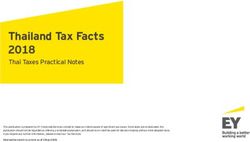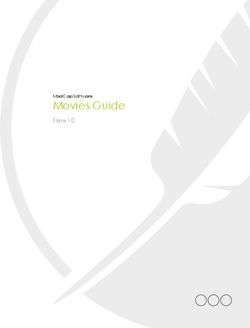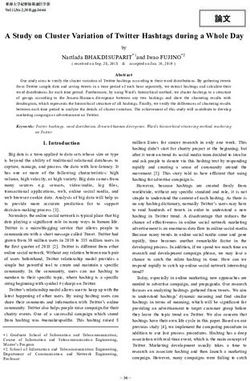EXTERNAL GUIDE A STEP-BY-STEP GUIDE TO THE EMPLOYER RECONCILIATION PROCESS - Sars
←
→
Page content transcription
If your browser does not render page correctly, please read the page content below
TABLE OF CONTENTS
1 PURPOSE 3
2 INTRODUCTION 3
2.1 HOW TO SEND THE RECONCILIATION DECLARATION 4
2.2 HOW TO RECONCILE? 4
2.3 CORRECTING YOUR LIABILITIES OR PAYMENT SUBMISSION 5
2.4 ISSUES W HICH MAY ARISE 5
3 COMPLETING THE EMP501 6
3.1 TAXPAYER DETAILS 6
3.2 EMPLOYMENT TAX INCENTIVE (ETI) DETAILS 8
3.3 FINANCIAL PARTICULARS 11
4 COMPLETING THE EMPLOYEE TAX CERTIFICATES [IRP5/IT3(a)] 14
4.1 EMPLOYEE INFORMATION 15
4.2 TAX CERTIFICATE INFORMATION 18
4.3 EMPLOYMENT TAX INCENTIVE (ETI) DETAILS 20
5 HOW TO USE eFILING TO DO YOUR RECONCILIATION? 22
5.1 REGISTER FOR EFILING 22
5.2 REQUEST YOUR EMPLOYER RECONCILIATION DECLARATION (EMP501) ON EFILING 23
5.3 YOUR EMP501 W ORK PAGE ON EFILING 24
5.4 COMPLETING THE TAX CERTIFICATES ON EFILING 25
5.5 COMPLETING THE RECONCILIATION DECLARATION ON EFILING 26
5.6 SUBMITTING THE RECONCILIATION DECLARATION ON EFILING 26
5.7 CHECK THE STATUS OF YOUR SUBMISSION 27
6 REQUESTING A STATEMENT OF ACCOUNT ON eFiling 28
7 EMPLOYER’S BUSINESS ACTIVITY CODES 30
8 LIST OF INCOME AND DEDUCTION CODES FOR IRP5/IT3(a) 31
EXTERNAL GUIDE - A STEP-BY-STEP GUIDE TO
REVISION: 9 Page 2 of 31
THE EMPLOYER RECONCILIATION PROCESS
EMP-GEN-02-G011 PURPOSE
This guide in its design, development, implementation and review phases is guided and
underpinned by the SARS values, code of conduct and the applicable legislation. Should
any aspect of this guide be in conflict with the applicable legislation the legislation will take
precedence.
The purpose of this document is to assist employers with their reconciliation submission to
fulfil their tax responsibilities and to ensure a smooth Employer Reconciliation period
(interim and annual).
2 INTRODUCTION
The Income Tax Act No. 58 of 1962, states inter alia that employers are required to:
Deduct the correct amount of tax from employees,
Pay this amount to SARS monthly,
Reconcile these deductions and payments during the annual and the interim
reconciliation, and
Issue tax certificates to employees.
The employer in partnering with SARS plays a critical coalition towards adherence and
compliance of tax principles and laws. This guide will assist the employer with the
reconciliation submissions by demonstrating, step by step, how to complete and submit the
EMP501 form so as to have a smooth Employer Reconciliation period (interim and annual).
In order to comply with the Income Tax Act, employers must submit their Monthly Employer
Declarations (EMP201s) to SARS. The EMP201 is an employer payment declaration that
requires employers to indicate the total payment made and gives a breakdown of PAYE,
SDL and UIF payment allocations as well as the Employment Tax Incentive amounts if
applicable for the period.
During the Employer Reconciliation process, employers are required to submit an EMP501
declaration which reconciles the taxes collected from employees with the monies paid to
SARS and the total tax value of employees’ tax certificates, for the respective period.
The reconciliation process allows an employer to rectify the total EMP201 payment
declaration via the EMP501, rather than historically via the EMP201. This enables the
employer to view and rectify holistically the total value of the tax certificates issued, the total
liability declared and the total payments to SARS for the affected periods.
The interim reconciliation was introduced in September 2010 and has now become an
integral part of the Employer Reconciliation. The interim reconciliation process is intended
to assist employers by:
Enabling an easier and more accurate annual reconciliation submission
Maintaining an up-to-date employee database
Registering employees for Income Tax purposes, as required.
During the Employer Reconciliation process an employer is required to submit accurate
reconciliation declarations (EMP501) in respect of the EMP201s submitted, the payments
made and the IRP5/IT3(a) certificates for the:
Interim reconciliation period – which is for the period 1 March to 31 August; and
Annual reconciliation period – which is for the full tax year 1 March to 28/29
February.
Employer reconciliation submissions must be made by the date prescribed by notice in the
Government Gazette.
EXTERNAL GUIDE - A STEP-BY-STEP GUIDE TO
REVISION: 9 Page 3 of 31
THE EMPLOYER RECONCILIATION PROCESS
EMP-GEN-02-G01 All mandatory fields must be completed, as required, and this remains the responsibility of
the employer to ensure the information provided to SARS is accurate at the time of
submission.
Note: The IRP5/IT3(a) certificate information submitted by employers through the
reconciliation process is prepopulated on employees’ annual income tax returns (ITR12s)
and employees are not able to change this information. It is therefore imperative that the
information submitted by employers to SARS is correct else this will impact the employee’s
assessment when he/she submits the annual income tax return.
2.1 How to Send the Reconciliation Declaration
Employers can complete and send the reconciliation declarations via the following
channels:
Online using eFiling:
It is important to note that on eFiling employers can only file a reconciliation that
contains maximum of 50 IRP5/IT3(a) (tax certificates).
Online using e@syFile™ Employer – via SARS eFiling using an eFiling username
and password.
The latest version of e@syFile™ Employer must be used as any information
submitted to SARS using a previous version will not be accepted.
For the latest version, refer to SARS eFiling website www.sarsefiling.co.za
Note: If the previous EMP501 submission was processed from e@syFile,
subsequent revised submissions for the same tax period will not be allowed via
another channel (e.g. eFiling).
Manually at a SARS branch:
Manual reconciliation declarations submitted at a branch will only be accepted for
employers with a maximum of five IRP5/IT3(a) certificates. Employers’ with more
than five IRP5/IT3(a) certificates are advised to either use SARS eFiling or
e@syFile™ Employer to submit declarations.
It is important to note the following:
The submission of EMP501 forms via post is no longer accepted.
From the 2009 transaction year and onwards, adjustments to reconciliation
submissions must be made by submitting a revised EMP501.
SARS will only accept EMP701 declarations for adjustments made to reconciliation
submissions for the 1999-2008 transaction years where an EMP501 was not
received. This must be sent via e@syFile™ Employer or at a SARS branch.
2.2 How to Reconcile?
STEP 1
Before completing the EMP501 (for interim and annual submission), determine the total
income of each employee for that year and recalculate the tax based on that amount. The
IRP5/IT3(a) certificates should reflect the income, deductions and tax as calculated at this
point.
STEP 2
If the recalculated liability according to the IRP5/IT3(a) certificates is different to that
declared on the EMP201s submitted, determine in which month(s) these differences
occurred.
EXTERNAL GUIDE - A STEP-BY-STEP GUIDE TO
REVISION: 9 Page 4 of 31
THE EMPLOYER RECONCILIATION PROCESS
EMP-GEN-02-G01STEP 3
The demographic information such as the Business Information and Contact Details
sections will be pre-populated on the form. If the pre-populated information is incorrect, the
employer is advised to update the details.
STEP 4
On the form indicate if the reconciliation includes ETI or not. If ‘Yes’, the Employment Tax
Incentive sections will be added to the form.
STEP 5
All the monthly liabilities will be pre-populated on the EMP501 using information obtained
from the EMP201’s submissions made to SARS. These include all financials for PAYE, SDL
and UIF. Verify the amounts on the EMP501 with the payments made and the amounts on
the EMP201.
STEP 6
The total monthly payments made in respect of PAYE, SDL and UIF (excluding payments
made in respect of interest and additional tax) will be auto-calculated on the form. These
reflect the actual payments made to SARS throughout the year.
STEP 7
When settling any shortfall reflected on the reconciliation, the payment must be allocated to
the period(s) in which the shortfall occurred. If the relevant period cannot be determined,
the payment should be allocated to the last active period within the transaction year, which
is August (interim) and February (annual).
2.3 Correcting Your Liabilities or Payment Submission
Corrections to liability amounts or payment amounts can be done on the EMP501. On the
revised EMP501 all tax liabilities, taxes paid as well as with the total value of employee tax
certificates issued for the period must balance.
Note:
An agreed estimate or a declaration submitted as part of Voluntary Disclosure
Programme (VDP) cannot be changed by the employer.
The employer must keep the correct employee certificates, EMP201 and relevant
documentation for audit purposes.
2.4 Issues Which May Arise
Where a credit due was used to settle a liability in the tax year, add that amount to the
payment field for that particular month when finalising your reconciliation.
The following are the most common instances where the recalculated (actual) monthly
liabilities could differ from the original liability amount declared on the EMP201s:
A delay in implementing the correct tax tables. This may have resulted in an
over/under-deduction of tax in the months prior to the tax tables being introduced. As
long as the adjustments are made in the month following the date when the tax
tables were made available, the original EMP201 amounts need not be revised.
EXTERNAL GUIDE - A STEP-BY-STEP GUIDE TO
REVISION: 9 Page 5 of 31
THE EMPLOYER RECONCILIATION PROCESS
EMP-GEN-02-G01 When performing your final tax liability calculation for employees, differences could
arise as a result of fluctuations in monthly remuneration. Where this has occurred,
the differences must be reflected in the relevant month (e.g. in the month that a
person resigns or end of the tax year).
When an employer spreads an employees’ tax on their 13th cheque over a tax year
and the employee resigns before the bonus is due, there might be an over/under-
deduction.
Any administrative timing difference in updating your payroll records (e.g. resignation
or death of an employee which is only updated after the payroll run, resulting in an
over-payment to SARS).
If you change any data in respect of any reconciliation that has already been
submitted to SARS, the certificate(s) can be amended and the EMP501 adjusted
accordingly. The revised EMP501, and any revised certificates, must then be
submitted to SARS.
Note: If an EMP501 is processed and SARS subsequently revises any EMP201
declarations that fall within the reconciliation period, the EMP501 will automatically be
marked as outstanding and the employer will have to resubmit that reconciliation.
3 COMPLETING THE EMP501
This section describes the steps to be followed when completing the EMP501 declaration
when preparing the certificates manually to be submitted at a SARS branch, on eFiling or
via e@syFile™ Employer.
When submitting the certificates via eFiling, some fields will be prepopulated and auto
calculated.
3.1 Taxpayer Details
EXTERNAL GUIDE - A STEP-BY-STEP GUIDE TO
REVISION: 9 Page 6 of 31
THE EMPLOYER RECONCILIATION PROCESS
EMP-GEN-02-G01 Does The Reconciliation Include ETI?
If the employer selects yes, the ETI section will be added to the EMP501 form for
completion.
Business Information Details
The following information will be pre-populated on the form:
o Transaction Year - This refers to the tax year.
o Period of Reconciliation - This value is the transaction year followed by the
period of the reconciliation. Example: For the interim reconciliation period
ending August 2018, “201808” will display in this field. For the annual
reconciliation period ending February 2019, “201902” will display in this field.
o PAYE Ref No.
o SDL Ref No.
o UIF Ref No.
o Trading or Other Name:
SIC Code - Complete the SIC Code. The Standard Industrial Classification codes
(SIC Codes), are an internationally accepted set of codes for the standard
classification of all economic activities. These codes are prescribed by the
Department of International Economic and Social Affairs of the United Nations.
SEZ Code - Complete the SEZ Code.
o SEZ means Special Economic Zone and is designated by the Minister of Trade
and Industry. It is an economic development tool to promote economic growth
and export by using support measures in order to attract targeted foreign and
domestic investments and technology.
o Note: Below is list of approved SEZ:
COE : Coega SEZ
DTP : Dube Trade Port SEZ
EAL : East London SEZ
MAP : Maluti-A-Phofung SEZ
SLB : Saldanha Bay SEZ
RIB : Richards Bay SEZ
Tax Practitioner Details (if applicable)
If the employer utilises the services of a tax practitioner, complete the following:
o Registration No – this refers to the tax practitioner number. Only alpha and
numeric digits may be used. The first two digits must be PR followed by 7
alpha (A-Z) and numeric (0-9) characters.
o Tel No - Please use numerical characters. If you are entering a landline
number, ensure that the area code is completed. You must complete either the
Bus Tel No or Cell No field.
Contact Details - Complete the contact details of the employer’ representative.
Reason for Over/Understatement of Declaration Details
This field will be mandatory if the liabilities on the EMP501 are changed and the
difference is not within a defined threshold.
Payroll Systems Details
Select the payroll system from the pop-up list.
If your payroll system does not appear on the pop-up list, select “other” and specify
the name of the payroll system in use.
EXTERNAL GUIDE - A STEP-BY-STEP GUIDE TO
REVISION: 9 Page 7 of 31
THE EMPLOYER RECONCILIATION PROCESS
EMP-GEN-02-G013.2 Employment Tax Incentive (ETI) Details
The following information will be pre-populated on the form:
Transaction Year
Period of Reconciliation
PAYE Ref No.
SDL Ref No.
UIF Ref No.
Do you declare that the legal entity claiming the Employment Tax Incentive on this
declaration does not have any outstanding returns or, and debt with SARS?
Select ‘Y’ or ‘N’
SIC Code
The Standard Industrial Classification codes (SIC Codes), are an internationally
accepted set of codes for the standard classification of all economic activities. These
codes are prescribed by the Department of International Economic and Social Affairs
of the United Nations.
Select the relevant ‘SIC Code’ if not prepopulated.
SEZ Code
SEZ means Special Economic Zone and is designated by the Minister of Trade and
Industry. It is an economic development tool to promote economic growth and export
by using support measures in order to attract targeted foreign and domestic
investments and technology.
The ‘SEZ Code’ will default to ‘ZAR’
Note: The ETI fields described below will be prepopulated with the data submitted on the
EMP201 returns for the reconciliation period, and will be editable where applicable.
ETI Brought Forward
EXTERNAL GUIDE - A STEP-BY-STEP GUIDE TO
REVISION: 9 Page 8 of 31
THE EMPLOYER RECONCILIATION PROCESS
EMP-GEN-02-G01 This field is calculated as the ‘ETI Brought Forward’ amount of the previous month
plus the ‘ETI Calculated’ amount of the previous month less the ‘ETI Utilised’ amount
of the previous month.
From September 2014 and March (2015 onwards) this field will default to 0 and will
be locked, because any accumulated ETI would have been refunded to the employer
in the preceding month (i.e. August and February).
ETI Calculated
Complete the ETI calculated for all qualifying employees per month as per the
requirements in the ETI Act.
The ETI amount cannot be increased on the EMP501. However, if ETI was over
claimed for a period the user will be allowed to reduce the ETI amount for that
specific month.
Note: Where an ETI amount was not claimed for a month that falls within the
reconciliation period, the employer can claim the shortfall on the EMP201 return for
the month during which the error was realised, provided that the month falls within
the same reconciliation period. Once the next reconciliation period starts, any ETI not
claimed will be forfeited.
If the liability in this field is changed and the difference from the previous value
declared is not within the defined threshold, the “Reason for Over/Understatement of
Declaration” field must be completed.
PAYE Liability
Insert the sum of the PAYE liability for all employees per month.
If the liability in this field is changed and the difference from the previous value
declared is not within the defined threshold, the “Reason for Over/Understatement of
Declaration” field must be completed.
ETI Utilised
This refers to the amount of ETI that the employer wants to offset against the PAYE
liability.
Complete the ETI utilised amount for each month.
The ETI amount utilised may not be greater than the PAYE Liability for that period. It
may also not be greater than the ‘ETI Brought Forward’ plus the ‘ETI Calculated’
amount for the month.
The ETI amount cannot be increased on the EMP501. If ETI was over claimed for a
specific month, the employer will be allowed to reduce the ETI amount for that
specific month.
If the liability in this field is changed and the difference from the previous value
declared is not within the defined threshold, the “Reason for Over/Understatement of
Declaration” field must be completed.
PAYE Payable (excluding Penalties, Interest and Add tax):
The field will be auto-calculated and is calculated as the PAYE liability of the current
month less the ETI Utilised.
st
Total (1 ETI Period)
This field will display if the ‘Period of Reconciliation’ month is 08, and the amount will
be auto-calculated.
nd
Total (2 ETI Period)
This field will display if the ‘Period of Reconciliation’ month is 02, and the amount will
be auto-calculated.
ETI not Utilised (half year)
EXTERNAL GUIDE - A STEP-BY-STEP GUIDE TO
REVISION: 9 Page 9 of 31
THE EMPLOYER RECONCILIATION PROCESS
EMP-GEN-02-G01 For the interim reconciliation (i.e. period 08) the ETI not utilised is calculated as ‘ETI
Brought forward’ for August plus ‘ETI calculated’ for August less the ‘ETI Utilised’ for
August.
ETI not Utilised (full year):
For the annual reconciliation (i.e. period 02) the ETI not utilised is calculated as ‘ETI
Brought’ forward for February plus ‘ETI calculated’ for February less ‘ETI Utilised’ for
February for the full-yearly reconciliation period.
‘ETI Calculated per IRP5/IT3(a) Code 4118’
This field indicates the sum of the calculated ETI amounts for the employer during
the period of reconciliation.
This amount will be calculated by the system and will allow the user to see if there is
a difference between what has been declared on the IRP5/IT3(a) and the EMP501.
The ETI calculated must be less than or equal to the sum of source code 4118 of all
IRP5/IT3(a) certificates. If not, an error message will display and the user must either
rectify the ETI calculated on the EMP501 or on the applicable IRP5/IT3(a)
certificates.
EXTERNAL GUIDE - A STEP-BY-STEP GUIDE TO
REVISION: 9 Page 10 of 31
THE EMPLOYER RECONCILIATION PROCESS
EMP-GEN-02-G013.3 Financial Particulars
The following information will be pre-populated and cannot be edited on the form:
Transaction Year
Period of Reconciliation
PAYE Ref No.
SDL Ref No.
UIF Ref No.
‘PAYE Liability’ per month
If ‘N’ was answered for the question ‘Does the Reconciliation include ETI?’ these
fields will be open for editing.
If ‘Y’ was answered for the question ‘Does the Reconciliation include ETI?’ these
fields will be locked and will be pre populated with the PAYE Liability amounts
entered in the ETI section of the return.
If the liability in this field is changed and the difference from the previous value
declared is not within the defined threshold, the “Reason for Over/Understatement of
Declaration” field must be completed.
‘SDL Liability’ per month
Insert the liability amount per month.
If the liability in this field is changed and the difference from the previous value
declared is not within the defined threshold, the “Reason for Over/Understatement of
Declaration” field must be completed.
‘UIF Liability’ per month
Insert the liability amount per month.
If the liability in this field is changed and the difference from the previous value
declared is not within the defined threshold, the “Reason for Over/Understatement of
Declaration” field must be completed.
EXTERNAL GUIDE - A STEP-BY-STEP GUIDE TO
REVISION: 9 Page 11 of 31
THE EMPLOYER RECONCILIATION PROCESS
EMP-GEN-02-G01 Total Monthly Liability
This field will be auto-calculated and is the sum of the PAYE, SDL and UIF liabilities
for the relevant month.
Payments
Insert the payments made for each month (excluding penalties, interest, and
additional tax).
‘Annual Total’
The following totals will be automatically calculated:
o PAYE Liability
o SDL
o UIF
o Total monthly liability
o Payments (excl. Penalties, Interest and Additional tax).
Difference – Total Liability And Annual Total
For the ‘PAYE Liability’, ‘SDL’ and ‘UIF’ columns, this value is automatically
calculated as follows:
o ‘Total Liability’ minus the ‘Annual Total’
For the ‘Total Monthly Liability’ column, this value is auto calculated as follows:
o PAYE difference plus the SDL difference plus the UIF difference
The ‘Reason for Over / Understatement’ field will be mandatory for completion if the
“Difference - Total Liability & Annual Total” fields (per tax type) is not within the
defined threshold.
Total Liability
The total liability for PAYE will be auto-calculated as the ‘Tax Paid on Behalf of
Employee’ plus the ‘Audit Result Not in Certificates (PAYE)’.
The total liability for SDL and UIF will be auto-calculated as the ‘Tax Certificates
Total’ plus the ‘Audit Result Not in Certificates.
The total will be preceded by a minus sign (–) if the calculation results in a loss.
Tax Certificates Total
These fields are read-only and cannot be edited on the form.
For PAYE, this field will be pre-populated with the sum of the amounts captured for
source codes 4101, 4102 and 4115 on the IRP5/IT3(a) certificates.
For SDL, this field will be prepopulated with the sum of the amounts captured for
source code 4142 on the IRP5/IT3(a) certificates.
For UIF: this field will be prepopulated from source code 4141 on the IRP5/IT3(a)
certificates.
Audit Results Not In Certificates
This field is applicable if an assessment was revised as a result of an audit, but the
actual IRP5 certificates were not amended to reflect the change.
Complete the applicable amounts for PAYE, SDL and UIF.
Tax Paid On Behalf Of Employee
This field must be captured if the employer, for example, made a mistake when
deducting PAYE and then decided to pay the difference on behalf of the employees.
EXTERNAL GUIDE - A STEP-BY-STEP GUIDE TO
REVISION: 9 Page 12 of 31
THE EMPLOYER RECONCILIATION PROCESS
EMP-GEN-02-G01 This amount relates to the penalty in par 5(5) of the Fourth Schedule to the Income
Tax Act and should not include any amounts already accounted for in the IRP5
certificates.
Complete numeric values only. Decimal values should not be included.
Declared Liability
This field is auto calculated and is the sum of the ‘Total Monthly Liability (Annual
Total)’ and the ‘Total Monthly Liability (for Difference Total and Annual Total)’.
Note: If using e@syFile™ Employer simply click on the self-assess button in order to
populate all the totals and difference fields for you.
Annual ETI Utilised
This field will be pre-populated with:
o The ETI Half Year Total if the reconciliation month is 08; or
o The ETI Full Year Total if the reconciliation month is 02.
Due By/To You (excl. Penalties, Interest and Additional Tax):
This field is auto-calculated and is the sum of the ‘Declared Liability’ minus the
‘Annual ETI Utilised’ minus the ‘Total Payments’.
A positive value indicates an amount ‘Due by you’, whereas a negative value
indicates an amount ‘Due to you’.
EXTERNAL GUIDE - A STEP-BY-STEP GUIDE TO
REVISION: 9 Page 13 of 31
THE EMPLOYER RECONCILIATION PROCESS
EMP-GEN-02-G014 COMPLETING THE EMPLOYEE TAX CERTIFICATES [IRP5/IT3(A)]
This section describes the steps to be followed when preparing the employee tax
certificates manually to be submitted at a SARS branch, on eFiling or via e@syFile™
Employer.
Employee tax certificates are submitted for the interim reconciliation (i.e. period 08 – March
to August) and the annual reconciliation (i.e. period 02 – March to February).
Employee tax certificates submitted for the interim reconciliation will differ from the
certificates submitted annually in the following ways:
Interim IRP5/IT3(a) certificates will only be sent to SARS and must not be issued to
employees.
Interim IRP5/IT3(a) certificates will reflect information on income and deductions for a
maximum of six (6) months.
Employees’ Tax must be reflected against code 4102 (PAYE). The total amount must
not be split into SITE (4101) and PAYE (4102).
Where employment was terminated prior to the closing of the interim reconciliation
period (for instance due to resignation, death, immigration or where the employer
ceased to be an employer):
o The IRP5/IT3(a) certificates must reflect financial information for the period
actually employed.
o Where there were deductions in respect of Employees’ Tax, it must be
reflected against code 4102 (PAYE).
o The calendar month in the IRP5/IT3(a) certificates number (code 3010) must
be specified as “02” to indicate that this is a final IRP5/IT3(a). The same
certificate should be submitted to SARS at the end of the tax year, as part of
the final submission.
Copies of the final IRP5/IT3(a) certificates must be provided to employees after the annual
reconciliation (for period 02) is processed. Please retain copies for your own records as
well.
EXTERNAL GUIDE - A STEP-BY-STEP GUIDE TO
REVISION: 9 Page 14 of 31
THE EMPLOYER RECONCILIATION PROCESS
EMP-GEN-02-G014.1 Employee Information
Transaction Year
This refers to the tax year during which the employer deducted and paid employees’
tax in respect of remuneration paid or payable to an employee. This could include
employees’ tax on remuneration which accrued during a previous tax year.
This field is read-only and will default to the transaction year on the EMP501.
Year of Assessment
This refers to the tax year in which the remuneration paid or payable to an employee
accrued.
The Year of Assessment Field will default to the value specified in the ‘Transaction
Year’ field but can be edited.
Period of Reconciliation
This field is read-only and will default to the period of reconciliation on the EMP501.
Certificate No:
This is a unique thirty (30) digit number allocated to each specific IRP5/IT3(a)
certificate issued by the employer.
The certificate number comprises the following:
o The first ten (10) digits = PAYE reference number (or alternatively, the Income
Tax reference number)
EXTERNAL GUIDE - A STEP-BY-STEP GUIDE TO
REVISION: 9 Page 15 of 31
THE EMPLOYER RECONCILIATION PROCESS
EMP-GEN-02-G01o The next four (4) digits = the Transaction Year
o The next two (2) digits = the last two digits of the period of reconciliation (08 or
02)
o The next fourteen (14) digits can contain any unique combination of alpha and
numeric characters.
Type of Certificate: Specify the type certificate i.e. IRP5 or IT3(a).
ETI (Employment Tax Incentive) Indicator
Select ‘Y’ or ‘N’
If yes is selected the Employment Tax Incentive Details section will be added to the
certificate.
Employee Information – complete the applicable details for each employee
Employee Number
Surname/Trading Name
First two Names
Initials
Nature of a person - this is a mandatory field. Select one of the following options:
o A = Individual with an identity or passport number that is not a
Director of a Private Company / Member of a CC, Asylum Seeker, Pensioner
or Refugee;
o B = Individual without an identity or passport number that is not a
Director of a Private Company / Member of a CC, Asylum Seeker, Pensioner
or Refugee;
o C = Director of a private company / member of a CC;
o D = Trust;
o E = Company / CC;
o F = Partnership
o G = Corporation;
o H = Personal Service Provider;
o M = Asylum Seeker;
o N = Retirement Fund Lump Sum Recipient/Pensioner;
o R = Refugee.
Date of Birth
ID No.
Income Tax Ref. No. - this is an optional field and must start with a 0, 1, 2, 3 or 9.
Alternate Identification type - select an appropriate identification type from the
following list:
o South African Company / Close Corporation Registration Number
o South African Trust Registration Number
o Asylum Permit Number
Alternate Identification No – this field is mandatory if an alternative identification
type is selected.
Passport No.
Passport Country/Country of Origin
Home Tel No.
Bus Tel No.
Fax No.
Cell No.
Contact email
Employee Address Details – Residential
Employee Address Details – Postal
Select one of the following options for the Postal Address Structure:
EXTERNAL GUIDE - A STEP-BY-STEP GUIDE TO
REVISION: 9 Page 16 of 31
THE EMPLOYER RECONCILIATION PROCESS
EMP-GEN-02-G01o Postal Address same as Residential Address
o Structured Postal Address
o Structured Physical Address (not the same as Residential Address)
o Unstructured 4 line Postal Address
Complete the applicable postal address fields based on the above selection made.
Employee Remuneration Bank Account
Mark here with an “X” if not paid electronically or if foreign bank account
o Select this checkbox if applicable to the employee. All the bank details fields
will be locked and cannot be edited.
Account No. - complete the employee’s account number.
Bank Name - select the applicable bank name from the pop-up screen.
o Based on the above selection, the Branch No. and the Branch Name will be
auto completed on the certificate.
Account Holder Name: Insert the name of the account holder.
Account Holder Relationship - select the applicable option:
o Own
o Joint
o 3rd Party
Account Type - select the applicable option:
o Cheque/current
o Savings
o Transmission
o Bond
o Credit Card
o Subscription Share.
Employer Reference Numbers - the following numbers will be pre-populated on the form
PAYE Ref No.
SDL Ref No.
UIF Ref No.
EXTERNAL GUIDE - A STEP-BY-STEP GUIDE TO
REVISION: 9 Page 17 of 31
THE EMPLOYER RECONCILIATION PROCESS
EMP-GEN-02-G014.2 Tax Certificate Information
Complete the fields relating to the employment and financial details.
Trading or Other Name - this field will be pre-populated on the certificate
Employee Physical Work Address
Pay Periods
Employment Date (CCYYMMDD) - refers to the initial date on which the employee’s
employment commenced.
Periods in Year of Assessment - the periods are determined according to the pay
intervals at which the employer remunerates employees.
o This field is mandatory and caters for decimals. Four digits must be completed
after the decimal point on the form, even if the decimal value is zero. Example:
if the employer remunerates employees on a weekly basis, then the number of
pay periods in the year of assessment will be 52 (reflected as 52, 0000 on the
form).
o If a lump sum is the only income on the certificate, the value must be indicated
as 1,0000.
EXTERNAL GUIDE - A STEP-BY-STEP GUIDE TO
REVISION: 9 Page 18 of 31
THE EMPLOYER RECONCILIATION PROCESS
EMP-GEN-02-G01 No. of Periods Worked - refers to number of pay periods for which the employee
worked during the relevant tax year.
o This field is mandatory and caters for decimals. Four digits must be completed
after the decimal point on the form, even if the decimal value is zero.
Period Employed From - refers to the first date of the employee’s tax period in the
relevant Year of Assessment.
Period Employed To - refers to the last date of the employee’s tax period in the
relevant Year of Assessment.
Directive Numbers – complete the directive numbers issued by SARS
This field is mandatory if source codes 3608, 3614, 3707/3757, 3718/3768,
3719/3769, 3720/3770, 3721/3771, 3723/3773, 3901, 3902, 3903, 3904, 3905, 3909,
3915, 3920, 3921, 3922, 3923 and/or 3924 are completed with values.
If the year of assessment is 2018 and income codes 3719/3769 and/or 3720/3770
and/or 3721/3771 and/or 3723/3773 are completed with a value, then the directive
number can be zeros.
If the year of assessment is 2019 and income codes 3719/3769 and/or 3720/3770
and/or 3721/3771 and/or 3723/3773 are completed with a value, then the directive
number cannot be zeros.
Income Received
Insert the amounts (rands only) and sources codes applicable to all remuneration
paid/payable by the employer to the employee.
For more information on the source codes and descriptions refer to the 'Business
Requirement Specifications for PAYE Employer Reconciliation' published on the
SARS website.
Non-Taxable Income (3696) - this field will be auto-calculated on the form and is the
sum of all the non-taxable income source code amounts.
Gross Retirement Funding Income (3697) - this field is the sum of all the income
retirement funding income amounts and is only applicable to years of assessment
prior to 2017.
Gross Non-Retirement Funding Income (3698) - this field is the sum of all the non-
retirement funding income amounts and is only applicable to years of assessment
prior to 2017.
Gross employment income (taxable) (3699): This field will be auto-calculated and
is the sum of all the income source code amounts not included in 3696 above.
Deduction/Contribution
Insert the amounts (rands only) and sources codes applicable to all amounts
deducted including employer information codes (e.g. codes starting with 44).
For more information on the source codes and descriptions refer to the latest
'Business Requirement Specifications for PAYE Employer Reconciliation' published
on the SARS website.
Tax Credits and/or Employer's/Employee Contributions
Note: Use rand and cents when completing these fields.
SITE (4101) – insert the applicable amount for Standard Income Tax on Employees.
This field is not applicable from the 2014 year of assessment.
PAYE (4102) - insert the Pay-As-You-Earn amount calculated as per the applicable
tax tables.
PAYE on Lump Sum and severance Benefit (4115): insert the PAYE amount
deducted for retirement lump sum and severance benefits reported under source
EXTERNAL GUIDE - A STEP-BY-STEP GUIDE TO
REVISION: 9 Page 19 of 31
THE EMPLOYER RECONCILIATION PROCESS
EMP-GEN-02-G01codes 3901 (from 2012 year of assessment onwards), 3915, 3920, 3921, 3922, 3923
and 3924 (applicable from the 2019 year of assessment).
Employee and Employer UIF Contributions (4141) – insert the total employee and
employer UIF contributions in respect of the employee’s remuneration for UIF
purposes.
Employer SDL Contribution (4142) – insert the employer’s SDL contributions in
respect of the employee’s remuneration for SDL purposes.
Total Tax, SDL and UIF (4149) – this field will be auto-calculated on the form and is
the sum of the SITE (4101), PAYE (4102), PAYE on Lump Sum Benefit (4115),
Employee and Employer UIF Contribution (4141) and Employer SDL Contribution
(4142).
Medical Scheme Fees Tax Credit (4116) – insert the amount calculated for the tax
year.
Additional medical expenses tax credit (4120) – insert the amount calculated for
the tax year. This field is only valid from the 2017 year of assessment and is
applicable to employees who are 65 years and older.
Reason for Non-Deduction of Employees’ Tax (4150) – this field is mandatory if
the certificate type is IT3(a) and if no value is inserted for source code 4101, 4102, or
4115. The value may be one of the following:
o 01 = Director’s remuneration prior to 2003 year of assessment (Invalid
from 1 March 2002)
o 02 = Earn less than the tax threshold
o 03 = Independent contractor
o 04 = Non-taxable earnings (including nil directives and income
protection annuities from 1 March 2015) (see notes under code
3602)
o 05 = Exempt foreign employment income
o 06 = Directors remuneration – income quantified in the following year
of assessment (only valid from 1 March 2002)
o 07 = Labour Broker with valid IRP 30 (only valid from 1 March 2004)
o 08 = No Tax to be withheld due to Medical Scheme Fees Tax Credit
allowed
o 09 = Par 11A(5) Fourth Schedule notification – No withholding possible
4.3 Employment Tax Incentive (ETI) Details
EXTERNAL GUIDE - A STEP-BY-STEP GUIDE TO
REVISION: 9 Page 20 of 31
THE EMPLOYER RECONCILIATION PROCESS
EMP-GEN-02-G01 The following information will be pre-populated on the form:
Employee Number
Initials
Surname/Trading Name
Code 4118
This field is mandatory if ‘Yes’ was selected for the ‘ETI Employment Tax Incentive
indicator’.
Insert the sum of the ETI amounts calculated for the employee (in terms of section 7
of the ETI Act)
SIC Code - the Standard Industrial Classification (SIC) codes are an internationally
accepted set of codes for the standard classification of all economic activities. These codes
are prescribed by the Department of International Economic and Social Affairs of the United
Nations.
Click on the SIC code field and from the pop-up list that is displayed, select a SIC
Code that is allowed to claim ETI.
Note: ETI cannot be claimed for the following SIC codes:
o 84111 (General public administration at National Government level)
o 84112 (General public administration at Provincial Government level)
o 84113 (General public administration at Local Government level)
o 84121 (Regulation of the activities of providing health care, education, cultural
services and other social services, excluding social security at National
Government level)
o 84122 (Regulation of the activities of providing health care, education, cultural
services and other social services, excluding social security at Provincial
Government level)
o 84123 (Regulation of the activities of providing health care, education, cultural
services and other social services, excluding social security at Local
Government level)
o 84131 (Regulation of and contribution to more efficient operation of businesses
at National Government level)
o 84132 (Regulation of and contribution to more efficient operation of businesses
at Provincial Government level)
o 84133 (Regulation of and contribution to more efficient operation of businesses
at Local Government level)
o 84140 (Extra budgetary account n.e.c.)
o 84210 (Foreign affairs)
o 84220 (Defence activities)
o 84231 (Public order and safety activities at National Government level)
o 84232 (Public order and safety activities at Provincial Government level)
o 84233 (Public order and safety activities at Local Government level)
o 84300 (Compulsory social security activities
SEZ Code - SEZ means Special Economic Zone and is designated by the Minister of Trade
and Industry. It is an economic development tool to promote economic growth and export
by using support measures in order to attract targeted foreign and domestic investments
and technology. Note: A list of SEZ codes will be published on the SARS website once
approved.
ETI Financials
ETI Hours - complete the actual hours for which the employee was employed and
paid remuneration for each specific month. This field is applicable from the 2017 year
of assessment and must contain four decimals after the decimal point even if the
value is zero (e.g. 160.0000).
Minimum Wage - complete the minimum wage for the sector in which the employee
works. This field can be zero if there is no agreed wage regulating measure.
EXTERNAL GUIDE - A STEP-BY-STEP GUIDE TO
REVISION: 9 Page 21 of 31
THE EMPLOYER RECONCILIATION PROCESS
EMP-GEN-02-G01 Wage Paid - complete the actual wage to be paid to the employee.
Remuneration Paid: Complete the actual monthly gross remuneration paid to the
employee for each month. Remuneration paid must be equal to or greater than
‘Wage Paid’.
ETI Calculated – insert the ‘ETI Calculated’ per month for the employee
o The value entered must include cents.
o This field must be zero (0.00) if the year of assessment is 2018 or prior and the
employee’s age is less than 18 or greater than 29 for the specified ETI month.
o This field must be zero (0.00) if the year of assessment is 2019; the
employee’s age is less than 18 or greater than 29 and the ETI months are for
March to July.
o Irrespective of the employee’s age, an amount greater than zero (0.00) will be
accepted in this field if the SEZ code entered is on the SEZ list approved by
the minister; the year of assessment is 2019 and the ETI month equals August
to February.
ETI Qualifying 12 Month Cycle Indicator – select the applicable option from the popup
screen.
The values can either be ‘0’, ‘1’ or ‘2’
o 0 = Not qualifying for this month
o 1 = Qualifying for this month in first 12 month cycle
o 2 = Qualifying for this month in second 12 month cycle.
If ETI qualifying 12 month cycle indicator is:
o 1, then the ‘ETI Calculated’ cannot be greater than R1000
o 2, then the ‘ETI Calculated’ cannot be greater than R500.
st nd
Totals for 1 and 2 ETI periods
The following totals will be auto-calculated on the form:
o ‘Wage Paid’,
o ‘Remuneration Paid’,
o ‘ETI Calculation’.
5 HOW TO USE EFILING TO DO YOUR RECONCILIATION?
5.1 Register for eFiling
To file the employer reconciliation declaration (EMP501), your organisation must be
registered on eFiling and the Organisation Tax Type must be activated for EMP501
submissions.
To activate the organisation tax type of EMP501 submission:
Log on to the SARS eFiling website (www.sarsefiling.co.za)
Select ‘Organisations’ at the top left of the webpage
Select ‘Organisation Tax Types’ from the menu on the left
Select the check box next to ‘EMP501 – Submission’
o Enter your PAYE Reference Number in the ‘Reference Number’ field
o Click on drop down list and select the tax office where you registered for PAYE
Click on ‘Register’ button at the bottom of the screen
A message will display to confirm that the tax type has been successfully updated
Once successfully processed by SARS the status will change from “Awaiting
Registration Verification” to “Successfully Activated”.
EXTERNAL GUIDE - A STEP-BY-STEP GUIDE TO
REVISION: 9 Page 22 of 31
THE EMPLOYER RECONCILIATION PROCESS
EMP-GEN-02-G015.2 Request Your Employer Reconciliation Declaration (EMP501) on eFiling
To request a return for the applicable reconciliation period:
Select ‘Returns’ from the menu on the top
From the menu on the left click on ‘Returns Issued’ and select ‘Employees Tax
(EMP501)’
Select the period of reconciliation from the drop-down list, and click on ‘Request
Return’
Click on ‘Open’ to access the EMP501 work page.
Note: if you have selected a reconciliation period that is in the future, the following screen
will display and you will be required to confirm that you wish to continue and provide a
reason:
EXTERNAL GUIDE - A STEP-BY-STEP GUIDE TO
REVISION: 9 Page 23 of 31
THE EMPLOYER RECONCILIATION PROCESS
EMP-GEN-02-G01 The following message will display on the screen. Read the message to ensure that you
understand the requirements that must be adhered to for the successful processing of your
EMP501 reconciliation.
The ‘Back to eFiling’ button will allow you to go back to the previous screen
To download the e@syfile software, Click on the ‘E@syfile Download’ button
Click on ‘Continue’ to continue to the EMP501 work page.
5.3 Your EMP501 Work Page on eFiling
On the work page:
Click on the ‘Refresh Historic Data’ button to refresh the EMP501 with the historical
data as per the latest SARS records.
o For example: if the employer was non-compliant at the time when the
EMP501 return was requested on eFiling and the non-compliance is
subsequently resolved, the refresh button must be used to update the
compliant status on eFiling.
o Note: this option will overwrite any information that you may have already
captured on the return.
Click on the ‘Upload certificates’ button to upload employee tax certificates that are
in the format defined in the latest external 'Business Requirement Specifications for
PAYE Employer Reconciliation' published on the SARS website.
EXTERNAL GUIDE - A STEP-BY-STEP GUIDE TO
REVISION: 9 Page 24 of 31
THE EMPLOYER RECONCILIATION PROCESS
EMP-GEN-02-G01 Click on the ‘EMP501’ link to open the return.
5.4 Completing the Tax Certificates on eFiling
Note: You must first complete your IRP5/IT3(a) certificates before you complete and file
your EMP501. A maximum of 50 certificates can be filed on eFiling.
From the menu on the left select ‘My Tax Certificates’ to open the IRP5/IT3(a) certificates.
Click on the ‘Add’ button to add a new certificate.
Complete the fields on the certificates as described in the section ‘Completing the
Employee Tax Certificates [IRP5/IT3(a)]’ above.
Click on the ‘Save’ button to save the certificate information that has been partially
completed.
Click on the ‘Done’ button once the certificate has been completed in full.
The system will validate the information captured.
Note: If any mandatory fields are not completed the following error message will
display. Complete the mandatory fields and click on the ‘Done’ button again.
EXTERNAL GUIDE - A STEP-BY-STEP GUIDE TO
REVISION: 9 Page 25 of 31
THE EMPLOYER RECONCILIATION PROCESS
EMP-GEN-02-G01 The new certificate will be added to the table of certificates.
To complete more tax certificates, click on the ‘Add’ button
5.5 Completing the Reconciliation Declaration on eFiling
From the menu on the left select ‘My Reconciliation Declaration’ to open the return
Click on the ‘Edit’ button to open the EMP501 for editing.
Complete the fields on the return as described in the section ‘Completing The EMP501’
above
Note: Some of the information completed on the Tax Certificates will prepopulate on
the reconciliation declaration.
Once the declaration has been completed, click on the ‘Done’ button to continue.
Note: If any mandatory fields are not completed an error message will display.
Complete the mandatory fields and click on the ‘Done’ button again.
5.6 Submitting the Reconciliation Declaration on eFiling
Once you have completed both the EMP501 declaration and all the IRP5/IT3(a) certificates
click on the ‘File’ button.
The screen below will display indicating that your return has been successfully submitted.
Click on ‘Continue’
The systems will return to the EMP501 work page.
EXTERNAL GUIDE - A STEP-BY-STEP GUIDE TO
REVISION: 9 Page 26 of 31
THE EMPLOYER RECONCILIATION PROCESS
EMP-GEN-02-G015.7 Check the Status of Your Submission
To check the status of your submission, click on ‘Returns History’ and then select on
‘Employees tax EMP501’.
Click on ‘Open’ to view the declaration. The EMP501 work page will display.
Click on ‘Query SARS status’.
On the PAYE Reconciliation Status screen:
Select the appropriate tax year.
Click on ‘Request Status’
Your return status as SARS will display.
EXTERNAL GUIDE - A STEP-BY-STEP GUIDE TO
REVISION: 9 Page 27 of 31
THE EMPLOYER RECONCILIATION PROCESS
EMP-GEN-02-G016 REQUESTING A STATEMENT OF ACCOUNT ON EFILING
Click on ‘SARS Correspondence’, and select ‘Request PAYE Notices’.
On the ‘Request Statement of Account for PAYE’ page select the year from the drop-
down list and click on ‘Continue’.
Specify the ‘Start Period’ and ‘End Period’ for the statement of account and click on
‘Submit’.
Click on the link to view your statement of account.
EXTERNAL GUIDE - A STEP-BY-STEP GUIDE TO
REVISION: 9 Page 28 of 31
THE EMPLOYER RECONCILIATION PROCESS
EMP-GEN-02-G01 Your statement of account will display on your screen.
EXTERNAL GUIDE - A STEP-BY-STEP GUIDE TO
REVISION: 9 Page 29 of 31
THE EMPLOYER RECONCILIATION PROCESS
EMP-GEN-02-G017 EMPLOYER’S BUSINESS ACTIVITY CODES
EMPLOYMENT GROSS INCOME
3501 Agriculture, forestry and fishing
3502 Mining and stone quarrying works
3503 Food, drink and tobacco
3504 Textile
3505 Clothing and footwear
3506 Leather, leather goods and fur (excluding footwear and clothing)
3507 Wood, wood products and furniture
3508 Paper, printing and publishing
3509 Chemicals and chemical, rubber and plastic products
3510 Coal and petroleum products
3511 Bricks, ceramics, glass, cement and similar products
3512 Metal
3513 Metal products (except machinery and equipment)
3514 Machinery and related items
3515 Vehicle, parts and accessories
3516 Transport equipment (except vehicle, parts and accessories)
3517 Scientific, optical and similar equipment
3518 Other manufacturing industries
3519 Electricity, gas and water
3520 Construction
3521 Wholesale trade
3522 Retail trade
3523 Catering and accommodation
3524 Transport, storage and communication
3525 Financing, insurance, real estate and business services
3526 Public administration
3527 Educational services
3528 Research and scientific institutes
3529 Medical, dental, other health and veterinary services
3530 Social and related community services
3531 Recreational and cultural services
3532 Personal and household services
3533 Specialised repair services
3534 Agencies and other services
3535 Members of CC/Director of a company
EXTERNAL GUIDE - A STEP-BY-STEP GUIDE TO
REVISION: 9 Page 30 of 31
THE EMPLOYER RECONCILIATION PROCESS
EMP-GEN-02-G018 LIST OF INCOME AND DEDUCTION CODES FOR IRP5/IT3(A)
Refer to the Guide for Codes Applicable to Employees Tax Certificates on the SARS
website
DISCLAIMER
The information contained in this guide is intended as guidance only and is not considered to be a legal reference,
nor is it a binding ruling. The information does not take the place of legislation and readers who are in doubt regarding
any aspect of the information displayed in the guide should refer to the relevant legislation, or seek a formal opinion
from a suitably qualified individual.
For more information about the contents of this publication you may:
Visit the SARS website at www.sars.gov.za
Visit your nearest SARS branch
Contact your registered tax practitioner
If calling from within South Africa, contact the SARS Contact Centre on 0800 00 7277
If calling from outside South Africa, contact the SARS Contact Centre on +27 11 602 2093 (only between 8am
and 4pm South African time).
EXTERNAL GUIDE - A STEP-BY-STEP GUIDE TO
REVISION: 9 Page 31 of 31
THE EMPLOYER RECONCILIATION PROCESS
EMP-GEN-02-G01You can also read