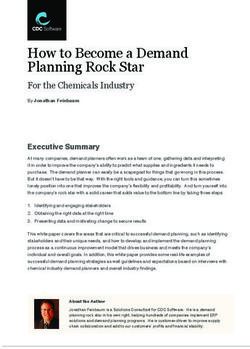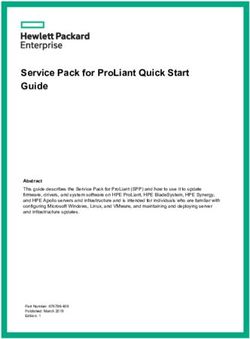Maintaining and Troubleshooting the Dell PowerEdge R610 Server - 03-603804 Issue 1 November 2010 - Comtalk Inc.
←
→
Page content transcription
If your browser does not render page correctly, please read the page content below
Maintaining and Troubleshooting the
Dell™ PowerEdge™ R610 Server
03-603804
Issue 1
November 2010© 2010 Avaya Inc. different number of licenses or units of capacity is specified in the
Documentation or other materials available to End User. “Designated
All Rights Reserved. Processor” means a single stand-alone computing device. “Server”
means a Designated Processor that hosts a software application to be
Notice accessed by multiple users. “Software” means the computer programs
in object code, originally licensed by Avaya and ultimately utilized by
While reasonable efforts have been made to ensure that the
End User, whether as stand-alone Products or pre-installed on
information in this document is complete and accurate at the time of
Hardware. “Hardware” means the standard hardware originally sold by
printing, Avaya assumes no liability for any errors. Avaya reserves the
Avaya and ultimately utilized by End User.
right to make changes and corrections to the information in this
document without the obligation to notify any person or organization of License types
such changes.
Designated System(s) License (DS). End User may install and use
Documentation disclaimer each copy of the Software on only one Designated Processor, unless
a different number of Designated Processors is indicated in the
“Documentation” means information published by Avaya in varying
Documentation or other materials available to End User. Avaya may
mediums which may include product information, operating instructions
require the Designated Processor(s) to be identified by type, serial
and performance specifications that Avaya generally makes available
number, feature key, location or other specific designation, or to be
to users of its products. Documentation does not include marketing
provided by End User to Avaya through electronic means established
materials. Avaya shall not be responsible for any modifications,
by Avaya specifically for this purpose.
additions, or deletions to the original published version of
documentation unless such modifications, additions, or deletions were Concurrent User License (CU). End User may install and use the
performed by Avaya. End User agrees to indemnify and hold harmless Software on multiple Designated Processors or one or more Servers,
Avaya, Avaya's agents, servants and employees against all claims, so long as only the licensed number of Units are accessing and using
lawsuits, demands and judgments arising out of, or in connection with, the Software at any given time. A “Unit” means the unit on which Avaya,
subsequent modifications, additions or deletions to this documentation, at its sole discretion, bases the pricing of its licenses and can be,
to the extent made by End User. without limitation, an agent, port or user, an e-mail or voice mail account
in the name of a person or corporate function (e.g., webmaster or
Link disclaimer
helpdesk), or a directory entry in the administrative database utilized
Avaya is not responsible for the contents or reliability of any linked Web by the Software that permits one user to interface with the Software.
sites referenced within this site or documentation provided by Avaya. Units may be linked to a specific, identified Server.
Avaya is not responsible for the accuracy of any information, statement
or content provided on these sites and does not necessarily endorse Database License (DL). End User may install and use each copy of the
the products, services, or information described or offered within them. Software on one Server or on multiple Servers provided that each of
Avaya does not guarantee that these links will work all the time and has the Servers on which the Software is installed communicate with no
no control over the availability of the linked pages. more than a single instance of the same database.
Warranty CPU License (CP). End User may install and use each copy of the
Software on a number of Servers up to the number indicated by Avaya
Avaya provides a limited warranty on its Hardware and Software provided that the performance capacity of the Server(s) does not
(“Product(s)”). Refer to your sales agreement to establish the terms of exceed the performance capacity specified for the Software. End User
the limited warranty. In addition, Avaya’s standard warranty language, may not re-install or operate the Software on Server(s) with a larger
as well as information regarding support for this Product while under performance capacity without Avaya's prior consent and payment of an
warranty is available to Avaya customers and other parties through the upgrade fee.
Avaya Support Web site: http://support.avaya.com. Please note that if
you acquired the Product(s) from an authorized Avaya reseller outside Named User License (NU). End User may: (i) install and use the
of the United States and Canada, the warranty is provided to you by Software on a single Designated Processor or Server per authorized
said Avaya reseller and not by Avaya. Named User (defined below); or (ii) install and use the Software on a
Server so long as only authorized Named Users access and use the
Licenses Software. “Named User”, means a user or device that has been
expressly authorized by Avaya to access and use the Software. At
THE SOFTWARE LICENSE TERMS AVAILABLE ON THE AVAYA Avaya's sole discretion, a “Named User” may be, without limitation,
WEBSITE, HTTP://SUPPORT.AVAYA.COM/LICENSEINFO/ ARE designated by name, corporate function (e.g., webmaster or helpdesk),
APPLICABLE TO ANYONE WHO DOWNLOADS, USES AND/OR an e-mail or voice mail account in the name of a person or corporate
INSTALLS AVAYA SOFTWARE, PURCHASED FROM AVAYA INC., function, or a directory entry in the administrative database utilized by
ANY AVAYA AFFILIATE, OR AN AUTHORIZED AVAYA RESELLER the Software that permits one user to interface with the Software.
(AS APPLICABLE) UNDER A COMMERCIAL AGREEMENT WITH
AVAYA OR AN AUTHORIZED AVAYA RESELLER. UNLESS Shrinkwrap License (SR). Customer may install and use the Software
OTHERWISE AGREED TO BY AVAYA IN WRITING, AVAYA DOES in accordance with the terms and conditions of the applicable license
NOT EXTEND THIS LICENSE IF THE SOFTWARE WAS OBTAINED agreements, such as “shrinkwrap” or “clickthrough” license
FROM ANYONE OTHER THAN AVAYA, AN AVAYA AFFILIATE OR AN accompanying or applicable to the Software (“Shrinkwrap License”).
AVAYA AUTHORIZED RESELLER; AVAYA RESERVES THE RIGHT (see “Third-party Components” for more information).
TO TAKE LEGAL ACTION AGAINST YOU AND ANYONE ELSE
USING OR SELLING THE SOFTWARE WITHOUT A LICENSE. BY Copyright
INSTALLING, DOWNLOADING OR USING THE SOFTWARE, OR
AUTHORIZING OTHERS TO DO SO, YOU, ON BEHALF OF Except where expressly stated otherwise, no use should be made of
YOURSELF AND THE ENTITY FOR WHOM YOU ARE INSTALLING, materials on this site, the Documentation, Software, or Hardware
DOWNLOADING OR USING THE SOFTWARE (HEREINAFTER provided by Avaya. All content on this site, the documentation and the
REFERRED TO INTERCHANGEABLY AS “YOU” AND “END USER”), Product provided by Avaya including the selection, arrangement and
AGREE TO THESE TERMS AND CONDITIONS AND CREATE A design of the content is owned either by Avaya or its licensors and is
BINDING CONTRACT BETWEEN YOU AND AVAYA INC. OR THE protected by copyright and other intellectual property laws including the
APPLICABLE AVAYA AFFILIATE (“AVAYA”). sui generis rights relating to the protection of databases. You may not
modify, copy, reproduce, republish, upload, post, transmit or distribute
Avaya grants End User a license within the scope of the license types in any way any content, in whole or in part, including any code and
described below. The applicable number of licenses and units of software unless expressly authorized by Avaya. Unauthorized
capacity for which the license is granted will be one (1), unless a reproduction, transmission, dissemination, storage, and or use without
2 Maintaining and Troubleshooting the Dell™ PowerEdge™ R610 Server November 2010the express written consent of Avaya can be a criminal, as well as a civil offense under the applicable law. Third-party components Certain software programs or portions thereof included in the Product may contain software distributed under third party agreements (“Third Party Components”), which may contain terms that expand or limit rights to use certain portions of the Product (“Third Party Terms”). Information regarding distributed Linux OS source code (for those Products that have distributed the Linux OS source code), and identifying the copyright holders of the Third Party Components and the Third Party Terms that apply to them is available on the Avaya Support Web site: http://support.avaya.com/Copyright. Preventing Toll Fraud “Toll fraud” is the unauthorized use of your telecommunications system by an unauthorized party (for example, a person who is not a corporate employee, agent, subcontractor, or is not working on your company's behalf). Be aware that there can be a risk of Toll Fraud associated with your system and that, if Toll Fraud occurs, it can result in substantial additional charges for your telecommunications services. Avaya Toll Fraud Intervention If you suspect that you are being victimized by Toll Fraud and you need technical assistance or support, call Technical Service Center Toll Fraud Intervention Hotline at +1-800-643-2353 for the United States and Canada. For additional support telephone numbers, see the Avaya Support Web site: http://support.avaya.com. Suspected security vulnerabilities with Avaya products should be reported to Avaya by sending mail to: securityalerts@avaya.com. Trademarks The trademarks, logos and service marks (“Marks”) displayed in this site, the Documentation and Product(s) provided by Avaya are the registered or unregistered Marks of Avaya, its affiliates, or other third parties. Users are not permitted to use such Marks without prior written consent from Avaya or such third party which may own the Mark. Nothing contained in this site, the Documentation and Product(s) should be construed as granting, by implication, estoppel, or otherwise, any license or right in and to the Marks without the express written permission of Avaya or the applicable third party. Avaya is a registered trademark of Avaya Inc. All non-Avaya trademarks are the property of their respective owners, and “Linux” is a registered trademark of Linus Torvalds. Downloading Documentation For the most current versions of Documentation, see the Avaya Support Web site: http://support.avaya.com. Contact Avaya Support Avaya provides a telephone number for you to use to report problems or to ask questions about your Product. The support telephone number is 1-800-242-2121 in the United States. For additional support telephone numbers, see the Avaya Web site: http://support.avaya.com. Maintaining and Troubleshooting the Dell™ PowerEdge™ R610 Server November 2010 3
4 Maintaining and Troubleshooting the Dell™ PowerEdge™ R610 Server November 2010
Contents
Chapter 1: Maintaining and Troubleshooting the Dell™ PowerEdge™ R610 Server..........7
Introduction.......................................................................................................................................................7
How to use this document.................................................................................................................................7
Downloading Dell documentation......................................................................................................................7
Dell R610 documentation set............................................................................................................................8
General troubleshooting....................................................................................................................................9
Front panel troubleshooting indicators............................................................................................................10
Rear panel troubleshooting indicators.............................................................................................................12
Troubleshooting external server components.................................................................................................13
Troubleshooting internal server components..................................................................................................14
Replacing external components......................................................................................................................16
Replacing internal components.......................................................................................................................17
LCD status message explanations..................................................................................................................20
Contacting Avaya Services.............................................................................................................................28
Index.........................................................................................................................................29
Maintaining and Troubleshooting the Dell™ PowerEdge™ R610 Server November 2010 56 Maintaining and Troubleshooting the Dell™ PowerEdge™ R610 Server November 2010
Chapter 1: Maintaining and
Troubleshooting the Dell™
PowerEdge™ R610 Server
Introduction
The Avaya Common Servers category includes the Dell™ PowerEdge™ R610 1U server that
supports several Avaya software solutions, some requiring additional hardware and memory
requirements beyond the standard configuration. This book covers the standard configuration
only—consult specific Avaya product documentation for application-specific or solution-
specific server configurations.
How to use this document
This guide contains information for maintaining and troubleshooting the Dell R610 Server as
part of an Avaya deployment and provides:
• Instructions for how to find the appropriate online server documentation from Dell
• References to specific topics in standard Dell documentation
• Suggested changes, details, and notes to assist the user in interpreting the
manufacturer’s documentation and to clarify Avaya's recommended implementation of
the equipment
• Additional topics not covered in standard Dell documentation but which are necessary for
maintaining and troubleshooting the Avaya installation
Downloading Dell documentation
Use this procedure to find and download the Dell™ PowerEdge™ R610 documentation from
Dell.
Maintaining and Troubleshooting the Dell™ PowerEdge™ R610 Server November 2010 7Maintaining and Troubleshooting the Dell™ PowerEdge™ R610 Server
1. Open a browser and to go http://www.support.dell.com/.
2. On the Welcome to Dell Support page click on the Start Here button in the
Support for Enterprise IT section.
3. On the Welcome to Enterprise IT Support click on Select a product in the
Product Support section.
4. On the next page click on Select Model in the Choose a Model section.
5. On the Select Product by Model page, click on Servers, Storage,
Networking.
6. On the Select Product by Model > Server, Storage, Networking page use the scroll
bar in the Select Your Product Line column and click on PowerEdge Server.
7. On the Select Product by Model > Server, Storage, Networking > PowerEdge Server
page, use the scroll bar in the Select Your Product Model column and click on R610.
8. On the Select Product by Model > Server, Storage, Networking > PowerEdge Server
> R610 page, click on the Confirm button in the Confirm your selection section.
9. On the Product Support for PowerEdge R610 page click on Manuals and
Documentation.
10. On the Dell™ PowerEdge™ R610 System page, click the Download link that
corresponds to the document that you want to download.
11. Download the documents in the Dell R610 document set > Documents to download
section below.
Dell R610 documentation set
Refer to the documents listed below for Dell R610 server installation information and
procedures.
Note:
Download the documents listed in the Documents to download section below. Printed copies
of the documents listed in the Documents included in the shipping container section below
ship with the server.
8 Maintaining and Troubleshooting the Dell™ PowerEdge™ R610 Server November 2010General troubleshooting
Documents to download
Abbreviation Title Part number
CMAI Cable Management Arm Installation 0F880KA00
GS Getting Started With Your System R465D
HOM Hardware Owner's Manual No number
RI-SR Rack Installation (Sliding Rails) 0J171KA00
Note:
If you want to locate and download an individual document:
• Go to http://www.dell.com/.
• Type R610 plus the keywords of the document title in the Search field in the upper-
right corner and press Enter.
Examples:
• Type R610 Technical Guidebook to search for the Technical Guidebook document.
• Type R610 Getting Started to search for the Getting Started with your System
document.
Documents included in the shipping container
Abbreviation Title Part number
PS Product Safety, EMC & No number
Environmental Datasheet
TG Technical Guidebook No number
General troubleshooting
The references listed below contain general troubleshooting information.
Topic Reference Avaya recommendation
System features and HOM: Access System
diagnostics that are Features During Startup Caution:
accessible during startup Only performed when
requested by Avaya
Support personnel.
Maintaining and Troubleshooting the Dell™ PowerEdge™ R610 Server November 2010 9Maintaining and Troubleshooting the Dell™ PowerEdge™ R610 Server
Topic Reference Avaya recommendation
Note:
Keyboard, monitor, and
mouse are required.
LCD panel HOM: LCD Panel Features
LCD status messages HOM: LCD Status Messages See LCD status message
explanations in this
document for recommended
resolutions.
System messages HOM: System Messages
Caution:
For advanced
troubleshooting only—
consult Avaya Services.
Note:
Keyboard, monitor, and
mouse are required.
Front panel troubleshooting indicators
Use the front panel indicators listed to troubleshoot server components:
No. Description Avaya recommendation
1 Power-on indicator, power button Indicates when the system power is on.
The power button controls the DC power
supply output to the system.
Note:
Consult individual application/solution
documentation for detailed shutdown
procedures.
10 Maintaining and Troubleshooting the Dell™ PowerEdge™ R610 Server November 2010Front panel troubleshooting indicators
No. Description Avaya recommendation
Note:
To force an ungraceful shutdown, press
and hold the power button for five (5)
seconds.
Caution:
Not recommended for products/
solutions that use System Platform.
2 NMI button Used to troubleshoot software and device
driver errors when using certain operating
system. This button can be pressed using
the end of a paper clip.
Caution:
Not recommended for products/
solutions that use System Platform. Use
this button only if directed to do so by
qualified support personnel.
3 USB connectors (2)
4 Video connector
5 LCD menu buttons Allows you to navigate to the control panel
LCD menu.
6 LCD Panel Provides system ID, status information,
and system error messages. LCD
background color indicates these
conditions:
• Blue: normal system operation
• Amber: system needs attention
LCD panel displays errors codes and
descriptive tests.
7 System identification button Turns the system ID modes on and off.
The identification buttons on the front and
back panels can be used to locate a
particular system within a rack. When one
of these buttons is pushed, the LCD panel
on the front and the system status indicator
on the chassis back panel flash blue until
one of the buttons is pushed again.
Note:
Some applications/solutions use this
light for additional functionality.
Maintaining and Troubleshooting the Dell™ PowerEdge™ R610 Server November 2010 11Maintaining and Troubleshooting the Dell™ PowerEdge™ R610 Server
No. Description Avaya recommendation
8 Hard drives Servers ship with two or more hard disk
drives, depending upon product
requirements.
9 Optical drive
10 System identification panel A slide-out panel for system information
including the Express Service tag,
embedded NIC MAC address, and
iDRAC6 Express card MAC address.
Space is provided for an additional label.
Rear panel troubleshooting indicators
Use the rear panel indicators listed to troubleshoot server components:
No. Description Avaya recommendation
1 iDRAC6 Enterprise/Express port Dedicated management port for the optical
(optional) iDRAC6 Enterprise/Express card.
2 VFlash media slot (optional) Connects an external SD memory card for
the optional iDRAC6 Enterprise/Express
card.
3 Serial connector
4 PCIe slot 1 Consult application/solution documentation
for specific behavior of the optional card in
this slot.
5 Video connector
6 USB connectors (2)
7 PCIe slot 2 Consult application/solution documentation
for specific behavior of the optional card in
this slot.
8 Ethernet connectors (4)
9 System status indicator connector
10 System status indicator Provides a power on indicator for the back
of the system.
12 Maintaining and Troubleshooting the Dell™ PowerEdge™ R610 Server November 2010Troubleshooting external server components
No. Description Avaya recommendation
11 System identification button Turns the system ID modes on and off.
The identification buttons on the front and
back panels can be used to locate a
particular system within a rack. When one
of these buttons is pushed, the LCD panel
on the front and the system status indicator
on the chassis back panel flash blue until
one of the buttons is pushed again.
Note:
Some applications/solutions use this
light for additional functionality.
12 Power supply 1 (PS1)
13 Poser supply 2 (PS2)
Troubleshooting external server components
Use the checklist below to troubleshoot any of the following external server components:
Part number Description Hot-swappable?
700501316 R610 SRVR 146GB 10K SAS 2.5” HDD Y
700501317 R610 SRVR 146GB 15K SAS 2.5” HDD Y
700501315 R610 SRVR 300GB 10K SAS 2.5” HDD Y
700501421 R610 SRVR 600GB 10K SAS 2.5" HDD Y
700501183 R610 SRVR AC PWR SUP 502W ES Y, if redundant
700501311 R610 SRVR AC PWR SUP 717W Y, if redundant
No. Task Reference Avaya recommendation
1 Visually check for
hardware LED fault
indicators:
• R610 SRVR 146GB If the HDD LED indicates
10K SAS 2.5” HDD HOM: Hard Drive Indicator a problem, consult the
Patterns for RAID appropriate
• R610 SRVR 146GB TG: Storage troubleshooting
15K SAS 2.5” HDD information.
Maintaining and Troubleshooting the Dell™ PowerEdge™ R610 Server November 2010 13Maintaining and Troubleshooting the Dell™ PowerEdge™ R610 Server
No. Task Reference Avaya recommendation
• R610 SRVR 300GB
10K SAS 2.5” HDD
• R610 SRVR 600GB
10K SAS 2.5" HDD
• R610 SRVR AC If the LEDs indicate a
HOM: Power Indicator
PWR SUP 502W ES Codes problem, consult the
appropriate
• R610 SRVR AC TG: Power Supply
troubleshooting
PWR SUP 717W Indicators
information.
2 If the hardware LED
indicates a problem,
consult the
appropriate
troubleshooting
information:
• R610 SRVR 146GB • Inspect LEDs and LCD
10K SAS 2.5” HDD display output.
• R610 SRVR 146GB • If the LED flashes
15K SAS 2.5” HDD HOM: Troubleshooting green, then amber,
Hard Drives then off (in that order),
• R610 SRVR 300GB
replace the HDD.
10K SAS 2.5” HDD
• If the LED blinks amber,
• R610 SRVR 600GB
replace the HDD.
10K SAS 2.5" HDD
• R610 SRVR AC
PWR SUP 502W ES HOM: Troubleshooting
• R610 SRVR AC Power Supplies
PWR SUP 717W
3 If the part is defective,
see Replacing
external server
components.
Troubleshooting internal server components
Use the checklist below to troubleshoot any of the following internal server components:
14 Maintaining and Troubleshooting the Dell™ PowerEdge™ R610 Server November 2010Troubleshooting internal server components
Part number Description
700501323 R610 SRVR DUAL PORT 1GB NIC
700501422 R610 SRVR DVD-RW DRIVE W/ BRKT
700501423 R610 SRVR FAN FRU
700501320 R610 SRVR 2GB MEMORY DIMM
700501320 R610 SRVR 4GB MEMORY DIMM
700501325 R610 SRVR RAID BATTERY
No. Task Reference Avaya
recommendation
1 Visually check for
hardware LED fault
indicators:
• R610 SRVR DUAL TG: NIC Indicators
PORT 1GB NIC If the hardware LED
indicates a problem,
• R610 SRVR DVD- HOM: Optical Drive
consult the appropriate
RW DRIVE W/ BRK
troubleshooting
• R610 SRVR FAN HOM: Cooling Fans information.
FRU
• R610 SRVR 2GB
MEMORY DIMM
HOM: System Memory
• R610 SRVR 4GB
MEMORY DIMM
• R610 SRVR RAID
HOM: RAID Battery
BATTERY
2 If the hardware LED
indicates a problem,
consult the
appropriate
troubleshooting
information:
• R610 SRVR DUAL HOM: Troubleshooting a Check NIC indicator
PORT 1GB NIC NIC LEDs.
If problem persists, order
replacement NIC.
• R610 SRVR DVD- HOM: Troubleshooting an If problem persists, order
RW DRIVE W/ BRK Optical Drive replacement drive.
• R610 SRVR FAN HOM: Troubleshooting a If problem persists, order
FRU Fan replacement fan.
Maintaining and Troubleshooting the Dell™ PowerEdge™ R610 Server November 2010 15Maintaining and Troubleshooting the Dell™ PowerEdge™ R610 Server
No. Task Reference Avaya
recommendation
• R610 SRVR 2GB
MEMORY DIMM HOM: Troubleshooting If problem persists, order
• R610 SRVR 4GB System Memory replacement memory.
MEMORY DIMM
• R610 SRVR RAID HOM: RAID Battery Keyboard, monitor, and
BATTERY mouse required for
advanced
troubleshooting.
3 If the part is defective,
see Replacing
internal server
components.
Replacing external components
Use the checklist below to replace any of the following external server components:
Part number Description Hot-swappable?
700501316 R610 SRVR 146GB 10K SAS 2.5” HDD Y
700501317 R610 SRVR 146GB 15K SAS 2.5” HDD Y
700501315 R610 SRVR 300GB 10K SAS 2.5” HDD Y
700501421 R610 SRVR 600GB 10K SAS 2.5" HDD Y
700501183 R610 SRVR AC PWR SUP 502W ES Y, if redundant
700501311 R610 SRVR AC PWR SUP 717W Y, if redundant
Note:
Hard disk drives and redundant power supplies are hot-swappable; you do not have to power
down the server. Replacing a power supply usually does not require removing the server
from the rack unless cables or other obstructions prevent removing and replacing the power
supply.
No. Task Reference Avaya
recommendation
1 Power down server (if Determine whether the
necessary) replaceable component
is hot-swappable.
16 Maintaining and Troubleshooting the Dell™ PowerEdge™ R610 Server November 2010Replacing internal components
No. Task Reference Avaya
recommendation
2 Slide the server out of RI-SR Ensure that the Cable
the rack (if necessary) CMAI: Moving the CMA Management Arm (if
Away from the CMA Tray present) moves freely
out of the way of rear
panel components.
3 Replace the
component:
• R610 SRVR 146GB
10K SAS 2.5” HDD
• R610 SRVR 146GB
15K SAS 2.5” HDD
HOM: Hard drives
• R610 SRVR 300GB
10K SAS 2.5” HDD
• R610 SRVR 600GB
10K SAS 2.5" HDD
• R610 SRVR AC PWR Ensure that the
SUP 502W ES replacement power
HOM: Power supplies supply matches the
• R610 SRVR AC PWR specifications of the
SUP 717W defective power supply.
4 Slide the server into the RI-SR Ensure that the Cable
rack (if necessary) Management Arm (if
present) moves freely
out of the way of rear
panel components.
5 Connect the power GS: Connecting the
cable(s) to the power Power Cables
supply (if necessary) GS: Securing the Power
Cord
6 Power up the server (if GS: Turning on the
necessary) System
Replacing internal components
Use the checklist below to replace any of these internal server components:
Part number Description
700501323 R610 SRVR DUAL PORT 1GB NIC
Maintaining and Troubleshooting the Dell™ PowerEdge™ R610 Server November 2010 17Maintaining and Troubleshooting the Dell™ PowerEdge™ R610 Server
Part number Description
700501422 R610 SRVR DVD-RW DRIVE W/ BRKT
700501423 R610 SRVR FAN FRU
700501320 R610 SRVR 2GB MEMORY DIMM
700501320 R610 SRVR 4GB MEMORY DIMM
700501325 R610 SRVR RAID BATTERY
Note:
Although not used frequently, Avaya customers are required to have a monitor, keyboard,
and mouse available for use by installation and/or servicing technicians.
No. Task Reference Avaya
recommendation
1 Have the proper tools HOM: Recommended
Tools
2 Observe safety HOM: Safety First—For
warnings You and Your System
3 Power down server
4 Slide the server out of RI-SR
the rack
5 Remove the cover HOM: Opening and
Closing the System Electrostatic
alert:
Ensure that you
are properly
grounded before
handling internal
components.
6 Replace the
component:
• R610 SRVR DUAL HOM: Expansion Cards Mark any external
PORT 1GB NIC cables connected to
the NIC and
reconnect to the
same ports after the
NIC is replaced.
• R610 SRVR DVD- HOM: Optical Drive In the Removing an
RW DRIVE W/ BRKT Optical Drive section
perform steps 2–5
only.
In the Installing an
Optical Drive section
18 Maintaining and Troubleshooting the Dell™ PowerEdge™ R610 Server November 2010Replacing internal components
No. Task Reference Avaya
recommendation
perform steps 2–6,
8, and 10 only.
• R610 SRVR FAN HOM: Cooling Fans
FRU Caution:
Do not attempt to
hot-swap a fan.
• R610 SRVR 2GB Consult server cover
MEMORY DIMM label for memory
placement.
• R610 SRVR 4GB HOM: System Memory Consult application/
MEMORY DIMM solution
documentation for
specific procedures.
• R610 SRVR RAID HOM: RAID Battery Remove the battery
BATTERY from the cable.
Do not replace the
battery cable unless
it is defective.
Note:
Monitor,
keyboard, and
mouse might be
necessary for
server reboot.
7 Replace the cover HOM: Opening and
Closing the System
8 Slide the server into RI-SR Ensure that the
the rack Cable Management
Arm (if present)
moves freely out of
the way of rear panel
components.
9 Connect and secure GS: Connecting the
the power cords Power Cables
GS: Securing the Power
Cord
10 Power up the server GS: Turning on the
System
Maintaining and Troubleshooting the Dell™ PowerEdge™ R610 Server November 2010 19Maintaining and Troubleshooting the Dell™ PowerEdge™ R610 Server
LCD status message explanations
LCD status codes, the associated text, the likely cause(s) for the error code, and the corrective
action are listed below. When escalation is the corrective action, contact Avaya if you have a
maintenance contract with Avaya or contact the Avaya business partner from whom you
purchased the server. If the escalation requires replacing a field replaceable unit (FRU), see:
• Replacing external server components
• Replacing internal server components
Code Text Causes Corrective action
N/A AVAYA AVAYA displays when: This message is for information
only.
• The system is
powered on.
• The power is off and
active POST errors
are displayed.
E1000 FAILSAFE, Call Escalate for possible server
Support replacement.
E1114 Temp Ambient Ambient system Check room temperature and
temperature is out of external air flow. If both are
acceptable range. within acceptable limits, then
escalate for possible server
replacement.
E1116 Temp Memory Memory has exceeded Check room temperature and
acceptable temperature external air flow. If both are
and has been disabled within acceptable limits, then
to prevent damage to the escalate for possible server
components. replacement.
E12nn xx PwrGd Specified voltage Escalate for possible server
regulator has failed. replacement.
E1210 CMOS Batt CMOS battery is Shut down server for 1 hour and
missing, or the voltage is disconnect the power supply. If
out of acceptable range. problem continues, escalate for
possible server replacement.
E1211 ROMB Batt RAID battery is either Check room temperature and
missing, bad, or unable external air flow. If both are
to recharge due to within acceptable limits, then
thermal issues. escalate for possible server
replacement.
20 Maintaining and Troubleshooting the Dell™ PowerEdge™ R610 Server November 2010LCD status message explanations
Code Text Causes Corrective action
E1216 3.3V Regulator 3.3V voltage regulator See HOM: Troubleshooting
failure has failed. Expansion Cards. Turn off the
system and attached
peripherals. Power down
system and unplug power cord.
Open system and ensure that
expansion card riser and
expansion card are firmly
seated. Close system, power
up. If trouble persists, replace
card.
E1229 CPU # VCORE Processor # VCORE Escalate for possible server
voltage regulator has replacement.
failed.
E122A CPU # VTT Specified processor VTT Replace the server.
Regulator failure voltage regulator has
failed
E122C CPU Power A power fault was Remove AC power to the
Fault detected when powering system for 10 seconds and
up the processor(s). restart the system.
E122D Memory One of the memory Reseat the memory modules.
Regulator # regulators has failed.
Failed
E122E On-board One of the on-board Remove AC power to the
regulator failed. voltage regulators failed. system for 10 seconds and
restart the system.
E1310 RPM Fan ## RPM of specified cooling Check room temperature and
fan is out of acceptable external air flow. If both are
operating range. within acceptable limits, then
escalate for possible server
replacement.
E1311 RPM Fan Mod #x RPM of fan x in the # Check room temperature and
module is out of external air flow. If both are
acceptable operating within acceptable limits, then
range. escalate for possible server
replacement.
E1313 Fan The system is no longer Check room temperature and
Redundancy fan-redundant. Another external air flow. If both are
fan failure will put the within acceptable limits, then
system at risk of over- escalate for possible server
heating. replacement.
Check control panel LCD for
additional scrolling messages.
Maintaining and Troubleshooting the Dell™ PowerEdge™ R610 Server November 2010 21Maintaining and Troubleshooting the Dell™ PowerEdge™ R610 Server
Code Text Causes Corrective action
E1410 CPU # IERR Specified Escalate for possible server
microprocessor is replacement.
reporting an internal
error.
E1414 CPU # Thermtrip Specified Check room temperature and
microprocessor is out of external air flow. If both are
acceptable temperature within acceptable limits, then
range and has halted escalate for possible server
operation. replacement.
Note:
The LCD continues to display
this message until the
system’s power cord is
disconnected and
reconnected to the AC power
source.
E1418 CPU # Presence Specified processor is Escalate for possible server
missing or bad, and the replacement.
system is in an
unsupported
configuration.
E141C CPU Mismatch Processors are in an Run server diagnostics. This
unsupported requires a keyboard and
configuration. monitor.
E141F CPU Protocol The system BIOS has Escalate for possible server
reported a processor replacement.
protocol error.
E1420 CPU Bus PERR The system BIOS has Escalate for possible server
reported a processor replacement.
bus parity error.
E1422 CPU Machine The system BIOS has Escalate for possible server
Chk reported a machine replacement.
check error.
E1610 PS # Missing No power is available Escalate for possible power
from the specified power supply replacement.
supply; specified power
supply is improperly
installed or faulty.
E1614 PS # Status No power is available Escalate for possible power
from the specified power supply replacement.
supply; specified power
supply is improperly
installed or faulty.
22 Maintaining and Troubleshooting the Dell™ PowerEdge™ R610 Server November 2010LCD status message explanations
Code Text Causes Corrective action
E1618 PS # Predictive Power supply voltage is Escalate for possible power
out of acceptable range; supply replacement.
specified power supply
is improperly installed or
faulty.
E161C PS # Input Lost Power source for Check the AC power source for
specified power supply the specified power supply.
is unavailable, or out of Escalate for possible power
acceptable range. supply replacement.
E1620 PS # Input Power source for Escalate for possible power
Range specified power supply supply replacement.
is unavailable, or out of
acceptable range.
E1624 PS Redundancy The power supply Escalate for possible power
subsystem is no longer supply replacement.
redundant. If the last
supply fails, the system
will go down.
E1626 Power Supply The power supplies in Ensure that power supplies with
Mismatch the system are not the matching wattage are installed.
same wattage.
E1629 Power required > The system Turn off power to the system,
PSU wattage. configuration requires reduce the hardware
more power than the configuration or install higher-
power supplies can wattage power supplies, and
provide, even with then restart the system.
throttling.
E1710 I/O Channel Chk The system BIOS has Escalate for possible server
reported an I/O channel replacement.
check.
E1711 PCI PERR B## reported a PCI parity Escalate for possible server
D## F## error on a component replacement.
that resides in PCI
configuration space at
bus ##, device ##,
function ##.
PCI PERR Slot # The system BIOS has
reported a PCI parity
error on a component
that resides in the
specified PCI slot.
E1712 PCI SERR B## The system BIOS has Escalate for possible server
D## F## reported a PCI system replacement.
error on a component
Maintaining and Troubleshooting the Dell™ PowerEdge™ R610 Server November 2010 23Maintaining and Troubleshooting the Dell™ PowerEdge™ R610 Server
Code Text Causes Corrective action
that resides in PCI
configuration space at
bus ##, device ##,
function ##.
PCI SERR Slot # The system BIOS has
reported a PCI system
error on a component
that resides in the
specified slot.
E1714 Unknown Err The system BIOS has Escalate for possible server
determined that there replacement.
has been an error in the
system, but is unable to
determine its origin.
E1715 Fatal I/O error. The system BIOS has Call Avaya Services.
determined there has
been an error in the
system.
E1716 Chipset IERR The system BIOS has Call Avaya Services.
Bus ## Dev ## reported a chipset
Function ##. internal error that
resides in bus ##, device
##, function ##.
E1717 CPU ## internal The system BIOS has Call Avaya Services.
error. determined that the
specified processor has
had an internal error.
E171F PCIE Fatal Err The system BIOS has Reseat all PCIe cards, then
B## D## F## reported a PCIe fatal reboot the system. If the
error on a component problem persists, escalate for
that resides in PCI possible server replacement.
configuration space at
bus ##, device ##,
function ##.
PCIE Fatal Err The system BIOS has
Slot # reported a PCIe fatal
error on a component
that resides in the
specified slot.
E1810 HDD ## Fault The SAS subsystem has Remove the front bezel and
determined that hard check the top LED on the hard
drive ## has drives. If LED is off or flashing
experienced a fault. green, then amber, then off or
flashing amber 4 times per
second, the hard drive is
24 Maintaining and Troubleshooting the Dell™ PowerEdge™ R610 Server November 2010LCD status message explanations
Code Text Causes Corrective action
E1811 HDD ## Rbld The specified hard drive probably failing. Escalate for
Abrt has experienced a possible hard drive
rebuild abort. replacement.
E1812 HDD ## The specified hard drive Information only.
Removed has been removed from
the system.
E1A11 PCI Riser PCIe risers are not Reinstall the expansion-card
hardware & configured correctly. riser. Reseat the NIC. If problem
configuration Some invalid persists, replace the server.
mismatch configurations prevent
the system from
powering on.
E1A12 PCI Riser not One or all of the PCIe Reinstall the missing riser
detected risers is missing. The card(s).
prevents the system
from powering on.
E1A14 SAS Cable A SAS cable A is missing Escalate for possible server
or bad. replacement.
E1A15 SAS Cable B SAS cable B is missing Escalate for possible server
or bad. replacement.
E1A1D Control panel USB cable to the control Reseat the cable. If the problem
USB cable not panel is missing or bad. persists, escalate for possible
detected. server replacement.
E2010 No Memory No memory is installed Escalate for possible memory or
in the system. server replacement.
E2011 Mem Config Err Memory detected, but is Escalate for possible server
not configurable. Error replacement.
detected during memory
configuration.
E2012 Unusable Memory is configured, Escalate for possible memory or
Memory but not usable. Memory server replacement.
subsystem failure.
E2013 Shadow BIOS The system BIOS failed Escalate for possible memory or
Fail to copy its flash image server replacement.
into memory.
E2014 CMOS Fail CMOS failure. CMOS Escalate for possible server
RAM not functioning replacement.
properly.
E2015 DMA Controller DMA controller failure. Escalate for possible server
replacement.
E2016 Int Controller Interrupt controller Escalate for possible server
failure. replacement.
Maintaining and Troubleshooting the Dell™ PowerEdge™ R610 Server November 2010 25Maintaining and Troubleshooting the Dell™ PowerEdge™ R610 Server
Code Text Causes Corrective action
E2017 Timer Fail Timer refresh failure. Escalate for possible server
replacement.
E2018 Prog Timer Programmable interval Escalate for possible server
timer error. replacement.
E2019 Parity Error Parity error. Escalate for possible server
replacement.
E201A SIO Err SIO failure. Escalate for possible server
replacement.
E201B Kybd Controller Keyboard controller Escalate for possible server
failure. replacement.
E201C SMI Init System management Escalate for possible server
interrupt (SMI) replacement.
initialization failure.
E201D Shutdown Test BIOS shutdown test Escalate for possible server
failure. replacement.
E201E POST Mem Test BIOS POST memory Escalate for possible server
test failure. replacement.
E2020 CPU Config CPU configuration Check for specific error
failure. messages.
E2021 Memory Incorrect memory Check for specific error
Population configuration. Memory messages.
population order Escalate for possible memory or
incorrect. server replacement.
E2022 POST Fail General failure after Check for specific error
video. messages.
E2110 MBE Crd # One of the DIMMs in the Escalate for possible memory or
DIMM ## & ## set implicated by "## & server replacement.
##" has had a memory
multi-bit error (MBE). If
no memory card is
present, the "Crd #"
string is left out of the
message.
E2111 SBE Log Disable The system BIOS has Escalate for possible server
Crd # DIMM ## disabled memory single- replacement.
bit error (SBE) logging,
and will not resume
logging further SBEs
until the system is
rebooted. "##"
represents the DIMM
implicated by the BIOS.
26 Maintaining and Troubleshooting the Dell™ PowerEdge™ R610 Server November 2010LCD status message explanations
Code Text Causes Corrective action
If no memory riser card
is present, the "Crd #"
string is left out of the
message.
E2113 Mem Mirror Crd The system BIOS has Escalate for possible memory or
# DIMM ## & ## disabled memory server replacement.
mirroring because it has
determined that one half
of the mirror has had too
many errors. "## & ##"
represents the DIMM
pair implicated by the
BIOS. If no memory card
is present, the "Crd #"
string is left out of the
message.
I1910 Intrusion System cover removed. Information only.
I1911 >3 ERRs Chk LCD overflow message. Information only.
Log A maximum of three
error messages can
display sequentially on
the LCD. The fourth
message displays as the
standard overflow
message.
I1912 SEL Full System Event Log is full Clear the log by deleting event
of events, and is unable entries.
to log any more events.
W1228 ROMB Batt < Warns predictively that Information only.
24hr the RAID battery has
less than 24 hours of
charge left.
W1627 Power required > The system Turn off power to the system,
PSU wattage. configuration requires reduce the hardware
more power than what configuration or install higher-
the power supply can wattage power supplies, and
provide. then restart the system.
W1628 Performance The system Turn off power to the system,
degraded. configuration requires reduce the hardware
more power than what configuration or install higher-
the power supply can wattage power supplies, and
provide, but it can boot if then restart the system.
throttled.
Maintaining and Troubleshooting the Dell™ PowerEdge™ R610 Server November 2010 27Maintaining and Troubleshooting the Dell™ PowerEdge™ R610 Server
Contacting Avaya Services
Avaya provides a telephone number to report problems or to ask questions about your product:
• The support telephone number is 1–800–242–2121 in the United States.
• For additional support telephone numbers, see the Avaya Website: http://
www.avaya.com/support.
28 Maintaining and Troubleshooting the Dell™ PowerEdge™ R610 Server November 2010Index
A I
Avaya Services introduction ...................................................................7
contacting .............................................................28
D L
documentation LCD status messages ................................................20
document set .........................................................9
downloading ...........................................................8
how to use this document ......................................7 T
F troubleshooting
external components ............................................13
field-replaceable units general ...................................................................9
external ................................................................16 internal components .............................................14
internal .................................................................17 using front panel indicators ..................................10
using rear panel indicators ...................................12
Maintaining and Troubleshooting the Dell™ PowerEdge™ R610 Server November 2010 2930 Maintaining and Troubleshooting the Dell™ PowerEdge™ R610 Server November 2010
You can also read