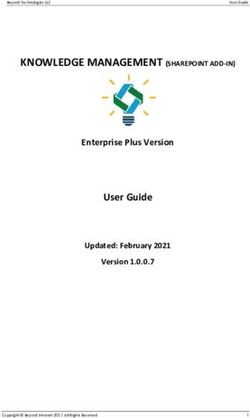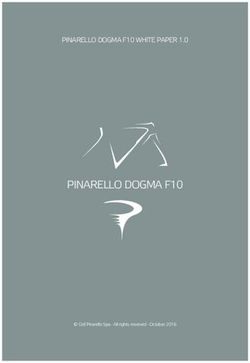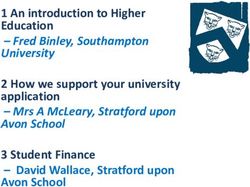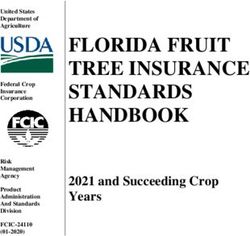RML for Idiots Report Markup Language - An easy introduction to - ReportLab
←
→
Page content transcription
If your browser does not render page correctly, please read the page content below
RML for Idiots
An easy introduction to
Report Markup Language
ReportLab Europe Ltd.
Thornton House
Thornton Road
Wimbledon
London SW19 4NG, UKRML for Idiots 2019-05-09
Before You Start 2
1. Introduction 2
1.1. About RML 2
1.2. About this document 2
1.3. Running the examples 2
1.4. Reference Help 2
1.5. Using the DTD 2
2. Essential concepts 4
2.1. The structure of a document. 4
2.2. Common Conventions in RML 4
Lessons 6
3. Lesson 1: Hello World : One simple frame on a page 6
4. Lesson 2: Two frames, text flowing between them. 8
5. Lesson 3: Adding text in fixed positions 9
6. Lesson 4: First steps in styling fixed and flowing text 10
7. Lesson 5: Inserting images 11
8. Lesson 6: Drawing lines and shapes 13
9. Lesson 7: Tables 15
10. Lesson 8: Table Styles - pt. 1: the basics 17
11. Lesson 9: Table Styles - pt. 2: styling blocks of cells 19
12. Lesson 10: Table Styles - pt. 3: fixed columns and rows 21
13. Lesson 11: Controlling the flow 23
14. Lesson 12: Different pages with different layouts 25
15. Lesson 13: Putting it all together - "The Daily Planet" 27
16. Lesson 14: An introduction to dynamic documents. 30
17. Frequently Asked Questions 33
Page 2RML for Idiots 2019-05-09
Introduction
About RML
• Report Markup Language is an XML-style language for describing the layout of documents.
• You define and manipulate any aspect of a document, including the content and the styling, by using tags.
Many of the tags are similar to HTML.
• The PDF document output is generated from the RML using the python module 'rml2pdf'.
About this document
This document is designed to get you up and running with RML quickly. It demonstrates the basics of laying out
simple documents and formatting the contents, with examples throughout. The idea is to show you how to do the
stuff you are most likely to want to do, without getting bogged down in complexities; so each example presents a
basic concept but doesn't go into too much detail about the niceties - for that, you can use the User Guide and the
test documents. Work through this guide from start to finish, and you will cover all the major concepts, and end
up with some nice looking pdf output.
Running the examples
You need a text editor and a working ReportLab PLUS setup - if you don't already have this, follow the installa-
tion instructions on our website, or ask a Reportlab employee. At the command line, create a directory where
you want to keep your code, and cd into it. Cut and paste each example from this document into a text file, save
it in the directory you just created, then run it through rml2pdf.pyc like this:
UNIX:
user@computer:~/rml-for-idiots$ python ~/path/to/rml2pdf.pyc example_xx.rml
WINDOWS:
C:\rml-for-idiots> C:\path\to\rml2pdf.pyc example_xx.rml
The result should be a document in the same directory called 'example_xx.pdf'.
The python module rml2pdf.pyc can also be used inside python scripts, like any other module. Import the mod-
ule, read your RML into a string, and pass it into the 'go' method as follows:
>>> from rlextra.rml2pdf import rml2pdf
>>> rml=open('inputfile.rml','r').read()
>>> rml2pdf.go(rml,'outputfile.pdf')
A pdf named 'outputfile.pdf' will be created in the current directory.
Reference Help
• Use the rml2pdf-userguide.pdf located in rlextra/rml2pdf/doc to expand on what is presented here.
• Browse the test cases in rlextra/rml2pdf/test/ for a huge range of examples of RML functionality.
• The ultimate reference document for the RML tags is the Document Type Definition; located in
'rlextra/rml2pdf/rml.dtd'. This tells you about all the available RML tags, and their required and optional para-
meters. See the next section for more details.
Using the DTD
A 'Document Type Definition' is the standard way to define an XML dialect. It formally sets out the building
blocks of an XML document, with a list of legal elements and attributes. You can find plenty of information on
Page 3RML for Idiots 2019-05-09
the web about how to read a DTD - a good place to start is http://www.w3schools.com/DTD/default.asp
Every tag available in RML is defined and described in rlextra/rml2pdf/rml.dtd - so if you're unsure about a tag
or its parameters, search in this document for the tag name and you will see it's definition. There's more informa-
tion about how to read the DTD in the FAQ at the end of this document.
Page 4RML for Idiots 2019-05-09
Essential concepts
The structure of a document.
When designing a document in RML, the main concept to grasp is the difference between the static elements on
the page, and 'flowables'.
The component parts that make up a document, ie. text, pictures, or primitives (like lines, rectangles and circles)
can be either static or flowable, depending on whereabouts in the RML document they are described.
A static element is fixed into position on a page. You specify the x and y coordinates and the element appears at
that position.
With flowables, however, you specify the position of a 'frame', which can be thought of as a box which contains
flowable elements. The elements then flow into the frame until that frame is full. Then they start filling up the
next frame. So the frames are static elements, but what the frames contain is 'flowable'.
The other main element of a document is the styling: the fonts, line weights and colours, etc..
These three elements are defined in the three main sections of a basic RML document like this:
this section contains the STATIC elements of the document, and the layout of the
frames on each page.
this section contains the STYLE information for formatting text and tables.
this section contains the FLOWABLE elements of the document. This is
usually where most of the text goes. This content will flow into
the frames specified in the section.
As an example of the above concepts, imagine the front page of a newspaper. In terms of RML, the masthead
(eg. "The Times") would be a static, fixed element - it's always the same text in the same place. There might be a
solid line under the top banner, along with the price and the date, all of which would be fixed position elements.
Most of the centre of the page would then be divided into frames containing text in various styles: headlines,
subsection headings, and plain text. The text of these stories would 'fill up' each of these frames from top to bot-
tom, in a series of paragraphs. Finally there might be an advert in a fixed position at the bottom of the page.
So, the section would contain details about the masthead and the position of the frames, the
section would define the fonts used for headlines and body text, and the actual text of the news
would be in the section. The news would flow from top to bottom, left to right, into each frame on the
page.
This is a simplified version of the truth, and there are exceptions to all this, but that comes later...
Common Conventions in RML
1. Colours can be specified in three ways in RML: as html-style 'named' colours (eg. "red"); as rgb values (eg.
"#004A8D") or as CMYK (eg. "#ff99001f")
2. X & Y co-ordinates generally refer to the bottom left corner of an element.
Page 5RML for Idiots 2019-05-09
3. Measurements default to points, but can be millimetres(mm), centimetres(cm), or inches(in). They can be
mixed and matched as you like eg(x="5" y="10mm" height="2cm" width="1in").
Page 6RML for Idiots 2019-05-09
Lesson 1: Hello World : One simple frame on a page
Welcome to RML!
This is the "story". This is the part of the RML document where
your text is placed.
It should be enclosed in "para" and "/para" tags to turn it into
paragraphs.
Run the above example as outlined in the section above called 'Running the examples'. Open the output file
('example_01.pdf') and you will see a basic document with some text in the middle of the page. Note the follow-
ing about the RML:
The section is where the layout is defined. In this case it defines one by giving it an id
("main"), followed by the x and y coordinates of the bottom left corner of the frame, and then its width and
height.
All these values are specified in points, which is the default unit of measurement in RML, but you can mix and
match mm, cm, inches and points like this: .
This frame is the fixed 'box' into which the text from the section will flow. Remember, coordinates in
RML refer to the bottom left corner of the element. However, the text starts flowing from the top of the frame, so
if you change the height of the frame, the text will start further up the page.
As it says in the comments, the section is empty. It has to be there because the document won't
compile without it.
Page 7RML for Idiots 2019-05-09
The section contains three paragraphs, each of which is contained inside tags. Note that the
whitespace is ignored in the PDF output.
So for a basic bit of text on a page, you define a frame in a position you like, and then the text in the sec-
tion fills up the frame.
Page 8RML for Idiots 2019-05-09
Lesson 2: Two frames, text flowing between them.
Welcome to RML.
This is the part of the RML document where
your text is placed.
It should be enclosed in and tags to turn
it into paragraphs.
You should now be able to see borders around the two frames on this
page, because showBoundary="1" in the template section at the top.
Set it to 0 and the black borders will disappear.
This is an extra paragraph which is a bit longer. It is supposed to
fill up the rest of the current frame, and demonstrates what happens
when a frame fills up with text. It should start flowing into the next
frame. blah blah waffle waffle lorem ipsum etc etc
Lesson number two demonstrates two new features.
Firstly, the tag now has an attribute, showBoundary, set to 1. This draws an outline around the
frames on the page, which is useful for debugging.
Secondly, we have added another frame tag which defines a second frame, next to the first. The extra tag
in the section contains more text, which overflows from the first frame into the second.
So now you see how text flows from one frame to the next.
Page 9RML for Idiots 2019-05-09
Lesson 3: Adding text in fixed positions
Hello!
Welcome to RML.
This is the part of the RML document where
your text is placed.
It should be enclosed in and tags to turn
it into paragraphs.
You can no longer see borders around the two frames on this
page, because showBoundary="0" in the template section at the top.
Set it to 1 and the black borders will reappear.
This is an extra paragraph which is a bit longer. It is supposed to
fill up the rest of the current frame, and demonstrates what happens
when a frame fills up with text. It should start flowing into the next
frame. blah blah waffle waffle lorem ipsum etc etc
The tag now contains a new section, , inside which we have used the
tag to draw some text in a fixed position on the page. Again, the coordinates are defined in points,
and represent the bottom left corner of the text string itself. The tag is the place where you
define the directly drawn, fixed elements, which can be lines or circles, text or images.
Now you have seen the two ways of laying out text on the page: flowing in frames, or fixed in position in the
. But they look rather plain, so let's see how to style them.
Page 10RML for Idiots 2019-05-09
Lesson 4: First steps in styling fixed and flowing text
Different types of Text Styling
Welcome to RML. This paragraph has not been styled.
This paragraph HAS been styled, using a style defined in the
section.
This paragraph uses the same style as the first paragraph, but the
fontsize has been overridden. paraStyles can inherit from each other.
You can also use html-style bold and italic tags.
This paragraph has been styled, but not using the stylesheet.
It just uses style attributes inside it's own tag.
The new tags in the section demonstrate how to change the font and its colour for fixed ele-
ments, using and tags. The code demonstrates an important new concept: the pageGraphics sec-
tion acts like a 'state machine' when you start changing the style of the text. This means that you set the 'pen' to
draw in a particular way, and it stays in that state until you change it.
The other new section is the tag in the section. Styles are defined here, and then used
in the tags in the section. Any element of a tag can be overridden inside the
tag itself. You can also style a paragraph by just adding to it's tag, as in paragraph four.
Note also that although the style has been changed in the section, the changes we made to the
font there do not affect the style of the text in the story, which begins, unstyled, with the default font and text
size, until you change it.
Now you know how to style fixed and flowable text.
Page 11RML for Idiots 2019-05-09
Lesson 5: Inserting images
Hello!
This is a paragraph above an illustration.
This paragraph is below the illustration. Note that if you
change the height and width of the illustration, the text
in the first paragraph may become hidden by the graphic image,
which overflows the borders of the illustration in which it is
contained.
You will frequently want to include images in your documents. RML can use images in most popular formats,
including EPS and PDF. The images can be shrunk and expanded, and the aspect ratio can be fixed, using vari-
ous attributes of the tags - see the tag in the RML DTD for a list of these.
Lesson 5 shows two images. The ReportLab logo is added to the section with an x and y co- or-
dinate, and so is fixed at the top right of the page.
The second logo, however, is included in the story section as a flowable element. In order for it to be treated as a
flowable, the image has to be surrounded by an tag, and this is also the case when drawing graph-
ics primitives like lines and circles.
Page 12RML for Idiots 2019-05-09
The tag is like another section, but specified as a 'flowable'; i.e the entire contents
of the tag are one flowable element in the . This means that the positions of the graphics
specified inside it are relative to the bottom left corner of the illustration itself, not the whole page.
One thing to note about this example is that the image can be bigger than the illustration containing it. The illus-
tration is narrower than the image inside it (the border of the illustration is visible in the background) but the im-
age overflows the boundaries. If you change the sample so that the height is also smaller than that of the image,
you will see that the text in the paragraph above the picture disappears. That is because it is now hidden behind
the image.
Now you have seen how to include images: fixed in the , or included as a flowable in the story.
Page 13RML for Idiots 2019-05-09
Lesson 6: Drawing lines and shapes
50 50 100 100
The two illustrations above, and the diagonal line at the bottom of
the page, are fixed position graphics drawn in the pageGraphics
section of the pageTemplate. Note that rml operates like a 'state
machine': you set the state of the pen, and it remains in that
state until you change it. The two shapes both have very fat stroke
settings.
However, the black square below is defined inside an illustration tag
in the story. The 'pen state' set in the pageTemplate doesn't
apply here.
This paragraph is below the illustration. Try increasing and
decreasing the height of the illustration tag above, and see
how it affects the flow of the elements in the story.
Page 14RML for Idiots 2019-05-09
This example introduces the drawing of graphics primitives like lines, circles and squares.
Several of the concepts already introduced apply here. Firstly, as with included images, graphics primitives can
be either fixed into position in the section, or included in the as a flowable element by
wrapping them in the tag. Secondly, graphics primitives have the same styling principles as with
text - you set the colour, line style etc., and the pen stays like that until you change it. Like text state, they are
also set seperately within the and the .
The sample code draws two shapes at the top of the page and a diagonal line at the bottom. These are defined in
the section. Shapes use the concept of 'stroke' and 'fill' - the stroke is the outline of the shape
and the fill is the area within the stroke. Stroke and fill are switched on and off using the parameters in the shape
tags (eg fill="yes"), and the colour is set using the and tags.
The tag uses four values which represent the x and y co-ordinates of the start and end of the line.
The black square within the has to be surrounded by an tag, and it is then treated as a
flowable. As with the image in the in Lesson 5, the can be smaller than the graphic it con-
tains, and this will have an effect on the flow of the elements in the frame.
Page 15RML for Idiots 2019-05-09
Lesson 7: Tables
A block table
inside a place tag.
A block
table
inside
the story tag. This is a long string of text
which won't wrap by default.
Tables are drawn in RML using the tag. They are very similar to HTML tables.
An important thing to note is that by default, the text in a cell will not wrap. The output from the example above
probably doesn't look like you'd expect: that's because the table in the has a long string of text, and the
entire table is centred inside the containing frame. To make the table fit inside the frame, you have to set the
width of the columns in the tag (see lesson 10).
This example also introduces the tag. This tag allows you to insert a 'flowable' section inside the pa-
geTemplate section, (it is the converse of the tag, which allows you to include static elements in
the 'flowable' section). To use a table, or other flowable element like a , inside the pageTemplate section,
Page 16RML for Idiots 2019-05-09
wrap it inside a tag; the contents of the tag are then treated like a single block inside which ele-
ments will be 'flowable'.
Now you know the basics of tables and how to place them.
Page 17RML for Idiots 2019-05-09
Lesson 8: Table Styles - pt. 1: the basics
This tableis defined
inside a place tag in the graphics section,
and can be styled using blockTableStyles
and para tags.
A block
table
inside
Page 18RML for Idiots 2019-05-09
the story tag. This is a long string of text
which won't wrap by default.
This is
the same table
but with
tags inside the table cells, so the
long string of text is wrapped!
By default, as in example 7, tables are unstyled with invisible borders, and text doesn't wrap. This is the default
because it can be rendered very fast. However, styles can be applied to tables using the tag in
the section.
You can also style the text in individual cells using tags inside the tags.
In this example, the table at the top right is from the section. Because it is inside a set of
tags, it can use styles from the stylesheet in exactly the same way as a flowable element in the .
The second table is a default, unstyled table. Note that it's centred inside it's containing and the text
doesn't wrap inside the cells. It uses the default PDF styling.
The third table demonstrates the use of the tag. Again, it's centred inside it's containing
, and the text doesn't wrap inside the cells; however, the text is styled according to "blocktablestyle1"
which is defined in the stylesheet.
The third table also demonstrates how you can mix blockTableStyles and tags. The tag in the bot-
tom right cell causes the text to wrap. You can use tags from the stylesheet and override their prop-
erties in exactly the same way you would outside a table.
Page 19RML for Idiots 2019-05-09
Lesson 9: Table Styles - pt. 2: styling blocks of cells
This is
a table with
three columns
demonstrating how
to style each cell
differently.
Have a look
at blocktablestyle3
to see how it works.
Page 20RML for Idiots 2019-05-09
Use line styles for different
table borders; note that
padding is on by default.
This example demonstrates the use of start and stop values in the element tags. These can be
used to specify particular 'blocks' of rows or columns to which you want to apply a style.
The 'start' and 'stop' tags are used to describe the beginning and end of 'blocks' of cells within the table, where the
style should be applied, using an (column,row) notation with the numbering starting from zero. So, for example,
the top left-hand cell is referred to as (0,0), and (2,1) refers to the third column on the second row. Negative
numbers can also be used to count cells backwards from the end of the last cell, so (-1,-1) always refers to the
bottom right hand cell, and e.g. (-1,1) refers to the last column on the second row.
(0,0) (1,0) (2,0)
(0,1) (1,1) (2,1)
(0,2) (1,2) (2,2)
So, to apply a style to the second row of the above table, you would specify start="0,1" stop="2,1".
Another important point to note about tables is that cell padding is on by default. You have to explicitly set it to
zero using blockTableStyles -otherwise, it is set to 5 points in all directions. This can be a source of confusion
when using the start/stop notation, because if you set padding for a particular range of cells, it will revert to the
default values outside of that range - not go to zero as you might expect.
This example also shows how to apply styles to the gridlines, using lineStyles.
Page 21RML for Idiots 2019-05-09
Lesson 10: Table Styles - pt. 3: fixed columns and rows
This is
a table with
three columns
demonstrating how automatic
cell sizes
work
Have a look
at blocktablestyle4
to see how it works. This is yet more long text to
demonstrate wrapping etc. And supercalifragilistic is a long word
Below is the same table, with fixed row heights and column widths.
This is
another table
with three columns
demonstrating how
rowHeight and colWidth
Page 22RML for Idiots 2019-05-09
affect the cells.
Have a look
at lesson 10
to see how it works. This is yet more long text to
demonstrate wrapping etc. And supercalifragilistic is a long word
Now you know how to add a table, and style the cell contents and gridlines. But what about column and row
sizes? Up until now, these have been automatic. If you dont use any tags in any of the cells in a column,
then the width of the column will expand to fit the longest piece of text in the column. If any cell in a column
does have a tag, (which causes text in the cell to wrap), then the column will expand to the width of
whichever is longer - the longest piece of text which isn't in a tag, or the longest word in a column with
tags.
You can also fix the row heights and column widths using rowHeights and colWidths elements in the
tag. You will get an error if you add more rows or columns than are declared. Text in fixed rows
and columns will simply overflow if it doesn't fit.
Page 23RML for Idiots 2019-05-09
Lesson 11: Controlling the flow
..this text will appear in the second frame, even though the first frame isn't full yet.
It also appears first in the RML file, before the text in the frame on the left.
Don't forget that you would normally see output without borders around the frames.
This has been set to appear just to clarify where the frames are.
When I use the tag without specifying a frame name....
...we just move into the next frame listed in the section.
Welcome to RML.
This is a paragraph of 'flowing' text.
I've used the tag to force this text to appear in this frame, by
specifying the frame id.
Page 24RML for Idiots 2019-05-09
This frame demonstrates how to force text to stay inside a frame. Use the
tag to either shrink the text to fit, truncate it,
overflow the frame, or raise an error.
Lorem ipsum dolor sit amet, consectetur adipisicing elit, sed do eiusmod
tempor incididunt ut labore et dolore magna aliqua. Ut enim ad minim veniam,
quis nostrud exercitation ullamco laboris nisi ut aliquip ex ea commodo
consequat. Duis aute irure dolor in reprehenderit in voluptate velit esse
cillum dolore eu fugiat nulla pariatur. Excepteur sint occaecat cupidatat
non proident, sunt in culpa qui officia deserunt mollit anim id est laborum.
Lorem ipsum dolor sit amet, consectetur adipisicing elit, sed do eiusmod
tempor incididunt ut labore et dolore magna aliqua. Ut enim ad minim veniam,
quis nostrud exercitation ullamco laboris nisi ut aliquip ex ea commodo
consequat. Duis aute irure dolor in reprehenderit in voluptate velit esse
cillum dolore eu fugiat nulla pariatur. Excepteur sint occaecat cupidatat
non proident, sunt in culpa qui officia deserunt mollit anim id est laborum.
You can force flowable text to flow into particular frames as you wish. Use the tag, in between
your paragraphs, to force the text to move into the next frame. This doesn't have to be the next frame listed in the
; use the name="" element to specify the id of the frame you want to use.
You can also force text to stay inside a particular frame - and then shrink it to fit, let it overflow, truncate it, or
raise an error (to see how to do each one, look up the tag in the DTD). Use tags to surround the
relevant text.
Page 25RML for Idiots 2019-05-09
Lesson 12: Different pages with different layouts
This is Layout #1
This is Layout #2
Welcome to RML.
This is page layout number 1.
Lorem ipsum dolor sit amet, consectetur adipisicing elit, sed do eiusmod
tempor incididunt ut labore et dolore magna aliqua. Ut enim ad minim veniam,
quis nostrud exercitation ullamco laboris nisi ut aliquip ex ea commodo
consequat. Duis aute irure dolor in reprehenderit in voluptate velit esse
cillum dolore eu fugiat nulla pariatur. Excepteur sint occaecat cupidatat
non proident, sunt in culpa qui officia deserunt mollit anim id est laborum."
Lorem ipsum dolor sit amet, consectetur adipisicing elit, sed do eiusmod
tempor incididunt ut labore et dolore magna aliqua. Ut enim ad minim veniam,
quis nostrud exercitation ullamco laboris nisi ut aliquip ex ea commodo
consequat. Duis aute irure dolor in reprehenderit in voluptate velit esse
We will now set the next page template to layout 2, and use nextFrame to force
Page 26RML for Idiots 2019-05-09
text into the next frame, thereby creating page 2.
In this example, there is more than one frame in the template for page one. If there
hadn't been enough text to fill up all the frames, we might have needed more than
one tag to push the text onto a new page. That's because the
doesn't actually start using the next template immediately;
you have to either fill up the frames with text, or specify enough
tags to account for any empty frames, before a new page will be created.
You can easily use different layouts for different pages in your document. Declare each different layout as a
with an id in the section. Normally, the flowables will fill up the frames on a page
and then flow into a new page with the same layout. However, you can set the layout of the next page using the
tag. This will ensure that once the current page is full, the next page
will have the layout specified.
Page 27RML for Idiots 2019-05-09
Lesson 13: Putting it all together - "The Daily Planet"
The Daily Planet
50 675 545 675
50 775 545 775
50 25 545 25
178 30 178 340
$1.50
13 December 2003
Quality News since 1972
Published in Metropolis City
50 770 545 770
50 25 545 25
178 30 178 750
13 December 2003
The Daily Planet
Page 2
Page 28RML for Idiots 2019-05-09
REPORTLAB RELEASE MARKUP LANGUAGE!
LONDON - Reportlab Inc, the software company, today announced the release of
a new markup language promising to revolutionise the production of documents
across the known world.
Lorem Ipsum is simply dummy text of the printing and typesetting industry. Lorem Ipsum
has been the industry's standard dummy text ever since the 1500s, when an unknown printer
took a galley of type and scrambled it to make a type specimen book.
It has survived not only five centuries, but also the leap into electronic typesetting,
remaining essentially unchanged. It was popularised in the 1960s with the release of
Letraset sheets containing Lorem Ipsum passages, and more recently with desktop publishing
software like Aldus PageMaker including versions of Lorem Ipsum.
Bob Dobbs, CEO of ReportLab Inc.
Lorem Ipsum is simply dummy text of the printing and typesetting industry. Lorem Ipsum
has been the industry's standard dummy text ever since the 1500s, when an unknown printer
took a galley of type and scrambled it to make a type specimen book. It has survived not
only five centuries, but also the leap into electronic typesetting, remaining essentially
unchanged. It was popularised in the 1960s with the release of Letraset sheets containing
Lorem Ipsum passages, and more recently with desktop publishing software like Aldus
PageMaker including versions of Lorem Ipsum.
Why do we use it?
It is a long established fact that a reader will be distracted by the readable content
of a page when looking at its layout. The point of using Lorem Ipsum is that it has a
more-or-less normal distribution of letters, as opposed to using 'Content here, content
here', making it look like readable English. Many desktop publishing packages and web
page editors now use Lorem Ipsum astheir default model text, and a search for 'lorem
ipsum' will uncover many web sites still in their infancy. Various versions have
evolved over the years, sometimes by accident, sometimes on purpose (injected humour
and the like).
Page 29RML for Idiots 2019-05-09
The RML code above shows how to use most of the main concepts we've discussed, in a single document layout.
It contains fixed elements - the masthead, date, etc. , and a set of frames into which the text and images from the
section flow. It also demonstrates graphics primitives (the horizontal lines), how to use custom fonts,
and using different templates for different pages.
Page 30RML for Idiots 2019-05-09
Lesson 14: An introduction to dynamic documents.
{{def(name,location)}}
Using RML with a templating system.
{{script}}
import datetime
today=datetime.datetime.today()
today=today.strftime("%A %B %d, %Y")
{{endscript}}
{{today}}
Hi {{name}},
How are things in {{location}}?
All the best, from ReportLab
Page 31RML for Idiots 2019-05-09
# Paste the following into a text file named 'example_14.py'
# This python script loops through
# the lines in a csv file, and merges the
# values into an rml template named 'example_14.prep'
#
# This results in pure rml, which is then
# run through rml2pdf to create pdf files.
import csv
import preppy
from rlextra.rml2pdf import rml2pdf
def main():
#get the csv file into a python csv reader object
csvdata = open('names.csv')
reader = csv.reader(csvdata)
# The rml template is loaded into preppy
template = preppy.getModule('example_14.prep')
# loop through the lines in the csv file
for row in reader:
name= row[0]
location=row[1]
# Now merge the variables into the template.
# you can pass in any Python objects or variables
# as long as they evaluate.
rmlText = template.get(name,location)
#convert to PDF
pdfFileName = name + '.pdf'
rml2pdf.go(rmlText, outputFileName=pdfFileName)
print 'saved %s' % pdfFileName
if __name__=='__main__':
main()
Copy the following into a text file called 'names.csv'
Mrs. Brown,Birmingham
Mr. White,London
Ms. Green,Manchester
Mr. Pink,Brighton
Page 32RML for Idiots 2019-05-09
While RML can be used to create static documents like the Daily Planet example you've already seen, it's most
useful as part of a dynamic document templating system. In its simplest terms, you can think of it like a 'mail
merge' function writ large - a simple real life example is a 'direct mail' sales letter, which typically uses fixed text
for most of the body of the letter, with custom text for each particular recipient - e.g. 'Dear Mr. X'.
A simple but very powerful templating system is bundled with ReportLab PLUS. It's a python module called
'preppy', which can be found in /rlextra/preppy/. Preppy is very simple to use - the dynamic parts of the docu-
ment, and any python code you might need, are enclosed in double curly brackets inside your template. The tem-
plate is loaded into preppy along with any dynamic data. Preppy then evaluates any python expressions and sub-
stitutes any variables, and outputs the result as text - so in this case, you are left with complete rml text which
only has to be run through rml2pdf to create a pdf document.
To use the example above, paste the first part into a text file named 'example_14.prep' and the second part into a
text file name 'example_14.py'. Then create a file called 'names.csv' containing the names and towns ,as shown
above. Run 'python example_14.py' at the command line and you should see a number of dynamic pdfs being
created. Read the comments inside 'example_14.py' to see how preppy and rml2pdf are used inside python pro-
grams.
Page 33RML for Idiots 2019-05-09
Frequently Asked Questions
Q. When I try to run the rml file through RML2PDF, I get errors. Help!
A. Most errors should have a reasonably self-explanatory error message. The most common cause of compila-
tion errors is failing to close tags properly; e.g. a without a . Another common mistake is failing
to escape certain characters within your tags - e.g. left and right angle brackets (substitute with < and
>), ampersands (substitute with &) etc. - refer to Google for how to escape other characters in XML.
Also, you will frequently find yourself using the wrong elements in a tag - refer to the DTD for the correct tag
syntax, and remember that tags are case sensitive.
Q. I specified a table/ some text / an image in my rml document, but when I compile it to PDF, it's not there.
A. This is a common problem for beginners. If the document complies into PDF without errors, the element is
probably not visible because it's hidden behind another element, or the frame containing it is too small. Try
changing the x/y co-ordinates of the element, or expanding the size of the frames, or shrinking the size of the
fonts/images/text etc, then recompile until the element becomes visible. You can sometimes see if a hidden ele-
ment is present at all by selecting the whole page with the mouse in Acrobat reader.
Q. My image/frame/table is in the wrong place. Why?
A. Remember that in RML, co-ordinates are specified from the bottom left corner of any element, including the
page itself. This is in line with the way PostScript works, but it may be somewhat unfamiliar.
Q. I'm having trouble making sense of the DTD. Can you help?
A. A (partial) sample entry for the image tag is as follows:
From this entry, you can see the following:
• using this tag requires a filename, along with x and y coordinates (these are marked as CDATA #REQUIRED).
• the width and height are optional 'chardata' parameters (marked as CDATA #IMPLIED).
• the showBoundary parameter is optional (#IMPLIED) and shows a list of the permitted values.
So a sample use of this tag would be , which would
place the a picture 'pic.jpg' at the bottom left corner of a document, with a surrounding border.
Q. How do I specify the page size & orientation?
A. The page size defaults to A4, portrait. You can change it for the whole document within the tag,
and you can override it for individual pages using the tag.
Q. How can I use my own fonts?
A. By default, you can use the 14 standard fonts supplied with Acrobat Reader. However, RML also accepts
TrueType and Type1 fonts. Examples of how to use them are in test_005_fonts.rml and test_023_ttfonts.rml in
the rml2pdf/tests/ directory.
Q. Sorry, I still don't get it.
Page 34RML for Idiots 2019-05-09
A. Try reading the manual in rml2pdf/docs; look at the test cases in rml2pdf/test/ , or have a look at the code
snippets on the ReportLab website.
Q. I'm a bit confused about how to use 'feature X'
A. Try reading the manual in rml2pdf/docs; look at the test cases in rml2pdf/test/ , or have a look at the code
snippets on the ReportLab website.
Q. I really need to use 'feature Y'. Does RML support it?
A. Try reading the manual in rml2pdf/docs; look at the test cases in rml2pdf/test/ , or have a look at the code
snippets on the ReportLab website.
Q. I've discovered how to do something amazing in RML. How can I tell the world?
A. Post a code snippet on the ReportLab website! Go to http://www.reportlab.com/snippets
Page 35You can also read