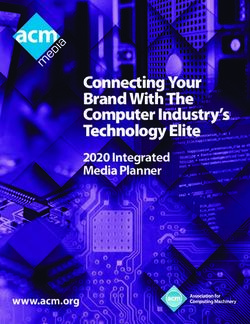LPT-3000 9 kHz -3.0 GHz - Digitally Synthesized RF Spectrum Analyzer
←
→
Page content transcription
If your browser does not render page correctly, please read the page content below
LPT-3000
9 kHz -3.0 GHz
Digitally Synthesized RF Spectrum
Analyzer
LP Technologies, Inc.
www.lptech.com
Page | 1Chapter 1. Product Specifications ................................................. 5 1-1. Product Specifications ................................................................................................. 6 Chapter 2. Preparation for Use ..................................................... 9 2-1. Initial Inspection ........................................................................................................ 10 2-2. Power Requirements ................................................................................................. 10 2-3. Fuse Check................................................................................................................. 11 2-4. Power Cable .............................................................................................................. 11 2-5. Environmental Conditions ......................................................................................... 11 2-6. Turning ON the LPT-6000 .......................................................................................... 12 Chapter 3. Starting...................................................................... 13 3-1.Front Panel Overview ................................................................................................. 14 3-2. Rear Panel Overview ................................................................................................. 17 3-3. Display Overview ....................................................................................................... 18 3-4. Menu and soft key Overview .................................................................................... 20 3-5. Measurement Methods ............................................................................................ 21 3-6. Summary of Measurements ...................................................................................... 22 Chapter 4. Configuration of a Menu ........................................... 24 4-1. Frequency .................................................................................................................. 25 4-2. Span ........................................................................................................................... 25 4-3. Amplitude .................................................................................................................. 26 4-4. Marker ....................................................................................................................... 26 Page | 2
4-5. Peak Search ................................................................................................................27 4-6. Marker → ...................................................................................................................27 4-7. I/O Mode ....................................................................................................................28 4-8. Trace ...........................................................................................................................28 4-9. BW/Avg ......................................................................................................................29 4-10. Trig ...........................................................................................................................29 4-11. Display ......................................................................................................................30 4-12. Sweep .......................................................................................................................31 4-13. Measure ...................................................................................................................31 4-14. Measure Control ......................................................................................................32 4-15. Measure Setup .........................................................................................................32 4-16. System ......................................................................................................................33 4-17. File ............................................................................................................................34 4-18. File ( Save ) ...............................................................................................................35 4-19. File ( Load ) ...............................................................................................................36 4-20. File ( Delete ) ............................................................................................................36 4-21. File ( Copy ) ..............................................................................................................37 4-22. File ( Rename ) .........................................................................................................37 4-23. File ( Create Dir ) ......................................................................................................38 4-24. Print Setup ...............................................................................................................38 Chapter 5. Explanation of a Front Board Key .............................. 39 5-1. AMPLITUDE ................................................................................................................40 5-2. BW/Avg ......................................................................................................................41 Page | 3
5-3. Display ....................................................................................................................... 43 5-4. File ............................................................................................................................. 44 5-5. FREQUENCY ............................................................................................................... 46 5-6. I/O Mode ................................................................................................................... 47 5-7. Marker ....................................................................................................................... 49 5-8. Marker → .................................................................................................................. 51 5-9. Meas Control ............................................................................................................. 53 5-10. Meas Setup.............................................................................................................. 54 5-11. MEASURE ................................................................................................................ 56 5-12. Preset ...................................................................................................................... 57 5-13. Print ......................................................................................................................... 58 5-14. Print Setup ............................................................................................................... 58 5-15. Return ...................................................................................................................... 59 5-16. Peak Search ............................................................................................................. 59 5-17. Single Sweep ........................................................................................................... 60 5-18. SPAN ........................................................................................................................ 60 5-19. Sweep ...................................................................................................................... 61 5-20. System ..................................................................................................................... 61 5-21. Trig ........................................................................................................................... 64 5-22. Trace ........................................................................................................................ 65 Chapter 6. Options...................................................................... 67 6-1. Specifications ............................................................................................................ 68 Page | 4
Product specifications
In this chapter we will review the LPT-3000 Spectrum
Analyzer’s specifications
Page | 5Chapter 1. Product Specifications
1-1. Product Specifications
Frequency
► Range : 9 kHz to 3.0 GHz
► Resolution : minimum 1 Hz
► Span Range : 100 Hz / div to 300 MHz / div
Selection of 1,2,5 steps (automatic), ZERO Span, FULL Span (9 kHz to
3.0 GHz)
► Frequency Selection : Start, Stop, Center, Span set-up
► Span Accuracy : ±3 % of the Indicated Span Width
► Readout Accuracy : ≤±(Indicated frequency × Reference frequency accuracy +
Span
× Span accuracy + 50% of RBW)
► Phase Noise : ≤−90 dBc/Hz @10 kHz offset
Amplitude
► Range : +20 dBm ~ −105 dBm
► Avg. Noise Level (1 kHz RBW, 10 Hz VBW)
≤−105 dBm : 150 kHz ~ 1 GHz
≤−100 dBm : 1 GHz ~ 2.4 GHz, 50 kHz ~ 150 kHz
≤−95 dBm : 2.4 GHz ~ 3 GHz
► Amplitude Unit : dBm, dBmV, dBuV, V, mV, uV, W, mW, uW
► Display Scale Linearity
≤±1.5 dB / 70 dB (10 dB / div), ≤±1.5 dB / 40 dB (5 dB / div)
≤±0.5 dB / 8 dB (1 dB / div), ≤±0.5 dB / 16 dB (2 dB / div)
► Frequency Response (0 dB attenuation) : −3.5 dB ~ 1.5 dB (100 kHz ~ 10 MHz)
±1.5 dB (10 MHz ~ 3 GHz)
► Reference Level
Range : −90 dBm to +20 dBm
Resolution : 0.1 dB step
Accuracy : ±1.5 dB
Page | 6► Second Harmonic Distortion : ≤−60 dBc, −40 dBm input
► Intermodulation Distortion : ≤−70 dBc, −40 dBm input
► Residual Spurious : ≤−85 dBm (Input terminated, 0 dB attenuation)
► Other Input Spurious : ≤−60 dBc, −30 dBm input
► Resolution Bandwidth
Selections : 1 kHz, 3 kHz, 10 kHz, 30 kHz, 100 kHz, 300 kHz, 1 MHz, 3 MHz, 9 kHz, 120 kHz
Accuracy : ±20 %
Selectivity : 60 dB / 3 dB ratio < 15 : 1
60 dB / 6 dB ratio < 12 : 1 (9 kHz, 120 kHz)
Switching Error : ≤±1.0 dB (1 kHz Reference RBW)
Video Bandwidth : 10 Hz to 3 MHz in 1-3-10 step
Sweep
► Time : 100 ms to 1000 sec, 40 ms to 1000 sec (zero span)
► Accuracy : ≤±20 %
► Trigger Source : External (rear), Video, Free run, Line
► Trigger Mode : continuous, single
► Trigger Level : TTL level
Storage
► Trace Storage : maximum 900 waveforms
► Setup Storage : maximum 3,000 states
Screen Display
► Type : 6.4″ color TFT LCD screen
► Display Resolution : 640 (H) × 480 (V) active display area
► Marker Mode : Peak search, Delta marker, Marker to Center,
Marker to Reference (8 markers maximum)
Input
► RF Input Connector : N-type Female, 50 Ω nominal
► VSWR : 150 kHz to 3.0 GHz, VSWR < 1.5 : 1 (with 0 dBm Ref Level)
► Maximum Input Level : 0 Vdc, +20 dBm
Page | 7Standard Frequency (10 MHz, Ref.)
► Temperature Stability : ±0.5 ppm
► Aging : ±0.5 ppm / Year
► Connector : BNC female
► Input Level : −5 dBm to +15 dBm
► Output Level : 10 MHz, +8 dBm nominal
Interface
► RS-232C
► Printer
Driver : PCL3 or PCL5, HP, EPSON, Laser-Jet, Desk-Jet etc. supports most printers
Connector : Standard 25 pin female D-Sub parallel printer, supports USB
► USB 2.0 Host
Printer Driver : Supports most printers including HP, EPSON, Laser-Jet, Desk-Jet, etc.
USB Storage Device : supports 1.1, 2.0, for storing image files, supports GIF format
► Ethernet (Option)
10-Base-T Ethernet : supports Internet remote control
► GPIB Interface (Option) : IEEE 488 bus
General Specifications
► Size : 350 (width) × 195 (height) × 375 (length) mm
► Weight : 10 kg
► Warm-up Time : More than 20 minutes for precise measurement
► Power
Supply Electrical Power : 100-240 VAC at 50 / 60Hz
Consumption Power : 80 watts maximum (without additional built in options)
► Operating Temperature : 0 ℃ to 40 ℃
► Temperature for Storage : −20 ℃ to 70 ℃
► RF Emissions, Immunity
RF emissions : EN 550011
Page | 8Preparation for Use In this chapter we will review the following: Initial inspection Power requirements Fuse check Power cable Environmental conditions Turning ON the LPT-3000 Page | 9
Chapter 2. Preparation for Use
2-1. Initial Inspection
Please inspect the box contents and make sure all items listed are included. Keep the
shipping box and all packing materials until the inspection of the LPT 3000 Spectrum
Analyzer is complete.
Table 2-1 (below) shows all accessories offered with the LPT-3000 Spectrum Analyzer.
Please contact LP Technologies Customer Support for any damaged parts, missing items,
or any other issue that you may need assistance with.
To clean the surface of the unit, please use a wet/dry cloth. Do not clean the inside of
the case.
In order to prevent electrical shock, please unplug the power cord from the main
WARNING !
power supply on the back of the spectrum analyzer before cleaning.
Accessories Note:
Operation Manual CD Included in the package
Power Cable (AC Power Cable 3 Holes) Included in the package
[Table 2-1] Accessories offered with the LPT 3000 Spectrum Analyzer
2-2. Requirements for Power
The LPT 3000 does not need any additional external devices; use only the power cord provided.
For more information, see Table 2-2 below.
[Table 2-2] Requirements for AC Power
Input Voltage 100 - 120 VAC ( 50 - 60 Hz )
Input Voltage 220 - 240 VAC ( 50 - 60 Hz )
Power Consumption
Less than 80W
When Using
Page | 102-3. Fuse Check
A spare fuse should be included with the LPT 3000. The holder is located in the upper
part of the power switch on the back of the device. The spare is contained behind the
fuse currently in use. If there is no longer a spare fuse in this location, a replacement
should be acquired that matches the following properties. (250 VAC, 3.15 A type T 5 ×
20 mm).
WARNING ! To reduce the risk of fire, please use only the recommended fuses.
Using a fuse with a different power rating may cause serious damage to
the spectrum analyzer.
2-4. Power Cable
In accordance with International Safety Standards, the LPT 3000’s power cable uses 3
lines including ”Ground.” When connected to a power outlet, the cable grounds the
cabinet of the unit.
WARNING ! Please use a grounded power cable with three lines, or connect the
spectrum analyzer to a protective “Ground” line. Operating the unit
without following these requirements may put you at risk of an electric
shock. It is also important to check the source voltage, because if it
exceeds the recommended value, the spectrum analyzer may be
permanently damaged or catch fire.
2-5. Environmental Conditions
The LPT-3000 Spectrum Analyzer will operate normally between the temperatures of 0 ℃
and 40 ℃. However, for best performance, it is important to avoid exposing the unit to
conditions involving severe vibration, high moisture, direct sun rays, or areas where the
source voltage changes constantly.
Page | 11WARNING ! To prevent short-circuits due to condensation make sure the spectrum
analyzer is fully dry before using it in normal conditions, after storing, or
when using it in low temperature environments for long periods of time.
WARNING ! In order to prevent the inner temperature of the unit from rising, there is
a cooling fan on the rear panel. Please leave at least 10 cm between the
back panel and walls or other nearby devices in order to allow proper air
circulation.
2-6. Turning on Power
Please connect the power cord to the back panel of the LPT-3000 Spectrum Analyzer
before use, and then press the “On” button on the front panel. Allow the unit to warm up
for approximately 20 minutes before operating.
If you intend to use an external signal of 10 MHz as a standard frequency, please use the 10 MHz REF
IN input connector on the rear panel.
The signal level should be over -5 dBm.
Page | 12Getting started In this chapter we will review the following: Front panel overview Rear panel overview Display overview Menu and soft key overview Measurement methods Summary of measurements Page | 13
Chapter 3. Starting
3-1. Front Panel Overview
LPT-3000
[Figure 3-1] Front panel
1. 6.4″ TFT-LCD.
Displays the wave type, parameter set-up, indicated value, and menu key label.
2. Unlabeled soft keys next to the screen.
Allows the user to perform several different functions using the menu displayed on the
LCD screen.
3. FREQUENCY, SPAN, and AMPLITUDE keys.
Activates the primary spectrum analyzer functions and access menus of related
functions.
The FREQUENCY key allows the user to enter or change the frequency parameter data.
The SPAN key allows the user to enter or change the span parameter data.
The AMPLITUDE key allows the user to enter or change the amplitude parameter data.
4. MARKER function.
Controls markers, reads frequency and amplitude of a trace, and automatically detects
the signal with the highest amplitude.
Page | 14The MARKER key activates the marker function.
The PEAK SEARCH key activates the peak search functions.
MARKER → Sets the marker value as a specific parameter.
5. CONTROL functions.
Allows access to menus that control the spectrum analyzer display and other
functions necessary for measurement.
The I/O DETECT key is for setting the input and output of a Ref. 10 MHz signal, and
Detect Mode.
The TRACE key is related to the set-up of trace on an LCD screen.
The AUTOSET key searches for the highest amplitude signal and automatically sets
the parameters.
The BW/AVG key is for setting functions including RBW, VBW, and AVG.
The DISPLAY key is for setting the functions of the screen.
The TRIG key is for setting the trigger function.
The SINGLE key is for performing a single sweep.
The SWEEP key is for setting a sweep time and sweep mode.
6. MEASURE functions.
Allows the user to set up, control, and reset the spectrum analyzer’s measurement
functions and use the built-in compliance masks.
The MEASURE key allows access to measurement tools and compliance masks.
The MEAS CONTROL key is for controlling measurement functions.
The MEAS SETUP key is for setting measurement functions.
The RESTART key is for resetting measurements.
7. The function within the SYSTEM key affects the entire state of the analyzer.
Diverse set-ups and arrangements can be made by using the SYSTEM key.
The PRESET (reset) key will reset the analyzer to its factory default state.
The FILE key menu makes it possible to save the current trace state in the
memory of the analyzer or the USB flash memory, or allow loading from them.
The SAVE key immediately performs the currently selected save function.
The PRINT SETUP menu key allows you to select printing options.
The PRINT key immediately sends selected/current data to a connected printer.
Page | 158. The power button turns ON/OFF the LPT-3000 Spectrum Analyzer. The Green
light indicates the unit is ON and the Red light indicates it is in a STANDBY mode.
The main power switch on the back of the unit must be ON to operate the unit.
When the unit is ON, press and hold the POWER button for 3 seconds to turn it
OFF.
9. USB interface for USB Flash memory stick or USB printer cable.
10. Tracking Generator or CDMA Signal Generator input connector (Optional).
11. RF signal input connection.
Data controlling keys including a step key, a knob, and a number key pad allow the
user to change the numeric value of an active function. Turning the knob clockwise
increases values while counter-clockwise decreases values. All controlling keys can
be used concurrently. For example, the values for the central frequency may be
adjusted by using the knob, by punching new values using the key pad, or by using
the step keys to increase or decrease the values.
The knob makes it possible to successfully change values for functions such as
central frequency, reference level, and a marker location. The scope of the
adjustment will be determined by the scale of the scope of measurement. The
number key pad is used to input precise values.
Page | 163-2. Rear Panel Overview
LP Technologies, Inc
[Figure 3-2] Outline of the Functions of the Rear Panel
1. Ventilation fan is installed to discharge heat generated inside the analyzer.
2. External trigger input connector
3. Ethernet connection interface
4. RS-232C connection interface
5. AC main power switch (including fuse/spare fuse)
6. Input/Output connector for standard frequency. This port is activated by
pressing the I/O DETECT button in the CONTROL section on the front panel of
the unit.
7. Ground connection
8. GPIB connector
Page | 179. Printer connection
10. AC power switch (including a fuse)
3-3. Display Overview
This is a screen shot of the LPT-3000 display. A description of each item listed is
provided below.
22
21
20
19
18
17
16
[Figure 3-3] Screenshot
[Table 3-1] Explanation of a Screen
Item Explanation Function Key
1 Detect mode I/O DETECT >> Detect
2 Reference level AMPLITUDE >> Ref Level
3 Activating function block Subject to change according to the key selection
Page | 18Item Explanation Function Key
4 Screen title DISPLAY >> Title >> Change Title
5 Time and date SYSTEM >> Time/Data
6 Attenuation AMPLITUDE >> Attenuation
7 Marker frequency Marker
8 Marker amplitude Marker
Subject to change according to the key
9 Menu title
selection
Subject to change according to the key
10 Menu
selection
Frequency span or SPAN or
11
Stop frequency FREQUENCY >> Stop Freq
12 Sweep time SWEEP >> Sweep Time
13 Video bandwidth BW/AVG >> Video BW
14 Frequency offset FREQUENCY >> Freq Offset
15 Resolution bandwidth BW/AVG >> Res BW
Center frequency or FREQUENCY >> Center Freq or
16
starting frequency FREQUENCY >> Start Freq
17 Trigger / Sweep TRIG, SWEEP
18 Trace mode TRACE
19 Video avg. BW/AVG >> Average
20 Display line DISPLAY >> Display Line
21 Amplitude offset AMPLITUDE >> Ref Level Offset
22 Amplitude scale AMPLITUDE >> Scale/Div
[Table 3-2] Explanation of a Screen on Trace Mode
Screen Code Explanation
W Clear Write
M Max Hold
V View
S Blank
m Min Hold
Page | 19[Table 3-3] Explanation of a Screen on Trigger Mode
Screen Code Explanation
F Free Run
L Line trigger
V Video trigger
E External trigger
[Table 3-4] Explanation of a Screen on Sweep Mode
Screen Code Explanation
C Continuous sweep
S Single sweep
3-4. Menu and Soft key Overview
There are several keys labeled (FREQUENCY, SYSTEM and MARKER…etc) on the front panel of the
LPT-3000 Spectrum Analyzer designed to execute specific different functions. Pressing a front
panel key accesses a soft key menu that is located along the right side of LCD display.
Soft key menus allow access to a list of related functions to the ones obtained by pressing directly
on the front panel keys. Pressing the unlabeled keys, also called soft keys, immediately on the right
of the screen will activate the function appearing on the screen next to each key.
The function becomes active when the value of the concerned soft key menu can be
changed. Activated functions appear on the LCD screen in the active function block. For
example, pressing the FREQUENCY key will display a soft key menu of related functions on
the right of the LCD screen. Pressing the soft key corresponding to Start Freq will result in
the “Start Freq” being displayed in the active block.
Soft keys with ON and OFF allow the user to turn a function ON or OFF
Soft keys with AUTO and MAN allow the user to auto-couple or manually change values using the
Page | 20number key pad, scroll knob, or the step keys.
3-5. Measurement Methods
A 80MHz standard signal is generated inside the equipment and is used as a test signal.
1. Please turn on the device by pressing the ON button on the front panel and wait
until the self test and the alignment process are complete.
2. Press SYSTEM >> Power On/Preset >> Preset Type >> Factory in order, and select
Factory Preset.
3. Press I/O DETECT >> Ref Out (On) to turn on the 80 MHz standard signal
generated inside the LPT-3000 Spectrum Analyzer.
4. Please set the frequency by pressing the FREQUENCY key.
The Frequency soft key menu is now activated on the right side of the LCD and
the Center Frequency will be displayed on the screen. Using the scroll knob, step
key, or number key pad, please set the center frequency to 80 MHz.
5. Please set the span by pressing the SPAN key.
The Span soft key menu is now activated on the right side of the LCD and the
Span Frequency will be displayed on the screen. Using the scroll knob, step key,
or number key pad, please reduce Span Frequency to 20 MHz.
6. Please set the amplitude by pressing the AMPLITUDE key
If the peak of the signal does not appear on the screen, you must adjust the
amplitude. Press the AMPLITUDE key. The REF Level soft key menu will be
activated on the right side of the LCD and the Reference Level of 0.0dBm will be
displayed on the screen. Use the scroll knob, keypad, or the numeric keypad to
adjust the REF level to the desired value until you get a good signal. When you
change the reference level values, the amplitude of the highest graticule line will
be changed.
Page | 21The figure 3-4 fully shows the relationship between the Central Frequency and
Reference level. The box in the figure shows a display of the analyzer. Changing the
Center Frequency changes the location of horizontal line on the display. Changing
the Reference level changes the vertical position of the signal on the display. If you
increase the span, the scope of frequency shown horizontally on the display will
increase.
[Figure 3-4] The Relationship Between Frequency and Amplitude
7. Please set the marker.
The marker function measures the frequency and amplitude of a signal and
places a diamond-shaped marker on the maximum value of the signal. If you
intend to activate the marker, please press the Marker key. The Normal button
will be highlighted and the marker value will be displayed in the active function
block. Please place a marker on the maximum value of a signal by turning the
scroll knob. Also, you can automatically place a marker on the peak of the trace
by using the PEAK SEARCH key.
The analyzed result of the marker frequency and amplitude will show up on an
activated function block, and on the upper right hand corner of the display. If
you are determining the amplitude of a signal, please check the analyzed result
of the marker.
When other functions are activated, you can find the marker frequency and
amplitude on the analyzed result of the marker in the upper right hand corner of
the display.
3-6. Summary of Measurement
1. Please press SYSTEM >> Power On/Preset >> Preset Type >> Factory. Please
press a PRESET key.
2. Turn on the 80 MHz standard signal generated the inside of the spectrum
analyzer by pressing I/O DETECT >> Ref Out (On).
3. Set the Center Frequency to 80 MHz
Page | 224. Set the Span Frequency to 500 kHz
5. The 80 MHz standard signal of the inside of the analyzer is about -40 dBm, so
using the scroll knob, step keys, or the numeric keypad, adjust the reference
level to -30 dBm.
6. Set the marker by pressing the MARKER key and moving the marker to the
maximum value of the signal, or by pressing PEAK SEARCH.
Please read the amplitude and frequency. It should be indicated as in figure 3-5. The
frequency is indicated horizontally, and the amplitude vertically.
[Figure 3-5] Analyzed Results of Amplitude and Frequency
Page | 23Menu structure
In this chapter we will review the following:
Menu Functions
Menu Structures
Page | 24Chapter 4. Menu Structure 4-1. Frequency 4-2. Span Page | 25
4-3. Amplitude 4-4. Marker Page | 26
4-5. Peak Search 4-6. Marker → Page | 27
4-7. I/O DETECT 4-8. Trace Page | 28
4-9. BW/Avg 4-10. Trig Page | 29
4-11. Display Page | 30
4-12. Sweep 4-13. Measure Page | 31
4-14. Measure Control 4-15. Measure Setup a. Channel Power b. Occupied BW c. ACP Page | 32
4-16. System Page | 33
4-17. File Page | 34
4-18. File ( Save ) Page | 35
4-19. File ( Load ) 4-20. File ( Delete ) Page | 36
4-21. File ( Copy ) 4-22. File ( Rename ) Page | 37
4-23. File ( Create Dir ) 4-24. Print Setup Page | 38
Key descriptions In this chapter we will review the following: Key descriptions Menu and soft menu overview Page | 39
5
Chapter . Explanation of Keys on the Front Panel
5-1. AMPLITUDE
The amplitude key allows the user to activate amplitude related functions such as changing
reference level, input attenuation, vertical scale, reference level offset, amplitude units, and pre
Amp
■ Ref Level
The Reference Level function is activated when you press the AMPLITUDE key and
select the Ref Level soft key. If you change the amplitude, the level indicated on the
upper part of the lattice line on the display will indicate the new values. Use the
step key, scroll knob, or the number key pad to input or adjust to the desired Ref
Level.
AMPLITUDE >> Ref Level
■ Attenuation Auto Man
The input attenuation of the analyzer reduces the power level of the input signal
entering the input mixer. You can change the input attenuation value manually by
setting the Attenuation menu on MAN and using the step keys, the scroll knob, or
the number keypad. You can also set the Attenuation menu on AUTO and it will be
automatically set for you.
AMPLITUDE >> Attenuation
■ Scale/Div
This sets the log unit on the vertical lattice sector on the display. The scope of Scale/Div
varies between 1 dB and 20 dB per vertical lattice sector, and can be changed in 1dB
increments. You can change the input attenuation value by using the step key, scroll
knob, or the number keypad.
AMPLITUDE >> Scale/Div
Page | 40■ Ref Level Offset
This adds the offset value to the currently indicated reference level. The reference
level offset value can be changed only by using the numeric keypad. Changing the
Reference Level Offset value does not change the trace or the input attenuation
value. The reference level offset is used when there is a gain or loss of level
between the inputs of a device under test, and the analyzer. Accordingly, a signal
level measured by the analyzer can be thought to be the input level of the device
for changing external amplitude. After the reference level offset has been changed, the new
value will be indicated below the Ref Level Offset soft key on the screen. In order to remove
offset, please press Ref Level Offset, 0, dB. Also, if you press Preset, the reference level offset
value will be established as 0 dB.
AMPLITUDE >> Ref Level Offset
■ Y Axis Units
This allows the user to change the amplitude unit of measure. You can change the
amplitude unit by selecting dBm, dBmV, dBμV, Volts, or Watts.
AMPLITUDE >> Y Axis Units
5-2. BW/Avg
This activates the resolution bandwidth function, and sets the bandwidth function and the trace
average function.
■ Resolution BW Auto Man
The 3 dB resolution bandwidth of the analyzer can be changed from 1 kHz to 3 MHz
in a 1. 3. 10. sequence by using the numeric keypad or the step keys. Decreasing the
Video Bandwidth increases the Sweep time in order to maintain the amplitude
calibration. Also, the resolution bandwidth is connected to the span. When the span
decreases, the resolution band will also decrease. If the resolution bandwidth is
changed, the video band will be changed in order to keep the ratio of VBW/RBW
when in automatic connection mode. When it is not connected, a “#” mark will
appear beside the Res BW on a display. Connecting the resolution bandwidth again
requires you to press Res BW(Auto).
BW/AVG >> Res BW
Page | 41■ Video BW Auto Man
You can change the analyzer post-detection filter from 10 Hz to 3 MHz in a 1. 3. 10
sequence by using the numeric keypad or the step keys. Decreasing the Video
Bandwidth increases the Sweep time in order to maintain the amplitude calibration.
When it is not connected, a “#” mark will appear beside VBW on the lower part of
the analyzer display. If you intend to connect the resolution bandwidth again, you
must press Video BW(Auto), You can change the video bandwidth by using the step
keys or the numeric keypad.
BW/AVG >> Video BW
■ VBW/RBW Auto Man
This selects the ratio between video bandwidth and resolution bandwidth. You can
set the ratio below 1 to reduce the noise in situations where the signal response
nears the noise level and is visually marked by it. Use the step keys/numeric keypad
to change the ratio in a 1, 3, 10 sequence. You can also set this function on AUTO.
BW/AVG >> VBW/RBW
■ Average ON/OFF
This turns ON or OFF the trace average function. When the trace average function is
ON, and the detector is set to AUTO mode, it will be changed to the sample mode.
BW/AVG >> Average
■ EMI Res BW
This makes it possible to select between the resolution bandwidth of 120 kHz, 9 kHz.
BW/AVG >> EMI Res BW
■ Avg Type Auto Man
This displays a menu that makes it possible to select an average type.
▪ Video
This function takes the average of the data in the current trace memory, puts it
on the trace memory again, and displays it. When the average type video is
selected, VAvg will be indicated on the left of the display LCD.
BW/AVG >> Avg Type >> Video
Page | 42▪ Pwr
This function takes the average by converting data in the current trace memory
to a linear power level, then converts it again to a log scale, and then displays it.
When the average type is selected, PAvg will be indicated on the left of display
LCD.
BW/AVG >> Avg Type >> Pwr
5-3. Display
This is a menu setting, the parts indicated including a title, display line, and the indication of lattice
on the analyzer.
■ Full Screen
This option increases the measuring window to fill the LCD display. Pressing any key
will cancel the Full Screen display.
DISPLAY >> Full Screen
■ Display Line On Off
This activates the display line. The value of the display line is indicated on the
activated function block, or on the left of the display. The display line can be moved
by using the step keys, the scroll knob, or the numeric key pad. To turn OFF the
display line, press Display Line(Off ).
DISPLAY >> Display Line
■ Active Position
This makes it possible to change the location of the active function block on the
display.
DISPLAY >> Active Position
■ Title
This allows the user to name or re-name titles on the display.
Page | 43▪ Change Title
This enables you to write a title on a title indication line on the upper part of a
display. If you press Change Title, the Alpha Editor menu, including usable
letters and signs, will appear. The title of the display will be kept until you press
Change Title again, or withdraw the trace saved along with the previous title.
You can delete the display title by using the delete function.
DISPLAY >> Title >> Change Title
▪ Clear Title
This deletes the title on the upper part of a display. Once deleted, it cannot be
restored again.
DISPLAY >> Title >> Clear Title
▪ Graticule ON/OFF
This turns on or off the display.
DISPLAY >> Graticule
5-4. File
This function allows you to load, save, and manage data in the internal memory of the spectrum
Analyzer. The file menu key opens a conversation box equivalent to the function selected.
■ Save
This enables you to save the analyzer state, trace, and screen data in the internal
memory.
If you intend to save the file, please perform the following steps:
1. Please select the data type to save by pressing the appropriate menu key.
2. Please select a format you want in a Format conversation box
3. If you intend to change a file name to save, please change the name by using the
name menu key.
4. Please press the Save Now menu key after determining a location to save in.
Page | 44When changing a directory to save in, please change the location by using the Dir
Select menu key and the step keys.
▪ State
The state file saves the set-up of the device. You can save the analyzer state in
the memory with State.
▪ Trace
Trace can be saved independently or along with the analyzer state. Although
CSV type can be read in a form of a spread sheet of the PC, it cannot be drawn
to the analyzer. If you save trace 1, 2, or 3, the trace selected can be saved
along with the state. If you save the trace as All, the traces are all saved along
with State in a .trc single file.
▪ Screen
This enables you to save a screen image on a file, and to select GIF and Reverse
GIF file format. The screen image cannot be read with the analyzer.
■ Load
You can load the analyzer state and trace from the internal memory to the analyzer.
If you intend to load a file, please perform the following steps:
7. Select a file to load by using the step keys. You cannot load a GIF file by the
analyzer. As for trace files, please select trace 1, 2, or 3 on Destination.
8. If you are ready to load, please press the Load Now menu key.
▪ State
The state file includes the set-up of the analyzer. If you load the state, a
previous state of the analyzer is restored.
▪ Trace
A Trace can be loaded along with the analyzer state when saved. If you load a
Trace, it will be in View mode and will default to Trace 1 unless you load all
three traces, which will return you to the State in which each Trace was saved.
Page | 45■ Delete
This deletes a file in the memory of the analyzer.
■ Copy
This copies a file to other directories of the internal analyzer or the USB flash
memory.
■ Rename
This allows you to change a file name.
■ Create Dir
This creates a new directory in the internal memory of the analyzer.
5-5. FREQUENCY
This activates the center frequency set-up function, and displays the menu of the frequency
function. Frequency values are show below each specific function in the soft key menu. It is not
recommended to enter frequencies larger than the frequency span of the spectrum analyzer.
■ Center Freq
This sets the Center Frequency using the step keys, scroll knob, and the numeric
keypad.
FREQUENCY >> Center Freq
■ Start Freq
This sets the start frequency. The left and right of the lattice conform to the start
and stop frequencies. The Start Frequency can be changed by using the step keys,
scroll knob, or the numeric key pad. If you press any number from 0 ~ 9 on the
number key pad, a unit menu will appear.
FREQUENCY >> Start Freq
■ Stop Freq
This sets the Stop Frequency. The left and right of the lattice conform to the start
and stop frequencies. The Stop Frequency can be changed by using the step keys,
Page | 46scroll knob and numeric key pad. If you press any number from 0 ~ 9 on the number
key pad, a unit menu will appear.
FREQUENCY >> Stop Freq
■ CF Step Auto Man
This allows the operator to change the center frequency step. The center frequency
step function is useful for finding out harmonics or side band exceeding the current
frequency span of the analyzer. When selecting Auto, the scale of the center frequency step
will be established as one lattice (10% of a span). It can be changed by using the step keys,
scroll knob, or the number key pad. If you press any number from 0 ~ 9 on the
number key pad, a unit menu will appear.
FREQUENCY >> CF Step
■ Freq Offset
This enables you to input the frequency offset value. The offset can be inputted
only using the numeric keypad. There will be no change on the trace when this
function is active. If you intend to remove the offset, please press Freq Offset, 0, Hz.
When the frequency offset is entered, the value will show up on the lower part of
the display.
Note: This is different from the reference level offset indicated on the left of the
display.
FREQUENCY >> Freq Offset
■ Signal Track ON/OFF
When this is ON, the peak of the current trace memory is indicated in the center
after the sweep is over. Signal Track function is deactivated in a zero span.
FREQUENCY >> Signal Track
5-6. I/O DETECT
■ 10 MHz
This selects the use of the 10 MHz standard signal of the analyzer. When
INT(Internal) is selected, the spectrum analyzer uses the standard signal from the
inside of the analyzer, and outputs the 10 MHz standard signal through the port on
Page | 47the back panel. When EXT(External) is selected, the spectrum analyzer uses the
signal coming into the standard frequency input/output port on the back as the 10
MHz standard frequency.
I/O DETECT >> 10 MHz
■ Ref Out (f = 80MHz) On Off
This turns ON or OFF the internal 80 MHz standard signal. When this function is
active, RF inputs are de-activated.
I/O DETECT >> Ref Out
■ Detect
It enables you to select among Peak, Sample, Normal, Average, and Neg Peak
detection modes.
▪ Peak
When selected, the peak is shown on the upper part of the left of the display.
The detection of the peak is mainly used for detecting a signal on the noise
level. Peak is used to accurately locate peaks in the frequency. Use the
up/down keys to move between peaks.
▪ Sample
When selected, the Samp is shown in the upper left side of the display. The
detection of a sample is used for indicating noise or a signal similar to noise.
The inspecting signal level on the current display point is saved on a trace
memory.
▪ Normal
When selected, the Norm is shown in the upper left side of the display.
The detection of normal is the detection mode combining the accurate signal
measurement of the peak, and the noise display function of the detection of a
sample.
▪ Average
When selected, the Avg is shown on the upper left side of the display. It saves
Page | 48the average data between the detection of the Peak and the Neg Peak. It is
used for reducing VBW or irregular noise without using the trace average
function. This function indicates the averaged value with faster sweep speed.
▪ Neg Peak
When selected, the NPk is shown on the upper left side of the display.
The detection of the Neg Peak is used for searching for a similar signal below
the noise level. This accurately locates the negative peaks in the frequency. Use
the up/down keys to move between negative peaks.
I/O DETECT >> Detect
5-7. Marker
You can turn markers ON or OFF by selecting a marker type and number. The marker is a diamond-
shaped symbol showing a point. There can be a maximum of four pairs of markers on the display
at the same time. Only one pair can be controlled at a time. The marker controlled is called the
“activated” marker. If you press Marker, the Normal menu keys are activated.
■ Select Marker 1 2 3 4
Selects one of the 4 markers. If a marker is already on, it is activated when selected.
When the marker is designated to a different trace while it is already on, the marker
will be deactivated on the trace concerned when selected.
MARKER >> Select Marker
■ Normal
When a marker is not yet indicated, a single frequency marker on the currently
selected marker will be activated on the center frequency. When the marker is
already indicated, it becomes activated on a selected location. The marker number
is indicated on the marker. The indications on the activated function block and the
right of the display show the frequency and amplitude of a marker. If you press
Normal, the Delta function goes out, and the activated marker moves to the
location of the Delta marker.
MARKER >> Normal
Page | 49■ Delta
The second marker is activated on the location of the first marker. (When there is
no marker, two markers appear on the center of the display.) The amplitude and
frequency of the first marker are fixed. The marker number is indicated on the Delta
marker, and the same number is indicated on the standard marker as R. (For
instance, 1R) The indications on the activated function block and the right of the
display show the difference between the frequency and amplitude of the two
markers.
MARKER >> Delta
■ Delta Pair Ref Delta
This converts to a mode that allows the two markers to be independently adjusted.
When you press Delta Pair, there is a conversion between Reference marker and
Delta. The reference marker number is indicated on the marker as R, (for instance,
1R) and Delta marker is indicated as a marker number.
MARKER >> Delta Pair
■ Span Pair Span Center
This converts to a mode that allows the two markers to be independently adjusted.
If you press Span pair, there is a conversion between the span and the center
marker. The reference marker number is indicated on the marker as R, (for instance,
1R) and Delta marker is indicated as a marker number. If you adjust the span, the
difference between the two markers will be changed. If you change the center, the
center point of the two markers will be changed.
MARKER >> Span Pair
■ Off
Turns OFF the Marker function and removes the marker indication on the display.
MARKER >> Off
■ Marker Trace Auto 1 2 3
This designates a marker on a trace. If you press Marker Trace Auto 1 2 3, a marker
on trace 1 will be activated when there is no marker on. While the marker is currently
Page | 50activated, press Marker Trace Auto 1 2 3 until there is an underline on 1, 2, or 3. The current
activated marker will move to the selected trace. If you select Auto mode, the marker will
automatically move to the selected trace.
MARKER >> Marker Trace
■ Readout
This changes the activated marker value.
▪ Frequency
This sets the marker value as a frequency. It is a basic value when it is not on
zero span.
▪ Period
This sets the marker value as a period. It shows the reverse value of the
frequency.
▪ Time
This sets the marker value as a time. It is a basic value when it is on zero span.
MARKER >> Readout
■ Marker Table On Off
This shows a marker table on the display. The information includes marker number,
trace number, X axis value, and the amplitude.
MARKER >> Marker Table
■ Marker All Off
This turns off all markers. Also, it deletes the marker indication.
MARKER >> Marker All Off
5-8. Marker →
■ Mkr → CF
This sets the marker frequency as the center frequency. On Delta marker mode, Mkr →
CF sets the center frequency as the marker delta value. Mkr → CF cannot be used when
Page | 51it is on zero span.
MARKER → >> Mkr → CF
■ Mkr → CF Step
This changes the scale of the center frequency step so that it can match the
activated marker value. In order to see the scale of the step, please press
FREQUENCY >> CF Step. As for marker delta mode, the scale of the step is
established as the difference between a marker and the frequency. Mkr → CF Step
cannot be used when it is on zero span.
MARKER → >> Mkr → CF Step
■ Mkr → Start
This sets the marker frequency as the start frequency. On delta marker mode, Mkr
→ Start sets the start frequency as the marker delta value. Mkr → Start cannot be
used when it is on zero span.
MARKER → >> Mkr → Start
■ Mkr → Stop
This sets the marker frequency as the stop frequency. On delta marker mode, Mkr
→ Stop sets the stop frequency as the marker delta value. Mkr → Stop cannot be
used when it is on zero span.
MARKER → >> Mkr → Stop
■ Mkr Delta → Span
This sets the start and stop frequencies as the delta marker. Mkr Delta → Start
cannot be used when the marker is off, or is on zero span.
MARKER → >> Mkr Delta → Span
■ Mkr Delta → CF Step
This sets the difference between markers as the scale of the center frequency. If you
want to see the scale of the step, please press FREQUENCY >> CF Step. Mkr Delta →
CF Step cannot be used when the marker is off, or is on zero span.
MARKER → >> Mkr Delta → CF Step
Page | 52■ Mkr → Ref Lvl
This sets the analyzer so that reference level can be the amplitude of a marker. On
delta mode, Mkr → Ref Lvl sets the reference level as the difference of amplitudes
between markers.
MARKER → >> Mkr → Ref Lvl
5-9. Meas Control
This enables you to temporarily stop the power measurement function usable on the measure
key menu, or resume it. Also, the Meas Control enables you to select continuous sweep or single
sweep.
■ Restart
This repeats measurement from the beginning.
MEAS CONTROL >> Restart
■ Measure Cont Single
Measure(Single) indicates the measurement result through a one-time
measurement sweep.
Measure(Cont) successively performs measurement, and shows the result for every
measurement sweep.
MEAS CONTROL >> Measure
■ Pause
This temporarily stops measurement. If you press Pause, it makes conversion
between the temporary pause of measurement and resume.
The key label makes conversion between Pause and Resume.
MEAS CONTROL >> Pause
■ Resume
This resumes the temporarily suspended measurement. The key label makes
Page | 53conversion between Pause and Resume.
MEAS CONTROL >> Resume
5-10. Meas Setup
This indicates the measurement set-up menu. The indicated set-up menu varies based on the
selected measurement (ACP, Channel Power, Occupied BW, etc.) on the measure menu.
■ ACP Meas Setup
This sets the adjacent channel power measurement function.
▪ Avg Number On Off
In order to designate the average measurement number, please press Avg
Number (On). When each sweep is over, the average value will appear.
MEAS SETUP >> Avg Number
▪ Ch Integ BW
This designates the scope used in calculating the power on the center channel.
MEAS SETUP >> Ch Integ BW
▪ Offset BW
This designates the scope used in calculating the adjacent channel power.
MEAS SETUP >> Offset >> Offset BW
▪ Offset Freq
This designates the difference between the center frequency of the center
channel, and the center frequency of the adjacent channel.
MEAS SETUP >> Offset >> Offset Freq
■ Channel Power Meas Setup
This sets the channel power measurement function.
Page | 54▪ Avg Number On Off
In order to designate the average number, please press Avg Number (On). The
average value will appear when each sweep is over. Avg Number (Off ) inactivates
the average measurement.
MEAS SETUP >> Avg Number
▪ Integ BW
This sets the scope for making calculations of channel power.
MEAS SETUP >> Integ BW
▪ Chan pwr span
This sets the span of the analyzer for channel power measurement.
■ Occupied BW Meas Setup
This sets the occupied bandwidth measurement function.
▪ Avg Number On Off
In order to designate the average number, please press Avg Number (On). The
average value will appear when each sweep is over. Avg Number (Off) inactivates
the average measurement.
MEAS SETUP >> Avg Number
▪ OBW span
This sets the span of the analyzer for the occupied bandwidth measurement.
MEAS SETUP >> OBW Span
▪ Occ BW % Pwr
This changes the ratio of signal power used for determining the occupied
bandwidth.
MEAS SETUP >> Occ BW % Pwr
Page | 555-11. MEASURE
This performs diverse measurement functions including the Adjacent Channel Power,
Channel Power, and Occupied Bandwidth
■ Meas Off
This turns off the measurement function.
MEASURE >> Meas Off
■ ACP
This calculates the power in the center and adjacent channel of a signal. A marker
point can be established as a measurement set-up menu while ACP is selected.
If you press Meas Setup while ACP is selected, you can set the adjacent channel
power measurement parameter. If you press Meas Control when ACP is selected,
the measurement can be temporarily suspended or resumed or makes conversion
between continuous or single modes.
MEASURE >> ACP
■ Channel Power
This calculates power and power spectrum density on a channel bandwidth
designated by a user. A marker on the display indicates the end of the channel
bandwidth. The marker selects Channel Power, and can be established as a Meas
Setup menu. It operates on single or continuous sweep mode.
If you press Meas Set-up after selecting Channel Power, you can set the channel
power measurement parameter. If you press Meas Control after selecting Channel
Power, you can temporarily suspend or resume measurement or make conversion
between continuous or single sweep modes.
MEASURE >> Channel Pwr
■ Occupied BW
The basic value of measurement is 99% of occupied bandwidth power. The
measurement operates on single or continuous sweep mode.
Page | 56If you press Meas Set-up after selecting Occupied BW, you can set the occupied
bandwidth power measurement parameter. If you press Meas Control after
selecting Occupied BW, you can temporarily suspend or resume measurement or
make conversion between continuous or single sweep modes.
MEASURE >> Occupied BW
5-12. Preset (Reset)
The PRESET key initializes the analyzer back to the factory default state. As for the set-up of the
preset state, please refer to the following table of conditions. If you wish to select Preset (Factory),
press SYSTEM >> Power On/Preset >> Preset Type (Factory).
[Table 5-1] Factory Preset Conditions
Amplitude Unit dBm
Indication and Lattice Display On
Attenuation 30 dB
Center Frequency 1.5 GHz
Start Frequency 0 Hz
Stop Frequency 3.0 GHz
CF Step 10% of a span
Detect Normal
Display Line -25 dBm, display turns off.
Frequency Offset 0 Hz
Log Scale 10 dB per sector
Reference Level 0 dBm
Reference Level Offset 0 dB
Marker Off
Resolution Bandwidth 3 MHz ( Auto )
Video Bandwidth 3 MHz ( Auto )
VBW/RBW Ratio 1.000
Video Avg. Off
Span 3.0 GHz
Page | 57Sweep Continuous
Title Clear
Trace 1 Clear-Write
Trace 2 Blank
Trace 3 Blank
Trigger Free Run
5-13. Print
Please press the Print key if you want to print a copy of the screen using a recommended printer.
The screen will remain temporarily suspended until the data transmission is completed. (No more
sweeps are initiated).
5-14. Print Setup
This defines a printer, and selects a printer option.
■ Printer
Determine whether to output printed data via a Centronics printer port or USB
printer port.
PRINT SETUP >> Printer
■ Printer Setup
Select a printer driver.
PRINT SETUP >> Printer Setup
■ Orientation
Select between Portrait or Landscape print.
PRINT SETUP >> Orientation
■ Page Size
Select paper size.
PRINT SETUP >> PageSize
Page | 585-15. Return
This returns you to the previous menu.
5-16. Peak Search
This automatically places a marker on the highest amplitude signal of the trace and displays the
marker’s amplitude and frequency. If there is no peak, the marker will not move. If there is no
marker indicated, marker 1 will appear.
■ Next Peak
This detects the second highest peak next to the current marker label, and moves it
to that place.
PEAK SEARCH >> Next Peak
■ Next PK Right
This moves the marker to the next highest peak to the right of the current marker.
In order to be recognized as a signal peak, a peak must attain at least the value of
Excursion (default 6 dB). If there is no peak on the right, the marker will not move.
PEAK SEARCH >> Next PK Right
■ Next PK Left
This moves the marker to the next highest peak to the left of the current marker. In
order to be recognized as a signal peak, a peak must attain at least the value of
Excursion (default 6 dB). If there is no peak on the left, the marker will not move.
PEAK SEARCH >> Next PK Left
■ Min Search
This moves a marker on the current trace to the minimal level.
PEAK SEARCH >> Min Search
■ PK-PK Search
This finds out and indicates the difference in frequencies between the highest
tracer point and the lowest tracer point (or when the span is 0), and the amplitude.
PEAK SEARCH >> PK-PK Search
Page | 59■ Continuous Pk On Off
When this is ON, the marker is located on the highest level of trace, and when the
sweep is over, it successively detects the highest level, and locates the marker.
PEAK SEARCH >> Continuous Pk
■ Mkr → CF
This sets the center frequency of the analyzer as the marker frequency. On delta mode,
Mkr → CF sets the center frequency as the marker delta value. Mkr → CF cannot be
used when it is on zero span.
PEAK SEARCH >> Mkr → CF
5-17. Single Sweep
When the analyzer is in continuous sweep mode, this converts to a single sweep. When the
analyzer is already on single sweep mode, it performs a new sweep once if the trigger meets the
conditions.
■ SINGLE
SWEEP >> Sweep
5-18. SPAN
This activates the span function, and makes it possible to change the span.
■ Full Span
This sets the span as the entire frequency scope of the analyzer.
SPAN >> Full Span
■ Zero Span
This changes the frequency span to 0.
Page | 60You can also read