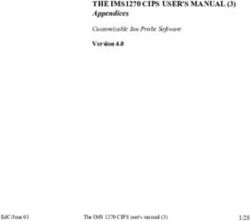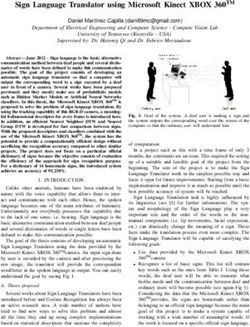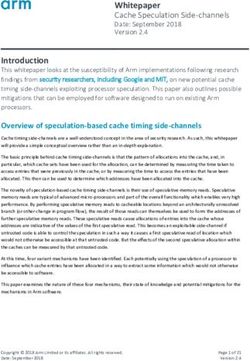DS861LR4 USER MANUAL - DYNASCAN
←
→
Page content transcription
If your browser does not render page correctly, please read the page content below
User Manual
DS861LR4
66901
Version 2.00
The use of diagrams and illustrations in the manual are for reference only. The actual product may be different.
Product design and specifications are subject to change without noticeContents
Material Contents Declaration ................................................................................................................ 2
Recycling and Energy Information ......................................................................................................... 2
Declaration of Conformity ....................................................................................................................... 3
Safety Precautions ................................................................................................................................. 4
Important Safety Information .................................................................................................................. 5
Getting Started ....................................................................................................................................... 6
Contents ............................................................................................................................................. 6
Installing and Replacing Remote Control Batteries ............................................................................ 6
Installation............................................................................................................................................... 7
Mounting ............................................................................................................................................. 7
Wall Mounting ................................................................................................................................... 10
Connecting to a Power Source ......................................................................................................... 11
Connecting an External Video Source ............................................................................................. 11
Input / Output Terminals ................................................................................................................... 12
Operating Instructions .......................................................................................................................... 13
Powering On/Off the Display ............................................................................................................ 13
Using the Remote Control ................................................................................................................ 14
Using the built-in keypad .................................................................................................................. 16
Navigating the On Screen Display (OSD) Menu .................................................................................. 17
Specifications ....................................................................................................................................... 22
Input Mode ............................................................................................................................................ 23
Pin Assignments ................................................................................................................................... 24
RS-232 Input .................................................................................................................................... 24
Troubleshooting .................................................................................................................................... 25
About DSM365 ..................................................................................................................................... 26
About SDM ........................................................................................................................................... 27
Install SDM on the display ................................................................................................................ 27
Switch to SDM .................................................................................................................................. 28
DS861LR4 User Manual 1Material Contents Declaration
Hazardous Substances
Hexavalent Polybrominated Polybromodiphenyl
Part Name Lead Mercury Cadmium
Chromium Biphenyls Ethers
Pb Hg Cd Cr6+ PBB PBDE
PCBA O O O O O O
CHASSIS O O O O O O
ACCESSORY O O O O O O
PACKAGE O O O O O O
“O” indicates that the level of the specified chemical substance is less than the threshold level
specified in the standards of SJ/T-11363-2006 and EU 2011/65/EC.
“” indicates that the level of the specified chemical substance exceeds the threshold level specified
in the standards of SJ/T-11363-2006 and EU 2011/65/EC.
Recycling and Energy Information
DynaScan is firmly committed to its environmental protection efforts and we believe that reducing our
products’ impact on the environment is of the utmost importance. We are dedicated to meet the
latest environmental protection regulations.
Energy usage
Mode Energy Consumption
Normal Max. 1300W
Disposal
Do not dispose of electrical appliances as unsorted municipal waste, use separate collection facilities.
Contact your local government for information regarding the collection systems available. If electrical
appliances are disposed of in landfills or dumps, hazardous substances can leak into the groundwater
and get into the food chain, damaging your health and well-being. When replacing old appliances
with new one, the retailer is legally obligated to take back your old appliances for disposal at least for
free of charge.
DS861LR4 User Manual 2Declaration of Conformity
FCC
This device complies with Part 15 of the FCC Rules. Operation is subject to the following two
conditions: (1) this device may not cause harmful interference, and (2) this device must accept any
interference received, including interference that may cause undesired operation.
FEDERAL COMMUNICATIONS COMMISSION INTERFERENCE STATEMENT
This equipment has been tested and found to comply with the limits for a Class B digital device,
pursuant to part 15 of the FCC Rules. These limits are designed to provide reasonable protection
against harmful interference in a residential installation. This equipment generates, uses and can
radiate radio frequency energy and, if not installed and used in accordance with the instructions, may
cause harmful interference to radio communications. However, there is no guarantee that
interference will not occur in a particular installation. If this equipment does cause harmful
interference to radio or television reception, which can be determined by turning the equipment off and
on, the user is encouraged to try to correct the interference by one or more of the following measures:
-Reorient or relocate the receiving antenna.
-Increase the separation between the equipment and receiver.
-Connect the equipment into an outlet on a circuit different from that to which the receiver is
connected.
-Consult the dealer or an experienced radio/ TV technician for help.
CAUTION:
Any changes or modifications not expressly approved by the grantee of this device could void the
user's authority to operate the equipment.
RF exposure warning
This equipment must be installed and operated in accordance with provided instructions and the
antenna(s) used for this transmitter must be installed to provide a separation distance of at least 20 cm
from all persons and must not be co-located or operating in conjunction with any other antenna or
transmitter. End-users and installers must be provide with antenna installation instructions and
transmitter operating conditions for satisfying RF exposure compliance.
Manufacturer Name DynaScan Technology Corp.
Manufacturer Address 7F, 66 Huaya 1st Road, Guishan, Taoyuan 33383,Taiwan
This device complies with Directive 2014/53/EU issued by the Commission of the European
Community.
Article (a) Article (b)
EN 62368-1:2014/AC:2015 EN 55032:2015/AC:2016 Class A
IEC 62368-1 EN 61000-3-2:2014
EN 61000-3-3:2013
EN 55035:2017
- Frequency bands and Powers
a. WIFI 2.4G-2412~2462MHz.
b. Maximum radio-frequency power transmitted in the 2.4GHz is 50mW.
DS861LR4 User Manual 3Safety Precautions
CAUTION
Do not install near flammable material or any heat sources.
Do not defeat the safety purpose of the grounding-type plug.
Do not disassemble the display to avoid electrical shock or burn.
Normal operating condition considers installation at an altitude below 2000m;
some abnormalities may be experienced when installed at an altitude above
2000m.
WARNING
Please power off the LCD and the video source before plugging in the DP or
HDMI cable.
Please installed the display in well-ventilated place, do not install in a confined
space.
Suitable for mounting on concrete or other non-combustible surface only.
If it gives off smoke, strange smell, or unusual noise, or when it gets too hot to
touch, immediately unplug the display and contact the dealer.
Clean only with soft, dry cloth but not use chemical liquids, and unplug while
cleaning.
Do not use extreme force or any sharp or pointed objects to touch the display.
Do not drop or allow any object to fall to the display.
Do not operate the display with wet hands to avoid electric shock.
Do not discard this product with general household waste. Please be sure to
comply with the local waste regulations.
This device uses, generates and radiated radio frequency energy. The radio
frequency energy produced by this device is well below the maximum exposure
allows by Federal Communications Commission (FCC).
When a stationary or fixed image is displayed on the screen for a long time, the
image may be permanently imprinted on the screen. This phenomenon is
known as image burn-in and is not covered by the manufacturer's warranty.
In order to avoid burn-in, avoid prolonged display of static or fixed images on the
screen.
Power supply cord must not be attached to the building surface, nor run through
walls, ceilings, floors and similar openings in the building structure.
Power cord shall be connected to a socket-outlet with earthing connection.
DS861LR4 User Manual 4Important Safety Information
Disassembling the LCD is strictly prohibited. Opening the cover may expose the user to electric
shock or other hazards. Please contact DynaScan certified service professionals for all
maintenance requirements.
Do not allow any liquid to enter the LCD. Also avoid placing the LCD close to water sources.
Do not place heavy objects on the power cord. A damaged power cord might cause electric
shock or fire.
Do not bend, twist, or damage the power cord.
The power cord must comply with the local safety regulations.
Do not damage or modify the prongs/pins and the ground contact on the power cord plug.
Do not place the LCD on an unleveled surface or an unstable vehicle. The LCD could fall over
and cause substantial damage.
Do not cover the vents and/or the heat sink.
Do not install the LCD beside radiators or other heat sources. The installation site should have
sufficient ventilation so the heat generated by the LCD can be dissipated.
Do not use the Signage in a hot, humid, dusty, or fumy environment.
Handle the LCD with care. Save the packaging materials for transport later.
Clean the LCD backside at least once a month for dust and other particles.
Unplug the LCD immediately and contact a DynaScan certified service professional as soon as
possible when any of the following situations occurs:
Damaged power cord or power plug.
If liquid or foreign object has entered the LCD.
If the LCD has been exposed to rain or water.
If the LCD has been dropped or the casing has become damaged.
If any structural damage such as cracks or unnatural vibration is found.
If the LCD cannot be operated following the steps outlined in this manual.
If the LCD emits smoke or other odors, or generates strange noises.
Operating Suggestions
Avoid displaying a stationary image for a long period of time in order to prevent image sticking.
Cleaning the Panel
Use a soft, lint-free cloth to gently wipe the dust off from the screen panel.
Do not use any hard material to wipe the panel.
Do not poke the panel with your hand or any sharp object (such as a pen or a nail) or exert
excessive pressure on the panel to prevent any damage.
Do not use any cleaning solutions on the panel as it might cause discoloration.
Cleaning the Casing
Unplug the power cord.
Gently wipe the casing with a soft cloth.
Attention
Do not use any of the following solutions to clean the casing as they may damage the paint and
cause it to crack or peel: benzene solution, alkaline solution, alcohol-based cleaning solution,
glass cleaner, wax, polisher, or detergent.
DS861LR4 User Manual 5Getting Started
Contents
Confirm that the accessories below are shipped along with the display. If any item is missing, please
contact your dealer. The color and shape of the accessories may vary with the products.
DS861LR4 Professional LCD. Power cable x1 pc.
Remote Control x 1 pc. Quick Start Guide x1 pc.
Batteries (1.5V / AAA) x2 pcs. ESK302 x1 pc.
Attention: Please use the following table to check whether the included power cord is suitable for your
region. If the power cord does not match your region, please contact your local supplier. Please
use matching AC socket in order to meet your local safety regulations.
European
Plug Type North America Japan Taiwan
Continental
Plug
Shape
EU
Region U.S.A. / Canada Japan Taiwan
(Except U.K.)
Voltage 120V 230V 100V 110V
NEMA
TYPE
NEMA 5-15 CEE 7/7 NEMA 1-15 NEMA 5-15
IEC Display
Plug
IEC Plug
TYPE
IEC320 C13
Installing and Replacing Remote Control Batteries
1. Open the battery compartment cover.
2. Insert 2 new AAA batteries.
3. Close the battery compartment cover.
Warning:
Incorrect usage of batteries may cause leakage or explosion.
Pay attention to the polarity when installing the batteries.
Do not mix different types of batteries or new and used batteries. Doing so may shorten the
battery life or cause leakage.
Remove or replace the batteries when they are empty in order to prevent acid leaking in the
battery compartment.
Do not touch the leaked substance from the batteries in case of a battery leakage. Doing so
may hurt human skin.
Note: If the remote control is not going to be used for a long time, we recommend removing the
batteries from the remote control.
DS861LR4 User Manual 6Installation
The LCD must be properly installed using a wall mount. Incorrect installation may cause injury or
damage the equipment. Product warranty does not cover the damage caused by improper
installation and DynaScan shall not be held responsible in such incident. Refer to the mount
manufacturer’s instructions for proper installation.
Mounting
Hanging the Professional LCD from the ceiling or mounting it on the wall is the responsibility of
the user. Not all ceilings or walls provide enough strength to support the LCD. The LCD may
drop and cause serious injury if it is hanging from the ceiling with insufficient support or is
mounted on a slanted wall. Product warranty does not cover improper installation, modification,
or damage caused by natural disasters. DynaScan recommends having certified professionals
to evaluate the installation site and perform the mounting operation.
Do not to cover the vent and/or the heat sink in order to ensure proper heat dissipation.
Refer to the installation guide provided by the manufacturer for proper mounting.
When mounting on a wall or hanging from a ceiling
A wall mount is not included in the accessory. Please purchase a VESA Standard wall mount to
secure the LCD. DynaScan is not responsible for the damage caused by using non-standard
wall mounts.
Verify that the mounting location can support the weight of the LCD before installation.
The installation angle must be within 15 degrees of the vertical axis.
Do not install the wall mount while the power is turned on as it may cause serious injury due to
electrical shock.
Screw
Model VESA (mm) Screw Length Number
Specification
Greater than 10mm
Smaller than 12mm
DS861LR4 (A * B) 400 * 600 M6 4
(not including wall
mount thickness)
DS861LR4 User Manual 7Unit: mm
B
A
Orientation
When used in the portrait orientation, the LCD should be rotated clockwise when looking at the
front of the display such that the left edge becomes the top edge.
Portrait mode: Rotate the set clockwise 90° (mandatory)
DS861LR4 User Manual 8Portrait mode: Rotate the set counterclockwise 90° (mandatory)
The orientation sticker can be found on the rear of display, which is for distinguishing the direction
of installation.
Installation Location
The wall and mount must have enough strength to support the LCD and its accessories.
Do not install in a location with strong vibrations or dusty.
Do not install near the building’s main electric panel.
Ensure the LCD is secured in such a manner that it cannot be easily removed by the general
public.
Leave clearance around the outer edge of the LCD (or video wall matrix) from other objects to
ensure proper ventilation.
For installations with screens inset into the wall, refer to section: Enclosures for cooling and
ventilation considerations.
Single display
DS861LR4 User Manual 9Maintenance
Inspect the fasteners regularly for signs of loosening or deformation. Please perform
appropriate corrective measures when a problem is identified. Neglecting the problem may
worsen the situation.
Increase the inspection frequency on areas where previous maintenance had occurred to ensure
the problems do not occur again.
Wall Mounting
A wall mount is not included. Please purchase a VESA Standard wall mount to secure the LCD.
DynaScan is not responsible for damages caused by using non-standard wall mounts.
Verify that the mounting location can support the weight of the LCD before installation.
The installation angle must be within 15 degrees of the vertical axis.
Do not install the wall mount while the power is turned on as it may cause serious injury from
electrical shock.
15∘
DS861LR4 User Manual 10Connecting to a Power Source
Using the power cable provided, plug it in the power inlet on the side of the display shown in the
diagram below. Connect the power cable to a 100-240 volt, 50 / 60Hz AC power outlet.
Insert the plug completely into the socket. A loose power connection may cause damage to the
display and/or lead to a fire hazard.
Connecting an External Video Source
Turn OFF the power of both LCD and external video device. Using the DP cable (or HDMI cable),
insert one end into the DP-IN (or HDMI 1-IN, HDMI 2-IN) which shown in the diagram below.
Connect the other end of the DP cable (HDMI cable) to the DP output (or HDMI output) of the video
source. Refer to your video device’s manual for additional information.
DS861LR4 User Manual 11Input / Output Terminals
A. RJ-45 1 (IN): RJ45 network input connection.
B. RJ-45 2 (IN): RJ45 network input connection.
C. RS-232 (IN): RS232C network input connection for remote control from PC.
D. HDMI 1 (IN): Connect the HDMI output of a PC or an AV device via a HDMI cable.
E. HDMI 2 (IN): Connect the HDMI output of a PC or an AV device via a HDMI cable.
F. DP (IN): Connect the DP output of a PC or an AV device via a DP cable.
G. USB 3.0 port: Support for USB flash drive storage, mouse and keyboard.
H. Extension Connector: Extension Connector for optional IR Extension sensor kit (ESK302).
I. Micro SD card: Support for up to 128GB, FAT32 format is supported.
J. Thermal: Extension Connector for optional Extension thermal kit (ETK203).
K. Audio (OUT): Connect the audio signal output from Audio IN jack to an external AV device.
L. SDM Slot: Install SDM, please refer to P.27
M. AC (IN): Connect the supplied power cord to the wall outlet.
N. Power Switch: Press to switch the main power on/off.
B D F HJ L N
A C E GIK M
DS861LR4 User Manual 12Operating Instructions
Powering On/Off the Display
To turn on/off the display, press the power switch on the side of the display as shown in the diagram
below.
ON
OFF
NOTE: The remote control only works
when the power switch is ON.
DS861LR4 User Manual 13Using the Remote Control
Connection using an External Sensor Kit (ESK302)
Connect the ESK302 cable to the mini USB port on the side of the display, and aim the remote at
the IR receiver as shown below. Meanwhile, the IR receiver on the display will be disabled. The
operating range of the remote control is 2.5 meters (8 feet).
NOTE: Ambient light may affect the performance of the remote control. Avoid fluorescent or neon
lights in the vicinity.
DS861LR4 User Manual 14
*Color and shape may vary by model.
ITEM DESCRIPTION
POWER Power On / Off
MENU OSD On / Off
UP Move the cursor up or change the setting of selected item.
LEFT Exit the current selection.
RIGHT Select the highlighted item.
DOWN Move the cursor down or change the setting of selected item.
OK Enter (for DSM365 only)
BACK Return to the last page. (for DSM365 only)
DS861LR4 User Manual 15Using the built-in keypad
ITEM DESCRIPTION
MENU OSD On / Off, Power On / Off.
UP Move the cursor up or change the setting of selected item.
DOWN Move the cursor down or change the setting of selected item.
LEFT Exit the current selection.
RIGHT Select the highlighted item.
DS861LR4 User Manual 16Navigating the On Screen Display (OSD) Menu
Press the MENU button on the built-in keypad or remote control to show the OSD. Use the
navigation arrows to select and adjust the menu items.
*The change of each setting can only enable when you press “LEFT” (refer to p.15) to back to the last
menu layer.
1. Input Source
ITEM 1 ITEM 2 DEFAULT DESCRIPTION
Main HDMI 1 Set the Main input to display.
Failover 1 HDMI 2 Set the Failover 1 input to display.
Input Source Failover 2 DP Set the Failover 2 input to display.
Failover 3 DSM365 Set the Failover 3 input to display.
Failover 4 SDM Set the Failover 4 input to display.
2. Picture
ITEM 1 ITEM 2 DEFAULT DESCRIPTION
Color Select the color temperature. (User2, User1,
USER 2
Temperature D93, D65 and D55).
Picture Adjust the red light level. Range 0 – 100.
Red Note: The feature is only supported on
User2 mode.
DS861LR4 User Manual 17Adjust the green light level. Range 0 – 100.
Green Note: The feature is only supported on
User2 mode.
Adjust the blue light level. Range 0 – 100.
Blue Note: The feature is only supported on
User2 mode.
Contrast 60 Adjust the contrast level. Range 0 – 100.
Adjusts the Gamma value. (Native, 2.2, 2.4
Gamma 2.4
and sGamma)
Selects the black level to adjust the screen
gray scale. "Limited" for video source uses
16 to 235 levels for R/G/B, such as HDMI.
"RGB Full" for video source uses all levels
Black Level Auto
from 0 to 255 levels.
"Auto" is for detecting the video source to
determine its value is applicable for
"Limited" or "RGB Full".
3. Time
ITEM 1 ITEM 2 DEFAULT DESCRIPTION
Current Date YYYY:MM:DD Set the date.
Set the clock.
Current Time HH:MM:SS Note: The internal clock will continue to
function when the power is turned off.
Day of Week Set the day of week. (Monday to Sunday)
Time
Time Zone GMT+00:00 Set the Time Zone.
Power Control
Off Automatic power on / off schedule function.
Timer
Power On Time 00:00 Set turn-on time.
Power Off Time 00:00 Set turn-off time.
DS861LR4 User Manual 184. Backlight
ITEM 1 ITEM 2 DEFAULT DESCRIPTION
A. If the AUTO BRIGHTNESS is “Off”, the
screen brightness will remain at HIGH
LEVEL brightness value.
B. If the AUTO BRIGHTNESS is “Auto”,
the brightness of display will be
adjusted according to the ambient light.
When ambient light is bright, the screen
will adjust to the High Level brightness
value set; when ambient light is dark,
the screen will adjust to the Low Level
brightness value set.
Auto Brightness Off C. When the Timer (“High Level Time” &
“Low Level Time”) mode is set, the
display will automatically switch the
brightness according to the time set.
D. When setting “Mix” mode, Timer and
Light sensor will work at this mode.
Backlight For example, setting "High Level Time
= 8:00am" and "Low Level Time =
6:00pm", the light sensor will detect
environment brightness and then
display will adjust the value of High
Level during 8:00am and 6:00pm.
Adjusts the highest brightness level.
High Level 100
Range 0 – 100.
Adjusts the lowest brightness level.
Low Level 20
Range 0 – 100.
High Level Time 00:00 Set high level time.
Low Level Time 00:00 Set low level time.
Adjusts the contrast. UDR1~3 is the
highest contrast. Local Dimming 1 is the
Local Dimming
Local Dimming lowest contrast.
2
(Local Dimming 1, Local Dimming 2, UDR1,
UDR2 and UDR3)
DS861LR4 User Manual 195. Advance
ITEM 1 ITEM 2 DEFAULT DESCRIPTION
Change the Menu orientation. The Menu
Display Mode Portrait can be displayed in either LANDSCAPE or
PORTRAIT mode.
Turn on / off image burn-in protection.
Screen
Off Set image burn-in protection interval.
Protection
Range 0 – 100 minutes.
Enable/disable the remote control for Menu.
Note: When disabled, the remote control
function can be enabled again from
IR Control On
the control panel on the display or
through the DynaScan “Display
Manager” application.
When in Power Off Mode, RS-232 controls
do not function. Only [Main Power Switch]
Power Off Mode Standby
on the display or [Power Button] on the
Advance remote control can wake up the display.
Choose to use the AC back status function.
Power On: Display booting up when the
power back after an outage.
Standby: Display keeps soft-off status when
AC Back Status Power On
the power back after an outage.
Memory: Display will back to the last state
when the power back after an
outage.
Set volume.
Volume 50
Range 100 – 0.
Restore all settings to default.
Note: It does not modify CURRENT DATE,
Reset Default
Off CURRENT TIME, DATE OF WEEK,
Setting
TIME ZONE, POWER ON TIME and
POWER OFF TIME.
DS861LR4 User Manual 206. Information
ITEM 1 ITEM 2 DEFAULT DESCRIPTION
Resolution Input resolution.
Model DS861LR4 The display’s model.
Serial Number The display’s serial number.
Hardware The H/W version.
Firmware The F/W version.
Information
LCD inner (backlight unit) temperature
Cabinet Temp.
monitoring.
The Extension Thermal Kit (ETK203) is for
ETK Temp.
ambient temperature monitoring.
LCD inner (backlight unit) humidity
Humidity
monitoring.
The brightness of ambience monitoring.
ALS Level
(Ambience Light Sensor)
Some functions may not be available for all models.
*Adjusted value: Each R/G/B value for this product has been individually adjusted during production to
a preset color temperature of 6500K.
DS861LR4 User Manual 21Specifications
MODEL DS861LR4
LCD Panel Size 85.6 inches
Native Resolution 3840 x 2160
Brightness 3500 cd/m² (Typ.)
Contrast Ratio 3,000:1
PANEL
Response Time 8 ms (Typ.)
Viewing Angle 178°/ 178°
Life Time 100,000 hrs (Typ.)
Panel Surface AG Haze 3%, 2H
Power Supply Internal
POWER Rated Voltage 100 - 240V, 50 / 60Hz
Power On Mode Typ. 750W / Max. 1300W
Bezel Width (T/B/L/R) 17.8/17.8/17.8/17.8 mm
Cabinet Color Black
MECHANICAL
Monitor Dimension (LxHxD) 1935.8 x 1106.8 x 79.0 mm
SPECS
Monitor Weight (set / package) 70 kg / 90 kg
Orientation Landscape / Portrait
USER INTERFACE OSD Language English
Operation Temperature 0°C ~ 45°C
ENVIRONMENT Storage Temperature -20°C ~ 60°C
Humidity 10%~80% RH Non-Condensing
HDMI IN *2 (HDCP)
DP IN *1
RS-232 IN *1
Audio OUT *1
I/O Ports
USB port IN *1
RJ-45 IN *2
Micro SD card IN *1
Mini USB IN *1 (ESK only)
Fuse 16A
Design and specifications are subject to change without notice.
DS861LR4 User Manual 22Input Mode
Active Resolution
Refresh Rate
H Pixels V Lines
640 480 60 Hz
720 480 60 Hz
800 600 60 Hz
960 600 60 Hz
1024 768 60 Hz
1280 720 60 Hz
1280 768 60 Hz
1280 960 60 Hz
1280 1024 60 Hz
1366 768 60 Hz
1400 1050 60 Hz
1440 900 60 Hz
1600 1200 60 Hz
1680 1050 60 Hz
1920 720 60 Hz
1920 1080 60 Hz
1920 1200 60 Hz
1920 1440 60 Hz
2560 1440 60 Hz
3840 2160 60 Hz
DS861LR4 User Manual 23Pin Assignments
RS-232 Input
PIN No. NAME
01 Connected to 7&8
02 TXD
03 RXD
04 Connected to 6
05 GND
06 Connected to 4
07 Connected to 1&8
08 Connected to 1&7
09 NC
DS861LR4 User Manual 24Troubleshooting
ISSUE RECOMMENDED SOLUTION
Check whether the cable is completely plugged in.
Check whether the main switch is in the ON position, and the
power cord is completely plugged in.
No image is displayed.
Check whether the image source’s resolution is set as the
supported format (refer to section “Input Mode”, p.23).
Check whether the cable is damaged or bent excessively.
Unplug the power cord from the socket and plug it in again
Nothing happens when
after a few seconds to reset the Signage.
switching the main switch on.
Note: Unplugging the power cord will not change the settings.
Image is unstable. Check whether the cable is completely plugged in.
Check whether there are batteries in the remote control.
Check the batteries for freshness, polarity, etc.
The remote control does not Check whether the remote is in the operation range.
work. Bright light may interfere with the remote control. Please
avoid using the remote control near special fluorescent lights
or neon lights.
Check whether the TIMER setting in the menu is set to “OFF”.
Auto on/off does not work or
Check whether the “Power On Time” and “Power Off Time”
does not function properly.
settings are set correctly.
Cannot control the display
Check whether the RS-232 cable is connected properly.
remotely via RS-232.
If you are still having trouble with your DynaScan DS² Professional LCD, contact your dealer or
DynaScan directly for more assistance.
DS861LR4 User Manual 25About DSM365
DSM365 is an internal operating system as Android, which can install the applications via USB flash
drive storage, SD card or Internet.
How to Switch to DSM365
Press the MENU button on either the rear panel control or remote control to show the OSD.
Use the navigation arrows to select and adjust the Input Source.
[Input Source Main DSM365]
ITEM DESCRIPTION
APPS Show the Installed APPS.
DS861LR4 User Manual 26About SDM
Install SDM on the display
1. Loosen screws and remove the SDM cover from the display.
2. Insert the SDM module into the display and fasten screws. Make sure the SDM properly installed
to avoid causing the devise destruction.
DS861LR4 User Manual 27Switch to SDM
Press the MENU button on either the rear panel control or remote control to show the OSD.
Use the navigation arrows to select and adjust the Input Source.
[ Input Source Main SDM ]
DS861LR4 User Manual 28www.dynascandisplay.com
Copyright © DynaScan Technology, Inc. All Rights Reserved.
DS861LR4 User Manual 29You can also read