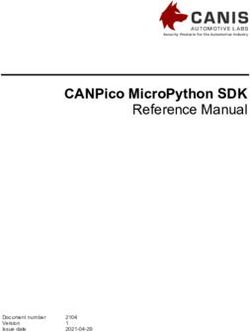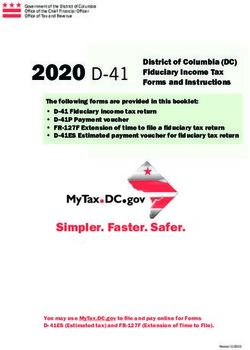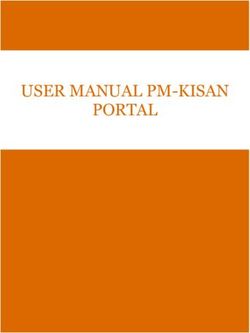Net Price Calculator Quick Start Guide - UNITED STATES DEPARTMENT OF EDUCATION Office of Postsecondary Education (OPE) - National Center for ...
←
→
Page content transcription
If your browser does not render page correctly, please read the page content below
UNITED STATES DEPARTMENT OF EDUCATION
Office of Postsecondary Education (OPE)
Net Price Calculator
Quick Start Guide
January 2018Table of Contents
Chapter 1: Introduction .................................................................................. 1
1.1 Net Price Calculator Process Overview ......................................................... 2
1.2 Section 508 Compliance.................................................................................... 3
1.3 JavaScript (IE, Mozilla Firefox, Chrome Browsers) ..................................... 4
1.4 Hints & Tips ....................................................................................................... 5
1.5 Browser Compatibility ...................................................................................... 5
Chapter 2: Using the Net Price Calculator Template ................................. 6
2.1 Getting Started ................................................................................................... 6
2.2 Enter Institutional Data .................................................................................... 7
2.3 Save and Extract your file ............................................................................... 18
Chapter 3: Using the Bulk Data File Upload Tool .................................... 22
3.1 Getting Started ................................................................................................. 22
3.2 Net Price Calculator Import Specifications ................................................. 23
3.3 Creating a Text Document ............................................................................. 25
3.4 Uploading Your Bulk Data File ..................................................................... 27
3.5 Save and Extract your file ............................................................................... 28
Chapter 4: Uploading the Application ........................................................ 32
Chapter 5: Glossary of Terms ...................................................................... 34
iiChapter
Introduction
1
The following instructions are designed to take you through the steps required to configure and host a customized version
of the U.S. Department of Education’s Net Price Calculator application on your institution’s website. The Net Price
Calculator template is available at http://nces.ed.gov/ipeds/netpricecalculator/.
I
n accordance with the Higher Education Act of 1965 (HEA), as amended (20 U.S.C. § 1015a),
beginning on October 29, 2011, each postsecondary institution in the United States that
participates in Title IV federal student aid programs and enrolls full-time, first-time degree- or
certificate-seeking undergraduate students is required to post a net price calculator on its website.
This calculator uses institutional data to provide estimated net price information to current and
prospective students and their families based on a student’s individual circumstances.
In order to assist institutions in meeting this obligation, the U.S. Department of Education has
designed and developed a fully functional net price calculator template available to all Title IV
postsecondary institutions for use on their websites. The latest version of the Department’s Net Price
Calculator template uses data for the most recently completed academic year and updated versions of
the template are planned to release in January annually.
Since the Net Price Calculator isUsing both institution-provided and student-entered data, this
based on data from actual full- calculator will allow prospective students to calculate an estimated
time, first-time undergraduate
students who have attended your net price at the institution, defined as cost of attendance minus grant
and scholarship aid, based on what similar students paid in a
institution, you cannot use data for
an academic year that has not yetprevious year. The template was developed with input from the
been completed.
Integrated Postsecondary Education Data System (IPEDS)
Technical Review Panel (TRP), which met on January 27-28, 2009, and included 58 individuals
representing the federal government, state governments, student financial aid and institutional
research offices at postsecondary institutions from all sectors, association representatives, and others.
There was also a 30-day public comment period following the meeting of the TRP from which
additional feedback was received.
Institutions may use either the Net Price Calculator template developed by the U.S. Department of
Education or develop their own calculator, so long as it includes “at a minimum the same data
elements” found in the Department’s template. A list of minimum required elements and frequently
asked questions is available online at https://nces.ed.gov/ipeds/Section/Net_price_calculator.
11.1 Net Price Calculator Process Overview
The template has two options for creating a customized Net Price Calculator:
1. Template: This option will guide users through a simple step-by-step process for entering the
information required for the Net Price Calculator. This template only allows users to enter information
for one Net Price Calculator at a time, as described in Using the Net Price Calculator Template.
2. Bulk Upload Tool: This option requires users to input their data in a text document and upload
it to the website. This tool can be used to produce an output file for one or more Net Price Calculators
at a time, as described in Using the Bulk Data File Upload Tool.
The Net Price Calculator template is comprised of two components for both of the options referenced
above. They include:
1. Institution application: Institutions input the data used to calculate estimated institutional net
price via the web-based application or the bulk upload tool. This includes cost of attendance data
(including values for tuition and required fees, books and supplies, room and board, and other related
expenses) and the median amount of grant and scholarship aid awarded to full-time, first-time
degree/certificate-seeking undergraduate students by living and residency category and Expected
Family Contribution (EFC) range.
2. Student application: Based on the data entered by the institution, a customized net price calculator
is generated for use on the institution’s website. The calculator includes questions pertaining to
dependency status, income level, and living arrangements to get an estimated net price for attending
the institution.
2Determining a student’s Determining a student’s Determining the student’s
dependency status approximated EFC cost of attendance
A student’s dependency status is The calculator uses a look- The calculator determines
determined based on the up table populated with data the appropriate cost of
following: compiled from FAFSA attendance to display based
applications to identify a on the student’s:
• Age: If the student’s age is median EFC based on the
greater than 23, then the following: • Eligibility for in-
student’s dependency status is state/in-district tuition
Independent • Dependency status • Planned living
• Marital status: If the student • Number in family arrangements
is married, then the student’s • Number in college
dependency status is • Income level
Independent
• Children: If the student has The approximated EFC is
dependent children, then the used to identify the median
student’s dependency status is amount of grant and
Independent with scholarship aid, as was
dependent children entered by the institution.
If a student does not meet any
of these criteria, the student’s
dependency status is considered
Dependent for the purpose of
the calculator.
The student’s dependency is
then used to help determine the
approximated EFC.
1.2 Section 508 Compliance
The U.S. Department of Education’s Net Price Calculator template complies with Section 508 of the
Rehabilitation Act of 1973, as amended (29 U.S.C. § 794d). The current amendment went into effect
June 21, 2001 and requires that federal agencies make their electronic and information technology
accessible to people with disabilities. The U.S. Department of Education’s Net Price Calculator
template was designed to fully integrate with any additional adaptive equipment or software that may
be required.
31.3 JavaScript
In order to use both the institution and student Net Price Calculator applications, you must have
JavaScript enabled in your browser. Instructions for this process are available for three browsers:
Internet Explorer, Mozilla Firefox, and Google Chrome.
Internet Explorer
To enable JavaScript in Internet Explorer, please follow the instructions below:
1. Click the Tools menu.
2. Select Internet Options.
3. Click the Security tab.
4. Click the Custom Level button.
5. Scroll down until you see the “Scripting” section.
6. Select the “Enable” radio button under “Active Scripting.”
7. Click the OK button.
Mozilla Firefox
To enable JavaScript in Mozilla Firefox, please follow the instructions below:
1. Click the Tools drop-down menu.
2. Select Options.
3. Check the boxes next to Block pop-up windows, Load images automatically, and Enable
JavaScript.
4. Refresh your browser by right-clicking anywhere on the page and selecting Reload, or by using
the Reload button in the toolbar.
Google Chrome
To enable JavaScript in Google Chrome, please follow the instructions below:
1. On the "Settings" page, click the Show advanced settings.
2. Click the Chrome menu icon on the browser toolbar.
3. Select Allow all sites to run JavaScript (recommended) in the "JavaScript" section.
41.4 Hints & Tips
Below are some helpful hints and tips for using the Net Price Calculator template.
• For assistance with any questions or problems related to system usage, refer to the Net Price
Calculator Help Desk contact information located at the top of the screen. The Help Desk for
this template is available Monday-Friday from 8am-4pm EST and may be reached toll-free at
1-877-299-3593 or at npc@inovas.net.
• Use the button at the top right of the screen to access the Quick Start Guide for Internet
Explorer or Mozilla Firefox.
• Use the link at the bottom of the home page to view the additional available resources found
at the Net Price Calculator Information Center, available at
https://nces.ed.gov/ipeds/Section/Net_price_calculator.
1.5 Browser Compatibility
The Net Price Calculator is designed to work with Internet Explorer, 10.0 and above, Mozilla Firefox,
42.0 and above, and Chrome 46.0 and above.
Continue to Chapter 2: Using the Net Price Calculator Template to use the Template;
Or to Chapter 3: Using the Bulk Data File Upload Tool to use the Bulk Upload Tool.
5Chapter
Using the Net Price Calculator Template
2
This chapter contains detailed instructions for completing the Net Price Calculator Template, available at
http://nces.ed.gov/ipeds/netpricecalculator.
2.1 Getting Started
On the Net Price Calculator home page, shown below, carefully read the welcome message then click
Continue to get started.
62.2 Enter Institutional Data
You must complete all screening questions applicable to your institution. The screens displayed will
vary based on the predominant calendar system selected in Step 1, Question 2. Your responses here
will determine which data elements you will be required to provide in the subsequent data input tables.
Step 1 – Determine representative year and calendar system (applicable to all institutions)
Only two representative years will be available at any time – currently this includes 2015-16 and 2016-
17. Since the HEA requires that the Net Price Calculator be based on data from actual full-time, first-
time undergraduate students who have attended your institution, you must select the most recent
completed academic year for which data are available.
The calendar system selected should be consistent with that reported in the IPEDS. You may find it
helpful to discuss this with the office(s) at your institution that complete the IPEDS IC Header survey.
Once you are satisfied with all entries, click Continue.
7Step 2 – Set up your data entry screens (for academic year tuition reporters - based on your
response to Step 1, Question 2)
On this screen, you must indicate whether your institution offers institutionally controlled housing
(either on or off campus). If your institution does offer this, you must indicate whether all full-time,
first-time degree/certificate-seeking undergraduate students are required to live on campus or in
institutionally-controlled housing. Academic reporters are asked to indicate if the institution charges
different tuition for in-district, in-state, or out-of-state students.
8Step 2 – Set up your data entry screens (for program tuition reporters - based on your response
to Step 1, Question 2)
On this screen, you must indicate whether your institution offers institutionally controlled housing
(either on or off campus). If your institution does offer this, you must indicate whether all full-time,
first-time degree/certificate-seeking undergraduate students are required to live on campus or in
institutionally-controlled housing.
Program reporters are asked to specify the largest program the institution offered to full-time, first-
time undergraduate students and the average number of months it took a full-time student to complete
the program. This should be reported for the data year indicated in Step 1, Question 1. This is the
program that will appear on the output screen for the calculator and is the program upon which all
calculations will be based.
9Step 3 – Enter your institution’s data
When entering data into the tables, you may find it helpful to discuss the data to be input with the
office(s) at your institution that complete the IPEDS Institutional Characteristics and Student
Financial Aid surveys. Fill in each table as completely as possible.
Data in both tables should be for full-time, first-time degree/certificate-seeking undergraduate
students, and should be for the same year (as indicated in Step 1, Question 1).
If your institution’s predominant calendar system is ‘Academic,’ then data in both tables should be
reported using a 9-month calendar. If your institution’s predominant calendar system is ‘Program,’
then data in both tables should be entered for the entire length of your largest program (as indicated
in Step 2, Question 3).
The example tables in this step are for an academic year tuition reporter with institutionally-controlled
housing and variable tuition rates for in-district, in-state, and out-of-state students. This is simply an
example of one version of the data input tables and is not representative of the information required
from all institutions. Certain columns (e.g., on-campus housing, variable tuition rates, etc.) will not be
displayed if you have indicated that your institution does not offer these options in Steps 1 and 2.
10Table 1: Cost of Attendance for Full-time, First-time Undergraduate Students
In this table, you must enter the estimated expenses for tuition and fees, books and supplies, room
and board, and other expenses (personal, transportation, etc.). These estimates are reported by your
institution in the IPEDS Institutional Characteristics survey on the Part D – Student Charges – Price
of Attendance screen. Estimated costs must be provided for each expense type even if those costs are
not charged by the institution (e.g., off-campus not with family room and board, etc.).
11Table 2: Grants and Scholarships for Full-time, First-time Undergraduate Students
In this table, you must enter the median amount of need and non-need grant and scholarship aid
awarded to full-time, first-time degree/certificate-seeking undergraduate students. This table is
organized by residency and living arrangement (as applicable to your institution), and Expected Family
Contribution (EFC) range. If you have fewer than three (3) observations for a cell, leave the cell blank.
The system will calculate and insert the average of the surrounding cells. In the bottom row of the
table, report the median amount of grant or scholarship aid for students with an unknown EFC (e.g.,
they did not file a FAFSA or apply for need-based financial aid).
Blank cell averaging is used for the Grants and Scholarships table (Table 2, shown above). This means
that when one or more cells are left blank the system will calculate and insert an appropriate value
based on the surrounding cells. In order for this functionality to work, data must be entered in at least
two cells per column of the Grants and Scholarships table for EFC ranges ‘0’ to ‘30,001 - 40,000’. Do
not enter zeros where you do not have data; it is important that these cells are left blank for this
calculation to be accurate.
Once you are satisfied with all entries, click Continue.
12Step 4 - Enter Explanations and Caveats
On the next screen, you must enter the percentage of all full-time, first-time degree/certificate-seeking
undergraduate students who were awarded any grant or scholarship aid from Federal, State, or Local
Governments, or the Institution during the relevant data year (Question 1, shown below).
13In addition, you may use this section to enter any additional information you wish to display in the
form of Explanations and Caveats at the bottom of the student calculator output screen. Review the
on-screen instructions carefully for information on the recommended use and placement of each
optional Explanation field, as shown below.
Once you are satisfied with all entries, click Continue.
14Step 5 - Create Calculator
A summary screen will be displayed detailing the data you have provided throughout the calculator.
For Table 1, the summary also includes calculated cost of attendance totals for each applicable
category, as shown below.
15In addition, the summary data for Table 2 includes any additional amounts calculated using blank cell
averaging, as shown below. These amounts are indicated with a ‡ symbol.
You can click Modify to return to Step 1 and edit this information as needed, or if you are satisfied
with your responses, click Continue to generate your institution’s Net Price Calculator.
16Once you click Continue an additional option will open allowing you to include a welcome message
with your calculator. This message includes your institution’s name, the relevant data year, and any
additional introductory information you wish to provide about the calculator. If utilized, this message
will appear in a pop-up window displayed to users when they access the student calculator opening
screen.
To include a welcome message with your calculator, select Yes; then, enter the institution name and
modify the default message as desired, as shown below. When you are finished, click Download to
generate your institution’s Net Price Calculator. Otherwise, click No to download the files without
including a welcome message.
! Critical Information - The zip file downloaded in this step constitutes the only copy of the student application
customized with your institution’s data. This data is not retained anywhere on the ED server, so make sure you have saved
these files locally, tested them, and are satisfied with the application before closing your browser window.
172.3 Save and Extract your file
Your download is a zip file, also called a compressed folder, containing the images and HTML code
needed to run the customized Net Price Calculator on your institution’s website. You must save this
file to your computer and extract the file before attempting to upload it to your institution’s website.
Step 1 – Save your file
The first step is to save the Net Price Calculator zip file. Instructions for this process are available for
three browsers: Internet Explorer, Mozilla Firefox, and Google Chrome.
Internet Explorer
If you receive the prompt shown below, click Save.
Then click on Open Folder, as shown below, to view the downloaded zip file.
If you do not know where the download is located on your computer, you may click on the Tools
menu in your browser then click on View Downloads (Ctrl+J).
Mozilla Firefox
If you receive the prompt shown below click OK to open the file.
18Google Chrome
If you see the prompt shown below, click the arrow button to view the file in the dropdown menu.
Then click the file to download the Net Price Calculator zip file.
If you do not receive the prompt, shown below, you may click on the download arrow on the top
right side of your browser to access your download. Click on the icon to the right of the file name
to open the folder containing your saved zip file.
If you do not know where the download is located on your computer, click on the icon in your
browser. Then click on Downloads (Ctrl+J) to open the file, as shown below.
19Step 2 – Extract your file.
Once you have opened the folder containing your download, you must extract (or unzip) the zip file
to view the student application. To do this, right-click the downloaded file and choose “Extract all.”
While extracting the files, be sure to preserve the structure of the directory. In the example shown
below, this is done automatically. When using WinZip, you will need to make sure that the box marked
“Use Folder Names” is checked.
You may preview a local version of your institution’s customized Net Price Calculator at this time by
double-clicking the HTML document that appears as a browser link within the extracted folder, as
shown below.
20Your institution’s customized Net Price Calculator will open to the welcome page, as shown below.
If after previewing the calculator you wish to modify any of the data provided for your institution, you
may return to your browser, modify the data, and download new files. If you wish to modify your data
but closed your browser window, you must repeat the process outlined in this guide to generate a new
version of the Net Price Calculator for your institution.
Continue to Chapter 4: Uploading the Application.
21Chapter
3
Using the Bulk Data File Upload Tool
This chapter contains instructions for how to use the Net Price Calculator bulk data file upload tool, available at
http://nces.ed.gov/ipeds/netpricecalculator/upload.aspx.
The Bulk Data File Upload Tool is available to create one or more Net Price Calculators. To use this tool,
create a text document using the format outlined in the import specifications provided and upload the
document at the Bulk Data File Upload Tool website using the instructions outlined below.
3.1 Getting Started
The import specifications for creating and uploading a text document are available in Excel format from
the link on the main page of the Bulk Data File Upload Tool website.
Click on the link for “Net Price Calculator Import Specifications” to get started and open or save the file.
223.2 Net Price Calculator Import Specifications
This Excel document is a guide for creating the necessary text file to use the Tool – it is not a template.
An explanation for how to follow the import specifications is provided in this section.
With the Net Price Calculator Import Specifications file open, select the tab for your institution’s
predominant calendar system from the bottom of the screen. You may select “Academic” or “Program”.
The calendar system selected should be consistent with that reported in the Integrated Postsecondary
Education Data System (IPEDS). You may find it helpful to discuss this with the office(s) at your
institution that complete the IPEDS IC Header survey.
In column A, the headings for each section of the specifications are listed, as shown below:
Each section will be represented by one line in the text file. The specifications contain the Field Name
(column B) and Description (column C) of the required data for that section.
23The first two fields (eight digits total) must be entered for each section for the file to be accepted. The two
required fields are: the institution’s six-digit IPEDS Unit ID and the two-digit section number. Skipping any
of the required lines will result in errors upon upload.
The start position (column D) and length (column E) are provided for each field. These numbers
represent the location and the length of the required data. For example, the Unit ID should start at
position “1,” and the maximum length for this field is six characters.
243.3 Creating a Text Document
The following examples are provided to assist users with creating the text document needed to use the Bulk
Data File Upload Tool. To begin, use a basic text editor that displays the line number and column number
in the status bar. A new document should begin at “Ln 1, Col 1.”
Use the instructions outlined in the import specifications document for your predominant calendar system
to enter all necessary information in a text document.
As described in the import specifications, each line should begin with the institution’s six-digit IPEDS Unit
ID. If the information has been entered correctly, the cursor will be at the start position for the next field at
Col 7 of the same line, as shown below:
The two-digit section number should then be entered as indicated in the Description column of the
import specifications document. This is shown in the example below:
The rest of the text document should be completed in the manner demonstrated above using the import
specifications to enter in the necessary institution information, cost of attendance data, grants and
scholarships data, and explanations and caveats.
25When finished, save your file for use in the next section, 3.4 Uploading Your Bulk Data File. Keep in
mind the following information while completing your text document for upload:
• If the complete length of a specific field has not been utilized, press the space bar to move the cursor to
the next field’s start position.
• You may skip over providing information which has been marked as optional in the import specifications,
but be sure to move your cursor to the next field’s start position.
Tip - Specifications for multiple Net Price Calculators may be entered in one text document by grouping each into
either fourteen complete lines of data for Academic reporters or eight complete lines of data for Program reporters.
! Critical Information - It is the user’s responsibility to remain in compliance by answering all required fields.
263.4 Uploading Your Bulk Data File
After you have followed the Net Price Calculator Import Specifications and created your text file for
upload, follow steps one through three on the Bulk Data File Upload Tool home page to create your
.zip file.
Step 1 – What is your institution’s predominant calendar system?
Select the option button for either the Academic or Program calendar system. This should be the
same selection as the import specifications tab selected in section 3.2 Net Price Calculator Import
Specifications.
Step 2 – Click “Browse” and select a .txt file to upload
Use the “Browse” button to find and select your saved .txt file created in section 3.3 Creating a Text
Document.
Step 3 – Click the “Upload” button
Once you have selected your .txt file, click “Upload” to generate your .zip file. Allow some time for
the system to generate your file.
273.5 Save and Extract your file
Your download is a zip file, also called a compressed folder, containing the images and HTML code
needed to run the customized Net Price Calculator on your institution’s website. You must save this
file to your computer and extract the file before attempting to upload it to your institution’s website.
Step 1 – Save your file.
The first step is to save the net price calculator zip file. Instructions for this process are available for
three browsers: Internet Explorer, Mozilla Firefox, and Google Chrome.
Internet Explorer
If you receive the prompt shown below, click Save.
Then click on Open Folder, as shown below, to view the downloaded zip file.
If you did not know where the download is located on your computer, you may click on the Tools
menu in your browser then click on View Downloads (Ctrl+J).
Mozilla Firefox
If you receive the prompt shown below click OK to open the file.
28Google Chrome
If you see the prompt shown below, click the arrow button to view the file in the dropdown menu.
Then click the file to download the Net Price Calculator zip file.
If you do not receive the prompt, shown below, you may click on the download arrow on the top
right side of your browser to access your download. Click on the icon to the right of the file name
to open the folder containing your saved zip file.
If you do not know where the download is located on your computer, click on the icon in your
browser. Then click on Downloads (Ctrl+J) to open the file, as shown below.
29Step 2 – Extract your file.
Once you have opened the folder containing your download you must extract (or unzip) the zip file
to view the student application. To do this, right-click the downloaded file and choose “Extract all.”
While extracting the files, be sure to preserve the structure of the directory. In the example shown
below, this is done automatically. When using WinZip, you will need to make sure that the box marked
“Use Folder Names” is checked.
If an text document is present in the downloaded zip-file, it will contain information on any issues
that occurred while uploading the bulk data file. If you are using this upload tool to create just one calculator,
these errors will instead be displayed at the bottom of the upload tool screen.
You may preview a local version of your institution’s customized Net Price Calculator at this time by
double-clicking the HTML document that appears as a browser link within the extracted folder, as
shown below.
30Your institution’s customized Net Price Calculator will open to the welcome page, as shown below.
If after previewing the calculator you wish to modify any of the data provided for your institution, you
may return to your browser, modify the data, and download new files. If you wish to modify your data
but closed your browser window, you must repeat the process outlined in this guide to generate a new
version of the Net Price Calculator for your institution.
Continue to Chapter 4: Uploading the Application.
31Chapter
Uploading the Application
4
Once you have downloaded and extracted the necessary files, you are ready to upload the application
to your institution’s website.
Step 1 – Create a new web folder.
Start by creating a new folder for the Net Price Calculator within your website’s home directory. Please
note that the name chosen for this folder will be included in the link used to access the application, so
a simple name, such as NetPrice, is recommended.
! Critical Information - Since the HEA states that institutions must “make publicly available on the institution’s
website a net price calculator…” the calculator posted to your institution’s website must be titled “Net Price Calculator”
in order to be in full compliance.
Step 2 – Upload the files.
Move the files extracted in Step 4 of this Quick Start Guide from their previous destination to this
new folder, this includes the npcalc.htm file and the folder labelled images containing all of the necessary
graphics.
32Step 3 – Verify the application.
The Net Price Calculator should now be accessible on your institution’s website! You can verify this
by entering the URL into your web browser as follows:
http://[Homepage URL]/[Folder Name]/[File Name]
For example, in the case illustrated above, the URL would look something like this:
http://institutio.edu/NetPrice/npcalc.htm
To change the URL above, you can rename the folder created within your home directory, or you can
rename the HTML file within that folder. Be sure to preserve the structure of the directory when
making these changes.
Disclaimer: If you choose to modify the HTML code within the files in any way, please be
aware that the Net Price Calculator Help Desk will no longer be able to guarantee assistance
with any questions or issues regarding system usage.
See Chapter 5 for a Glossary of Terms
33Chapter
Glossary of Terms
5
This section defines and explains some of the more common terms found in the system. In addition,
you may access the online IPEDS Glossary at https://surveys.nces.ed.gov/ipeds/VisGlossaryAll.aspx
to find definitions for nearly 500 postsecondary-related terms used in the collection of IPEDS data.
Term Definition
Academic year The period of time generally extending from September to June; usually
equated to two semesters or trimesters, three quarters, or the period
covered by a 4-1-4 calendar system.
Board charges Charges assessed students for an academic year for meals.
Books and supplies The average cost of books and supplies for a typical student for an entire
academic year (or program). Does not include unusual costs for special
groups of students (e.g., engineering or art majors), unless they
constitute the majority of students at an institution.
Calendar system The method by which an institution structures most of its courses for
the academic year.
Continuous basis A calendar system classification that is used by institutions that allow
(calendar system) students to enroll/start classes at any time during the year. For example,
a cosmetology school or word processing school might allow students
to enroll and begin studies at various times, with no requirement that
classes begin on a certain date.
Degree/certificate Students enrolled in courses for credit and recognized by the institution
seeking students as seeking a degree, certificate, or other formal award. High school
students also enrolled in postsecondary courses for credit are not
considered degree/certificate seeking.
34Term Definition
Differs by program A calendar system classification that is used by institutions that have
(calendar system) occupational/vocational programs of varying lengths. These schools
may enroll students at specific times depending on the program desired.
For example, a school might offer a 2-month program in January,
March, May, September, and November; and a 3-month program in
January, April, and October.
Expected Family The Expected Family Contribution (EFC) is the amount a family can be
Contribution (EFC) expected to contribute toward a student’s college costs. Financial aid
administrators determine an applicant’s need for federal student aid
from the U.S. Department of Education and other sources of assistance
by subtracting the EFC from the student’s cost of attendance (COA).
Federal grants Grants provided by federal agencies such as the U.S. Department of
Education, including Title IV Pell Grants and Supplemental Educational
Opportunity Grants (SEOG). Also includes need-based and merit-
based educational assistance funds and training vouchers provided from
other federal agencies and/or federally-sponsored educational benefits
programs.
Federal work-study A part-time work program awarding on- or off-campus jobs to students
program (FWS) who demonstrate financial need. FWS positions are primarily funded by
the government, but are also partially funded by the institution. FWS is
awarded to eligible students by the college as part of the student’s
financial aid package. The maximum FWS award is based on the
student’s financial need, the number of hours the student is able to work,
and the amount of FWS funding available at the institution. This is a
type of Title IV Aid, but is not considered grant aid to students.
Financial aid Federal Work Study, grants, loans to students (government and/or
private), assistantships, scholarships, fellowships, tuition waivers, tuition
discounts, employer aid (tuition reimbursement) and other monies
(other than from relatives/friends) provided to students to meet
expenses. This excludes loans to parents.
First-time student A student who has no prior postsecondary experience (except as noted
(Undergraduate) below) attending any institution for the first time at the undergraduate
level. This includes students enrolled in academic or occupational
programs. It also includes students enrolled in the fall term who
attended college for the first time in the prior summer term, and students
who entered with advanced standing (college credits earned before
graduation from high school).
Full-time student A student enrolled for 12 or more semester credit, or 12 or more quarter
(Undergraduate) credits, or 24 or more contact hours a week each term.
35Term Definition
In-district student A student who is a legal resident of the locality in which he/she attends
school and thus is entitled to reduced tuition charges if offered by the
institution.
In-district tuition The tuition charged by the institution to those students residing in the
locality in which they attend school. This may be a lower rate than in-
state tuition if offered by the institution.
In-state student A student who is a legal resident of the state in which they attend school
and is entitled to reduced tuition charges if offered by the institution.
In-state tuition The tuition charged by institutions to those students who meet the
state’s or institution’s residency requirements.
Institutional grants Scholarships and fellowships granted and funded by the institution
and/or individual departments within the institution (i.e., instruction,
research, public service) that may contribute indirectly to the
enhancement of these programs. Includes scholarships targeted to
certain individuals (e.g., based on state of residence, major field of study,
athletic team participation) for which the institution designates the
recipient.
Institutionally- Any residence hall or housing facility located on- or off-campus that is
controlled housing owned or controlled by an institution and used by the institution in
direct support of or in a manner related to, the institution’s educational
purposes.
Integrated The Integrated Postsecondary Education Data System (IPEDS),
Postsecondary conducted by the NCES, began in 1986 and involves annual institution-
Education Data level data collections. All postsecondary institutions that have a Program
System (IPEDS) Participating Agreement with the Office of Postsecondary Education
(OPE), U.S. Department of Education (throughout IPEDS referred to
as “Title IV”) are required to report data using a web-based data
collection system. IPEDS currently consists of the following
components: Admissions (ADM); Institutional Characteristics (IC); 12-
month Enrollment (E12); Completions (C); Human Resources (HR);
Fall Enrollment (EF); Graduation Rates (GRS); Graduation Rates 200
(GRS200); Finance (F); Academic Libraries (AL); and Student Financial
Aid (SFA).
Loans to students Any monies that must be repaid to the lending institution for which the
student is the designated borrower. Includes all Title IV subsidized and
unsubsidized loans and all institutionally- and privately-sponsored loans.
Does not include PLUS and other loans made directly to parents.
36Term Definition
Median In probability theory and statistics, a median is described as the
numerical value separating the higher half of a sample or population
from the lower half. The median of a finite list of numbers can be found
by arranging all of the observations from lowest value to highest value
and selecting the middle one. If there is an even number of observations,
then there is no single middle value; the median is then typically defined
as the average of the two middle values.
Off-campus housing Any housing facility that is occupied by students but is not owned or
controlled by the educational institution.
On-campus housing Any residence hall or housing facility owned or controlled by an
institution within the same reasonably contiguous geographic area and
used by the institution in direct support of, or in a manner related to,
the institution's educational purposes.
Other academic Category used to describe non-traditional calendar systems at 4-year and
calendar 2-year degree-granting institutions. These can include schools that offer
primarily on-line courses or “one course at a time.”
Other expenses The amount of money (estimated by the financial aid office) needed by
a student to cover expenses such as laundry, transportation, and
entertainment. For the purposes of providing pricing data, room and
board and tuition and fees should not be included here.
Out-of-state student A student who is not a legal resident of the state in which he/she attends
school.
Out-of-state tuition The tuition charged by institutions to those students who do not meet
the institution’s or state’s residency requirements.
Quarter (calendar A calendar system in which the academic year consists of three sessions
system) called quarters of about 12 weeks each. The range may be from 10 to 15
weeks as defined by the institution. There may be an additional quarter
in the summer.
Required fees A fixed sum charged to students for items not covered by tuition and
required of such a large proportion of all students that the student who
does not pay the charge is an exception.
Room charges The charges for an academic year for rooming accommodations for a
typical student sharing a room with one other student.
Scholarships Grants-in-aid, trainee stipends, tuition and fee waivers, prizes, or other
monetary awards given to undergraduate students.
37Term Definition
Semester (calendar A calendar system that consists of two sessions called semesters during
system) the academic year with about 15 weeks for each semester of instruction.
There may be an additional summer session.
State and local grants Grant monies provided by the state such as Leveraging Educational
Assistance Partnerships (LEAP) (formerly State Student Incentive
Grants (SSIG); merit scholarships provided by the state; and tuition and
fee waivers for which the institution was reimbursed by a state agency.
Local government grants include scholarships or gift-aid awarded
directly to the student.
Tuition The amount of money charged to students for instructional services.
Tuition may be charged per term, per course, or per credit.
4-1-4 (calendar The 4-1-4 calendar usually consists of four courses taken for four
system) months, one course taken for one month, and four courses taken for
four months. There may be an additional summer session.
End of Quick Start Guide
38You can also read